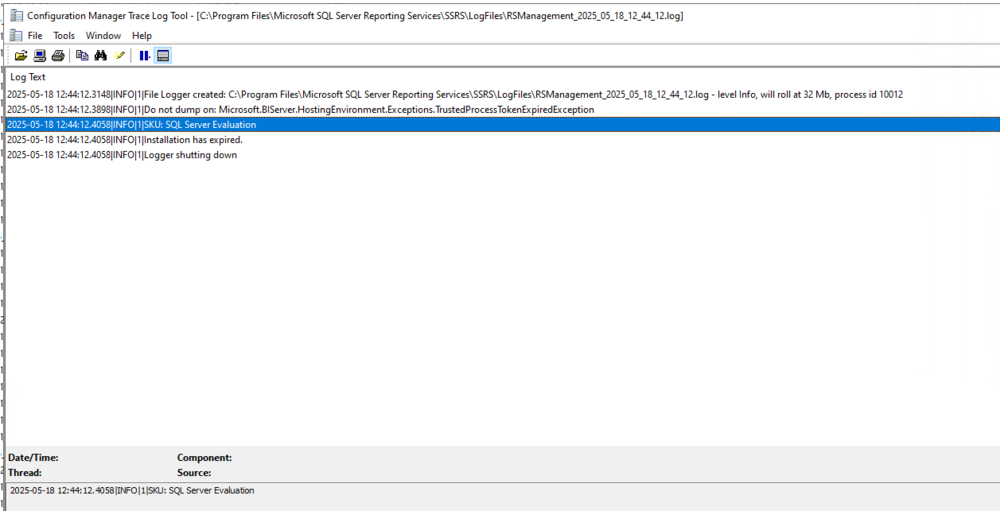All Activity
- Last week
-
david_pvusd started following Migrated Drivers using old content location
-
I have what seems to be a weird one. My site server is Server 2019 and I am running MECM 2409 with no hotfixes. About a year ago I migrated all my software from the old MECM server to the new one. I updated the content source path for all the software and things seemed to be fine. I finally got around to shutting down the old server around November. I have added some new drivers recently and needed to add them to my boot image. No problems on the import or package creation/distribution. When I go to add them to the boot image it fails adding a driver (a driver imported imported before the migration). Looking in the DISM.log, the driver that failed had a path of "\\oldserver\driver" instead of "\\newserver\driver". Removing the failed driver from the boot image allows me to move on to the next failure. When I look and search in the console all drivers show their content source path as "\\newserver\driver\*". I see the correct source path when I look in the database table CI_ConfigurationItems and view vCI_ConfigurationItems. When I copied everything over, I kept the same directory structure, so the only part of the drive path that changed is the server name. My searches so far have only come up with how to do the migration, not how to troubleshoot issues such as this. Right now my 'fix' is to remove the offending drivers from the boot image one by one as they fail during the "Update DP" wizard. I have contemplated adding a DNS entry for the old server name to point to the new server IP, but I am not sure if it will work due to name mismatch. I can not recall if I have done an "Update DP" on all driver packages since the migration. I am thinking this may identify the "lost" drivers quicker as well as additional drivers that may be having issues that are not usually added to a boot image. We are also on the verge of dropping support for about half of our computer models as they don't support Win11, so I am also thinking about just nuking the driver store from orbit and start over with only the drivers I need. Unfortunately, I know this will take a lot of time so I will need to wait until late-June at the earliest to try this as we are in our end of school year push to build and rebuild computers before the summer break. Thank you for any insight David
- Earlier
-

SCCM - SSRP - Http 503 Error
anyweb replied to jackie_jack86's topic in System Center Configuration Manager (Current Branch)
please see https://www.niallbrady.com/2020/09/15/fixing-an-evaluation-version-of-ssrs-with-http-error-503-the-service-is-unavailable/ -
Introduction Microsoft recently released a new feature for Windows 365 Cloud PC’s namely the ability to move one or more Cloud PCs to another region. This involves editing a previously created provisioning policy and then deciding whether you want to move all Cloud PC’s or only a subset targeted by that policy. All data/settings etc on the device (except for stored snapshots) will be retained with the move, which is great from an end user perspective. Microsoft themselves recommends testing this on a few Cloud PCs to review how the end to end process works for your users’ Cloud PCs. Why change location ? But first of all, why would we want to change the location of a Cloud PC ? Changing the location of a Windows 365 Cloud PC can be beneficial for several reasons: Improved Performance: Moving the Cloud PC to a location closer to the user can reduce latency and improve overall performance, making applications and services more responsive. Compliance and Data Sovereignty: Different regions have varying regulations regarding data storage and processing. Moving the Cloud PC to a location that complies with local laws can ensure adherence to data sovereignty requirements. Cost Optimization: Some regions may offer lower costs for cloud services. By relocating the Cloud PC to a more cost-effective region, businesses can reduce their operational expenses. Disaster Recovery and Redundancy: Relocating the Cloud PC to a different region can enhance disaster recovery plans by ensuring redundancy and availability in case of regional outages or disasters. User Experience: If a business has employees in different geographical locations, moving the Cloud PC closer to the majority of users can enhance their experience by providing faster access to resources. Scalability: Certain regions may offer better scalability options or more advanced infrastructure, allowing businesses to expand their operations more efficiently. Security: Some regions may have more robust security measures or offer specific compliance certifications that are important for certain industries. So let’s dig in and see how this works in reality. Moving one or more Cloud PC’s In the Intune console, locate the Windows 365 node and select Provisioning policies. Select the target provisioning policy, and click it to edit it. the policy details are revealed. Take note of the current location configured within the policy, this is optional but useful to know if you want to revert to that location later on. Review location before change At this point, pick a test Cloud PC to allow you to review that the move process goes smoothly. On that Cloud PC, verify the current location using a site such as https://www.whatismyipaddress.com or https://mylocation.org/. Below you can see the approximate location of our test Cloud PC before any move is attempted. As we can see it’s listed in Iowa, in the United States. 1. Inform the users Now that we know which provisioning policy we’ll be editing, and what location our target Cloud PC’s reside in, we need to pick one or more users of those Cloud PC’s and inform them of what is about to happen (and why). You need to explain to the users that they must save any open documents, close their apps and to sign out of their Cloud PC for the weekend. It’s a good idea to do the move over the weekend as obviously some Cloud PC’s will have more data/apps/settings to move than others. 2. Edit the policy In the General section of the provisioning policy, click Edit and modify the Geography. I chose European Union as that’s where I want to move my target Cloud PC’s. You can fine tune the region and select an actual region such as Sweden, but it’s recommended to choose the Automatic (Recommended) option to avoid provisioning failure. For a list of supported regions see here. As this is an actual move and not a provisioning, I chose Sweden. after editing the policy, click Next followed by Update. 3. Pick one or more target Cloud PC’s Now that you’ve changed the Geography and Region of your provisioning policy, click Apply this configuration to select one or more target Cloud PC’s. To select one or more devices, click the third option which is Region or Azure network connection for select devices and click Apply. That will bring up a list of devices to select. Select one or more targets and place a check in the Cloud PC’s will be disconnected and shutdown while the configuration is updating. Any unsaved work may be lost message. Note that the disconnect only affects selected devices, not all targeted by this provisioning policy. 4. Review the Cloud PC’s status The status of the selected Cloud PC’s will change to Moving region or network in the All Cloud PC’s section of the Windows 365 node. Individual Cloud PC’s will also show new status in Intune devices via the Overview and Device action status areas of each device. Also to note, the above statuses will have changed even before the move of the actual target takes place, so the Cloud PC may still be online for a brief period before it receives the instructions to shutdown. You can also monitor the status using the Cloud PC actions report. which reveals some more data for individual Cloud PC’s plus, if you selected multiple Cloud PC’s, click on Bulk batches. After some time, the status should update on the device to Completed and the Cloud PC actions report will be updated with the new status. And on the target PC itself, you can verify it’s location using the previously mentioned sites to confirm the new location. Job done! Final thoughts Keep in mind that after you’ve completed your Cloud PC move operations, that any new Cloud PC’s targeted by that provisioning policy will also be provisioned in the new region. This new ability is great, and I’ve tested it successfully in multiple tenants. I do however feel that with just a little bit more work it could be even better. What I’d like to see is native ability within Intune to send customizable emails/alerts/notification for any Cloud PC’s targeted by the move operation, both before and after the event to alert the end users about what is happening and when, and more importantly to let them know that operations are complete. Great job Microsoft!
-
Introduction In a previous blog post I started troubleshooting why my Windows app showed a blank white screen instead of the usual User Interface. I did a bunch of troubleshooting but it didn’t lead anywhere or so I thought. No matter what I did, I could not use the Windows app any more. So I kept digging. By checking the Details section of Task Manager, I could see where the Windows365.exe executable file was launched from. C:\Program Files\WindowsApps\MicrosoftCorporationII.Windows365_2.0.366.0_arm64__8wekyb3d8bbwe I browsed the files and folders in there and found an interesting to me json file called system_settings.json in the Resources folder, it referenced the Microsoft remote desktop client agent (msrdc) and a quick search on the internet revealed that that version was not the latest. So I downloaded the latest version and installed it. I then re-attempted to start the Windows app, but to no avail, it was still blank. The MSRDC agent I’ve been using the Windows app since it’s first iteration, so it was easy to forget about msrdc. Launching that Microsoft Remote Desktop Client agent allowed me to see and use my Cloud PC’s so that was at least a workaround for accessing them until the problem was resolved. Back to the problem though. Looking through event viewer I could see lots of errors in AppXDeployment-Server, maybe they had something to do with my problem. That error was: Deployment Register operation with target volume 😄 on Package MicrosoftCorporationII.Windows365_2.0.365.0_arm64__8wekyb3d8bbwe from: (AppXManifest.xml) failed with error 0x80073D02. See http://go.microsoft.com/fwlink/?LinkId=235160 for help diagnosing app deployment issues. I followed the link and it revealed the following for that error code. Webview2 revisited This ‘currently in use’ error got me thinking again about the Outlook New Webview2 problem, which I never managed to solve in part 1. But first, what is Webview2 ? see here. WebView2 is a way for app developers to embed web content (such as HTML, JavaScript, and CSS) in Windows applications. By including the WebView2 control in an app, a developer can write code for a website or web app, and then reuse that web code in their Windows application, saving time and effort. See Introduction to Microsoft Edge WebView2. So what was the Outlook New problem ? Namely every time I started Outlook New, it would prompt me to install Webview2. As you can see in the previous part I tried to fix that and thought that I had, but in reality, the problem was still there and Outlook New always complained about the Webview2 requirement. Could the Webview2 installer be stuck in a loop somehow and that could be affecting the Windows app from updating/deploying properly ? When I tried to solve it in part 1, I launched Outlook New from an administrative command prompt, or chose “run as administrator” after elevating myself. However the solution we use for elevation only elevates processes such as cmd.exe or what you click on. It seems that the Webview2 installer, ignores the permissions that Outlook New is launched from. Eureka This became clear when I forgot my phone at home, and thus was not able to enter the MFA code to elevate a process in my continued troubleshooting., instead, I used ControlUp to elevate my session. I then logged off, and logged on to Windows again, and tested my elevation, I was elevated. The difference here is my Windows session was elevated, not just a process. I then launched Outlook New as administrator, got the Webview2 popup, clicked OK and …. some minutes later, Outlook opened, for the first time in days! Clearly, Webview2 was now installed. I then launched the Windows app using ‘run as administrator’ and it too, launched, successfully ! Wonderful ! So at this point I’m fairly confident that Webview2 was the problem here, or if both the Windows app and Outlook New for some reason needed the Windows session elevated in order to complete pending Webview2 update actions. I’m also very happy that my Windows app is once again working on my Qualcomm ARM64 laptop ! If you are wondering whether Webview2 is even used for the Windows App, open task manager, search for View and launch the Windows app. Look what appears. I’ve placed red rectangles around three things, Outlook, Windows 365 and MS Teams. Why the other apps ? during my the last week or so I also had serious lagging issues in Teams, and it too, uses Webview2 as you can clearly see in the image above. Fixing the Webview2 installer in Outlook (New) via an elevated Windows session solved all my problems in the following apps: Outlook (New) Teams Windows App Update I’ve since had the exact same problem occur another 3 times and I’m getting much better at fixing it, especially after reading this. In a nutshell elevate your Windows session (as described above), then delete the following registry key: HKLM\SOFTWARE\WOW6432Node\Microsoft\EdgeUpdate\Clients\{F3017226-FE2A-4295-8BDF-00C3A9A7E4C5} Once done, run the Edge troubleshooter here. This will successfully download and reinstall Webview2 and life will be bearable again, for a while. I’m not sure what app or process breaking my Webview2 but I can tell you this much, it’s very very annoying.
-
Introduction I use my Windows app daily from a variety of devices to access my Cloud PC’s. Today like any day I clicked the Windows app icon but this time, nothing happened, the familiar Windows app did not appear. So I clicked it again and this time it did appear but was blank. Note: This problem occurred only on my ARM64 device, the Windows app worked just fine on other X64 devices. As you can see in the screenshot above, it’s completely blank, empty of any content, so it’s impossible to use. Trying to fix it I thought the app somehow became corrupt, so I tried to reset & repair the app. Neither of these options helped. Next, I tried to end the processes for the Windows in task manager. And killed the Windows365.exe process tree… but these didn’t help either. The app simply refused to display it’s content. While troubleshooting I noticed a Windows cumulative update was ready to install, you can see it below with the blank Windows app in-front. so I let Windows update do it’s thing and manually restarted the computer. It didn’t help. What about the logs ? Next I looked at the logs connected to the Windows app in %temp%\DiagOutputDir\Windows365\Logs as documented here. The logs (4 in total) did not give me anything to go on other than to highlight that I did have a problem. The most interesting log snippet was this” [2025-03-21 12:53:49.547] [async_logger] [error] [MSAL:0003] ERROR ErrorInternalImpl:134 Created an error: 8xg43, StatusInternal::InteractionRequired, InternalEvent::None, Error Code 0, Context ‘Could not find an account. Both local account ID and legacy MacOS user ID are not present’ but I saw that was repeated even when my Windows app was working, so I chose to ignore it. So what else could I do at this point ? uninstall the app. I then reinstalled the app from the store. end result, same problem! At this point I reverted back to the logs, and found this section, it reminded me of an error I saw this week when launching Outlook (New). The Outlook (New) webview2 error is also shown on top of the log file below: I never bothered to install that Webview2 component as it requires local administrative permissions to do so and I’m a standard user (as I should be). So I elevated my session and tried clicking ok to the Outlook (New) message. That didn’t help, it just kept looping through a prompt asking me to install the new Webview2. A google search led me to this post, and I downloaded the Webview2 client (for ARM64) from here. After deleting the reg key and installing the Webview2 update & restarting the computer I still had the issue with Outlook New prompting to install Webview2 and my Windows app not working. Next up I checked the version of Windows app I was running and it was the latest, 2.0.365.0(ok there’s a insider preview version that’s newer but… I don’t think that’ll help). At this point I’m out of ideas and will inform the Microsoft Group in charge of Windows 365 to see what they have to say about it, I’ll revert in part 2 once this is hopefully solved cheers niall
-
I deleted the deployment and recreated it, targeting the same collection, and am still getting the same result. Not surprised that it's working for you. I don't think it's necessarily a problem with 2503, more likely just something wrong with my environment that was caused/triggered by having upgraded the ADK and configmgr. I'm considering restoring the server back to the backup before I installed the updates, and running the upgrade again, in case maybe something went invisibly wrong during the upgrade. Maybe do a bit of cleanup first, reboot immediately before starting the upgrade this time, etc.
-
It is in the collection. The error higher up, "Failed to initialize task sequence advertisement CHC2010C (Code 0x80004005)", actually contains the Deployment ID for the deployment of the task sequence to the collection. I interpret the error to mean that it is seeing the task sequence as advertised to the client, but for whatever reason it can't do something with it. Then since no other TS are assigned to the client/collection, it ends up saying that there are no task sequences available and stopping there. I'm open to other interpretations though if you don't think that's right.
-
the last error in your provided log is "There are no task sequences available to this computer.. Please ensure you have at least one task sequence deployed to this computer. Unspecified error (Error: 80004005; Source: Windows" so.. make sure that whatever you are pxe booting actually is in a collection that is targeted by a task sequence
-
Last week I updated from an old Win10 ADK to the Win11 December 2024 ADK and associated PE Package. Then I installed the v2503 update for Configmgr. After the upgrade, my OSD is completely broken. I've tried creating new USB boot media based on WinPE 11 to run my Win11 TS, and also tried pxe booting an existing client to run my Old Win10 TS that was working prior to the upgrade. Both fail, rebooting immediately after the task sequence background screen loads. Using the Win11 media, I can't seem to get the diagnostic cmd prompt to work for some reason, I did enable it in the boot media properties but spamming F8 as the background comes up does nothing. On the Win10 boot media the TS progress dialog does come up for a moment, and on that one I'm able to pull up the cmd prompt. I've collected the smsts.log and will attach it here, but the main error that I think looks relevant is "Failed to initialize task sequence advertisement CHC2010C (Code 0x80004005)", then later it says that there is no task sequence available to the computer. I've found virtually nothing on this error when searching online, and I'm kind of stumped on where to go next. Anyone seen this before? Or have suggestions at least on where I could find more detail than this one error in the SMSTS.log? smsts.log
-
Hi everyone, I’m currently preparing for the AZ-900 exam and looking for some effective and up-to-date study resources. I’ve heard about Measureup, which offers useful practice materials and mock tests. Has anyone here used their content for AZ-900 exam preparation? If yes, how was your experience? I’m also looking for other trusted resources that include AZ-900 exam questions and AZ-900 exam practice questions. I want to make sure I’m covering all important topics like cloud concepts, Azure services, pricing, security, and compliance. So far I’ve explored Microsoft Learn and some YouTube courses but I want to enhance my learning by practicing with realistic AZ-900 exam questions. If you’ve passed the exam recently or are currently preparing please share what worked for you. Any advice, websites, or tips for AZ-900 beginners would be greatly appreciated!
-
i've messaged you
-
Hi everyone, I was just wondering if anyone still has the prerequisites for SCCM 2007. I would love to get a copy of them, as I want to set up a lab for deploying Windows XP for testing. I have the ISO files for SCCM from my VLSC account; I just need the prerequisites.
-
It appears that site (now redacted) is an brain dump site. There are illegal to use. You should only used official testing materials. Measureup for example. https://www.measureup.com/microsoft-practice-test-ai-102-designing-and-implementing-an-azure-ai-solution.html
-
I am in the process of studying for the Microsoft Azure AI Engineer Associate Certification (Exam AI-102) and seeking recommendations to enhance my study plan. To date, I have been practicing using <dont spame here> practice questions, and I must say that they have been extremely helpful in solidifying key concepts and testing my knowledge. But I wonder whether using only these practice questions will suffice or whether I should delve into other materials such as Microsoft Learn, documentation, or video tutorials. Any guidance or suggestion from others who have passed the exam successfully or are on this path as well would be truly appreciated.
-
I was just looking up the logs for you. ClientLocation.log will show you which site you are assigned to. Until that shows at site you will have only two actions. BTW I you ask about what logs, to look at where, this is my go to for logs and what they do. https://learn.microsoft.com/en-us/intune/configmgr/core/plan-design/hierarchy/log-files Glad that you found the issue.
-
@GarthMJ so it was NOT a boundary issue as i expected. on another forum, someone pointed me to the locationservice.log had a line in that cause me to google for answers and it led me to the ClientIDManagerSetup.log where there was another warning for me to google. and that led me to this page which was the fix for both of my DC's How to correct Client certificate: None error in ConfigMgr | Hasitha Willarachchi this was the correct fix for my issue
-
SCCM 2 Domains in 2 Forests
Vavamoose replied to ImaNewb's topic in System Center Configuration Manager (Current Branch)
Any updates on how you achieved this? -
Did you review the logs to see what boundary? - what do you mean by this? which of the many logs are you talking about? i have been reviewing logs but the errors i am seeing i am not finding a fix for. i will say one thing that changed... i am now getting Failed to get MDM_ConfigSetting instance, 0x80041010 ccmsetup 4/14/2025 1:55:52 PM 7104 (0x1BC0) the error number has changed... it was 0x80041013 and yes i have triggered machine policy updates but they are not doing anything