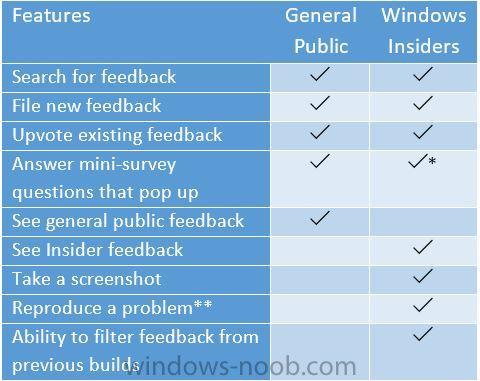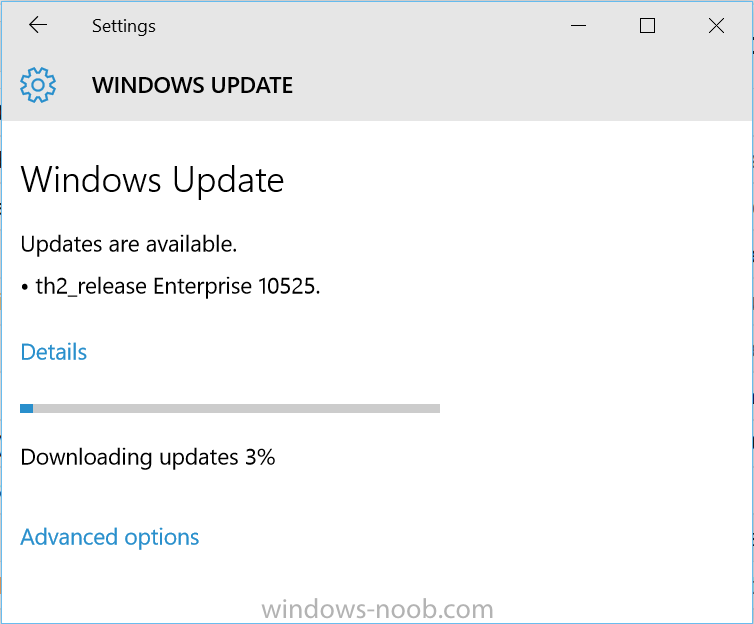-
Posts
9181 -
Joined
-
Last visited
-
Days Won
366
Everything posted by anyweb
-
just when you thought Windows 10 was done, along comes another build after RTM, this one is build 10525 and available only to Insiders. With the general availability of Windows 10, the Windows Insider Program will focus on building and delivering Windows as a service by updating Windows 10 with new features and functionality on an ongoing basis. As always, Windows Insiders will be the first to see these new features and changes. Windows Feedback app and Insider Hub Microsoft have decided to include the Windows Feedback app in the released version of Windows 10 for all our customers. This was a very popular Windows Insider suggestion – one of the top 10 upvotes. At the same time, they wanted to continue giving Windows Insiders an exclusive and premium experience when it comes to sending feedback. So, here’s what you can expect from the Feedback app going forward: Build 10525 The most exciting news in this post is that we have a new build for PCs we’re releasing today to Windows Insiders in the Fast ring – Build 10525. This is our first new build since the release of Windows 10, and I’m very happy to talk about one new thing that you’ll see because it really highlights both how your feedback influences the product development as well as illustrating how some things will get implemented at different times depending on when we’re trying to stabilize and drive quality vs. when we’re open for new feature work. more info about this build on Microsofts Windows 10 blog here
-

Offline Servicing Errors
anyweb replied to DaveP's question in Troubleshooting, Tools, Hints and Tips
apologies for missing this, i was going to suggest looking at the dism logs created during offline servicing in C:\Windows\Logs\DISM\dism_sccmAMD64.log to see does it reveal any more info about the failure ? -
if you are only servicing LEGACY network boot then make sure you are pointing to the ip address of the PXE enabled DP, also you may need to use // in stead of \\ eg //SMSBOOT//x64//wdsnbp.com have you tried that ?
-
unless you are doing a clean install, and already have CM12 R2 then use System Center 2012 Configuration Manager and Endpoint Protection With Service Pack 2 for more info please see this post http://www.niallbrady.com/2015/05/16/confused-about-the-system-center-2012-r2-configuration-manager-sp1-and-system-center-2012-configuration-manager-sp2/ cheers niall
-
when creating a deploy windows 7 task sequence on the State Migration step simply point it to the built in User State Migration Tool for Windows 8.1 package that is created in SCCM 2012 R2, remember to distribute this package to all distribution points.
-
no you don't have to install USMT when using Configuration Manager 2012 SP1 or later, what operating system are you planning on migrating from and to ?
-
of course you can do it with configuration Manager, here's some guides for that. CM12 in a lab - Part 7. Build and Capture Windows 7 X64 CM12 in a lab - Part 8. Deploying Windows 7 X64 as regards drivers, no you do NOT need to capture three different images, instead, capture one image from a virtual machine (hyperv or vmware or whatever virtualization software you prefer), and use Apply Driver Package steps in the deploy task sequence to apply the correct drivers to the correct hardware based on wmi queries in the options tab of each step this is explained in more detail here and here (step 5)
-

Tasksequence .hta end message for windows 2012 R2 Server
anyweb replied to Jerrycho's question in Frontends, HTA's and Web Services
well it looks like it is running the step fine and probably displaying the info to SYSTEM which is why you can't see it, have you tried opening the taskmgr and checking if MSHTA.exe is actually running at that point, i know you tried serviceUI.exe which is the suggested workaround, however, do you have the logs of that step also ? -

Tasksequence .hta end message for windows 2012 R2 Server
anyweb replied to Jerrycho's question in Frontends, HTA's and Web Services
what does the smsts.log file tell you about the step in question ? -
try this to get your site up to Windows 10 ADK http://freshblog.azurewebsites.net/2015/08/13/create-and-import-windows-10-winpe-into-your-sccm-environment/ or import the wim's 'as is' using this method http://www.niallbrady.com/2013/10/09/how-can-i-manually-add-winpe-5-boot-images-to-system-center-2012-configuration-manager-sp1-cu3/
-

SCCM PXE Boot - Lenovo ThinkPad Helix Gen 2
anyweb replied to shawn.pederson's question in Deploying Operating Systems
here's an alternative, connect the usb 3.0 adaptor (nic) to a usb hub.- 14 replies
-
- SCCM 2012 OSD
- UEFI BIOS
-
(and 1 more)
Tagged with:
-
looks good to me, what happens after this ?
-
please attach your actual smsts.log so i can take a look, did you create the partition UEFI step yourself ?
-
haev you looked at the CM12 UEFI BitLocker hta yet, it's got a pre-made UEFI capable task sequence and all scripts, available here http://www.windows-noob.com/forums/index.php?/topic/11864-the-cm12-uefi-bitlocker-frontend-hta-part-1-the-features/
-
looks like you are trying to apply a driver package in the wrong part of windows, it should occur before winpe boots into Windows, not after. Exiting with return code 0x80070032]LOG]!><time="13:41:16.146-720" date="08-13-2015" component="OSDDriverClient" context="" type="1" thread="1680" file="osddriverclient.cpp:418"> <![LOG[Process completed with exit code 2147942450]LOG]!><time="13:41:16.177-720" date="08-13-2015" component="TSManager" context="" type="1" thread="1088" file="commandline.cpp:1124"> <![LOG[!--------------------------------------------------------------------------------------------!]LOG]!><time="13:41:16.177-720" date="08-13-2015" component="TSManager" context="" type="1" thread="1088" file="instruction.cxx:805"> <![LOG[Failed to run the action: Apply Driver Package - Optiplex 3020. The request is not supported. double check that the apply driver package step occurs before the setup windows and configmgr step
-
what exactly is your problem though, is PXE boot failing on a client, if so what is the error it gets
-
here's the amended version of the script, works with both cu's, just comment out as necessary.. # This script creates a driver package and then distributes it # Niall Brady 2015/3/29, derived from a script from http://tinyurl.com/qzwwffc # # set variables for the driver import # clear CD C: # get-childitem will fail otherwise if you re-run # # set the distribution point name $DistributionPointName = "CM01.VIAMONSTRA.COM" # #== Example: "Dell Optiplex 7010" or "Dell Latitude E6540" $Make = "Microsoft" $Model = "Surface Pro 3" #== Example: "Win7" or "Win8" $DriverOS = "Windows 8.1" #== Options are "x86" or "x64" $DriverArchitecture = "x64" #== Driver root source dir $DriverRootSource = "\\cm01\Sources\OSD\Drivers" $DriverPkgRootSource = "\\cm01\Sources\OSD\DriverPackages" #============================================================== # Begin #============================================================== #Put together variables based on os, make, model and architecture $DriverPackageName = $DriverOS + " " + $DriverArchitecture + " - " + $Make + " " + $Model Write-Host "DriverPackageName = " $DriverPackageName $DriverSource = $DriverRootSource + "\" + $DriverOS + " "+ $DriverArchitecture + "\" + $Make + "\" + $Model Write-Host "DriverSource = " $DriverSource $DriverPkgSource = $DriverPkgRootSource + "\" + $DriverOS + " " + $DriverArchitecture + "\" + $Make + "\" + $Model Write-Host "DriverPkgSource = " $DriverPkgSource $choice = "" while ($choice -notmatch "[y|n]"){ $choice = read-host "Do you want to continue? (Y/N)" } if ($choice -eq "y"){ #unblock the files gci $DriverSource -recurse | unblock-file # Verify Driver Source exists. If (Get-Item "$DriverSource" -ErrorAction SilentlyContinue) { # Get driver files #Write-host "Importing the following drivers.." $Drivers $Drivers = Get-childitem -path $DriverSource -Recurse -Filter "*.inf" } else { Write-Warning "Driver Source not found. Cannot continue" Break } # Create Driver package source if not exists If (Get-Item $DriverPkgSource -ErrorAction SilentlyContinue) { Write-Host "$DriverPkgSource already exists… " } else { Write-Host "Creating Driver package source directory $DriverPkgSource" New-Item -ItemType directory $DriverPkgSource } # Connect to ConfigMgr # $CMDrive="E:" $SiteCode="PS1:\" Import-Module $CMDrive'\Program Files\Microsoft Configuration Manager\AdminConsole\bin\ConfigurationManager.psd1' #Set-Location $SiteCode cd $SiteCode # If (Get-CMDriverPackage -Name $DriverPackageName -ErrorAction SilentlyContinue) { Write-Warning "$DriverPackageName Already exists. Exiting" Break } else { Write-Host "Creating new Driver Package: " $DriverPackageName # works up to CU3 # New-CMDriverPackage -Name "$DriverPackageName" -Path "$DriverPkgSource" -PackageSourceType StorageDirect # use below for CU4 onwards # New-CMDriverPackage -Name "$DriverPackageName" -Path "$DriverPkgSource" $DriverPackage = Get-CMDriverPackage -Name $DriverPackageName New-CMCategory -CategoryType DriverCategories -Name $DriverPackageName -ErrorAction SilentlyContinue $DriverCategory = Get-CMCategory -Name $DriverPackageName foreach($item in $Drivers) { $DriverPackage = Get-CMDriverPackage -Name $DriverPackageName Write-Host "Importing the following driver: " $item.FullName Import-CMDriver -UncFileLocation $item.FullName -ImportDuplicateDriverOption AppendCategory -EnableAndAllowInstall $True -DriverPackage $DriverPackage -AdministrativeCategory $DriverCategory -UpdateDistributionPointsforDriverPackage $False -verbose } } # distribute it ! Start-CMContentDistribution –DriverPackageName $DriverPackageName –DistributionPointName $DistributionPointName Start-Sleep -s 60 Update-CMDistributionPoint -DriverPackageName $DriverPackageName Write-Host "Operations are complete !, exiting." CD C: } else {write-host "No drivers were imported, exiting!"}
-

Sysprep fails with error code 0x80004005
anyweb replied to Pianoexchanger's topic in Configuration Manager 2012
from your log so you need to grab the sysprep logs in the panther dir and post them here C:\Windows\System32\Sysprep\Panther the following files will contain info pointing to the failure:- setupact.log setuperr.log as regards are you capturing on real hardware ? that's not a good idea, use Virtual Machines for creating images as I explain in the videos linked here. -
In the space of one week Microsoft has delivered not one, but 2 Cumulative Updates for Windows 10, details are below This week, it's KB3081436, last week, it was KB3081424. As they are cumulative, todays update contains all the fixes and updates in the previous update. The list of fixes is below The security update for Windows 10 that is dated August 11, 2015, includes improvements to improve the functionality of Windows 10 and resolves the following vulnerabilities in Windows: 3086251 MS15-092: Vulnerabilities in the .NET Framework could allow elevation of privilege: August 11, 2015 3084525 MS15-091: Cumulative security update for Microsoft Edge: August 11, 2015 3082458 MS15-088: Unsafe command-line parameter passing could allow information disclosure: August 11, 2015 3082487 MS15-085: Vulnerability in Mount Manager could allow elevation of privilege: August 11, 2015 3078662 MS15-080: Vulnerabilities in Microsoft graphics component could allow remote code execution: August 11, 2015 3082442 MS15-079: Cumulative security update for Internet Explorer: August 11, 2015 cheers niall
-
that's a problem ! you must have a CLEAN shutdown otherwise it will always 'resume from standby' and cannot PXE boot or USB boot in that mode, chicken/egg... so... Power it on and hold the powerbutton down to force it off for 13 seconds, count them, slowly. then try again, you'll get it right after about 4 attempts...
-
ah you are running CM12R2SP1 ? you didn't say, it's a known bug not yet fixed yet (as of aug 8th, 2015) to resolve simply set the deployment availability time to the day before and try again
-
it won't boot to a USB drive because of a few factors such as is the USB drive formatted with NTFS, if so, it won't work, UEFI boot must be FAT32 is the USB drive using an x86 boot image ? if so it won't work, UEFI deployments to the Surface Pro 3 must use an x64 boot image thirdly, to boot to USB, shutdown the surface pro 3 correctly (start, shutdown) then power it on by pressing and holding VOLUME down, then briefly press the power button, it should then boot from the USB device