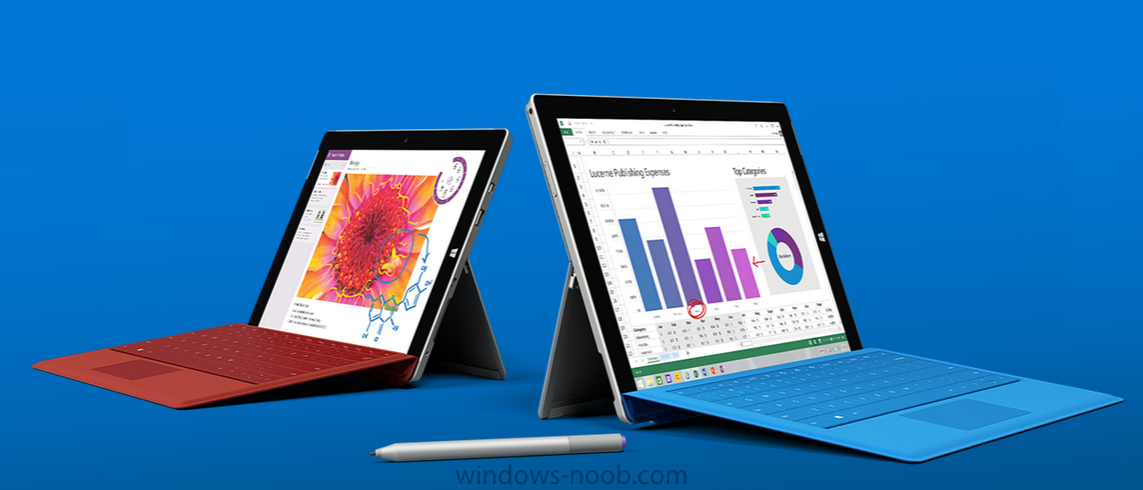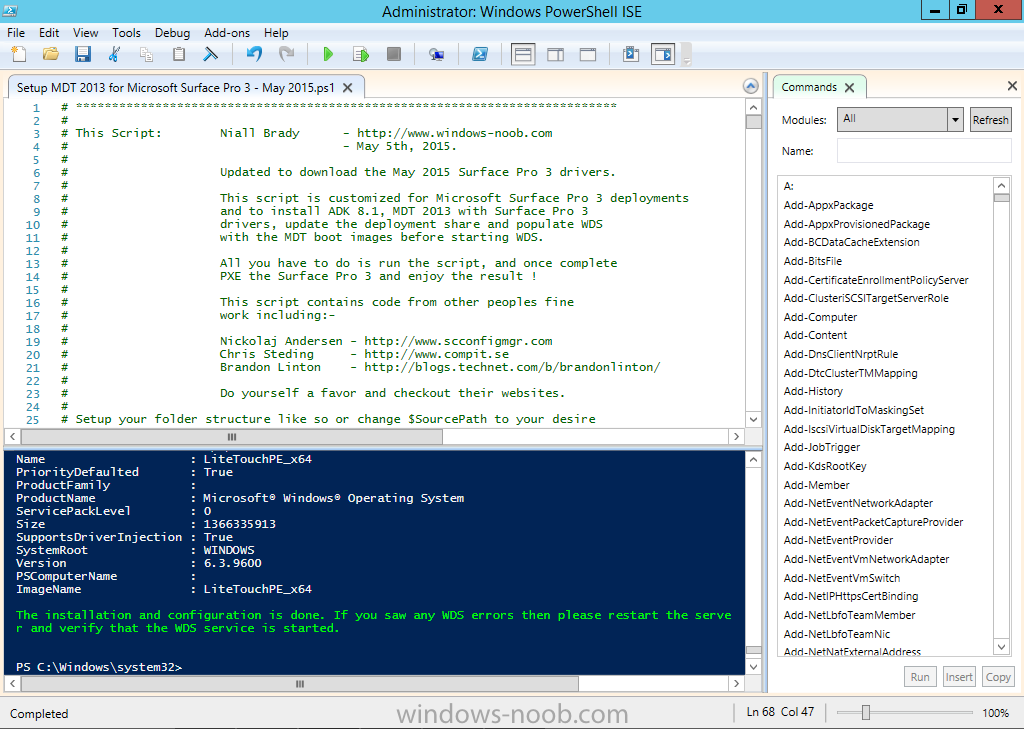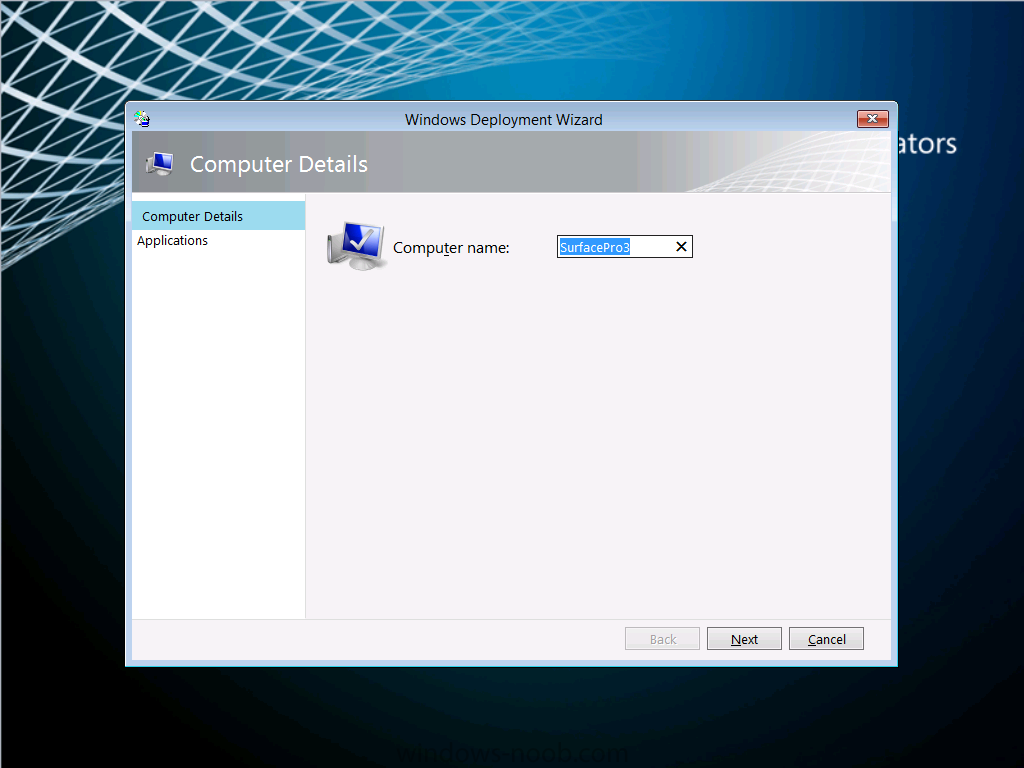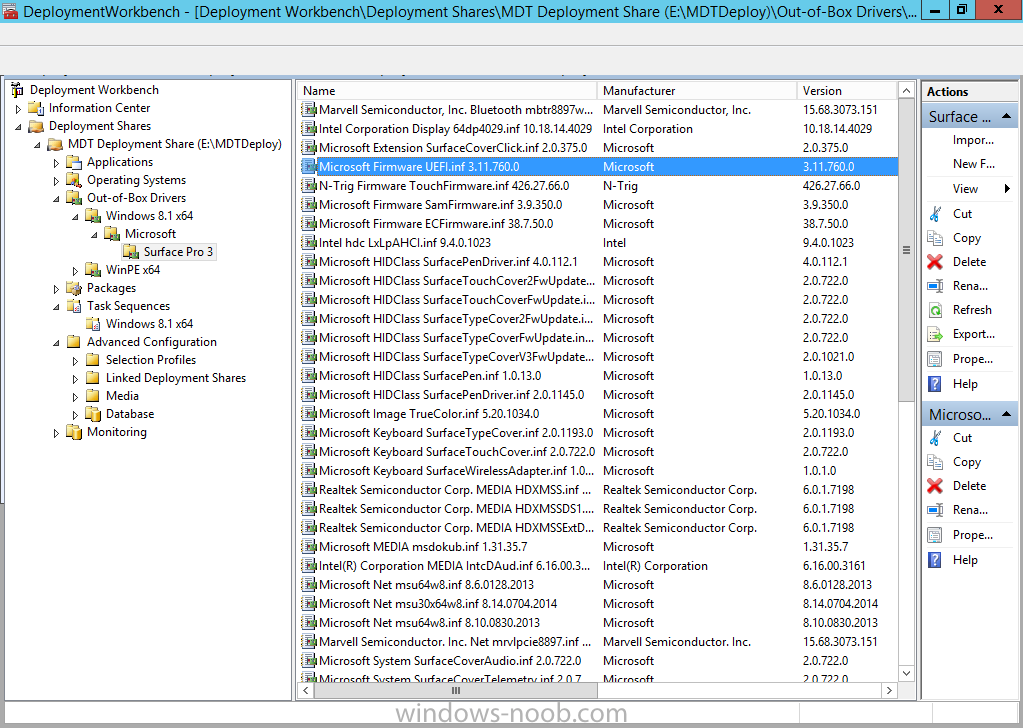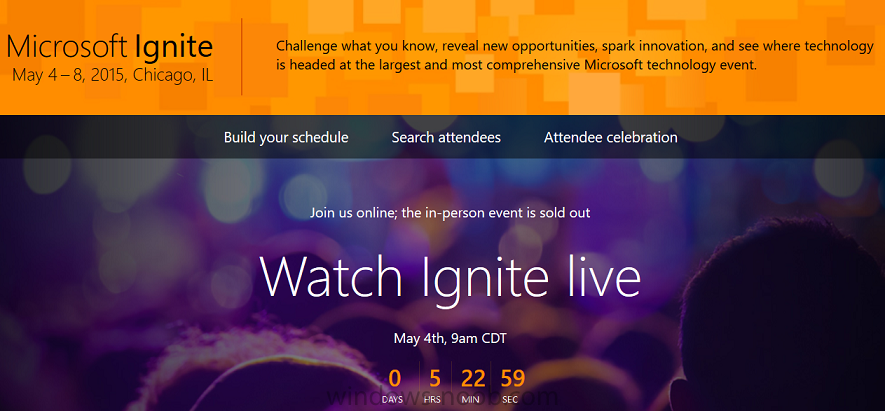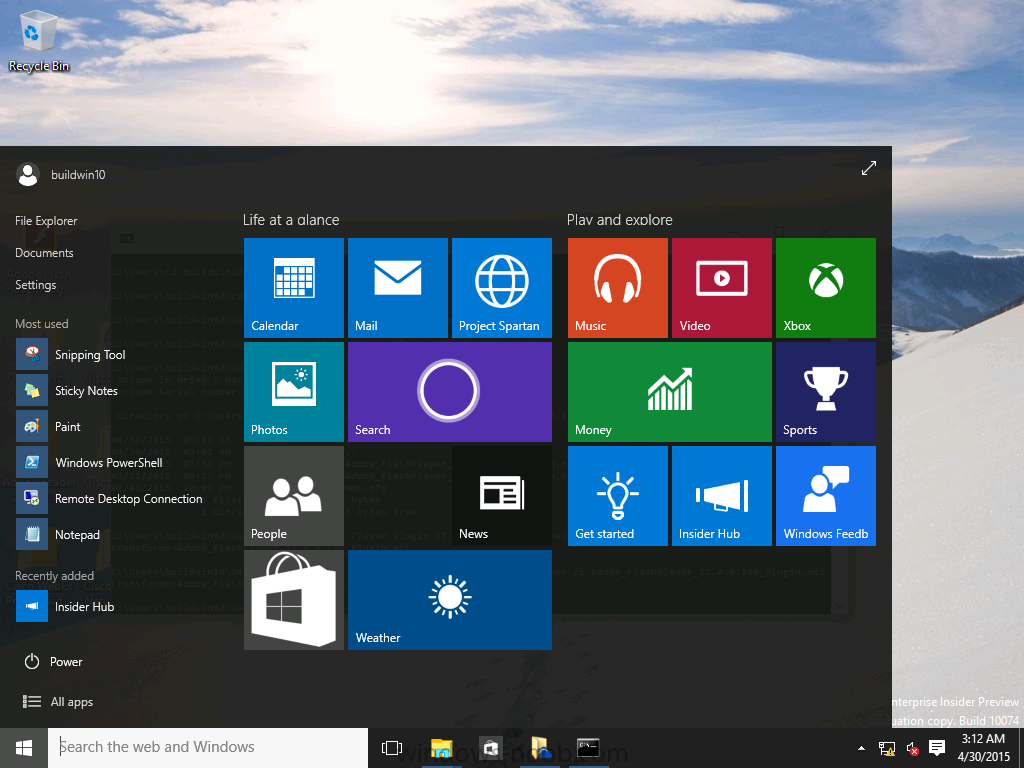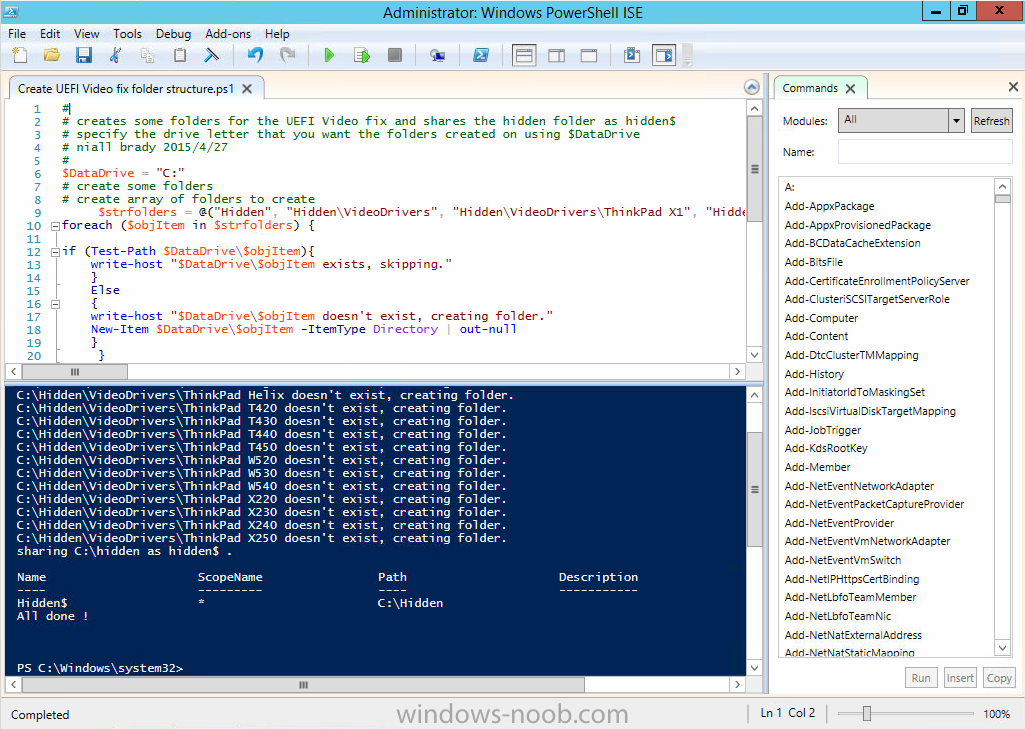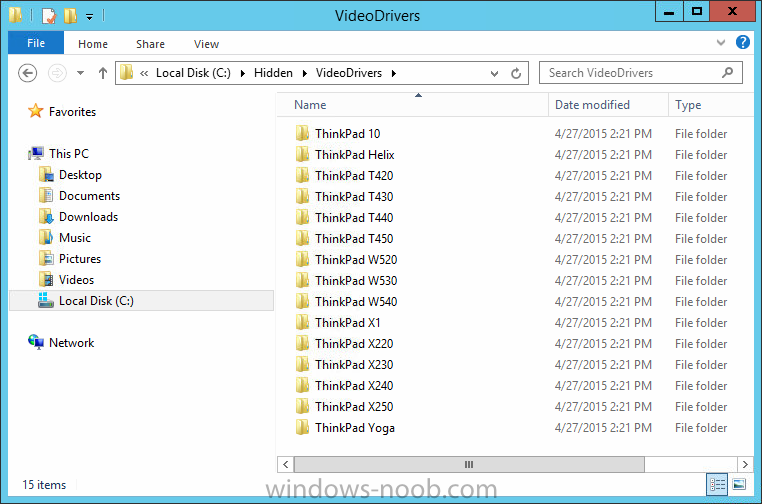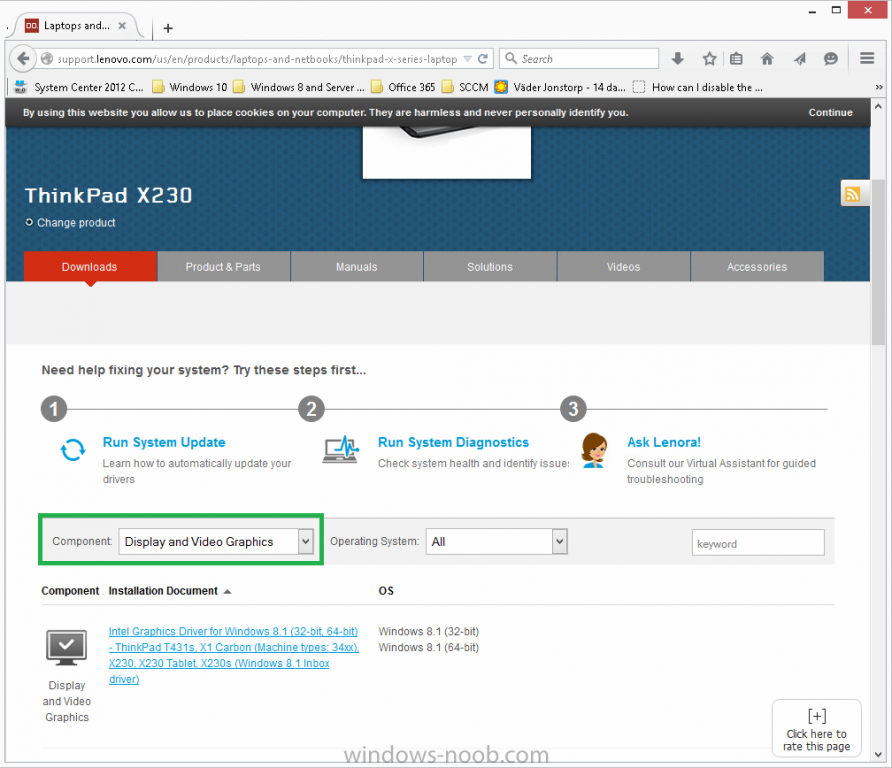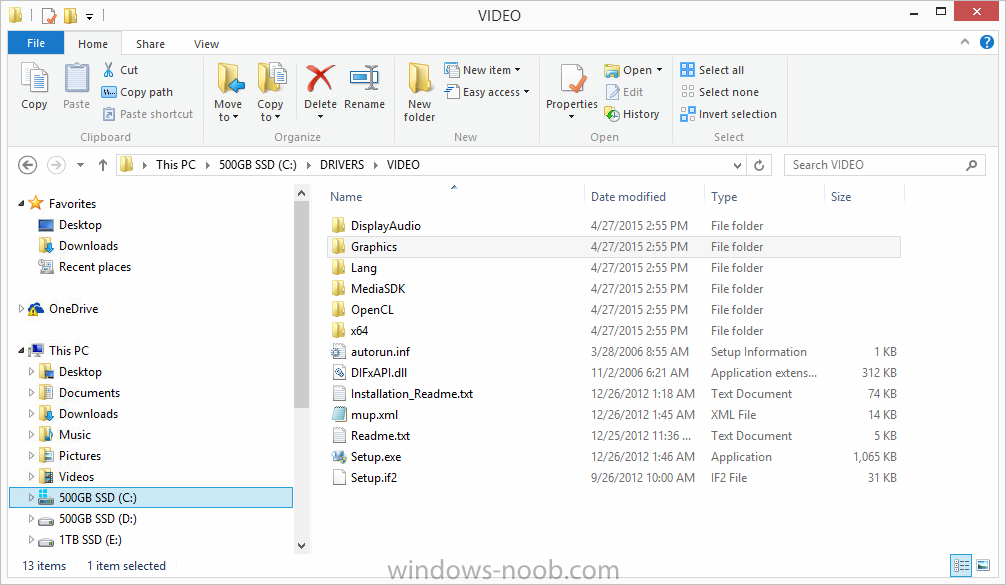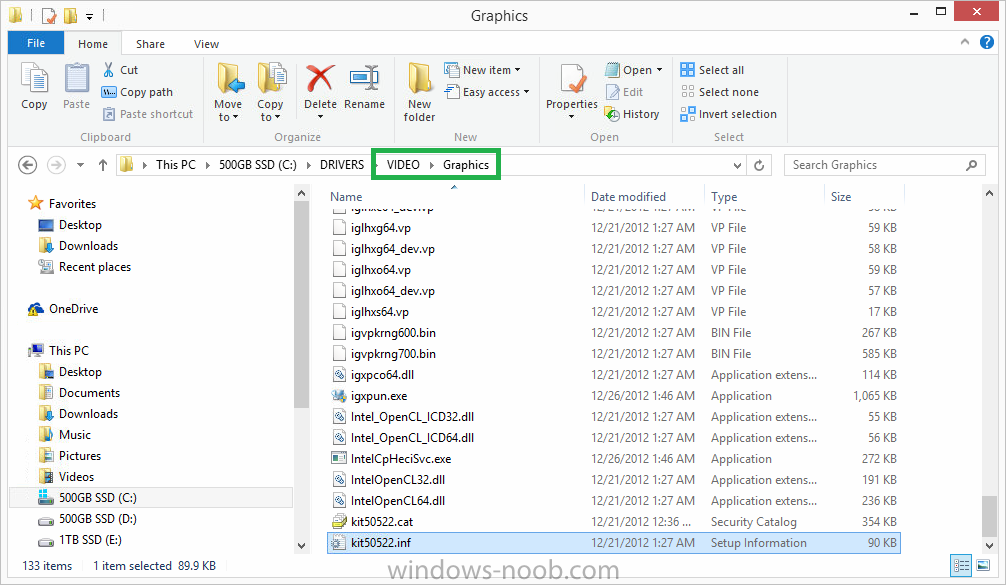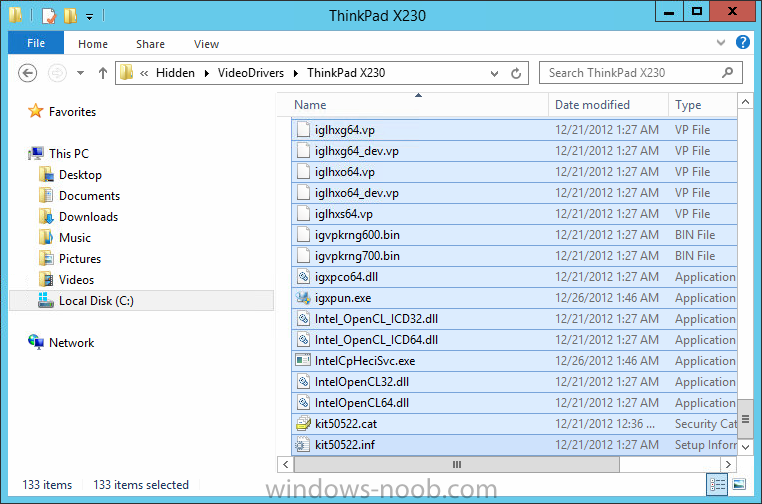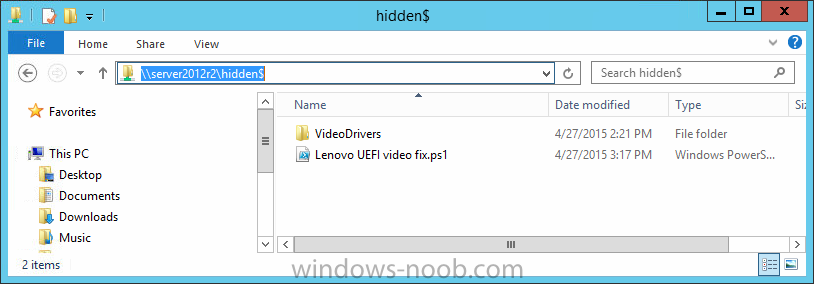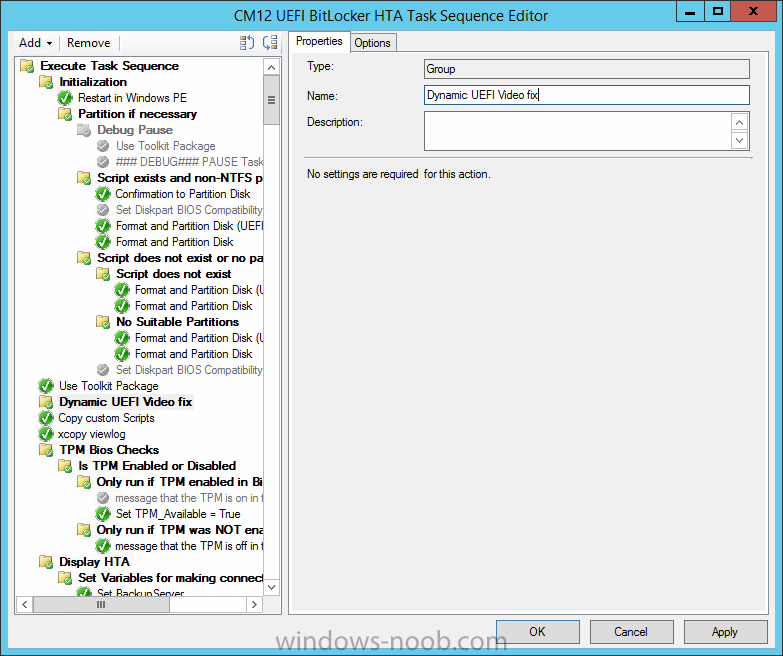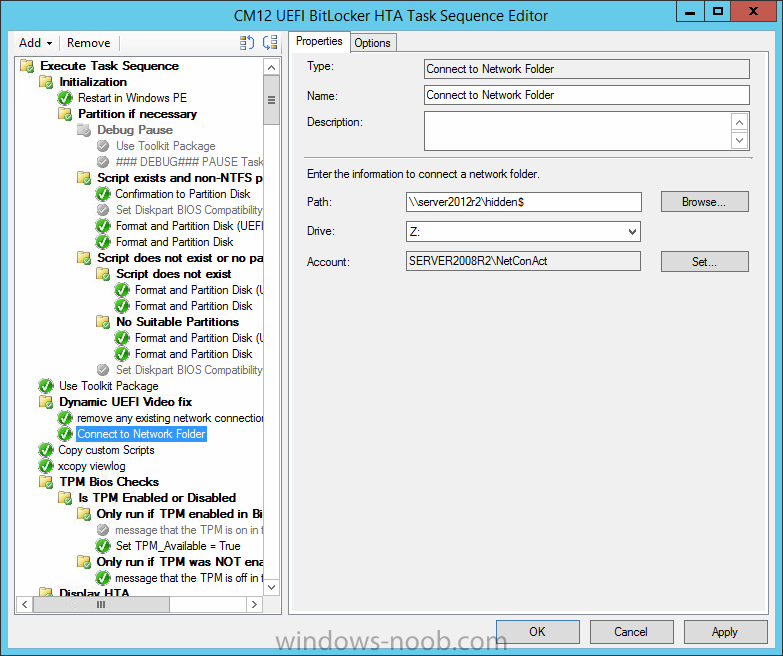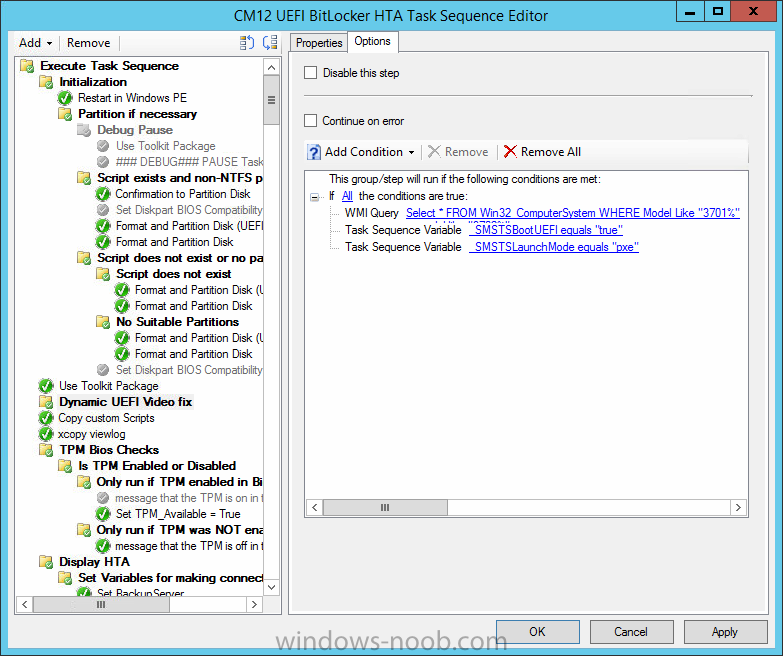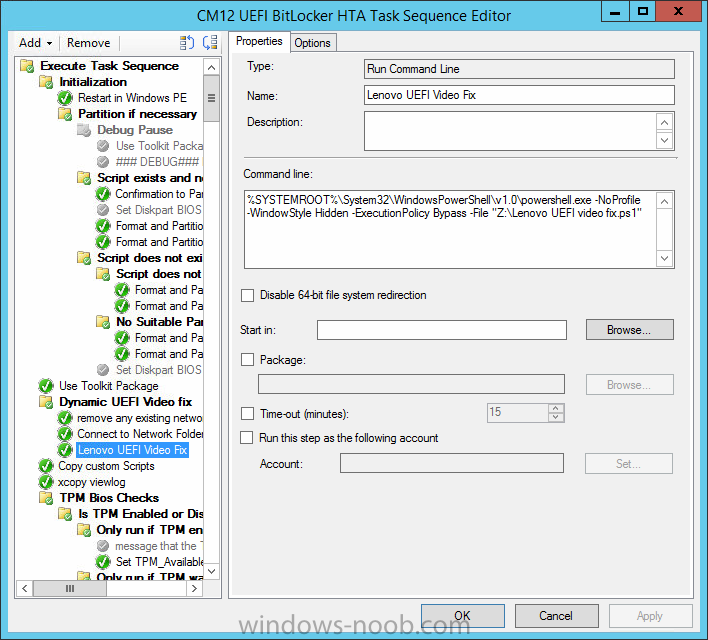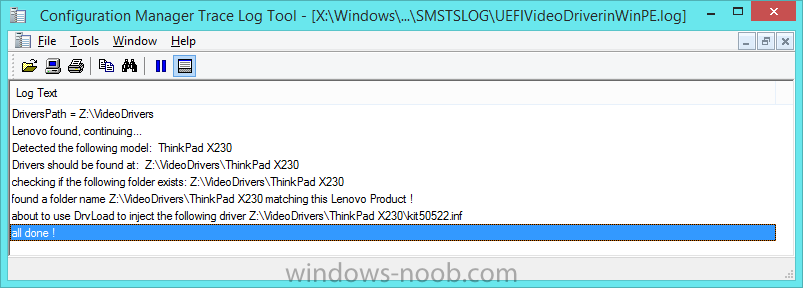-
Posts
9181 -
Joined
-
Last visited
-
Days Won
366
Everything posted by anyweb
-

build and capture getting stuck on updates
anyweb replied to regan's topic in Configuration Manager 2012
what does the windowsupdate.log on the client reveal ? are any updates getting deployed/installed ? -
Since the successful release of the free NiCE Log File MP (for log file monitoring) last year, the NiCE team has received a tremendous amount of feedback from the users of the solution. In addition to all the positive feedback on the management pack's functionality, we received some requests/suggestions on additional product functionalities. After consolidating all the feedback, we are pleased to announce the ALL IMPROVED NiCE Log file MP - version 1.30. Best of all - it's still 100% FREE! What’s new (based on community feedback): Improved SCOM Authoring Console Wizards Improved Cluster Support Enhanced Self-Monitoring Performance and stability improvements The above improvements are in addition to all the other features and functionalities that the NiCE Log file MP has. Features & Functionalities of the NiCE Log File MP Equipped with a set of custom authoring wizards so you can createAlert Rules Performance Counters Unit Monitors Allows you to filter log entries using regular expression language Includes a powerful program execution interface to run scripts and programs Correlate your log lines Allows you to define log file names as absolute paths Customize behavior if log file does not exist Set the log file directory using a regex pattern with no restriction Still not sure that this FREE solution will be useful to you? Check out some feedback from current users of the NiCE Log File Management Pack. Some NiCE Log File MP user feedback: NETHERLANDS “I am very happy with the Log File Management Pack. This is a great add-on for SCOM” SWEDEN “We have implemented NiCE Log File MP in our production environment and it works great. This solution is really useful for us” Czech Republic “The management pack is very helpful for us, as we are able to monitor some logs for specific entries without writing complicated scripts. Thanks for releasing it!” ROMANIA “Everything is working as designed. Was easy to set up and is working as expected” DENMARK “I would like to say that I'm REALLY pleased with the NiCE Log File MP. It works great!” GERMANY “das Log File MP deckt unsere Anforderungen ab (The Log File MP covers our needs)” Ready to download the upgraded NiCE Log File MP? Email: solutions@nice.de for more information. Smart Application Monitoring You Can Rely On
-
Microsoft has recently released new updated drivers for the Surface Pro 3 (May 2015). Here's a blog explaining what those driver updates contain. Note: This release also contains drivers for the Surface 3 but as I don't have that hardware yet I cannot test/verify. About the drivers Here's a breakdown of what those drivers are, the README below describes the versions of the components found in the Surface Pro 3 cumulative firmware and driver update package, released in May 2015. FIRMWARE: EC 38.7.50.0 ECFirmware.inf SAM 3.9.350.0 SamFirmware.inf TOUCH 426.27.66.0 TouchFirmware.inf UEFI 3.11.760.0 UEFI.inf DRIVERS: Accessory SurfaceAccessoryDevice 2.0.1012.0 SurfaceAccessoryDevice.inf Accessory SurfaceCoverAudio 2.0.722.0 SurfaceCoverAudio.inf Accessory SurfaceCoverClick 2.0.375.0 SurfaceCoverClick.inf Accessory SurfaceCoverTelemetry 2.0.722.0 SurfaceCoverTelemetry.inf Accessory SurfaceTouchCover 2.0.722.0 SurfaceTouchCover.inf Accessory SurfaceTouchCover2FwUpdate 2.0.722.0 SurfaceTouchCover2FwUpdate.inf Accessory SurfaceTouchCoverFwUpdate 2.0.722.0 SurfaceTouchCoverFwUpdate.inf Accessory SurfaceTypeCover 2.0.1193.0 SurfaceTypeCover.inf Accessory SurfaceTypeCover2FwUpdate 2.0.722.0 SurfaceTypeCover2FwUpdate.inf Accessory SurfaceTypeCoverFwUpdate 2.0.722.0 SurfaceTypeCoverFwUpdate.inf Accessory SurfaceTypeCoverV3FwUpdate 2.0.1021.0 SurfaceTypeCoverV3FwUpdate.inf Accessory SurfaceWirelessAdapter 1.0.1.0 SurfaceWirelessAdapter.inf Audio DockingStationAudioDevice 1.31.35.7 msdokub.inf Audio HdAudio 6.0.1.7198 HDXMSSDS1.inf Camera LifeCam 5.20.1034.0 TrueColor.inf Display DisplayAudio 6.16.00.3161 IntcDAud.inf Display Graphics 10.18.14.4029 64dp4029.inf Display SurfaceDisplayCalibration 2.0.1002.0 SurfaceDisplayCalibration.inf Network Bluetooth 15.68.3073.151 mbtr8897w81x64.inf Network SurfaceEthernetAdapter 8.10.0830.2013 msu64w8.inf Network SurfaceGigabitEthernetAdapter 8.14.0704.2014 msu30x64w8.inf Network WiFi 15.68.3073.151 mrvlpcie8897.inf Pen SurfacePen 1.0.13.0 SurfacePen.inf Pen SurfacePenSettingsDriver 4.0.112.1 SurfacePenDriver.inf System CapacitiveHomeButton 2.0.1179.0 SurfaceCapacitiveHomeButton.inf System CardReader 6.2.9200.30164 RtsUStor.inf System GPIO 1.1.165.1 iaLPSS_GPIO.inf System I2C 1.1.165.1 iaLPSS_I2C.inf System LowPinCount 9.4.0.1023 LxLpCore.inf System ManagementEngine 9.5.24.1790 heci.inf System SATA_AHCI 9.4.0.1023 LxLpAHCI.inf System SMBus 9.4.0.1023 LxLpSMB.inf System SurfaceIntegrationDriver 2.0.1182.0 SurfaceIntegrationDriver.inf System SurfacePciController 2.0.1151.0 SurfacePciController.inf Download the new PowerShell script Below you can download the updated PowerShell script to download the new drivers. Setup MDT 2013 for Microsoft Surface Pro 3 - May 2015.zip Running the script Run the PowerShell script in ISE as administrator on a Windows 2012R2 Server with an internet connection, after running it should look like so. After running the script, the MDT Deployment Workbench will be fully populated with the May 2015 drivers for the Surface Pro 3, you can see there are updated UEFI firmware drivers, keyboard drivers and more and everything is automatically configured by the script so that you can start deploying Surface Pro 3's in your organization immediately. For details about how the script works see this post. After successful running the script, you can UEFI network boot a Surface Pro 3 to test the new drivers, below is what you'll see after UEFI network booting your Surface Pro 3. continue through the lite touch wizard and you'll have your Surface Pro 3 deployed automatically in no time at all. enjoy ! and spread the word ! cheers niall.
-

Windows PE 5.x boot problem
anyweb replied to balubeto's question in Deploying Windows 10, Windows 8.1, Windows 7 and more...
i'm not really sure why you are doing this, can you explain why you are not using MDT or SCCM to create boot wims ? -
Watch the Ignite keynote live from Chicago! Tune in early at 8:30AM CDT on May 4, 2015 to catch the pre-show. Microsoft CEO, Satya Nadella, will take the stage at 9:00AM CDT to outline Microsoft’s company strategy and how we are working hard to empower every person and every organization on the planet to achieve more. Check out the other keynote speakers below.
-
i mean on the client itself
-

Skip SCCM Client install task sequence
anyweb replied to xzile609's topic in Configuration Manager 2012
it's not possible, if you want to skip the client installation altogether then use MDT task sequences (not MDT integrated in SCCM). -
does the windowsupdate.log reveal anything
-
Microsoft have released yet another Windows 10 build, build 10074 available via the links below or via the fast/slow ring in Windows update Pro ISO from Windows Insiders: http://windows.microsoft.com/en-us/windows/preview-iso-update-1504 Enterprise ISO from Evaluation Center: https://www.microsoft.com/en-us/evalcenter/evaluate-windows-enterprise-insider-preview for details about what's new and what's fixed in the build see the following post http://blogs.windows.com/bloggingwindows/2015/04/29/new-windows-10-insider-preview-build-10074-now-available/ What about the Windows ADK for Windows 10 Update: The ADK is available too, at the bottom of this page: https://msdn.microsoft.com/en-us/windows/hardware/dn913721(v=vs8.5).aspx
-
- 1
-

-
probably because it's logging somewhere else, check your registry for known logfile names
-
there's a good one coming soon from yours truly ! but while you wait any of the books from Johan and Co listed here are worthy,
-

Unable to create Windows 8.1 Standalone media
anyweb replied to Desdinova's topic in Configuration Manager 2012
try using diskpart to clean the usb key then create a new partition on it of half the size of the usb key- 1 reply
-
- SCCM
- Standalone media
-
(and 5 more)
Tagged with:
-
have you checked firewalls blocking ports ?
-
Introduction In a previous post I showed you how you can change the video resolution while in WinPE to fix resolution issues on Lenovo hardware when using UEFI network boot. As there is more and more hardware capable of using UEFI mode the next logical step was to make this more dynamic without having the need to update packages to distribution points. This issue will only affect you if you are displaying HTA's while still in WinPE (Hyper Text Applications such as this one) and if those HTA's are bigger than the screen resolution that WinPE defaults to in UEFI mode. This problem may occur on more manufacturers than Lenovo and if i see it occuring on other manufacturers i'll change the script accordingly to deal with them, but for now, it's Lenovo only. Note: The issue that this resolves only occurs in UEFI network boot scenarios, the same hardware, same task sequence, same boot image will not show the same behaviour for USB boot. Solution The solution is a couple of PowerShell scripts I wrote, one of which detects the Lenovo model, and based on that searches for a folder matching the model name (eg: ThinkPad X230) in a predefined network location and if it exists uses drvload to load the inf file in the root of that folder. This means that you do not have to create any package containing the video drivers, and you only need to copy the video drivers for affected models to the pre-defined location. To implement the solution, follow the steps below: Step 1. Create some folders and a share On a server of your choice, create a share called hidden$. Create a bunch of subfolders in the format VideoDrivers\Lenovo <Model> where model is the model name, eg: ThinkPad X230, you should create one folder for each Lenovo model you support for UEFI deployments. The following PowerShell will do that for you just change the DataDrive variable and run the script with Administrator credentials. If you already have a share called hidden$ you can run this script anyway to create the folders. # # creates some folders for the UEFI Video fix and shares the hidden folder as hidden$ # specify the drive letter that you want the folders created on using $DataDrive # niall brady 2015/4/27 # $DataDrive = "D:" # create some folders # create array of folders to create $strfolders = @("Hidden", "Hidden\VideoDrivers", "Hidden\VideoDrivers\ThinkPad X1", "Hidden\VideoDrivers\ThinkPad 10" ,"Hidden\VideoDrivers\ThinkPad Yoga", "Hidden\VideoDrivers\ThinkPad Helix" ,"Hidden\VideoDrivers\ThinkPad T420" ,"Hidden\VideoDrivers\ThinkPad T430" ,"Hidden\VideoDrivers\ThinkPad T440" ,"Hidden\VideoDrivers\ThinkPad T450" ,"Hidden\VideoDrivers\ThinkPad W520" ,"Hidden\VideoDrivers\ThinkPad W530" , "Hidden\VideoDrivers\ThinkPad W540","Hidden\VideoDrivers\ThinkPad X220","Hidden\VideoDrivers\ThinkPad X230","Hidden\VideoDrivers\ThinkPad X240","Hidden\VideoDrivers\ThinkPad X250") foreach ($objItem in $strfolders) { if (Test-Path $DataDrive\$objItem){ write-host "$DataDrive\$objItem exists, skipping." } Else { write-host "$DataDrive\$objItem doesn't exist, creating folder." New-Item $DataDrive\$objItem -ItemType Directory | out-null } } # create a share write-host "sharing $DataDrive\hidden as hidden$ ." New-SmbShare –Name Hidden$ –Path $DataDrive\Hidden -FullAccess EVERYONE -ErrorAction SilentlyContinue write-host "All done !" After the script is done running, you can review the folder structure it has created Step 2. Populate the folders with video drivers for each model Using Lenovo's support.lenovo.com website, search for a model and select the Component called Display and Video Graphics and then download the Windows 8.1 video drivers for each model you intend to support. The extracted files (for Lenovo ThinkPad X230 are shown below) However this is not what we need, do NOT simply copy/paste the drivers directly from the video drivers download. We need the actual driver usually located in the Graphics folder as shown below Copy that folder and all files/folders within to the corresponding model folder in the hidden folder structure Repeat the above process for any models you wish to support using this method, remove any folder names that don't contain any drivers. Step 3. Download the script The PowerShell script to dynamically install the video driver is available here PowerShell.zip. Extract the script to the hidden$ share root as shown below. Step 4. Edit the Task sequence In the ConfigMgr console, in Software Library, Operating Systems, Task Sequences, right click and edit a previously created Deploy task sequence and add the following New Group, called Dynamic UEFI Video fix, by clicking on the Add drop down menu and selecting New Group. Make sure the New Group occurs before displaying any HTA. In the New Group, click on the Options tab and add the following options: * If All the conditions are true * WQL Query: Select * FROM Win32_ComputerSystem WHERE Model Like "3701%" or model like "3702%" or Model Like "20C3%" or Model Like "20C0%" or Model Like "20cg%" or Model Like "20ch%" or Model Like "20BS%" or Model Like "20BT%" or Model Like "2344%" or Model Like "2349%" or model like "2356%" or Model Like "20B7%" or Model Like "20AW%" or Model Like "4236%" or Model Like "4177%" or Model Like "2344%" or Model Like "2349%" or model like "2356%" or Model Like "20B7%" or Model Like "20AW%" or Model Like "4282%" or Model like "4284%" or Model Like "4282%" or Model like "4284%" or Model Like "20BH%" or Model Like "4291%" or Model like "4299%" or Model Like "20AM%" or model like "20AL%" or Model Like "20CL%" or Model Like "20BU%" or Model Like "2325%" or Model Like "2447%" * Task Sequence Variable: _SMSTSBootUEFI Equals True * Task Sequence Variable: _SMSTSLaunchMode Equals PXE as per the screenshot below Next, click on the Add drop down again, select General, then select Run Command Line, the step uses the following settings: Name: remove any existing network connections Command Line: cmd.exe /c "net use * /del /yes" Again, click on the Add drop down again, select General, then select Connect to Network Folder, the step uses the following settings, change Domain\User to use the domain credentials of a user account that you want to make the connection: Name: Connect to Network Folder Drive: Z: Account: Domain\User finally, click on the Add drop down again, select General, then select Run Command Line, the step uses the following settings: Name: Lenovo UEFI Video Fix Command Line: %SYSTEMROOT%\System32\WindowsPowerShell\v1.0\powershell.exe -NoProfile -WindowStyle Hidden -ExecutionPolicy Bypass -File "Z:\Lenovo UEFI video fix.ps1" as shown below: Tip: If you don't want to use a connect to network folder step, then you can package the PowerShell script above into it's own package and run the script directly from the package. Apply the settings and you are ready to test the results. Step 5. Verify the results After making the changes above you can now UEFI network boot any of those Lenovo devices and you should see the change kick in once the group runs. To make things easy for you I'm including a video of what that process looks like. To see the video see below. Troubleshooting To troubleshoot this script, check out the logfile generated by the script X:\Windows\Temp\SMSTSLOG\UEFIVideoDriverinWinPE.log. Below is a screenshot of a successful dynamic UEFI video fix. Summary Deploying operating systems on UEFI devices using UEFI network boot is even better when using PowerShell and dynamic solutions in System Center 2012 R2 Configuration Manager.
-
attach the smsts.log pls
-
did you read what both me and Garrtet804 wrote ? did you check for approval ?
-

No DP available after installe DP rol
anyweb replied to Drakmah's topic in Configuration Manager 2012
im glad it's resolved and thanks for posting your solution it may help others. The sql service account is checked for in the pre-reqs and you should see this message if it is incorrect -
what does the distmgr.log tell you ?
-

Issues with iOS-enrolling in Intune and SCCM 2012 R2
anyweb replied to Kvikkuu's question in How do I ?
i've seen this before, check the account you are using for example see below for those that have the same problem as me, try signing in (to your company portal on iOS) with your normal account (omit the onmicrosoft.com),both accounts log on just fine to the company portal on my phone.... hence the confusion. I was trying to enroll using:- niall@windowsintunenoob.onmicrosoft.com which failed with the no MDM authority defined message.... whereas niall@windowsintunenoob.com worked. -
It looks like Microsoft is delivering its promised more regular Windows builds. The company just pushed out a new build to Fast Track users of the Windows 10 Technical Preview: build number 10061. Highlights of the new build are new Mail and Calendar apps, based on the same Universal Apps as the Windows 10 for phones apps released a couple of weeks ago, and more configurability of the operating system's appearance, including a new dark theme. The Continuum experience, used in tablet and hybrid devices, should also be improved. As with the other Technical Preview builds of Windows 10, this isn't yet ready as a daily driver operating system, and Microsoft describes a number of known issues in its release notes. Perhaps most substantial is that traditional Win32 desktop applications cannot currently be launched from the Start menu. They can be launched from icons pinned on the taskbar, or from search, but not from the menu itself. via > Arstechnica