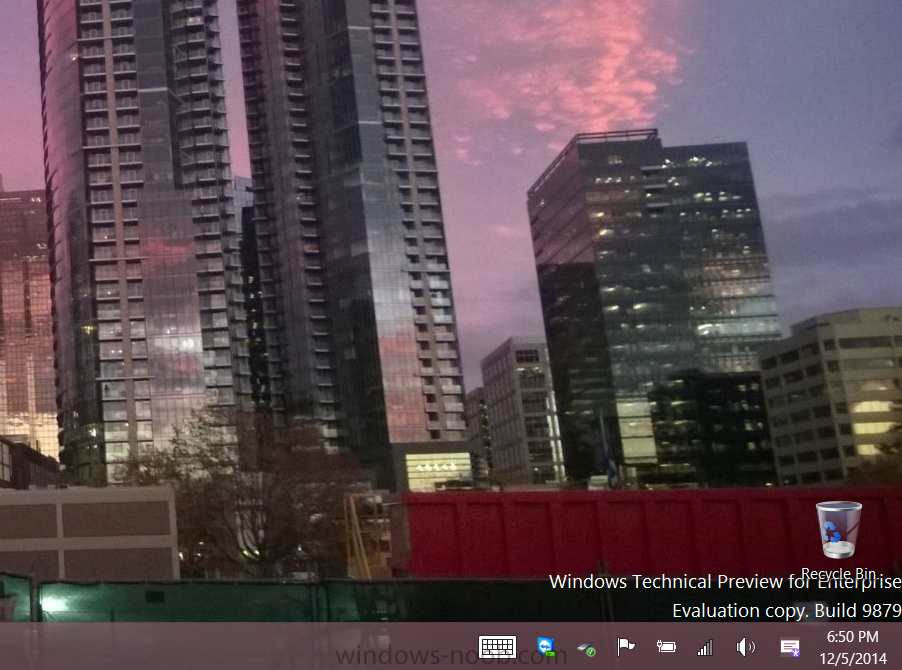-
Posts
9181 -
Joined
-
Last visited
-
Days Won
366
Everything posted by anyweb
-
If you’re running Windows 10 Technical Preview on your computer, there’s no need to worry that you might lose all your files when the stable build of the OS comes out as Microsoft is working to make it possible to upgrade to RTM when it becomes available. Gabriel Aul, the Microsoftie who always keeps us up to date with everything related to Windows 10, revealed in a short tweet a couple of hours ago that upgrades to RTM from the Technical Preview branch were very likely to be possible next year. And still, nothing is sure right now because Aul points out that this is Microsoft’s “intent,” so in case something goes wrong until Windows 10 development is completed, this plan could change. Not the original planBack in late September, when Microsoft presented Windows 10 Technical Preview for the first time, the company explained that upgrades to the stable version of the operating system wouldn’t be possible, but it turns out that engineers are now hard at work to implement such options. And this isn’t all. On the official Windows Technical Preview website, Microsoft explains that the TP build of Windows 10 expires on April 15, 2015, which means that those running it on their computers won’t be allowed to log into their operating systems after this date. Could this be an indication that RTM might ship before April 15? It could be, but sources close to Microsoft’s development plans have indicated that the company is actually planning to ship Windows 10 in mid-2015, so the April 15 deadline might not be met. You can’t go back to your previous OSMicrosoft also warns on its website that if you install Windows 10 Technical Preview, you’re not allowed to go back to your previous operating system unless you want to format the partition and perform a clean installation. “After you install Windows 10 Technical Preview for Enterprise, you won't be able to use the recovery partition on your PC to go back to your preview version of Windows. A clean installation of your former operating system will be required, and you will need to re-install all of your programs and data,” the company explains. Obviously, there’s no doubt that an option that would allow the upgrade from Technical Preview to RTM would really come in handy to users who agreed to install this early build on their computers, but it remains to be seen if this feature is indeed implemented in the new operating system or not before the April 15 deadline. via > http://news.softpedia.com/news/Microsoft-Windows-10-Preview-Users-Will-Be-Able-to-Upgrade-to-RTM-466593.shtml
-

Configuration Manager and Scripts, Commands, File Copy
anyweb replied to willv28's topic in Configuration Manager 2012
hi and welcome you can achieve the above with packages that contains scripts to do the actions you want to perform, those scripts are initiated by programs inside the packages. -
in a perfect world yes, but sometimes things aren't always perfect
-

SCCM PXE client rebooting after preparing network connections
anyweb replied to chrischambers's question in How do I ?
and you shouldn't be adding wireless or bluetooth drivers to your boot wim, only import the network driver you actually need for the deployment. -
I recently recorded 5 videos in Seattle with Simon May at the Microsoft recording studios on the subject of deploying the Microsoft Surface Pro 3 using Configuration Manager 2012 R2 and MDT 2013 and going into details about UEFI hardware and how to deal with all the problems it brings about. The entire course is on Microsoft Virtual Academy here, and the recordings are available on Channel 9, you can see the content listed below. Please do check them out ! 45 minutes, 4 seconds (Module 1) Deployment Basics Surface Pro 3 Deployment Nov 22, 2014 at 7:01 AM In Deployment Basics we cover why Virtualization is key when doing OSD, we look at different Deployment Methods and also how to Capture your reference image. We explain the differences between UEFI versus Legacy and then look at why Automation is important and how to automate using PowerShell. Then… 51 minutes, 42 seconds (Module 2) Deploying Surface Pro 3 with Configuration Manager Surface Pro 3 Deployment Nov 22, 2014 at 7:02 AM In this module you learn which is the correct version of Configuration Manager. You are shown where to download the correct drivers and which ones you need, and you learn how to Import those drivers into Configuration Manager. Next you'll learn about distributing the Surface Pro 3 Driver Package and how to add the network drivers to the X64 boot wim. After that you'll create and edit a Windows 8.1 task sequence before Deploying it. You learn why LIFO and boot images are important and you'll learn about importing Surface Pro 3 hardware into Configuration Manager and finally, you'll look at creating USB Media … 40 minutes, 37 seconds (Module 3) Deploying Surface Pro 3 with MDT Surface Pro 3 Deployment Nov 22, 2014 at 7:03 AM In this module you'll learn Why to use MDT and what are MDT's Requirements. You learn about automating MDT via PowerShell and how to customise it using settings within two files (Customsettings.ini and Bootstrap.ini). You'll learn about adding Windows 8.1 X64, adding Surface Pro 3 drivers and… 27 minutes, 36 seconds (Module 4) Surface Pro 3 hardware specifics – Drivers, weird PXE type stuff Surface Pro 3 Deployment Nov 22, 2014 at 7:04 AM In this module you'll learn about the correct way ofr entering the BIOS, you'll find out why the Date time in the BIOS is important and you'll learn about importing the UUID/MAC address into SCCM. You'll see what the Surface Hub app is and you'll listen to information about the Surface Pro 3 dock… 23 minutes, 38 seconds (Module 5) Deploying Surface Pro 3 drivers with - SCCM / MDT Surface Pro 3 Deployment Nov 22, 2014 at 7:05 AM In this module you will learn how to import drivers in MDT and SCCM using custom powershell scripts which import drivers, create driver packages and categories. This video is part of the Microsoft Virtual Academy (MVA). The MVA is a free program delivering structured learning paths for IT…
-

SCCM PXE client rebooting after preparing network connections
anyweb replied to chrischambers's question in How do I ?
that's a network issue not date/time, make sure you've added the network drivers for your hardware to the boot image you are booting from as it requires network drivers by the looks of things, you mentioned you added drivers for the dell e6220 but you didn't say if you added the network drivers to the boot wim, did you ? -
you should always inform a user that the disc will be wiped, otherwise you might regret it later
-

Creating Windows 7 SP1 Reference Image, MDT vs CM12
anyweb replied to simulacra75's topic in Configuration Manager 2012
Johan has published pros/cons about this very topic on his website here -

Slow Driver Download in SCCM 2012 R2
anyweb replied to commissar117's topic in Configuration Manager 2012
any hints to the issue in your smsts.log? has it always been slow ? how big are the packages ? -
does enabling additional logging help to troubleshoot your issue ? http://www.niallbrady.com/2012/01/25/troubleshooting-usmt/ you can enable a Diagnostic mode by setting a variable called MIG_ENABLE_DIAG to be equal to a filename both on your Scanstate source and Loadstate Destination. To set MIG_ENABLE_DIAG as a system variable do as follows, open a command prompt, and type set MIG_ENABLE_DIAG=<filename path>, eg: set MIG_ENABLE_DIAG=C:\Windows\TEMP\MIG_DIAG.LOG perform your scanstate or loadstate commands review the newly created log in C:\Windows\TEMP the resulting log file contains details about mappings, patterns, group names, and a whole lot more and is granular in detail, so if you want to find out why your custom USMT xml files are not doing what you told them to then enable this option and review the new log.
-
you can use multicasting with Configuration Manager to image multiple computers at the same time using multicast technology instead of unicast, of course you can automate joining the domain, have a look at my guides for ideas http://www.windows-noob.com/forums/index.php?/topic/4045-system-center-2012-configuration-manager-step-by-step-guides/ cheers niall
-
Configuration Manager won't rediscover collections, they'll have to be re-added by you either via a script or manually, secondly, Configuration Manager 2012 will not deploy anything to any computers by itself, that would only happen if you or someone else imports an operating system, creates a task sequence, and deploys it to one or more computers in a collection with a purpose of Required (mandatory) as regards software, that will have to be added as new applications, or packages.
-
have you tried to uninstall, then reinstall the management point, according to your mp logs, it's not working