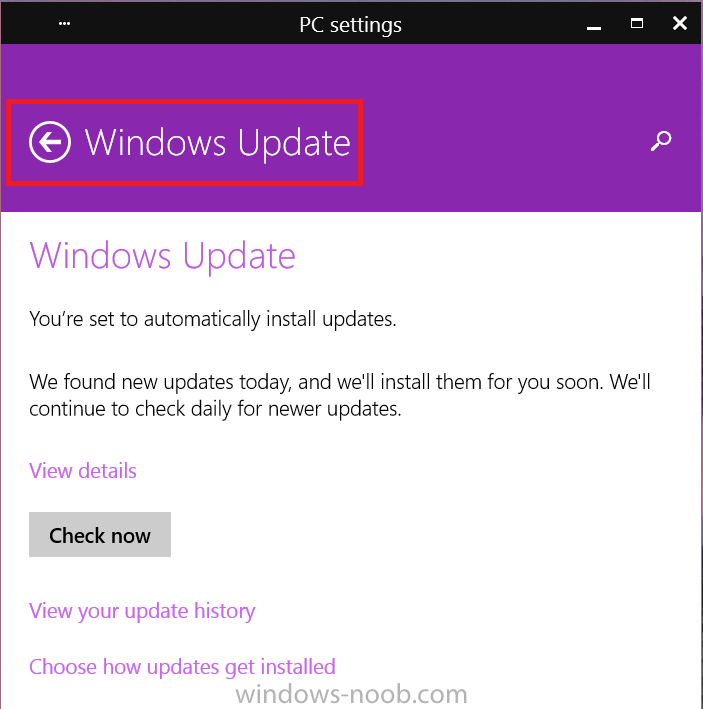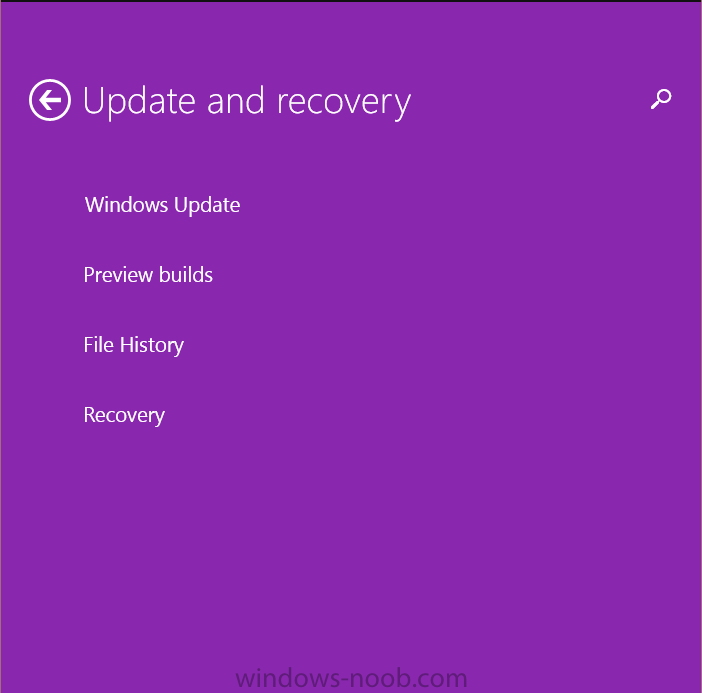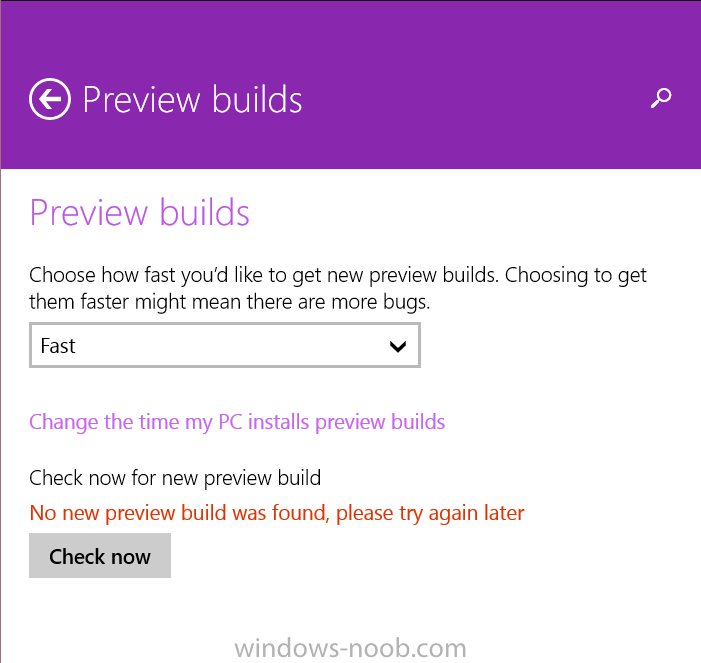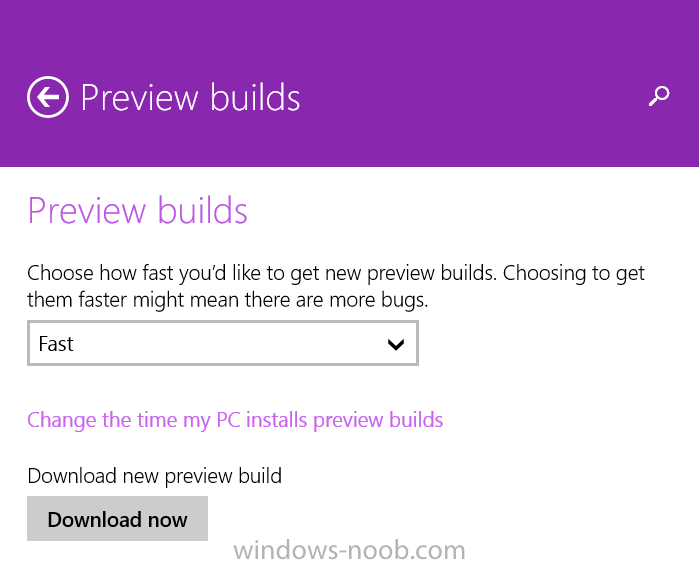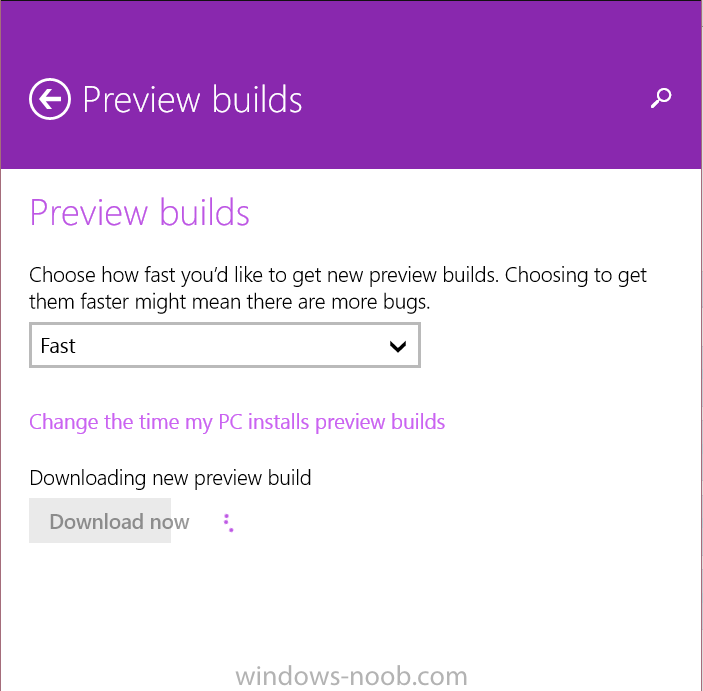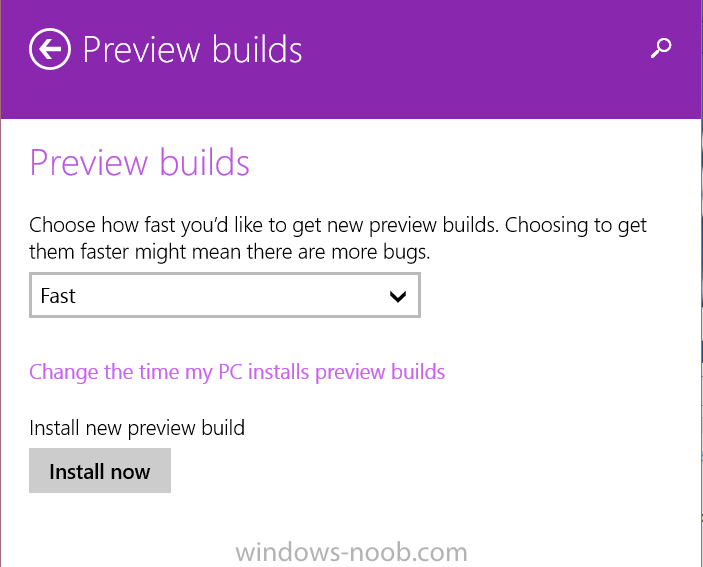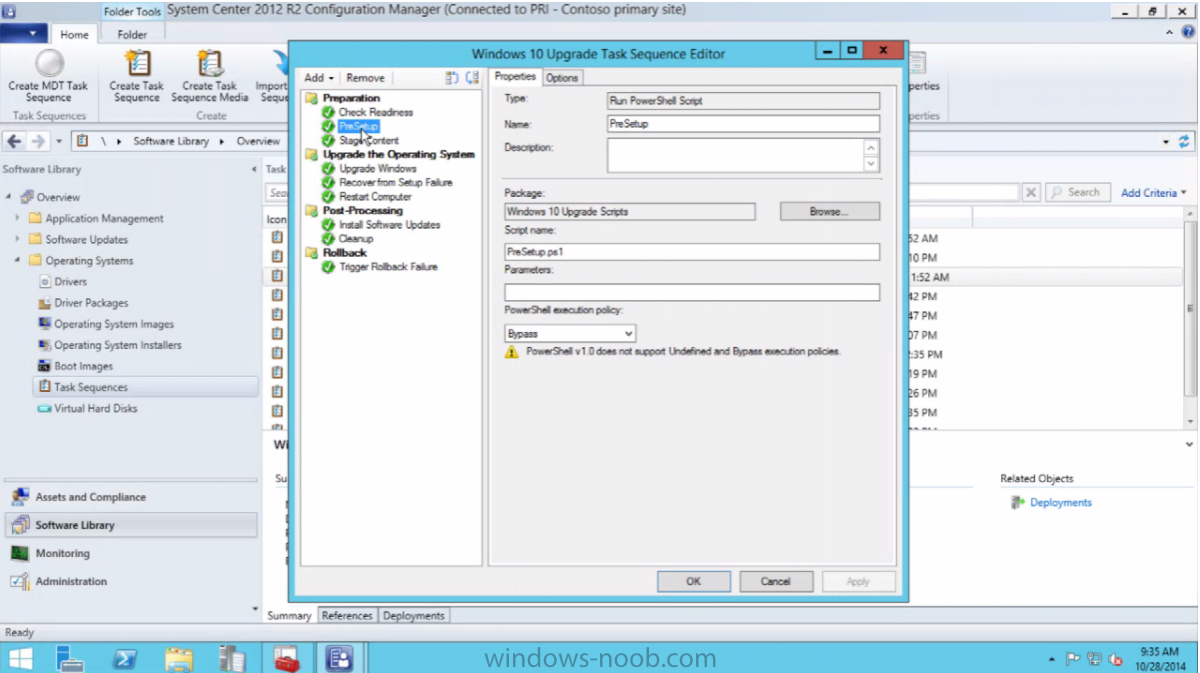-
Posts
9251 -
Joined
-
Last visited
-
Days Won
369
Everything posted by anyweb
-
Microsoft has released a new build of Windows 10 to the insiders, you can get it by updating Windows 10 by clicking on the Start menu and type Windows Update Settings which will bring up the below when Windows Update Settings opens up, click the Windows Update back arrow as shown above, then select Preview Builds change from Slow to Fast to get builds quicker than normal if you don't mind more bugs then click on Check Now followed by Download Now and off it goes downloading... click on Install Now when it's finished downloading
-

Deploy OS to Distribution Point _ PLS Help (Desperate here :s)
anyweb replied to V1k45's topic in Configuration Manager 2012
have you seen this post ? -

Help! Issue with editing Task Sequence in CM12 SP1 CU5
anyweb replied to simulacra75's topic in Configuration Manager 2012
could be that MDT Integration is corrupt, try uninstalling it, reinstalling it, re-integrating it with Configmgr ? -
Today the following sessions from Michael Niehaus were put on channel 9, check them out ! - well worth watching http://channel9.msdn.com/Events/TechEd/Europe/2014/WIN-B338 http://channel9.msdn.com/Events/TechEd/Europe/2014/WIN-B334 cheers niall
-
- 1
-

-

SCCM setup and config Mngr - SCCM Admin Console
anyweb replied to John Michael's topic in Configuration Manager 2007
ok then, so you are deploying a captured image and it's failing... where ? please describe at which point it's failing as the logs didn't exactly show the failure from what i could see i think what's happening is it's failing after setup windows and configmgr and you are losing the log, so please retest a deployment and when it fails press f8 immediately and capture all logs that match smsts*.log on both x: (if in winpe) and c (or d:) do a dir /s smsts*.log to find them -

SCCM setup and config Mngr - SCCM Admin Console
anyweb replied to John Michael's topic in Configuration Manager 2007
ok you are a bit confused, the SCCM Admin console is not the same thing as the Configuration Manager client, which does install as part of the task sequence, so from what you are saying i'm guessing that your os is downloaded, then setup windows and configmgr starts but it's failing after that point, correct ? from your log above it looks like you are trying to CAPTURE an image, is that what you are trying to do ? and it states you cancelled the capture <![LOG[Command line: "D:\SMS\bin\i386\OsdCaptureCD.exe"]LOG]!><time="13:23:45.573+300" date="11-16-2012" component="OSDCaptureCD" context="" type="0" thread="2976" file="osdcapturecd.cpp:115"> <![LOG[Loading vista instructions.]LOG]!><time="13:23:45.588+300" date="11-16-2012" component="OSDCaptureCD" context="" type="0" thread="2976" file="welcomepage.cpp:63"> <![LOG[Activating Welcome Page.]LOG]!><time="13:23:45.588+300" date="11-16-2012" component="OSDCaptureCD" context="" type="0" thread="2976" file="welcomepage.cpp:92"> <![LOG[Verifying that this machine meets the capture requirements.]LOG]!><time="13:23:50.846+300" date="11-16-2012" component="OSDCaptureCD" context="" type="1" thread="2976" file="welcomepage.cpp:141"> <![LOG[Local machine is not a domain controller.]LOG]!><time="13:23:50.846+300" date="11-16-2012" component="OSDCaptureCD" context="" type="1" thread="2976" file="deployutil.cpp:603"> <![LOG[system partition is NTFS]LOG]!><time="13:23:50.846+300" date="11-16-2012" component="OSDCaptureCD" context="" type="1" thread="2976" file="deployutil.cpp:528"> <![LOG[Verified deploy tools are present.]LOG]!><time="13:23:50.846+300" date="11-16-2012" component="OSDCaptureCD" context="" type="1" thread="2976" file="deployutil.cpp:448"> <![LOG[Computer is part of domain 'xxxxxxxxxx', disjoin and start image capture]LOG]!><time="13:23:50.846+300" date="11-16-2012" component="OSDCaptureCD" context="" type="3" thread="2976" file="deployutil.cpp:565"> <![LOG[Capture has been cancelled by the user.]LOG]!><time="13:24:02.623+300" date="11-16-2012" component="OSDCaptureCD" context="" type="3" thread="2976" file="wizardcontrol.cpp:101"> <![LOG[Exiting with return code 0x800704C7]LOG]!><time="13:24:02.623+300" date="11-16-2012" component="OSDCaptureCD" context="" type="1" thread="2976" file="osdcapturecd.cpp:157"> <![LOG[Process completed with exit code 2147943623]LOG]!><time="13:24:02.623+300" date="11-16-2012" component="TSMBootstrap" context="" type="1" thread="1668" file="commandline.cpp:1102"> <![LOG[pre-execution hook returned error: 0x800704c7]LOG]!><time="13:24:02.623+300" date="11-16-2012" component="TSMBootstrap" context="" type="3" thread="1668" file="tsmediawizardcontrol.cpp:1376"> <![LOG[Executing command line: "D:\SMS\BIN\I386\TsProgressUI.exe" /Unregister]LOG]!><time="13:24:02.623+300" date="11-16-2012" component="TSMBootstrap" context="" type="1" thread="1668" file="commandline.cpp:805"> -

SCCM setup and config Mngr - SCCM Admin Console
anyweb replied to John Michael's topic in Configuration Manager 2007
two steps back here, what are you actually trying to do here, install an OS or something else ? -

Help! Issue with editing Task Sequence in CM12 SP1 CU5
anyweb replied to simulacra75's topic in Configuration Manager 2012
are you sure no other window is waiting on your input, have you closed and re-opened the console ? -

SCCM 2012 Can't Boot from PXE 0xC0000001
anyweb replied to smmb's topic in Configuration Manager 2012
you need to grab the smsts.log from the failed pxe boot before the C0000001 message above appears (and after pressing f12), so have you tried that ? -

Help! Issue with editing Task Sequence in CM12 SP1 CU5
anyweb replied to simulacra75's topic in Configuration Manager 2012
are you attempting to edit task sequences on the server itself (with the server console) or via a remote console ? has anyone changed any of your permissions ? can you create a new custom task sequence, does that work ? -

using SCCM 2012 RC in a LAB - Part 8. Deploying Windows 7 X64
anyweb replied to anyweb's topic in Configuration Manager 2012
if you are having hardlink issues then please raise a new topic outlining your problems, to include a log file simply click on the 'more reply options' in the bottom left corner of the post. -
if you are using a mix of devices then what boot images are deployed in your task sequences ? if they are all x64 bit boot images then all is fine, if they are x86 and x64 then the last task sequence deployed to your osd collection will be the one that 'wins' - it follows the LIFO statement (last in first out) what error messages are you seeing exactly ?
-
Few golden geese in technology have survived as long as Office has for Microsoft. The suite of applications that includes Word, Excel and PowerPoint, first released in 1990, generated nearly a third of Microsoft's revenue during its last fiscal year — about $26 billion of $87 billion in total. By some estimates, the software accounted for an even higher portion of the company's gross profits. But in a sign of the seismic changes underway in the tech industry, Microsoft, the world's largest software company, said on Thursday that it would give away a comprehensive mobile edition of Office. The free software for iPads, iPhones and Android tablets will do most of the most essential things people normally do with the computer versions of the product. Just a few years ago, giving away a full free version of Office would have earned a Microsoft chief executive a visit from a witch doctor. Now, the move is following through on the rallying cry coming from Satya Nadella, Microsoft's new chief executive, who has pushed cloud and mobile computing as lodestars for the company's future. The old Microsoft hemmed and hawed about creating Office apps for mobile platforms from Google and Apple, pushing its Windows platform instead. But the center of gravity in the tech industry has quickly shifted to mobile and cloud computing. Power players like Apple and Google and many of the most successful new start-ups now offer free software, often with premium perks for sale. read more > http://www.cnbc.com/id/102159969#.
-
Does the Surface Pro 3 still have the original factory installed image on it ? have you tried network booting it using a Microsoft USB network card, does that work or not ? do any of your devices succeed in UEFI network booting (as this requires UEFI network boot, not PXE/legacy boot...) you say you've updated to the latest firmware, how did you do that cheers niall
-
could be a lack of space in your temp drive, check your environmental variables to see where temp is by typing set
- 3 replies
-
- SCCM 2012
- Capture Media
- (and 2 more)
-
without further details i'm guessing you are missing network drivers can you post the SMSTS.log file from a failing machine please ?
-

Configure boot to desktop instead of start screen
anyweb replied to ITguy87's question in Microsoft Deployment Toolkit (MDT)
you need to set the value for the default user account before any user logs on, that way all new user accounts created have the desired value, like so..where %OSDISK% is the drive with windows on... you can either create a script or run as a run command line step at the end of the task sequence reg load HKU\Default %OSDisk%\Users\Default\ntuser.dat reg add HKU\Default\Software\Microsoft\Windows\CurrentVersion\Explorer\StartPage /v OpenAtLogon /t REG_DWORD /d 1 /f reg unload HKU\Default or via group policy, Boot to Desktop using Group Policy Open Group Policy Management Console Right-Click on your Windows 8.1 Users Group Policy and select "Edit" Navigate to the following section: User Configuration\Administrative Templates\Start Menu and Taskbar Locate the following setting: "Go to the desktop instead of Start when signing in or when all the apps on a screen are closed" (yes – it’s really called that) Enable the setting -
For those of you that are not aware, there's a Deployment Roadshow coming in December by three of the greatest OSD Guru's on the planet, Johan Arwidmark, Mikael Nystrom and Michael Niehaus. The event details are below, these guys really know there stuff and are a joy to watch/listen, sign up if you get the chance ! Windows 10 & Windows Server Technical Preview Suddenly it happens! Windows 10 and Windows Server Technical Preview has been released as early test versions and it’s time to get your teeth into everything new before it is released. Therefore, we have invited over legend and one of the world’s premier on Windows and OS Deployment – Michael Niehaus, the man who created the MDT. Together with Mikael Nyström and Johan Arwidmark, he delivers a day filled with news about the new Windows Client and Windows Server. Knowledge Factory and TrueSec arranges Deployment Roadshow, a technical seminar on the deployment and management of Windows 10 and Windows Server Technical Preview. As usual it is a demo intensive day, based on accumulated experience from the TAP program. And the fact that we have actually been using this new platform in production. We will visit five locations in Sweden and Norway, between the 1st and 5th December 2014. More information and registration. The event details in Swedish here > http://events.truesec.se/Event/Deployment_Roadshow cheers niall.