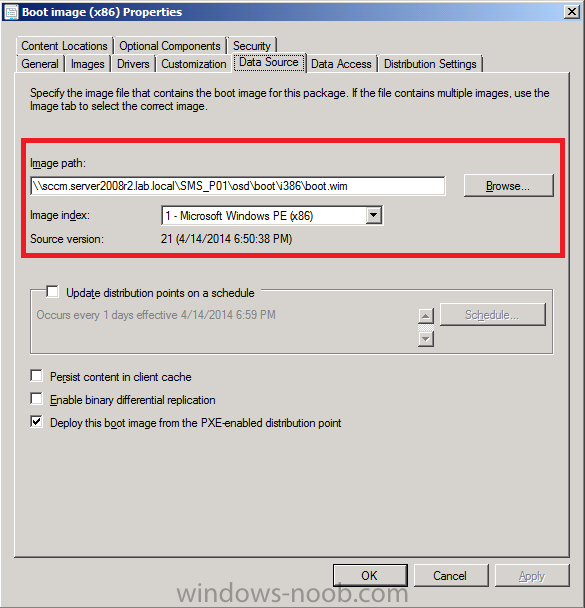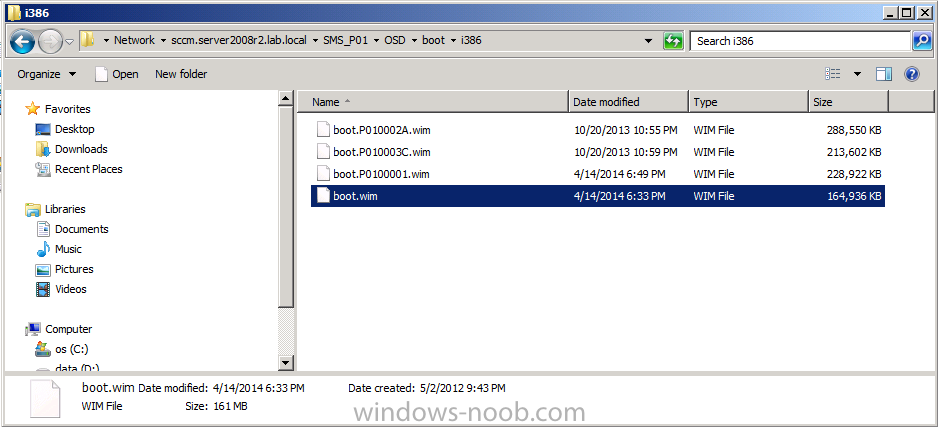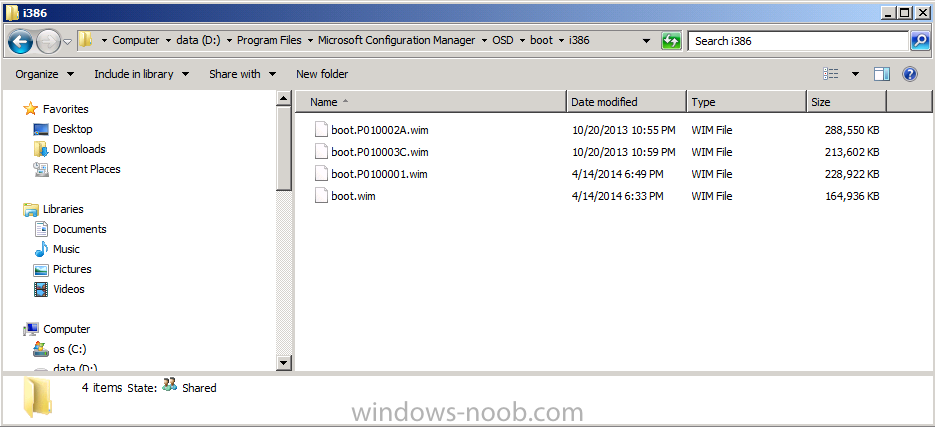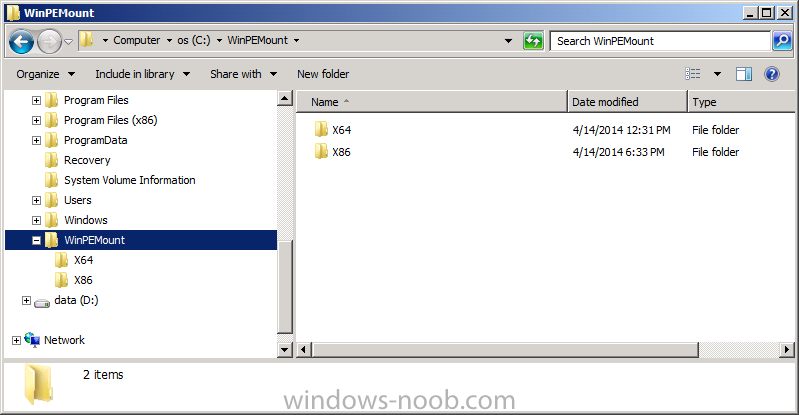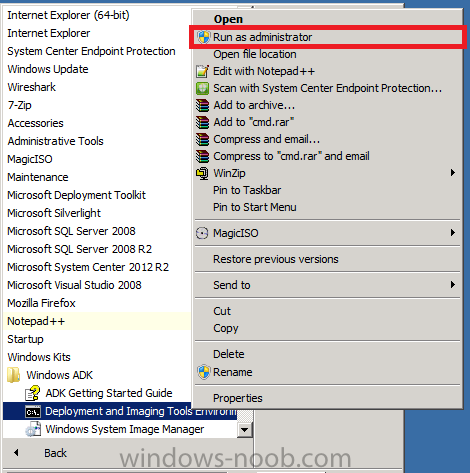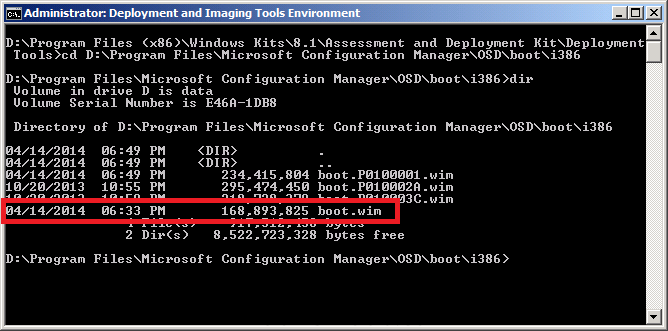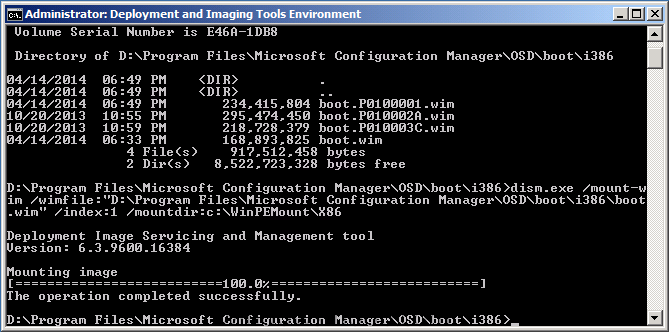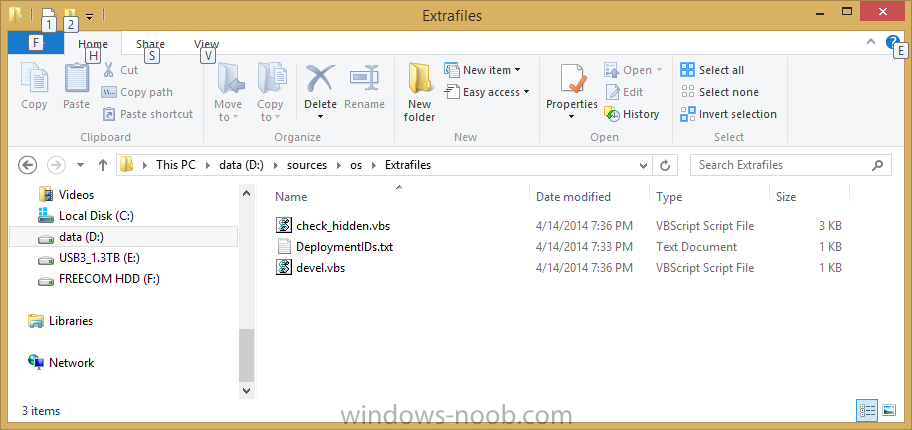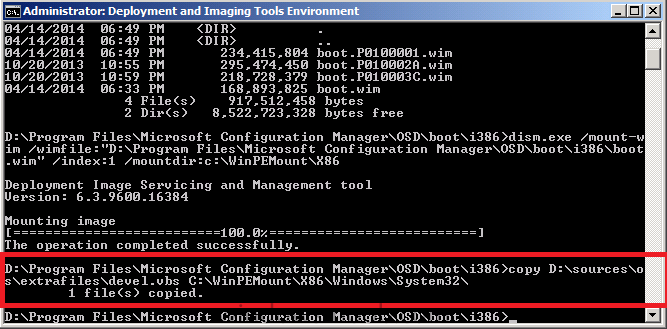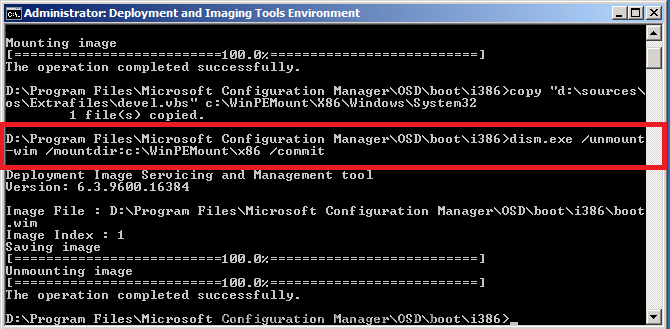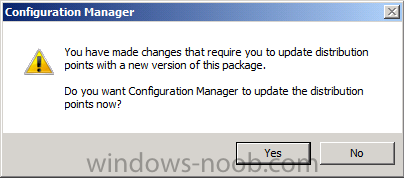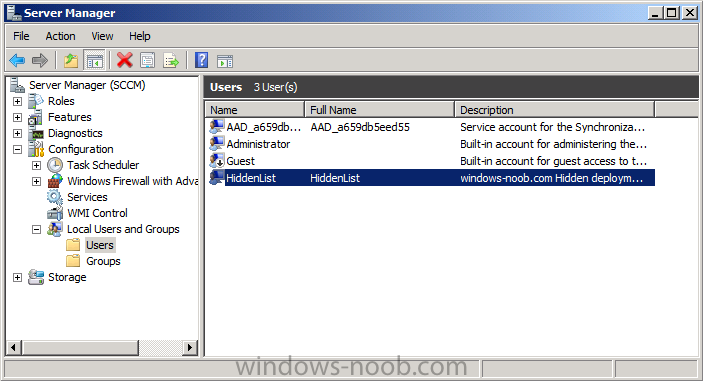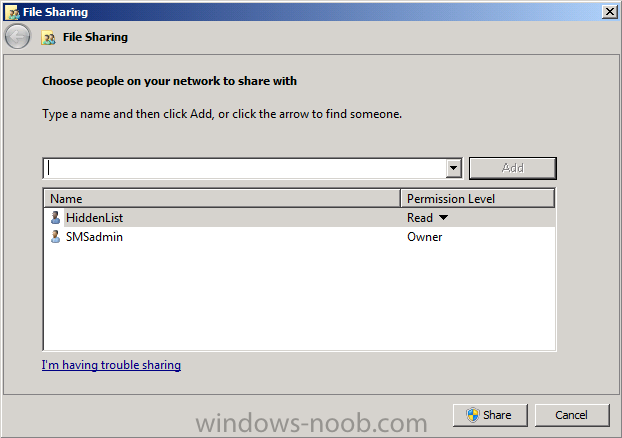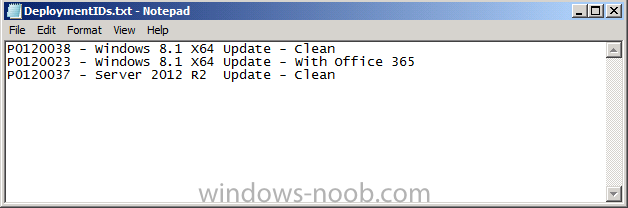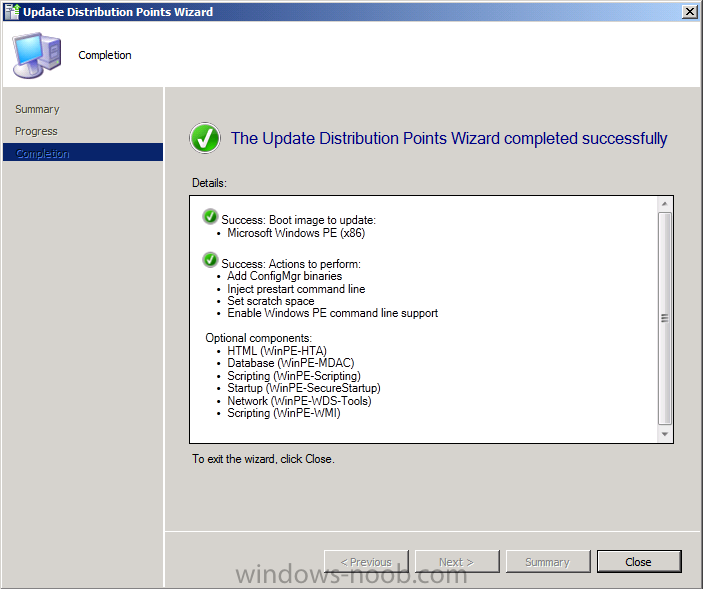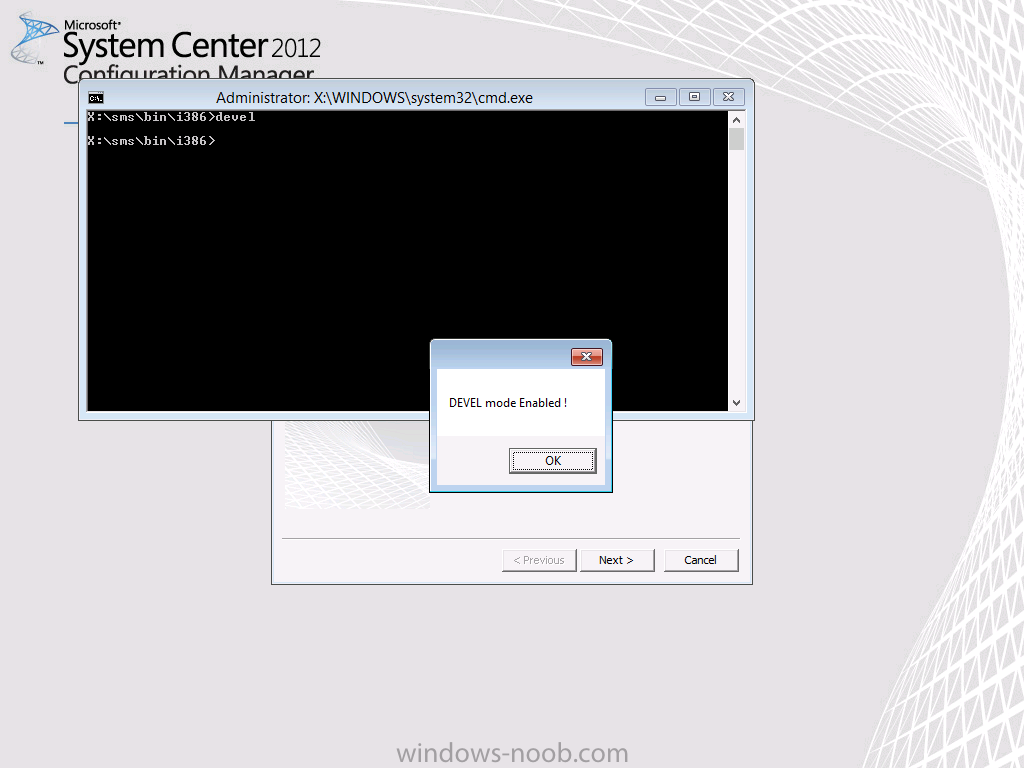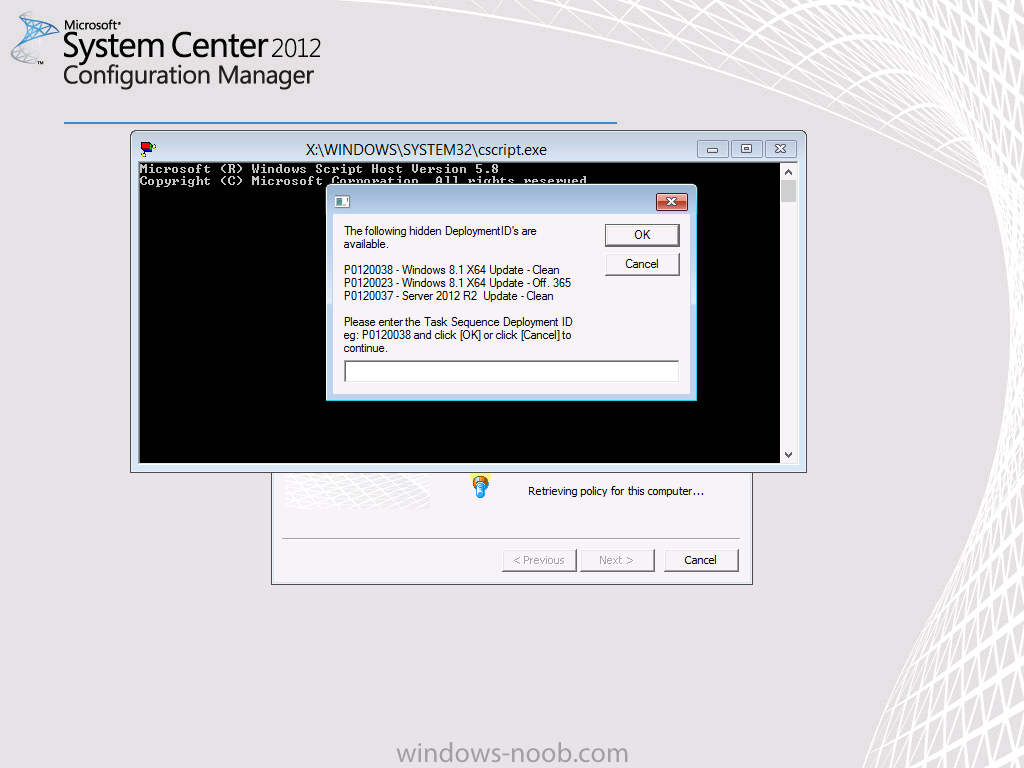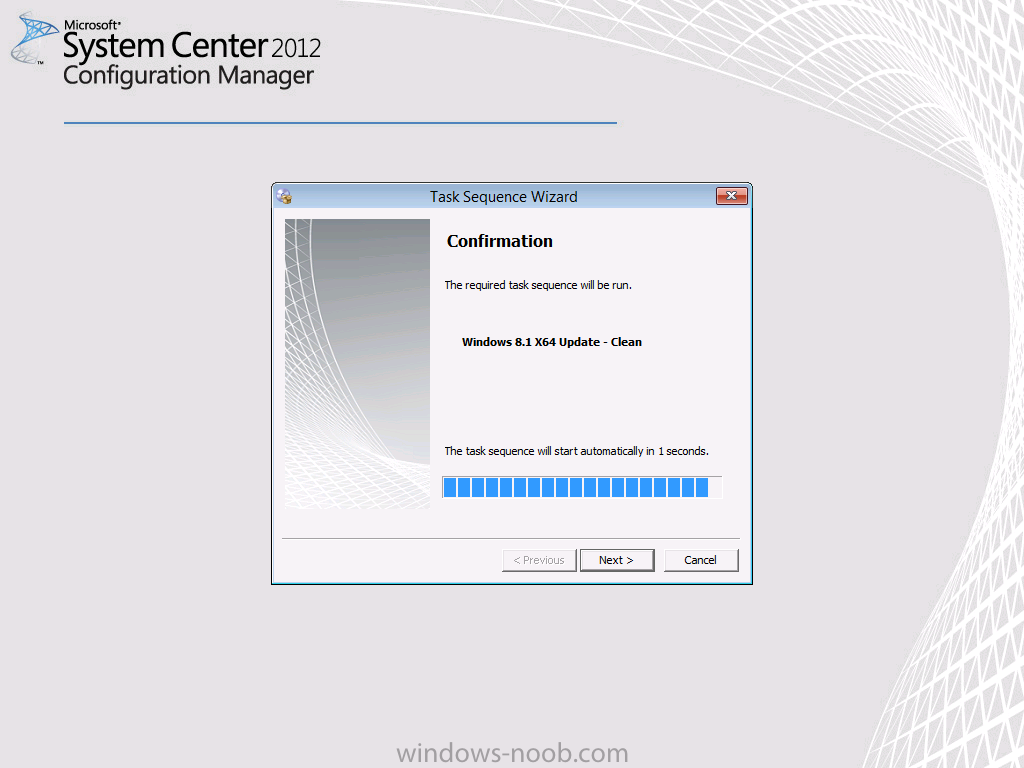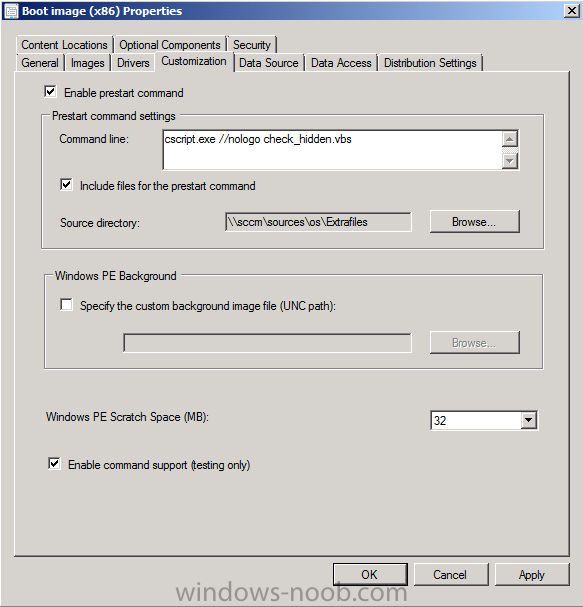-
Posts
9251 -
Joined
-
Last visited
-
Days Won
369
Everything posted by anyweb
-

Build and Capture Windows 7 64-bit SP1
anyweb replied to Vallaqan's topic in Configuration Manager 2012
if you want to build and capture windows 7 X64 then you need a 64 bit boot wim, for deploying either OS (unless UEFI) you can use an x86 boot wim. -
look here http://www.windows-noob.com/forums/index.php?/topic/4045-system-center-2012-configuration-manager-guides/
-
yes of course, do it. How you decide to install the client later is all part of your overall plan.Have you seen the guides here yet ?
-

SCCM 2012 R2 CU1 issue since upgrade
anyweb replied to Fran101's topic in Configuration Manager 2012
are the clients at CU1 level also ? -

Deploying Win 8.1 with two languages causing problems...
anyweb replied to DTH's topic in Configuration Manager 2012
hi dennis have you seem the CM12 BitLocker Frontend HTA task sequence, it's mainly targetted at bitlocker users but has multi language capability built in as well, im port the task sequence from the zip and take a look at how the task sequence works, maybe it will help you -
that is your package source(s) and yes you would definitely need to keep them, any time the package is updated (changed) it will want to read from the data source
-

How can I hide the Task Sequence Progress Window
anyweb replied to anyweb's question in Frontends, HTA's and Web Services
why are you running the hta using serviceui, I normally 'call' the hta via the task sequence -

web services and noob questions
anyweb replied to hotdogwater's question in Frontends, HTA's and Web Services
have you looked at your application pool settings for the webservice ? -

Deploy Linux with MDT 2012 Update1
anyweb replied to jagadish.n86's question in Microsoft Deployment Toolkit (MDT)
What linux distro is it ? have you seen Johan's post on deploying Linux with MDT, that would be the first place to start. -
apologies for the delay your post got missed in all the others, however now I have and nothing stands out in the logs you provided which probably means you are taking them from the wrong location, sometimes the 'actual' error may be in another smsts.log file to find it try doing this on the root of each drive letter dir /s smsts*.log start on drive letter X: (i'm guessing that's where the failure logs are) post any logs you find here and i'll take another look
-
Once you enable a PXE enabled distribution point in Configuration Manager, then it is in control of PXE deployments and will deliver any task sequences you have deployed within Configuration Manager, that means any TS's you have deployed via MDT standalone will not be seen as only one PXE server can respond at a time. It is trivial though to use both, just disable/stop the WDS service on the PXE server you want to disable, the other will answer the clients call. to understand MDT integration with Configuration Manager do take a look at the guides below, it should get you started.. CM12 in a lab - Part 16. Integrating MDT 2012 RC1 with Configuration Manager 2012 CM12 in a lab - Part 17. Using MDT 2012 RC1 with Configuration Manager 2012 CM12 in a lab - Part 18. Deploying a UDI Client Task Sequence
-

sccm 2012 task sequence media USB not detected
anyweb replied to apug666's topic in Configuration Manager 2012
yup, I was waiting for this... R2 CU1 fixes this, have any of you upgraded to R2 CU1 yet and tried creating media on those 'fixed disks' devices ?, the fix is listed below:- -

Can't remove driver from driverpack (so it seems)
anyweb replied to P3nnyw1se's topic in Configuration Manager 2012
can you post your smsts.log file so we can see the failure ? -

Endpoint Protection suddenly causing issues with XP
anyweb replied to dedmete's topic in Configuration Manager 2012
this should be fixed with the latest definition updates (ending with .64), have you tried it ? -
the easiest way to do a refresh scenario is with this task sequence, you don't even have to think as it's done the hard work for you, try it and see ! don't be put off by the bitlocker stuff, you don't have to use it if you don't want to. CM12 in a Lab - The CM12 BitLocker FrontEnd HTA - video CM12 in a Lab - The CM12 BitLocker FrontEnd HTA
-
if you have local access to the box use a pause command as detailed here http://www.windows-noob.com/forums/index.php?/topic/8846-how-can-i-pause-a-task-sequence-in-system-center-2012-configuration-manager/ if you are not local you can even remote to the machine using VNC by getting a remote user to allow the connection as detailed here http://www.windows-noob.com/forums/index.php?/topic/2781-how-can-i-make-troubleshooting-failed-deployments-easier/
-

Client machine keeps rebooting itself during PXE
anyweb replied to jester805's question in boot images
is wmi missing from your boot wim ? also, do you get an ip address ? have you added any network drivers to your boot wim ? what client are you booting ? -
Introduction In a previous post I explained how to deploy hidden task sequences in Configuration Manager by using the SMSTSPreferredAdvertID variable. You can use that method (or variations of it) to Deploy Task Sequences that are hidden and only available via PXE or Media. In this post I will show you how you can have multiple hidden task sequences available on-demand via a simple script and using a prestart command, the idea for this developed between myself and my esteemed work colleagues (thanks Magnus/Jimmy :-)) and that inspired me to put something together. How does the on-demand bit work ? The prestart command will only popup a prompt (on-demand) if the following file (X:\hidden.txt) is present on a client that is PXE booting. We place the file there by using a script (devel.vbs) and that script is invoked when a user presses F8 and types Devel prior to entering the PXE password. Once the file is present, the prestart script will check for another file (DeploymentIDs.txt on a UNC share) and if found, display the contents of that in a prompt to the end user. The end user will enter their choice and our variable is set. Done. Step 1. Download the files Download the following files Extrafiles.zip and unzip to somewhere useful like D:\sources\os\extrafiles Step 2. Create some temporary directories To enable the on-demand ability, we need to add a script to our boot image, and to do that we'll inject a file called devel.vbs into our boot wim image. This file needs to be accessible even before the prestart command kicks off so we will mount our boot wim file to inject it. To mount the boot wim we need some temporary storage so create some folders on C:\ like so C:\WinPEMount |__X86 |__X64 as shown in the screenshot below Step 3. Add a script to the boot image Locate the boot wim that you use most often in your task sequences in the console and identify it's path. In the example below we will edit the i386 (X86) boot wim, but you can just as easily replace the path with X64. browse to the data source listed in the properties and you'll probably see a few wim files, the file we are interested in is called boot.wim as every time your boot wim file is updated (for example adding drivers), this file is used as the source for all changes. This file will be present locally on our Configuration Manager primary server in the following path D:\Program Files\Microsoft Configuration Manager\OSD\boot\i386\boot.wim assuming Configuration Manager is installed on D:\. Tip: Before making any changes to your boot wim files, make a copy of them and store them safe. We will modify the boot wim file in the local path. To inject files we first need to mount the file with DISM. Use the version of DISM that comes with System Center 2012 R2 Configuration Manager, the correct version is included in ADK 8.1 and the correct version of DISM is 6.3.9600.16384. To start the correct version of DISM locate it in your start menu and right click on the Deployment Imaging Tools and Environment cmd prompt, choose Run as Administrator and change directory to the directory that has your boot wim file. You can check the contents of the directory to verify that the boot wim file is present. using Dism mount the image using the following command dism.exe /mount-wim /wimfile:"D:\Program Files\Microsoft Configuration Manager\OSD\boot\i386\boot.wim" /index:1 /mountdir:c:\WinPEMount\X86 press Enter when done Using Explorer, or a command prompt, copy the file called devel.vbs from our downloaded files from Step 1 to C:\WinPEMount\X86\Windows\System32 for example like in the screenshot below Now the file is in place, commit our changes (save the changes) to the boot wim file. dism.exe /unmount-wim /mountdir:c:\WinPEMount\x86 /commit as shown in the screenshot below Step 4. Add a prestart script to the boot image Now that we've injected our needed script, we need to add our prestart command. To do that bring up the boot wim properties and browse to the Customization tab, fill in the details Command Line: cscript.exe //nologo check_hidden.vbs Include files for the Prestart command: \\sccm\sources\os\extrafiles like in the screenshot below Click Apply, and OK and answer Yes to the Distribute Content question. continue through the wizard until completion. Step 5. Create a local user and a hidden share On a suitable server (I used the Configuration Manager primary server in my lab, in production you may want to separate it), create a local user called HiddenList with a password matching the one in the check_hidden.vbs file downloaded in Step 1 above. Next create a folder called Hidden$ and share it, grant the local user HiddenList read access to the share. Note: Don't forget to edit the Check_Hidden.vbs file downloaded in Step 1 and change the ip address and share name to match the one created above. Step 6. Copy DeploymentIDs.txt to the hidden share Copy the DeploymentIDs.txt file downloaded in Step 1 to the hidden$ share, edit the file in notepad making sure that it includes the DeploymentIDs and friendly name of the Hidden Task Sequences you have deployed in your environment. The Deployment ID value of a task sequence can be found by looking at Step 8 of this post. This text file will be the 'template' that is shown to the end user so make sure to enter the correct values. Step 7. Verify and Test Now everything is in place to test out the theory above. So PXE boot a computer and when you get to the PXE password screen, before entering the password press F8 and type devel. If you followed the guide above you should see a popup telling you that Devel mode Enabled. Click Ok and close the command prompt window. Enter the PXE password and press Enter. The prestart command in the boot wim should display the following prompt. Note: if you didn't enable Devel mode above then it won't popup the prestart prompt at all. That is on-demand in action! after typing in your deploymentID and pressing enter you should see the following Success ! Summary The SMSTSPreferredAdvertID is a great variable and allows us to deploy hidden task sequences, however selecting that Task Sequence deploymentID is usually hard coded via a script to one DeploymentID or relies on the user knowing the values. This method allows you to conveniently use SMSTSPreferredAdvertID on-demand (by pressing F8 and typing Devel), and having a list of available hidden task sequences and their respective Deployment ID's on screen. cheers niall
-

Forcing a client to look towards a particular SUP
anyweb replied to Kiltedjedi's topic in Configuration Manager 2012
agreed but you can use Rob's tools here to force a client to use a specific management point (basically by denying access to another mp via localhosts..., perhaps the same will work for SUP selection) -
debugging this issue would be much easier if you use a pause step before and after the apply driver package step, see how here. this will enable you to see if the query is correct and whether the step has issues (for example, hash errors on the driver package)
- 9 replies
-
- SCCM 2012
- Device Driver
-
(and 1 more)
Tagged with: