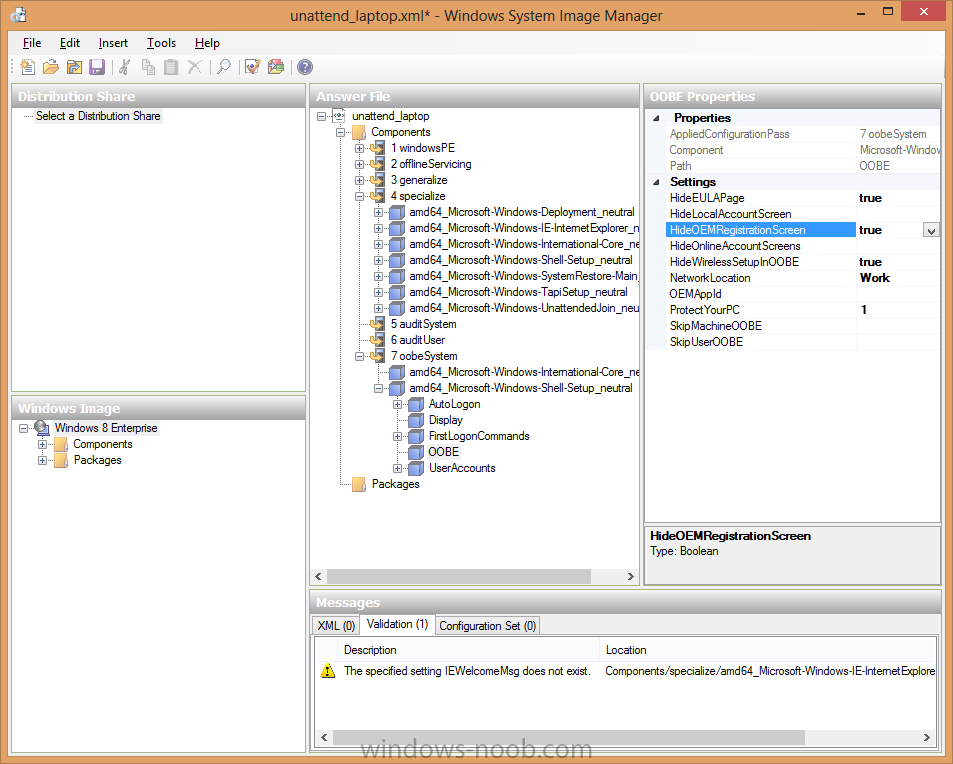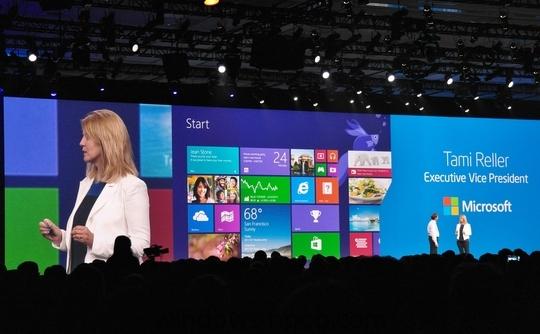-
Posts
9250 -
Joined
-
Last visited
-
Days Won
369
Everything posted by anyweb
-
I'm very happy to say that I just got an email from Microsoft notifying me that i've been re-awarded the MVP title for Configuration Manager (Enterprise Client Management) for 2013, and here it is ! thanks a million Microsoft for giving me the honor of having this award for another year (my fourth !) and thanks to my family for supporting me with all this, and thanks to all of the loyal members of windows-noob.com and niallbrady.com who keep me on my toes ! cheers niall
-
interestingly it says so have you dealt with certs ? are you running in https mode ? if you search for the mac address of the client do you see anything related to it's pxe boot attempt
-
I agree with Peter plus I'd add that you should not do the following 2)clean sccm client with "ccmclean" 3) repair WMI is the correct way to uninstall the client
-
i've just done a build and capture of windows 7x64 with 145 updates and it went fine....slow but fine i would try with windows 8 only that windows 8.1 is out....
-
ok can you post your smspxe.log file from the server hosting the pxe enabled dp
-

Problems when ccmsetup verifies installation
anyweb replied to adv_marhal's topic in Configuration Manager 2012
it's referring to volume D:\ and you are looking in C:\ so which is it, c or d ? -
Today Microsoft took the wraps off its holiday hardware lineup, unveiling two new tablets, and a number of new and updated accessories. It’s a lot of information to process, so let’s go through each piece in order. I spent time in Redmond last week with the new hardware, and the team behind the Surface project itself. Hands on notes regarding the Surface 2 and Surface Pro 2 will be published following this piece, along with an extensive interview with Brian Hall, current general manager of the Surface effort, and Panos Panay, corporate vice president at Microsoft and chief of Surface. For now, you need an overview of what’s new. We’ll get granular shortly. Here’s the once-over. Surface 2 The Surface 2 is the second generation of the Surface RT, though its name doesn’t take after its ancestor. In its most basic formulation, the Surface 2 is quite similar to its predecessor: It is an ARM-based tablet that supports attachable keyboards, and is built to make Windows 8(.1) sing. That aside, Microsoft has made across-the-board improvements to the product itself. Battery life has been bettered by 25%. A new processor (the NVIDIA Tegra 4 chip) has improved speed and graphical performance. The kickstand now includes a second, deeper angle that makes using the device on your lap far simpler. It has a new look, with a silver magnesium case that resists fingerprints, and is sturdier. It has improved cameras to better support low light settings, helping you Skype with folks in darker rooms. And, it’s cheaper, starting off at $449 – Surface RT headed into the market for $499. If you think that Windows 8.1 matures the Windows 8 platform sufficiently for daily use, and that the Windows Store has become populated enough with applications in its year of life, the Surface 2 could be a device that you enjoy. Certainly, the hardware has has improved greatly since its first generation. The question becomes how well Windows 8.1 can take advantage of those upgrades. Frankly, the Surface 2 is a very good-looking device, and one that I would feel great using at a cafe if I ever worked in such desultory locales. In that vein, its success is quite tied to that of Windows 8.1: The better Windows 8.1, the more the Surface 2′s upgrades can shine through. The Surface 2 (again, in my very limited hands-on time) proved a capable device. I can see students loving it, for example. Surface Pro 2 If the upgrades to the Surface 2 were broad and various, the changes to the Surface Pro 2 are targeted and vertical: It’s all about battery life, baby. According to Microsoft – and more on this later – it received constant feedback that business customers were interested in the Surface Pro, but could not bear its underperforming battery life. The company is frank that its first generation Pro lacked in that department. So, instead of changing the device externally a single mote, Microsoft rejiggered the guts of the unit into what it calls the Surface Pro 2, which will have around 60% better battery life, a figure that it claims can skew higher in certain use cases. The Surface Pro 2 has been bumped up to the Haswell generation of Intel chips, can contain up to 8 gigabytes of low-power DDR RAM, and a SSD that can reach the half-terabyte mark. It also receives the new kickstand position, which Microsoft is proud of, mostly because it works. The Surface Pro 2 looks like its predecessor, is the same size and weight, but lasts longer, and goes harder and faster if you kit it properly. It starts at the same price point as its forefather: $899. read the rest via > http://techcrunch.com/2013/09/23/meet-microsofts-surface-2-surface-pro-2-new-touch-type-covers-and-more/
-

Problems installing Application after SP1/CU2 Upgrade
anyweb replied to HEHS_Matt's topic in Configuration Manager 2012
have you tried removing and recreating the deployments ? -
if it fails while in WinPE: x:\windows\temp\smstslog\smsts.log if it fails while in windows: c:\windows\ccm\logs\smstslog\smsts.log and c:\windows\ccmsetup\ccmsetup.log
-
you need the client side smsts.log file, and ccmsetup.log file from the client, place a pause in the task sequence to help troubleshoot it
-
windowsupdate.log should tell you which update is forcing a restart, task sequences don't like being forced to restart take a look at this post to see how you can get 'all' the updates in one task sequence
-
you need to see what updates are Required on that computer, check the windowsupdate.log for details
-
how does your setup windows and configmgr step look ? as the computer is in a workgroup you need to specify SMSMP=fqdn.of.your.mp for it to find the software updates and secondly do any of the updates force the computer to restart, if so remove them from your Software update group
-
if this is a normal task sequence and you are making minor edits to it then theres no need to redistribute anything other than a package/application that you change. so what type of task sequence is this and what change have you made ?
-
try last one month.... if you want updates released in the LAST MONTH timeframe.
-

installation error for configaration manager 2012
anyweb replied to pamireddy99's topic in Configuration Manager 2012
can you connect to the sql server from the primary site ? are you running setup with the appropriate permissions (sysadmin) for the sql server -

OSD hangs when attempting to install client (PKI)
anyweb replied to Ente's topic in Configuration Manager 2012
have you verified the certs are in place BEFORE starting the refresh ? -
THE WINDOWS 8.1 release to manufacturers (RTM) build has seen over two million downloads since Microsoft distributed it to Technet and MSDN subscribers on Tuesday, the firm's EVP of marketing Tami Reller has claimed. Announcing the news in a keynote at the Intel Developer Forum (IDF) on Wednesday, Microsoft's Reller claimed that the firm had seen an "incredible uptake" of the Windows 8.1 build since its release. On 27 August, Microsoft announced that its RTM build of Windows 8.1 was complete, but that it would not make it available to developers on Technet and MSDN until the general availability (GA) launch on 18 October. The firm's excuse for withholding the code was that it was still making a few changes in cooperation with hardware OEM partners, so the operating system release wasn't final. However, then Microsoft released the RTM build to MSDN and Technet users on Tuesday, due to strong demand and a lot of moaning from developers. The two million download figure suggests two things: that Windows 8 developers see the Windows 8.1 release as a much needed update, and that Microsoft did right to reverse its earlier decision to withhold the RTM build until its general availability later this year. On stage, Reller said that the Windows 8.1 release shows that the software house will "respond and listen" to suggested improvements to Windows 8, promising that Windows 8.1 is "a good example of [Microsoft] doing both of those things". Microsoft hopes that the updates in Windows 8.1 will help those customers who dislike how different the operating system feels in relation to earlier releases to like it again. "It gives the audience a chance for Windows 8 to be familiar again, whether it's the Start button, whether it's the ability to boot to desktop, whether it's the old apps view or just the ability to turn off charms if you're in a keyboard type of environment," Reller added. While on stage, Reller also took the opportunity to discuss Windows XP end of support, revealing that the firm has "now seen about three quarters of Windows enterprises moving to modern desktops" from Windows XP, with the last leg of Windows XP migrations being helped by Windows 8.1. via > http://www.theinquirer.net/inquirer/news/2294174/windows-81-rtm-hits-two-million-downloads-in-24-hours