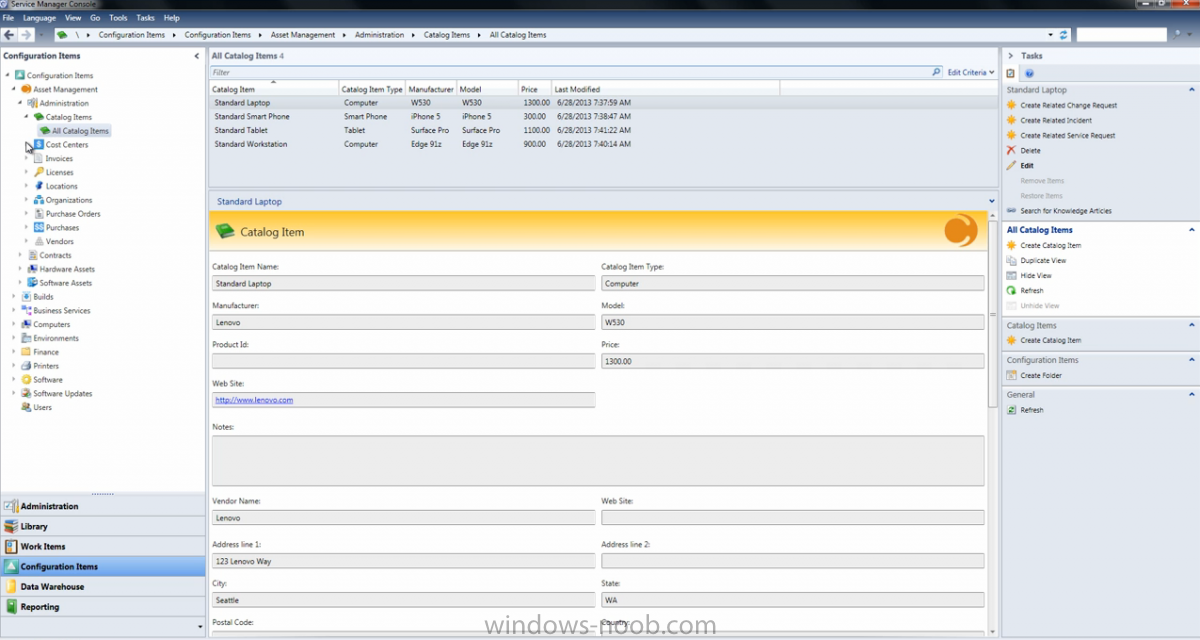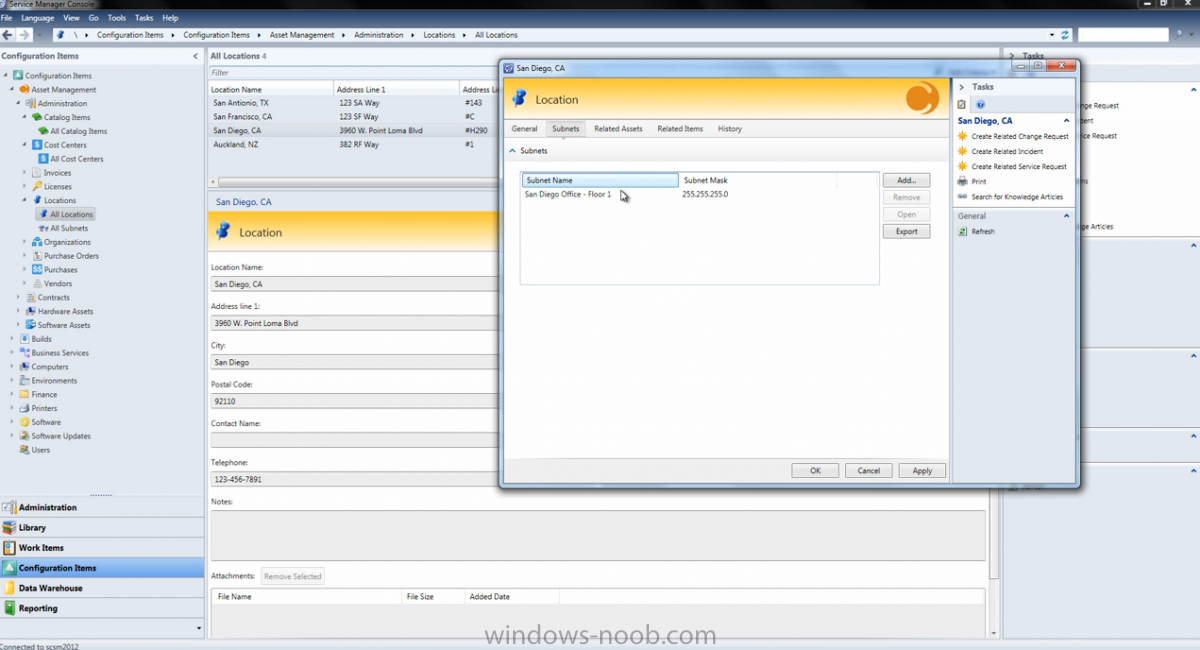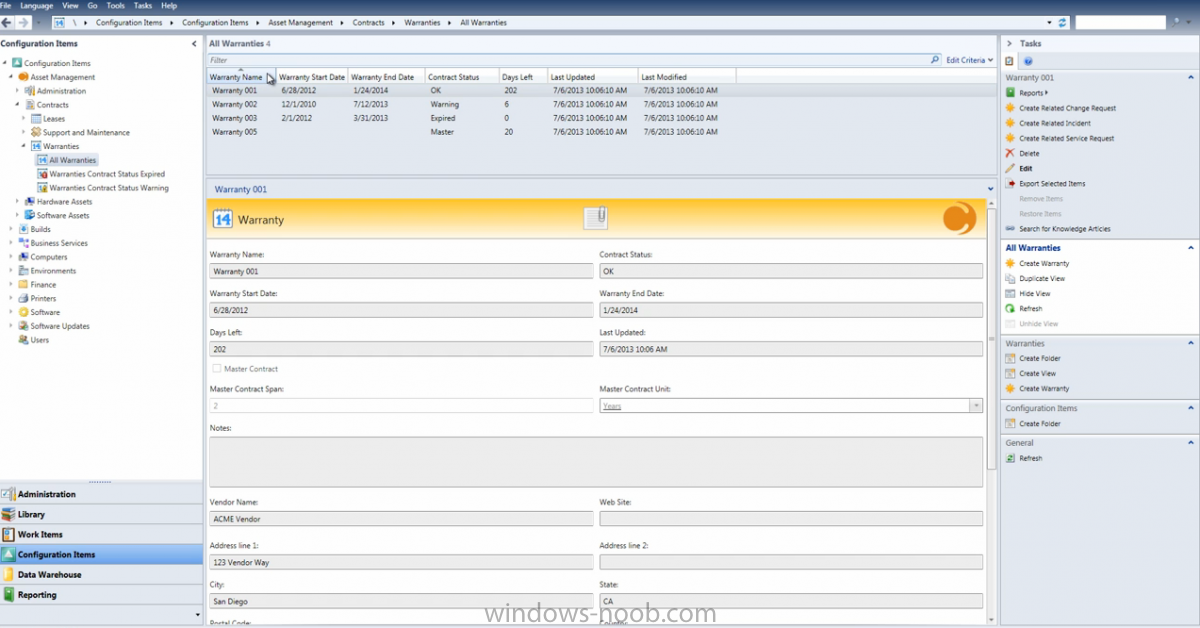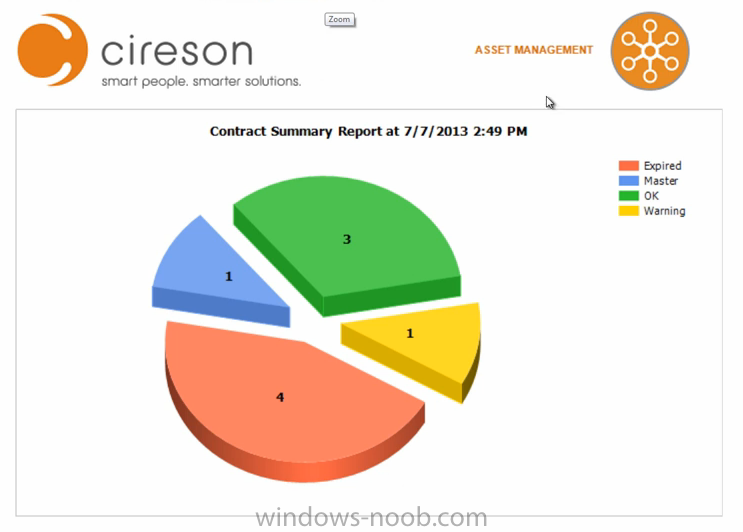-
Posts
9251 -
Joined
-
Last visited
-
Days Won
369
Everything posted by anyweb
-
without a nice visio picture of your layout above it's hard to get a 'clear picture' however as you've already said you have a remote site with bad bandwidth (Walker Pre-K Facility), then yes sticking a DP here would be a good idea.
- 1 reply
-
- sccm
- site servers
- (and 6 more)
-
After recently releasing the newest version of the Asset Management app for Microsoft System Center (Features Press Release), this post goes a little more in depth to explain some of the amazing features included in this latest release. Always striving to make life easier and more productive for those who use and implement SCSM, they put a lot of thought into the features clients asked for and updates everyone was clamoring for. Highlighted below are a few of notable enhancements, including the Cireson full Asset Catalog, Location to IP Awareness, Contract Management and Reporting. The full Asset Catalog found within the Cireson Asset Management app allows users to define standard hardware types, as well as information such as model, manufacturer, and price. With access to a comprehensive yet simple and informative page view with all the relevant information in one place, users can better manage the standardization of asset types no matter what the scale of the organization. Location to IP Awareness is now also an incredibly exciting feature. This function tracks where hardware assets exist, and also allows for hardware to location awareness based on IP address – information which is provided by System Center 2012 Configuration Manager. This is a great example of how Cireson works to utilize all System Center components in order to provide the most insightful and rich experience possible. Expanding on the extensive Contract Management capabilities of the Asset Management app, the new version boasts the ability to perform full contract management with different types of contracts that relate to various software and hardware assets under management. Support and maintenance contracts, leases, and warranties represent the main areas of contract management. Highly unique to the Cireson app is the ability to manage contract status via a built-in SLA engine, with notifications upon near breach or expiration of a contract’s end date. In addition, the superior reporting functions of this new version allows for comprehensive reporting based on asset data from the data warehouse and cube reporting engine within Service Manager. These rich out-of-the-box reporting solutions cover contract, hardware asset, license, and software asset reports, amongst others. Other enhanced capabilities of the Cireson Asset Management app now include, app metering data tracking against software asset types to understand installation vs. utilization vs. purchased count, and over 250 brand new features that make the System Center Service Manager experience better than ever before. For more information, videos, and overviews relating to Cireson Asset Management for System Center, visit the app store at www.cireson.com. Disclaimer: The article is from a windows-noob recommends partner.
-
see my answers below: Importing my ref os wims from mdt to Configmgr ? - you can add those wims and use them no problem in Configuration Manager Importing task sequences? not possible, you'll have to rebuild them Importing apps and their configuration? you'll have to add the apps to Configuration Manager Importing drivers.? Although this is simple enough to do same as above it's worth noting that Configuration Manager 2012 is way more advanced and offers way more capability than what you had with MDT 2012. You can however integrate them as you can see here and gain the benefits that both offer, cheers niall
-
as far as i'm aware you can't change the color of it via configuration manager, however as you say there might be some unsupported method such as a registry hack which could be deployed via CM.
-
and now it's fixed, thanks Peter, so please verify !
-
personally i'd recommend you move to Configuration Manager 2012 SP1 as soon as you can, and then do whatever you need after that migration. As regards license costs, you'll need to speak to your local Microsoft Rep as they may offer you a better deal than what is offered publicly
-
yes, but the logic is all there in the task sequence, you can remove the frontend and use variables (machine or collection based) to guide the actions even for zero touch
-
if you setup the task sequence like so you'll have the ability to capture user state from within windows and then restore it later http://www.windows-noob.com/forums/index.php?/topic/7638-how-can-i-deploy-windows-8-x64-to-the-microsoft-surface-pro-using-configuration-manager-2012-sp1/
-
that is not correct, it can be managed with this hotfix, you just cannot deploy Windows 8 using OSD via Configuration Manger 2007 in a supported way, for that you'll need Configuration Manager 2012 SP1
-
well if it's reinstalls then you can use hardlinking (so the data stays on the computer in question) for new computer scenarios you can store the state (the settings and data) on the state migration point (a configuration manager share...) or on a network share I've implented a HTA frontend which has all the above logic (and more) built in, take a look. http://www.windows-noob.com/forums/index.php?/topic/7294-the-cm12-bitlocker-frontend-hta
-
I've notified the site admins and we are looking into it
-
this depends on where you want to store the data, and whether it's inplace (reinstall) or new computer scenarios so what is it ?