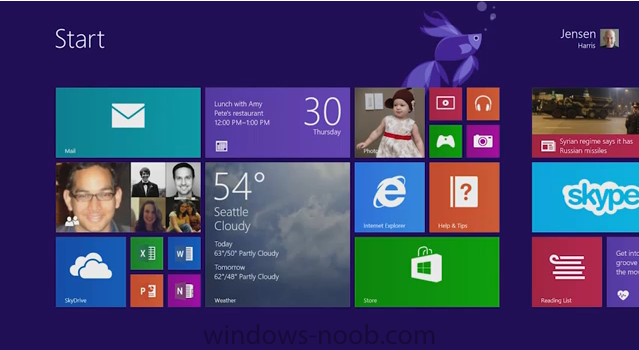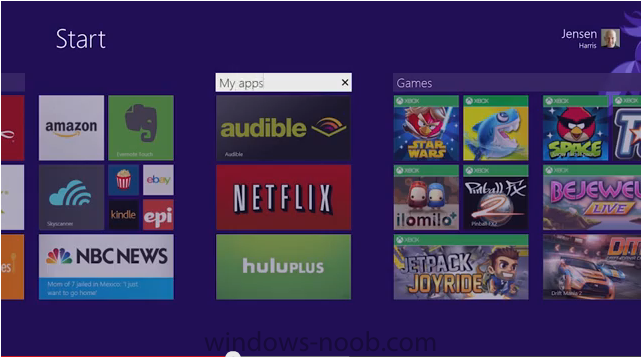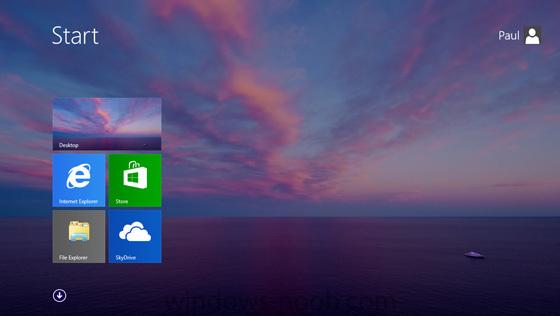-
Posts
9176 -
Joined
-
Last visited
-
Days Won
366
Everything posted by anyweb
-
make sure that those esx boxes don't share the same storage otherwise it's a waste of time...
-
i would definetly use a new SQL server, I would also host that SQL server on the same server as Configuration Manager 2012, during setup you can specify an instance or use the default
-

The CM12 BitLocker FrontEnd HTA
anyweb replied to anyweb's question in Frontends, HTA's and Web Services
just follow the instructions, import the task sequence by pointing to the zip. -
I've just watched a video from Jens Harris (part of the windows team) showing some of the new features in Windows 8.1, rather than explain what those features are, have a look at the video yourself, i'm looking forward to downloading this preview edition of Windows 8.1 at the end of June. Jensen Harris from the Windows Team shows some highlights of what to expect in Windows 8.1 coming later this year as a free update for Windows 8 customers. http://bit.ly/10OM2Th via >
-
you can continue using the old wsus server by until Configuration Managers new WSUS server is set up and running, once done remove any gpo's pointing to the old WSUS infrastructure and retire it. Configuration Manager will set local gpo's pointing to the SUP (which is the software update point role hosting wsus...)
-
i agree, i think windows 8 works great as it is i see no need for adding anything 'back' to it, I saw a HP laptop today running windows 8 with a 'classic start menu' app to simulate the old windows 7 start menu, i mean, why bother !!!
-
Today at TechEd North America in New Orleans, Microsoft announced several new features available in Windows 8.1 that deliver benefits for business customers. B.Y.O.D (Bring Your Own Device) Enhancements Workplace Join – A Windows 8 PC was either domain joined or not. If it was a member of the domain, the user could access corporate resources (if permissioned) and IT could control the PC through group policy and other mechanisms. This feature allows a middle ground between all or nothing access, allowing a user to work on the device of their choice and still have access to corporate resources. With Workplace Join, IT administrators now have the ability to offer finer-grained control to corporate resources. If a user registers their device, IT can grant some access while still enforcing some governance parameters on the device to ensure the security of corporate assets. Work Folders - Work Folders allows a user to sync data to their device from their user folder located in the corporation’s data center. Files created locally will sync back to the file server in the corporate environment. This syncing is natively integrated into the file system. Note, this all happens outside the firewall client sync support. Previously, Windows 8 devices needed to be domain joined (or required domain credentials) for access to file shares. Syncing could be done with 3rd party folder replication apps. With Work Folders, Users can keep local copies of their work files on their devices, with automatic synchronization to your data center, and for access from other devices. IT can enforce Dynamic Access Control policies on the Work Folder Sync Share (including automated Rights Management) and require Workplace Join to be in place. Open MDM- While many organizations have investments with System Center and will continue to leverage these investments we also know that many organizations want to manage certain classes of devices, like tablets and BYOD devices, as mobile devices. With Windows 8.1, you can use an OMA-DM API agent to allow management of Windows 8.1 devices with mobile device management products, like Mobile Iron or Air Watch . NFC tap-to-pair printing – Tap your Windows 8.1 device against an NFC-enabled printer and you’re all set to print without hunting on your network for the correct printer. You also don’t need to buy new printers to take advantage of this; you can simply put an NFC tag on your existing printers to enable this functionality. Wi-Fi Direct printing – Connect to Wi-Fi Direct printers without adding additional drivers or software on your Windows 8.1 device, forming a peer-to-peer network between your device and any Wi-Fi enabled printer. Native Miracast wireless display – Present your work wirelessly with no connection cords or dongles needed; just pair with project to a Miracast-enabled projector through Bluetooth or NFC and Miracast will use Wi-Fi to let you project wire-free. Mobile Device Management - When a user enrolls their device, they are joining the device to the Windows Intune management service. They get access to the Company Portal which provides a consistent experience for access to their applications, data and to manage their own devices. This allows a deeper management experience with existing tools like Windows Intune. IT administrators now have more comprehensive policy management for Windows RT devices, and can manage Windows 8.1 PCs as mobile devices without having to deploy a full management client. Web Application Proxy - The Web Application Proxy is a new role service in the Windows Server Remote Access role. It provides the ability to publish access to corporate resources, and enforce multi-factor authentication as well as apply conditional access policies to verify both the user’s identity and the device they are using resources, and enforce multi-factor authentication as well as verify the device being used before access is granted. RDS Enhancements - Enhanced VDI in Server 2012 R2 which delivers improvements in Management, Value, and User Experience. Session Shadowing allows Admins to view and remotely control active user sessions in an RDSH server. Disk dedupe and storage tiering allow for lower cost storage options. User experience for RemoteApps, network connectivity and multiple display support has been improved. Administrators can now easily support users with session desktops to provide helpdesk style support. Administrators now have even more flexible storage options to support a VDI environment without expensive SAN investments. End users will find RemoteApp behavior is more like local apps, and the experience in low-bandwidth is better, with faster reconnects and improved compression, and support for multiple monitors. Mobility Enhancements VPN - We have added support for a wider range of VPN clients in both Windows and Windows RT devices. We have also added the ability to have an app automatically trigger VPN connections. Mobile Broadband - At Windows 8 launch, the devices had embedded radios that were separate components within the devices. Windows 8.1 supports embedded wireless radio, which gives you increased power savings, longer battery life, also enables thinner form factors and lower cost devices. Broadband tethering – Turn your Windows 8.1 mobile broadband-enabled PC or tablet into a personal Wi-Fi hotspot, allowing other devices to connect and access the internet. Auto-triggered VPN –When you select an app or resource that needs access through the inbox VPN – like a company’s intranet site – Windows 8.1 will automatically prompt you to sign in with one click. This feature will be available with Microsoft and third-party inbox VPN clients. Security Enhancements Remote Business Data Removal - Corporations now have more control over corporate content which can be marked as corporate, encrypted, and then be wiped when the relationship between the corporation and user has ended. Corporate data can now be identified as corporate vs. user, encrypted, and wiped on command using EAS or EAS + OMA-DM protocol. This capability is requires implementation in the client application and in the server application (Mail + Exchange Server). The client application determines if the wipe simply makes the data inaccessible or actually deletes it. Improved Biometrics - All SKU’s will include end to end biometric capabilities that enable authenticating with your biometric identity anywhere in Windows (Windows sign-in, remote access, UAC, etc.). Windows 8.1 will be optimized for fingerprint based biometrics and will include a common fingerprint enrollment experience that will work with a variety of readers (touch, swipe). Modern readers are capacitive touch based rather than swipe and include liveliness detection that prevents spoofing (e.g.: silicon emulated fingerprints). Access to Windows Store Apps, functions within them, and certificate release can be gated based on verification of a user’s biometric identity. Pervasive Device Encryption - Device encryption previously found on Windows RT and Windows Phone 8 is now available in all editions of Windows. It is enabled out of the box and can be configured with additional BitLocker protection and management capability on Pro and Enterprise SKU. Consumer devices are automatically encrypted and protected when using a Microsoft account. Data on any Windows connected standby device is automatically protected (encrypted) with device encryption. Organizations that need to manage encryption can easily take add additional BitLocker protection options and manageability to these devices. Improved Internet Explorer - Internet Explorer 11 improvements include faster page load times, side-by-side browsing of your sites, enhanced pinned site notifications, and app settings like favorites, tabs and settings sync across all your Windows 8.1 PCs. Internet Explorer 11 also now includes capability that enables an antimalware solution to scan the input for a binary extension before it’s passed onto the extension for execution. Malware Resistance –Windows Defender, Microsoft’s free antivirus solution in Windows 8, will include network behavior monitoring to help detect and stop the execution of known and unknown malware. Internet Explorer will scan binary extensions (e.g. ActiveX) using the antimalware solution before potentially harmful code is executed. Assigned Access- With Assigned Access, a new feature offered in Windows 8.1 RT, Windows 8.1 Pro and Windows 8.1 Enterprise, you can enable a single Windows Store application experience on the device. This can be things like a learning application for kids in an educational setting or a Customer Service application at a boutique, Assigned Access can ensure the device is delivering the intended experience. In our Windows Embedded 8.1 Industry product, we deliver additional lockdown capabilities to meet the needs of Industry devices like Point of Sale Systems, ATMs, and Digital Signs. Modern UI experience Variable, continuous size of snap views - You have more ways to see multiple apps on the screen at once. You can resize apps to nearly infinite sized windows, share the screen between two apps, or have up to three apps on each monitor depending on resolution. Boot to Desktop - we have made configuration options available which will allow you to boot directly to the desktop in Windows 8.1. Desktop and Start screen – Improvements have been made to better support users who prefer a mouse and keyboard experience to access applications. For more of the UI features, check out Antoine’s post, “ Continuing the Windows 8 vision with 8.1”. These are just some of the key features available in Windows 8.1 for business customers and IT Pros. We encourage you to test out and try these features when you evaluate Windows 8.1 for use both in your work environment as well as at home in your personal life. Please note that Server 2012 R2 may be required in order for some of these features to be available. We will continue to update this list when the Windows 8.1 Preview is released, and again when Windows 8.1 becomes available to the general public. For the latest list of new and updated features for enterprises and IT professionals, please bookmark the permanent location of this article, “What’s New in Windows 8.1,” on the Windows 8 TechCenter. via > http://blogs.windows.com/windows/b/springboard/archive/2013/06/03/what-s-new-for-the-enterprise-in-windows-8-1.aspx
-
hi guys, if any of you are going I hope we can meet at the event, I'll be present at the ATE center for System Center 2012 Configuration Manager so are you going to this event in Madrid, Spain or not ? cheers niall
-
if you are not building a reference image (that is what this post is about) then please raise a NEW topic explaining your issue, what you've tried and how you are trying it, thanks. this post is all about building a reference image of Windows 8 .... reference images should be built on virtual machines to keep them clean of drivers.
-
Paul Thurrot can now confirm that most of the rumored coming changes to the Start experience in Windows 8.1 “Blue” are correct. And he's got a few screenshots to help demonstrate how these changes are implemented. First up, please be sure to read Coming in Blue: Boot to Desktop, Start Button, and More. In that post, he describes a set of very credible rumors about some of the changes that Microsoft is making to the Windows 8.1 update. Since posting that, he has been able to confirm a number of the details that Mary Jo Foley initially revealed. Start buttonIt’s back, baby. And if you are familiar with how Start 8 looks and works, this will look awfully familiar. Here, confirmed for the first time, is the Windows 8.1 Start button. Note: Because you will ask: No, this wallpaper is not part of Windows 8.1. And here’s a new detail that was hinted at in Mary Jo’s post: When you hover over Start button, the button changes color, with a black background and the accent color used on the flag logo. Yes, it looks exactly like the Start Charm, with similar animations. And when you activate the Switcher app switching utility, the Start button will appear at the bottom as the Start tip does today, and has Start text in the box, as it does now. Finally, in the Milestone Preview (MP) build of Windows 8.1, at least, there is no way to turn off the Start button. That could change. Desktop wallpaper on the Start screenAs Mary Jo reported, you’ll be able to use your desktop wallpaper as the Start background too. It looks like so: However, this is off by default and needs to be enabled. More as it comes in, though Boot to desktopYep, it’s in there. And it’s off by default. Enjoy! via > http://m.winsupersite.com/windows-8/blue-start-experience-changes
-

Link has Failed; Replicatión Secundary Site
anyweb replied to marlonc1980's topic in Configuration Manager 2012
did you examine the SQL logs mentioned ? -

CM Catalog issue - Cannot connect to the application server
anyweb replied to khawkins's topic in Configuration Manager 2012
have you tried reinstalling IIS on that box ? -
does the step run ? have you checked what the smsts.log file reveals ?
-

Multiple task sequences - Add computer to collection automatically?
anyweb replied to tammala's question in Deploying Operating Systems
you can do so via a custom HTA calling on Maik Kosters webservices to add the computer to a deployment collection