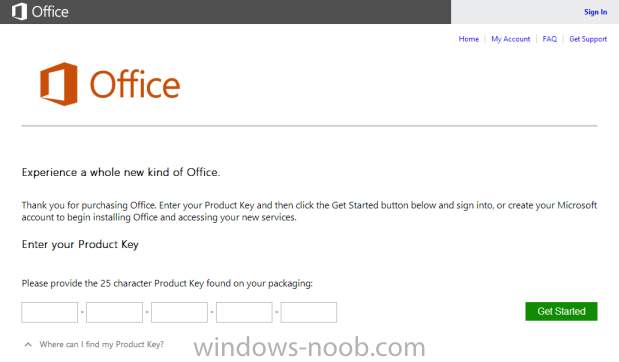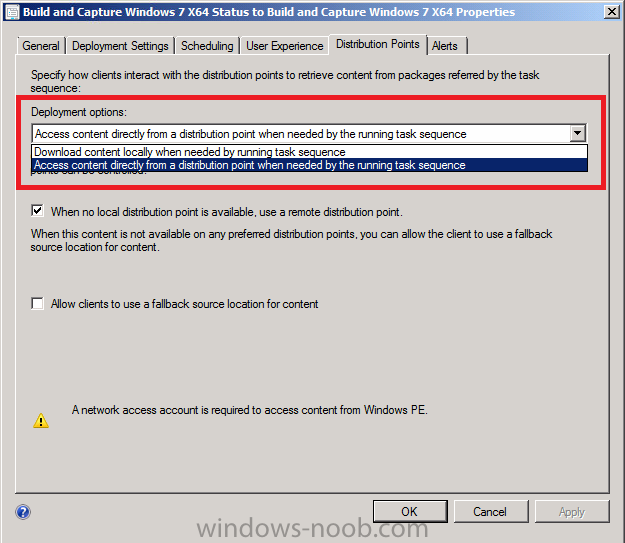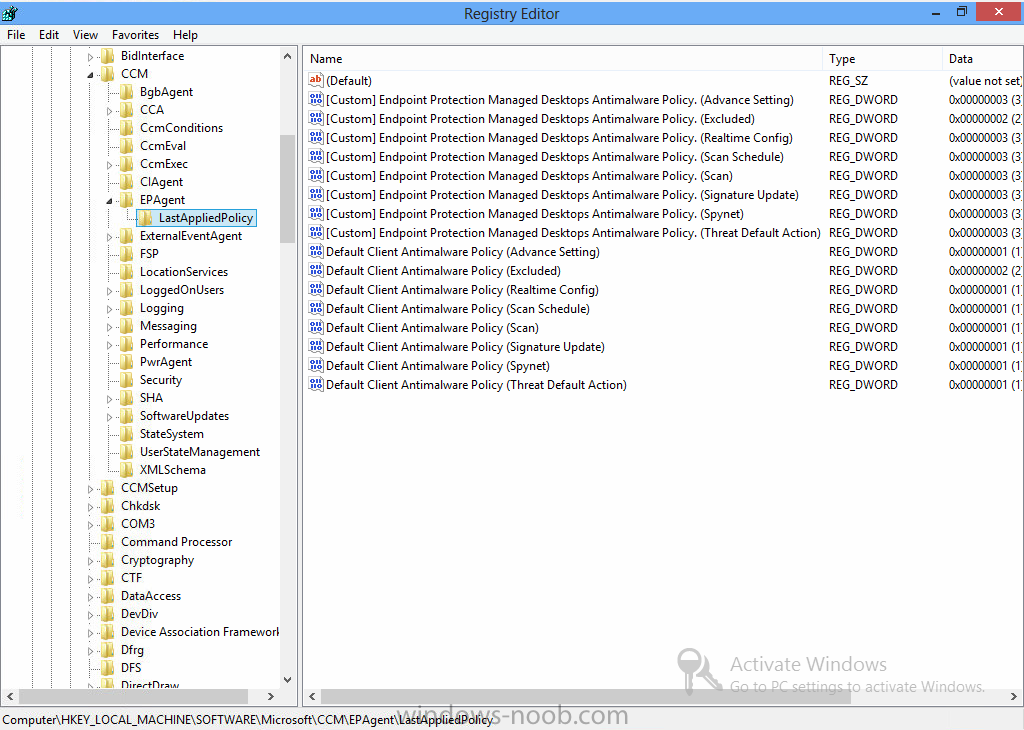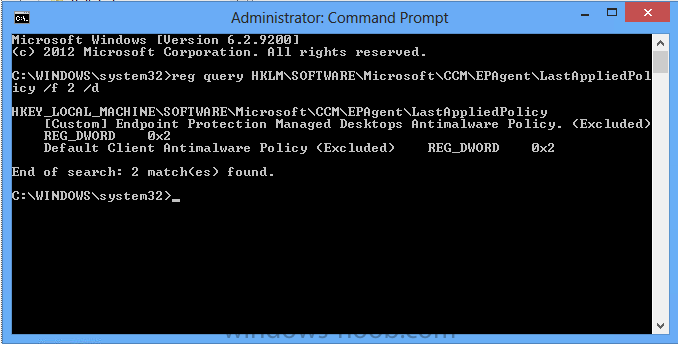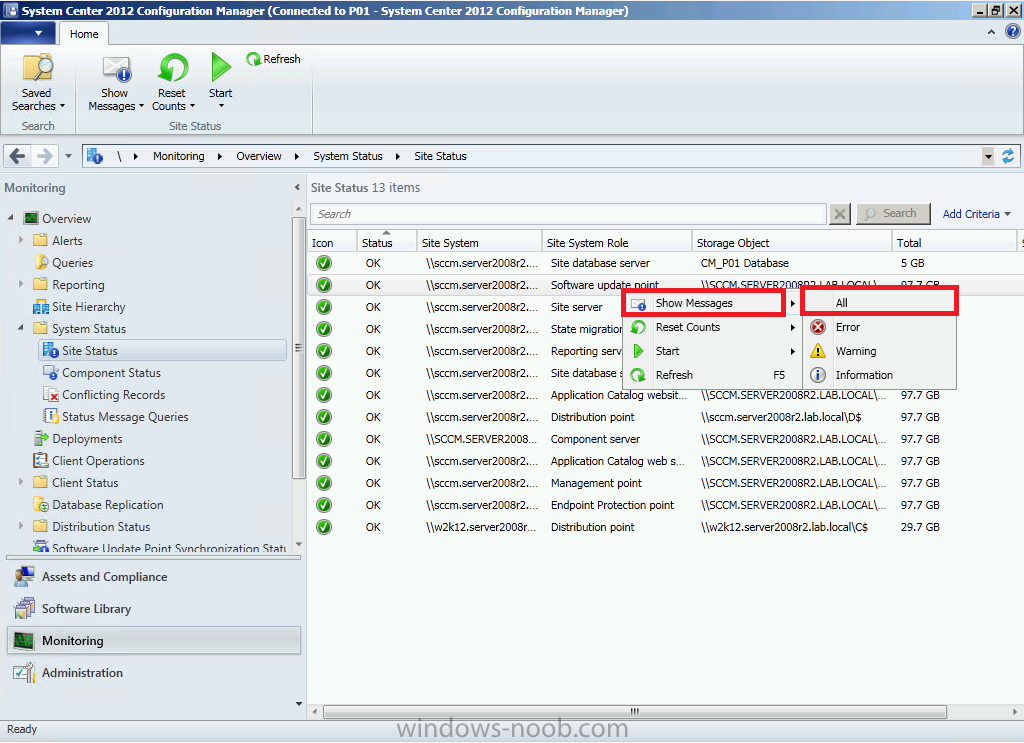-
Posts
9251 -
Joined
-
Last visited
-
Days Won
369
Everything posted by anyweb
-
Configuration Manager 2007 does not support the deployment of Windows 8, to do that use MDT 2012 update 1 standalone, or use Configuration Manager 2012 Sp1
-
<p>totally agree with Peter, while it may work it's not supported and that could also mean that things you don't expect happen..</p>
-
The Microsoft Surface Pro is not for everyone. But after snagging the elusive 128GB Pro and using it daily for over a week -- at home, at the office, and during my two hour daily train commute -- I find that so far it is perfect for me. I wrote why the Surface RT couldn't cut it for me while I was on the road, which drove me to the Surface Pro. While I could have purchased another Windows 8 computer or a MacBook Air (running Windows for my engineering apps), the attraction of the Surface Pro was the extreme portability with the two pound weight and ultra-slim form factor. I used to carry my 4.5 pound work laptop during my daily commute; having the Surface Pro at less than half the weight is great. Engineering applications and use for work In my previous article, people wanted to know what types of applications I needed to run on a Windows computer. Some of the apps I use include GHS (General Hydrostatics), Deadweight, Deltek Vision, Microsoft Project, Rhino, and AutoCAD. I also need full access to the drives on my company's servers and the VPN connectivity of the Surface Pro works perfectly. I was concerned that the screen size of the Surface Pro would limit the usability of these kinds of applications. While the smaller screen is not optimal for design work, it works just fine for when I am out and about. Previously with the Surface RT or iPad, I couldn't even use these applications so the ability to get most of the same experience on the Surface Pro meets my needs. I also have the ability to output to a second larger screen and am setting up an external display to test this out this weekend. read the entire story @ ZDnet > http://www.zdnet.com/surface-pro-my-week-as-engineer-and-train-commuter-7000011369/
-
If you’re surprised by the revelation that the retail editions of Office 2013 will cost more than their predecessors and come with more severe license restrictions, you haven’t been paying attention. The retail editions of Office 2013 contain fundamental changes that go well beyond simple changes in the license agreement. They fundamentally alter the way we think of desktop software. Microsoft is in the process of a dramatic transition in its core business, one that I first noted last summer. “Services are the cornerstone of Microsoft’s strategy,” I noted at the time. The biggest change of all? You can no longer buy Office, Microsoft’s flagship product, on removable media. You can’t even download offline installer files for the three retail editions of Office: Home and Student, Home and Business, and Professional. If you purchase a single-user copy of Office 2013 from an online reseller (including the Microsoft Store) you get a product key code. If you buy a boxed copy of Office 2013 from a retailer, you get a product key on a card. In either case, you have to go to office.com/setup, where you’ll see this prompt: read the rest at ZDnet > http://www.zdnet.com/big-changes-in-office-2013-and-office-365-test-microsoft-customers-loyalty-7000011389/
-
and the most likely candidate for the package is the configmgr client upgrade package, simply create another one (package from definition) and all will be good
-
check your task sequence deployment, and the distribution point options what is it set to (download or access) ?
-

install xp using RIS ?
anyweb replied to SHOAIB AHMED's question in Remote Installation Services (RIS)
you posted your question on another topic which wasn't anything to do with RIS, so i've moved your post - this is the RIS section, so browse it and you'll find your answer. -
Policy Name=Antimalware Policy is how your Policy will be listed as and from SP1, unfortunately due to the client side merge changes we no longer see the antimalware policy name listed via the Client side gui, instead it will list the generic Antimalware Policy to see a list of which policies are applied to the machine you can check the registry see screenshot HKLM\SOFTWARE\Microsoft\CCM\EPAgent\LastAppliedPolicy or use a reg query statement like so reg query HKLM\SOFTWARE\Microsoft\CCM\EPAgent\LastAppliedPolicy /f 2 /d
-

How can i fix site status 'critical'?
anyweb replied to wouterbeens's topic in Configuration Manager 2012
if your component status is OK then i'd say you have no problems are you choosing show messages all like below and then choose last 1 day ? -

How can i fix site status 'critical'?
anyweb replied to wouterbeens's topic in Configuration Manager 2012
show us a screenshot of your component logs that are critical, you can right click any of them and view the logs to see why it's marked as critical. -

Format Bitloker encrypted drive during OSD
anyweb replied to prakash.thakor's question in Deploying Operating Systems
also take a look at the bitlocker frontend HTA which has scripts to detect if the drive is encrypted or not. -

How can i fix site status 'critical'?
anyweb replied to wouterbeens's topic in Configuration Manager 2012
if it's critical then examine the site component logs to see what the problems are, have you tried doing that >? -

Cannot Uninstall CAS!
anyweb replied to OWeathersby's question in Troubleshooting, Tools, Hints and Tips
did you reboot the cas and try again ? did you call Microsoft yet ? -
<![LOG[Failed to create D:\_SMSTaskSequence (1392)]LOG]!><time="19:19:52.394+480" date="02-07-2013" component="TSPxe" context="" type="3" thread="1152" file="utils.cpp:1175"> try diskparting the hard disc, format it and start again in diskpart do like so sel disk 0 clean cre par pri format fs=ntfs quick assign exit
-

Database Replication stuck on "Link is being configured"
anyweb replied to JHBPJF's topic in Configuration Manager 2012
did you follow the guide exactly ? for example the GPO's for sql synchronization ? did you skip anything ?