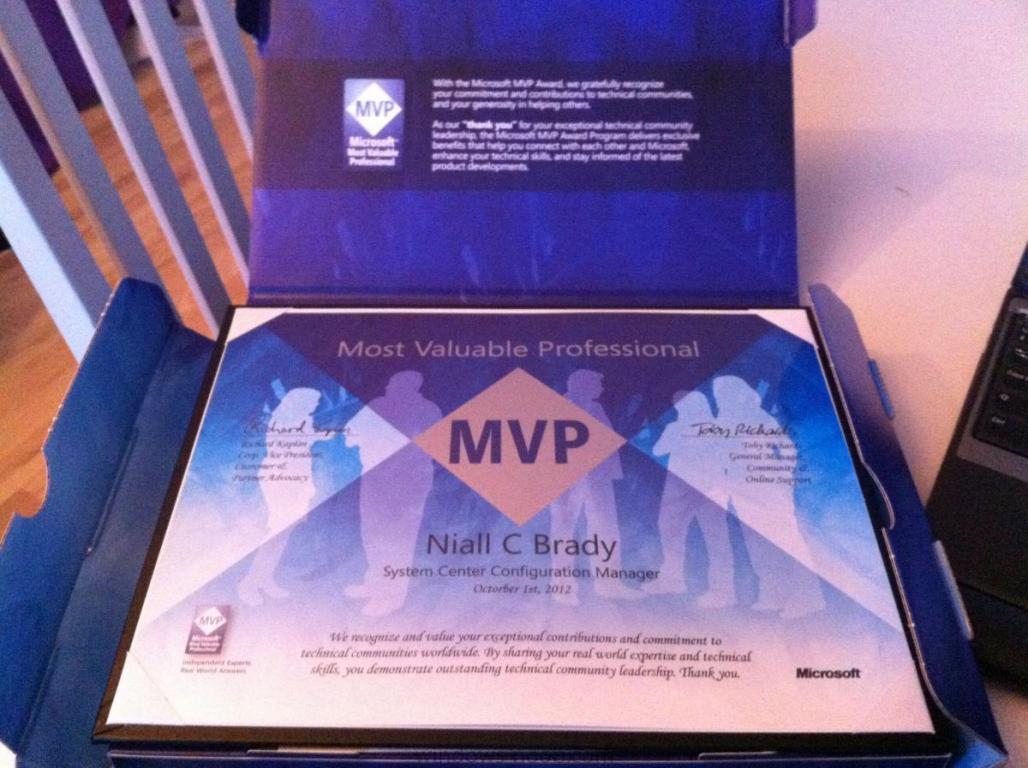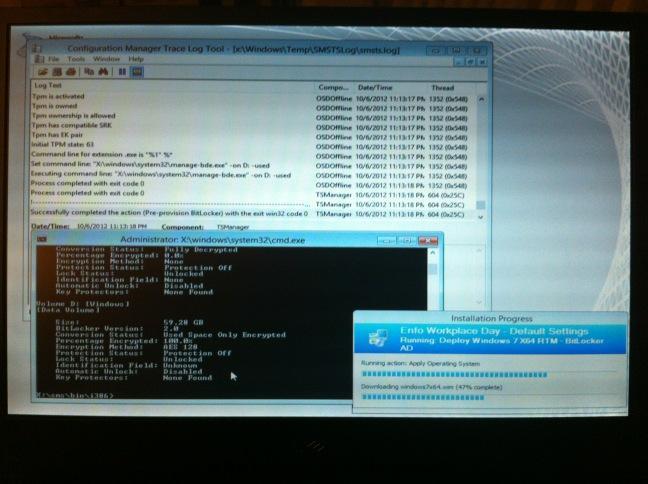-
Posts
9175 -
Joined
-
Last visited
-
Days Won
366
Everything posted by anyweb
-
-

OSD fails to half of computers error 0x80072ee2 and others
anyweb replied to c4pp3r's topic in Configuration Manager 2012
have you verified they have the required network drivers added via an apply driver package step (you can bring up a command prompt around the time of failure and type ipconfig, any valid ip address ? can you ping the fqdn of the managment point ?) -

OSD fails to half of computers error 0x80072ee2 and others
anyweb replied to c4pp3r's topic in Configuration Manager 2012
have you double checked your Network Access Account that's it's set and set correctly ? -
it's best practise to use Virtual Hardware for Building and Capturing images, that way the images remain driver free and hardware agnostic, there are plenty of free alternatives out there for virtualising, that said, are you PXE booting a computer that is in the same VLAN (network) as the network that your Configuration Manager PXE enabled distribution point ?
-

using vNext in a LAB - Part 5. Deploying Applications
anyweb replied to anyweb's topic in Configuration Manager 2012
this guide was for configuration manager 2012 BETA 1, in other words a build that was released some years ago and which has been replaced with beta 2, release candidate 1, and RTM..... -

The CopyProfile and DisableFirstRunWizard statements not work
anyweb replied to balubeto's question in unattended installs
there's a post here that explains the right way to do it, here it is -
yeah i was going to take them in Amsterdam during Teched Europe but ran out of time, perhaps I'll try and do some of them soon
-

SCCM 2012 Problem with Build and Capture
anyweb replied to Wizarden's topic in Configuration Manager 2012
if windows is ending up on D: then you are using install.wim from the Windows media (this probelm is resolved in Configuration Manager 2012 Service Pack 1). -

Task Sequence appears to be partitioning my USB drive (the boot media)?
anyweb replied to Dsbloom's question in Deploying Operating Systems
yeah see if your notebook has a usb 2 port, does it ? -

Software Updates not installing in Build & Capture TS
anyweb replied to rkh's topic in Configuration Manager 2012
all you need for the setup windows and configmgr step is SMSMP=FQDN.OF.YOUR.SERVER and as it's build and capture, don't join the DOMAIN join a WORKGROUP instead -

SCCM 2012 Problem with Build and Capture
anyweb replied to Wizarden's topic in Configuration Manager 2012
and add it as an attachment instead of pasting the entire log in a quote -

problems upgrading configuration manager...
anyweb replied to ogeccut's topic in Configuration Manager 2012
hi there, i had to moderate your post as it was attached to a unrelated post about BitLocker provisioning, please raise new topics when you have problems and only reply to relevant threads anyway, are you trying to upgrade your LAB or a production environment ? SP1 beta is NOT for use in production... -
today I received the following mail from Microsoft, it was a very welcome mail indeed and I'm very proud to share the contents with you thanks to Microsoft for re-awarding me, I'm very grateful indeed, thanks to my family for supporting me through this, thanks to the members of windows-noob.com and niallbrady.com for following me and motivating me to keep on writing content, cheers niall
-

SCCM 2012 Problem with Build and Capture
anyweb replied to Wizarden's topic in Configuration Manager 2012
post the smsts.log file from your build and capture and we'll take a look,. any issues should be logged in there, you shouldn't be joining the domain during Build and Capture (join a workgroup instead)