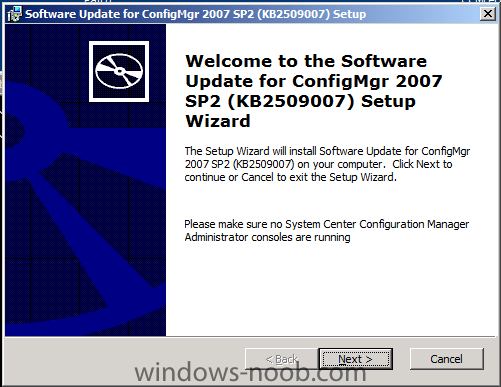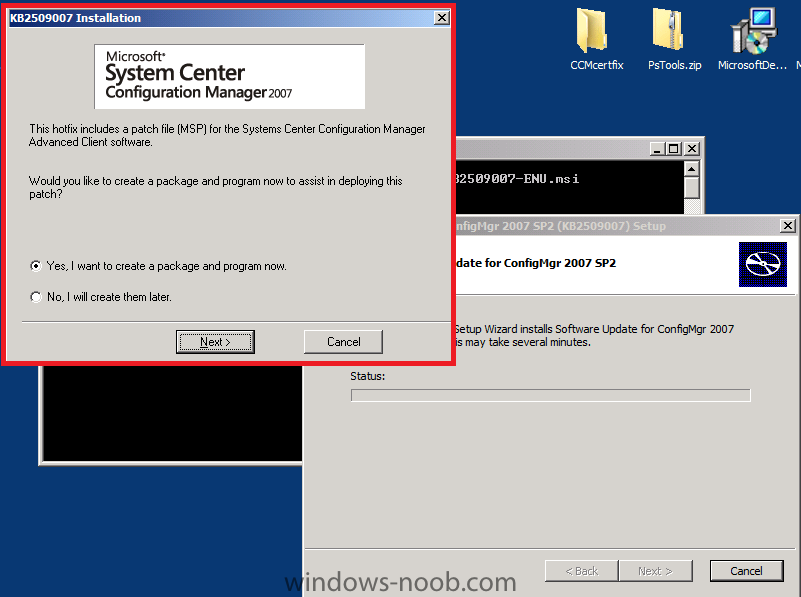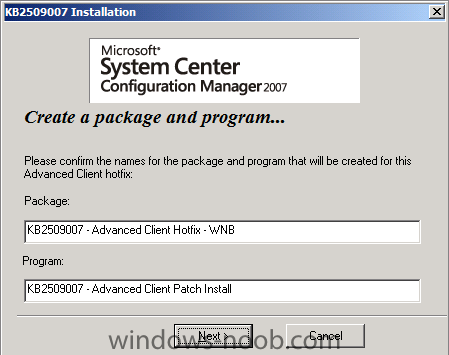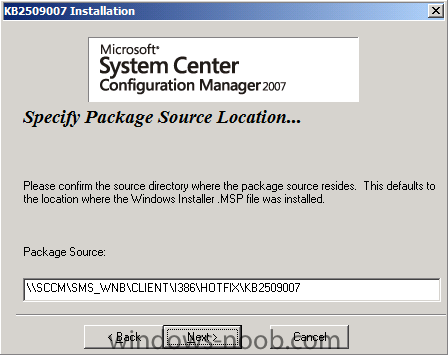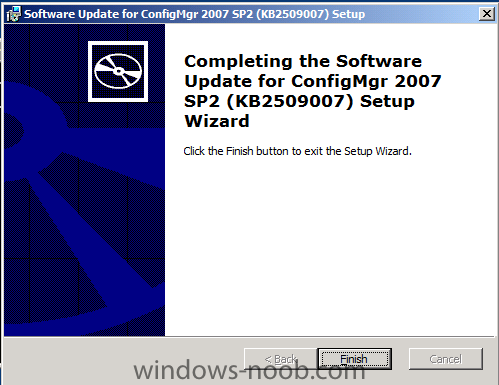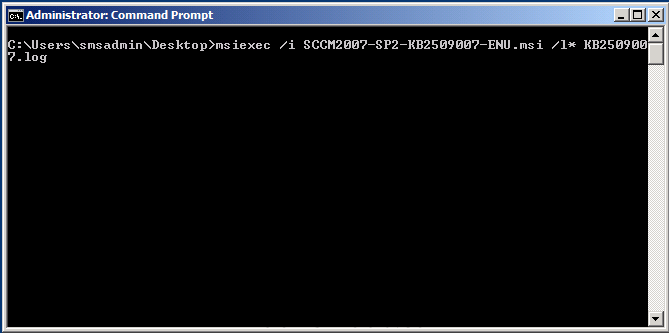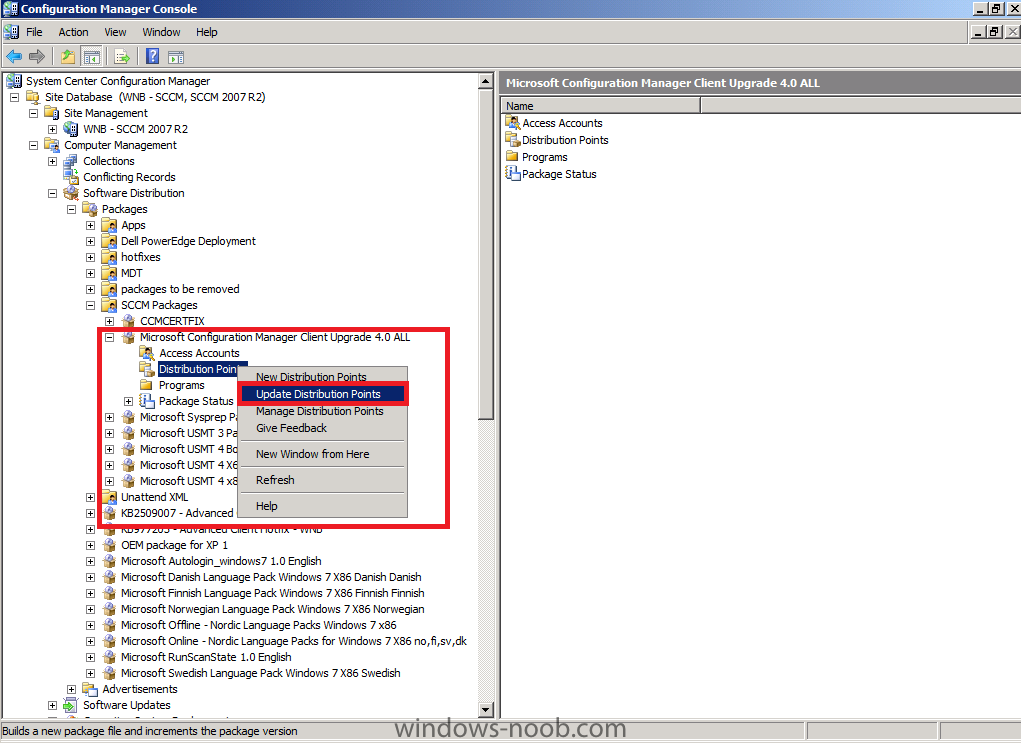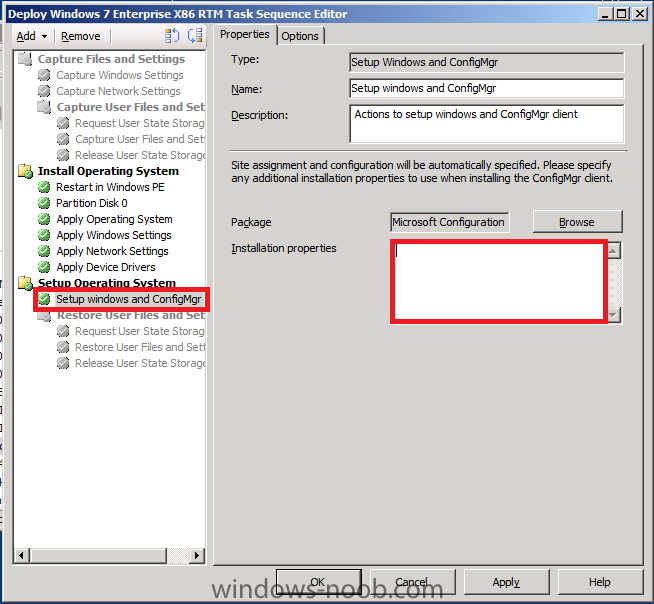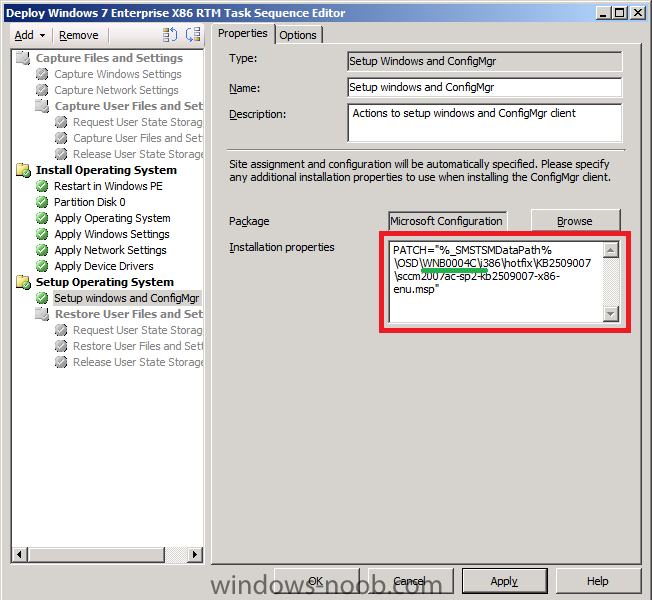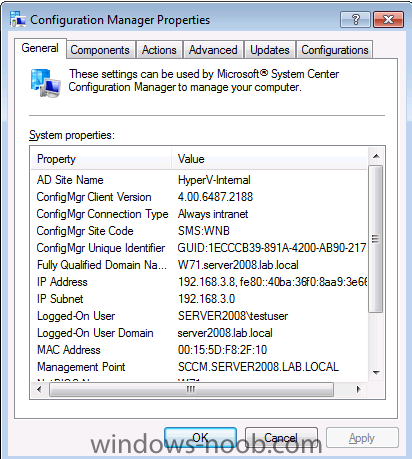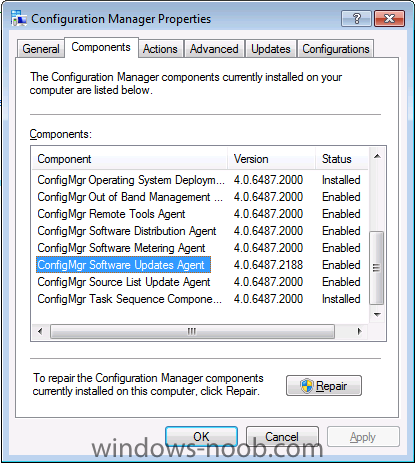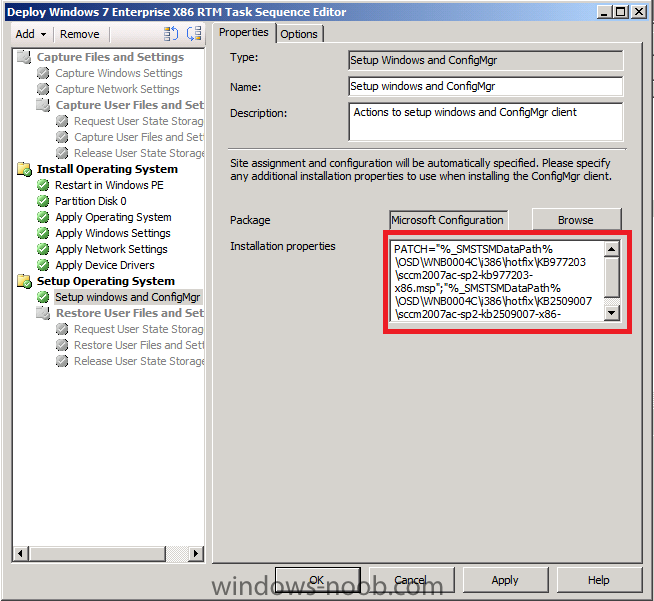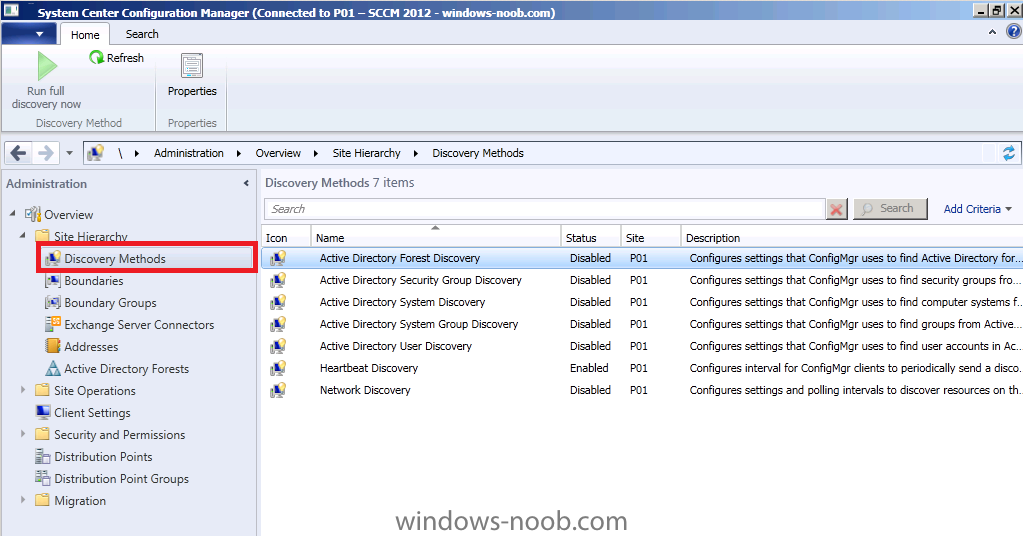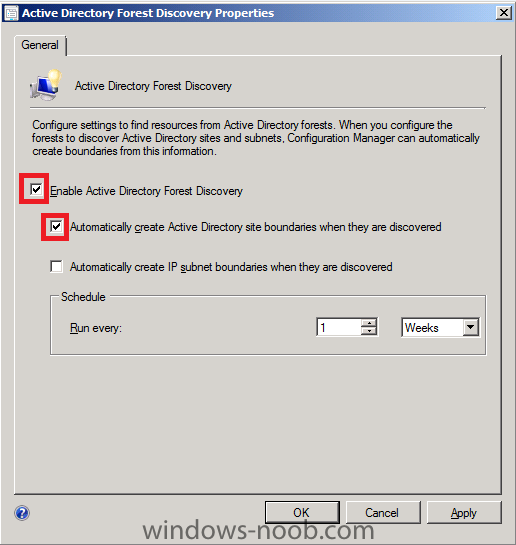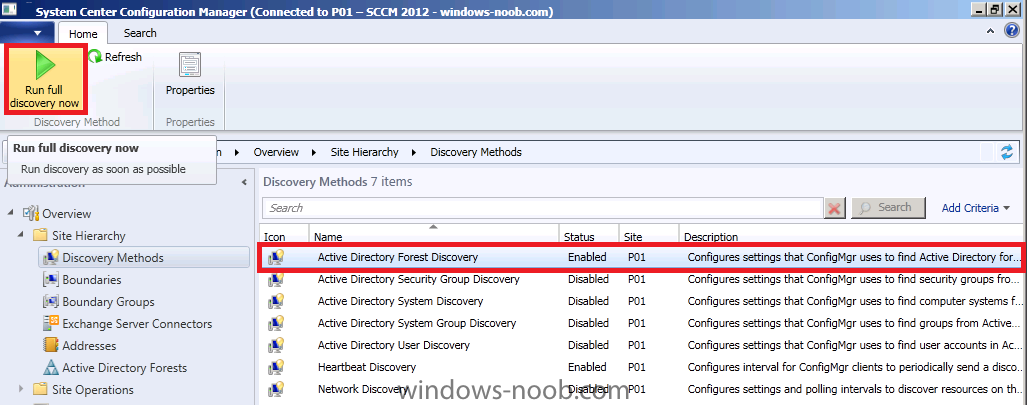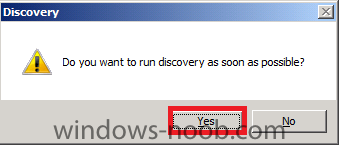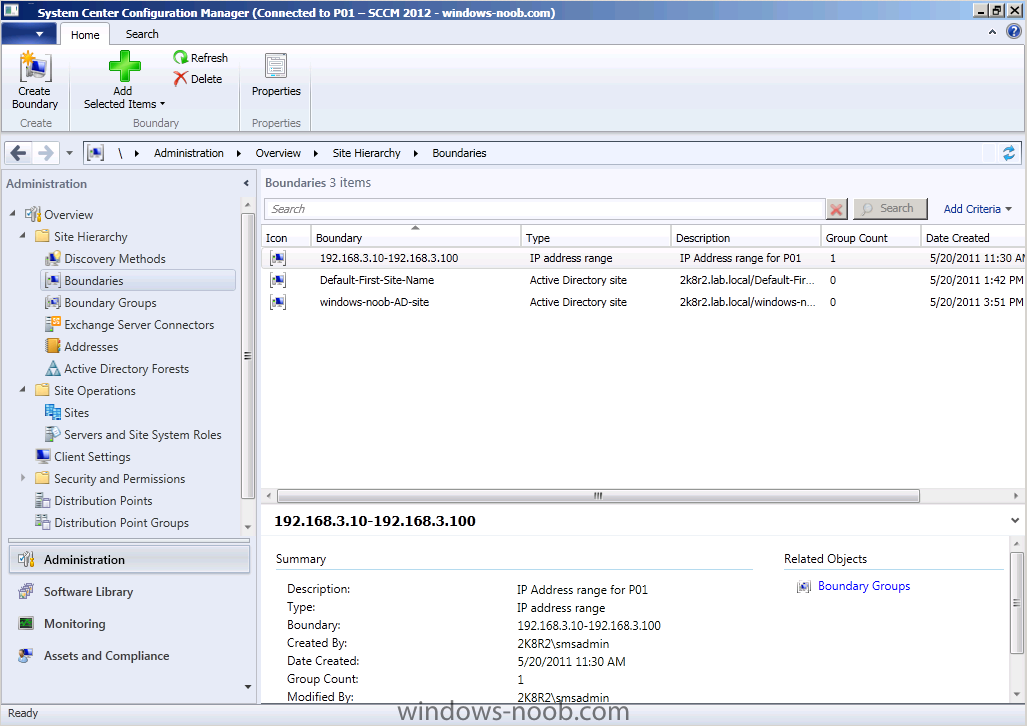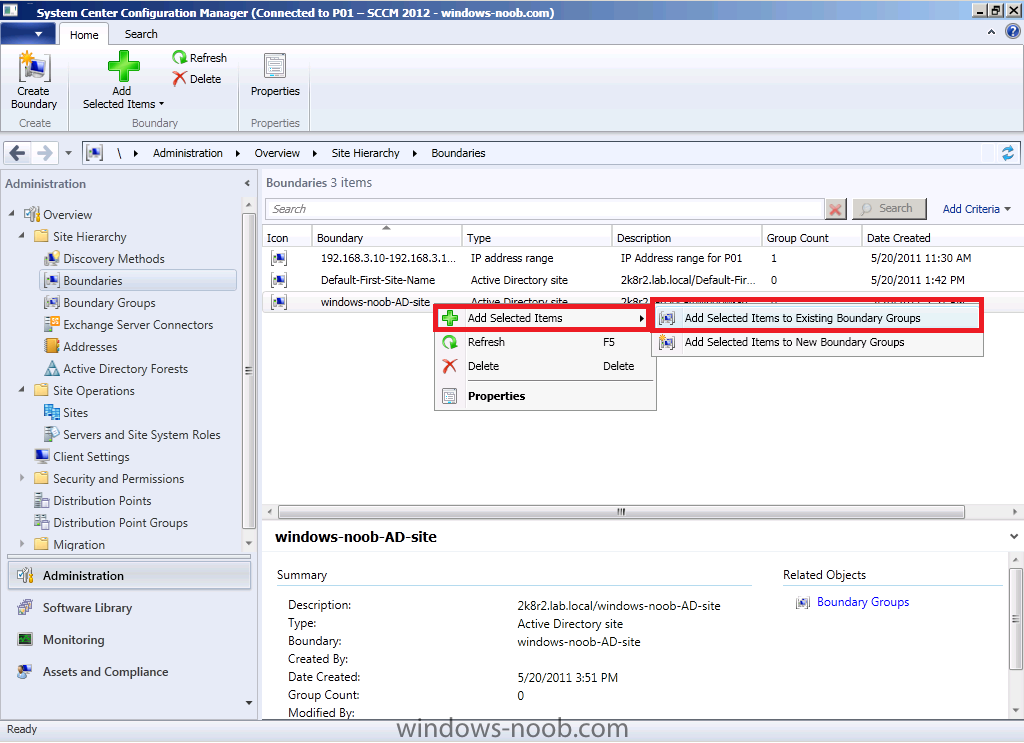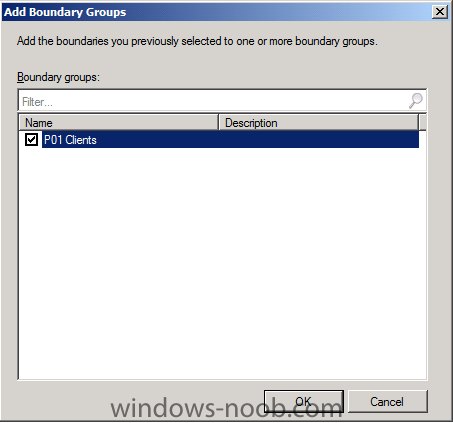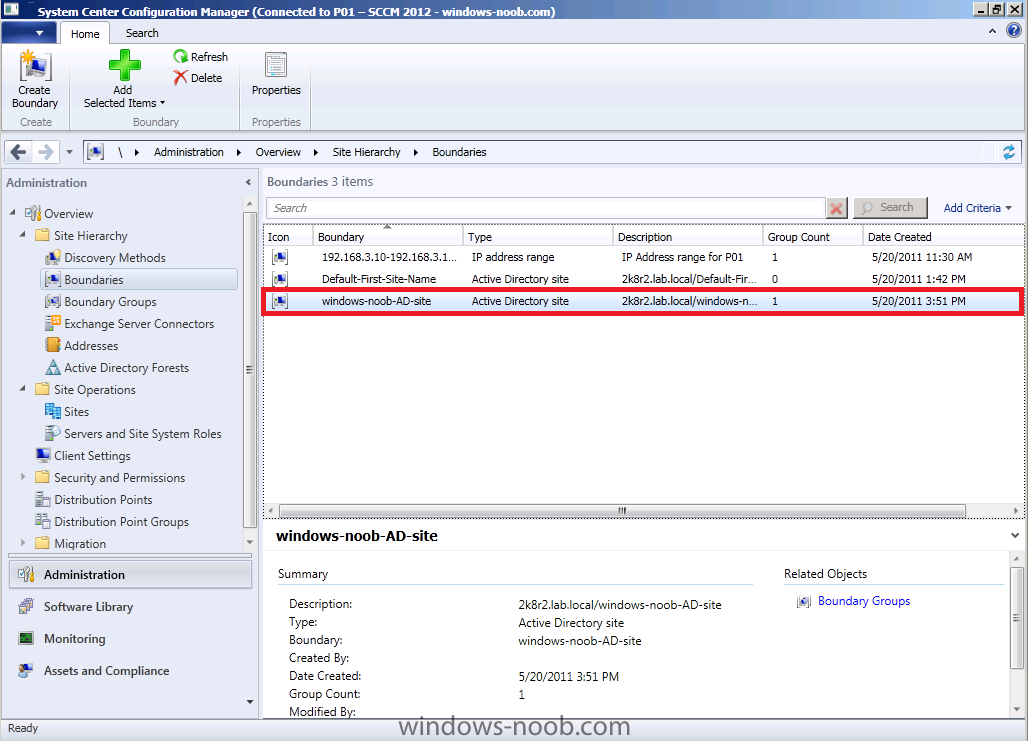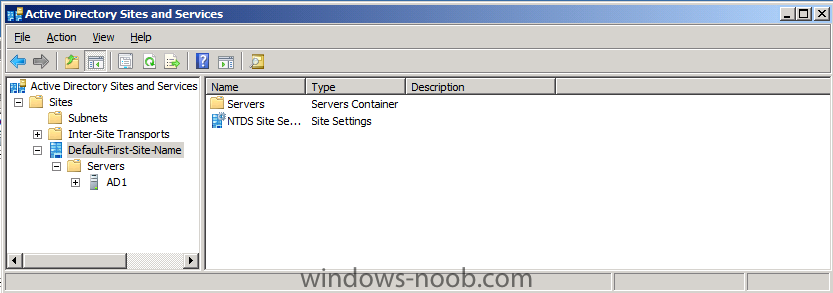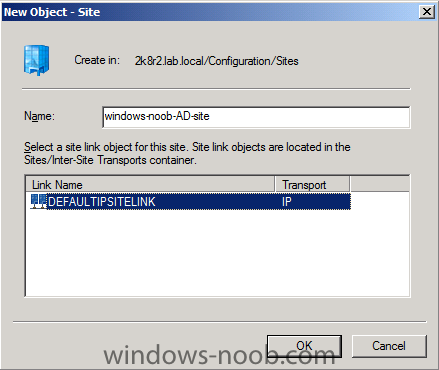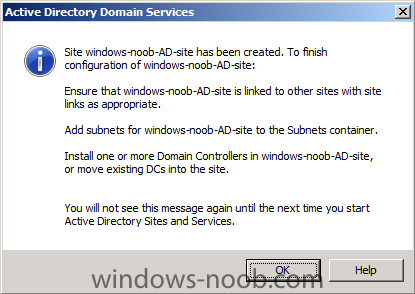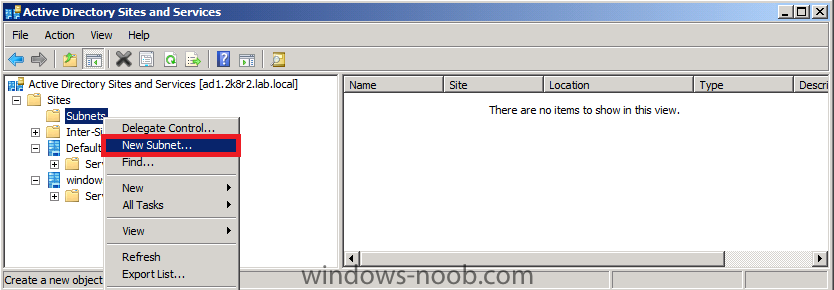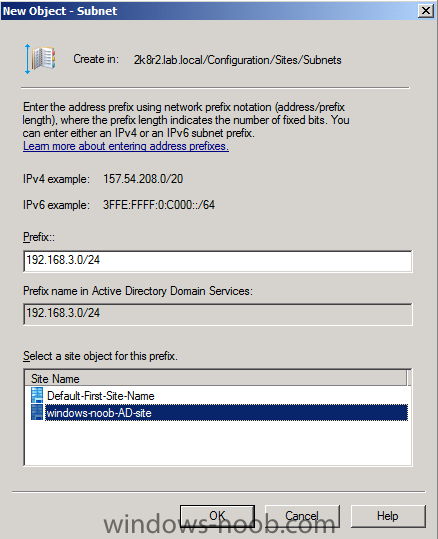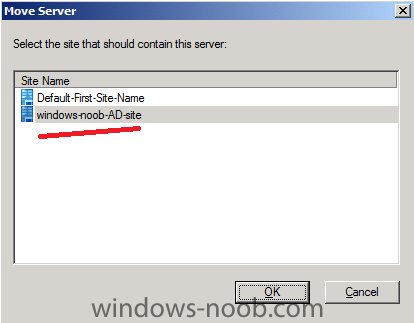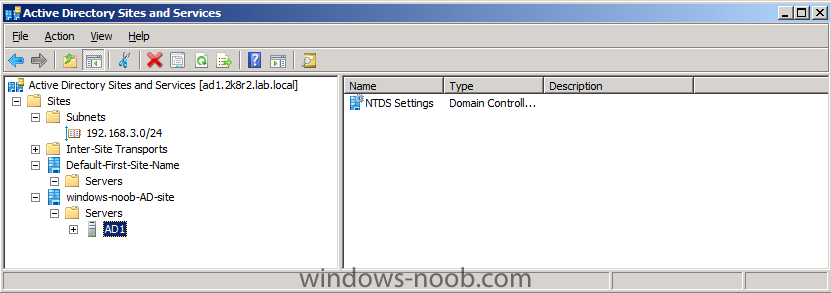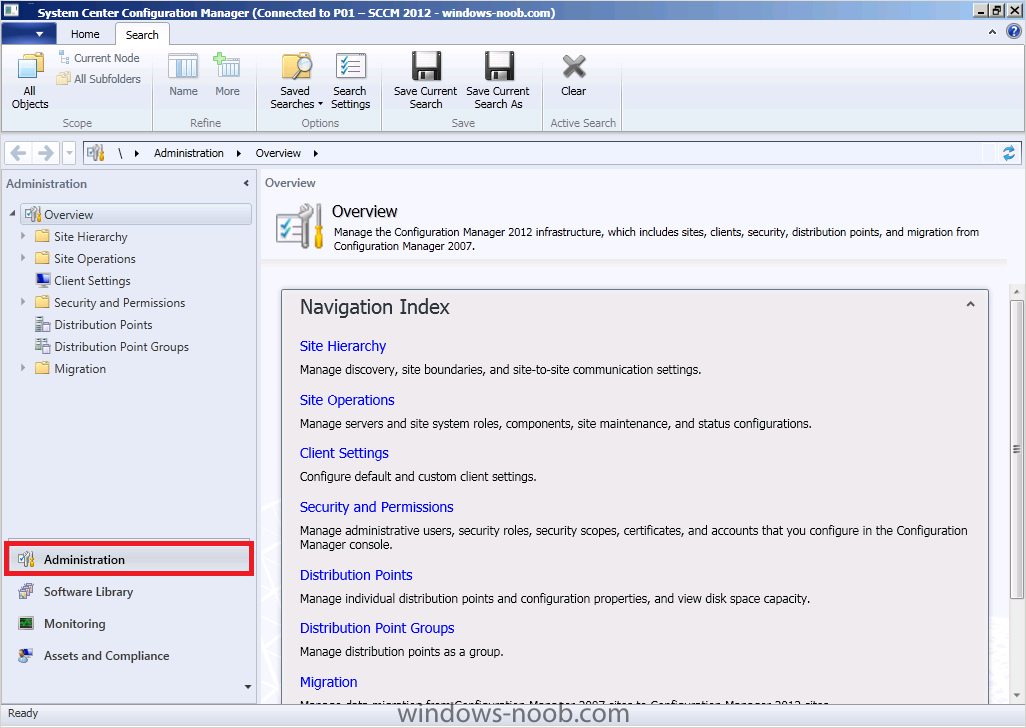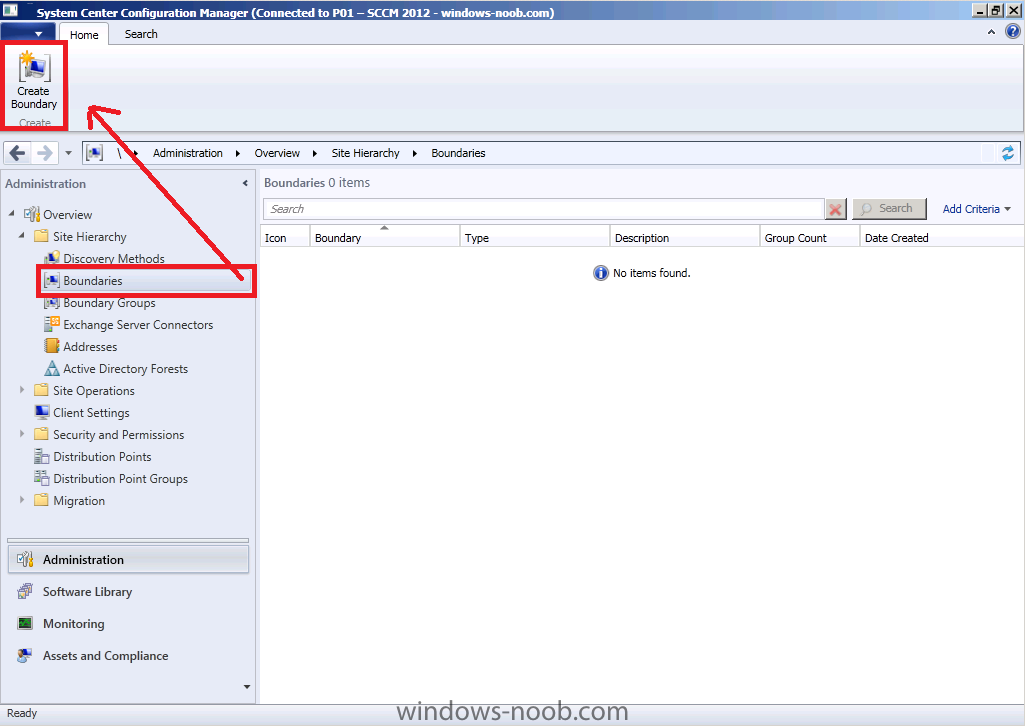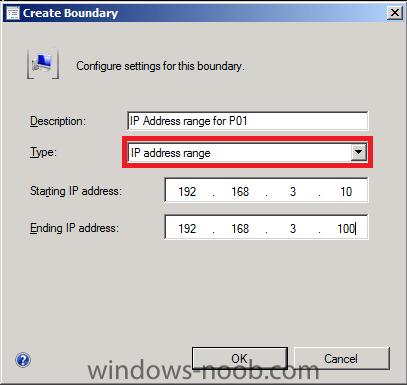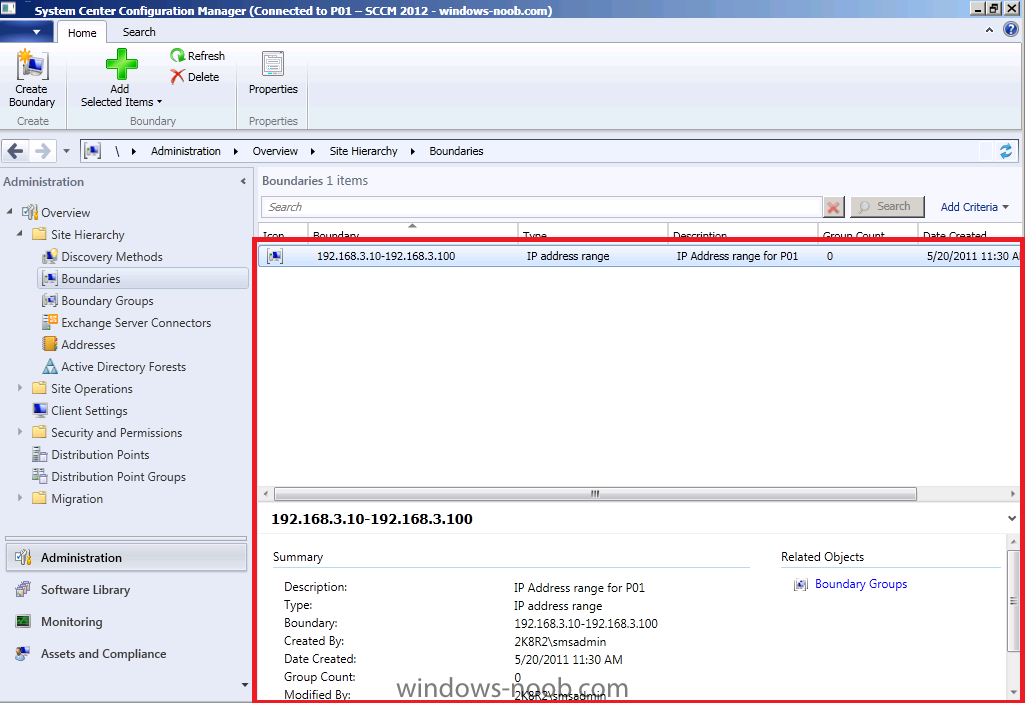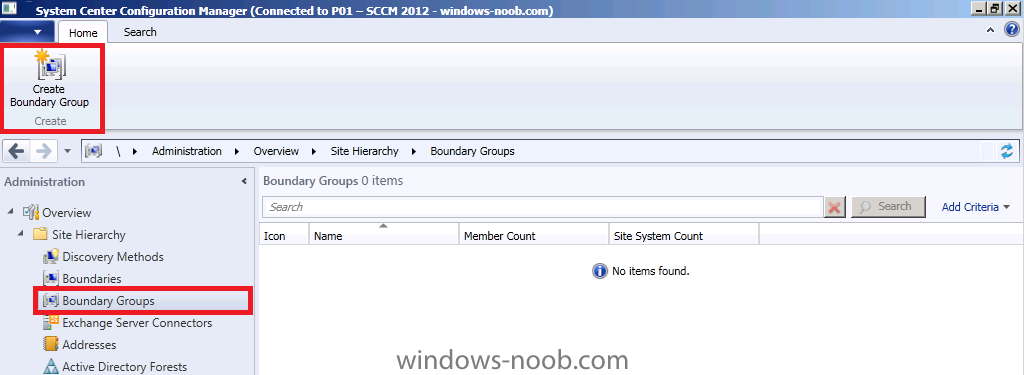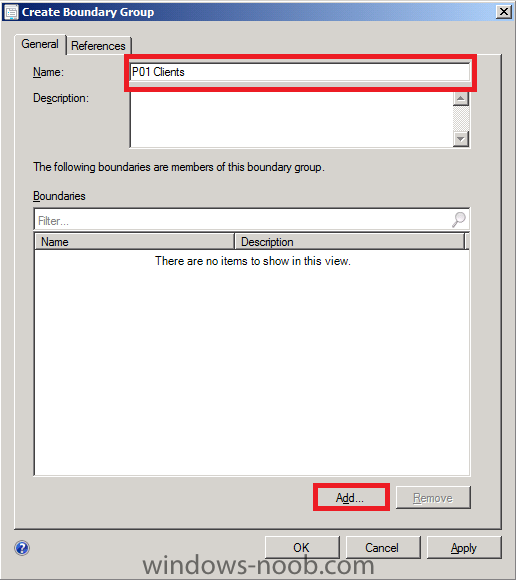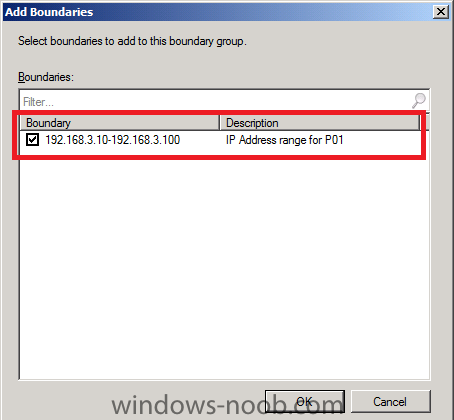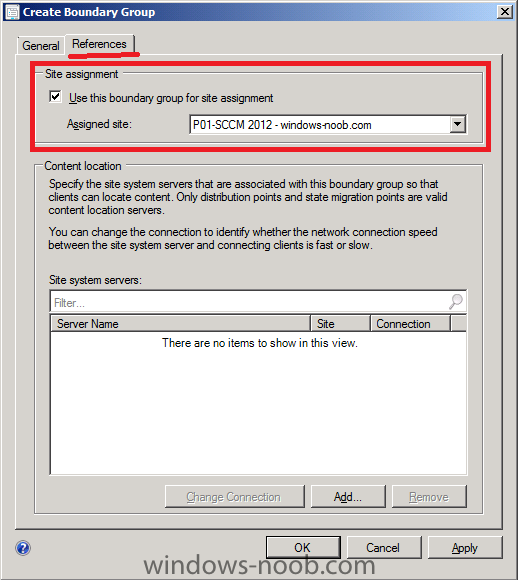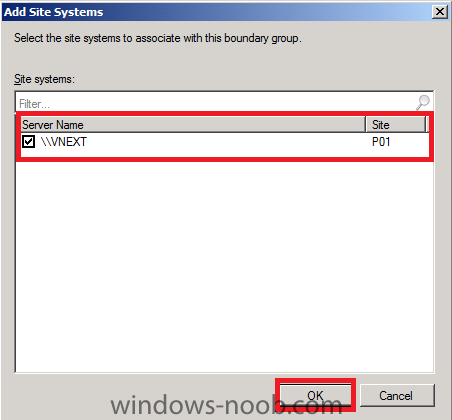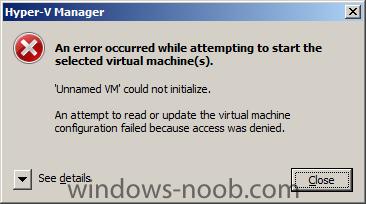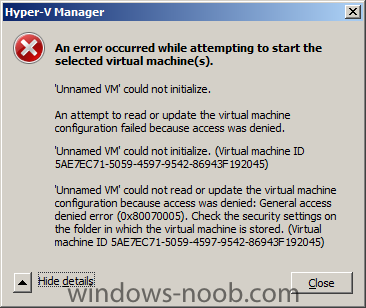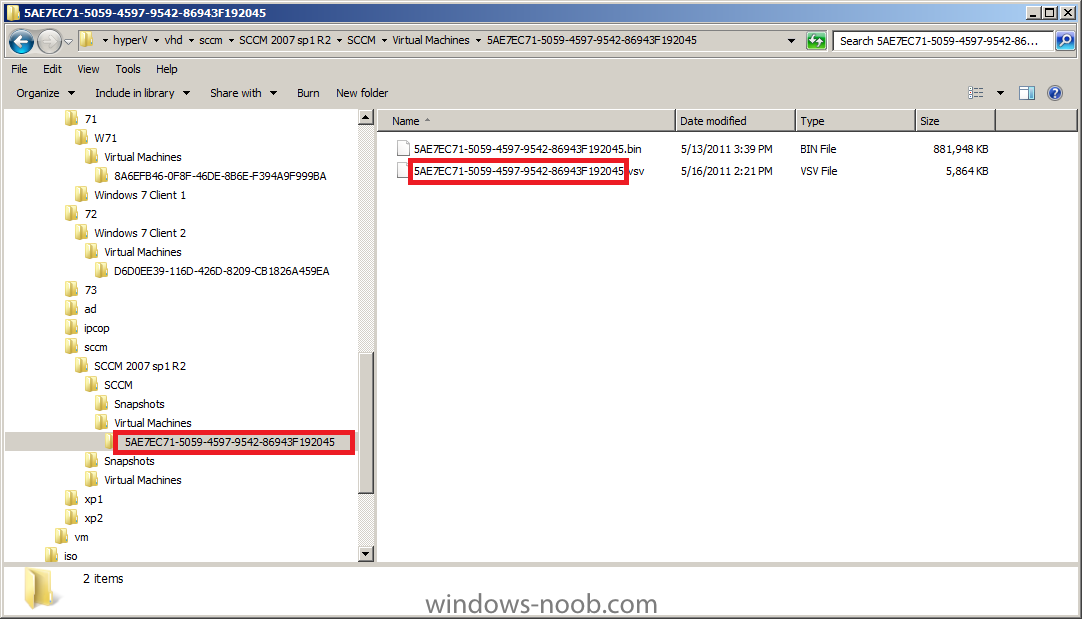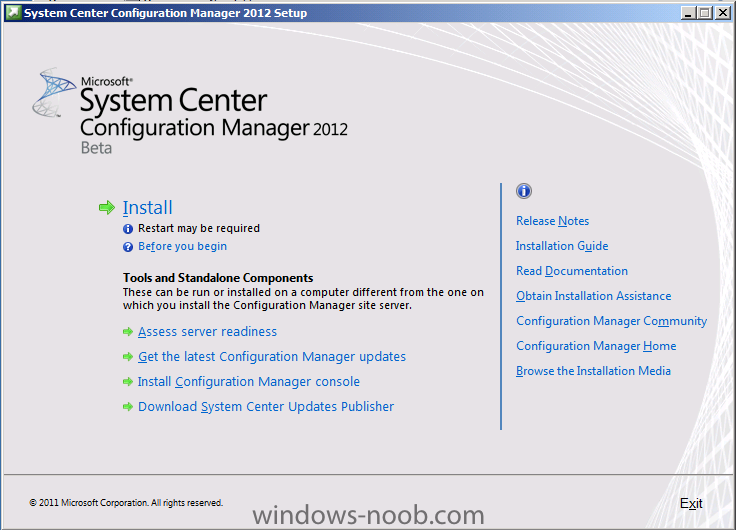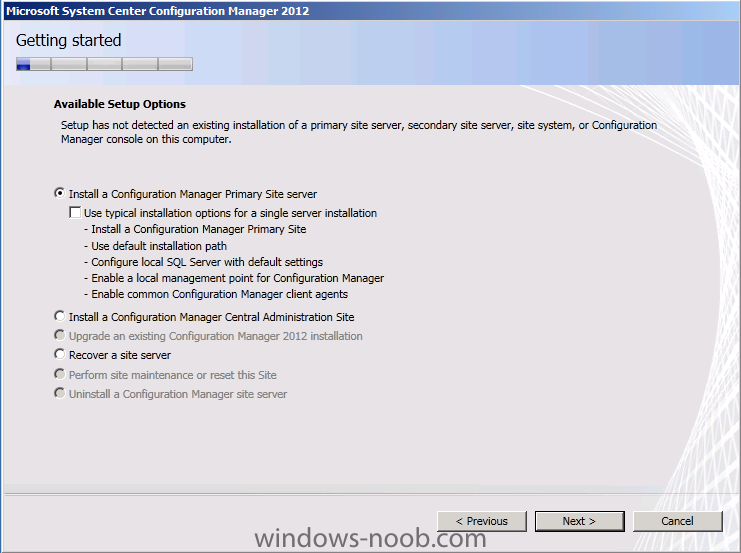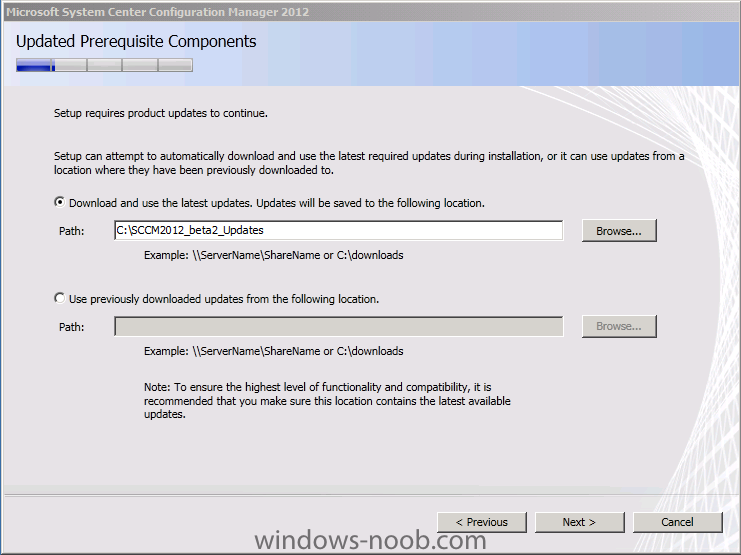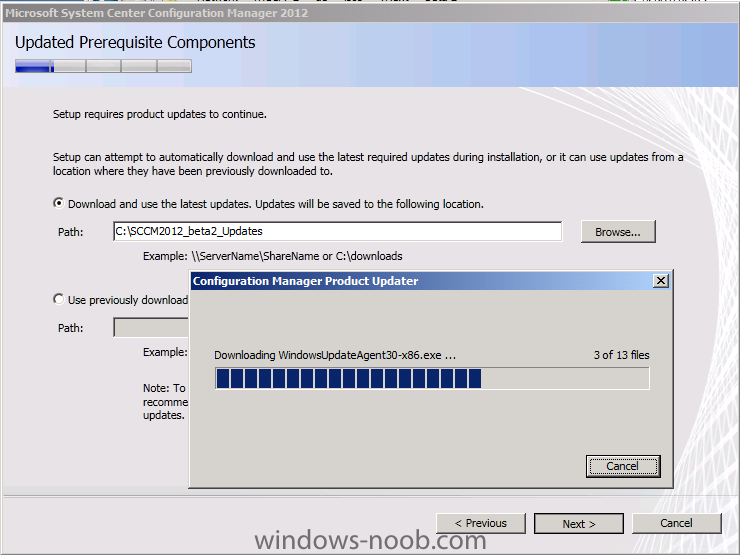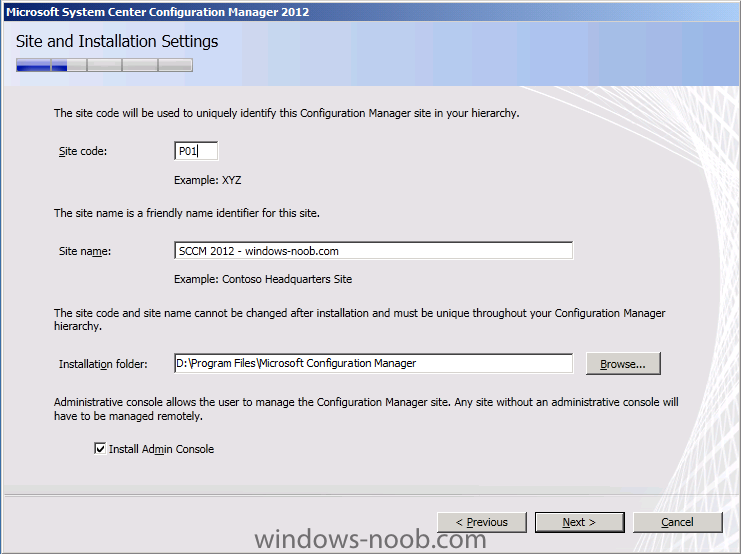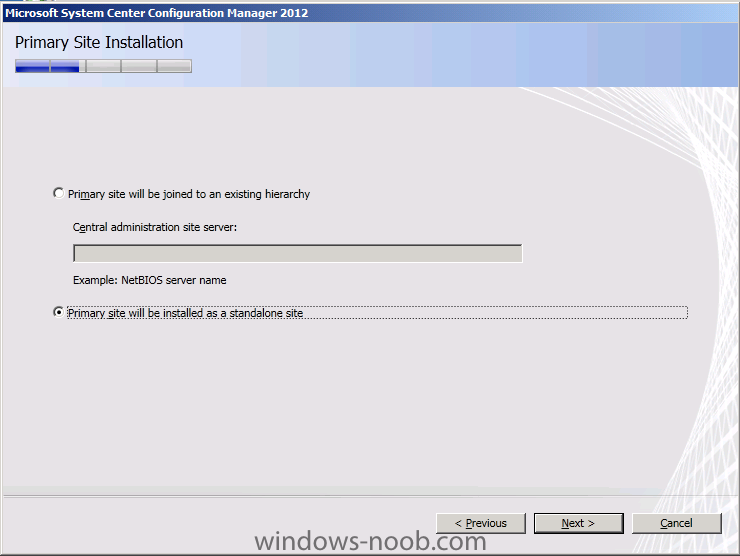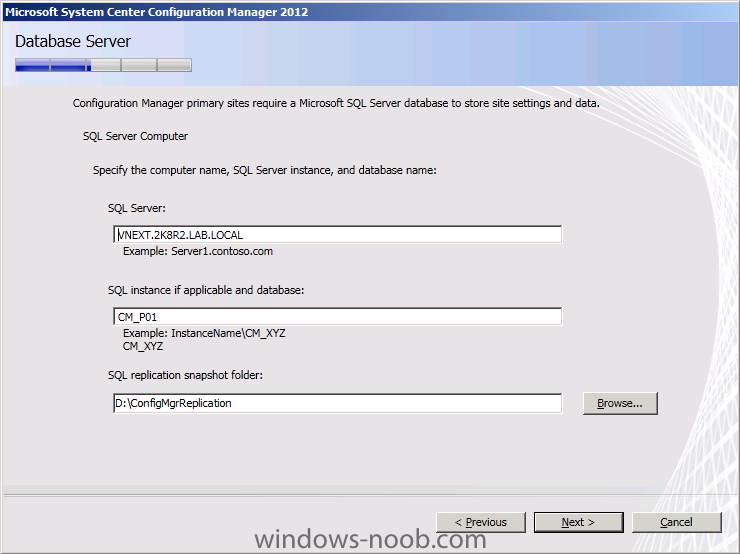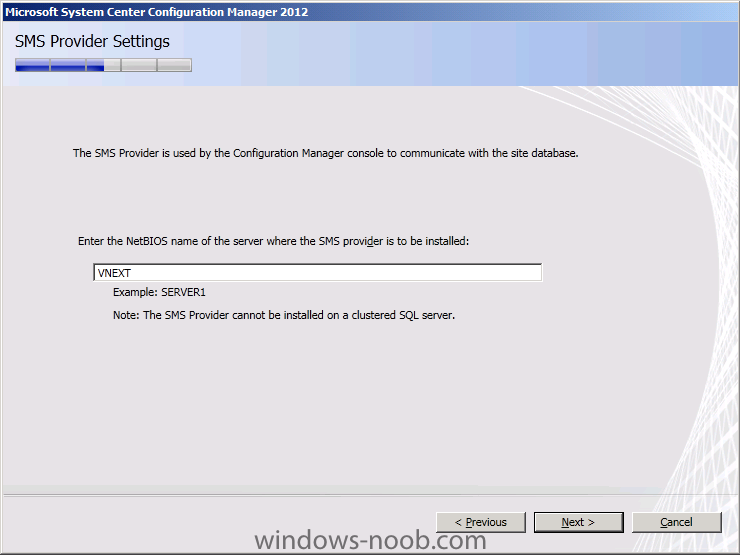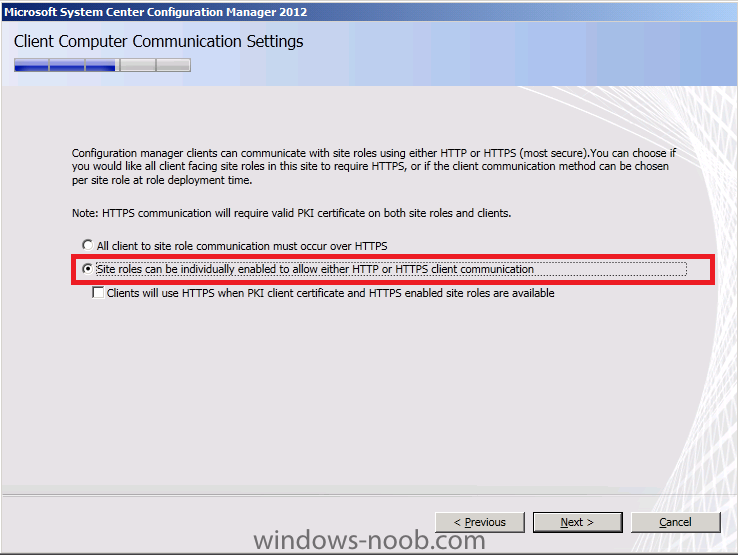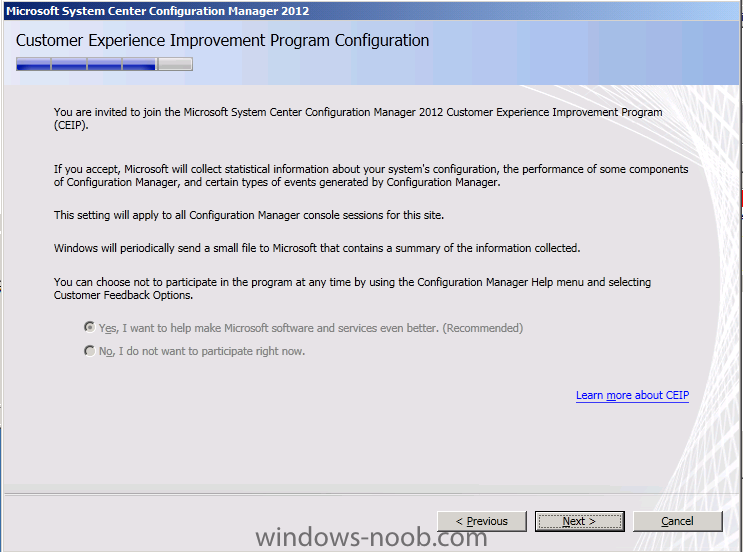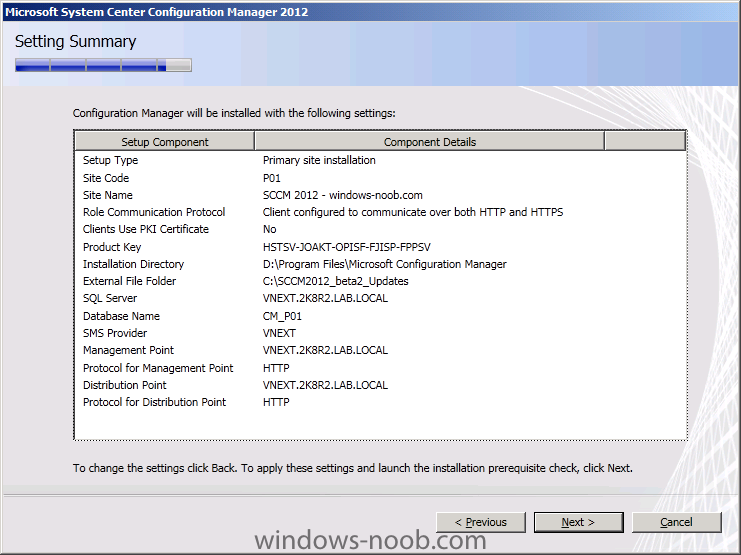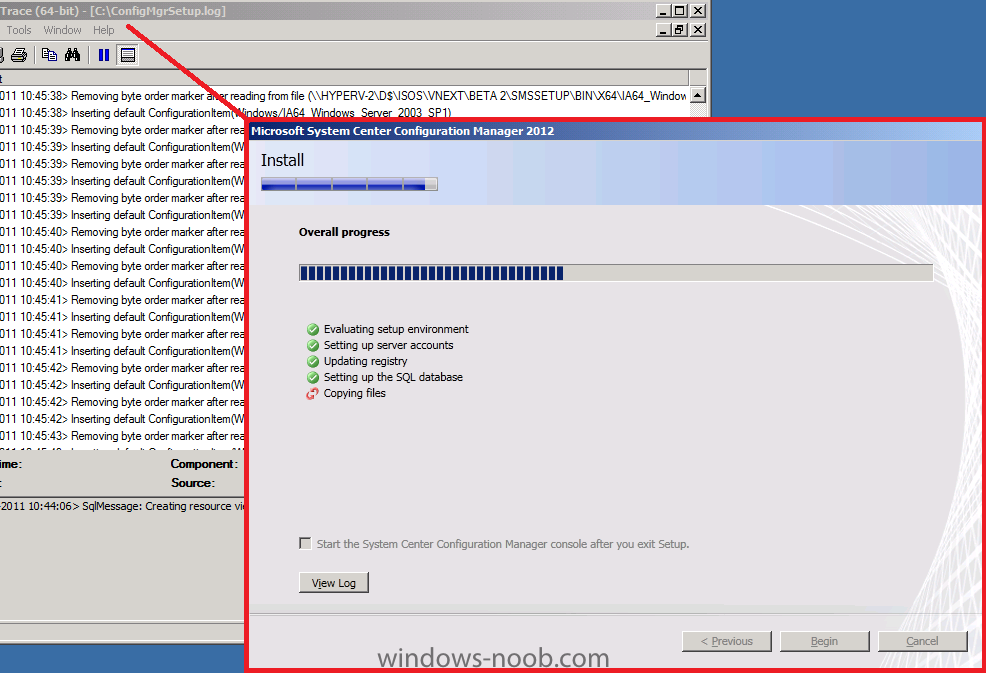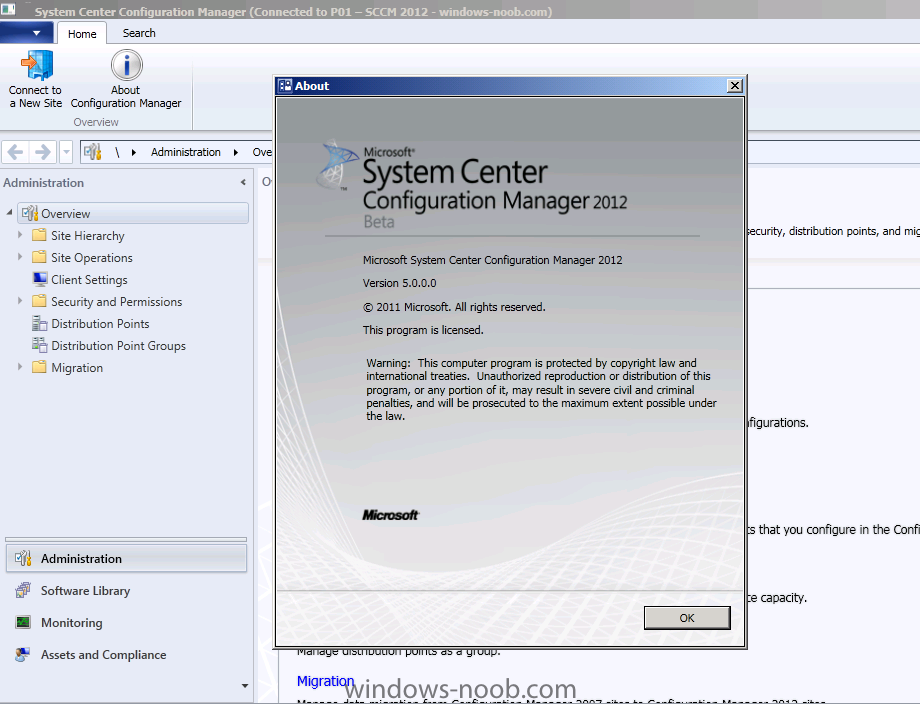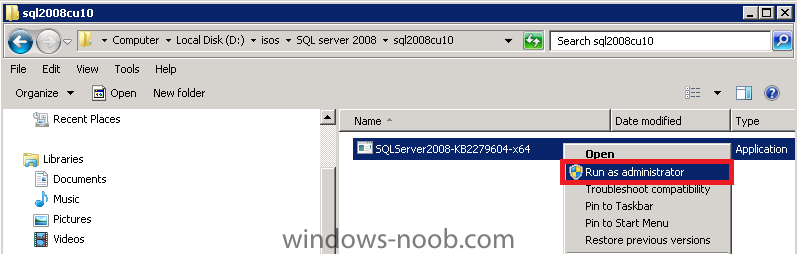-
Posts
9175 -
Joined
-
Last visited
-
Days Won
366
Everything posted by anyweb
-
you need to fix your management point issues otherwise nothing will work, so do what it says and see if you can resolve the problems
-

"End of deployment" message in OSD
anyweb replied to Robbie's question in Troubleshooting, Tools, Hints and Tips
hmm and you followed my instructions correctly ? perhaps you need to disable 64 bit redirection on the step, i'll try and test it tonite -

"End of deployment" message in OSD
anyweb replied to Robbie's question in Troubleshooting, Tools, Hints and Tips
yup you can do it like so (assuming you have MDT integrated with SCCM to avail of the scripts therein) 1. place a the following Script in a subdirectory (call it customscripts or similar) of your MDT Files Scripts folder eg: \scripts\customscripts), and update the MDT files package to the dp's. 2. place a step at the end of the task sequence which is Use Toolkit Package 3. create a Run Command Line step in the task sequence that runs after the Use Toolkit package step, this step runs a script and the scripts contents are below, let's call the script Task_Sequence_Completed.WSF <job id="setEnv"> <script language="VBScript" src="..\ZTIUtility.vbs"/> <script language="VBScript"> Dim oTSProgressUI set oTSProgressUI = CreateObject("Microsoft.SMS.TSProgressUI") oTSProgressUI.CloseProgressDialog() MsgBox "Task Sequence Completed." & chr(13) & chr(13) & chr(13) & chr(13) & "Please click OK to logon to Windows.",0, "Success" </script> </job> The Run Command line step should read cscript.exe "%Deployroot%\scripts\customscripts\task_sequence_completed.wsf" that's it, once your task sequence is complete this will be the last step to run and will pause with a messagebox until the user clicks ok. you should probably place these steps in a group called Task Sequence Completed OK and make sure that the options tab has the following option selected Task Sequence variable _SMSTSLastActionSucceeded = True, that way it would only run if the ts completed OK. cheers niall -
REDMOND, Wash. – June 1, 2011 – Today, at the D9 Conference, we demonstrated the next generation of Windows, internally code-named “Windows 8,” for the first time. Windows 8 is a reimagining of Windows, from the chip to the interface. A Windows 8-based PC is really a new kind of device, one that scales from touch-only small screens through to large screens, with or without a keyboard and mouse. The demo showed some of the ways we’ve reimagined the interface for a new generation of touch-centric hardware. Fast, fluid and dynamic, the experience has been transformed while keeping the power, flexibility and connectivity of Windows intact. Here are a few aspects of the new interface we showed today: • Fast launching of apps from a tile-based Start screen, which replaces the Windows Start menu with a customizable, scalable full-screen view of apps. • Live tiles with notifications, showing always up-to-date information from your apps. • Fluid, natural switching between running apps. • Convenient ability to snap and resize an app to the side of the screen, so you can really multitask using the capabilities of Windows. • Web-connected and Web-powered apps built using HTML5 and JavaScript that have access to the full power of the PC. • Fully touch-optimized browsing, with all the power of hardware-accelerated Internet Explorer 10. We also showed effortless movement between existing Windows programs and new Windows 8 apps. The full capabilities of Windows continue to be available to you, including the Windows Explorer and Desktop, as does compatibility with all Windows 7 logo PCs, software and peripherals. Julie Larson-Green, Corporate Vice President, Windows Experience Although the new user interface is designed and optimized for touch, it works equally well with a mouse and keyboard. Our approach means no compromises — you get to use whatever kind of device you prefer, with peripherals you choose, to run the apps you love. This is sure to inspire a new generation of hardware and software development, improving the experience for PC users around the world. Today, we also talked a bit about how developers will build apps for the new system. Windows 8 apps use the power of HTML5, tapping into the native capabilities of Windows using standard JavaScript and HTML to deliver new kinds of experiences. These new Windows 8 apps are full-screen and touch-optimized, and they easily integrate with the capabilities of the new Windows user interface. There’s much more to the platform, capabilities and tools than we showed today. We are excited to bring an innovative new platform and tools to developers and see how their creativity jumpstarts a new generation of apps. Windows 8 apps can use a broad set of new libraries and controls, designed for fluid interaction and seamless connectivity. Apps can add new capabilities to Windows and to other apps, connecting with one another through the new interface. For example, we showed today how a developer can extend the file picker control to enable picking from their own app content or from within another Windows 8 app, in addition to the local file system and the network. We’re just getting started. And this isn’t just about touch PCs. The new Windows experience will ultimately be powered by application and device developers around the world — one experience across a tremendous variety of PCs. The user interface and new apps will work with or without a keyboard and mouse on a broad range of screen sizes and pixel densities, from small slates to laptops, desktops, all-in-ones, and even classroom-sized displays. Hundreds of millions of PCs will run the new Windows 8 user interface. This breadth of hardware choice is unique to Windows and central to how we see Windows evolving. The video below introduces a few of the basic elements of the new user interface. Although we have much more to reveal at our developer event, BUILD (Sept. 13 - 16 in Anaheim, Calif.), we’re excited to share our progress with you. via > http://www.microsoft.com/presspass/features/2011/jun11/06-01corporatenews.aspx?wt.mc_id=Win8_D9
-
Step 1. Download the correct Hotfix In this example we'll be applying the following hotfix, KB2509007 (Task sequence that installs many updates stops responding on a System) and as always we need to get the hotfix from Microsoft here. Note: In your scenario you may be applying another hotfix, if so change the references of the patch accordingly. The following files are available, make sure to select the right one for your environment. SCCM 2007 SMS International Client Pack 2 x86 sp2 SCCM_2007_SP2_KB2509007_ICP2 4.0 4.0.6487.2188 1080369 5/12/2011 9:51:31 PM SCCM 2007 SMS International Client Pack 1 x86 sp2 SCCM_2007_SP2_KB2509007_ICP1 4.0 4.0.6487.2188 1080374 5/12/2011 9:51:31 PM SCCM 2007 Japanese x86 sp2 SCCM_2007_SP2_KB2509007_JPN 4.0 4.0.6487.2188 1084482 5/12/2011 9:51:31 PM SCCM 2007 Russian x86 sp2 SCCM_2007_SP2_KB2509007_RUS 4.0 4.0.6487.2188 1082185 5/12/2011 9:51:32 PM SCCM 2007 Korean x86 sp2 SCCM_2007_SP2_KB2509007_KOR 4.0 4.0.6487.2188 1080301 5/12/2011 9:51:32 PM SCCM 2007 Chinese (Traditional) x86 sp2 SCCM_2007_SP2_KB2509007_CHT 4.0 4.0.6487.2188 1080334 5/12/2011 9:51:30 PM SCCM 2007 Chinese (Simplified) x86 sp2 SCCM_2007_SP2_KB2509007_CHS 4.0 4.0.6487.2188 1080790 5/12/2011 9:51:30 PM SCCM 2007 German x86 sp2 SCCM_2007_SP2_KB2509007_DEU 4.0 4.0.6487.2188 1086683 5/12/2011 9:51:30 PM SCCM 2007 French x86 sp2 SCCM_2007_SP2_KB2509007_FRA 4.0 4.0.6487.2188 1084152 5/12/2011 9:51:30 PM SCCM 2007 English x86 sp2 SCCM_2007_SP2_KB2509007_ENU Uncompress the downloaded EXE file and place the SCCM2007-SP2-KB2509007-ENU.msi on your desktop. Copy the file to your SCCM site server. Step 2. Install the hotfix on the Site Server Close the Configuration Manager Console if it is open. Start an administrative command prompt by right clicking on it and choose Run as Administrator. Browse to where the file is copied and type the following msiexec /i SCCM2007-SP2-KB2509007-ENU.msi /l*KB2509007.log click next when prompted by the hotfix wizard accept the license aggreement click Install to begin installing the hotfix, after a few seconds it will appear to stall, move the wizard window to reveal a window behind asking about creating a package, focus that window, verify yes is selected and click Next accept the default names for package/program next we need to verify that the package source listed is correct, if you created a default package from definition as per these instructions then it'll be correct next you'll get a chance to read the Applying Hotfixes to Configmgr clients readme and finally the wizard is complete. Click Finish. Verify that the hotfix installed by reviewing the logfile Step 3. Update your Configmgr Client Package to the DP's Locate your ConfigMgr Client Package and expand it, choose Distribution points and right click, choose Update Distribution Points answer yes when prompted to copy the new hotfix files to your package on your distribution points. Step 4. Add the patch command to your Setup Windows and Configmgr step Open a previously made task sequence and locate the Setup Windows and Configmgr step, look at the Installation Properties, if you havnt added any patches (or other commands) previously it will appear blank paste in the following: PATCH="%_SMSTSMDataPath%\OSD\WNB0004C\i386\hotfix\KB2509007\sccm2007ac-sp2-kb2509007-x86-enu.msp" note that the package ID (in green) is the package ID of your Configmgr Client package Apply the changes Step 5. Test the Changes by deploying an OS do a test deploy of your task sequence, once the task sequence is complete, your Configuration Manager client properties should look like this and on the Components tab the ConfigMgr Software Updates Agent should look as follows Step 6. What about multiple Patches ? If you are deploying multiple patches during OSD (and you probably will be...) then separate them with a semicolon ; like so PATCH="%_SMSTSMDataPath%\OSD\WNB0004C\i386\hotfix\KB977203\sccm2007ac-sp2-kb977203-x86.msp";"%_SMSTSMDataPath%\OSD\WNB0004C\i386\hotfix\KB2509007\sccm2007ac-sp2-kb2509007-x86-enu.msp" it appears that the order you place the patches is important, start with oldest first
-
so your problem is you cannot install the SCCM client on any clients ? start of by checking the system status component logs on your sccm server, do any of them have any messages that appear to be interesting ? have you tried disabling the firewall on the vista client to see if that helps, did you configure a client push account ?
-

Hta to allow Helpdesk techs to deploy applications vis SCCM
anyweb replied to Merlin's question in Frontends, HTA's and Web Services
post the code of the old tool here and we'll update it for you if we can -
Bloomberg is adding fuel to the rumor fires claiming that Microsoft may show off the tablet version of Windows 8 next week at the AllThingsD conference. If and when that happens, here’s what to watch for. Steven Sinofsky, the President of Microsoft’s Windows client division, is slated to take the stage during the three-day confab, which kicks off on May 29. Ever since Sinofsky’s appearance at the show was confirmed earlier this week, there’s been talk that he’d show off an updated version of Windows 8 there. In spite of Microsoft’s vague claims about the accuracy of recent Windows 8 information that has leaked and been announced (by both Microsoft partners and Microsoft’s own CEO), it is widely believed that there will be different user interfaces on different versions of the operating system. The version tailored to run on ARM-based tablets is expected to sport a touch-centric user interface, which has been known both as MoSH (modern shell) and the “Immersive” user interface. As WithinWindows’ Rafael Rivera noted in April, the immersive UI seems to be “a Windows Phone-inspired, Metro-like, tiles-based user interface as an alternative to the more mainstream Aero and Aero Lite (formerly Aero Basic) UIs.” I’ve also discussed the significance of the “immersive” concept. The immersive UI is expected to be the primary (if not sole) interface for Windows 8 tablets and slates. The Aero interface is expected to be more of a classic Windows Shell and will be the UI for Windows 8 desktops and non-touch-centric Windows PCs. With Sinofsky being Sinofsky, I’m doubtful that we’ll hear him refer to anything as “Windows 8″ next week at the AllThingsD show. (He prefers to call the next version of Windows “Windows Next.”) I’m also highly doubtful he’ll let anyone see a build number or anything that indicates how far along Microsoft is with the development of Windows 8. (I’m hearing Microsoft is fairly well along with Milestone 3, and that June 2011 may mark the end-of-development for that internal milestone build.) If Sinofsky decides to show Windows 8 next week — and don’t let anyone kid you, it’s his decision as to whether he does or not — he’ll do so to show the naysayers that Microsoft isn’t totally clueless about slates/tablets. I’ve heard Microsoft may share more details about Windows 8/Windows Next at the company’s upcoming Worldwide Partner Conference in mid-July in Los Angeles. That may seem like a strange venue, but Microsoft’s resellers are its salesforce. And the keynote line-up for the WPC event includes a disproportionate number of Microsoft OEM (original equipment manufacturer) execs. The WPC is the place Microsoft often shares its roadmaps with its partners and highlights new PCs and devices that it wants them to go out and sell. The real launch pad for Windows 8 remains the company’s mid-September developers conference, which may or may not ultimately be named as the Windows Developer Conference (WDC). Microsoft is widely believed to be planning to deliver to testers a first preview or beta of Windows 8 in conjunction with that conference. Hey, maybe we’ll even hear about theJupiter app model/platform and Visual Studio 2012 at that time. The upcoming devcon is slated for September 13 to 16 in Anaheim, Calif. While DigiTimes reported earlier this week that Microsoft and its partners are planning to get Windows 8 on ARM out before the end of calendar 2011, I’m still hearing and believing that Microsoft isn’t going to deliver certain versions of Windows 8 ahead of others. My contacts continue to believe that Microsoft will get the next version of Windows out in 2012, just like Ballmer said this week (in spite of a weak attempt to change the meaning of his original statements). via > http://www.zdnet.com/blog/microsoft/report-microsoft-to-show-tablet-version-of-windows-8-next-week/9559?tag=content;feature-roto
-

issues with integrating updates in TS during OS Deployment
anyweb replied to HGITS's question in Software Update Point
where in your task sequence are you attempting to do this, if it's Install Updates Offline is must be before the setup windows and configmgr step, is it ? in addition you must specify a windows updates pacakge in that step, are you ? lastly just before the Install Updates Offline step you must have a Use Toolkit Package (mdt 2010u1-MDTFiles) step. eg.... ... Use Toolkit Package Install Software Updates Offline Setup Windows and configmgr ... I've just tested it here with windows 7x86 works fine -
We have released System Center Updates Publisher 2011 to the web today. This release was primarily driven by customer feedback over the past year. It all started last year at MMS (2010) where we got a lot of great feedback regarding the existing product. Out of that feedback a plan was created to greatly improve the product for both customers and partners. Updates Publisher 2011 is packed full of new features and additions with just a few of them listed below. New in System Center Updates Publisher 2011 •Simpler setup with no database installation •An improved user interface that allows better control of managing software updates •Improved applicability rule authoring experience •Improved performance when importing and managing software updates •The ability to create software update bundles •The ability to define prerequisite and superseded updates as part of a software update definition •A new “Automatic” publication type with which Updates Publisher 2011 can query Configuration Manager to determine whether the selected software updates should be published with full content or only metadata •A new Software Update Cleanup Wizard that you can use to expire software updates that exist on the update server, but are not in the Updates Publisher 2011 repository To download and learn more about SCUP from TechCenter visit here: http://technet.microsoft.com/en-us/systemcenter/bb741049.aspx via > http://blogs.technet.com/b/systemcenter/archive/2011/05/24/system-center-updates-publisher-2011.aspx
-

Introducing the windows-noob.com FrontEnd HTA ver 1.0
anyweb replied to anyweb's question in Frontends, HTA's and Web Services
I don't but I don't see why you can't convert this for MDT only, i'm sure it's doable, have you tried ? -
you are in luck, it's right here in the SCCM 2007 Guides, hint look in the Troubleshooting and other section http://www.windows-noob.com/forums/index.php?/topic/1064-sccm-2007-guides/
-

using SCCM 2012 beta 2 in a LAB - Part 2. Configuration
anyweb replied to anyweb's topic in Configuration Manager 2012
Step 3. Enable Active Directory Forest Discovery In the console click on Discovery Methods. Double click on Active Directory Forest Discovery, note that this is a new feature in SCCM 2012. Select the following options Enable Active Directory Forest Discovery Automatically create Active Directory site boundaries when they are discovered and click ok. The discovery will be run every week by default, but we want to trigger it now, so click on Run Full Discovery now in the ribbon. answer Yes when prompted Click on Boundaries and click on the refresh icon to the right (refresh "boundaries"), after some moments the discovery has run and our Active Directory Site Boundary is listed under our previously created Boundary. This discovery will create a new boundary for each Active Directory site that is discovered in the site servers forest. Remember that boundaries in SCCM 2012 do nothing unless added to a Boundary Group. Right click our newly discovered Active Directory site (windows-noob-AD-site) and choose add selected items to existing Boundary Groups place a checkmark in P01 Clients and click OK. our newly discovered AD site is now added to an existing Boundary Group -

using SCCM 2012 beta 2 in a LAB - Part 2. Configuration
anyweb replied to anyweb's topic in Configuration Manager 2012
Step 2. Create an Active Directory Site Complete this task on your Active Directory computer as Domain Admin. Start up Active Directory sites and Services and click on Sites, the default site name of Default-First-Site-Name is listed. We will create a custom AD site which is unique from other AD sites in our heirarchy. Right click on sites and choose New Site, when the New Sites wizard appears give it a name windows-noob-AD-site, select the DEFAULTIPSITELINK and click ok. Note the message after creating the new AD Site Right Click on Subnets, choose New Subnet In the prefix box type 192.168.3.0/24 and select the windows-noob-AD-site We have now assigned the 192.168.3.0/24 subnet to our newly created site, now lets move our Domain Controller (AD1) to the new AD site. expand Default-First-Site-Name until you see AD1 listed. Right click on AD1 and choose Move when prompted where to move the server, select the windows-noob-AD-site and click ok. We have now moved our DC out of the Default AD site and to our custom AD site. -
In Part 1. of this series we Installed vNext, now we will start to configure it. Step 1. Creating Boundaries and Boundary Groups Perform the following on the vNext server as SMSadmin Click on the Administration workspace In the navigation pane expand Site Hierarchy and then Boundaries, we havn't created any yet so nothing will appear, click on Create Boundary in the ribbon on top. In the Create Boundary dialogue box, enter the following details, for Type box, choose IP address range from the drop down menu, and input 192.168.3.10 for the starting address and 192.168.3.100 for the ending address. Click ok and your newly created boundary should appear. Boundaries in SCCM 2012 do nothing unless they are assigned to a Boundary Group so click on Boundary Groups, nothing appears as we havn't configured any Boundary Groups yet. In order to assign clients to our site through discovery and for clients to access content from distribution points we need to create a Boundary Group with suitable boundaries. Click on Create Boundary Group in the ribbon. for Name type P01 Clients and click on Add to add our previously created boundary when the Add boundaries dialogue box appears, select our previously created boundary and click ok. Next click the References tab and select Use this boundary group for site assignment. Note: Important, failure to place that checkmark will mean your Management Point won't work properly for this site. Click on Add to Add site systems (distribution points and State Migration Poins) to our Boundary Group, select our vnext server listed and click ok.
-

how can i determine which version of SCCM 2007 is installed
anyweb replied to anyweb's topic in Configuration Manager 2007
it means you need to install R2 (or R3) -

how can I create the System Management Container in Active Directory
anyweb replied to anyweb's question in Active Directory
did you try this ? Using Adsiedit Create a container in AD, CN=System called System Management by right clicking on CN=System and choose New Object, scroll down to container from the list, click next, give it a value of System Management. -

using SCCM 2012 beta 2 in a LAB - Part 1. Installation
anyweb replied to anyweb's topic in Configuration Manager 2012
did you install the BITS feature ? did you try rebooting the server ? where are you getting the failure exactly ? -
Ok imagine this scenario, you run out of hdd space or get a faster hdd that you are storing your HyperV vm's on, and you decide to copy the vms from hd1 to hd2. When you attach the new hd to your computer and try to start your vm's you get an error like this: Unamed VM could not Initialize clicking on See Details reveals the following To fix it we need to restore the ICACLS that were originally set (but not copied) on the VM's. To do this we first need the VM's GUID. To get it, expand the virtual machine dir where you store your vm's, and locate the VM in question, then expand that dir until you see the Virtual Machines directory, in there you'll see the GUID, copy it (the GUID). Use the following command icacls “<virtualmachinefolder>” /grant “NT VIRTUAL MACHINE\<virtualmachineguid>”:F /T you'll see it output something like this:- and that's it ! all done, repeat the above for each VM This post was completed thanks to help from here cheers niall.
-

using SCCM 2012 beta 2 in a LAB - Part 1. Installation
anyweb replied to anyweb's topic in Configuration Manager 2012
Step 12. Install Configuration Manager 2012 beta2. TIP: you can open C:\ConfigMgrSetup.log with trace64.exe or notepad and review the contents of the file, it will inform you of any issues during installation. Uncompress the EXE by running it, then browse to where you uncompressed it and click on Splash.hta when the wizard appears, click on Install select Install a Configuration Manager Primary Site Server and click next Create a folder on C:\ called SCCM2012_Beta2_Updates and then specify the path to download the updates or point it to another path where you've already got the updates. Tip: If you don't have internet on your SCCM server then you can download the required updates on another computer by doing like so:- Open a command prompt with administrative permissions Navigate to .\Configuration Manager 2012 Install source\smssetup\bin\X64 Run SetupDL.exe target dir (in my example SetupDL.exe D:\CM2012DL The total download size is 192 mb and the total number of files is 14 with SQL Express and .Net Framework 4.0 being the largest files. Thanks to Kent for that tip. click next, the installer will download the updates neeeded when done downloading the updates you'll get prompted to fill in some info about the installation including site code, I chose to install to D:\.. Next we choose that Primary site will be installed as a stanadlone site leave database server as it is enter the SMS Provider location settings as I don't have a PKI infrastructure in place i'll choose HTTP for now for the site system roles select HTTP from the drop down choices for both management point and distribution point roles. click next at the CEIP screen review the summary and click next to start the pre requisite check we have two warnings, the WSUS SDK and Firewall, we'll deal with both later and they are only warnings so click next to continue. Note, if you completed Part 6 above and allowed the Group Policies to update then you won't get the Firewall warnings, I added that part after creating this guide so safe to ignore. click Begin and make sure Trace64 is running in the background so that you can monitor the installation log this does take some time to complete so now's a good time to go get that coffee once the installation is complete, review the log for any errors and restart your vNext server. After restarting the server, start the SCCM admin console and click on About. Congratulations, you've installed System Center Configuration Manager 2012 Beta 2. -

using SCCM 2012 beta 2 in a LAB - Part 1. Installation
anyweb replied to anyweb's topic in Configuration Manager 2012
Step 10. Download Microsoft SQL Server 2008 and associated files Note:- Do not use SQL 2008 R2 in beta 2 as it's not supported. Download SQL Server 2008 Standard (x86, x64) - DVD (English) from your provider (MSDN or Technet) the one I used was File Name: en_sql_server_2008_standard_x86_x64_dvd_x14-89155.iso Date Published (UTC): 8/5/2008 10:20:32 PM Last Updated (UTC): 2/4/2009 12:22:20 PM SHA1: F868EE641DE36222668A60345FAE57446F88B070 ISO/CRC: 31968C44 You can download the Trial version (180 days) from here. While you are at it download SQL Server 2008 SP1 from here File Name: en_sql_server_2008_sp1_x64.exe Date Published (UTC): 4/9/2009 1:40:10 PM Last Updated (UTC): 9/25/2009 11:10:14 AM SHA1: 1F811D5FFA8A6A4FEBB3BDD8C556F27C8D5D69D3 ISO/CRC: AE4E4D68 Update: Cumulative Update 14 (CU14) is now available and fixes some SQL issues with SCCM 2012 beta 2. You can download it here. Select the following download- SQL Server 2008 All (Global) x64 sp1 SQLServer2008_SP1_CU14_2527187_10_00_2821_x64 2008 10.00.2821.00 264620376 5/9/2011 6:48:46 PM Step 11. Install SQL Server 2008 To Install SQL server follow this guide but please install SQL on D:\Program Files... and when running setup.exe right click and choose Run as Administrator. After you install SQL Server 2008, you must install SP1 and finally install CU14. So install it in this order: SQL Server 2008 >> SQL Server 2008 SP1 >> SQL Server 2008 Cumulative Update 14 -
what does c:\windows\debug\netsetup.log say about it ?
-
you can try here How can I capture an image using WDS How can I deploy a captured image using WDS
-
The rumors were right. Microsoft announced on May 10 that it bought Skype, an Internet communications maker, for $8.5 billion. Instead of trying to mash Skype into an existing Microsoft business division, the company has decided to create a new, separate Skype business division, with Skype CEO Tony Bates as the newly minted President. Bates will report directly to Microsoft CEO Steve Ballmer. In its press release announcing the deal, Microsoft played up the potential synergies between Skype and its own communications offerings, including its Lync VOIP platform, Outlook mail, Messenger instant-messaging, Hotmail Web mail and Xbox LIVE gaming service. “Skype will support Microsoft devices like Xbox and Kinect, Windows Phone and a wide array of Windows devices, and Microsoft will connect Skype users with Lync, Outlook, Xbox Live and other communities. Microsoft will continue to invest in and support Skype clients on non-Microsoft platforms,” said the release. Microsoft offered no timetable or further details as to when and how it will make Skype available as part of any of its existing product offerings. According to earlier reports, Microsoft was bidding against Google and Facebook for Skype. As my colleague Larry Dignan noted, the $8.5 billion Skype purchase price made for one expensive game of keepaway. Microsoft and Skype are holding a press conference (hopefully) outlining more particulars of the deal at 11 a.m. ET. There will be a live Webcast. via zdnet > http://www.zdnet.com/blog/microsoft/microsoft-buys-skype-for-85-billion-creates-new-business-division/9406
-
well lets start at the beginning, is your SCCM component status all looking ok ? any errors in the logs there ? have you tried disabling firewalls just as a test