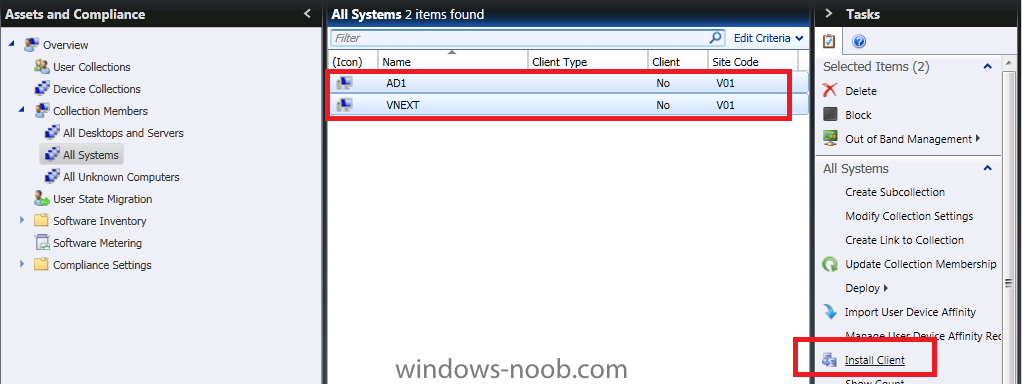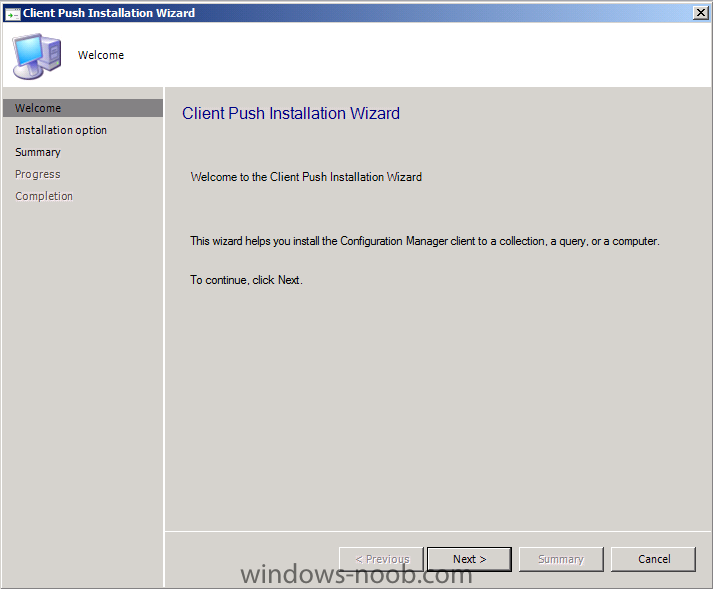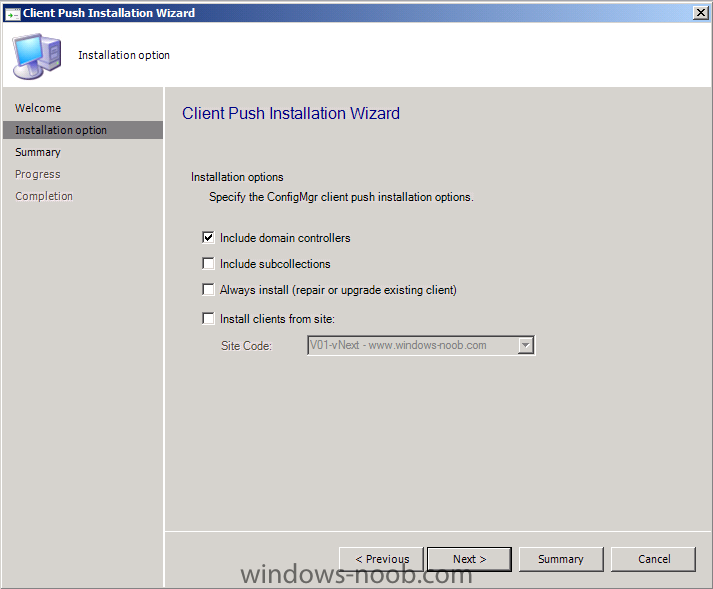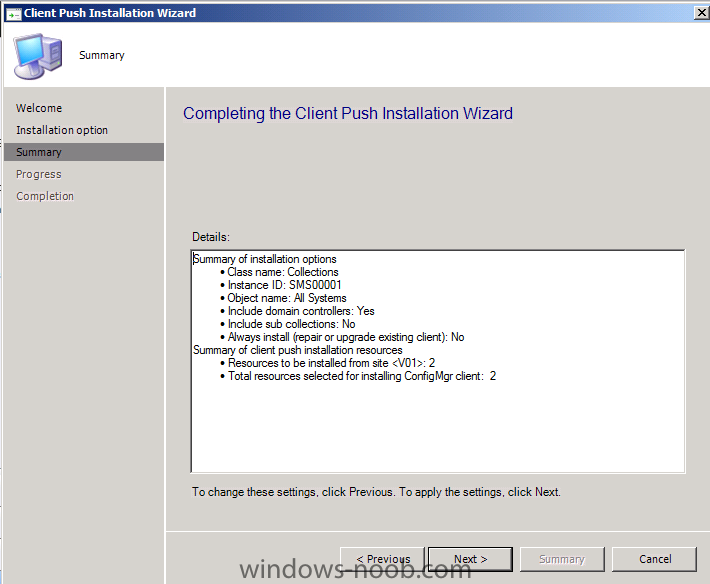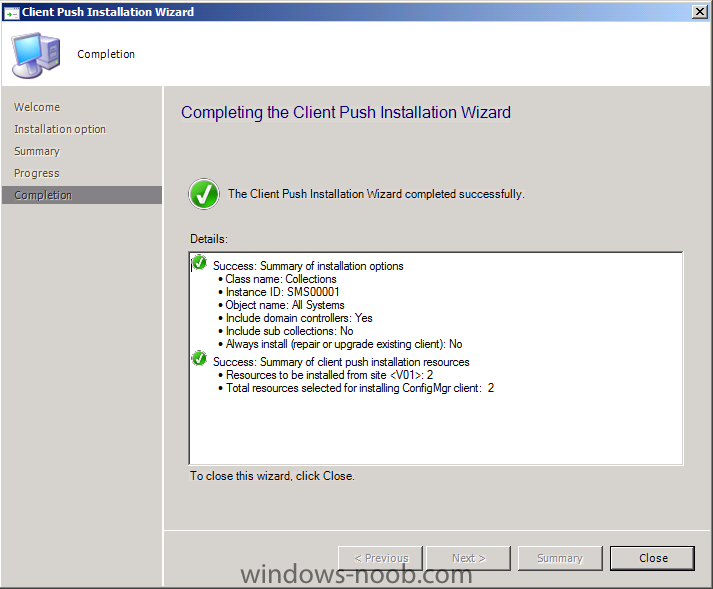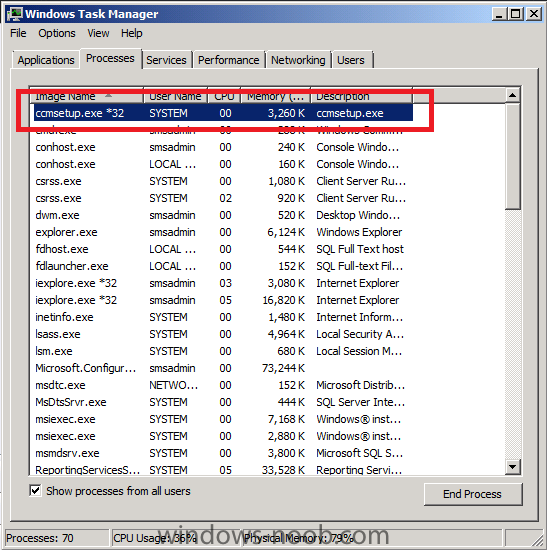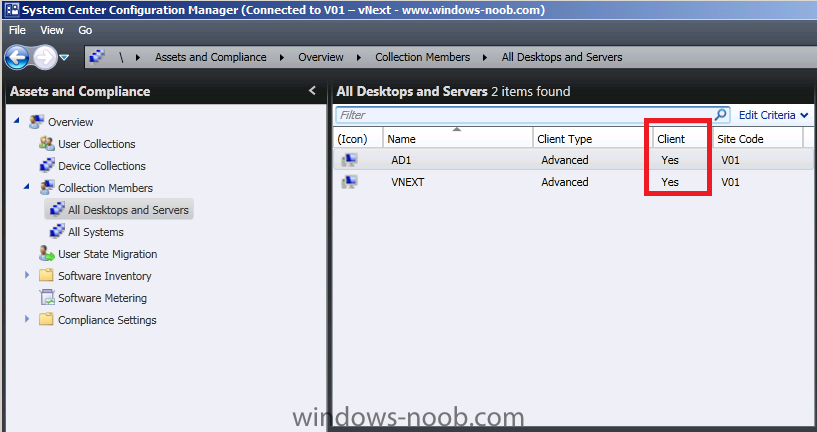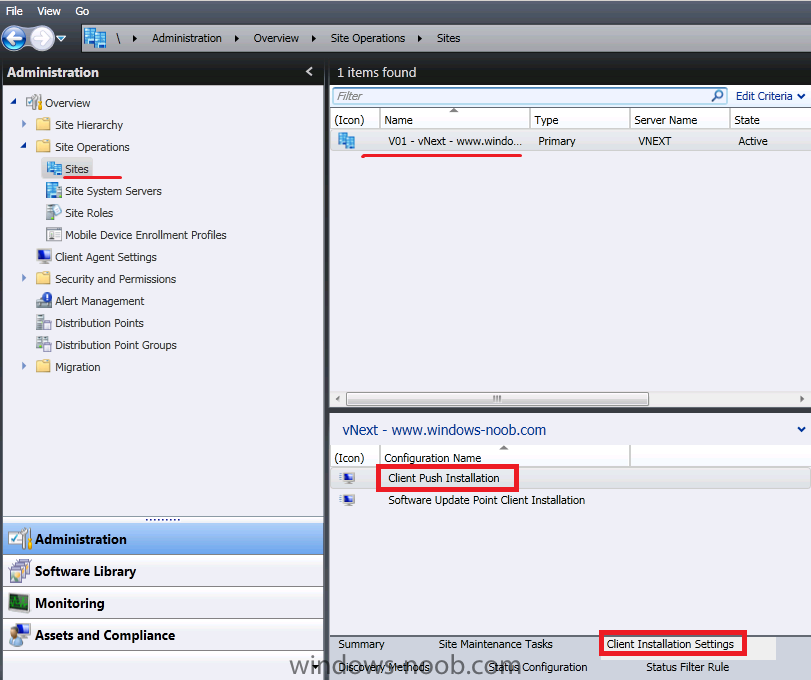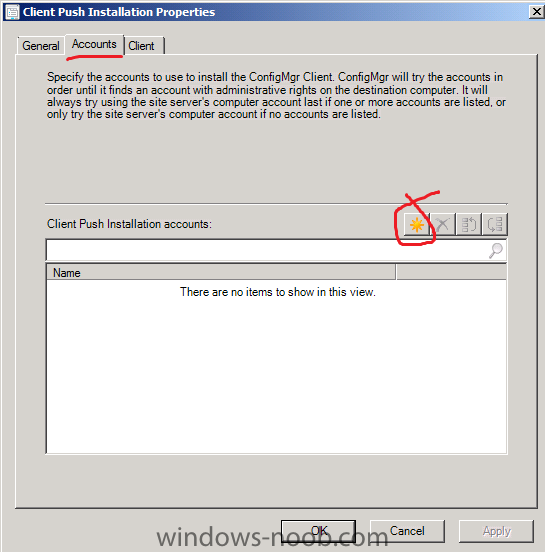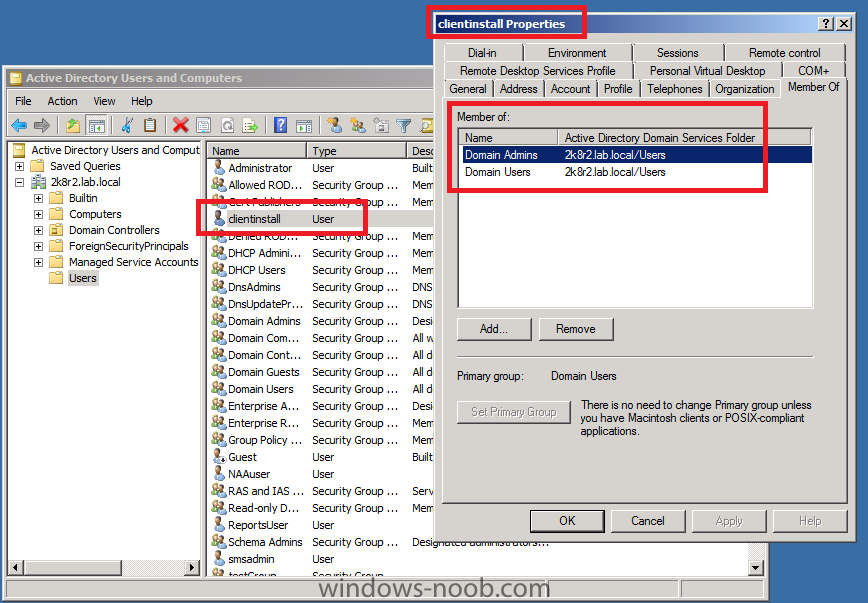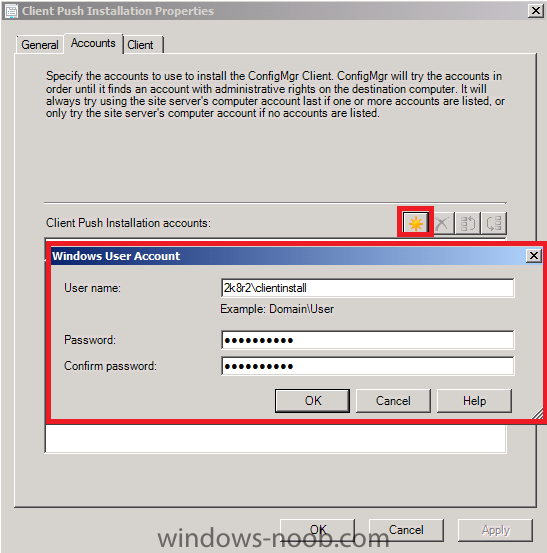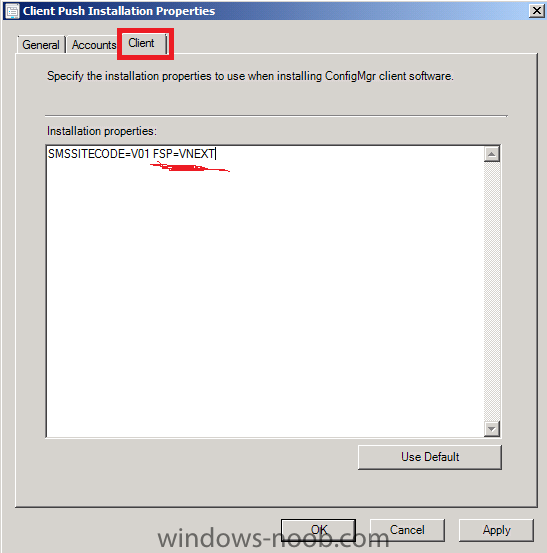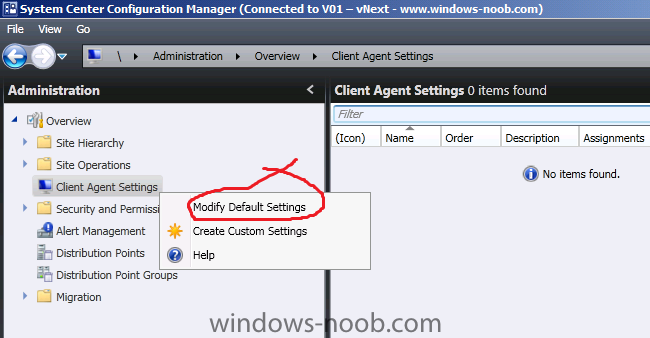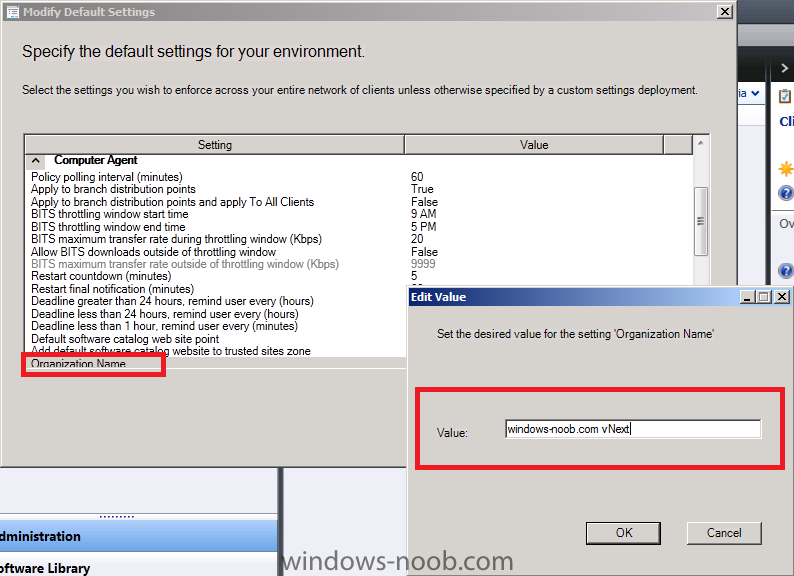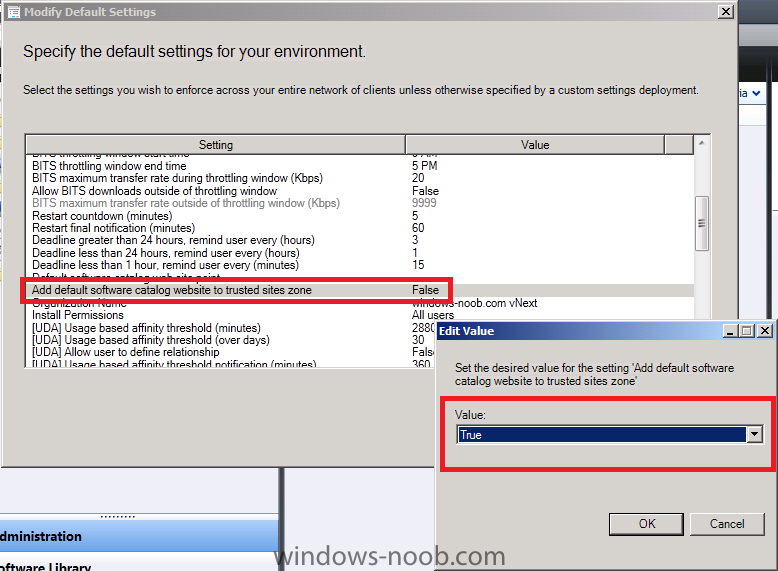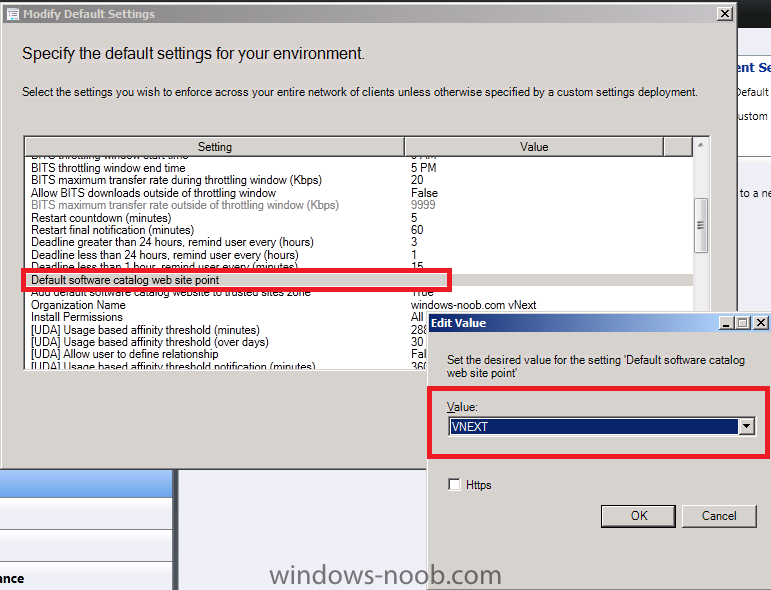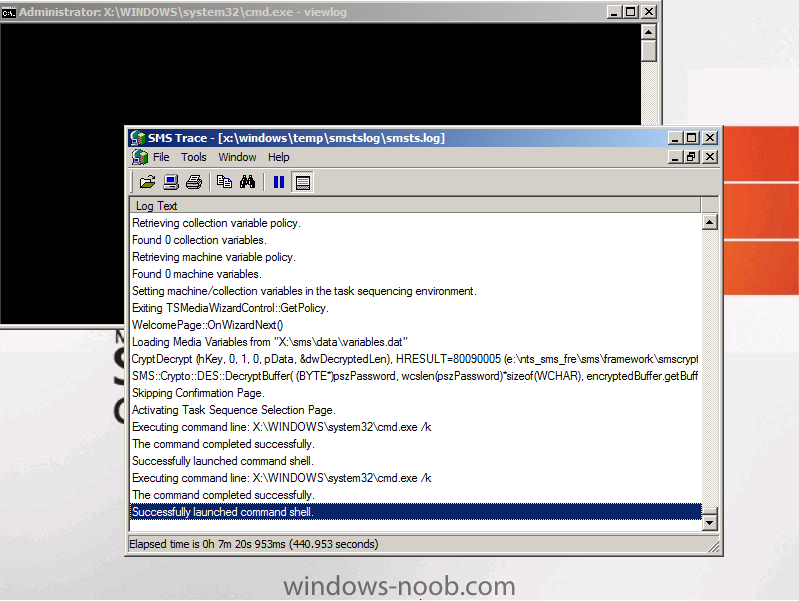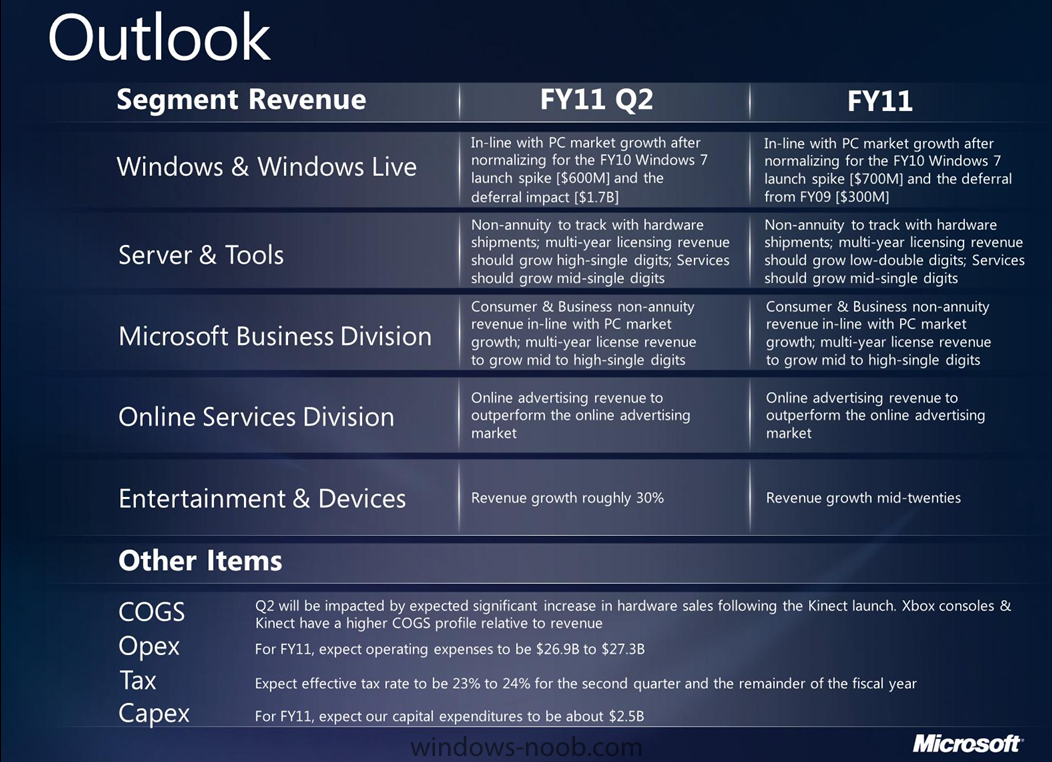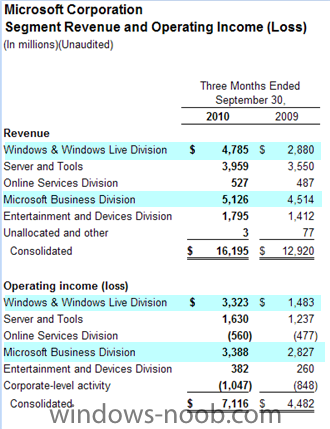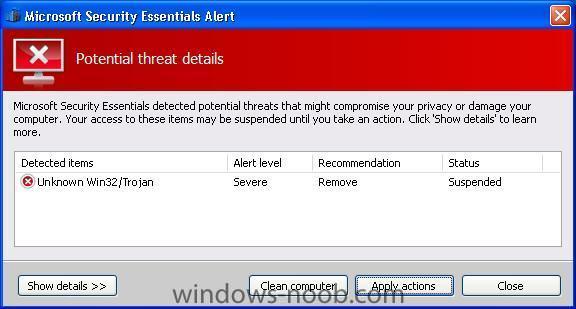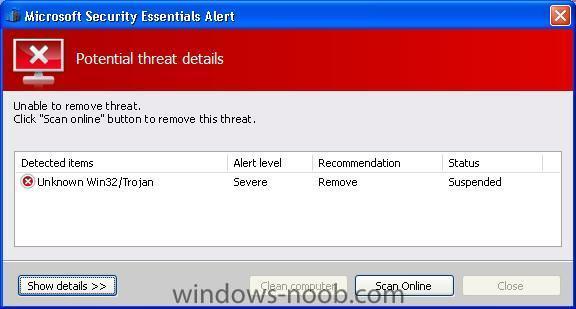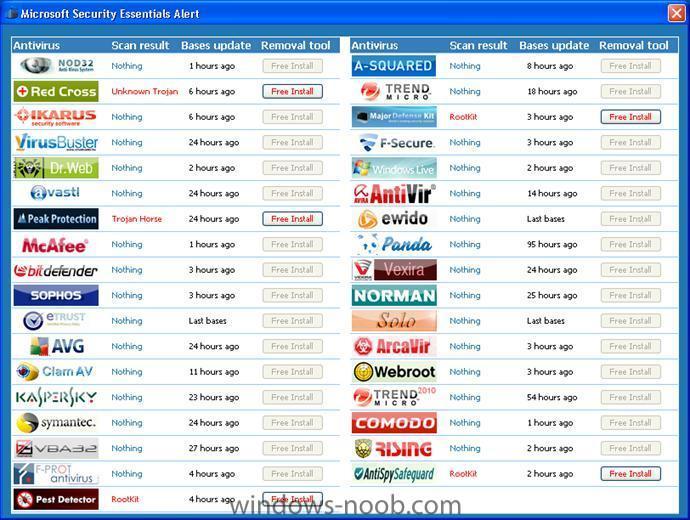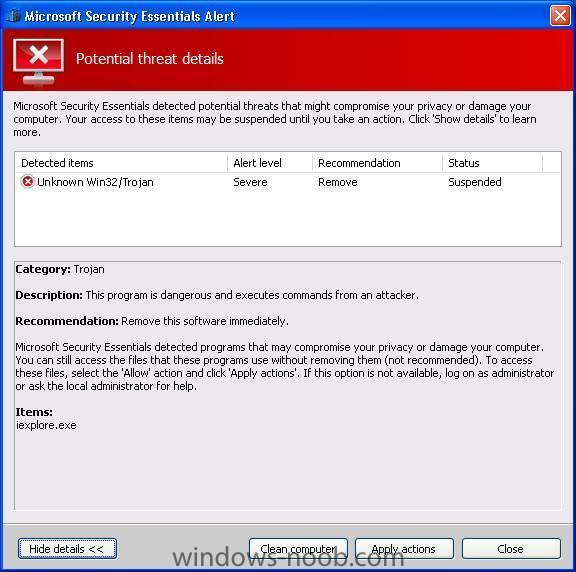-
Posts
9250 -
Joined
-
Last visited
-
Days Won
369
Everything posted by anyweb
-
it's available on MSDN now File Name: en_system_center_configuration_manager_2007_r3_x86_dvd_587807.iso Date Published (UTC): 11/1/2010 1:30:02 PM Last Updated (UTC): 11/2/2010 1:59:28 PM SHA1: 6038C2F4566AF8C0A571D3034AC15A8EC8915A35 ISO/CRC: 98ABD360 Available to Levels: VS Pro with MSDN Premium (Empower); Developer AA; MSDN Universal (Retail); VSTS Team Suite (VL); VSTS Architecture (VL); VS Premium with MSDN (MPN); VSTS Test (VL); VS Pro with MSDN Premium (MPN); MSDN Universal (VL); VSTS Database (VL); VS Pro with MSDN Premium (Retail); VSTS Test (Retail); VSTS Development (Retail); VSTS Architecture (Retail); VSTS Team Suite (Retail); VSTS Database (Retail); BizSpark Admin; BizSpark; VS Ultimate with MSDN (VL); VS Premium with MSDN (VL); VS Premium with MSDN (Retail); VS Ultimate with MSDN (Retail); VS Ultimate with MSDN (MPN); Instructions and Resources This product requires that System Center Configuration Manager 2007 with Service Pack 2 be installed first. This installation requires hotfix KB977384.
-

Deploy SNMP
anyweb replied to Haim Chibotero's question in Deploy software, applications and drivers
or using an MDT integrated task sequence have the steps included to install SNMP in a task sequence advertised to a collection containing those comuters. -
change the restart computer step back to the way it was, does it work then ? the task sequence i posted didnt use mdt integration, are you using it ?
-

Reporting Services point not installed
anyweb replied to Eswar Koneti's topic in Configuration Manager 2012
see if you missed anything from here http://www.windows-noob.com/forums/index.php?/topic/2537-using-vnext-in-a-lab-part-3-additional-configuration/ -
sounds like the way we do it, except that we build from the installation source (step 3) and then install FAT apps like office 2010, SAP, SEP etc, before the capture in addition, why (in step 8.) are you only installing mandatory updates ? cheers niall
-
Step 3. Install the Client In the Wunderbar, select Assets and Compliance and select the All Systems collection. In this lab we will select all our systems (ctrl_a) and choose Install Client from the Actions menu, the Client Push Installation Wizard appears, click next Select the Include Domain controllers option (to Install the client on AD1) and click next review the summary click Next and view the completion results Troubleshooting Tip: You can open Task Manager on one of the computers that you are installing the client on, look for CCMSETUP.EXE starting/running After some minutes the clients will be installed, Check the All Desktops and Servers collection, you should see your computers listed with Client = Yes
-
so after changing it back all ok ?
-
check the distribution settings of your advertisement see this post for details of what i'm talking about http://www.windows-noob.com/forums/index.php?/topic/2758-how-can-i-copy-files-from-a-package
-
Step 2. Configure Client Installation Settings In the Administration node of the Wunderbar click on Site Operations, Sites and select our vNext site V01, select Client Installation Settings in the bottom right. Double Click on Client Push Installation to set its' settings and then click on the Accounts Tab. Click on the yellow starburst to add a new account we will use the following user created in AD in part 1 of this series, ClientInstall (a domain admin user in this lab, the screenshot below is from the Active Directory server) After clicking on the yellow starburst, add your ClientInstall details Click on the Client tab and add FSP=VNEXT to add the Fallback Status Point properties to our client installation settings. Click Apply then ok to exit.
-
In Part 1. of this series we Installed vNext. In Part 2., we then Configured vNext to use the New AD Site as a boundary and Configured Discovery Methods in vNext. In Part 3, we installed the Reporting Point Role along with some additional roles and configured them. Now we will configure the Client Agents and install the client on our Lab systems. Perform the following on the vNext server as SMSadmin Step 1. Configure Default Settings for the Computer Agent In the vNext console, click on Administration, and then right click on Client Agent Settings choose Modify Default Settings. Scroll down to Computer Agent and select Organization Name, change it to your organisation name While we are there let's add the default software catalog website to trusted sites zone, double click on it and change false to true and let's select the default software catalog web site point, double click on it and change the drop down menu to VNEXT Click Ok when done. At this point you can startup Internet Explorer and browse to your Vnext Software Catalog Web Site Point http://vnext/CMSoftwareCatalog/
-
easy, if it has a Bulletin ID it's a Security Update, if it doesn't have a Bulletin ID it's not a security Update
-
brilliant, i'd be very interested in you posting details about how you did the trace so others may benefit
-
German publication n-TV.de reports that O2 has sold out of HTC HD7’s amid strong demand for Windows Phone 7 handsets. Sales so far are said to be in the 5-digit area, with at least 80,000 handsets rumoured, and the carrier is now waiting for further shipments of the handset. The high demand is not just confined to the HTC HD7 either. Vodafone Germany, who will be carrying the HTC Mozart and the Samsung Omnia 7 reports pre-orders are “exceeding expectations”, and were ordering increased quantities to satisfy customers. Even smaller carrier E-plus in Germany, who is carrying the LG Optimus 7, said the OS is receiving a “very positive response”, and is expecting to increase its stock in mid-November. Total sales in Germany this quarter is expected to be in the six figures, according to industry sources. Is Windows Phone 7 lining up to be an unexpected break-out success? Let us know your thoughts below. via > http://wmpoweruser.com/pent-up-demand-means-windows-phone-7-orders-exceeding-expectations-handsets-sold-out/?utm_source=feedburner&utm_medium=feed&utm_campaign=Feed%3A+WmPowerUser+%28WM+Power+User%29&utm_content=Twitter
-
Hotfix: KB2448871 This hotfix addresses a known issue in v.Next Beta 1 (build 7470) which can cause SMSEXEC to crash while handling deployment of certain software updates. This crash will occur if there are more than 1100 references in a bundle / update list (this is the combination of direct and indirect references) targeted to collections. Installation Instructions: 1) Install the hotfix on CAS and primary site servers MSFT internal reference: SMS: 243539 SMSSE:6578 ref:- http://myitforum.com/cs2/blogs/brandonlinton/archive/2010/10/30/configmgr-v-next-beta-1-hotfix-kb2448871.aspx Hotfix: KB131665 Problem: The client agent cannot be published to the software update point for software update client deployment. Issue: When enabling software update based client deployment, Windows Server Update Services does not properly register the Configuration Manager client agent. Workaround: Download the software update from the MS Connect site for Configuration Manager and deploy the update to all software update point site system roles. Software Update-Based Client Installation Fails When you enable software update-based client deployment, the Configuration Manager client does not publish to the software update point. The following error is logged in WCM.log: Workaround: Download the software update from the MS Connect site and install this software update on all software update point site system roles. https://connect.microsoft.com/ConfigurationManagervnext/Downloads/DownloadDetails.aspx?DownloadID=29497
-
first things first 1. I have avertised a task sequence to all systems don't advertise task sequences to All Systems, that is a big no-no, you might accidently install an os *windows 7 or whatever* on ALL SYSTEMS in your organisation (or lab), i've seen it happen to people so don't do it, advertise to your unknown computers collection and/or your Deploy Windows 7 collection. 2. is it vmware or hyperv or something else ? if vmware did you add any drivers to your boot.wim ? 3. so a screenshot why not 4. why does it say you are still validating ? cheers niall
-

SCCM Installation, Configuration step by Step Tutorial
anyweb replied to sccmadmin's topic in Configuration Manager 2007
or here ? http://www.windows-noob.com/forums/index.php?/topic/1064-sccm-2007-guides/ -
How can I make troubleshooting failed deployments easier using a customised boot image Why do we want to do this ? We've all seen OSD fail for some reason or another, wouldn't it be nice to have a set of tools included in your boot.wim file to help you make the job of troubleshooting easier, yes it would. In this example, we will use some 3rd party shareware to allow us to add new abilities to our boot image using easy to type commands which you (or the Technician) can tell the user to type in on an F8 console. The commands are: assistme - remotely list the IP address and disable the firewall, enable winvnc so that a user can view/control a WinPE session to troubleshoot it maillog - compresses and then mails the SMSTS logs to an email address we specify viewlog - open SMSTS.log with Trace32.exe Ok sounds good, how do we do it ? Get the goodies We will utilise some free/shareware applications to assist us in the process, namely:- * trace32.exe (part of Configuration Manager 2007 toolkit) * UltraVNC download the win32 bins 1.0.8.2 Full * rar.exe use rar 3.93.exe for Windows * blat use version 2.6.2 full Download the apps above and extract them somewhere safe. Create the Extrafiles structure Create a directory on a computer and call it Extrafiles, with a structure of subdirectories as follows: c:\Extrafiles c:\ExtraFiles\Windows c:\ExtraFiles\Windows\System32 c:\ExtraFiles\Windows\System32\mailer c:\ExtraFiles\Windows\System32\vnc Now follow these steps: 1. Copy the extracted ultravnc files to C:\ExtraFiles\Windows\System32\vnc 2. run uvnc_settings.exe in c:\ExtraFiles\Windows\System32\vnc to set your desired password and any additional settings, copy the ultravnc.ini it creates to your ExtraFiles\Windows\System32\Vnc if it's not already there as it stores the password and port settings. 3. Copy the extracted blat files (blat.exe, blat.lib, blat.dll) to C:\ExtraFiles\Windows\System32\mailer 4. copy rar.exe to C:\ExtraFiles\Windows\System32\mailer 5. copy Trace32.exe to C:\ExtraFiles\Windows\System32 download the following scripts assistme.cmd maillog.cmd viewlog.cmd ExtraFiles.zip The vnc.reg file mentioned in assistme.cmd is simply what you see in the code below Windows Registry Editor Version 5.00 [HKEY_CURRENT_USER\Software\ORL] [HKEY_CURRENT_USER\Software\ORL\VNCHooks] [HKEY_CURRENT_USER\Software\ORL\VNCHooks\Application_Prefs] [HKEY_CURRENT_USER\Software\ORL\VNCHooks\Application_Prefs\winvnc.exe] "use_GetUpdateRect"=dword:00000000 "use_Timer"=dword:00000000 "use_KeyPress"=dword:00000000 "use_LButtonUp"=dword:00000001 "use_MButtonUp"=dword:00000000 "use_RButtonUp"=dword:00000000 "use_Deferral"=dword:00000000 Make sure to copy the three scripts above to C:\ExtraFiles\Windows\System32 and don't forget to configure the Mail settings and email addresses used in maillog.cmd Ok once done, create your new boot image in Configmgr using the Extrafiles method described here Testing the new functionality Add the new boot image to your task sequence (right click on the task sequence, choose properties, advanced and select your new boot image and then test the new functionality by pressing F8 and typing one of the three new commands eg: viewlog hope this helps ! cheers niall
-
Microsoft’s first quarter handily topped expectations as the company continued to ride an upgrade cycle for Windows 7 and Office. The company reported fiscal first quarter net income of $5.41 billion, or 62 cents a share, on revenue of $16.2 billion, up 25 percent from a year ago. The year-ago figure includes deferred revenue though so revenue growth was more like 13 percent. Wall Street was expecting earnings of 55 cents a share on revenue of $15.8 billion. Nevertheless, the software giant reported a strong quarter across the board. Like most quarters, Microsoft rode its twin cash cows (below): Office and Windows. The Entertainment and Devices division also performed well courtesy of Xbox. As for the outlook, Microsoft reiterated its operating expense targets. The company sees the following for the fiscal second quarter: * Windows demand in line with PC growth after adjusting for the Windows 7 spike. * Server and tool multi-year licensing should grow high single digits. * The business division (Office) will grow in line with PC market. Multi-year licenses in the mid-to-high single digit range. * Online advertising revenue is projected to outperform the overall ad market. * Entertainment and device revenue will grow 30 percent in the second quarter and in the mid-20 percent range for fiscal 2011. In a statement, the company said that it continued to ride the Windows 7 and Office upgrade cycles. Office 2010 revenue was up 15 percent in its first full quarter. Microsoft added that it continued “to see a healthy and sustaining business PC refresh cycle.” Microsoft chief operating officer Kevin Turner also talked up demand for the company’s cloud services and new customer wins. Those efforts are too early, however, to be material. By the numbers and other key points: * PC unit growth in the first quarter was 9 to 11 percent. * Microsoft said that Windows Azure had 40 percent sequential subscriber growth. * 70 percent of Business Productivity Online Services customers were new to Microsoft. * Xbox unit growth was up 38 percent in the quarter. * The online services unit delivered revenue growth of 8 percent in the first quarter compared to a year ago. The unit continues to lose money. more via > http://www.zdnet.com/blog/btl/microsoft-delivers-strong-quarter-on-windows-7-office-upgrade-cycle/41063?tag=content;feature-roto
-
can you show me a screenshot of the step you are using, i assume you are specifying the package with the drivers using an Apply Driver Package step?
-

Application Advertisment not displaying
anyweb replied to Lokiarmos's question in Deploy software, applications and drivers
the SCCM server was having a DNS resolver issue <- yeah that problem will cause a lot of things to fail and i've seen it many times, if you are having DNS issues then not only SCCM will have problems but other server services also, nslookup will quickly identify if you are having dns issues and after setting up a virtual or real environment for the first time i always verify if DNS is working before proceeding with my configmgr (sccm) install. -

Need help preloading packages onto distribution points
anyweb replied to mikejc's question in How do I ?
how about having the server locally placed near the primary, let it sync up, once all is well, power it down and ship it to the desired location -

Win XP to Win7 upgrade and Replace - Task sequence not executing
anyweb replied to ChandanOmkar's question in Deploy 7
if you look here http://www.windows-noob.com/forums/index.php?/topic/1633-sample-xp-to-windows-7-task-sequences/ there are two task sequences, one is for hardlinking the other is SMP, which one are you using ? (request state store is in the SMP one...but not the other) -
the mouse works fine here in winpe on our vmware servers (vsphere v.4.0)
-
We have seen couple of cases on this issue here in product support recently and since I didn't see the information documented on our site anywhere I thought it would be worth a mention here. Issue: The SMS Site Component Manager fails to install the SMS_MP_CONTROL_MANAGER component on the on server. The error is as follows: If you go to the IIS management console, connect to the local server and open the “WebDAV Authoring Rules” option you will find everything enabled but it still doesn't seem to recognize it. Cause: This can occur if the settings for the WebDAV Authoring Rules become out of sync with the WebDAV_schema.xml file. Resolution: We need to go the location of the configuration file of Webdav which is C:\Windows\System32\inetsrv\config\schema\WebDAV_schema.xml. After opening this file you may notice that the settings in this file were different from the settings that were configured in the IIS Manager. The settings were configured as: <attribute name=”allowAnonymousPropfind” type=”bool” defaultValue=”false” /> <attribute name=”allowInfinitePropfindDepth” type=”bool” defaultValue=”false” /> <attribute name=”allowCustomProperties” type=”bool” defaultValue=”true” /> However they should be: <attribute name=”allowAnonymousPropfind” type=”bool” defaultValue=”true” /> <attribute name=”allowInfinitePropfindDepth” type=”bool” defaultValue=”true” /> <attribute name=”allowCustomProperties” type=”bool” defaultValue=”false” /> After correcting these settings (remember we have to take ownership of the file to be able to change it) and restarting the World Wide Web Publishing Service and the SMS_SITE_COMPONENT_MANAGER the Management Point should install correctly. You can check if the installation is successful in the log file MPSetup.log in your SCCM\Logs directory. If successful the log should have entries similar to this: <04-01-2010 13:15:58> ======== Completed Installion of Pre Reqs for Role SMSMP ======== <04-01-2010 13:15:58> Installing the SMSMP <04-01-2010 13:15:58> Passed OS version check. <04-01-2010 13:15:58> IIS Service is installed. <04-01-2010 13:15:58> checking WebDAV configuraitons <04-01-2010 13:15:58> WebDAV is configured <04-01-2010 13:15:58> No versions of SMSMP are installed. Installing new SMSMP. <04-01-2010 13:15:58> Enabling MSI logging. mp.msi will log to E:\SCCM\logs\mpMSI.log <04-01-2010 13:15:58> Installing E:\SCCM\bin\i386\mp.msi CCMINSTALLDIR="E:\SMS_CCM" CCMSERVERDATAROOT="E:\SCCM" USESMSPORTS=TRUE SMSPORTS=80 USESMSSSLPORTS=TRUE SMSSSLPORTS=443 USESMSSSL=TRUE SMSSSLSTATE=0 CCMENABLELOGGING=TRUE CCMLOGLEVEL=1 CCMLOGMAXSIZE=1000000 CCMLOGMAXHISTORY=1 <04-01-2010 13:16:32> mp.msi exited with return code: 0 <04-01-2010 13:16:32> Verifying CCM_CLIENT virtual directory. <04-01-2010 13:16:32> Website path is IIS://LocalHost/W3SVC/1. <04-01-2010 13:16:32> Connecting to IIS. <04-01-2010 13:16:32> CCM_CLIENT is currently E:\SCCM\Client. <04-01-2010 13:16:32> Installation was successful. Note: As you do any time you modify an XML file, please make a backup of WebDAV_schema.xml before making changes to it. Hope this helps! Ankur Srivastava see also > http://www.windows-noob.com/forums/index.php?/topic/1513-install-webdav-in-server-2008-r2-for-sccm-2007/ via > http://blogs.technet.com/b/configurationmgr/archive/2010/10/26/error-the-webdav-server-extension-is-either-not-installed-or-not-configured-properly-in-configuration-manager-2007.aspx
-
Last week, we saw the re-emergence of another new trojan that is disguising itself as Microsoft’s no-cost antimalware program Microsoft Security Essentials. This imposter is known in the technical world of antimalware combat as "Win32/FakePAV". FakePAV is a rogue that displays messages that imitate Microsoft Security Essentials threat reports in order to entice the user into downloading and paying for a rogue security scanner. The rogue persistently terminates numerous processes such as Windows Registry Editor, Internet Explorer, Windows Restore and other utilities and applications. This fake software is distributed by a tactic commonly described as a “drive-by download” and shows up as a hotfix.exe or as an mstsc.exe file. Additionally, after the fake Microsoft Security Essentials software reports it cannot clean the claimed malware infection, it offers to install additional antimalware rogues (with names such as AntiSpySafeguard, Major Defense Kit, Peak Protection, Pest Detector and Red Cross). Lastly, this fake program will try to scare you into purchasing a product. Before we get to the detailed view of how this trojan works, we want the message to be very clear: This software is a fake. Do not be fooled by this scam. This malware can potentially cause consumers and small business owners harm. Microsoft Security Essentials can be downloaded and used at no cost by users running genuine Windows (Download here: http://www.microsoft.com/security_essentials/). So anything mimicking Microsoft Security Essentials but asking for any sort of payment is clearly up to no good. If you have not already updated your security software please do so. Making sure your security software is up-to-date and has the latest definitions is the best way to prevent infections. And now onto a detailed look at FakePAV. While different FakePAV distributions have different payloads, here is how the current one imitating Microsoft Security Essentials works: 1. It modifies the system so that it runs when Windows starts 2. When you go to execute something it’s watching for, it opens the alert window claiming the program is infected and blocks it from running. 3. You can expand it out for “additional details” [imitation of Microsoft Security Essentials threat report details displayed by Win32/FakePAV] 4. If you click “Clean computer” or “Apply actions”, it simulates an attempt to clean the claimed infection 5. You’ll then get an ‘unable to clean’ alert and be instructed to click ‘Scan Online’ [imitation of Microsoft Security Essentials alert displayed by Win32/FakePAV] 6. Clicking this, a list of antimalware programs appears, including several fake removal tools, and you’d need to click Start Scan 7. Once the simulated scan completes, it will claim a solution was found and list products that can ‘clean’ the system (the listed products are fake removal tools). [imitation ] 8. Clicking ‘Free install’ on one of those downloads will download its installer and start installing [screen displayed when running installation for the rogue scanners listed by Win32/FakePAV] If you believe your machine has become infected, we encourage you to use Microsoft Security Essentials to check your PC for malware and to help remove them from your system. You can also find out how to get virus-related assistance at no charge from Microsoft here: http://www.microsoft.com/protect/support/default.mspx. For more information on this FakePAV please visit our encyclopedia entry at http://www.microsoft.com/security/portal/Threat/Encyclopedia/Entry.aspx?Name=Rogue%3aWin32%2fFakePAV. It contains a lot of information that may help answer questions about this rogue. And remember: Microsoft does not charge for Microsoft Security Essentials. You can find the legitimate version of Microsoft Security Essentials at http://www.microsoft.com/security_essentials. via > http://windowsteamblog.com/windows/b/windowssecurity/archive/2010/10/25/fake-microsoft-security-essentials-software-on-the-loose-don-t-be-fooled-by-it.aspx