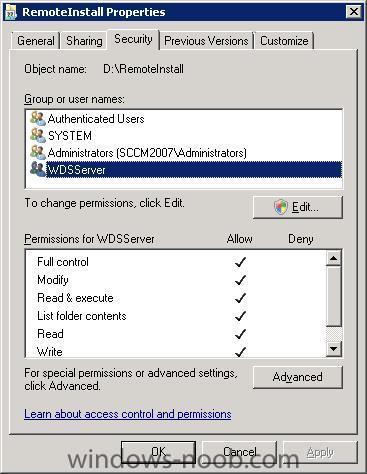-
Posts
9251 -
Joined
-
Last visited
-
Days Won
369
Everything posted by anyweb
-

wds, ris, bdd??,sysprep, etc?
anyweb replied to achan168's question in Windows Deployment Services (WDS)
you can deploy XP using WDS in mixed mode or using RIS (the old fashioned way). To deploy XP using WDS without a PXE enabled network card you would use what is called a discover (deploy) boot image, you should only be using the boot.wim file from a Windows Server 2008 or Windows Vista SP1 DVD for these jobs, i'd advise you to go through the capture and deploy WDS guides here for starters, they work just fine for XP too -

Error with injecting drivers
anyweb replied to RGB09's question in Deploying Windows 10, Windows 8.1, Windows 7 and more...
is the WIM mounted using rw ? -
have you added any user or group to the site management security settings ?
-
heh, that is something that I will work on
-
Try granting the following permissions class called Package, and check the following Read, Modify, Delete and Distribute does that help ?
-

SMSRead/SMSAdmin Accounts are not available
anyweb replied to Torpedo's question in Troubleshooting, Tools, Hints and Tips
i dont get it, can you give me remote access to this machine ? i assume its a Domain Controller ????? -

SMSRead/SMSAdmin Accounts are not available
anyweb replied to Torpedo's question in Troubleshooting, Tools, Hints and Tips
you must be doing Something wrong, and it must be related to how you are logging on to this server when i log on to my server i need to do so like this domain\user are you specifying domain\user ? -
its not connecting...
-
ok trying now...
-
i can do a remote session to your server if you want, just let me know
-
it is not a normal user account, it is a service created during WDS intsallation. please uninstall WDS, reboot, remove the remoteinstall folder, reinstall wds and check again
-
your problem is either a permissions problem or a mis configuration.. right click on your RemoteInstall folder in explorer and click on it's properties you should see an entry in there for WDSServer and it should have all rights if it doesn't then the WDS installation has failed and you can try adding them manually, or remove WDS, reboot, remove the remoteinstall folder, and reinstall WDS cheers anyweb
-
if you are going to deploy Vista then you don't need mixed mode functionality
-

SMSRead/SMSAdmin Accounts are not available
anyweb replied to Torpedo's question in Troubleshooting, Tools, Hints and Tips
after clicking on Member of, choose Object Types and make sure that Groups or Built-in security principals is selected, in your screenshot you've only selected Groups.... -
the above tells you that you should have setup RIS first, otherwise you'll end up in native mode with no possibility of doing ris or legacy installs so maybe its time to uninstall WDS and start again by reading this WDS topic
-

SMSRead/SMSAdmin Accounts are not available
anyweb replied to Torpedo's question in Troubleshooting, Tools, Hints and Tips
what type of user are you logged in as when attempting to do this ? -
what are you doing exactly in this screenshot, i need to know where in the guide you are exactly...
-
try pointing it to d:\sources
-

SMSRead/SMSAdmin Accounts are not available
anyweb replied to Torpedo's question in Troubleshooting, Tools, Hints and Tips
Domain Admins is present (it has to be) so you must be doing something wrong, try leaving it blank instead and click on check names and you need to do this as a user wit Domain Administrative permissions -

how can I install SQL server 2005 SP2 standard edition in Windows Server 2008
anyweb replied to anyweb's question in SQL Server
hi there its there too, you need to look harder, I'm using sql 2005 sp3 on my home SCCM lab (windows 2008 sp1 x64) don't install the 32 bit version of SQL, get the x64 bit version instead i've just checked technet and its there and -
take a look at this post then please
-

SMSRead/SMSAdmin Accounts are not available
anyweb replied to Torpedo's question in Troubleshooting, Tools, Hints and Tips
bring up the properties of the Security group called SMS Admins, and click on the Member Of tab, Click Add and type Domain Admins thats it -
file not found means it cannot find a file to read or boot from verify that you have a boot image in windows deployment services if you do, is the WDS server running on the same pc as the DHCP server or a different one ?
-

SMSRead/SMSAdmin Accounts are not available
anyweb replied to Torpedo's question in Troubleshooting, Tools, Hints and Tips
use Active Directory Users and Computers right click on Users, choose New etc -

Installing Intel ProSet with SCCM Task Sequence
anyweb replied to mikejc's question in Deploy software, applications and drivers
you could probably write a small script to copy the contents manually to a folder and then once done install the application have you tried that ?