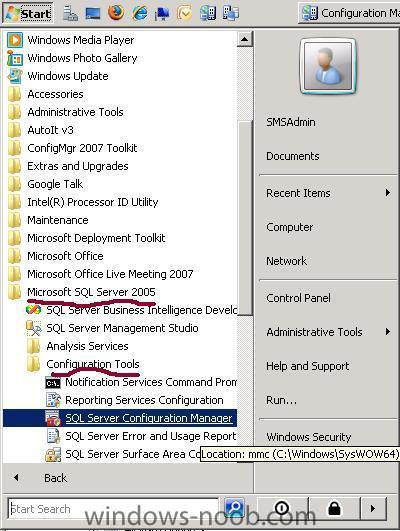-
Posts
9251 -
Joined
-
Last visited
-
Days Won
369
Everything posted by anyweb
-

Unknown status for MP Control Manager and Management Point
anyweb replied to Torpedo's question in Troubleshooting, Tools, Hints and Tips
startup ConfigMgr, and go to system status,if you right click on the log you can actually read the messages to see what the errors are have you tried that ? you can copy/paste the errors here -
you will only see 2 after it's been installed until it loads the other agents... try disabling your firewall and try again cheers anyweb
-
it deploys but not without some problems... the new version of MDT and WAIK will resolve those problems i havnt tested either and probably wont have time to either, 7 will be out in october and if i get time i will return to it before then meanwhile, how about you guys get testing and post your results right here on windows-noob.com cheers anyweb
-

how can I install SQL server 2005 SP2 standard edition in Windows Server 2008
anyweb replied to anyweb's question in SQL Server
are you setting this up in a lab environment, if so go ahead, in a production environment you really should separate the roles, ie: have AD on one server, SCCM on another etc.... however Technet does recommend having SQL and SCCM on the same server. See this link > http://technet.microsoft.com/en-ca/library/bb735870.aspx -

how can I install SQL Server 2008 in Windows Server 2008
anyweb replied to anyweb's question in SQL Server
-
Earlier today Neowin reported that Windows 7 build 7232 had leaked. What a difference a few more hours makes, now 7260 has leaked and the Russian site Wzor claims that Microsoft will build the RTM (release to manufacturing) build between June 15-19. If Wzor is correct, and that's a big if and rumour, then we may see the final Windows 7 RTM build ready this weekend. Internal sources indicate that 7260 is still the latest build under the win7_rtm branch. Build 7260 carries the tag 7260.win7_rtm.090612-2110 and is an RTM escrow build meaning vigorous testing will commence to ensure this is the final code unless there are show stopper bugs. Folks inside Microsoft who wish to remain anonymous have also indicated that many people internally are growing tired and bored of the leaks and want development to conclude as soon as possible. I think everyone here at Neowin feels the same, lets see what the weekend brings. source > http://www.neowin.net/news/main/09/06/16/m...uild-7260-leaks
-

how can I setup ISS for SCCM 2007 in Windows Server 2008
anyweb replied to anyweb's question in IIS/apache/web server
if you are in a rush, you can continue without net use working we can always come back to it later. -
Reuters reports that Microsoft is getting ready to unveil a free antivirus service for computers to compete with the many retail antivirus offerings on the market. Microsoft first made plans for its free antivirus offering codenamed "Morro" in November of 2008. At the time, Microsoft said that the service would be launching in the second half of 2009. The exact launch date of the new free anti-virus service has yet to be announced, but Reuters reports that Microsoft will "soon" make a beta version of the free protection available for users. Investors in security software firms like McAfee and Symantec are worried that a free offering from Microsoft could potentially harm revenue for the companies. via > http://www.osnews.com/story/21663/Microsof..._Anti-Virus_App
-

how can I setup ISS for SCCM 2007 in Windows Server 2008
anyweb replied to anyweb's question in IIS/apache/web server
no it's just a regular reboot, so a reboot didn't help and you still have the same problem ? are you absolutely sure you have applied the webdav settings as detailed in the guide ? -

How can I deploy Office 2007 with SCCM
anyweb replied to murda's question in Deploy software, applications and drivers
thanks Murda for an excellent post, I am pinning this one cheers anyweb -
great, and so that others may learn, what wim files did you point it to ? the boot.wim ????
-
take a look at this post, it should give you some ideas
-
i would strongly suggest you do the guides in the sequence i made them, ie: Vista first, then XP there is no reason not to and you will thank yourself for it later, the vista guide lays down the foundations for all the other guides cheers anyweb
-

how can I setup ISS for SCCM 2007 in Windows Server 2008
anyweb replied to anyweb's question in IIS/apache/web server
have you tried an old fashioned reboot ? -

how can I CAPTURE an Image using WDS
anyweb replied to anyweb's question in Windows Deployment Services (WDS)
hi there, are you having a WSIM problem ? if so please post it in the Windows SIM section, or if you have a WDS problem post it in this section in a new topic, i'm closing this topic now cheers anyweb -

wds probleme yellow excamation mark on the network card
anyweb replied to gigi74's question in Windows Deployment Services (WDS)
thanks for the update ! -
here's a hint rather than removal, you could just automatically add the computer to another collection via a query
-

How to create a query for All machines with Windows Defender
anyweb replied to nsilimela's question in Collections
just follow the guidelines in this post and you'll be up and running -
are you runnning SqL on the same box ? are you sure its freezing or perhaps the hard disc is caching ?
-

how can I setup ISS for SCCM 2007 in Windows Server 2008
anyweb replied to anyweb's question in IIS/apache/web server
what type of user are you logging on to the server as ? -
Microsoft has made energy efficiency a key design element of Windows 7, focusing on better power management for end users and centralised tools for IT pros, company executives said Friday. Company engineers sought to make power management features more accessible than previous versions of Windows while at the same time, giving people the ability to customise settings. The operating system, which will be released in October, by default is smarter about what to turn on when, according to company executives. For example, the Bluetooth wireless services won't be activated until a device is connected and the DVD spindle will not fire up as often. full story > http://hardware.silicon.com/desktops/0,390...39442314,00.htm
-
it should work just fine, why do you want to go from Windows Server 2008 to 2003 anyway ?
-
from a client try and do a nslookup query nslookup and paste the results here also, can you post your sccm server logs here in zip format ?
-
it sounds like your dhcp server is not telling the pxe client where the pxeboot.com file is so is your dhcp server on the same server as the SCCM server or another one ?, if its on another one you'll need to configure options 60, 66, 67 iirc
-
when importing the pc using computer association, if you only use the MAC address do you see any problems ?