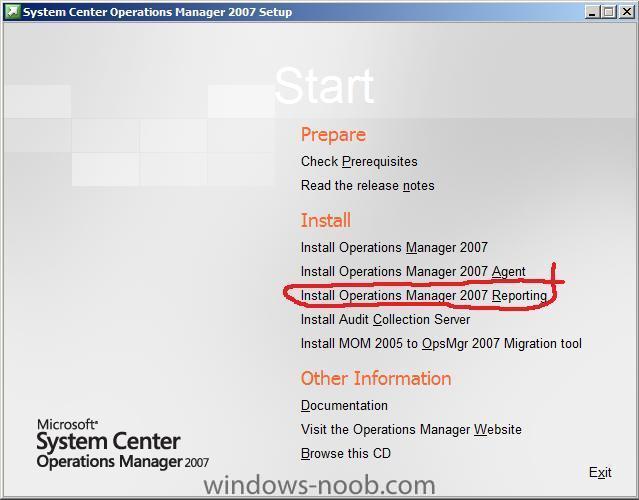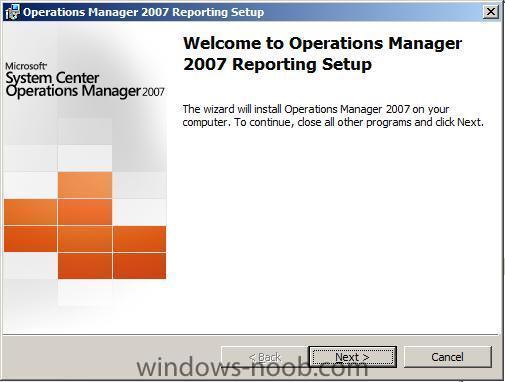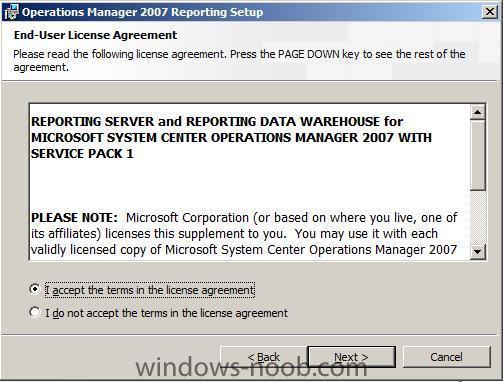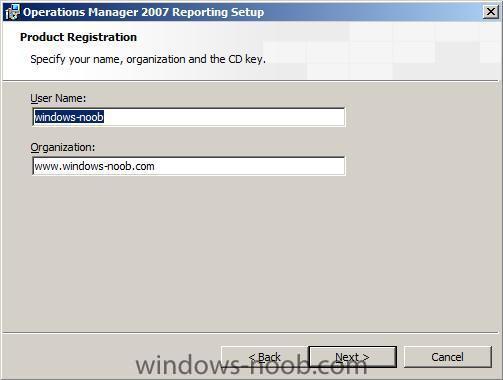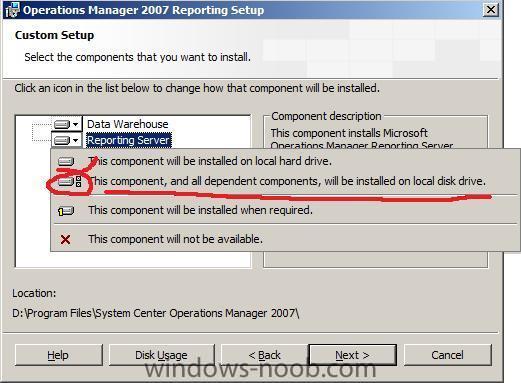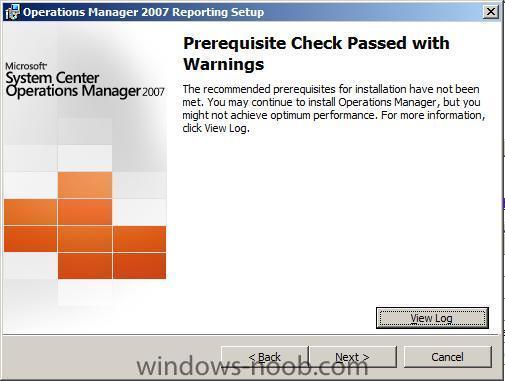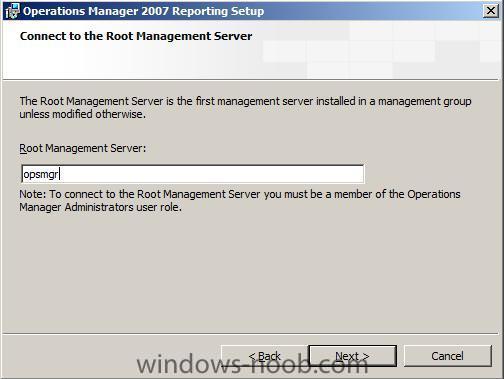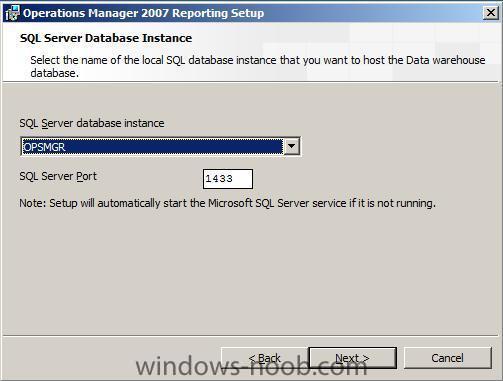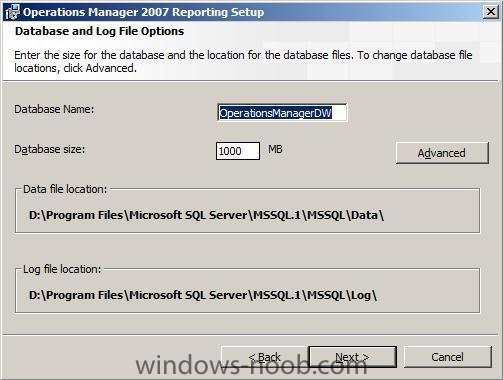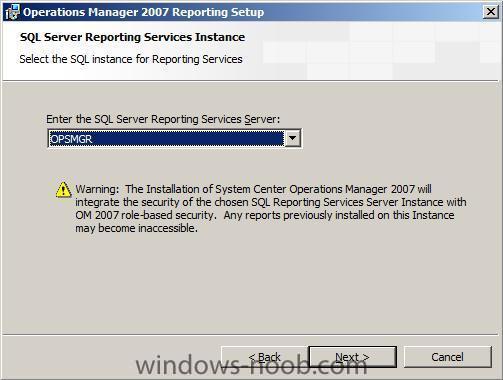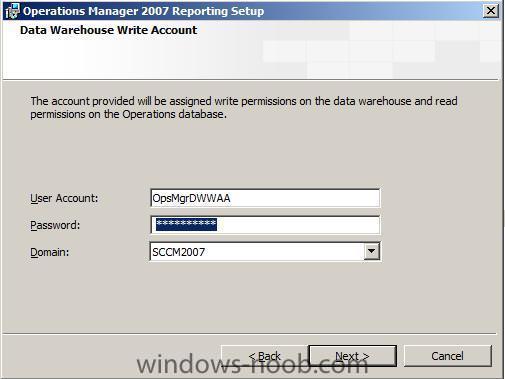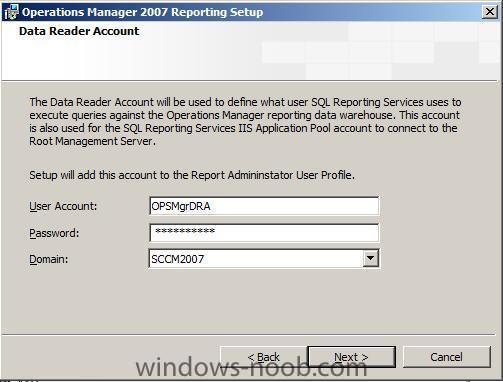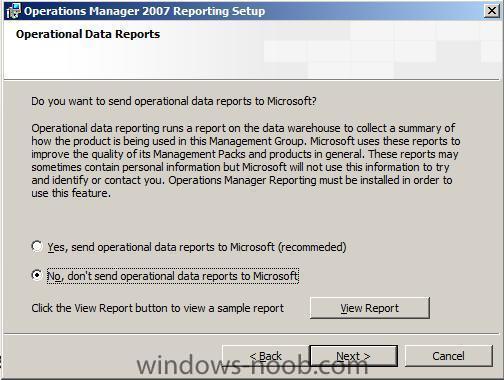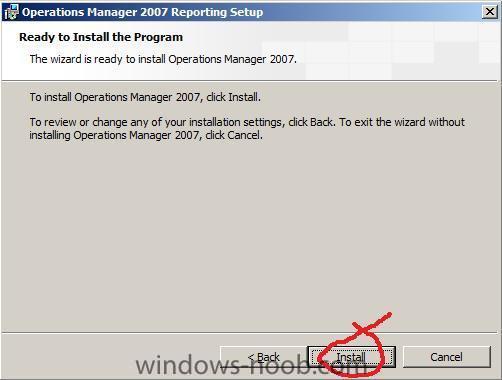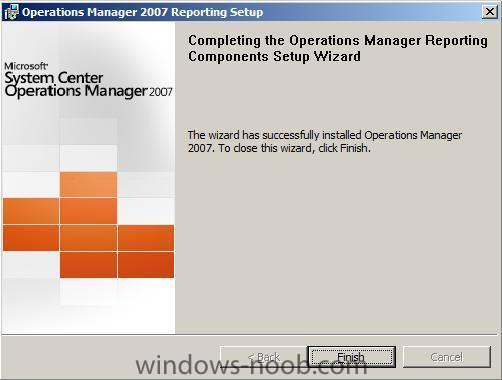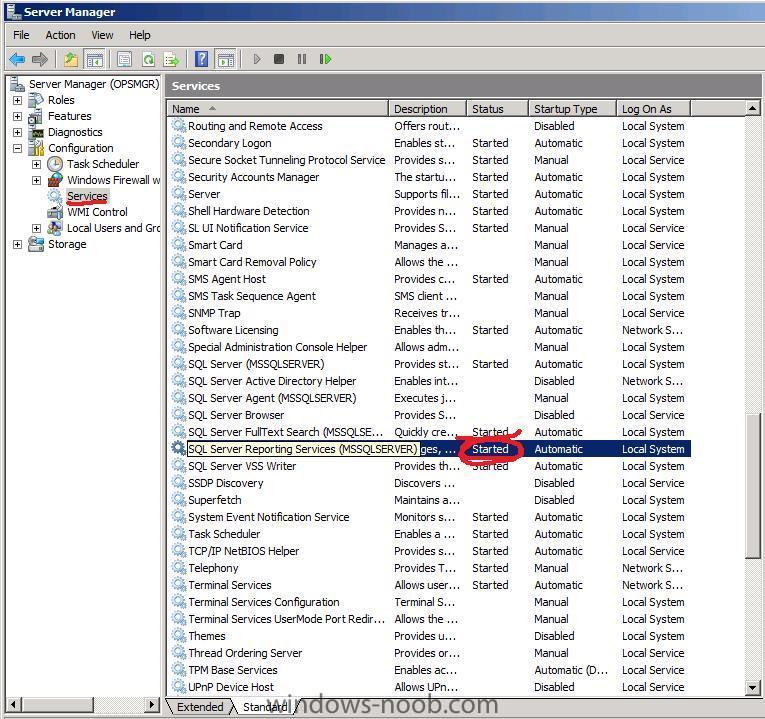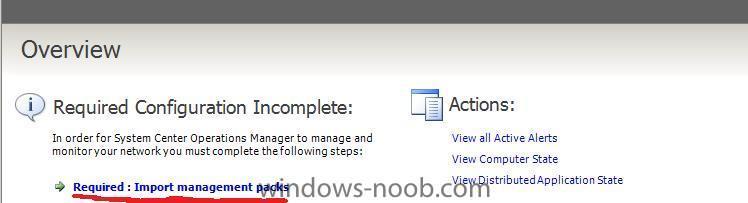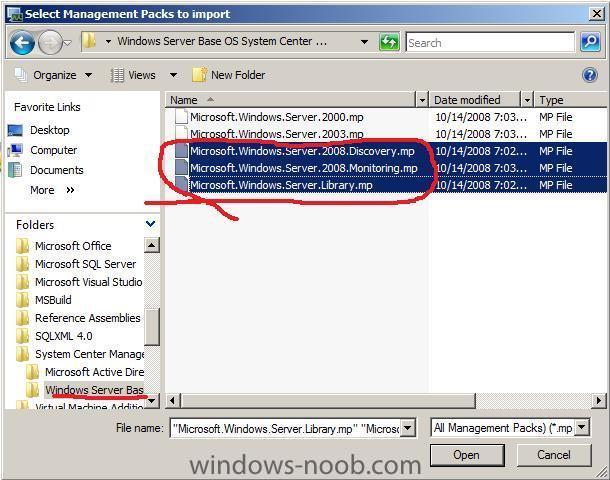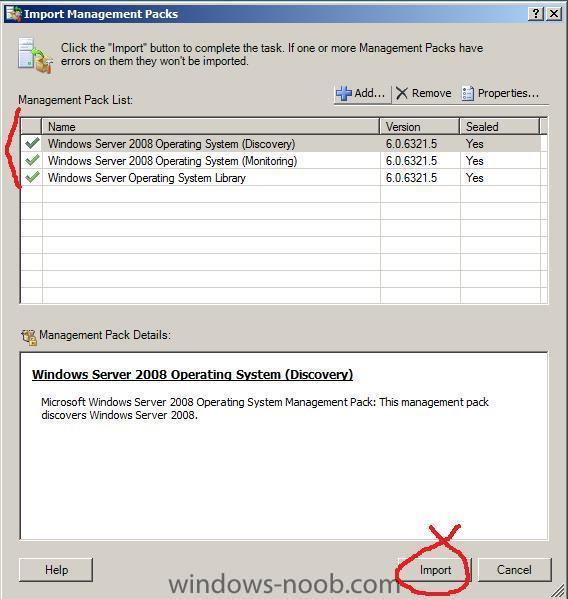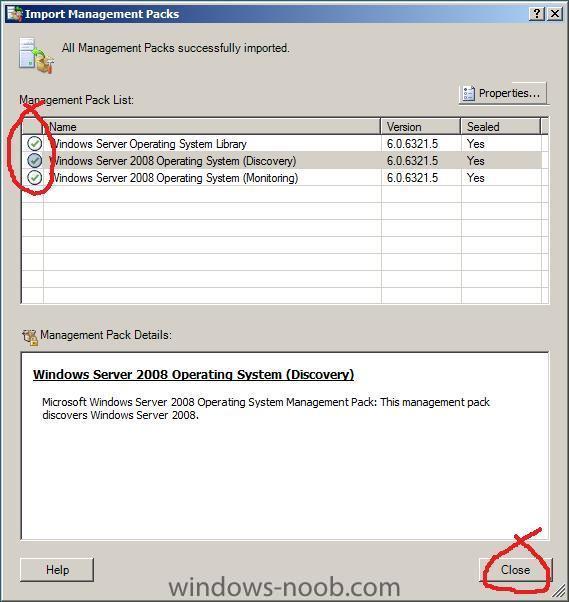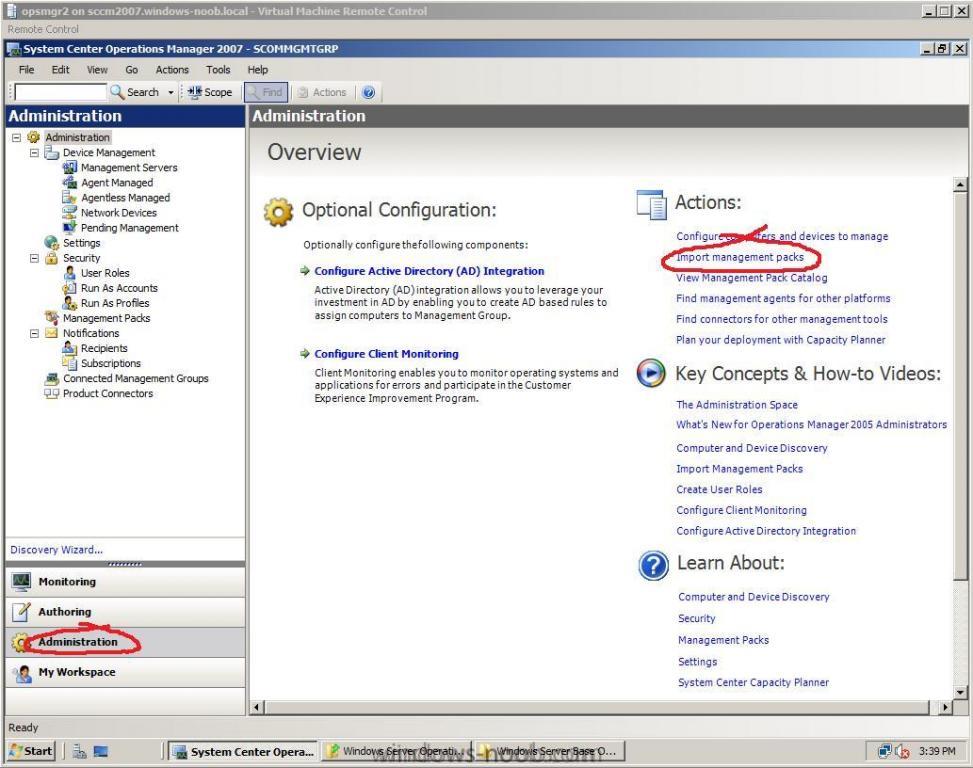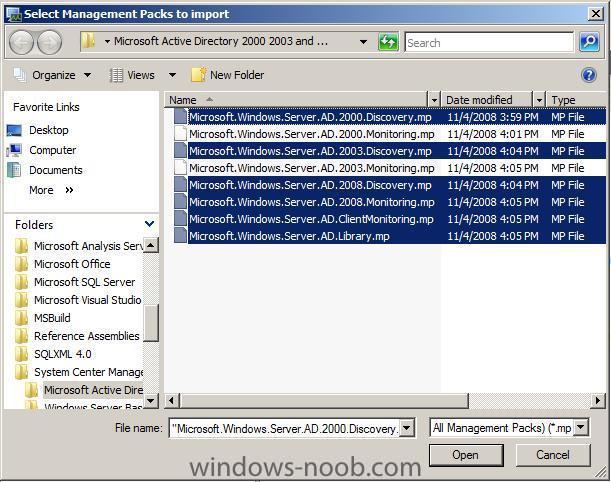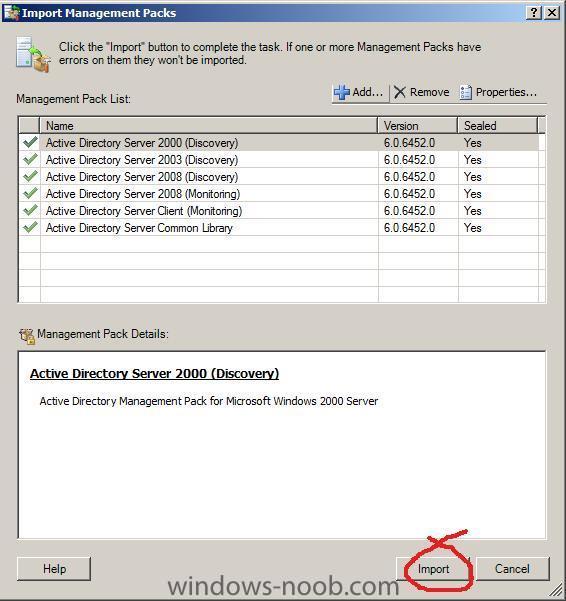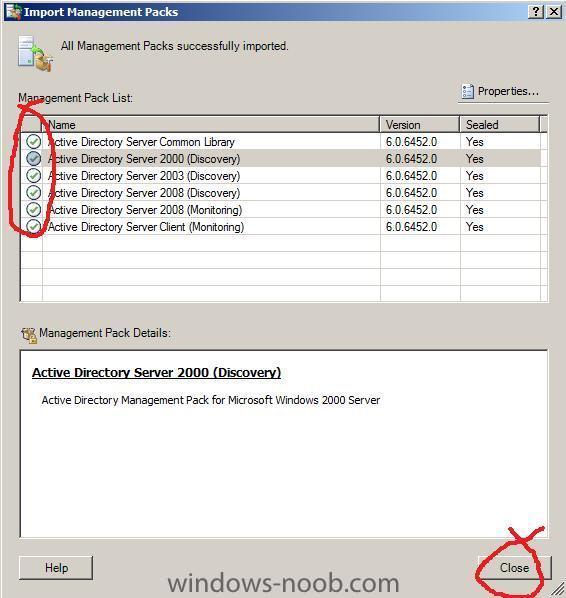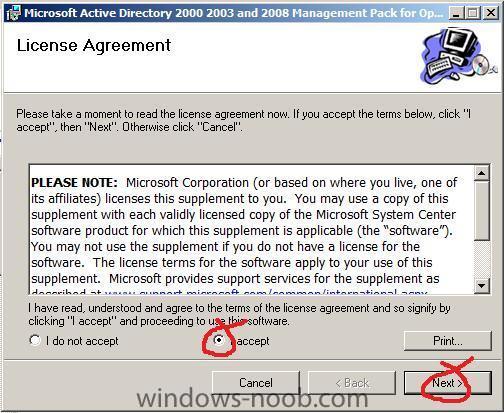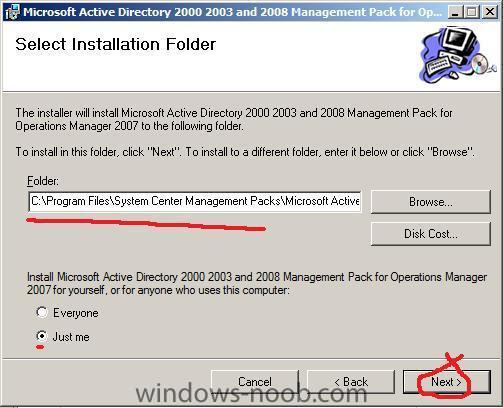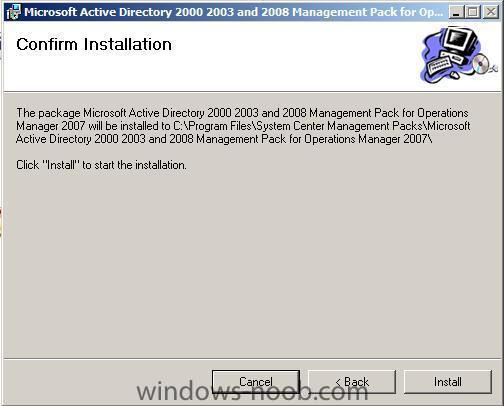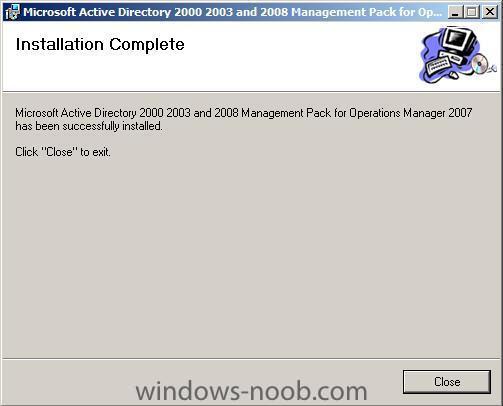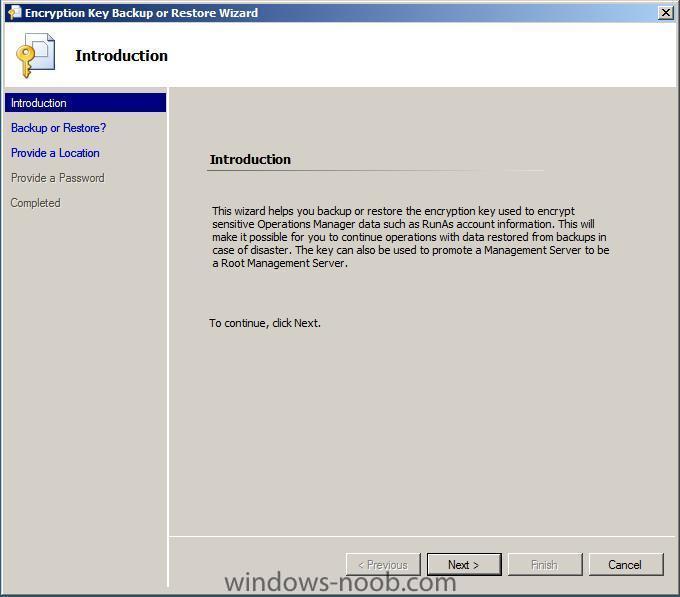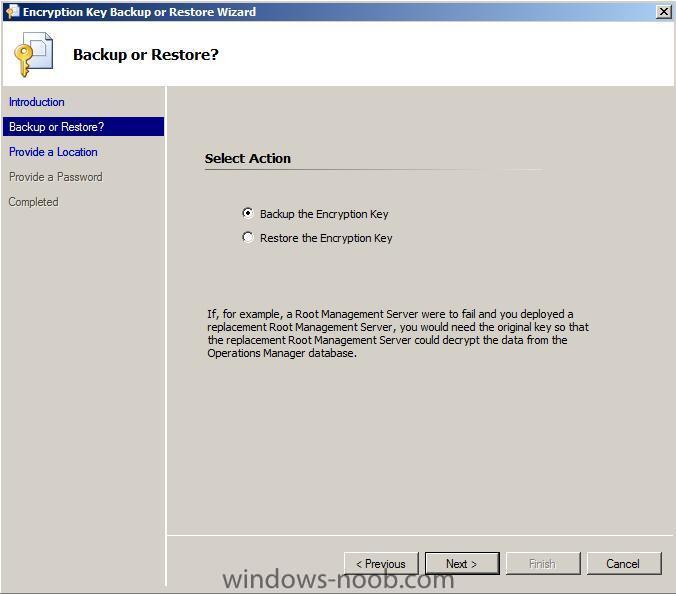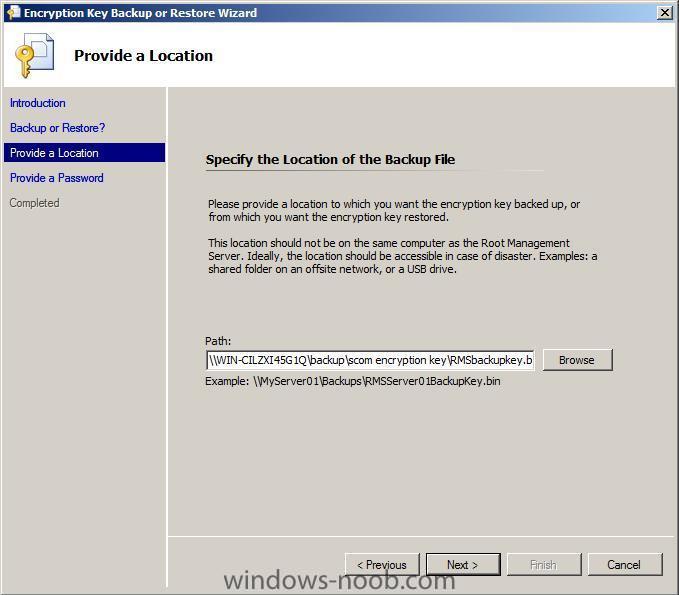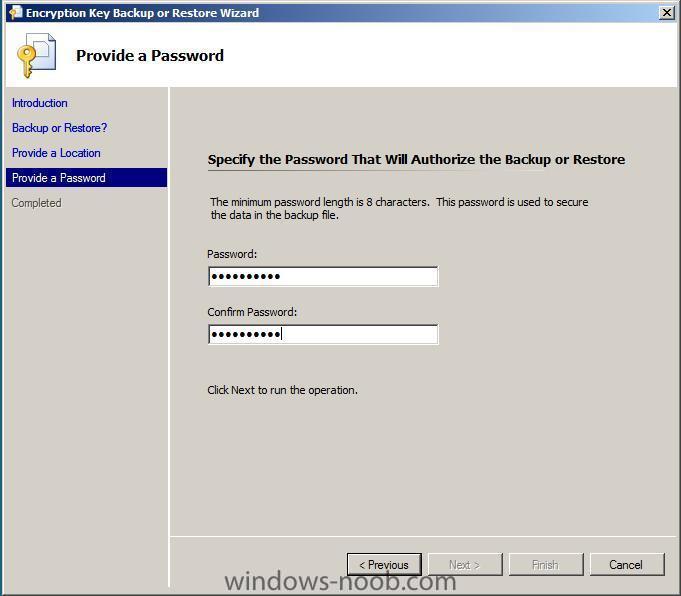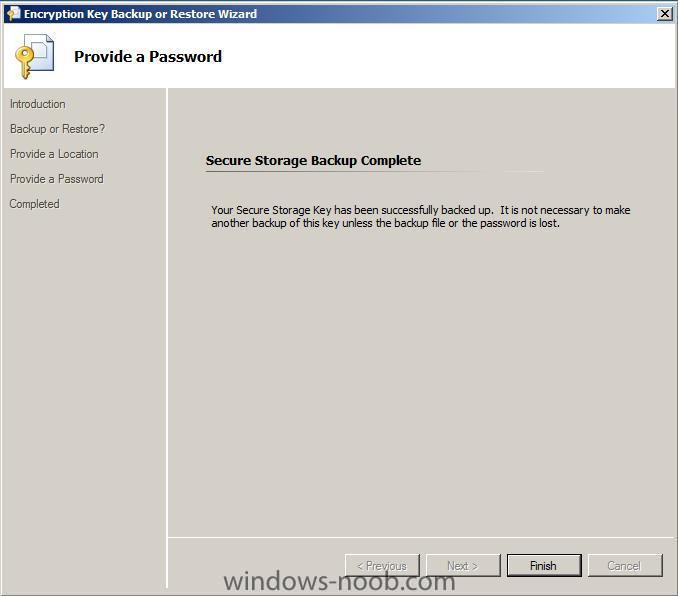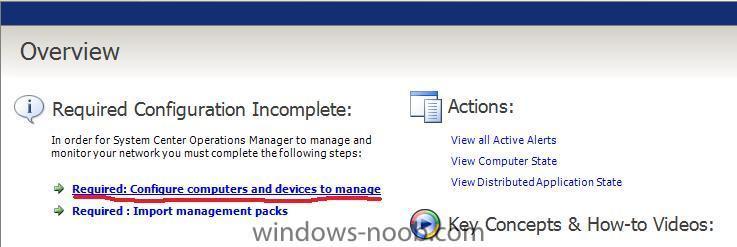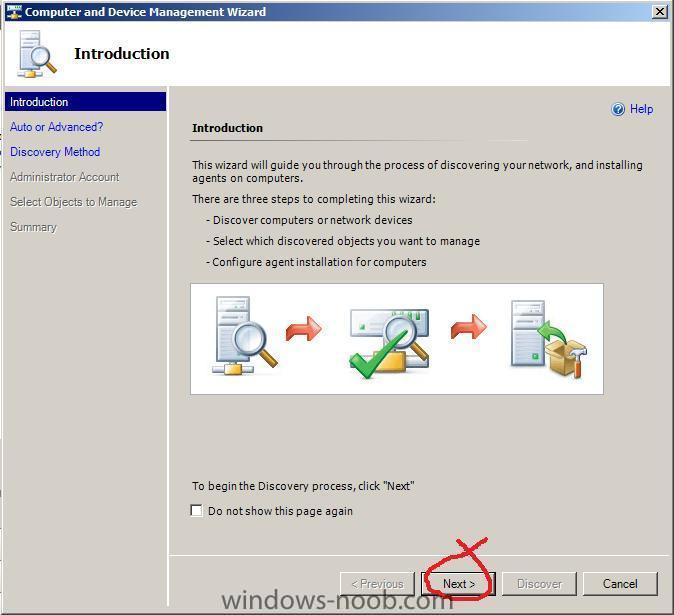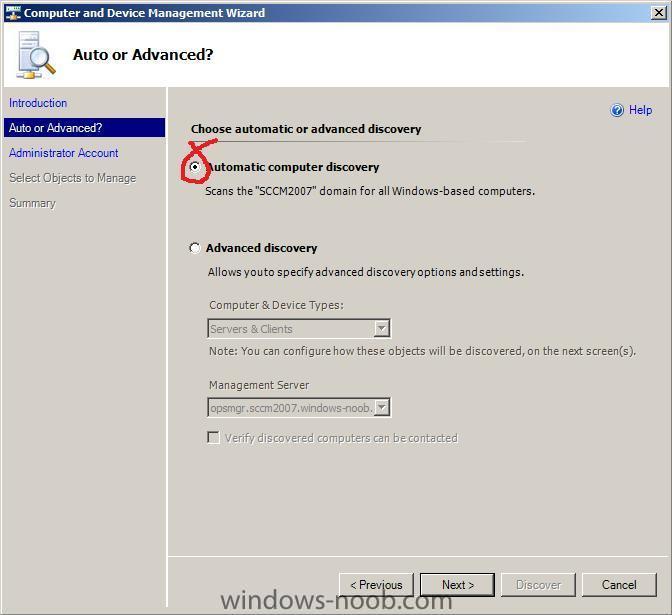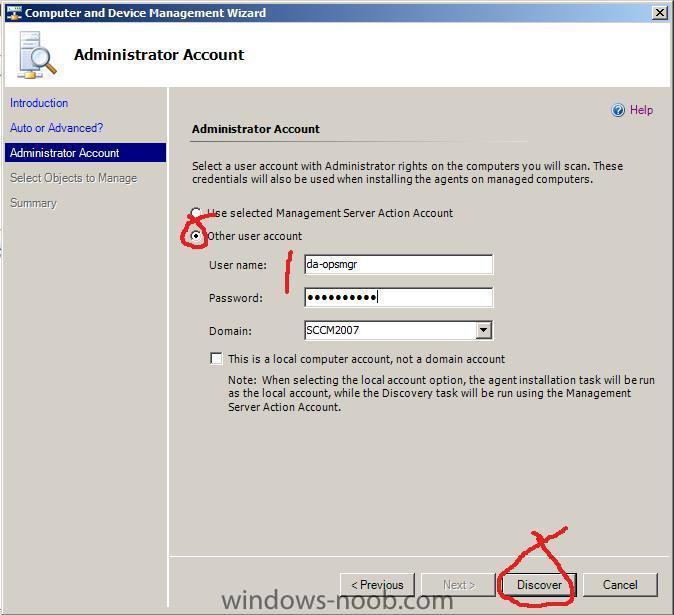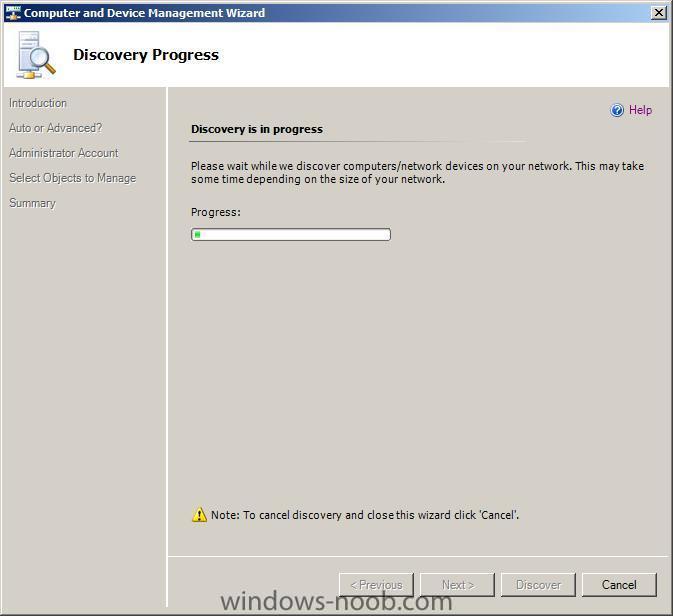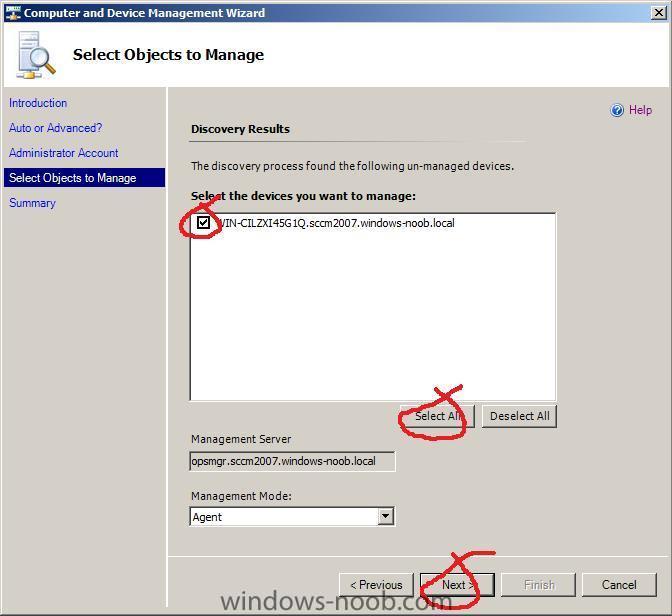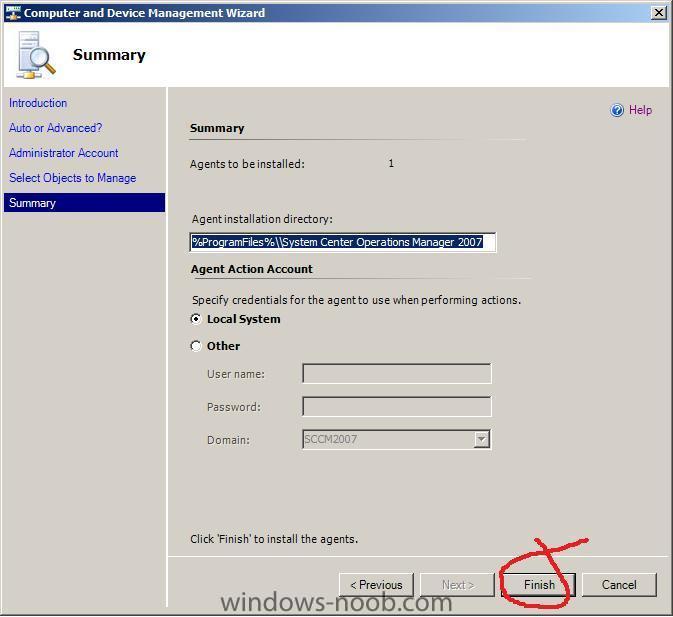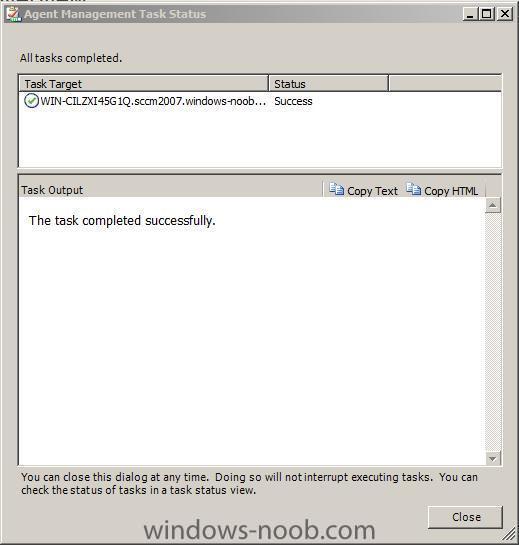-
Posts
9195 -
Joined
-
Last visited
-
Days Won
367
Everything posted by anyweb
-

client isnt installing
anyweb replied to The Last Remnant's question in Troubleshooting, Tools, Hints and Tips
if the clients are XP then they'll need BITS installed first and most likely a reboot before the client can get installed... that might explain what you are seeing... what version of XP is it ? you could try pushing the client out using Software Update Point see here for details of that -
no to your first question and yes to the second cheers anyweb
-
TechARP had been providing giving updates on the Windows 7 Downgrade Rights Program. Now Microsoft has confirmed the same in a blog post, regarding the Windows 7 Downgrade rights program. Users can downgrade to Windows XP and Windows Vista from Windows 7 via OEMs for 6 months after Windows 7 General Availability. For customers and businesses running Windows XP, Microsoft still recommends an upgrade to Windows Vista before moving onto upgrading Windows 7. If the user needs to run Windows XP Professional on new PCs and if they are running Windows Vista Business or Windows Vista Ultimate already, they have the automatic right to downgrade to a previous version of Windows for the life of that PC and the downgrade media may be obtained by an OEM for Windows XP for the service life of that PC (OEMs can choose to provide downgrade media). more > http://www.neowin.net/news/main/09/04/15/m...owngrade-rights
-
yes its possible, but you'll have to modify some DHCP scope options if its on a different server to WDS cheers anyweb
-

Local Admin Console Stops Responding - Reboot Fixes
anyweb replied to Gorilla's topic in Configuration Manager 2007
thanks for posting this, I came across this exact problem recently when deploying Server 2008 x64, topic pinned -
are the three clients showing up correctly in the All Systems Collection with Client=Yes and Approved=Yes ? was any firewall GPO changed ? any networking changed ?
-
you dont need to recapture it, you could just edit the wim directly using imagex from the WAIK tools...
-

Today i got the following error
anyweb replied to wmmayms's question in Troubleshooting, Tools, Hints and Tips
dude this info is good because it will help people who have this problem, (I like the fact that you show screenshots of SCCM in it's error state and include the actual errors) but I'm guessing that you didn't see this yet ? cheers anyweb -

How can I configure Operations Manager 2007 - Part 3
anyweb replied to anyweb's question in Configure SCOM 2007
Step 2. Install Operations Manager 2007 Reporting Log on to the SCOM server with Local Administrative Permissions and run SetupOM.exe from the SCOM installation media, click Install Operations Manager 2007 Reporting when the System Center Operations Manager 2007 Setup screen appears. When the Welcome to the Operations Manager 2007 Reporting Setup Wizard appears, click Next accept the terms in the license agreement and click Next In the Product Registration screen, leave the defaults and click Next At the Custom Setup screen, make sure the location is set to D:\Program Files\System Center Operations Manager 2007 and click Next, verify that the This component and all dependent components will be installed on local disk drive is selected for both Data Warehouse and Reporting Services The installer will do a PreRequisite check and if you get any warnings you will need to read the log by clicking on View Log. (I got a warning about the amount of RAM in my SCOM server, it's a virtual machine with only 512mb ram and SCOM recommends 2GB). On the Connect to the Root Management Server screen, type the name of the Root Management Server and click Next, leave the SQL Server Database Instance settings as they are, For the Database and Log file settings, you could consider setting the Database to 5000MB (default is 1000), but as this is a lab, we shall leave it as it is..if you had your DB and LOG files stored on SAN drives it would be here that you could define their location by clicking on the Advanced button. We are just creating a lab so go with the defaults. Review the SQL server reporting services server value (leave it as is) and click next If you get the SRS validation errors then do as follows 1. COPY the ResetSRS.exe file in SupportTool folder of OM 2007 to C:\. (Of course, you can run this file in OM folder.) 2. Then open the COMMAND PROMP and change your path to C:\. 3. Type "ResetSRS.exe MSSQLSERVER" where MSSQLSERVER is your SQLINSTANCENAME. 4. Then open Reporting Services Configuration Console in your Program Menu and select Web Service Identity and on the right side click Apply. 5. Finally, reinstall your reporting service by running OMSetup.exe again. For the Data Warehouse Write Account screen, type the credentials of the Data Warehouse Write Action Account which we created in Setup Part 1 (OpsMgrDWWAA) and click Next Next we have to se the Data Reader Account so enter the credentials of the Data Reader Account which we created in Setup Part 1 (OpsMgrDRA) and click Next For Operational Data Reports, leave it on No and click next And click on Install when the ready to install the program screen appears and finally after a long install you should see the completing the operations manager reporting components setup wizard screen click Finish to exit. -

How can I configure Operations Manager 2007 - Part 3
anyweb posted a question in Configure SCOM 2007
Please Note: This guide is not finished yet, while you see this line you can be sure that this post is not complete. Step 1. Verify Reporting Services in SQL Note: Failure to do this step will most likely result in SRS Server Validation errors when you try to do Step 2 below. Verify that the SQL reporting Service is started, open Server Manager, Configuration, Services and check the SQL Reporting Services Service, if it is not started then start it. You can also check that these are running by opening a web browser and checking the following addresses http://localhost/Reports http://localhost/ReportServer if neither of them respond then either the reporting service is not started or you need to reinstall SQL reporting services. -
yes you can do it. no problem.
-
you should always check the security of IIS and the entire server, I would suggest using MBSA to do this. Here is a FAQ for MBSA and you can download it from here cheers anyweb
-

Out-of-Band Management and Wake-on-LAN
anyweb replied to alittlelouder's question in Troubleshooting, Tools, Hints and Tips
make sure that the pc's you are trying to WOL have had a clean shutdown first, a clean shutdown is where you tell the OS to power down using the start menu, a dirty shutdown is done by holding the power switch until all power is cut. PC's in a dirty power down state, can fail to WOL, so be sure to check that.... cheers anyweb -
i dont get your question, can you try to re-word it please ?
-
try this one
-
SQL Server 2008 Service Pack 1 (SP1) is now available. You can use these packages to upgrade any SQL Server 2008 edition. Note:We remain committed to our plans to keep service packs contained, focusing on essential updates only, primarily a Roll-up of Cumulative Update 1 to 3, Quick Fix Engineering (QFE) updates, as well as fixes to issues reported through the SQL Server community. While keeping product changes contained, we have made significant investments to ease deployment and management of Service Packs: Slipstream – You are now able to integrate the base installation with service packs (or Hotfixes) and install in a single step. Service Pack Uninstall – You are now able to uninstall only the Service Pack (without removing the whole instance) Report Builder 2.0 Click Once capability For more information about SQL Server 2008 Service Pack 1, please review the Release Notes. download link > http://www.microsoft.com/downloads/details...;displaylang=en
-
you can pretty much forget about OSD and rebuild everything from scratch with SCCM, in SMS we had to install the OSD feature pack just to install OS's in a managed way, with SCCM, operating system deployment is built in from the word go, the only thing you need to add to SCCM is Microsoft Deployment Toolkit if you plan on customising roles and features in Windows Server 2008 or for extra abilities while creating task sequences. If I was upgrading from SMS to SCCM, i'd rebuild everything from scratch and do it in a lab first, but if you have to upgrade then test it first in a limited way using a lab setup. please post how you decide to go here as I'd like to hear about your decisions in this regard and I have read the replies you got on myitforum also cheers anyweb
-

how can I setup ISS for SCCM 2007 in Windows Server 2008
anyweb replied to anyweb's question in IIS/apache/web server
well spotted, and p.s. that info is already in part 2 of setting up SCCM 2007 right here ;-) cheers anyweb -

Problem with local domain container selection
anyweb replied to Patslayer's topic in Configuration Manager 2007
hmm, ok then something is wrong, did you extend the AD schema for SCCM ? -

Problem with local domain container selection
anyweb replied to Patslayer's topic in Configuration Manager 2007
welcome what type of domain user are you configuring SCCM with ? -

How can I configure Operations Manager 2007 - Part 2
anyweb replied to anyweb's question in Configure SCOM 2007
Step 2. Import Management Packs In the SCOM Console, click on import management packs, normally you should only import one management pack per every 24 hours to give them time to settle, but in a lab we can be more adventurous. We will now import the Windows Server Operating System Management Pack. Browse to the folder that you installed the Management Pack into and select the individual packs you need, for example, I don't have any Windows 2003 or Windows 2000 servers in this lab so I don't select those packs. Once selected, choose Open and then click on Import After some time you will be able to close the window. We will now import the Active Directory Management Pack. Open the SCOM Console and click on Administration, to the right, click on Import Management Packs. Browse to the Microsoft Active Directory 2000 2003 and 2008 Management Pack for Operations Manager 2007 folder and in the right pane select some packs, as before i'm not using Server 2000 or Server 2003 in this lab however you must select both the Server 2000 and 2003 Discovery Packs otherwise the Server 2008 Monitor Management pack will fail. click on Import when ready click close once they are all imported -

How can I configure Operations Manager 2007 - Part 2
anyweb posted a question in Configure SCOM 2007
The SCOM DVD already has a folder on it called ManagementPacks which contains 42 predefined Management Packs, however the best practise is to get online and download the current version of any given Management Pack. Step 1. Download and Install Management Packs The following website contains Management Packs ready for download. In this exercise we will download the Active Directory Management Pack. Once you have downloaded the Management Pack, double click on the MSI file and choose Run. Accept the Eula and click Next. Leave the installation Path as default (c:) confirm the Installation and click on Install click continue when prompted by UAC and click close when the Installation of the Management Pack is complete. You can now see the Management Pack files listed in Explorer, open the OM2007_MP_AD2008.DOC for details about configuring and installing the Management Pack. In there you'll see that we must import Microsoft.Windows.Server.Library from the Windows Base OS Management Pack before we install the Active Directory Management Pack. So Let's do that. Download the following Windows Server Operating System Management Pack for Operations Manager 2007 Once downloaded, install it exactly as you did above for the Active Directory Management Pack. Read the Guide that comes with this download, and note the following: -

How can I setup Operations Manager 2007 - Part 4
anyweb replied to anyweb's question in Setup SCOM 2007
Behind the console you'll have the encryption key backup or restore wizard click Next and choose backup the encryption key click on browse and browse your network to a suitable backup location enter a Password for authorising backup or restore Finally when you are done click on Finish. To continue this series, read How can I configure Operations Manager 2007, Part 1. Configure Computers and Devices to Manage. -

How can I configure Operations Manager 2007 - Part 1
anyweb posted a question in Configure SCOM 2007
This guide assumes that you have installed SCOM 2007 SP1 as outlined here in the 4 part guide. In the SCOM console, click on Configure computers and devices to manage when the computer and device management wizard appears click Next for the Auto or Advanced screen Select Automatic computer discovery and click Next On the Administrator Account screen, select Other User account and provide the credentials for an account with administrative permissions on the computers where agents should be installed, the account in the screenshot below is a Domain Admin (da) account just for this purpose. This is sufficient for this Lab but you should consider alternatives in a production environment for security reasons. click Discover. On the Select Objects to Manage screen, select the computers you would like to install agents on and click Next Leave the summary screen as it is and click finish after some time you should see an agent management task status, click close when done. Take me to How can I configure Operations Manager 2007, Part 2. Import Management Packs