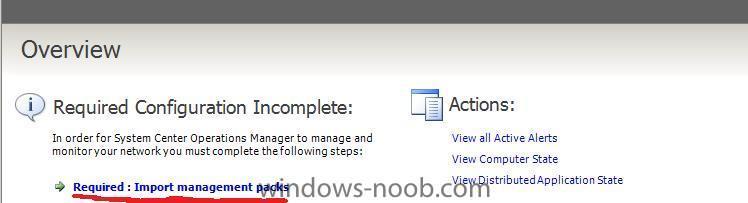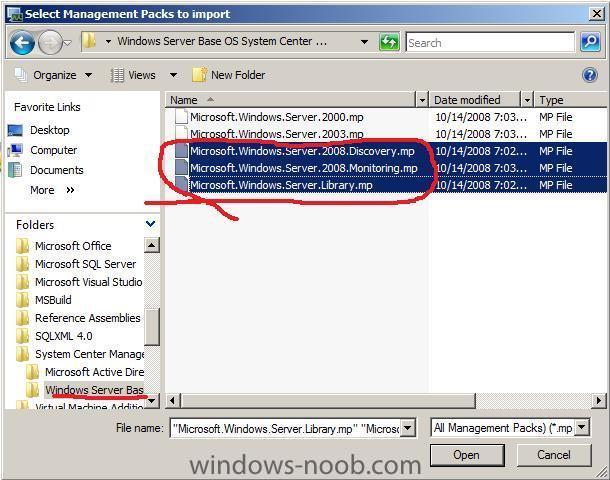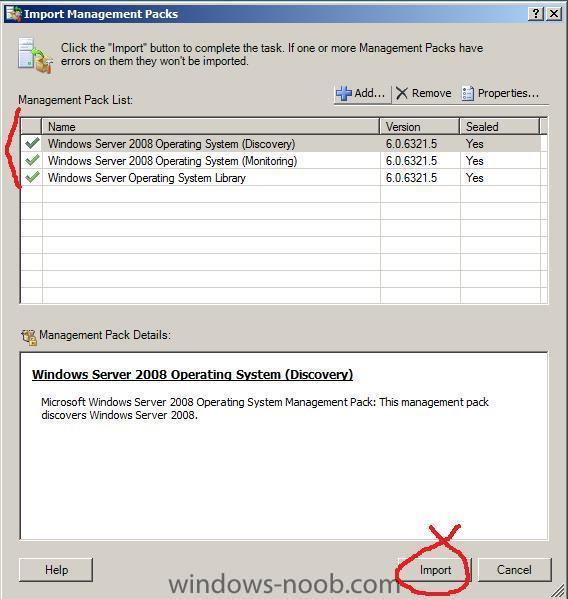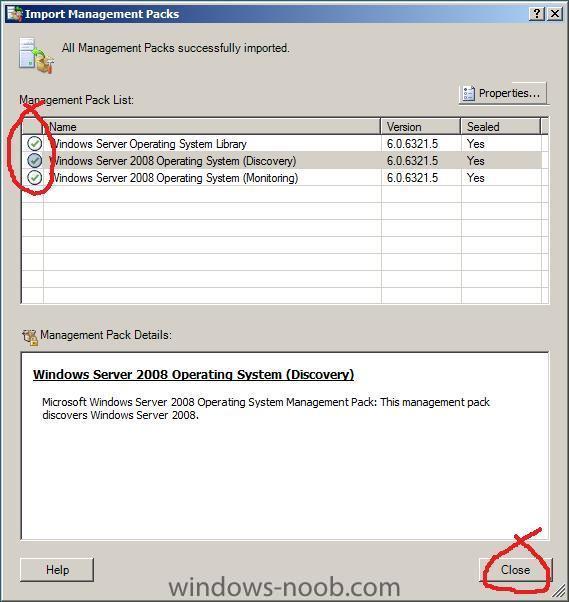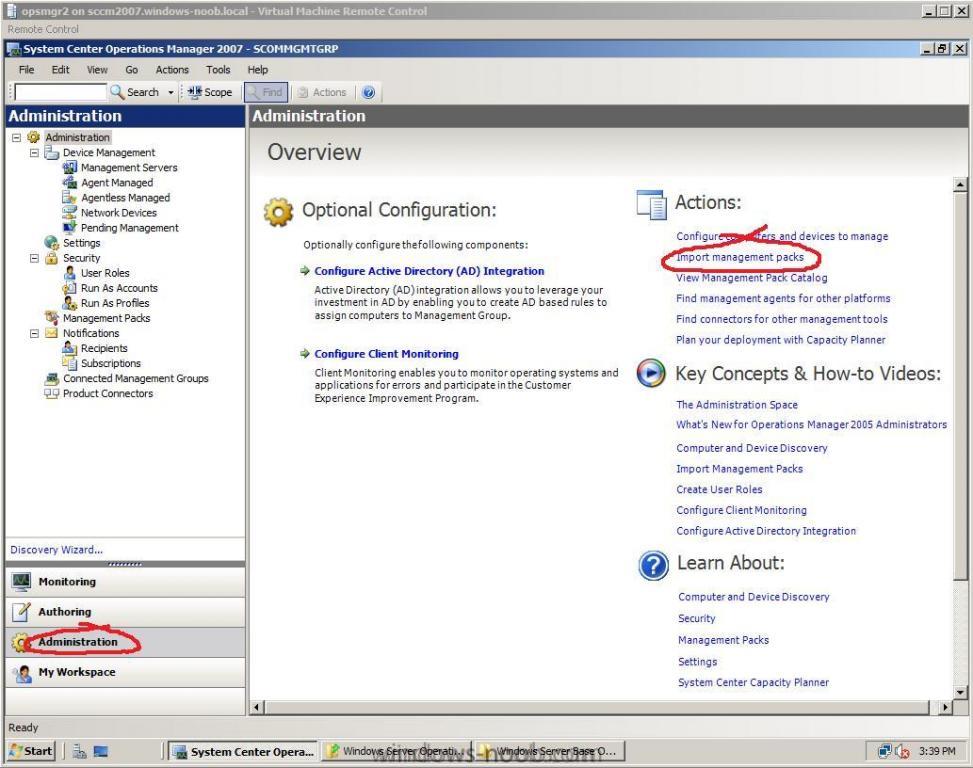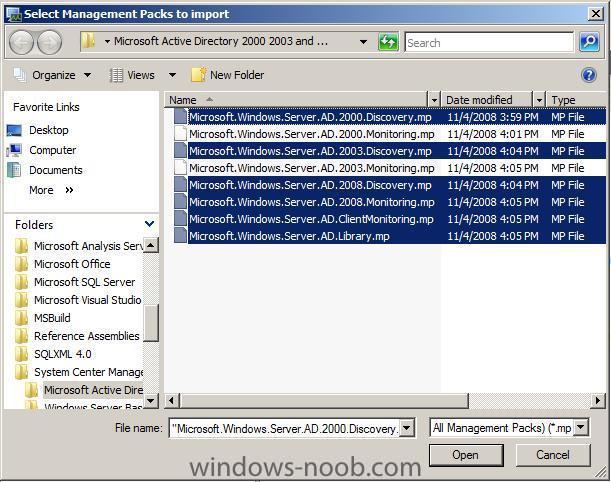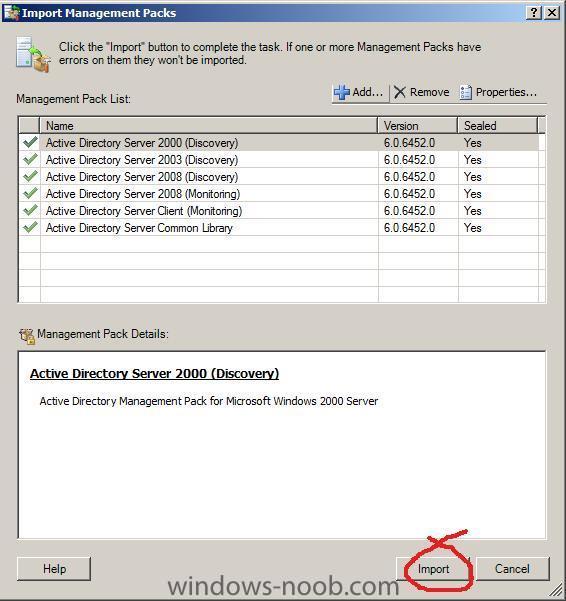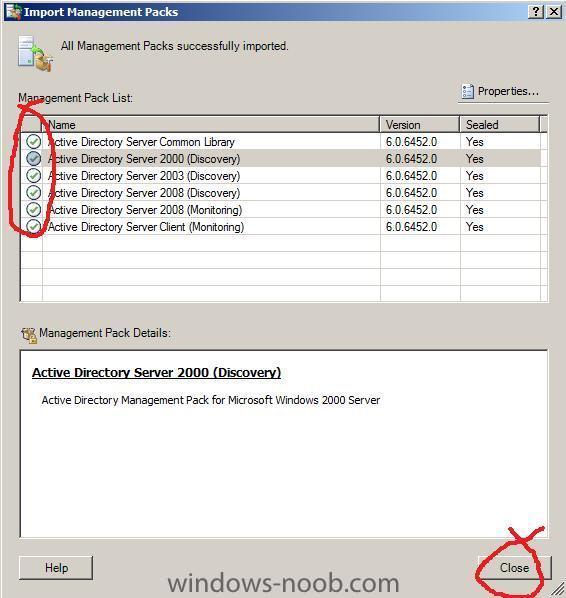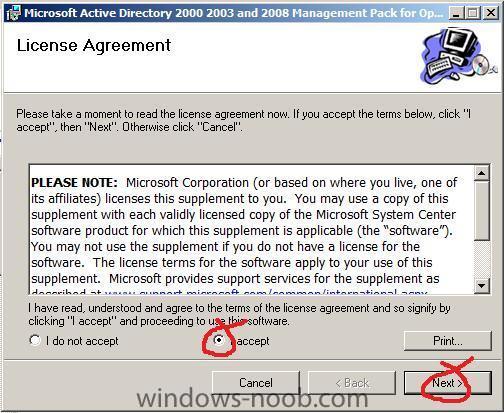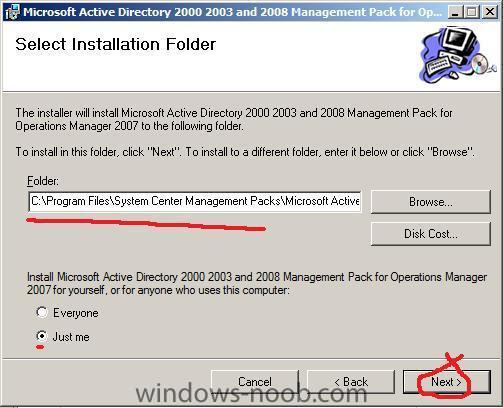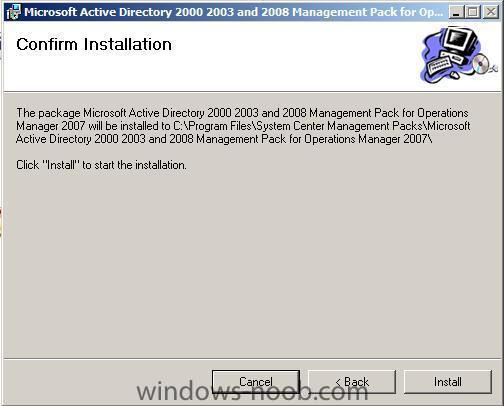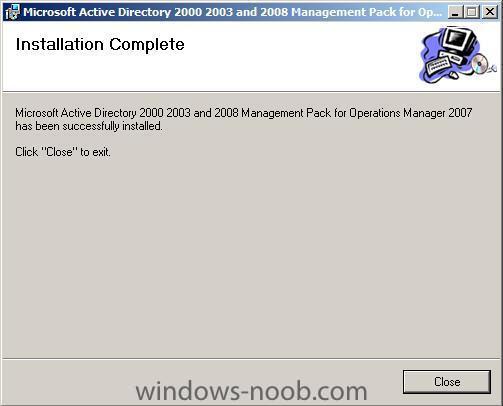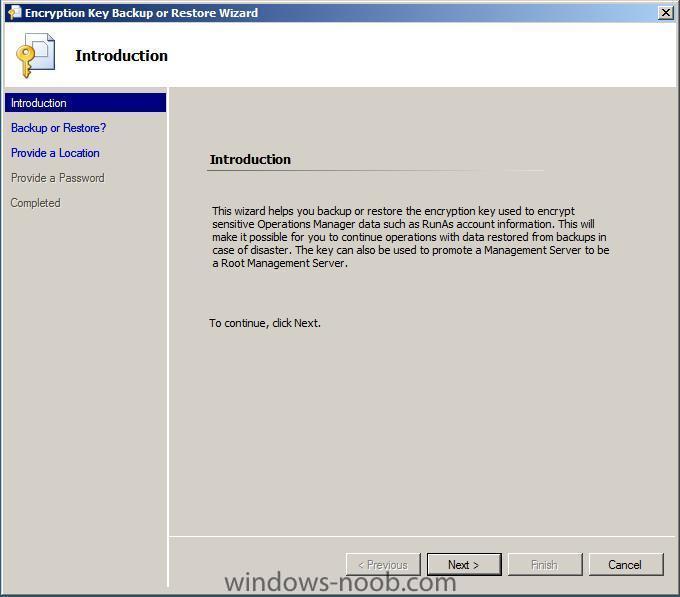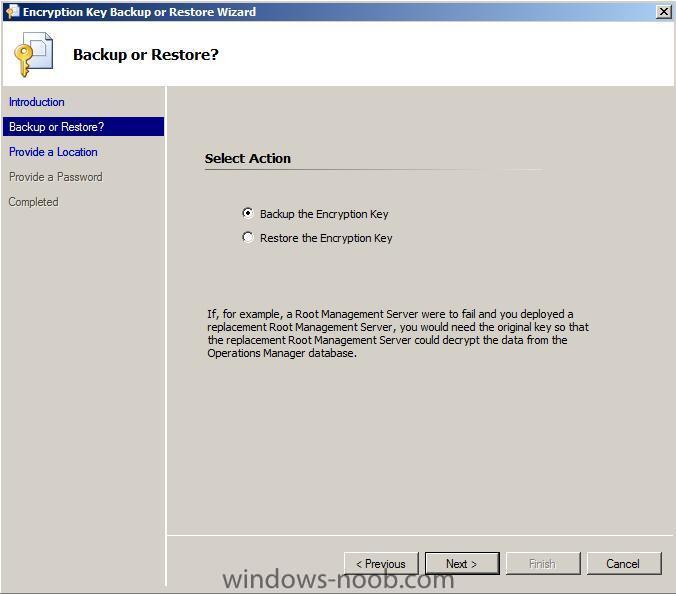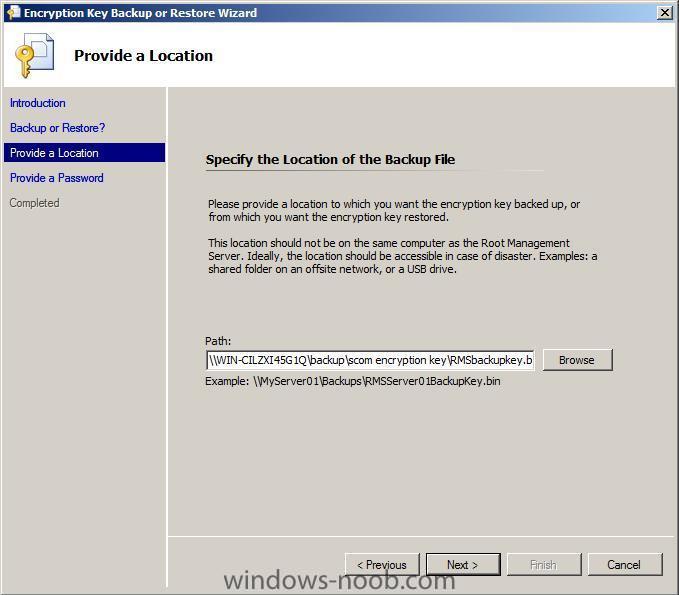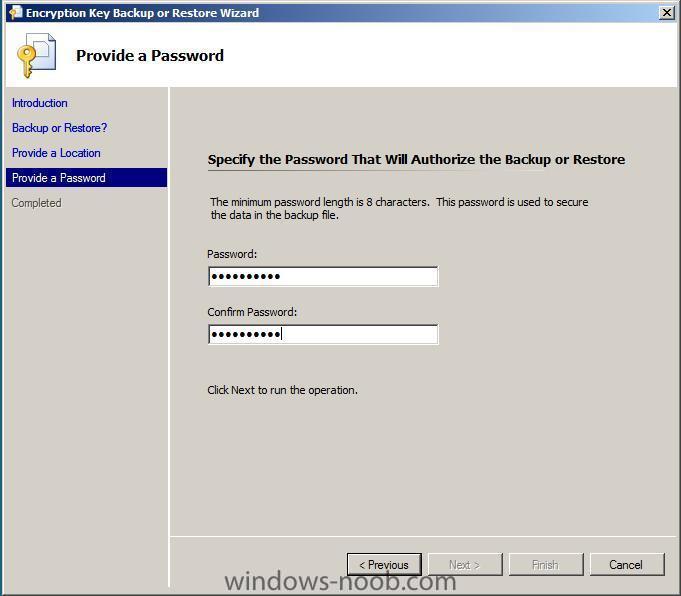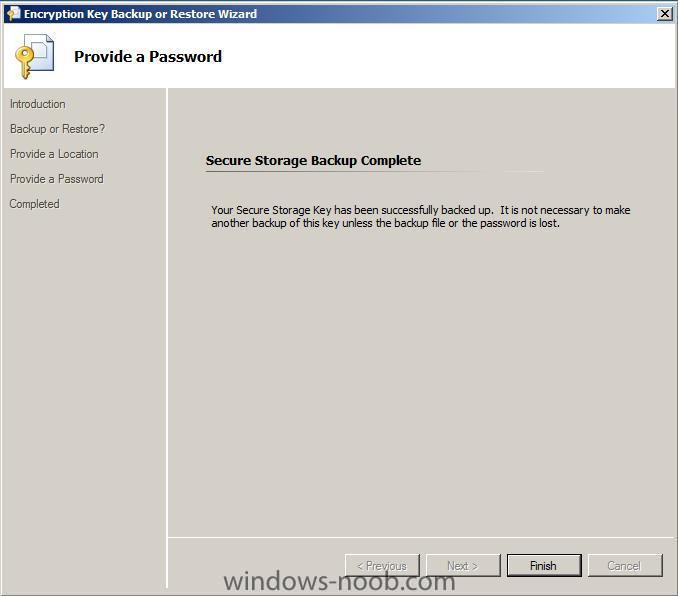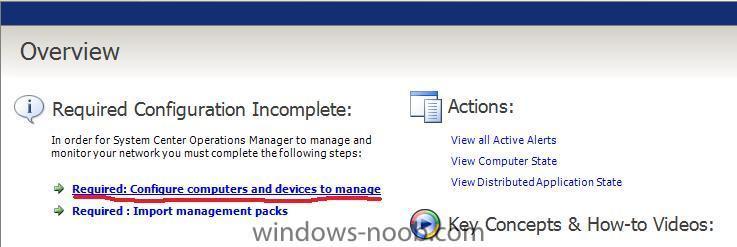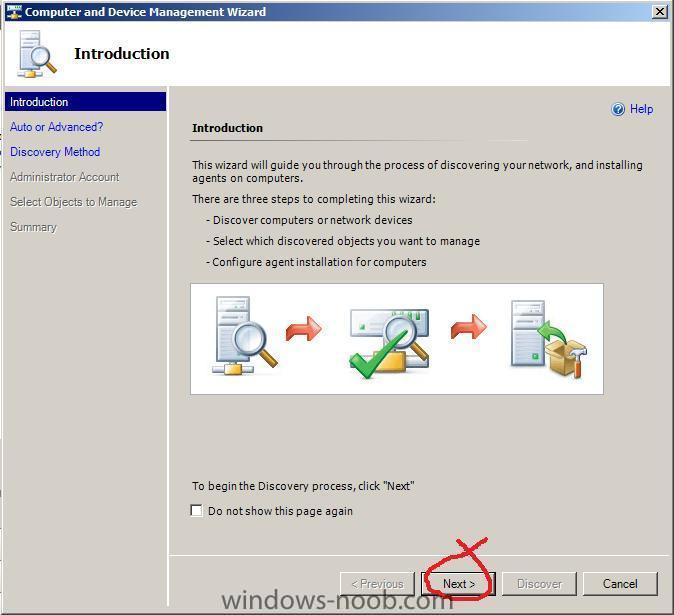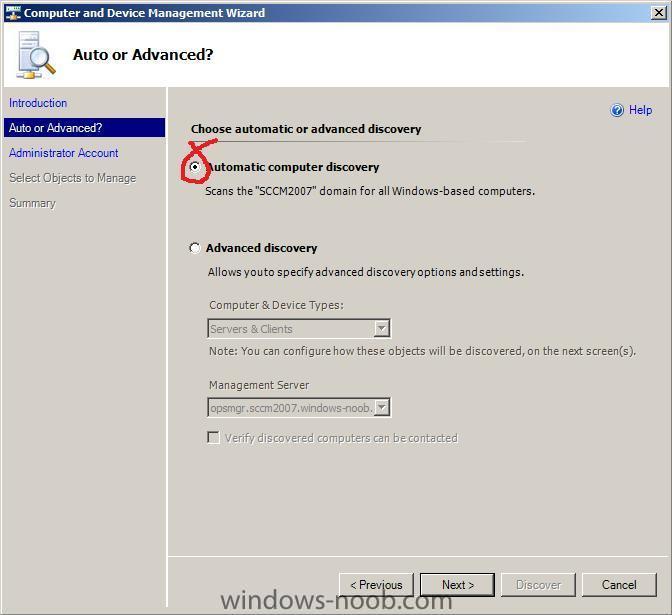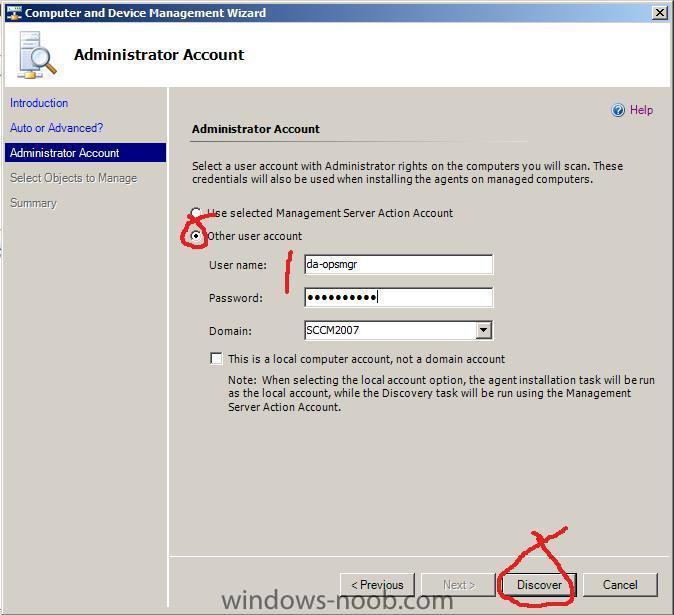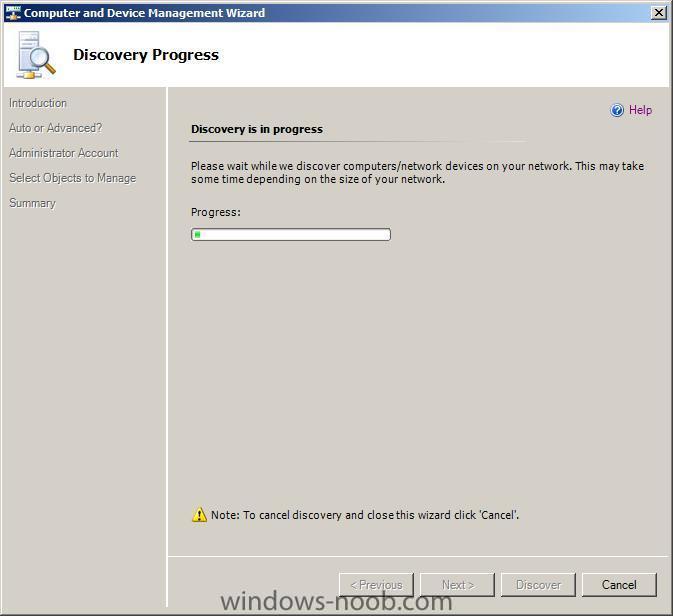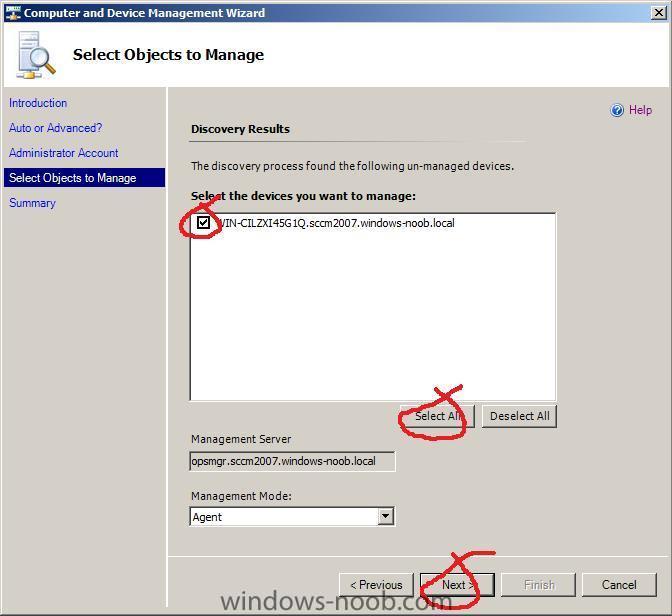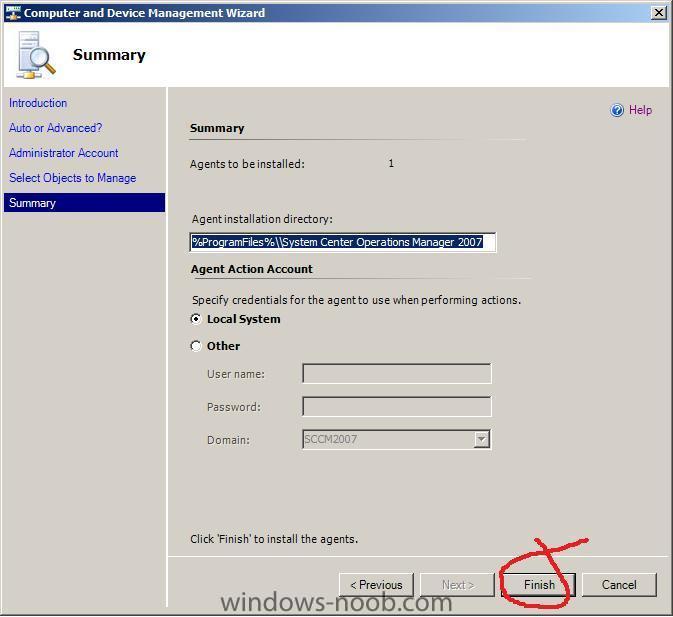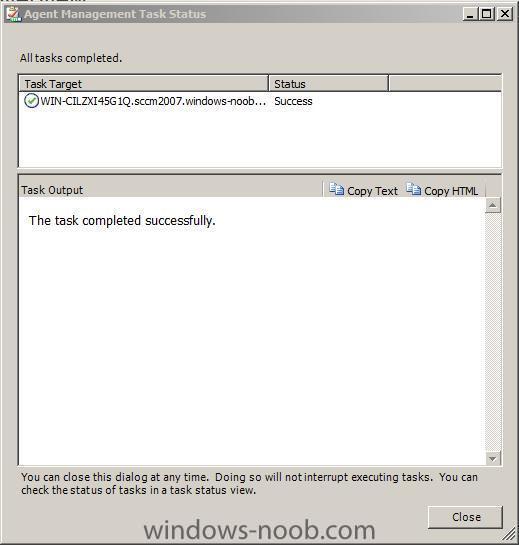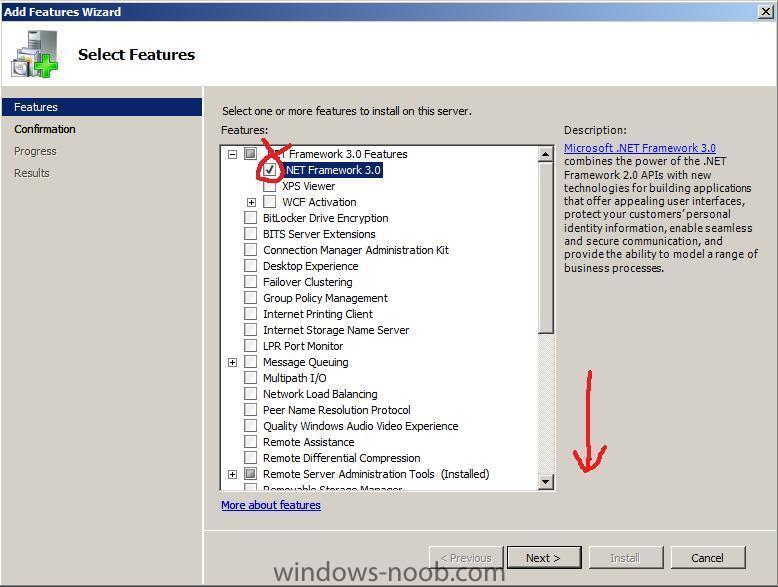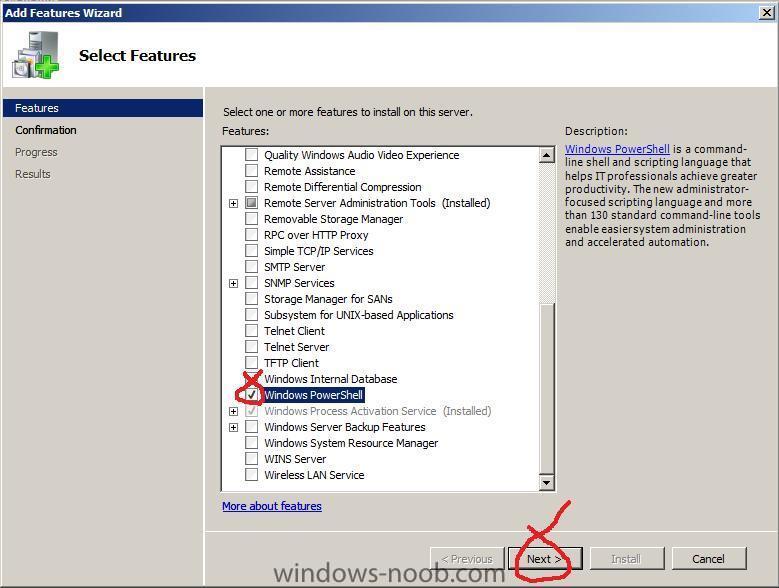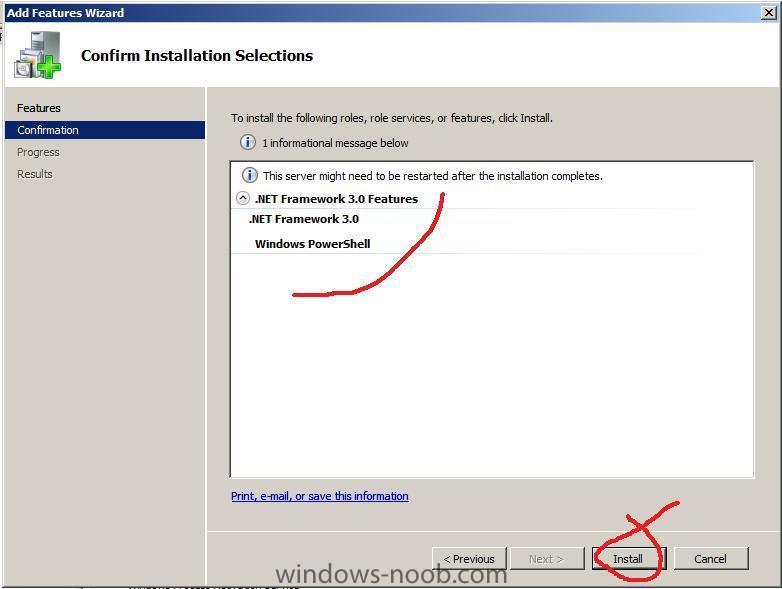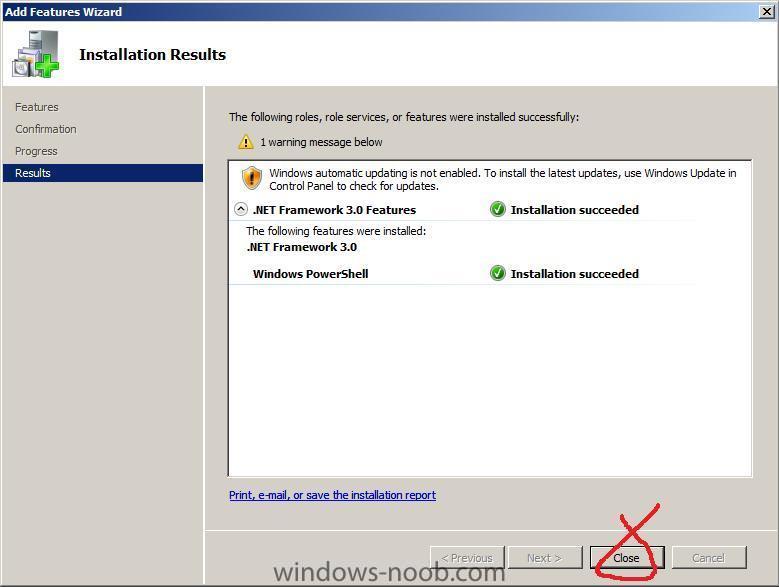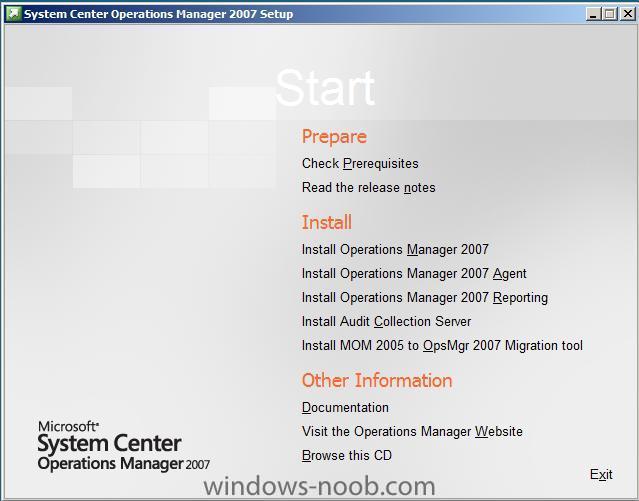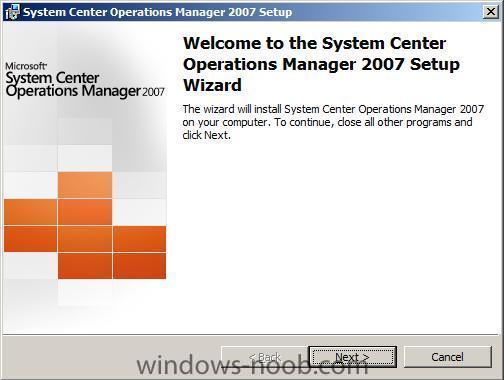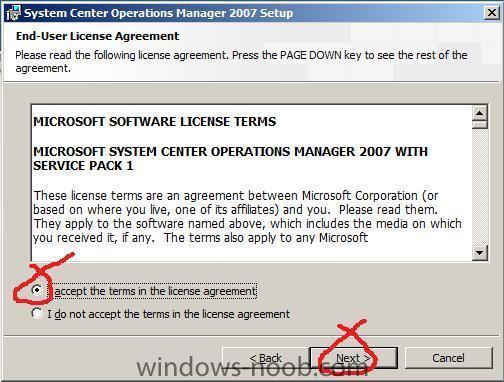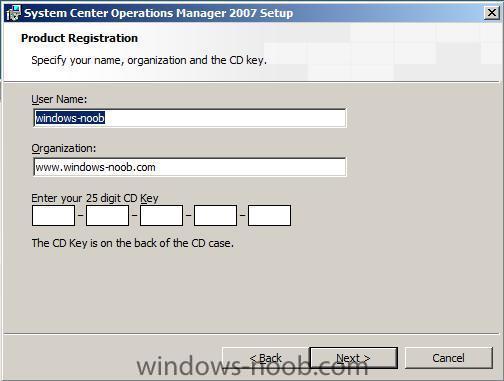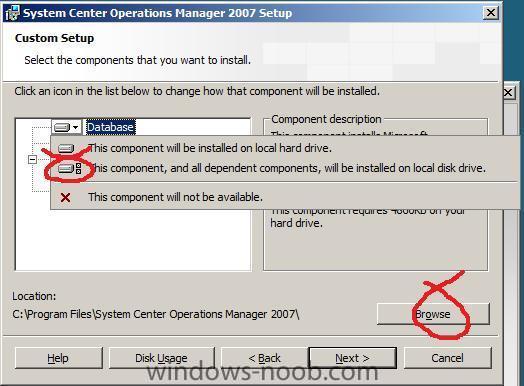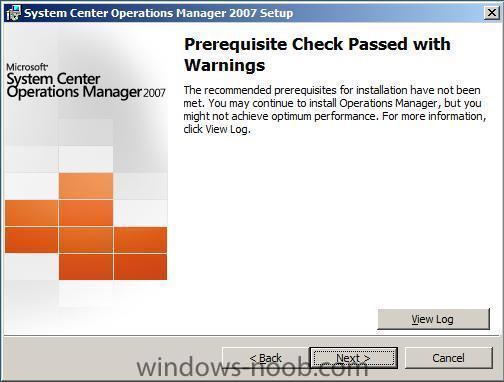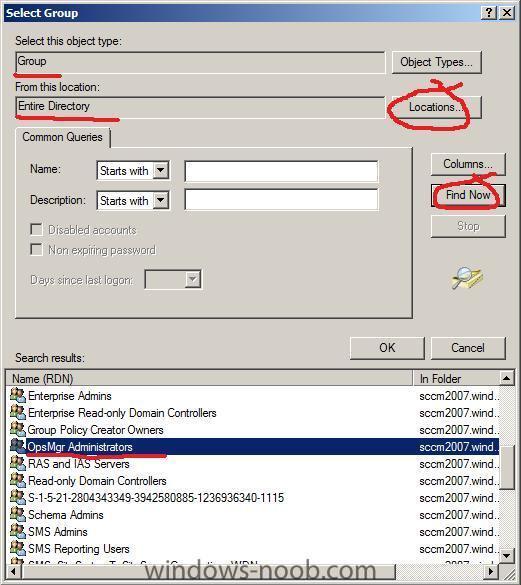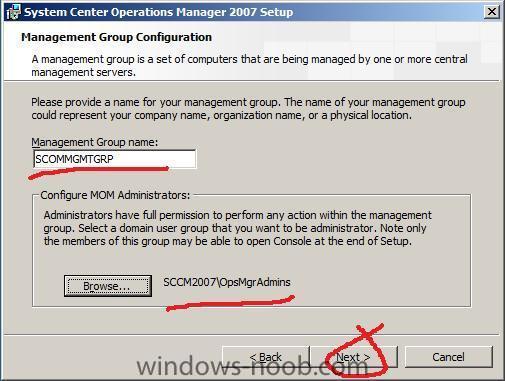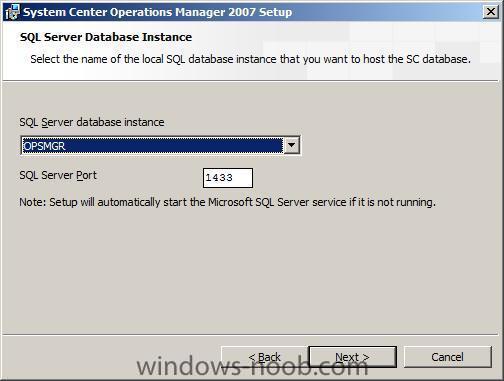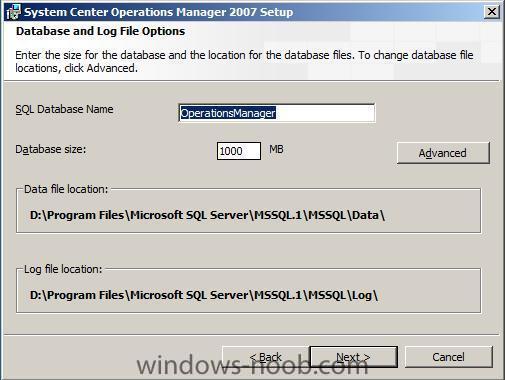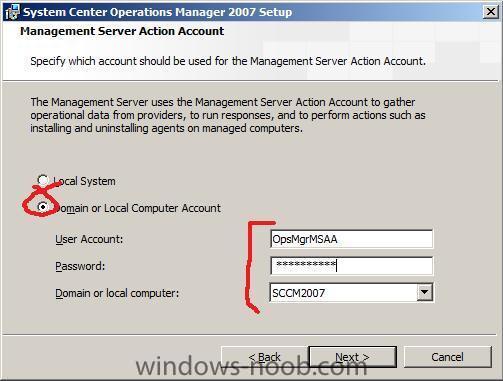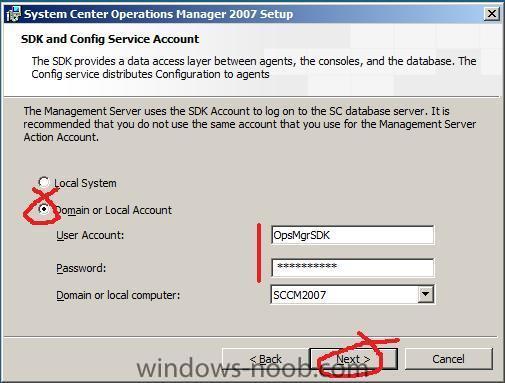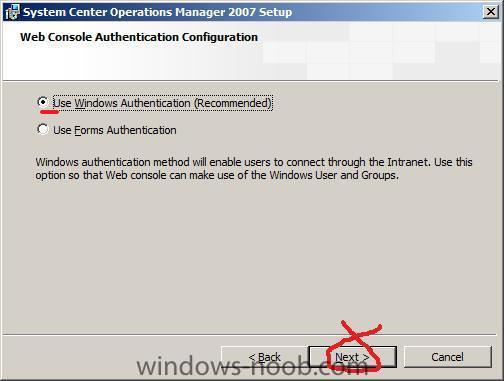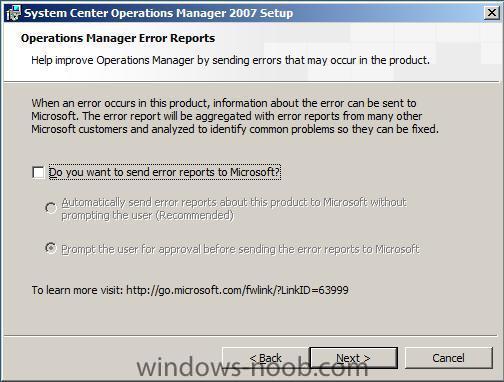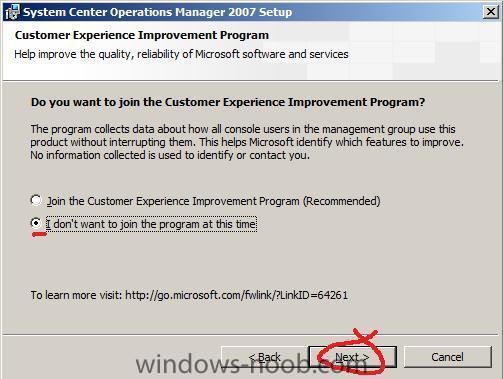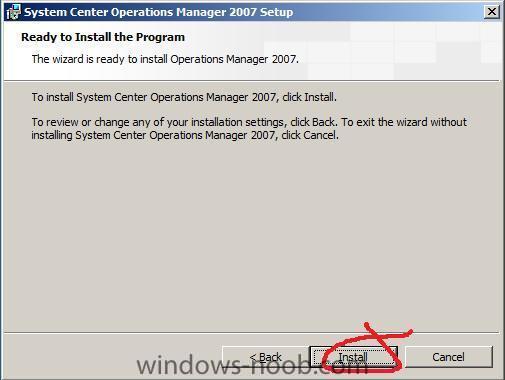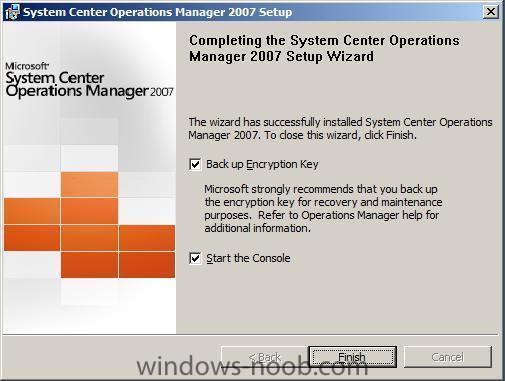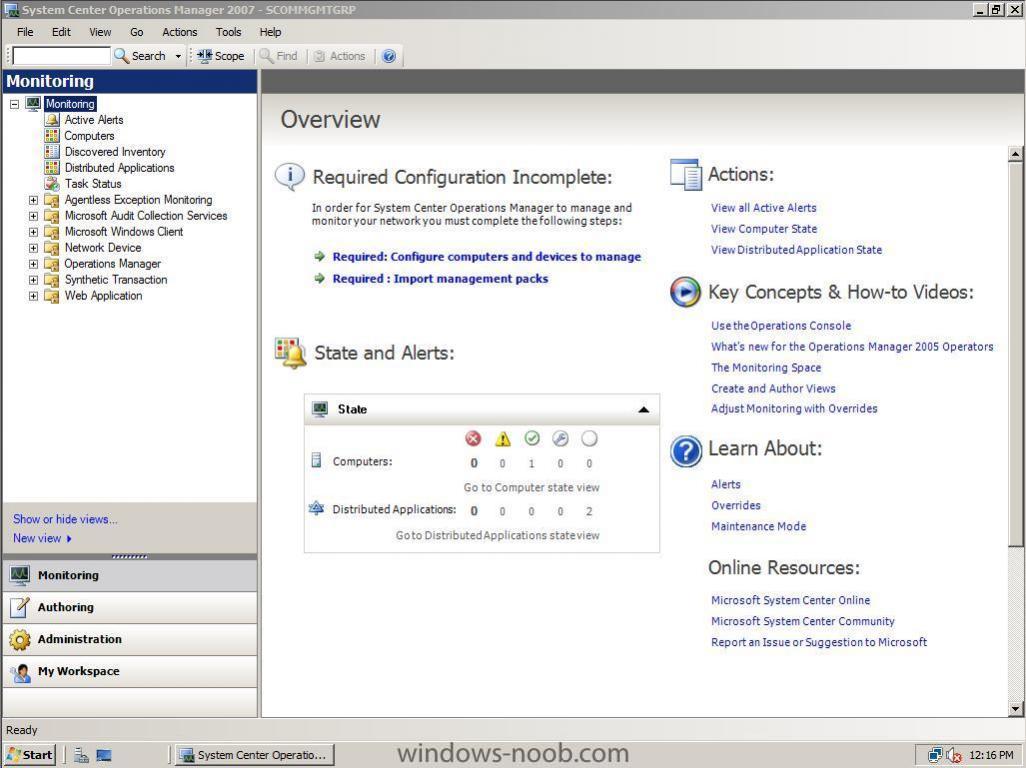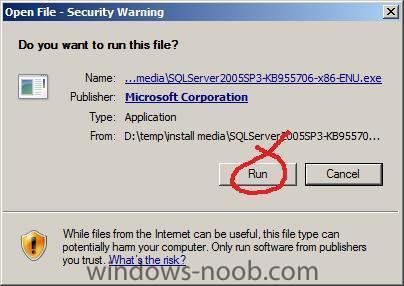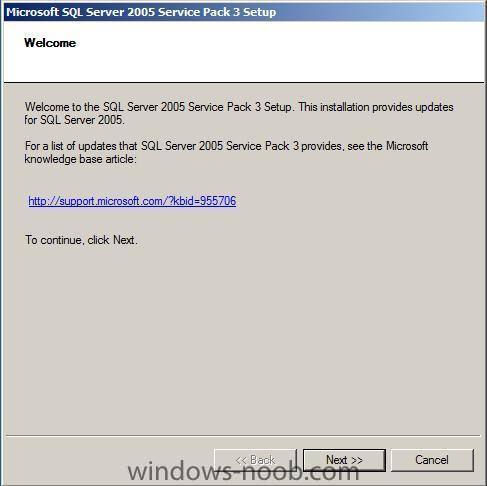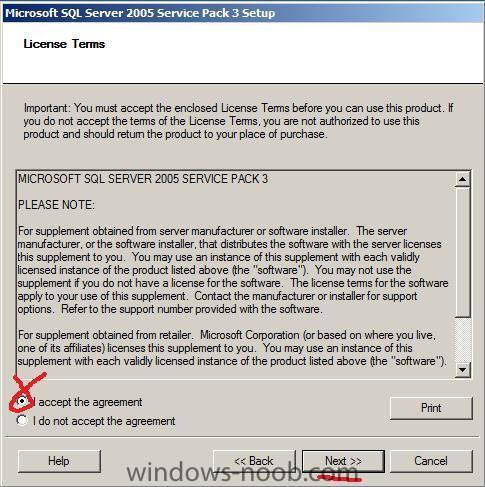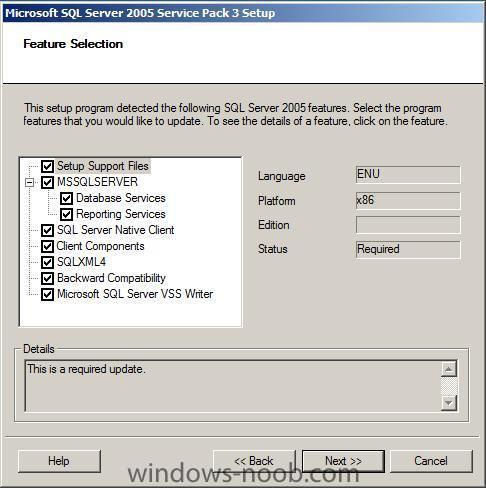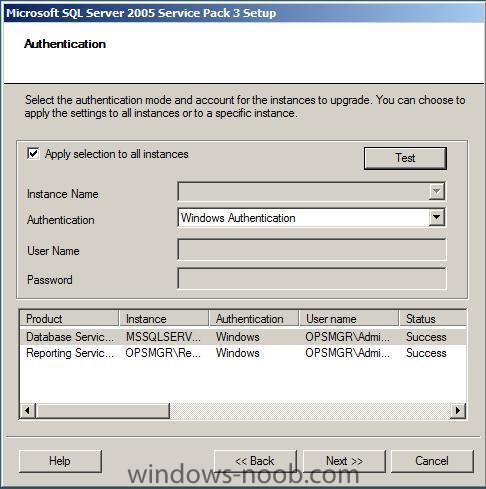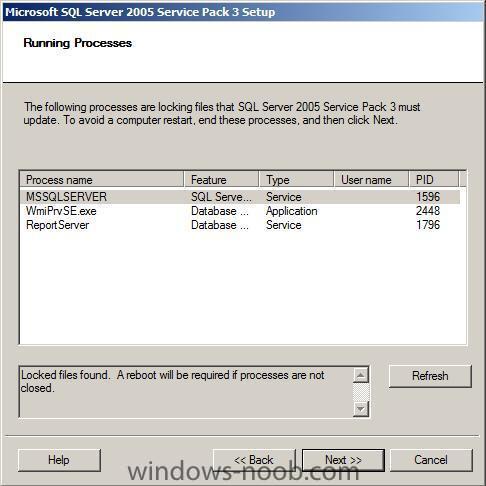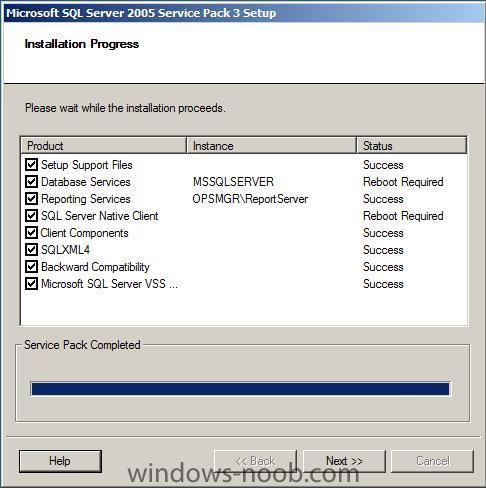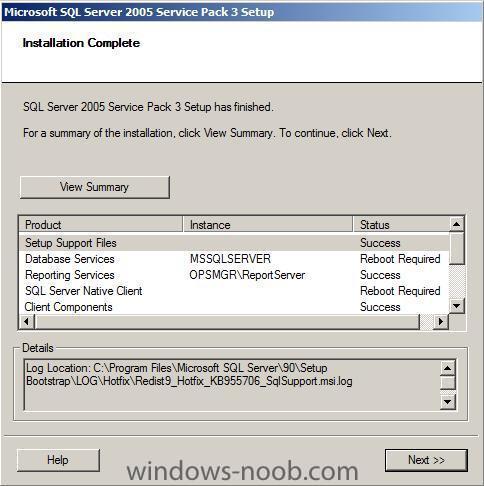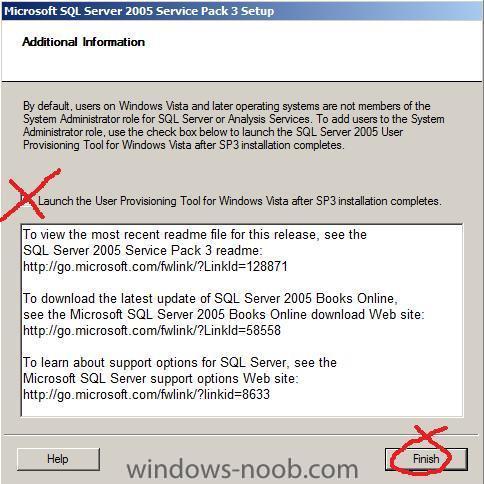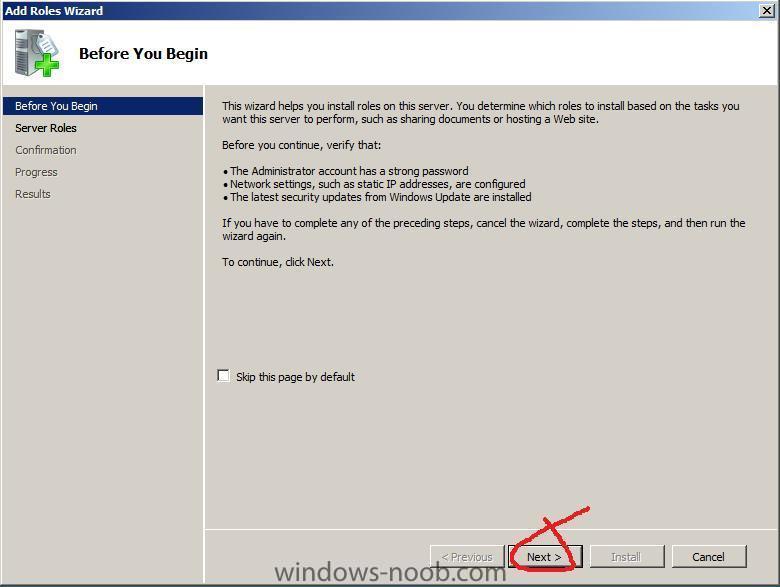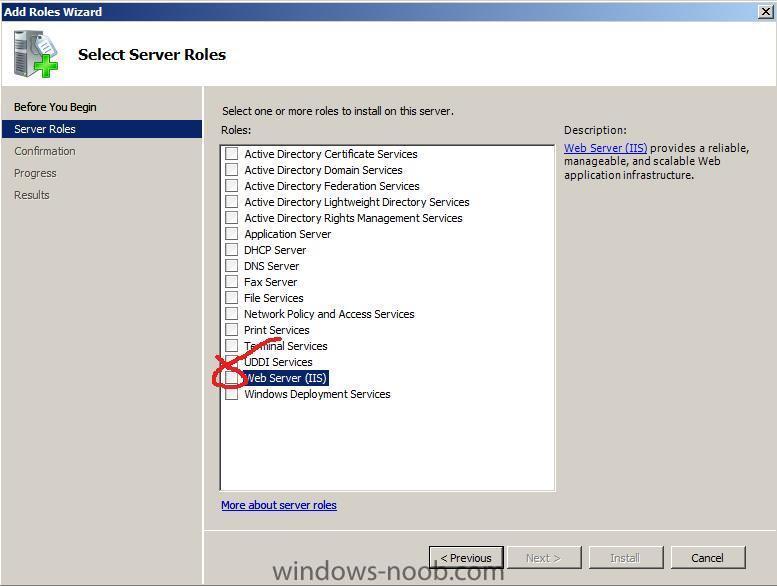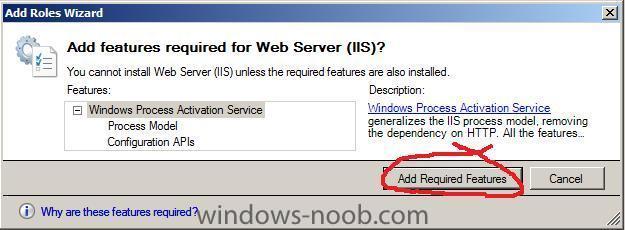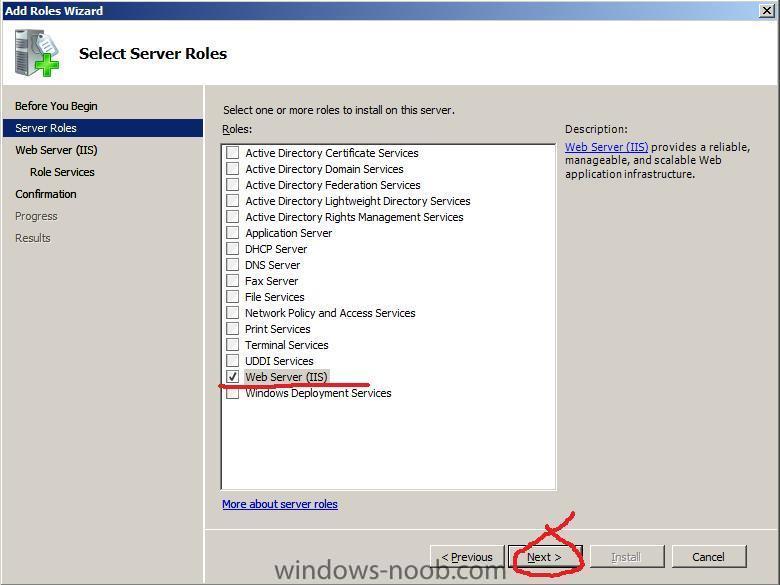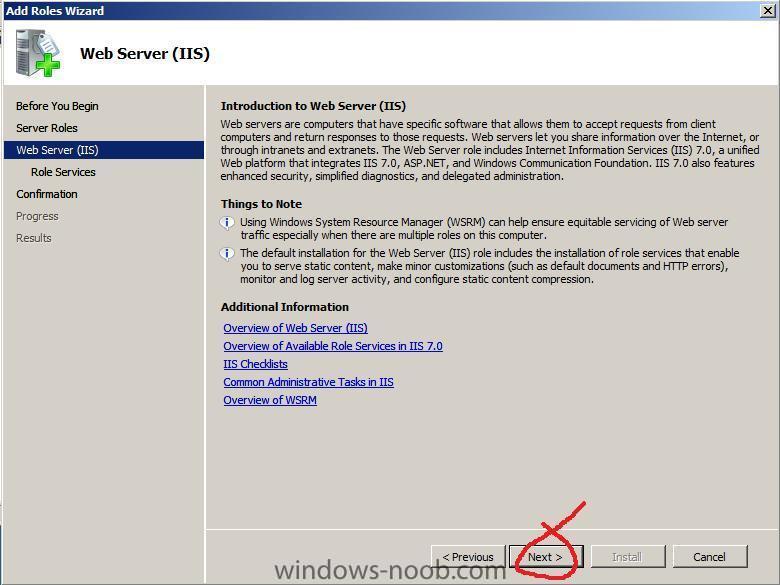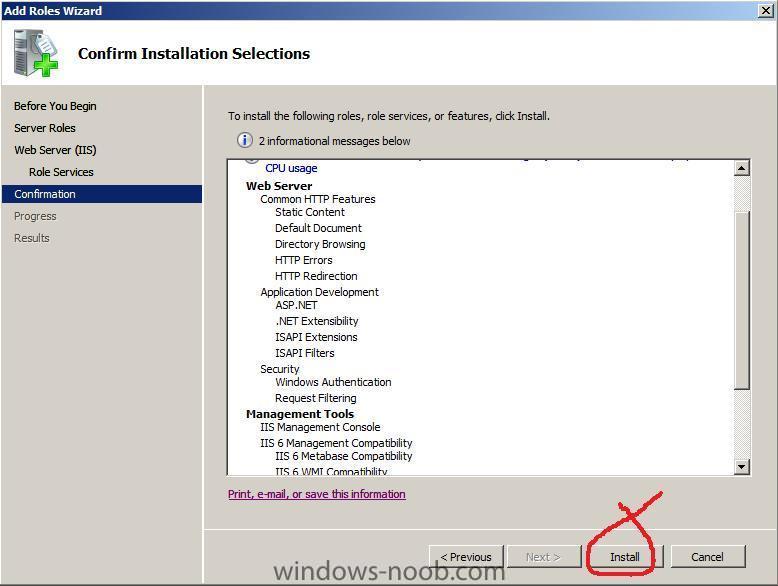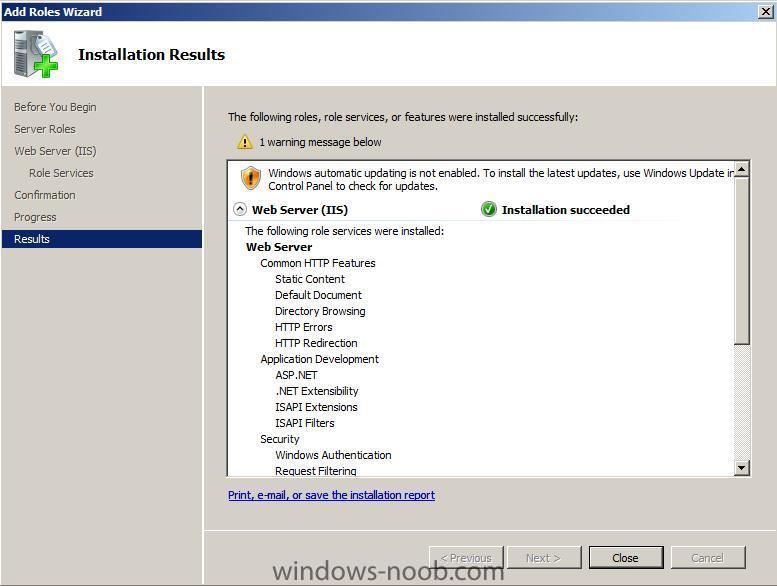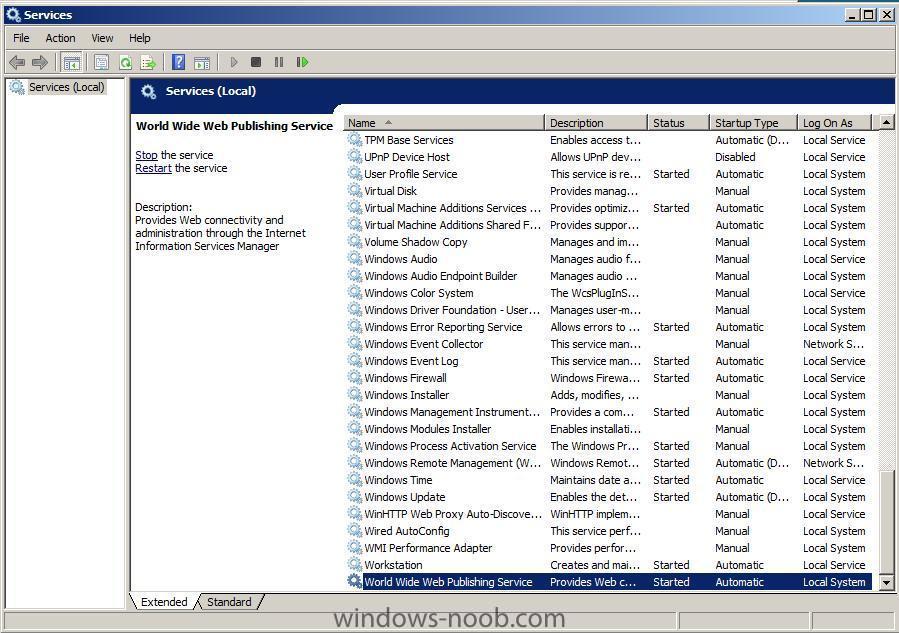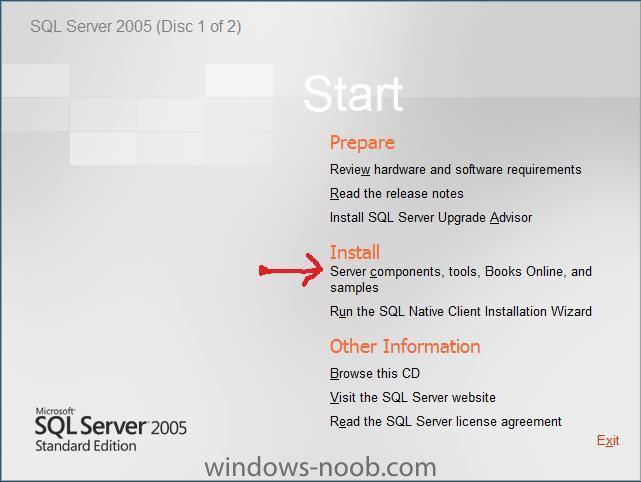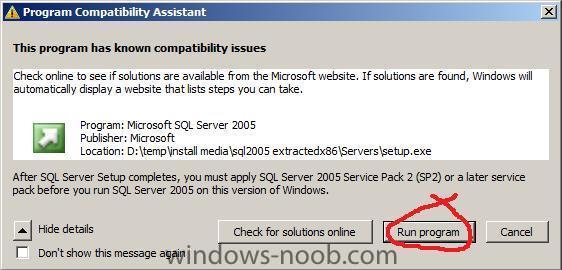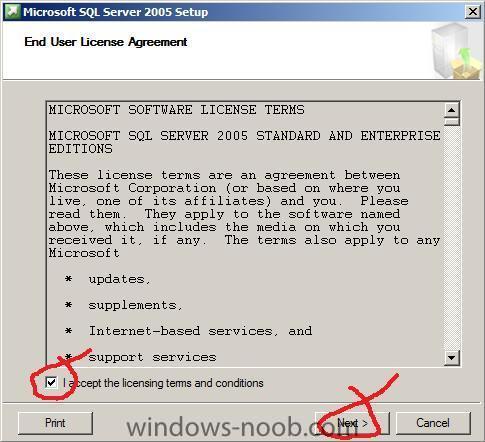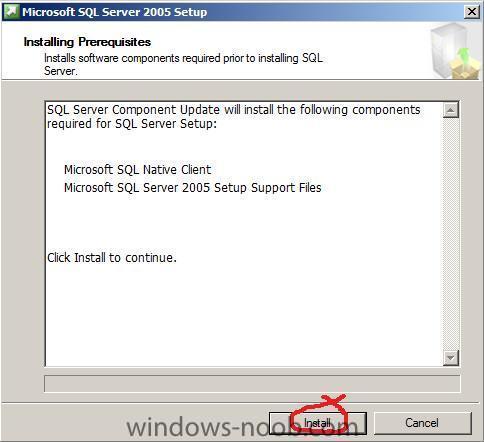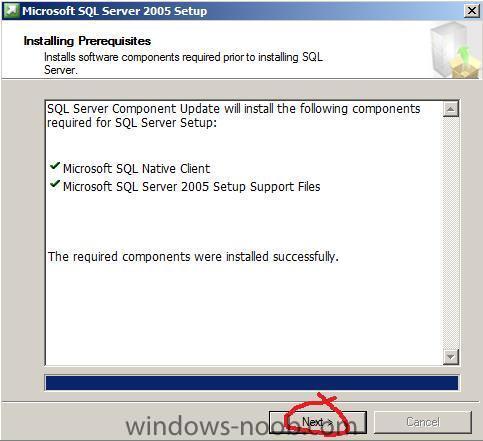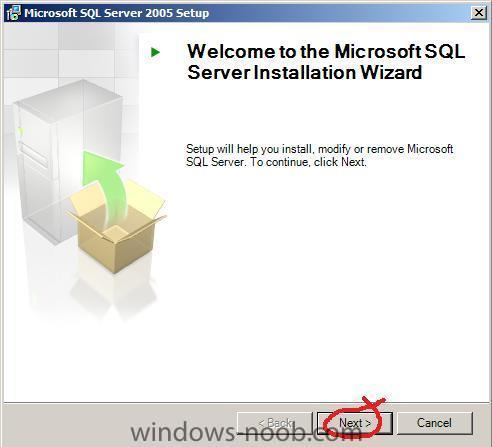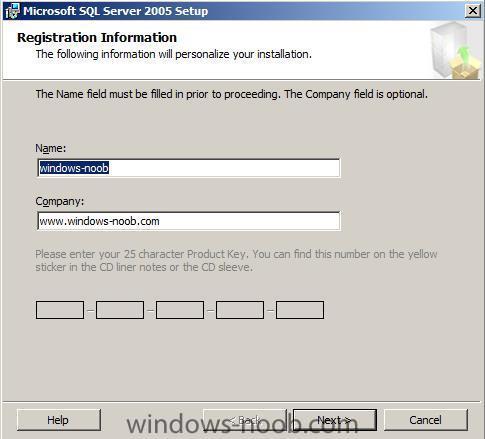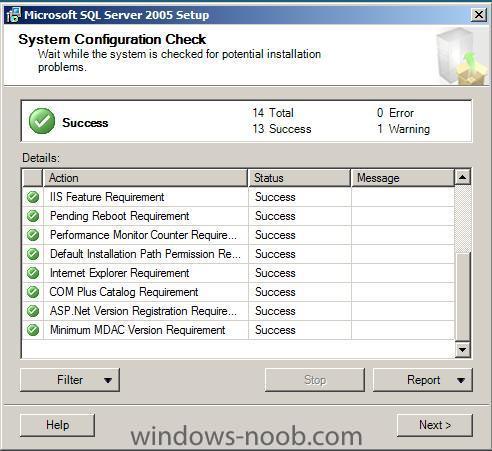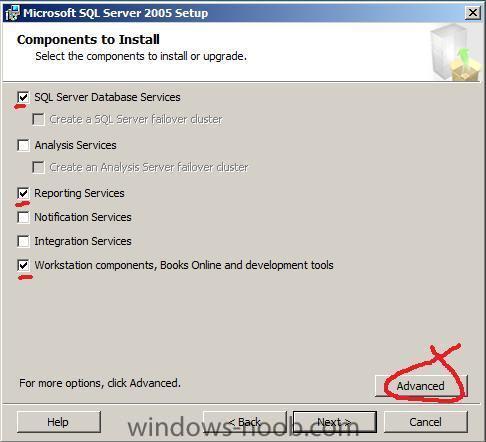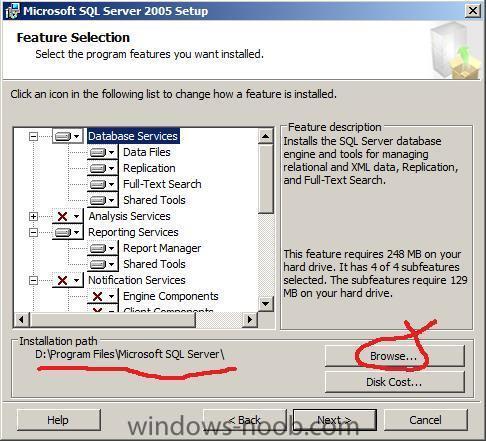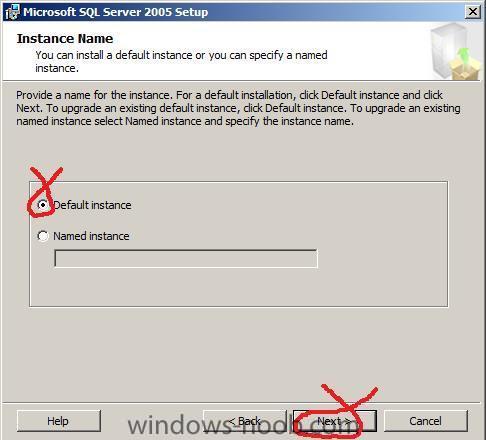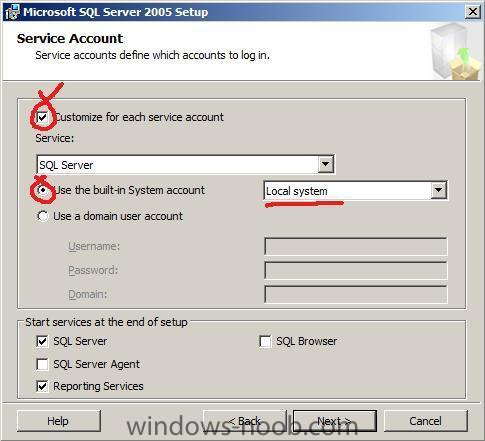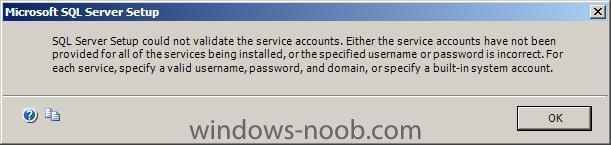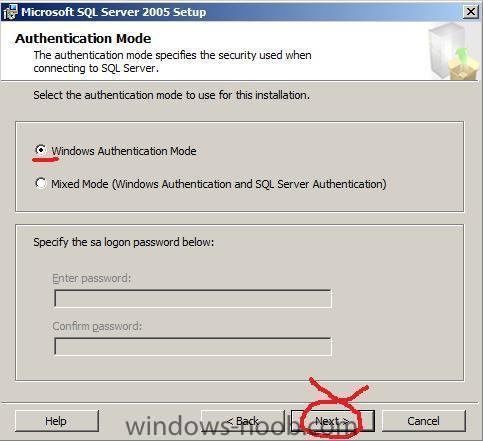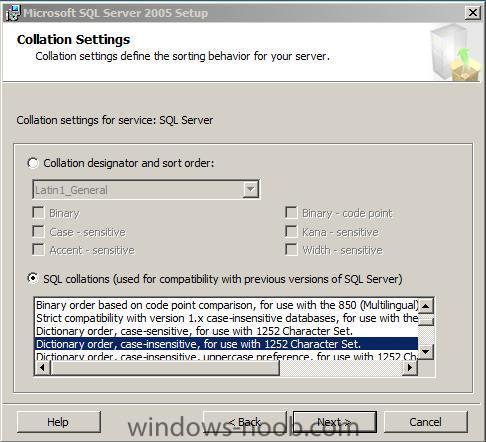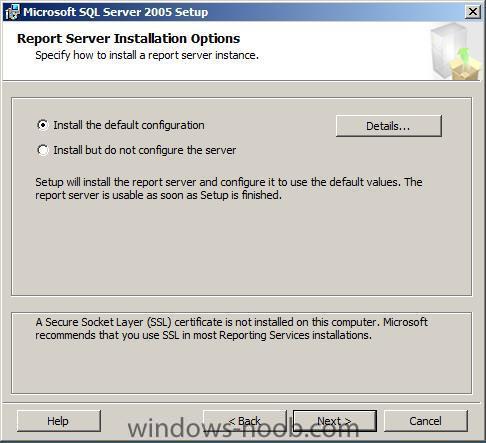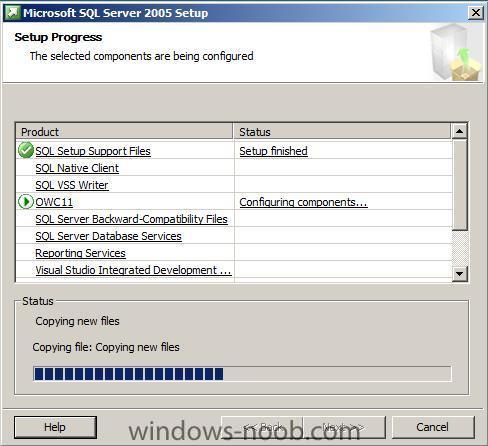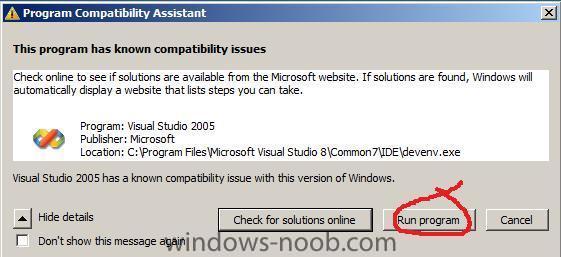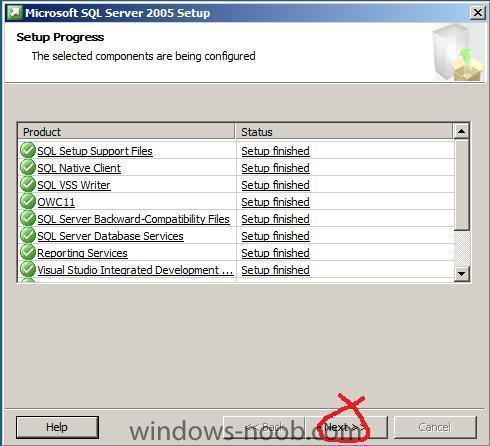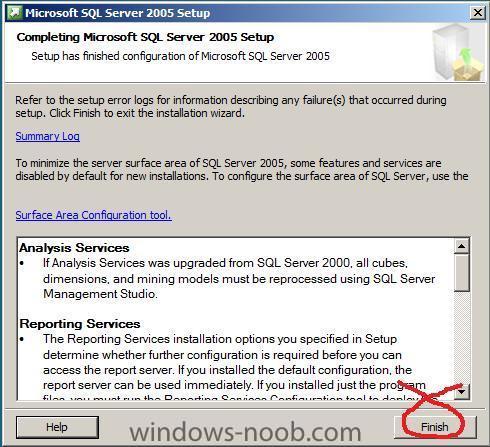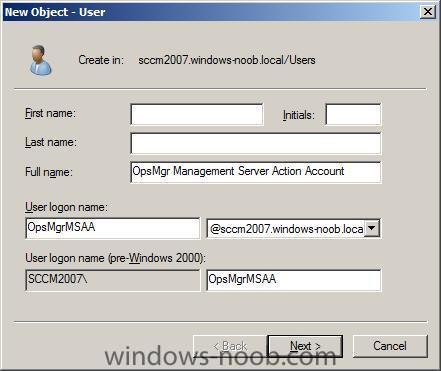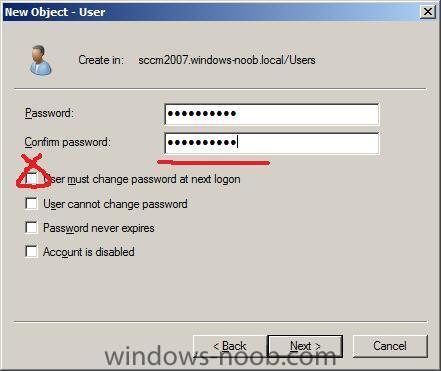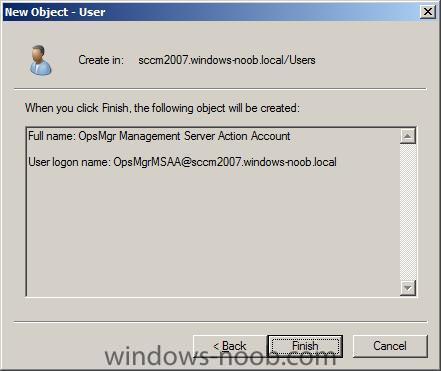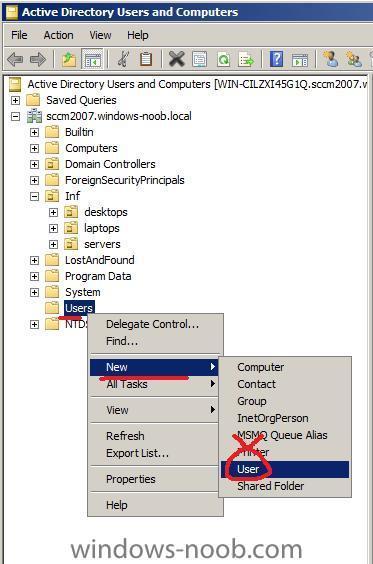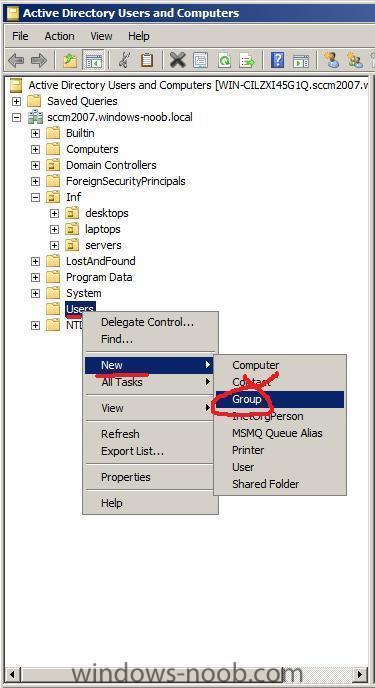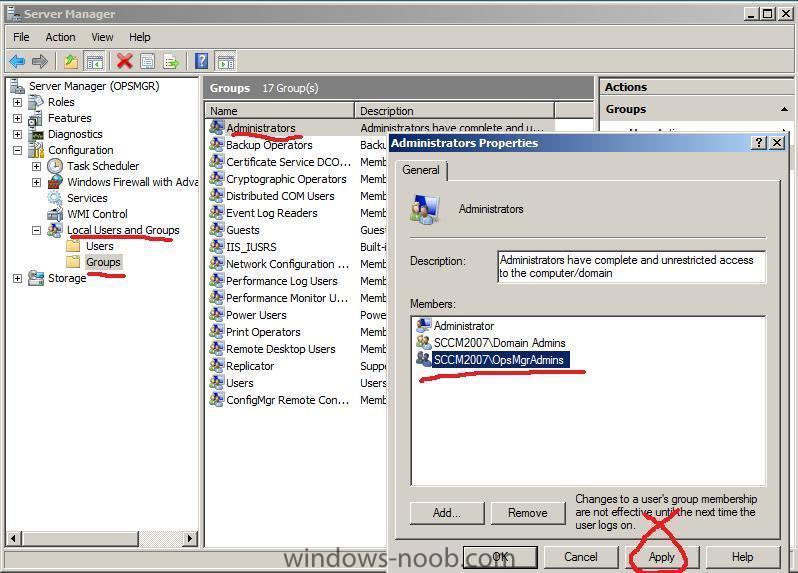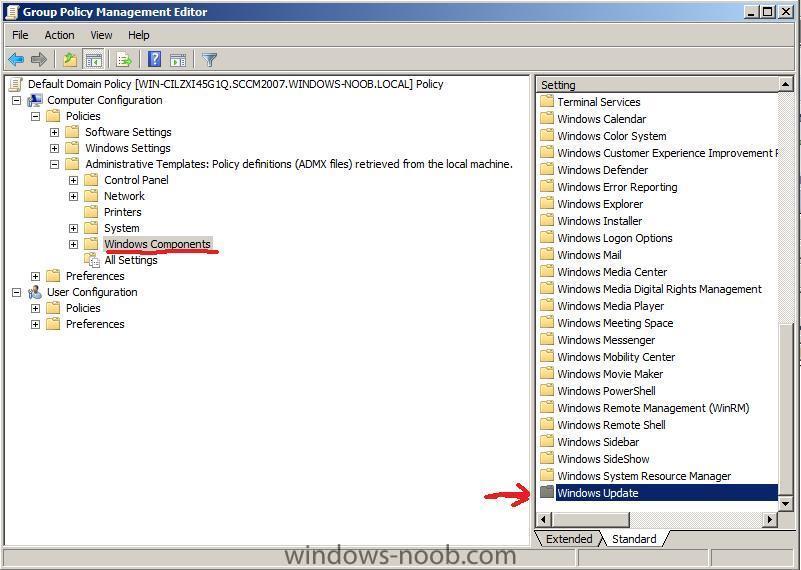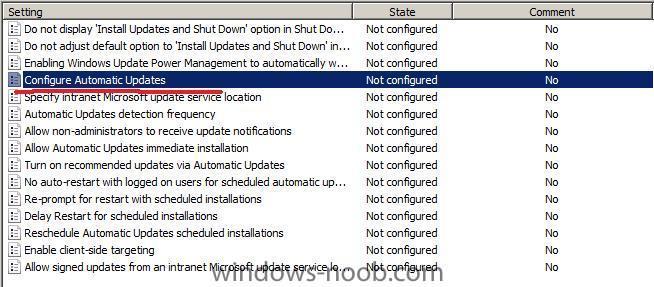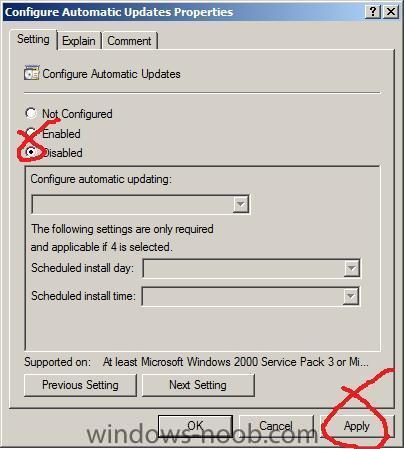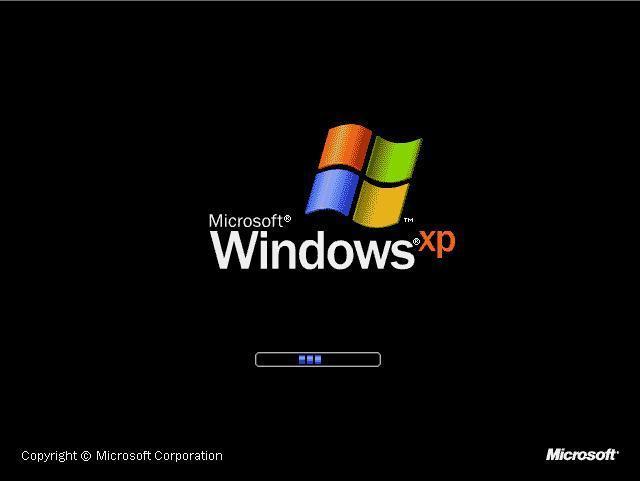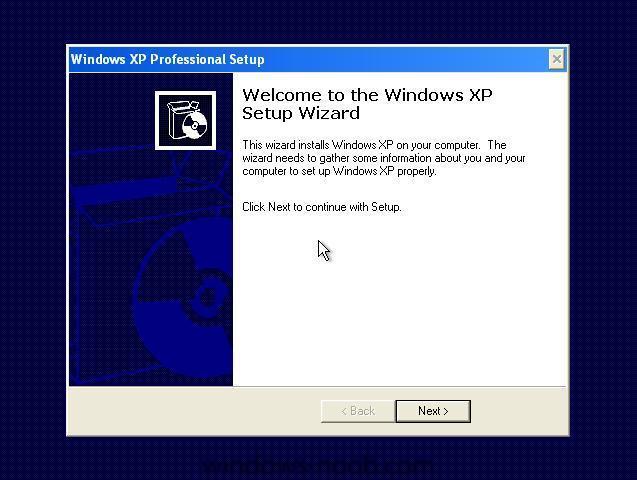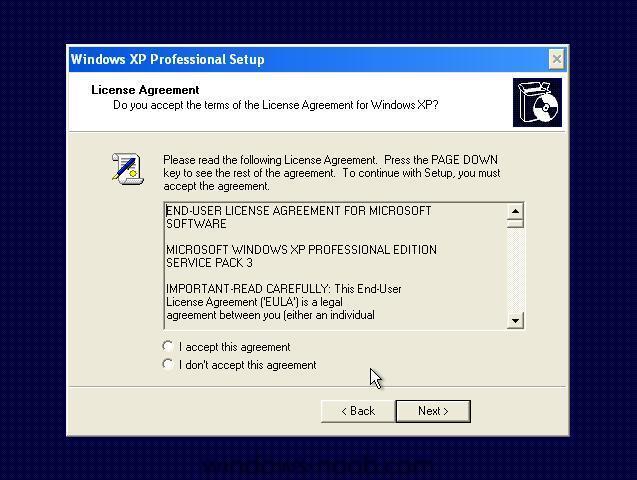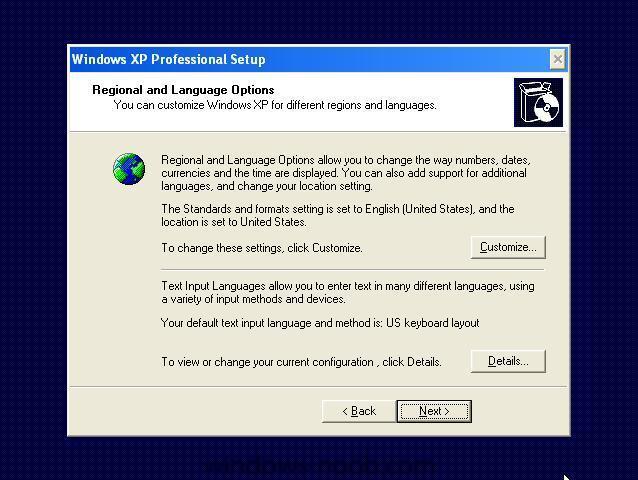-
Posts
9251 -
Joined
-
Last visited
-
Days Won
369
Everything posted by anyweb
-

How can I configure Operations Manager 2007 - Part 2
anyweb replied to anyweb's question in Configure SCOM 2007
Step 2. Import Management Packs In the SCOM Console, click on import management packs, normally you should only import one management pack per every 24 hours to give them time to settle, but in a lab we can be more adventurous. We will now import the Windows Server Operating System Management Pack. Browse to the folder that you installed the Management Pack into and select the individual packs you need, for example, I don't have any Windows 2003 or Windows 2000 servers in this lab so I don't select those packs. Once selected, choose Open and then click on Import After some time you will be able to close the window. We will now import the Active Directory Management Pack. Open the SCOM Console and click on Administration, to the right, click on Import Management Packs. Browse to the Microsoft Active Directory 2000 2003 and 2008 Management Pack for Operations Manager 2007 folder and in the right pane select some packs, as before i'm not using Server 2000 or Server 2003 in this lab however you must select both the Server 2000 and 2003 Discovery Packs otherwise the Server 2008 Monitor Management pack will fail. click on Import when ready click close once they are all imported -

How can I configure Operations Manager 2007 - Part 2
anyweb posted a question in Configure SCOM 2007
The SCOM DVD already has a folder on it called ManagementPacks which contains 42 predefined Management Packs, however the best practise is to get online and download the current version of any given Management Pack. Step 1. Download and Install Management Packs The following website contains Management Packs ready for download. In this exercise we will download the Active Directory Management Pack. Once you have downloaded the Management Pack, double click on the MSI file and choose Run. Accept the Eula and click Next. Leave the installation Path as default (c:) confirm the Installation and click on Install click continue when prompted by UAC and click close when the Installation of the Management Pack is complete. You can now see the Management Pack files listed in Explorer, open the OM2007_MP_AD2008.DOC for details about configuring and installing the Management Pack. In there you'll see that we must import Microsoft.Windows.Server.Library from the Windows Base OS Management Pack before we install the Active Directory Management Pack. So Let's do that. Download the following Windows Server Operating System Management Pack for Operations Manager 2007 Once downloaded, install it exactly as you did above for the Active Directory Management Pack. Read the Guide that comes with this download, and note the following: -

How can I setup Operations Manager 2007 - Part 4
anyweb replied to anyweb's question in Setup SCOM 2007
Behind the console you'll have the encryption key backup or restore wizard click Next and choose backup the encryption key click on browse and browse your network to a suitable backup location enter a Password for authorising backup or restore Finally when you are done click on Finish. To continue this series, read How can I configure Operations Manager 2007, Part 1. Configure Computers and Devices to Manage. -

How can I configure Operations Manager 2007 - Part 1
anyweb posted a question in Configure SCOM 2007
This guide assumes that you have installed SCOM 2007 SP1 as outlined here in the 4 part guide. In the SCOM console, click on Configure computers and devices to manage when the computer and device management wizard appears click Next for the Auto or Advanced screen Select Automatic computer discovery and click Next On the Administrator Account screen, select Other User account and provide the credentials for an account with administrative permissions on the computers where agents should be installed, the account in the screenshot below is a Domain Admin (da) account just for this purpose. This is sufficient for this Lab but you should consider alternatives in a production environment for security reasons. click Discover. On the Select Objects to Manage screen, select the computers you would like to install agents on and click Next Leave the summary screen as it is and click finish after some time you should see an agent management task status, click close when done. Take me to How can I configure Operations Manager 2007, Part 2. Import Management Packs -

How can I setup Operations Manager 2007 - 4 part Step by Step guide
anyweb posted a question in Setup SCOM 2007
This 4 part Step by Step guide will help you to get System Center Operations Manager 2007 SP1 installed and running on Windows Server 2008. The guide covers all the steps needed to get SCOM 2007 SP1 installed and working in your lab environment, there are screenshots and helpful text every step of the way. Install Part 1. Create AD accounts Part 2. Install IIS and required role services Part 3. Install SQL Server 2005 sp3 Part 4. Install Operations Manager 2007 Configure Now that you have Setup Operations Manager 2007, you will need to configure it. Part 1. Configure Computers and Devices to Manage Part 2. Import Management Packs -
here's part of your problem from the log please check that your Network Access Account is set properly this is then followed by which repeats itself many times and could be related to the network access account or misconfigured DNS and finally so, check your network access account in client agents, computer client agent and verify dns is working properly using nslookup cheers anyweb
-

How can I setup Operations Manager 2007 - Part 2
anyweb replied to anyweb's question in Setup SCOM 2007
Step 2. Add .NET Framework 3.0 Components and Powershell Install .NET Framework 3.0 Components and Powershell Start up Server Manager and scroll down to Features, click on Add Features. Expand the .NET Framework 3.0 features and select .NET Framework 3.0 scroll down and select Windows Powershell click Next to proceed and at the confirm installation selections screen click on Install click Close when done Continue on to Part 3. Install SQL Server 2005 sp3 -
Download and install the following 4 hotfixes on your SCOM server and on any Windows 2008 Server that will be monitored by SCOM. Below are the X86 hotfixes: KB951116 KB952664 KB953290 KB951327 Below are the X64 hotfixes: KB951116 KB952664 KB953290 KB951327 Once they are all installed, reboot. Download the System Center Operations Manager DVD from Technet or MSDN. The file I used here for this guide is the Service pack 1 version of SCOM 2007 called en_system_center_operations_manager_2007_with_service_pack_1_x86_dvd_x14-05942.iso, once downloaded, burn to DVD or mount with daemon tools or similar. Note: Microsoft offers a 180 day Evaluation of SCOM 2007 SP1 here. Step 1. Install SCOM 2007 sp1 Login to the SCOM server as a member of the OpsMgrAdmins Security Group. Double click on SetupOM.exe from the OpsMgr 2007 installation media. In the System Center Operations Managager 2007 Setup window, click Install Operations Manager 2007 When the Welcome to the System Center Operations Manager 2007 Setup Wizard screen appears, click Next On the End User License Agreement screen, select the I accept the terms in the license agreement option, and then click Next. Enter your product registration values and key and then click Next. On the Custom Setup screen, verify that all options are set to This component, and all dependant components, will be installed on the local disk drive and change the default installation location to D:\Program Files\System Center Operations Manager 2007\, and then click Next. The installer will now do a Prerequisites check and if you forgot any component such as .NET or Powershell then it will fail, however you may also get a warning if the amount of RAM present is less than 2GB (as in my case, I have 512 on this virtual machine for the lab). You can view the log or click next to continue. Note: If you have failed the Prerequisites check you cannot continue until you resolve the failures. Enter SCOMMGMTGRP as the Management Group name and change the default Administrator by clicking Browse and point to the OpsMgrAdmins Security Group we created in AD click Next to continue Leave the Database Instance and Port settings as they are, click next On the management server Action Account page, accept the default Domain or Local Computer Account option, enter the credentials of the management server Action account (SA-OpsMgrMSAA), and then click Next. Leave the Database and Log file locations as they are, in a production environment you would want to separate the Log and DB files to separate SAN drives, but this is only a lab so it's fine like this, in addition, in production with 10 or so Management Packs you'd want to increase the size of the DB to 5000mb, the default 1000mb is fine for lab. For Management Server Action Account enter the credentials of the management server Action account (OpsMgrMSAA) that we created in Part 1, and then click Next. For the SDK and Config Service Account screen, select the Domain or Local Account option and enter the credentials for the SDK and Config service account (OpsMgrSDK) that we created in Part 1, and then click Next. For web console Authentication configuration leave it as default, For the Customer Experience Improvement Program screen, make your choice and then click Next. and for the Microsoft Update screen, make your choice and then click Next. finally on the Install the Program screen click Install. after a long while, you'll see the completing System Center Operations Manager screen, leave both options checked. the console will open up and you can now start using System Center Operations Manager 2007 SP1. Congratulations !!
-

How can I setup Operations Manager 2007 - Part 3
anyweb replied to anyweb's question in Setup SCOM 2007
Step 2. Install Service Pack 3 for Sql Server 2005 Download SP3. Double click on the SQL Server 2005 SP3 installation file, when the Open File – Security Warning appears, click Run In the User Account Control message box, click Continue, on the Welcome screen, click Next At the License Terms screen, check I accept the agreement and click Next For the Feature Selection screen, click Next On the Authentication screen, click Next On the Error and Usage Report Settings screen, verify that no check-box is checked and click Next, and for the Running Processes screen, click Next On the Ready to Install screen, click Install If you get prompted with a Program Compatibility Assistant, click Run Program, On the Installation Complete screen, click Next On the Additional Information screen, uncheck Launch the User Provisioning Tool for Windows Vista after SP3 Installation Completes and click Finish Reboot the server Continue on to Part 4. Install Operations Manager 2007 -
Step 1. Add IIS and required role services The Reporting Services functions within System Center Operations Manager require the IIS role and specific IIS role services in order to function, so we will install them now. Log on to the server with an account with Local Administrative permissions. IE: log on as a user that is a member of the OpsMgrAdmins Security Group in AD. Start Server Manager, Click Roles and Add Roles On the Before You Begin page, click Next, On the Select Server Roles page, check Web Server (IIS), in the Add features required for Web Server (IIS)? page that pops up, click Add required features and click Next On the Select Server roles page verify Web Server (IIS) is selected and click Next On the Introduction to IIS page click Next On the Select Role Services page, check the following roles, then click Next Web Server Common HTTP Features Static Content Installed Default Document Installed Directory Browsing Installed HTTP Errors Installed HTTP redirection Installed Application Development ASP.NET, Installed (add the required features when prompted) .NET Extensibility Installed ASP Not Installed CGI Not Installed ISAPI Extensions Installed ISAPI Filters Installed Server Side Includes Not Installed Health And Diagnostics HTTP Logging Not Installed Logging Tools Not Installed Request Monitor Not Installed Tracing Not Installed Custom Logging Not Installed ODBC Logging Not Installed Security Basic Authentication Not Installed Windows Authentication Installed Digest Authentication Not Installed Client Certificate Mapping Authentication Not Installed IIS Client Certificate Mapping Authentication Not Installed URL Authorization Not Installed Request Filtering Installed IP and Domain Restrictions Not Installed Performance Static Content Compression Not Installed Dynamic Content Compression Not Installed Management Tools IIS Management Console Installed IIS Management Scripts and Tools Not Installed Management Service Not Installed IIS 6 Management Compatibility IIS 6 Metabase Compatability Installed IIS 6 WMI Compatability Installed IIS 6 Scripting Tools Installed IIS 6 Management Console Installed FTP Publishing Service FTP Server Not Installed FTP Management Console Not Installed On the Confirm Installation Selections page, click Install On the Installation Results page, click Close Click Start, Run and type Services.msc, click OK Verify that the World Wide Web Publishing Service is started and that the startup mode is set to Automatic, if not, configure it to automatic and start it.
- 1 reply
-
- 1
-

-
it looks ok but something is obviously wrong, what have you missed ?????? double check everything
-
Step 1. Install Microsoft SQL Server 2005 Standard Edition Log on to the server with an account with Local Administrative permissions. Insert the Microsoft SQL Server 2005 Standard Edition DVD (or mount the ISO available on MSDN called en_sql_2005_std_x86_dvd.iso) using Daemon tools or similar. When the splash screen appears, choose the Server components, tools, Books Online, and Samples choice under the Install menu. choose Run Program when you see the Program compatibility Assistant appear (we will be installing SP3 later anyway), Accept the EULA you'll be informed that setup has to install some prerequisites (Microsoft SQL Native Client and Microsoft SQL Server 2005 Setup Support Files) click install to continue once installed click next to continue in the Welcome to the Microsoft SQL Server installation Wizard, click next at the System Configuration Check, click next (I got a warning about minimum hardware spec as this is a virtual box with only 512mb ram) On the Registration Information screen, click next On the Components to Install screen, check SQL Server Database Services, Reporting Services, Workstation components, books online and development tools are selected click Advanced Change the Installation Path to D:\Program Files\Microsoft SQL Server\ and click Next choose Default Instance and click next On the Service Account screen, check Use the built-in System account and select Local system, put a checkmark in Customise for Each service account and click Next, you will get a warning, click ok select local system account for the remaining services like this (you'll see the above warning each time until all three are configured to use the local system account.... namely SQL Server Agent, Analysis Services and SQL Browser leave the authentication mode as it is (Windows Authentication Mode) in the Collation Settings screen, leave defaults and click Next On the Report Server Installation Options screen, click Next click next at the Error Usage and Report Settings and on the Ready to Install screen click Install, this takes time so you can go and get a coffee now.... If you get prompted with a Program Compatibility Assistant, click Run Program When Setup Progress completes, click Next On the Completing Microsoft SQL Server 2005 Setup screen, click Finish Finally, reboot the Server.
-
start by reading this section on Technet http://technet.microsoft.com/en-us/library/bb633195.aspx Planning to Upgrade to Configuration Manager if it doesnt answer your questions then let me know
-

how can I install SQL server 2005 SP2 standard edition in Windows Server 2008
anyweb replied to anyweb's question in SQL Server
Add SP3 SP3 is available, read about it here Download and install it, then reboot, and install the Cumulative Hotfix 1 pack. -
This guide is aimed at people who want to install Operations Manager 2007 and to help them set it up in a Lab Environment. This guide assumes that you will be running all the services required on one box (otherwise known as a Single Server, Single Management Group scenario). In addition, This guide assumes that you have an Active Directory already setup and functioning (Step 1 of this guide will show you how to do that), you must have installed a Windows 2008 server for this SCOM 2007 installation and joined it to the domain, you can partition that server as C:\ 30gb for Operating System and the remaining space for D:\ for Applications. Log on to the Domain Controller with Domain Admin permissions, start up Active Directory Users and Computers (or dsa.msc from the run command). Step 1. Add the following new user: Right click on Users and choose New User Add a user called OpsMgrMSAA with the Full Name OpsMgr Management Server Action Account Enter a password and uncheck "User must change password at next logon", click Next Step 2. add Additional users Now repeat the above for the following users: OpsMgrSDK with the Full Name OpsMgr SDK and Configuration Account OpsMgrDWWAA with the Full Name OpsMgr Data Warehouse Write Action Account OpsMgrDRA with the Full Name OpsMgr Data Reader Account Step 3. create a new Global Security Group in AD Right click on Users, and choose New Group For Group Name use OpsMgr Administrators and for group name (pre/windows 200) use OpsMgrAdmins Add the OpsMgr Administrators security Group to the Local Administrators Group on your SCOM Server For further reading review this Technet page about Account Information In addition to the above Active Directory Accounts, I also create two additional ones da-opsmgr which is a Domain User and Domain Admin sa-opsmgr which is a Domain User and member of the OpsMgr Administrators Security Group (thereby getting local admin access to the SCOM server). Unless otherwise mentioned login to your SCOM server from now on as the sa-opsmgr user. Continue on to Part 2. Install IIS and required role services
-
you need to verify that you have created a Distribution point for the package, then update the DP for that package, if its a boot image then it should be also distributed to the PXE share....
-
Builds for Windows 7 keep powering forward; it seems there are new ones being reported weekly, but here's one that might be worth sitting up and paying attention for: it appears Windows 7 has reached build 7105, an RC build. But in addition to this, it's worth remembering that a Windows 7 RC could possibly be available April 10th. This timing makes it seem as though Neowin's exclusive source was dead on, and that in a few days time Microsoft will announce availability of an RC build for its latest operating system. The string for this build is 6.1.7105.0.090404-1235_x86fre_client_en-us_Retail_Ultimate-GB1CULFRER_EN_DVD, and it was compiled on April 4th. Many contested that this means it's a fake; April 4th is a Saturday, but those thoughts have been dismissed with the fact that Microsoft still compiles builds on Saturdays. Russian site DJForum.ru is reporting this... more info > http://www.neowin.net/news/main/09/04/06/w...-escrow-reached
-
This guide assumes you've installed a SUP within SCCM and configured it for software updates to your clients. You may notice that the familiar windows update icon still appears even though SCCM is handling windows updates to your client. to resolve open up Group Policy Management and right click on the Default Domain Policy, choose Edit. expand Computer Configuration\Policies\Administrative Templates\Windows Components and then select Windows Update from the list *scroll down* find the setting configure automatic updates right click it, choose properties and then set it to Disabled The Windows Update Icon will disappear however you will still receive updates from Configuration Manager as normal. to speed up clients getting this GPO open a command prompt and do gpudpate /force cheers anyweb
-
the way you can 'backup' an existing partition or drive within Vista deployment is by utilising USMT (user state migration tool) that's the supported way, but it's by no means easy more info on USMT here > http://www.windows-noob.com/forums/index.php?showtopic=231 you could possibly script it yourself but if it's only for one pc then why bother, or is this for more than one ? if so, USMT is the answer.. cheers anyweb
-

how can I setup ISS for SCCM 2007 in Windows Server 2008
anyweb replied to anyweb's question in IIS/apache/web server
install the desktop experience feature, and it should resolve. -
hi, sorry i missed that, can you try to right click on a user listed in All Users and choose Distribute Software, and go through the wizard, after selecting the Program you'll get the chance to target the advertisement at the collection the user is in or create a new collection with that user in it... try creating a collection with the user in it via this wizard... does this help in any way ? ie: does anything get targetted to that user ?
-
Thanks to Windows Server boss Bill Laing, we now know that Windows Server 2008 R2 will be released this calendar year. Since Windows Server 2008 R2 is the server version of Windows 7, we can deduce from this announcement that the successor to Windows Vista will certainly arrive before the end of the year. And what's up with the "quite major announcements" about Windows 7 Microsoft is talking about? Bill Laing revealed the plans for 2008 Server R2 during an interview. Generally, the server versions of new Windows releases are shipped later than the desktop variants, because the former needs more rigorous testing. As such, it's pretty much certain now that Windows 7 will arrive before Christmas, and Microsoft may even try to pick a few back to school sales by releasing in October. And that brings us to another interesting piece of news, coming from the British PC Pro magazine. According to Microsoft's Windows OEM manager, Laurence Painell, the company has some "quite major announcements" up its sleeve for the coming weeks to coincide with the release of the release candidate of Windows 7. There's no specific release date set yet for the RC, but a recent "accidental" leak indicates the RC will most likely arrive somewhere in May. via > http://www.osnews.com/story/21252/Windows_...eased_This_Year
-
the first things to check are that the computer in question is listed as Client = Yes in the All Systems collection, is it ? and that it's Approved...
-

Multiple problems with configuring SCCM 2007
anyweb replied to Andy's topic in Configuration Manager 2007
you must fix the AD issue first by following this guide to Extend the AD schema for SCCM http://www.windows-noob.com/forums/index.php?showtopic=488 please go through it again and see did you miss any step and verify that the account you are trying to extend AD with is a member of the Schema admin security group once you fix that we can look at your other errors -
Please note that all screenshots below here are what your systems will see on first boot after being deployed with the captured WIM we have just created above. after the computer restarts you'll get the chance to see your sysprep settings... after a few more screens and one last reboot you'll get to play with your XP SP3 client, if you are left with some drivers not installing correctly then take a look at this post. Now all you have to do is deploy the image by creating One more task sequence, this time the task sequence will use the Captured XP sp3 image as the operating system image. If you find the SCCM client is not installed after deploying this image then read this post cheers anyweb