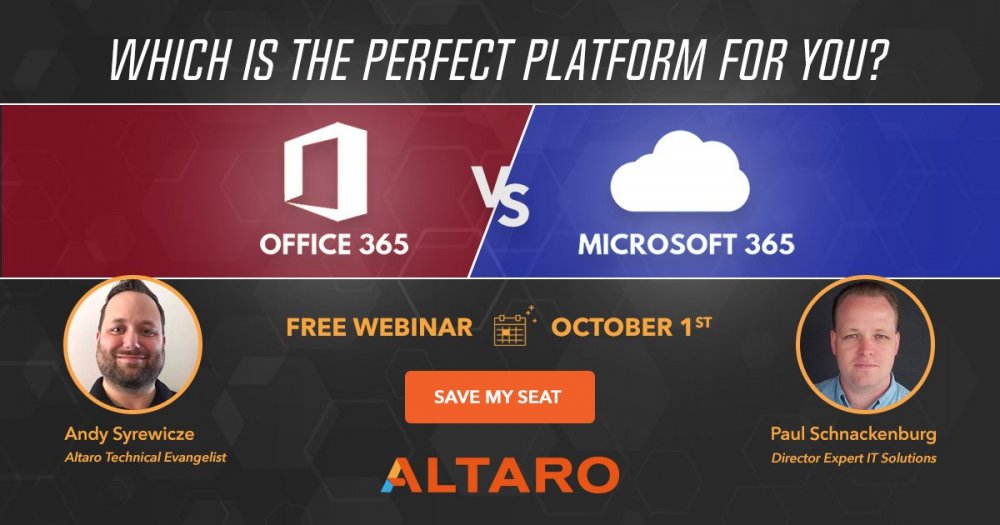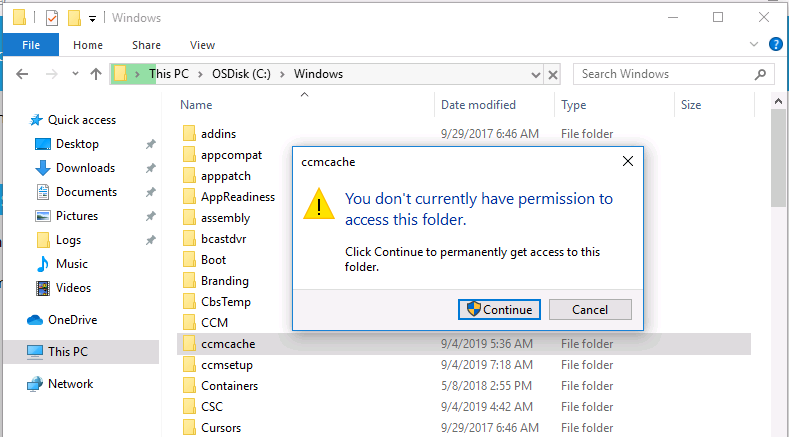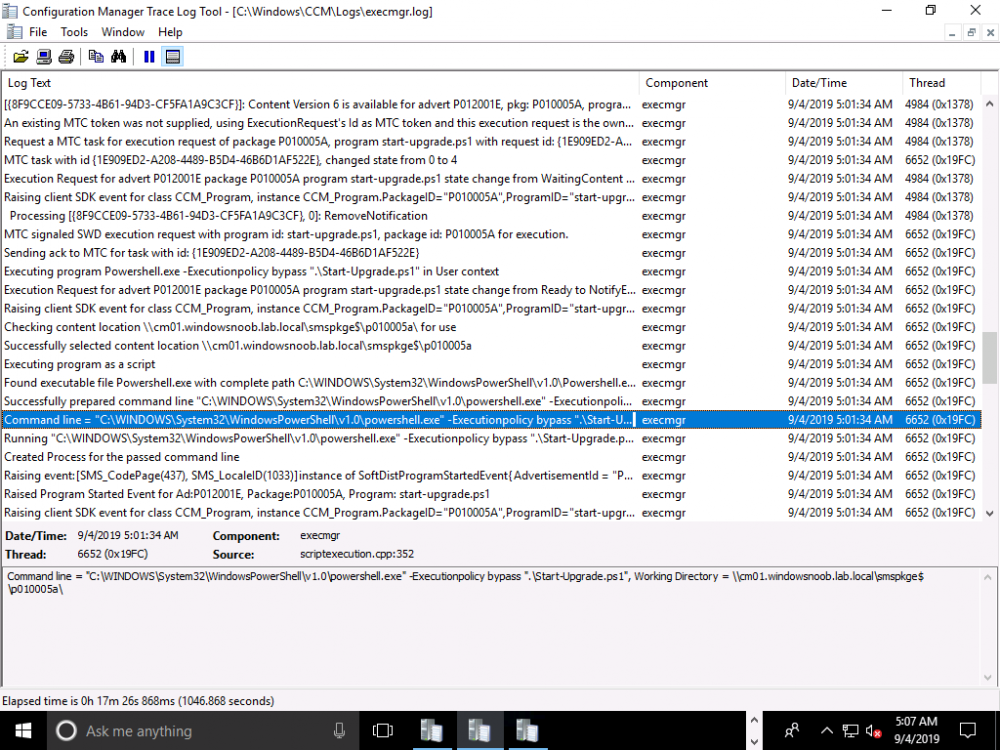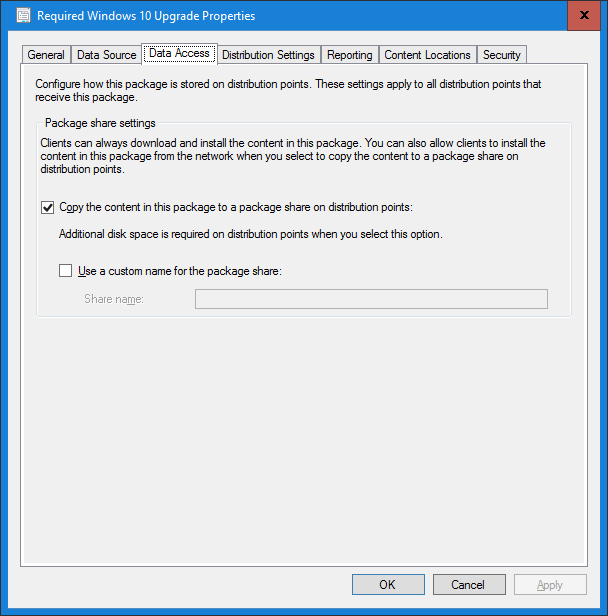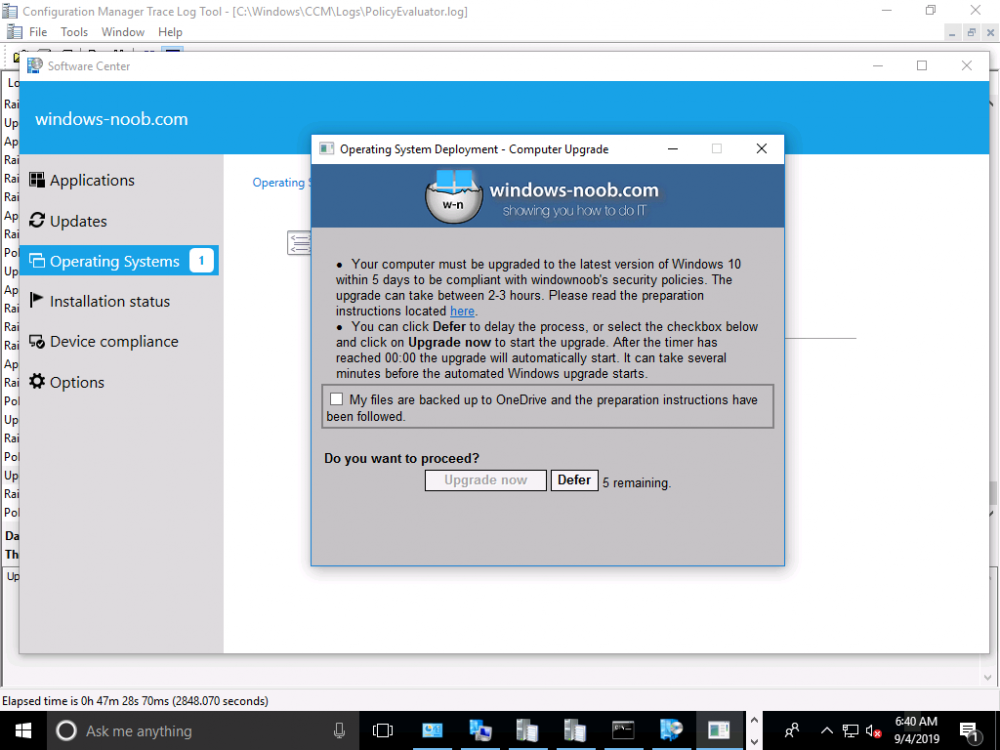-
Posts
9251 -
Joined
-
Last visited
-
Days Won
369
Everything posted by anyweb
-
did this occur when you were following this guide or somewhere else ?
- 24 replies
-
hi the ConfigureADDS.ps1 script creates the InstallDHCP.ps1 PowerShell script.
- 24 replies
-
ALTARO FREE Webinar + FREE ebook - Save your seat Many people still don’t know the difference between Office 365 and Microsoft 365 and to be honest it’s not immediately clear because the names don’t really give much away. However, for businesses, and those managing IT environments, it’s important to understand the implications of choosing one over the other. Luckily, Altaro are hosting a free webinar presenting the two options, their respective merits, and to ultimately help you figure out which is best for you. As with all Altaro webinars, questions are highly encouraged so if you want to directly address which package suits the specifics of your environment during the session, you can feel free to ask! The webinar will be presented by Microsoft MVP Andy Syrewicze and Microsoft Certified trainer and Consultant Paul Schnackenburg on October 1st and registration is completely free. All webinar attendees will also receive a free 50+ page eBook on Office/Microsoft 365 containing critical user information! To receive the eBook, all you need to do is attend the webinar - Save your seat The webinar will be presented live twice on October 1st so you have two chances to attend. First session: 2pm CEST/8am EDT/5am PDT Second session: 10pm CEST/4pm EDT/1pm PDT. It’s a nice touch from Altaro to present the webinar twice and enable as many people to join live. I will be attending the webinar, so I’ll see you there! - Save your seat!
-

Update Error SCCM to 1906
anyweb replied to AlekseyM's topic in System Center Configuration Manager (Current Branch)
I've seen upgrades fail when SEP is installed, disabling it was not enough we had to uninstall it, reboot and try again is there anything different about this site versus the other ? -

Update Error SCCM to 1906
anyweb replied to AlekseyM's topic in System Center Configuration Manager (Current Branch)
uninstall Symantec, reboot, then try the upgrade again -

Update Error SCCM to 1906
anyweb replied to AlekseyM's topic in System Center Configuration Manager (Current Branch)
i see these messages SQL MESSAGE: - Found UpgradeViewMapping exists, previous upgrade may have failed. Try to revert some of the objects related to DVIEW $$<CONFIGURATION_MANAGER_UPDATE><09-13-2019 12:12:33.914-180><thread=4296 (0x10C8)> followed by... INFO: Executing SQL Server command: < declare @t table (ObjectKey nvarchar(512) , ObjectTypeID int) insert into @t (ObjectKey, ObjectTypeID) select distinct ID, TypeID from vRBAC_AllItemsID where TypeID IN (select ObjectTypeID from RBAC_ObjectOperations where OperationName=N'Set Security Scope'); insert into RBAC_CategoryMemberships (CategoryID, ObjectKey, ObjectTypeID) select N'SMS00UNA', ra.ObjectKey, ra.ObjectTypeID from @t ra left join (select distinct ObjectKey, ObjectTypeID from RBAC_CategoryMemberships ) rcm on ra.ObjectKey=rcm.ObjectKey and ra.ObjectTypeID=rcm.ObjectTypeID where rcm.ObjectKey IS NULL; > $$<CONFIGURATION_MANAGER_UPDATE><09-13-2019 12:24:26.852-180><thread=4296 (0x10C8)> ERROR: Failed to execute SQL Server command, SQL Server error <>~ $$<CONFIGURATION_MANAGER_UPDATE><09-13-2019 12:24:26.852-180><thread=4296 (0x10C8)> *** [HY007][0][Microsoft] Associated statement is not prepared $$<CONFIGURATION_MANAGER_UPDATE><09-13-2019 12:24:26.853-180><thread=4296 (0x10C8)> ERROR: Failed to assign default objects to default security scope(FinalSqlOperations). $$<CONFIGURATION_MANAGER_UPDATE><09-13-2019 12:24:26.853-180><thread=4296 (0x10C8)> Failed to update database. $$<CONFIGURATION_MANAGER_UPDATE><09-13-2019 12:24:26.854-180><thread=4296 (0x10C8)> is there any third party antivirus software installed on this server ? are you doing the upgrade as the same user as on the other primary ? -

Computer is unknown after deployment
anyweb replied to Kevin79's question in Deploying Operating Systems
ok sorry about the delay, busy working, from first (quick) looks it looks like your logs are way too small and therefore missing details (such as the info we really need to see to diagnose this_), so you'll need to modify the ccmsetup command line to increase the log file size this will show you how to do that once done, deploy a machine again and capture the new logs, attach them here cheers niall -

Discovery Question
anyweb replied to twidener's topic in System Center Configuration Manager (Current Branch)
it all depends on what you mean 'forcing systems over to the new environment' means, for example do you have client push enabled and boundaries defined ? i'd suggest you take a look at this guide I wrote recently to get a good understanding of the different discovery methods and enabling them. -

Update Error SCCM to 1906
anyweb replied to AlekseyM's topic in System Center Configuration Manager (Current Branch)
hi is this primary under a CAS ? can you attach the cmupdate.log please... -
on your extensions tab, what does your CRL Distribution Point (CDP) list ?, attach it here...
-
I did this 8 part series several times in separate labs to be 100% sure of the result and it always worked, so i know it works. You might have done something incorrectly or missed a step, as regards requesting a certificate via a webbrowser, i didn't cover this in my guide but if you try it you'll see the following text, i've bolded the interesting bit... does that explain things ?
-
have a look at the comments at the end of Part 8 here
-

SCCM 1902 Distribution Point Prereqs
anyweb replied to Hardik's topic in System Center Configuration Manager (Current Branch)
creating a dp and enabling pxe are two separate things, so are you trying to enable pxe ? is WDS installed ? -

SCCM 1902 Distribution Point Prereqs
anyweb replied to Hardik's topic in System Center Configuration Manager (Current Branch)
here you go https://docs.microsoft.com/en-us/sccm/core/plan-design/configs/site-and-site-system-prerequisites#bkmk_2012dppreq -

TS Domain Join Failing
anyweb replied to Joe13's topic in System Center Configuration Manager (Current Branch)
what does the smsts.log file tell you ? and the netsetup.log in %windir%\debug -

Downloads During PXE
anyweb replied to Joe13's topic in System Center Configuration Manager (Current Branch)
here's some info about it https://social.technet.microsoft.com/Forums/windows/en-US/1323ea44-7f8d-41b7-a258-ae4c1d6c12ee/slow-wim-winpe-download-via-pxe-tftp-with-sccm-wds?forum=configmgrgeneral and here http://blog.danovich.com.au/2011/07/28/slow-sccm-osd-tftp-pxe/ -

Downloads During PXE
anyweb replied to Joe13's topic in System Center Configuration Manager (Current Branch)
it's slow to download the boot image because it's using old technology to download the winpe.wim file, aka tftp (trivial ftp), you might be able to tweak registry settings on the server hosting WDS to get it to go faster, but it might also break pxe boot capability. -

SCCM 1902 Imaging
anyweb replied to Hardik's topic in System Center Configuration Manager (Current Branch)
where did you make that change ? on the dp ? -
hi Christian, i'm not using any prestage TS, so yes that might be part of your problem. my user also doesn't have access to the ccmcache but as i said, it's working just fine for me
- 242 replies
-
- 1702
- forced upgrade
-
(and 2 more)
Tagged with:
-
- 242 replies
-
- 1702
- forced upgrade
-
(and 2 more)
Tagged with:
-
ok just tested it in my lab with a user that is a standard user, and it starts the powershell wrapper no problem at all. so something else must be different in your environment, double check your settings pls
- 242 replies
-
- 1702
- forced upgrade
-
(and 2 more)
Tagged with:
-
hi Christian, I'll double check in my lab and come back to you shortly, thanks for your patience cheers niall
- 242 replies
-
- 1702
- forced upgrade
-
(and 2 more)
Tagged with:
-

SMS_MP_CONTROL_MANAGER STATUS CRITICAL
anyweb replied to dj3094's topic in Configuration Manager 2012
have you tried right clicking it to view what the actual errors are ? those errors will give you an indication of what is actually wrong with it.