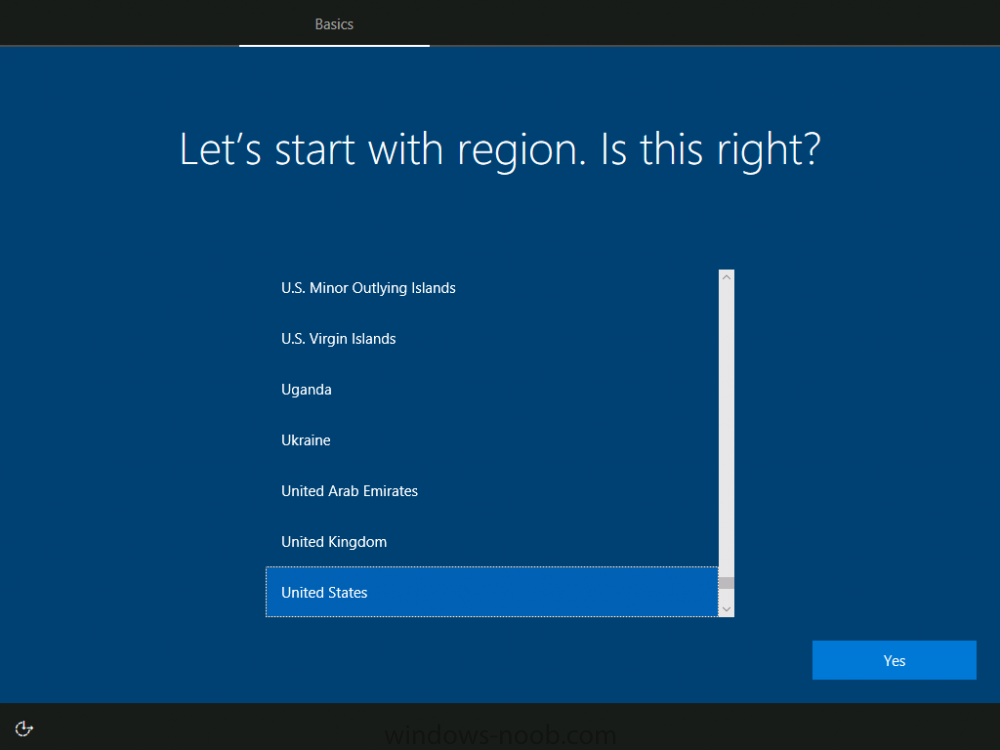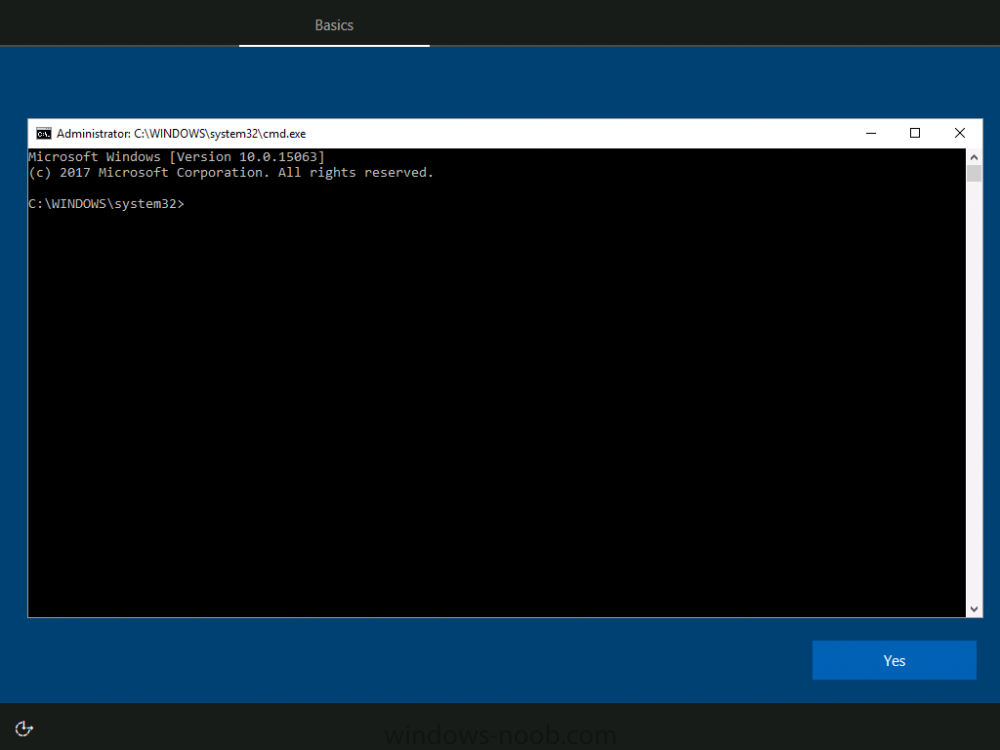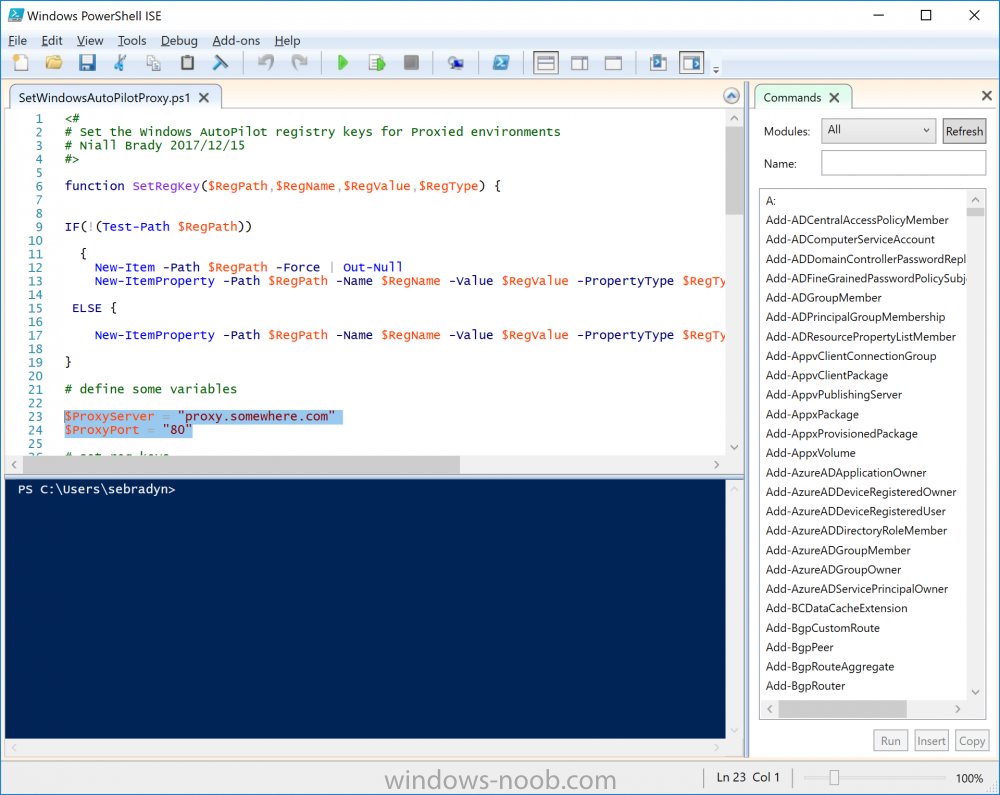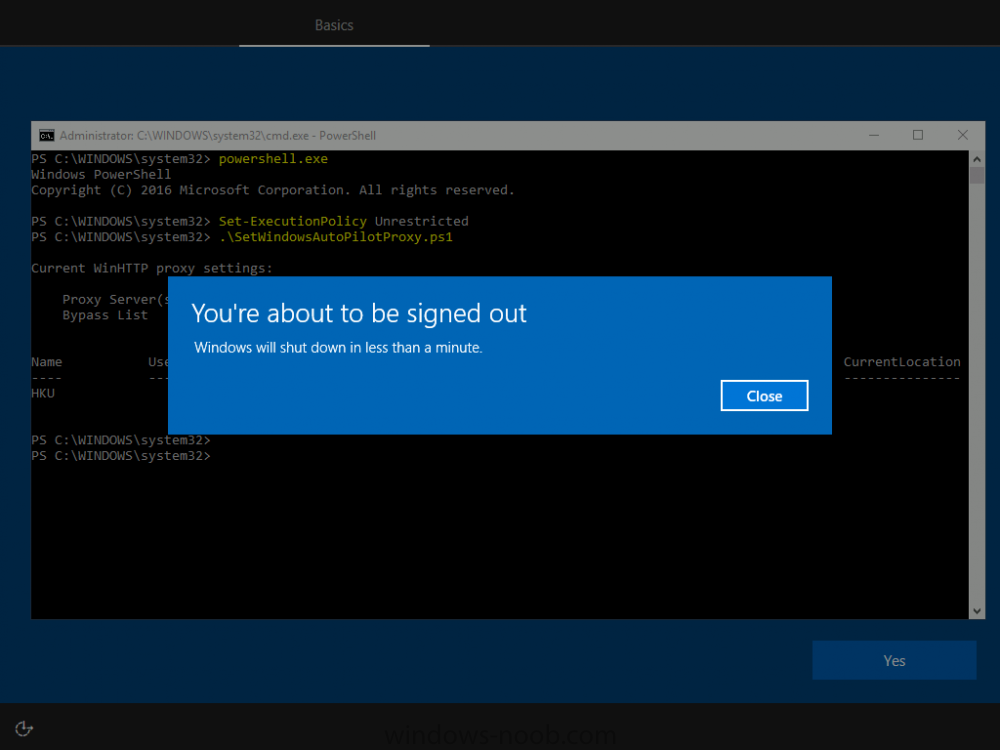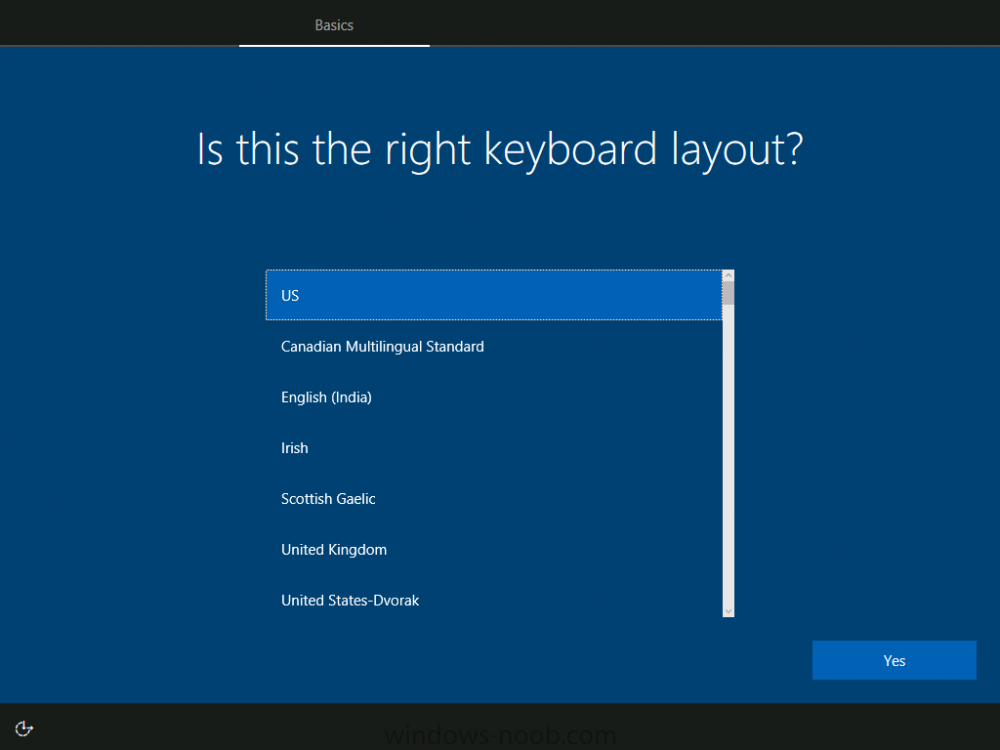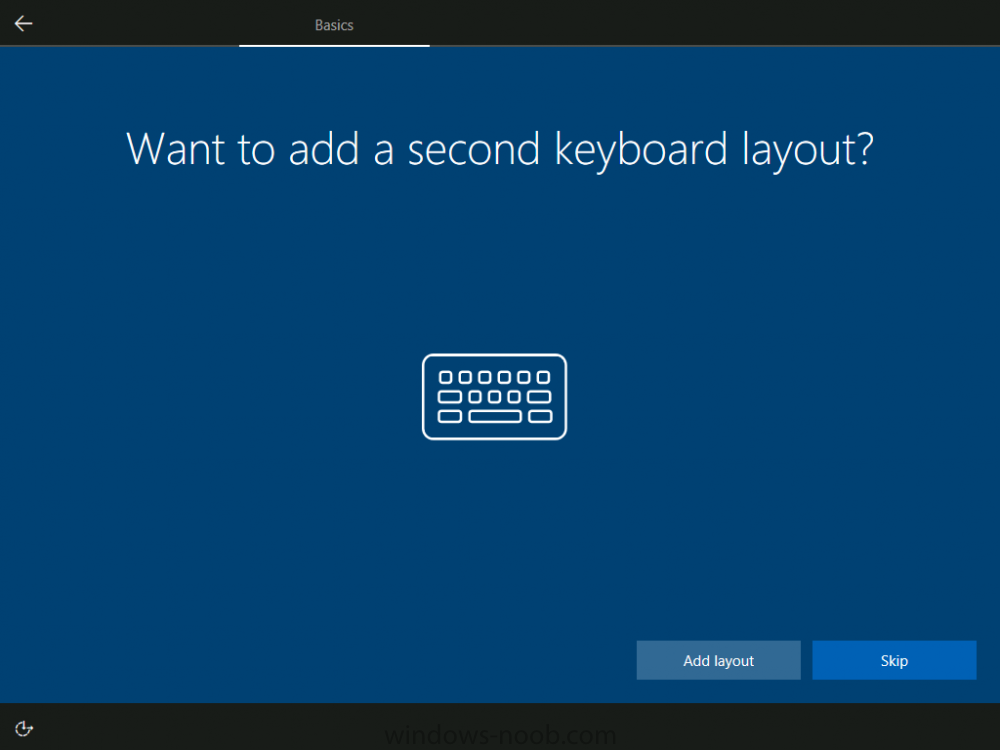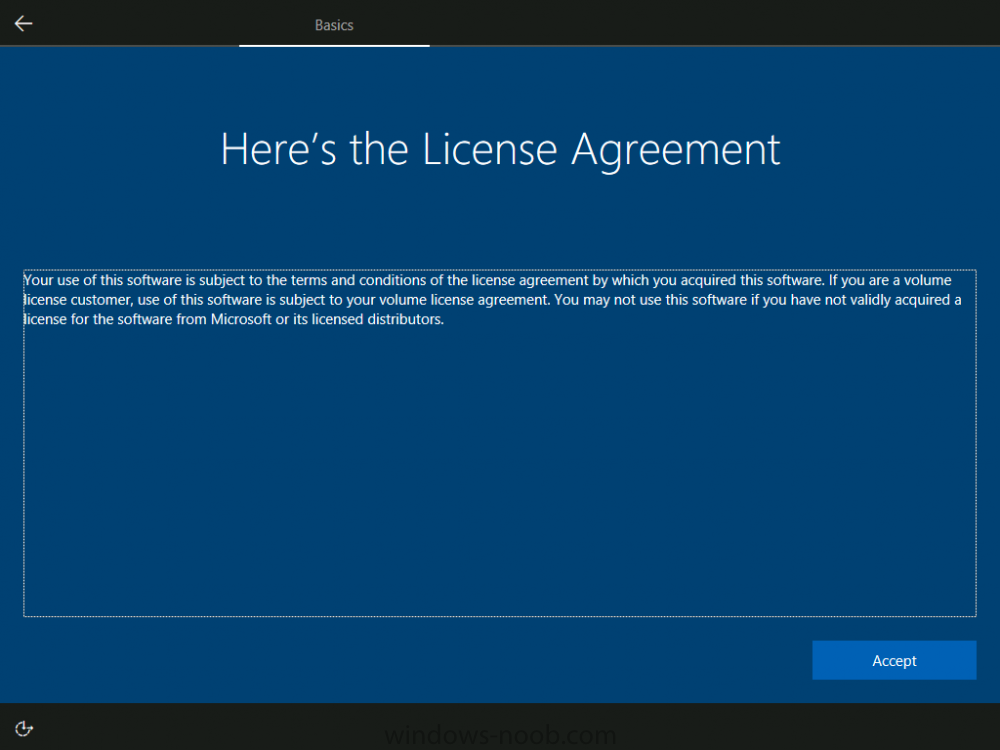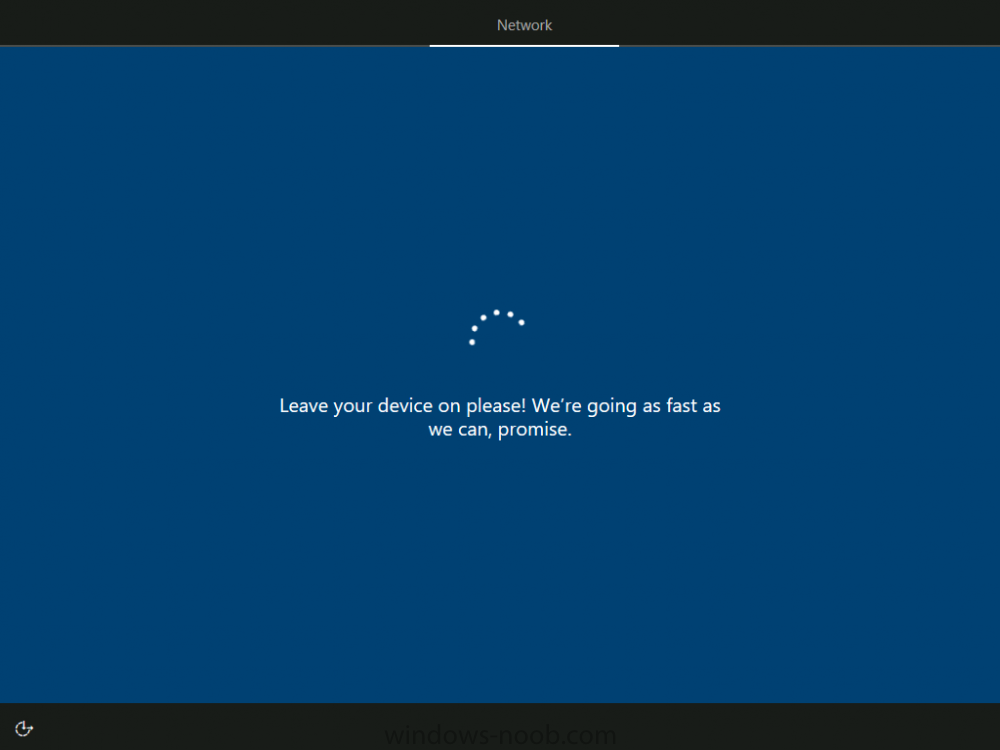-
Posts
9182 -
Joined
-
Last visited
-
Days Won
366
Everything posted by anyweb
-

Configuring BitLocker in Intune - Part 2. Automating Encryption
anyweb replied to anyweb's topic in Microsoft Intune
i'll look into it... -

Configuring BitLocker in Intune - Part 2. Automating Encryption
anyweb replied to anyweb's topic in Microsoft Intune
ok here's the USER version of the msi with my 3 edited scripts added, i've not tested it, that's up to you so go ahead and test it and if I need to fix something let me know, Download the User version of the MSI here: TriggerBitlockerUser.msi cheers niall -

Configuring BitLocker in Intune - Part 2. Automating Encryption
anyweb replied to anyweb's topic in Microsoft Intune
hi Bob, I based my version of the script on the end user being a local admin, if you need the non-admin version I can supply that also -
Microsoft have released the latest Technical Preview release of System Center Configuration Manager namely System Center Configuration Manager Technical Preview 1712. There are two main versions (of Configuration Manager) available: System Center Configuration Manager (Current Branch) System Center Configuration Manager (Technical Preview) System Center Configuration Manager (Current Branch) is designed for use in production, for managing anything from small to very large Enterprises whereas System Center Configuration Manager (Technical Preview) is for lab environments only and is limited to 10 clients. The Technical Preview releases are released monthly, and contain the latest and greatest features being trialed in the product, and usually these new features are the result of feedback from uservoice. Current Branch releases on the other hand are released only a few times per year and contain stable, tested features that are mature enough to release into production environments. System Center Configuration Manager Technical Preview 1712 is now available. This release offers the following new features: Surface Device dashboard improvements – The Surface dashboard now displays firmware version for Surface devices rather than operating system version. Improvements to Office 365 client management dashboard – The Office 365 client management dashboard now displays a list of relevant devices when graph sections are selected. Install multiple applications in Software Center – Click the multi-select icon on the Applications tab in Software Center. In this mode, select multiple applications and then install all together using the Install Selected button. Client-based PXE – Configure clients to respond to PXE requests without adding the distribution point role. This release also includes the following improvements based on your feedback from UserVoice: Renamed collections display in existing collection membership rules – When a collection is a member of another collection and it is renamed, the new name is updated under membership rules. Allow user interaction when installing applications as system – Now users can interact with an application installation user interface in system context even during a task sequence. Do not automatically upgrade superseded applications – In this release you have the option to configure an application deployment to not automatically upgrade any superseded version. Device list displays primary user – Device lists under Assets and Compliance, Devices, now display the primary user by default. The last logged on user can also be added as an optional column. Upgrading to Technical Preview 1712 Normally I’d guide you through the upgrade process using screenshots and text, but for this release I recorded a video of the entire upgrade process from start to finish and it’s available for you to watch on youtube.com here. Recommended reading Capabilities in Technical Preview 1712 for System Center Configuration Manager – https://docs.microsoft.com/en-us/sccm/core/get-started/capabilities-in-technical-preview-1712 Update 1712 for Configuration Manager Technical Preview Branch – Available Now! – https://cloudblogs.microsoft.com/enterprisemobility/2017/12/16/update-1712-for-configuration-manager-technical-preview-branch-available-now/ What’s new in Configuration Manager 1712 Technical preview AKA “MVP Edition” – http://ccmexec.com/2017/12/whats-new-in-configuration-manager-1712-technical-preview-aka-mvp-edition/ Upgrade to System Center Configuration Manager – https://docs.microsoft.com/en-us/sccm/core/servers/deploy/install/upgrade-to-configuration-manager
-
thanks ! I appreciate the feedback and would be interested in seeing what you do with it :-)
- 242 replies
-
- 1702
- forced upgrade
-
(and 2 more)
Tagged with:
-
do you actually have an internet connection on that computer ? is there a proxy configured ? INFO: Downloading http://go.microsoft.com/fwlink/?LinkId=841442 as ConfigMgr.LN.Manifest.cab $$<Configuration Manager Setup><12-07-2017 14:07:47.233+00><thread=5288 (0x14A8)> INFO: checking if there's an explicit proxy server. $$<Configuration Manager Setup><12-07-2017 14:07:47.233+00><thread=5288 (0x14A8)> ERROR: WinHttpSendRequest failed 80072ee7 $$<Configuration Manager Setup><12-07-2017 14:07:59.285+00><thread=5288 (0x14A8)> ERROR: Download() failed with 0x80072EE7 $$<Configuration Manager Setup><12-07-2017 14:07:59.285+00><thread=5288 (0x14A8)> ERROR: Failed to download language pack manifest (0x80072EE7) $$<Configuration Manager Setup><12-07-2017 14:07:59.285+00><thread=5288 (0x14A8)>
-

UPGRADE SEQUENCE 1709 WINDOWS 10
anyweb replied to kcumbie8's question in Deploying Windows 10, Windows 8.1, Windows 7 and more...
the upgrades from 1703 to 1709 for me (in testing) have gone without a hitch, however... after the upgrade is done and after one or two reboots we've witnessed a white spinning circle of dots which never completes, it just stays there, we've seen this on Surface Pro 4 and HP X360 g2 and as of yet have not identified the cause, once we figure it out i'll post an update here. -
hi and Welcome ! the first thing to fix is your SMS_MP_CONTROL_MANAGER, you need to find out what is wrong with the management point (MP) as that is how your clients communicate back to SCCM, so right click on the component, show messages, all, and see what it tells you, those errors need to be fixed first and then we'll move on towards the other issues, feel free to post the errors here and we'll do what we can to help cheers niall
-
good point, I'm not authenticating against the proxy in this example (was not needed) but if you need to use the following in addition to the above reg add "HKCU\Software\Microsoft\Windows\CurrentVersion\Internet Settings" /v ProxyUser /t REG_SZ /d username reg add "HKCU\Software\Microsoft\Windows\CurrentVersion\Internet Settings" /v ProxyPass /t REG_SZ /d password
-
Introduction Microsoft describes Windows AutoPilot as “Windows AutoPilot is a suite of capabilities designed to simplify and modernize the deployment and management of new Windows 10 PCs”. That roughly translates to a cloud based method of deploying new Windows 10 devices. To use Windows AutoPilot you'll need to fulfill some requirements namely: Devices must be registered to the organization Company branding needs to be configured Devices have to be pre-installed with Windows 10 Professional, Enterprise or Education, of version 1703 or later Devices must have access to the internet Azure AD Premium P1 or P2 Microsoft Intune or other MDM services to manage your devices Windows 7 is not going to gain access to this new technology and new devices are the target (from the OEM for example). There is a way to re-provision existing Windows 10 devices via a Windows Reset but I’ll cover that in another blog post. This post will explain how you can get around one obstacle that currently exists (29th of November 2017) with Windows AutoPilot, and that is the ability to connect to the Internet across a Proxy. Windows AutoPilot needs to be able to connect to the internet to do it's magic, and proxies can throw a spanner in that. In this post I assume you have already enrolled a Windows 10 device into Windows AutoPilot and that you plan on connecting the new Windows 10 device to the internet via a Proxy. All screenshots are from a Windows 10 version 1709 computer (Fall Creators Update). Windows AutoPilot default behavior (with direct connection to Internet) During OOBE (Out of Box Experience) on a Windows AutoPilot enrolled device, the following should be observed in the order listed below: 1. Vocal Intro from Cortana (unless it's a Hyper-v VM) 2. Let’s start with this region. Is this right? [United States] <Yes> 3. Is this the right keyboard layout? [US] <Yes> 4. Want to add a second keyboard layout? <Skip> 5. Now we can go look for updates…(takes some time to download things and do magic) 6. Welcome to [Tenant Name] <Next> Windows AutoPilot default behavior (with a proxy) When a Windows AutoPilot enrolled device is booted behind a Proxy, it goes through these steps in OOBE: 1. Vocal Intro from Cortana (unless it's a Hyper-v VM) 2. Let’s start with this region. Is this right? [United States] <Yes> 3. Is this the right keyboard layout? [US] <Yes> 4. Want to add a second keyboard layout? <Skip> 5. Let's connect you to a Network. In the above scenario, the Windows AutoPilot magic that should occur cannot take place due to a lack of direct Internet connectivity and therefore the following things will not happen: Automatically join devices to Azure Active Directory (Azure AD) Auto-enroll devices into MDM services, such as Microsoft Intune (Requires an Azure AD Premium subscription) Restrict the Administrator account creation Create and auto-assign devices to configuration groups based on a device’s profile Customize OOBE content specific to the organization In other words, Windows AutoPilot can't configure the device and you'll need to do those actions manually. Solution Before starting this step, download the following PowerShell script SetWindowsAutoPilotProxy.ps1 edit the highlighted variables below and replace them with your proxy details copy the edited script to your target Windows AutoPilot device. Next, boot the Windows 10 device that is enrolled into Windows AutoPilot, once OOBE starts it will take you to the Let's start with region question. Press Left shift and F10 keys together, a command prompt should appear. In the cmd prompt that appears type the following PowerShell then type the following Set-ExecutionPolicy UnRestricted Next, run the script by typing .\SetWindowsAutoPilotProxy.ps1 and press Enter. The script will run quickly and you'll see a reboot prompt, you can ignore it, if you look carefully you can see your proxy settings in the PowerShell output. This will gracefully reboot the computer with the Proxy settings in place and it will start the OOBE again except this time with a direct connection to the internet (via the Proxy). The OOBE experience after configuring proxy settings After the reboot you'll get prompted with the usual OOBE screens, followed by Is this the right keyboard layout ? and whether you Want to add a second keyboard layout ? and the License Agreement screen and now that the proxy settings are set, it will check directly with the Internet to verify for updates, after accepting the EULA you'll get to the Windows AutoPilot specific part of the process. You’ll know when that happens because your tenant name (and branding if configured) will appear. After entering your credentials Windows setup will configure your profile and depending on your settings, you may have to confirm Microsoft Verification for Windows Hello for Business (setup PIN) Enter and confirm your PIN after confirming the PIN you’ll see the Enrollment Status Screen (if configured in Windows Enrollment options in Intune), note that this is a Windows 10 version 1709 capability.. Once you click on Got it, Windows is ready to use and Intune policies are applied (such as Applications, start menu and more.) That’s it, job done. cheers niall
-

How can I customize the start menu in Windows 10 using Intune
anyweb replied to anyweb's topic in Microsoft Intune
ok in my guide i'm using 32 bit.... (the default)- 20 replies
-
- windows 10 fall creators update
- intune
-
(and 3 more)
Tagged with:
-
i'll check with the product group and reply back when they do
- 2 replies
-
- supported
- site server
-
(and 2 more)
Tagged with: