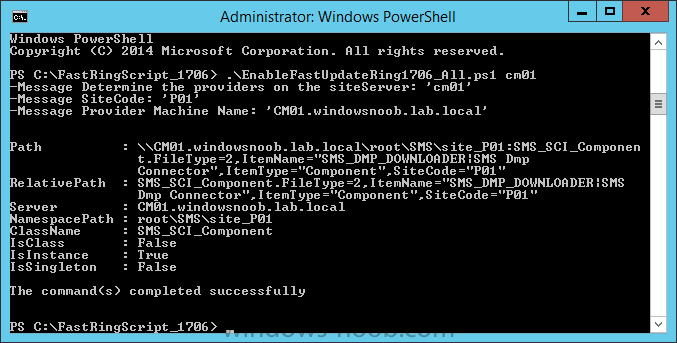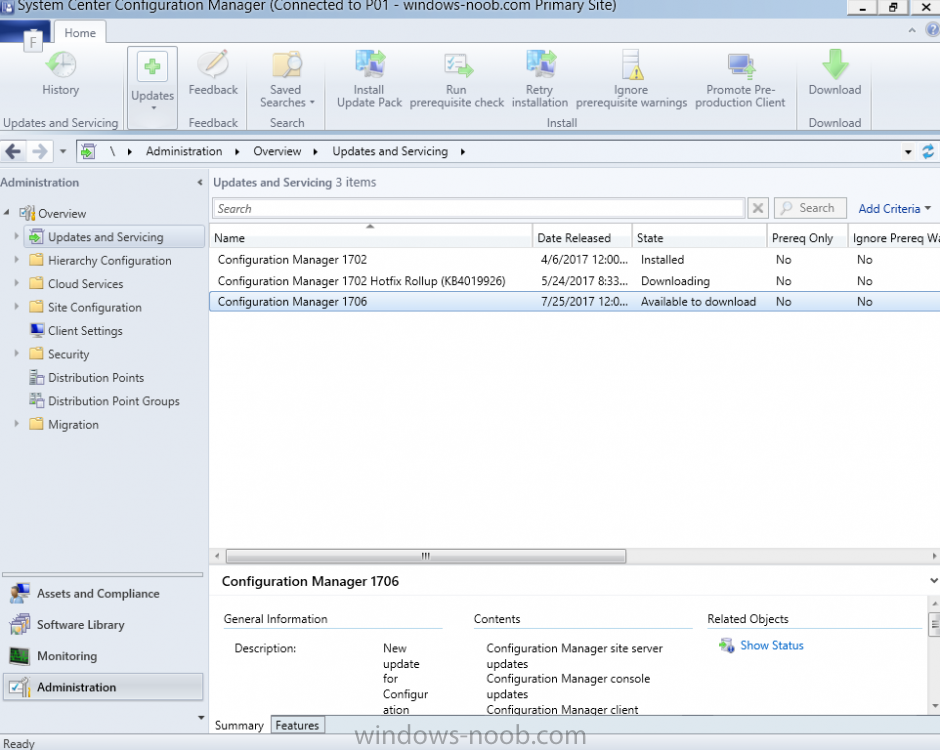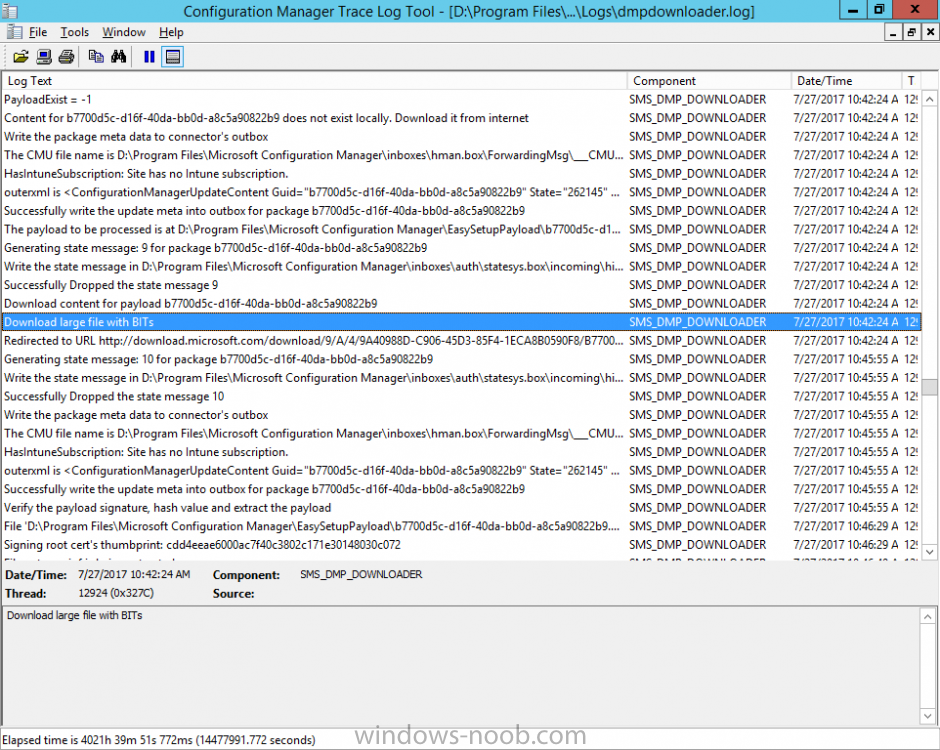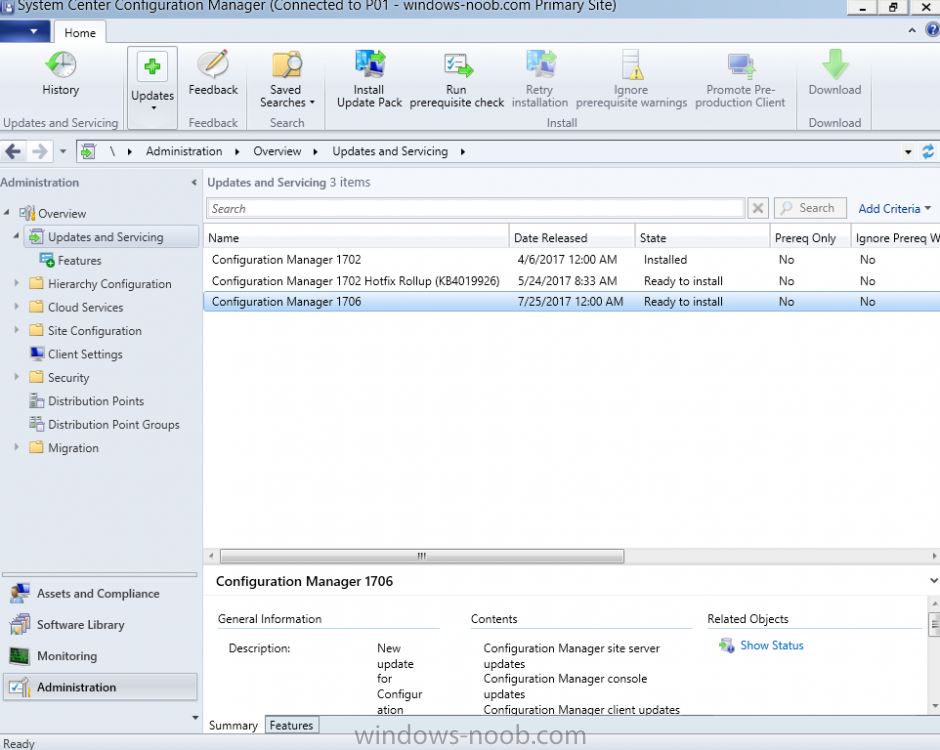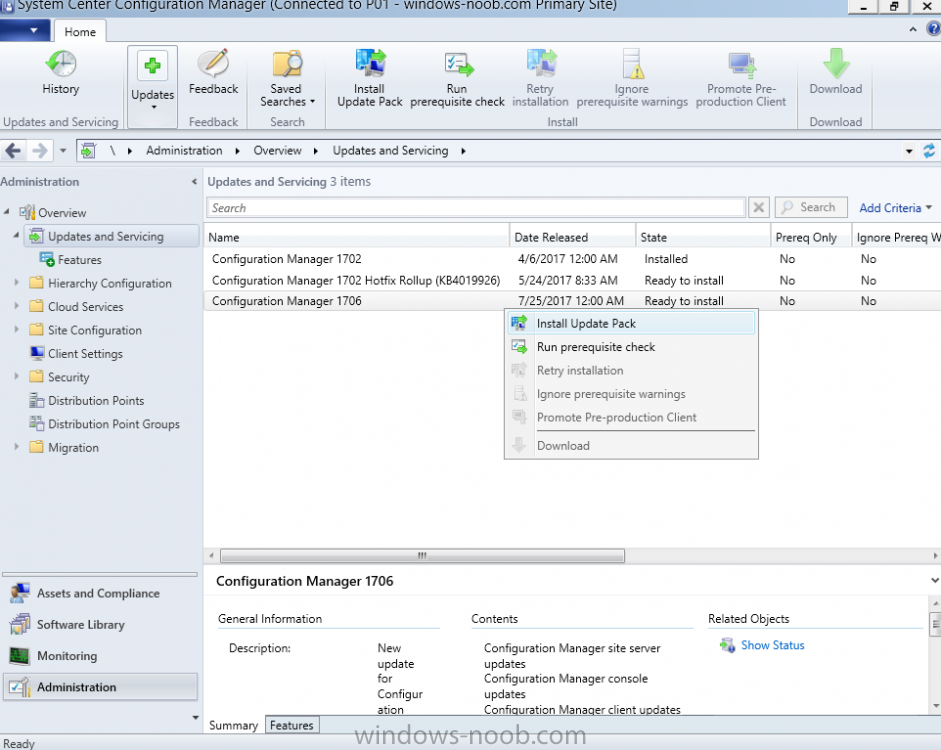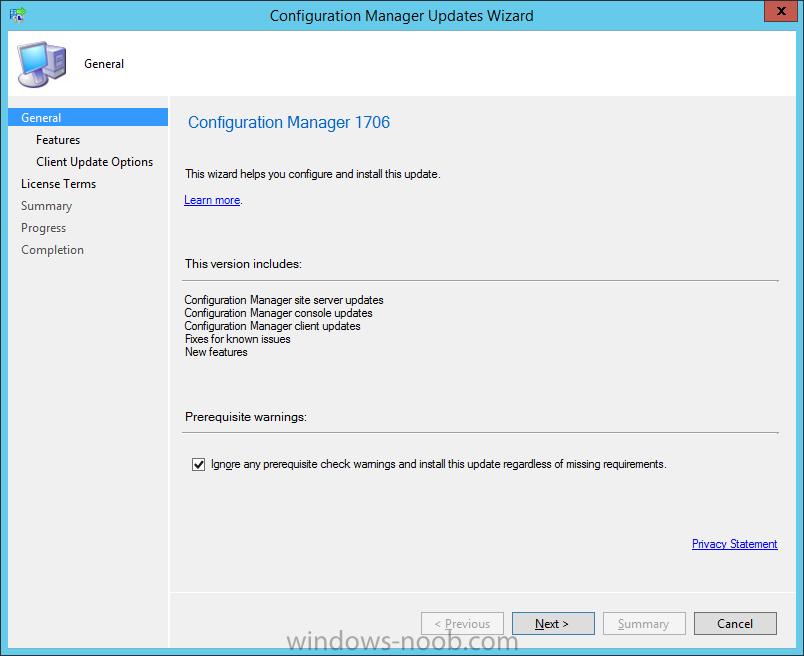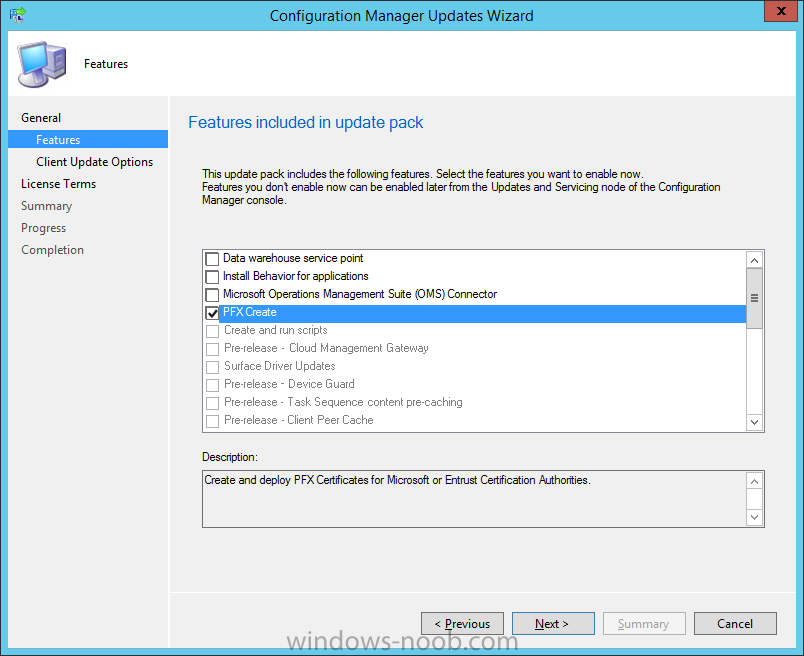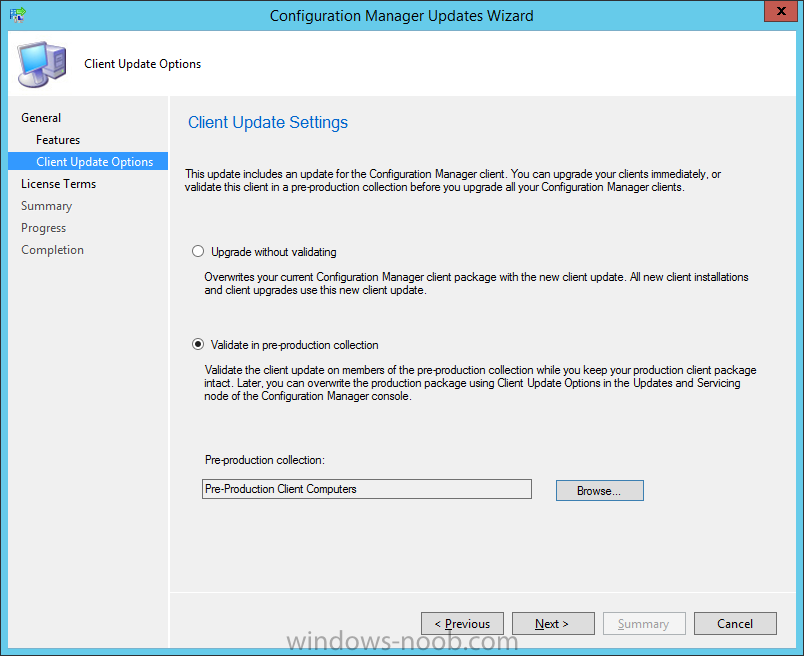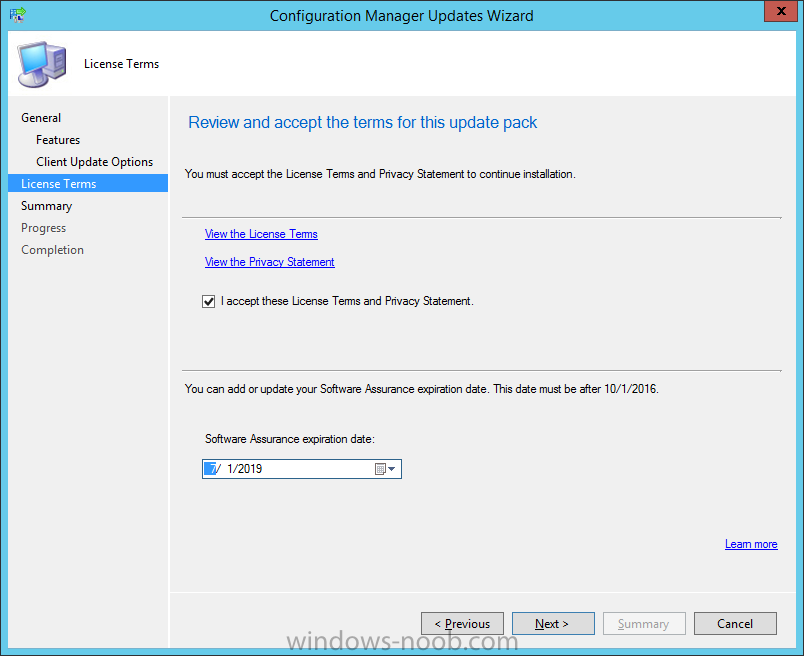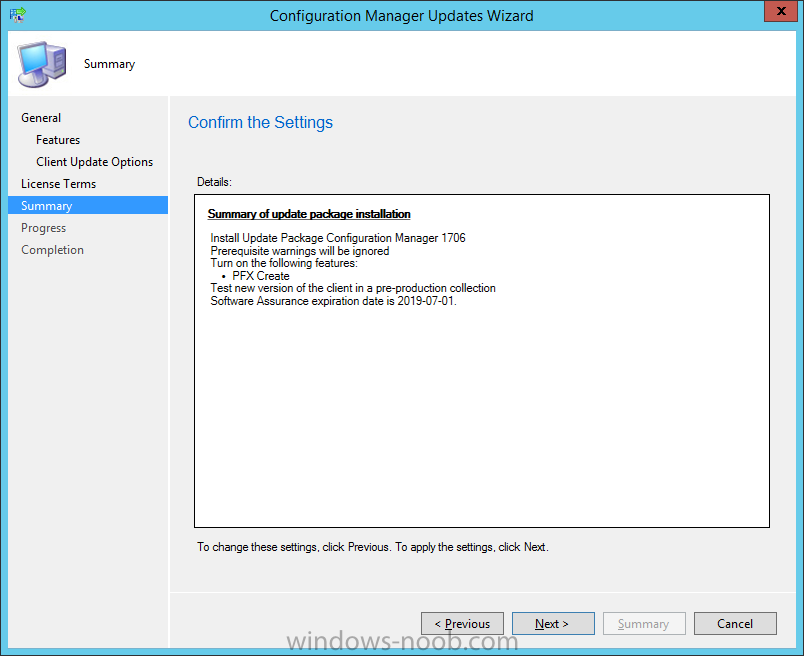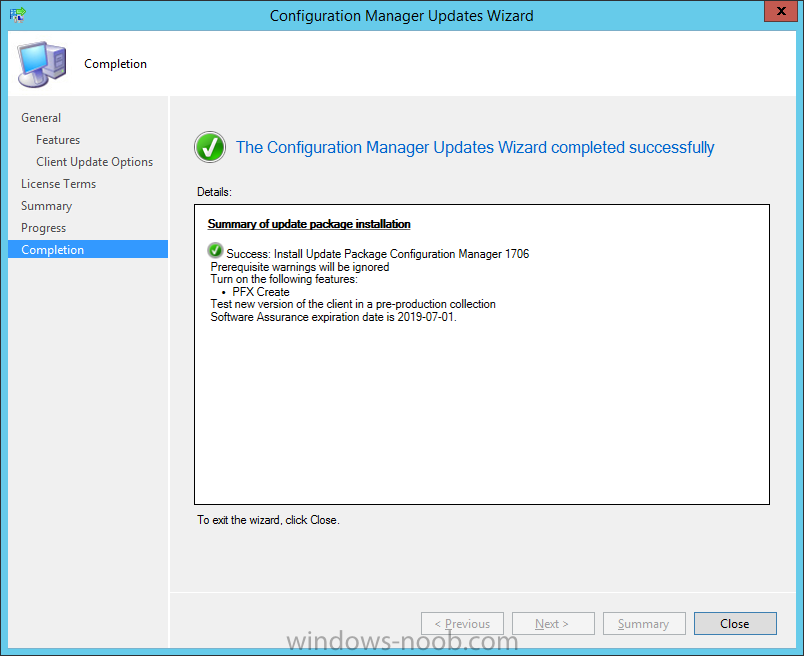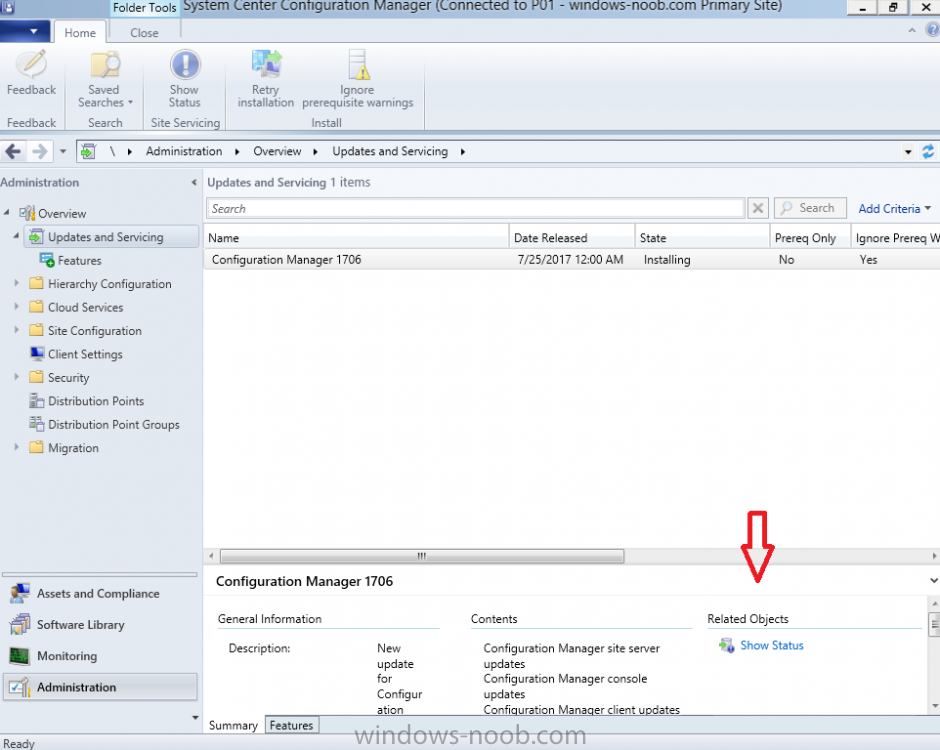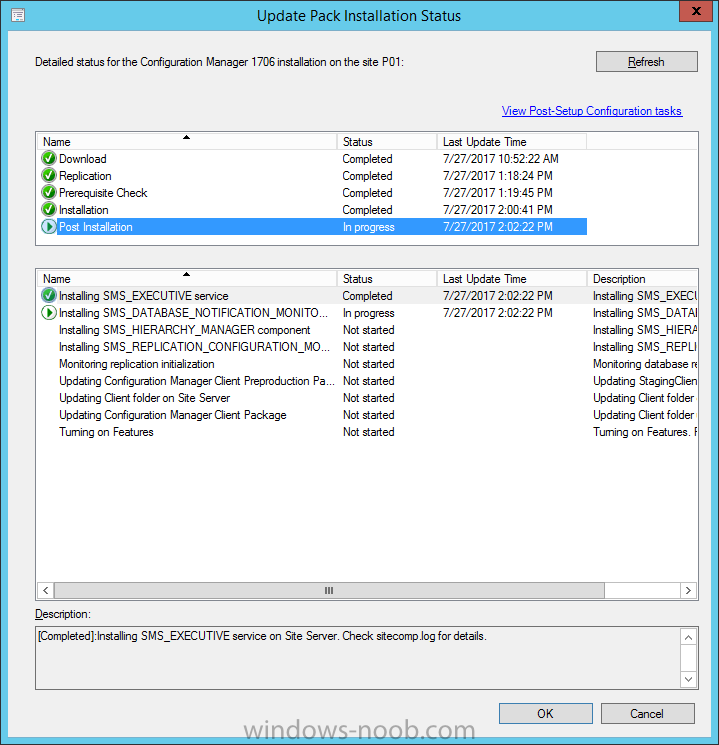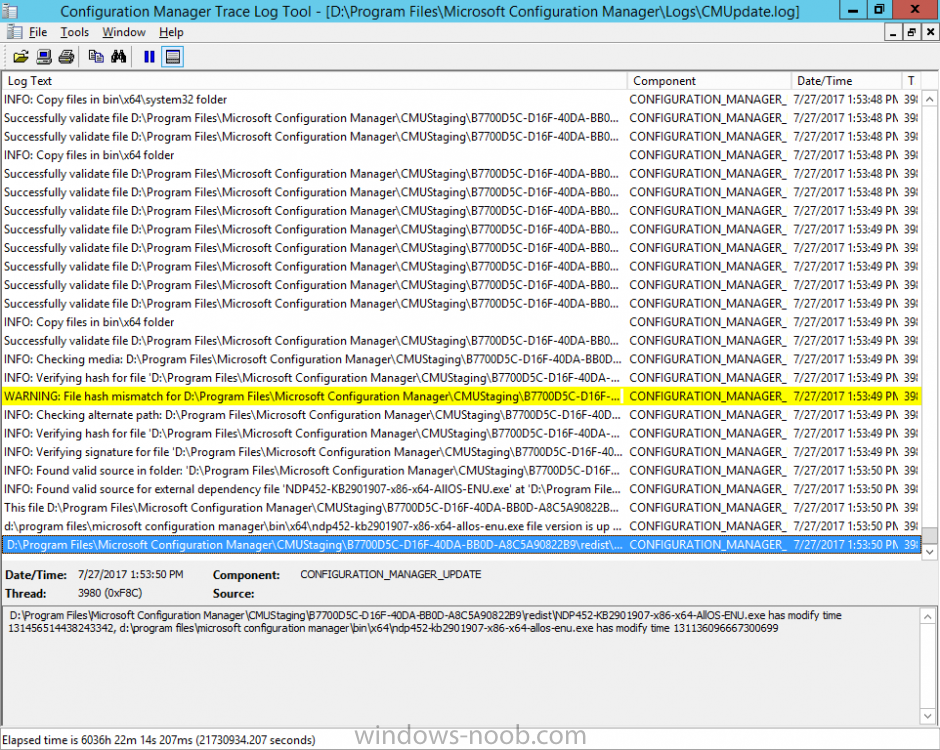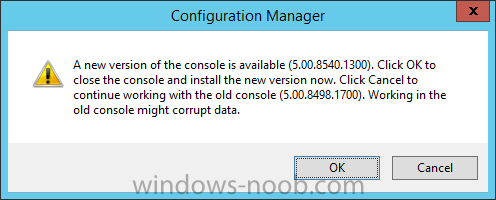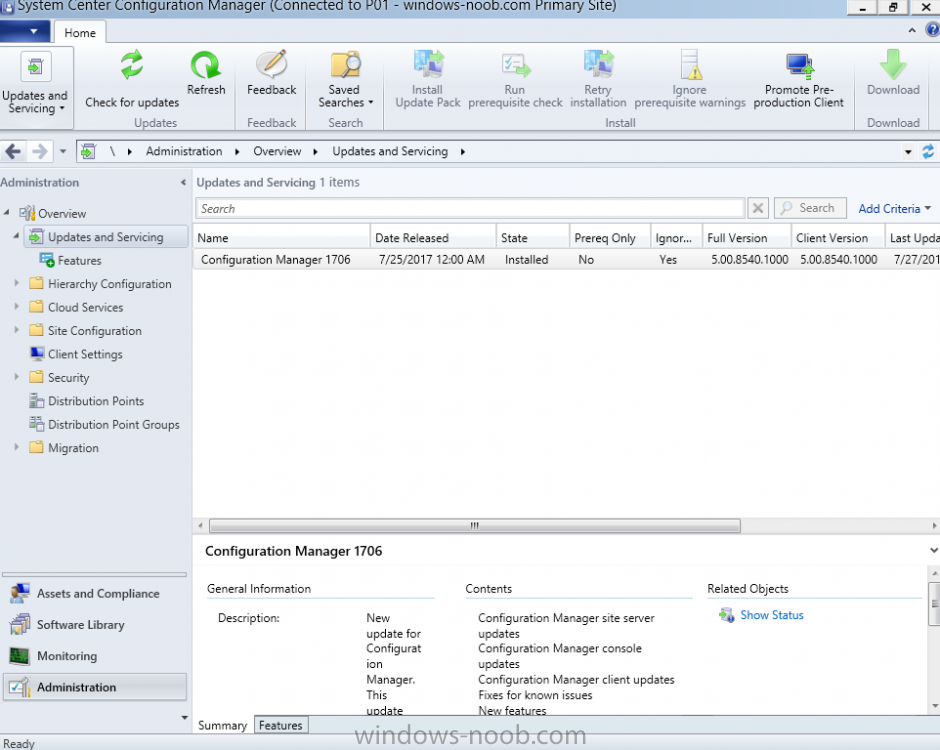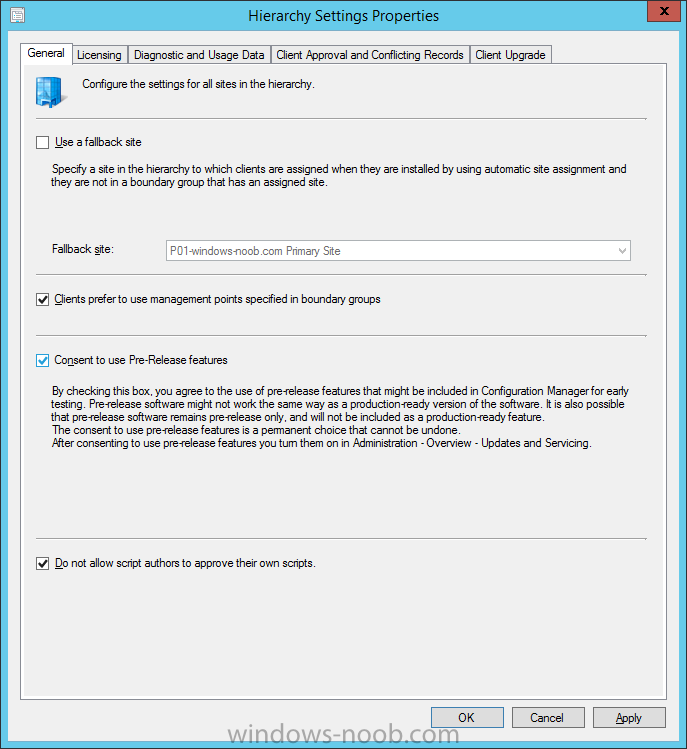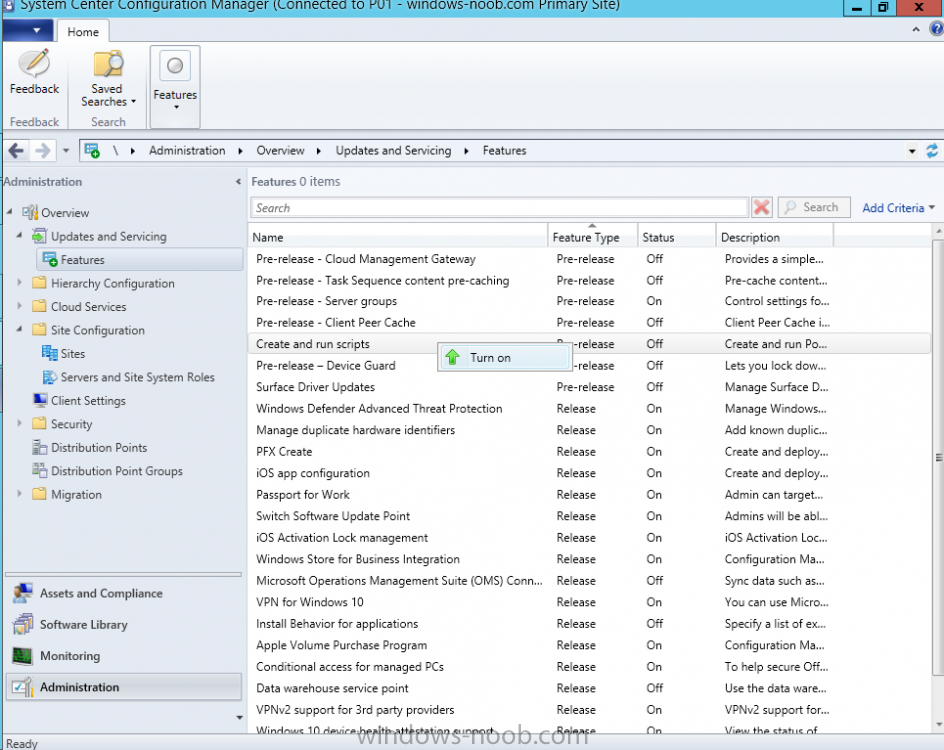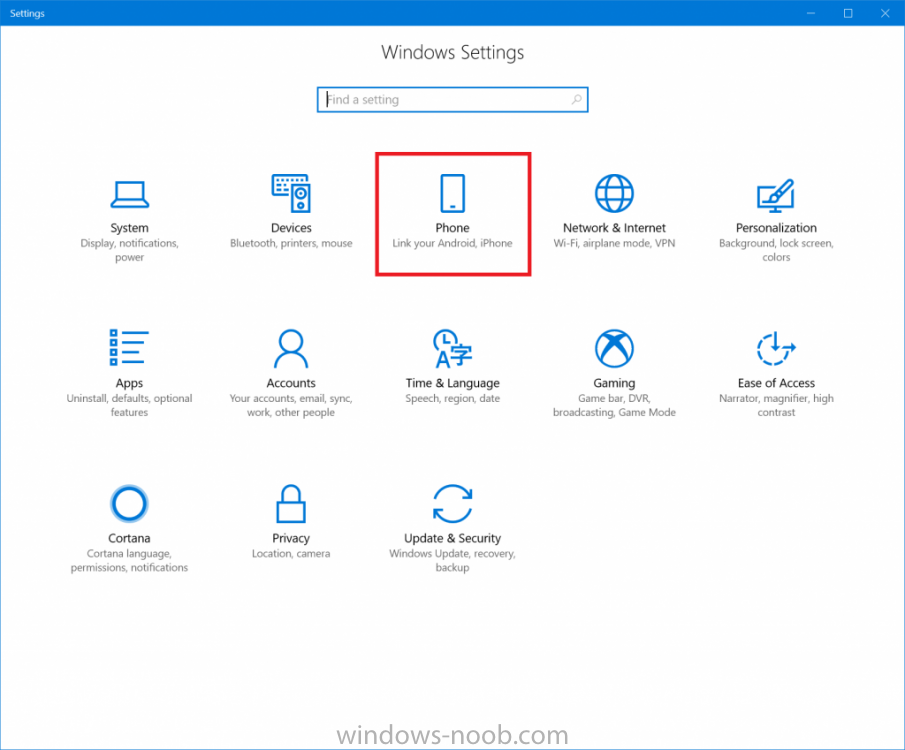-
Posts
9182 -
Joined
-
Last visited
-
Days Won
366
Everything posted by anyweb
-

1602 upgrade Nightmare
anyweb replied to Ghost Image's topic in System Center Configuration Manager (Current Branch)
no it get's an ip address starting with 172.. <![LOG[Found network adapter "Intel(R) 82579LM Gigabit Network Connection" with IP Address 172.16.1.188.]LOG]!><time="12:55:13.959+480" date="08-03-2017" component="TSPxe" context="" type="0" thread="1364" file="tsmbootstraputil.cpp:517"> <![LOG[Loading Media Variables from "X:\sms\data\variables.dat"]LOG]!><time="12:55:13.959+480" date="08-03-2017" component="TSPxe" context="" type="1" thread="1364" file="tsremovablemedia.cpp:322"> and later you see this There are no task sequences available to this computer.. Please ensure you have at least one task sequence so are you sure this computer is in a collection targeted by a task sequence ? you can email the logs to me at niall@windows-noob.com -

1602 upgrade Nightmare
anyweb replied to Ghost Image's topic in System Center Configuration Manager (Current Branch)
that's an osd problem and very doubtful that it's anything to do with a failed upgrade, in relation to the failed upgrade can you email me your cmupdate.log and any config mgr logs in the root of c:, zip them up and i'll take a look as regards the osd problem, press F8 and grab the smsts.log in x:\windows\temp\smstslog attach it here cheers niall -

Surface pro 4 does not PXE boot
anyweb replied to jack_SCCM's question in Deploying Operating Systems
ok if it doesn't start over the network, what does happen, more details help us figure out what is wrong...- 29 replies
-
- Surface
- Surface pro
-
(and 5 more)
Tagged with:
-

Surface pro 4 does not PXE boot
anyweb replied to jack_SCCM's question in Deploying Operating Systems
what error do you get ?- 29 replies
-
- Surface
- Surface pro
-
(and 5 more)
Tagged with:
-
there are TWO branches of SCCM, current branch (which is what you are using) and Technical Preview (which is what is in this video) Current Branch is for production environments, and Technical Preview is for labs, you cannot get TP updates in a Current Branch release
- 2 replies
-
- 1
-

-
- upgrade
- technical preview
-
(and 2 more)
Tagged with:
-
In a previous post you used PowerShell scripts to quickly install System Center Configuration Manager (Current Branch) version 1702. As of today (2017/7/29) System Center Configuration Manager (Current Branch) version 1702 is still the current baseline for the Current Branch releases. This post will focus on upgrading from one baseline version to the new release. Making sense of the different releases There are two main branches (of Configuration Manager) available, Current Branch and Technical Preview: System Center Configuration Manager (Current Branch) System Center Configuration Manager (Technical Preview) System Center Configuration Manager (Current Branch) is designed for use in production environments, for managing anything from small to very large Enterprises, whereas System Center Configuration Manager (Technical Preview) is for lab testing environments only and is limited to 10 clients. The Technical Preview releases are released monthly, and contain the latest and greatest features being trialed in the product, and usually these new features are the result of feedback from uservoice. Current Branch releases on the other hand are released only a few times per year and contain stable, tested features that are mature enough to release into production environments. Note: You cannot upgrade from a Current Branch to Technical Preview or vice versa, they are two distinct different branches. Microsoft have released the latest Current Branch offering known as System Center Configuration Manager (Current Branch) version 1706 so it's time to upgrade again. This release offers many new features, some of which are listed below. Windows 10 and Office 365 Manage Microsoft Surface driver updates – You can now use Configuration Manager to manage Microsoft Surface driver updates. Windows Analytics Commercial ID and Windows telemetry levels – You can now specify the Windows Analytics Commercial ID and configure telemetry, commercial data, and Internet Explorer data collection settings in Client Settings for use with Upgrade Readiness. Improved user experience for Office 365 updates – Improvements have been made to leverage the Office Click-to-Run user experience when a client installs an Office 365 update. This includes pop-up and in-app notifications, and a countdown experience. Windows 10 Security SecureBoot and TPM inventory data – Hardware inventory can now determine whether the device has SecureBoot enabled and various properties of the TPM (enabled by default). Windows Defender Device Guard – You can now include trust for specific files and folder paths in Device Guard policies. Modern Management Azure AD-enabled Cloud Management – You can now onboard the site to Azure AD via Cloud Services. Additionally, you can install the client on the Internet. Windows Update for Business enhancements – There is a new dedicated experience to configure and deploy deferral settings for easy discoverability. Streamlined Infrastructure Cloud services consolidation – There is now common experience for OMS Connector, Upgrade Readiness, Windows Store for Business, and Cloud Management. Reload boot images with latest WinPE version – During the “Update Distribution Points” wizard on a boot image, you can now reload the version of Windows PE in the selected boot image. Boundary Group improvements – Boundary groups now support configuring the time for fallback for software update points. Configuration Manager Update Reset Tool – We have added new tool to reset and restart in-console updates when they have problems downloading or replicating. Accessibility – Screen reader improvements and improved keyboard navigation in and out of the ribbon in the Configuration Manager console. Configuration Manager connected with Microsoft Intune Entrust as certificate authority for PFX Certificates – Entrust can now be used as the certificate authority for PFX certificates. Additional Android for Work features – You can now configure app configuration policies for Android for Work and support for available apps. Additional Compliance Policy settings – We added additional compliance policy settings that were previously available only in Intune standalone. Enrollment restriction conditions – Admin can now prevent enrollment for iOS or Android devices marked as personal. Cisco IPSec VPN support for iOS – Cisco IPsec will be a new connection type option for VPN profiles for iOS. Windows Edition Upgrade policy – This policy allows admins to set a policy to upgrade Windows 10 to Enterprise editions. Additional MAM settings – We added new settings such as block screen capture (Android only), disable contact sync, and disable printing. Windows configuration settings – We added new Windows configuration item settings that were previously only available in Intune standalone. Customer Feedback Create and run PowerShell scripts – You can now create and run scripts with parameters to devices and collections. Task Sequence improvements – You can now easily toggle when the task sequence progress is or is not displayed to the end user, on a granular step-by-step basis. Additionally, groups in the task sequence editor can be collapsed or expanded. Share an application from Software Center – You can copy a direct link to an application in Software Center using the new Share button in the Application Details view. Upgrading to 1706 Note: Before updating, please review the following checklist to verify you are ready for the update. When new Current Branch releases are made public, you have the choice of getting it immediately using a fast ring PowerShell script, or to wait a couple of weeks after which it is made available to the slow ring (and then show up in the ConfigMgr console). To use the fast ring PowerShell script, download it, and run it to self-extract to C:\FastRingScript_1706. Once extracted, start an administrative PowerShell cmd prompt in that folder and from there use the following command (where CM01 is the <SiteServer_Name | SiteServer_IP> of your CAS or standalone Primary site server). .\EnableFastUpdateRing1706_All.ps1 cm01 As per this screenshot To start the upgrade open the ConfigMgr console and find the Updates and servicing node as shown here. Click on Check for Updates in the ribbon, after a few moments you should see that Configuration Manager 1706 is available for download. Note: In the screenshot above you'll see that the Downloading arrow is greyed out, if you find yourself in this state you can do two things, wait until it automatically starts downloading, or click on the Check for Updates button again which will kick off the download. And the download starts... at which point you can open the dmpdownloader.log using Cmtrace to keep track of things. Once it has completed downloading it will be listed as a state of Ready to Install You need to click refresh in the ConfigMgr console to update the view. Installing the Update Right click on the update and choose Install Update Pack. when the Wizard appears, make your choice for pre-reqs and click next. review the features included in this update pack , and make selections if you wish, you can always add them later in the Console. Note: You'll also notice lots of Pre-Release features that are greyed out, to turn them on see the steps after upgrading the console the bottom of this guide. Before clicking next at the Client update settings please see this post accept the EULA and configure the software assurance expiration date and click through to the summary and then the wizard is complete. Monitor the update In the console, the state will change to Installing. You can click on Show Status to get status of what part of the upgrade it is doing. Which brings up this detailed pane that you can click through to get more information. In addition, I'd recommend you open the CMUpdate.log to review what's happening in real time. After the update is complete, click refresh in the console and you'll be reminded to update the ConfigMgr Console via a popup, the new version is 5.00.8498.1700. Make sure to update your console as you cannot use the new features until you do. Click OK to upgrade your ConfigMgr console, and after all is done you’ll see the 1706 version listed in the console. After upgrading the site Tip: If you want to gain access to the Pre-Release features, then select Site Configuration, Sites, Hierarchy Settings, and place a check mark in Consent to use Pre-Release features. And you can then turn on (or off) many of the pre-release features released in the 1706 update. Summary This is a huge release packed with features and new functionality and goes to prove the SCCM as a Service is working, David James and Team have done an exceptional job ! Here's to the continued development and refinement from the Engineering team @ Microsoft so that hopefully in 5 years time, we'll see SCCM 2206 Current Branch Recommended reading Checklist for updating to System Center Configuration Manager (Current Branch) 1706 - https://docs.microsoft.com/en-us/sccm/core/servers/manage/checklist-for-installing-update-1706 What's new In System Center Configuration Manager (Current Branch) 1706 - https://docs.microsoft.com/en-us/sccm/core/plan-design/changes/whats-new-in-version-1706 Hybrid features in 1706 - https://ems.world/2017/07/29/new-hybrid-features-in-configuration-manager-1706/ Create and run PowerShell scripts from the configuration manager console - https://docs.microsoft.com/en-us/sccm/apps/deploy-use/create-deploy-scripts
-
Hello SysAdmins! You make sure all systems are working and go to great length of wizardry to keep everything running smoothly. Regular backups also help you to recover when disaster strikes! We're hosting a fun contest to show our appreciation. Download Altaro VM Backup and get a chance to WIN a Nintendo Switch! http://www.altaro.com/sysadmin-day/
-
Microsoft has changed Windows As A Service and this was explained in a blog post by Michael Niehaus. As we announced back in April, Microsoft is aligning our servicing models with twice-per-year feature update releases targeting March and September, and 18-month servicing timelines for each release. While the first fully-aligned release will occur later this year with the Windows 10 Fall Creators Update release and a corresponding Office 365 ProPlus release, we got a head start with the Windows 10 1703 release (a.k.a. Creators Update): It marks the first of our semi-annual releases, each of which will be serviced for 18 months. As part of the alignment with Windows 10 and Office 365 ProPlus, we are also adopting common terminology to make it as easy as possible to understand the servicing process. The two most important terms to understand: Semi-Annual Channel. These are the twice-per-year feature update releases, targeting March and September, designed for the broad population of general-purpose PCs used throughout organizations. Each of these releases will be serviced for 18 months from the date of release. (The Semi-Annual Channel replaces the Current Branch [CB] and Current Branch for Business [CBB] concepts.) Long-Term Servicing Channel. These are less frequent releases, expected every 2-3 years (with the next one expected in 2019), designed for special-purpose PCs such as those used in point-of-sale systems or controlling factory or medical equipment. Each of these releases will be serviced for 10 years from the date of release. (The Long-Term Servicing Channel replaces the Long-Term Servicing Branch [LTSB].) With each Semi-Annual Channel release, we begin deploying right away to targeted consumer devices and gradually ramp up to full deployment based on the telemetry that we receive. As John Cable discussed on the Windows Experience blog, we recommend that enterprises follow the same approach. Start with targeted deployments to validate that apps, devices and infrastructure used by the organization works well with the new release. When that validation is complete, begin broadly deploying. Windows 10 1703 is ready for that broad deployment, based on feedback that we’ve received from organizations, ISVs, partners, OEMs, and consumers that have already done it. As a convenience to help organizations that haven’t yet begun this broad deployment, we are updating the Windows 10 1703 packages and ISOs on the Volume License Servicing Center, MSDN, Windows Update, Windows Update for Business, and Windows Server Update Services, integrating the July cumulative update into the original Windows 10 1703 packages. For more information on the common terminology, see the as well as the corresponding Office 365 ProPlus servicing guidance. Today we have also made available a new Microsoft Mechanics video to help explain the servicing process: And here's the video explaining the changes:
-
Microsoft is excited to release Windows 10 Insider Preview Build 16251 for PC to Windows Insiders in the Fast ring! The same build will be available for Insiders who opted in to Skip Ahead. We are also releasing Windows 10 Mobile Insider Preview Build 15235 to Insiders in the Fast ring. We won’t have a new Windows Server Insider Preview build for Windows Insiders this week. What’s New in Build 16251 For PC Windows lets you link your phone and PC You may remember at Build Microsoft talked about PCs and phones working better together. With Build 16251, they are introducing the first set of features that enable “linking” your phone to your PC. This build’s scenario is focused on cross-device web-browsing. Today, we’re asking for you Windows Insiders to help us test this experience out using your Android phones. Support for iPhone is coming very soon, stay tuned. To get started, after installing today’s new build on your PC, go to Settings > Phone and link your phone. Having you link your phone ensures that your sessions from your phone are continued only on to the PC that you’ve chosen. After adding your phone to be linked, you will receive an SMS from us directing you to install a test application called “Microsoft Apps” for Android that completes the link between your phone and PC and enables one of our first cross device browsing scenarios. After you’ve linked your phone, just go to your phone and start browsing the web. When you are at a website you want to view on your PC, simply invoke the native share experience on your phone and share the website to the “Continue on PC” option. You might need to click the “…” or more to add this test app to your share menu. Once invoked, it will first ask you to sign in with your Microsoft Account. It is important you use the same account you are using on your PC. Next it will ask you if you want to “Continue now” or “Continue later”. If you choose “Continue now”, the website will magically open on the linked PC. If you choose to “Continue later”, the website will show up under Action Center for you to get to later when you’re ready. Try it out and let us to know of any issues you run into! read the full announcement here > https://blogs.windows.com/windowsexperience/2017/07/26/announcing-windows-10-insider-preview-build-16251-pc-build-15235-mobile/
-

SCCM1606 Upgrade prompt to register DRC
anyweb replied to radish's topic in Configuration Manager 2012
did you read the link contained in the log file here it is http://technet.microsoft.com/library/cc431377.aspx -
look at step 15 again, I updated it, see this part: Note: If you are NOT using an evaluation version of SCCM then you need to add the section below in blue to the configuration.ini file which is contained within the PowerShell script, and you need to change the ProductId open the script in Windows ISE, locate the line that reads $ProductID= and enter your ConfigMgr Product Key. [SABranchOptions] SAActive=1 CurrentBranch=1 did you do that ? and did you enter the product key ?
-

Microsoft best practices
anyweb replied to hooligan88's topic in System Center Configuration Manager (Current Branch)
and i'd add, why keep sql remote, i know you dont want it remote, take that fight again, having it remote only causes problems, keep it on the primary and things will be much better- 11 replies
-
- best pratice
- current branch
-
(and 1 more)
Tagged with:
-
and thank you for thanking me for creating it ! it's probably possible to separate those and if you are lucky I may release that in the next version of this blog post, so look out for the 1706 version of this blog post coming in the future, hopefully I will have that capability added then, by the way, did you see that ive released a 1702 version of this guide here ? cheers niall
-
This list of guides (think of it as a living index) will be updated by me whenever I write a new guide for Microsoft Deployment Toolkit (MDT). If you are looking for some of my other guides then please check below: Microsoft Intune (hybrid) guides look here (over 61,103 views as of July 2017) SCCM (Current Branch) and SCCM (Technical Preview) guides are here (over 63,821 as of July 2017) Configuration Manager 2012 guides then look here (over 1 million views as of July 2017) Configuration Manager 2007 guides then look here (over 948388 views as of July 2017) SMS 2003 guides are here (over 10423 views as of July 2017) cheers niall How can I use PowerShell to automatically deploy Windows 10 version 1903 with MDT How can I automate the deployment of Windows 10 version 1709 (Fall Creators Update) using MDT and PowerShell ? How can I automate the deployment of Windows 10 (Creators Update) using MDT and PowerShell ? How can I deploy Windows 10 x64 to the Microsoft Surface Pro 4 using MDT 2013 Update 1 How can I deploy Windows 10 x64 Enterprise to the Microsoft Surface Pro 3 using MDT 2013 Update 1 Updated Powershell script with June 2015 drivers for deploying the Surface Pro 3 with MDT 2013 How can I use PowerShell to deploy Windows 10 x64 to the Microsoft Surface Pro 4 using MDT 2013 Update 2 How can I deploy Windows 8.1 x64 to the Microsoft Surface Pro 3 using MDT 2013 ? Updated Powershell script with May 2015 drivers for deploying the Surface Pro 3 with MDT 2013 Updated Powershell script with March 2015 drivers for deploying the Surface Pro 3 with MDT 2013 Updated Powershell script with January 2015 drivers for deploying the Surface Pro 3 with MDT 2013 Updated Powershell script with November drivers for deploying the Surface Pro 3 with MDT 2013 Guide: Multiple Operating Systems from UDI wizard
-
- mdt
- step by step
-
(and 1 more)
Tagged with:
-
Please refer to this link from this point forward.
-
- step by step
- guides
-
(and 3 more)
Tagged with: