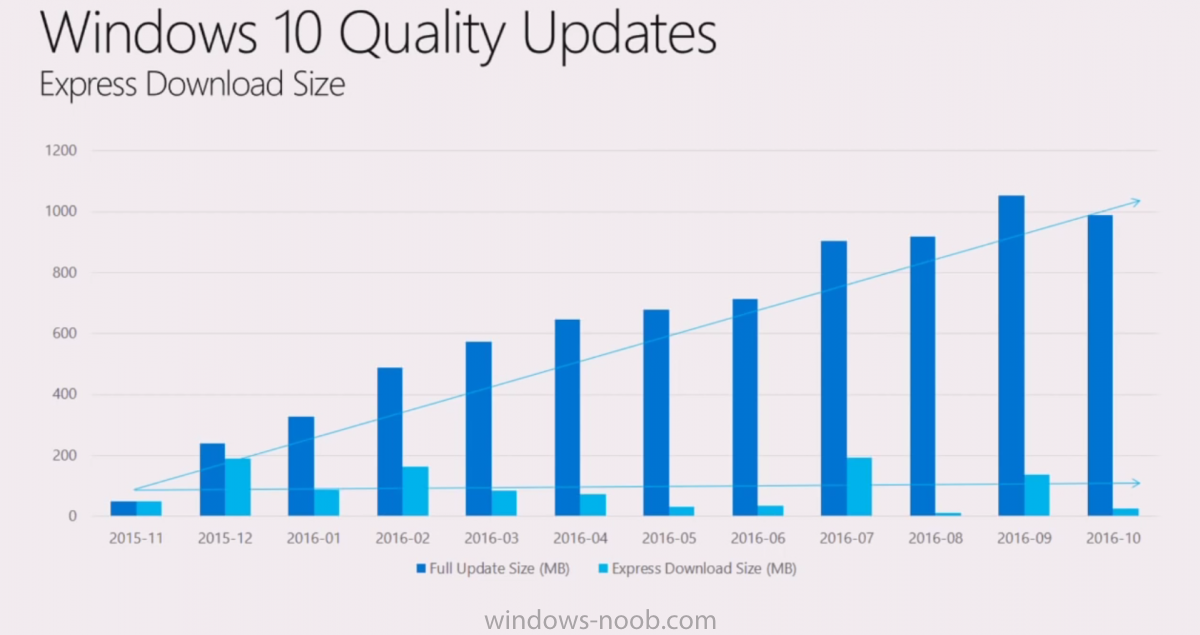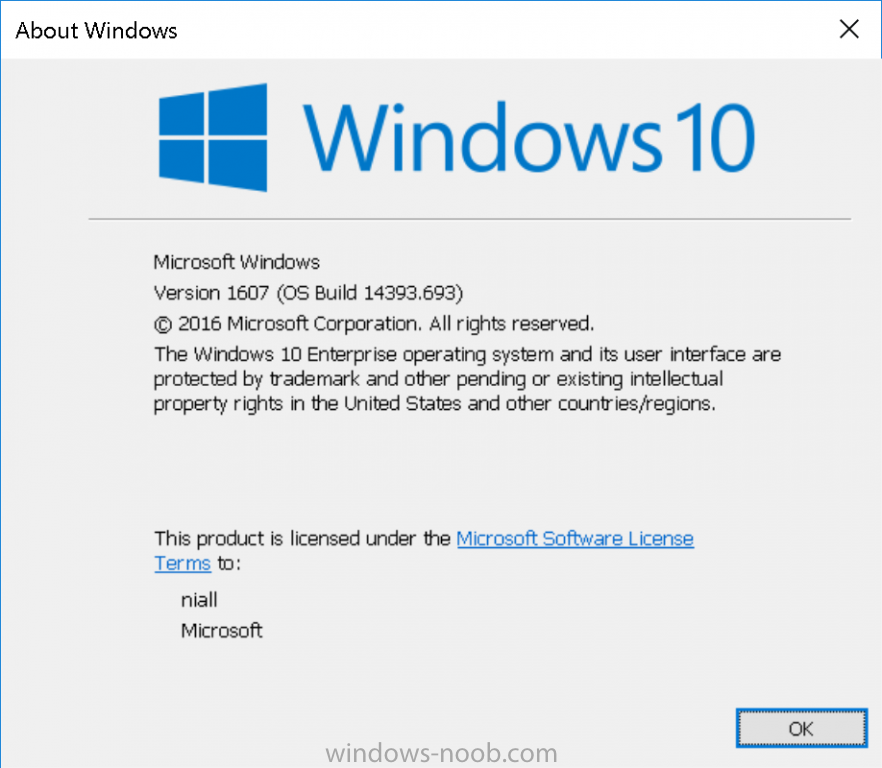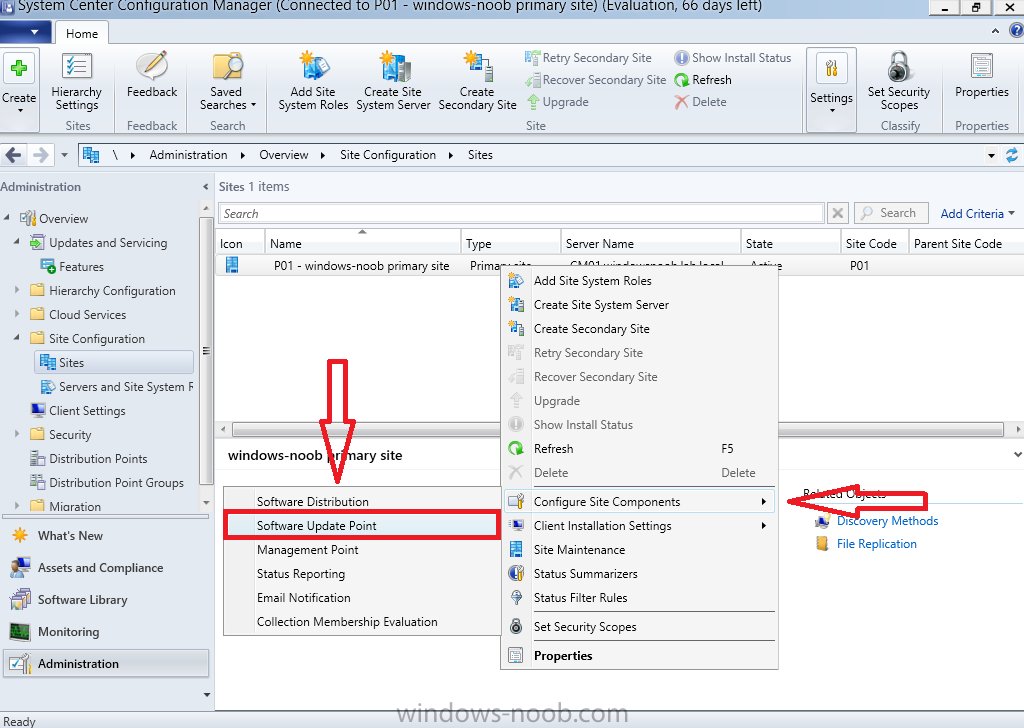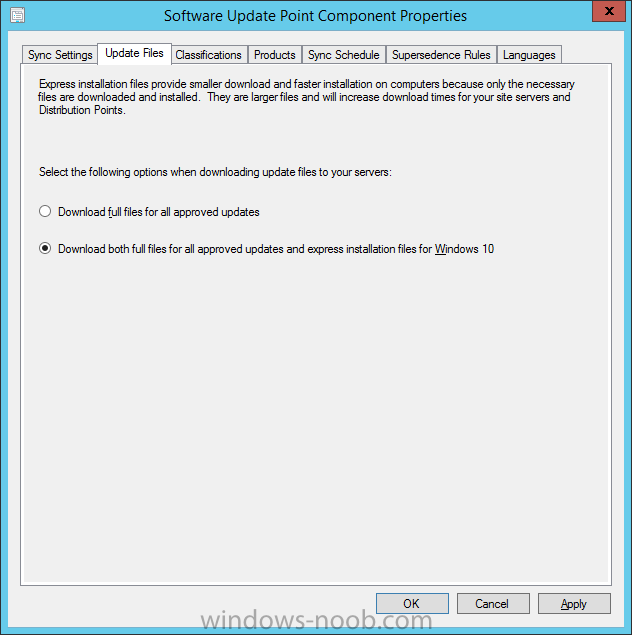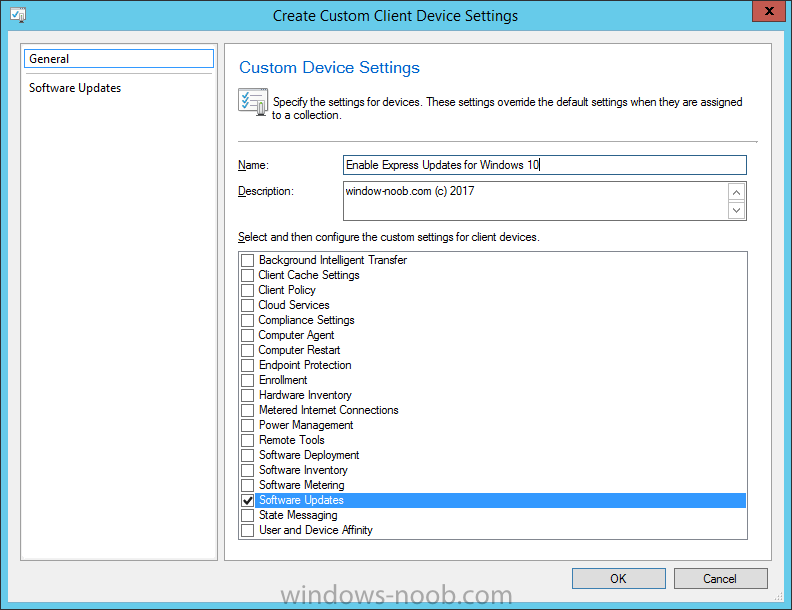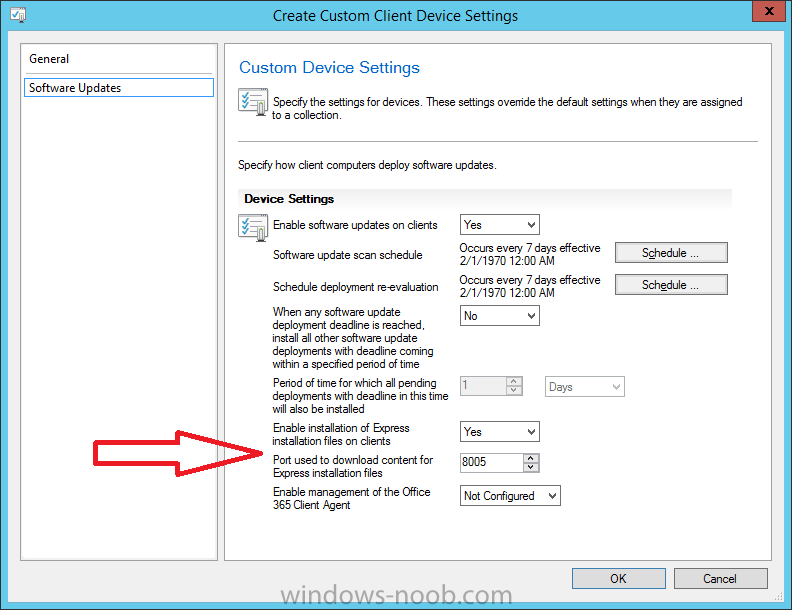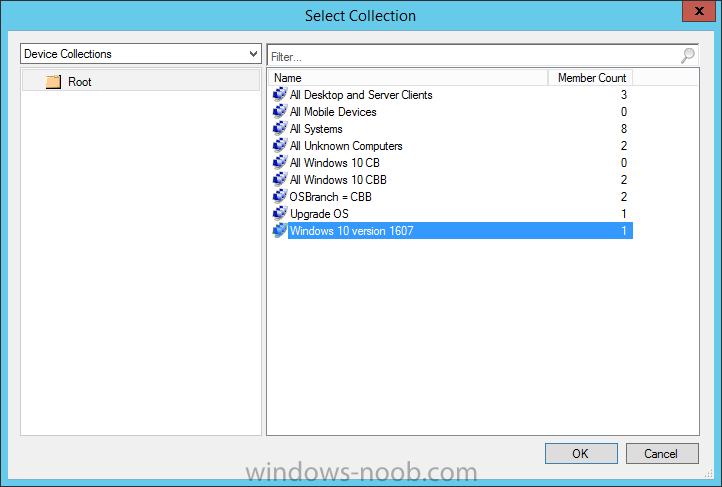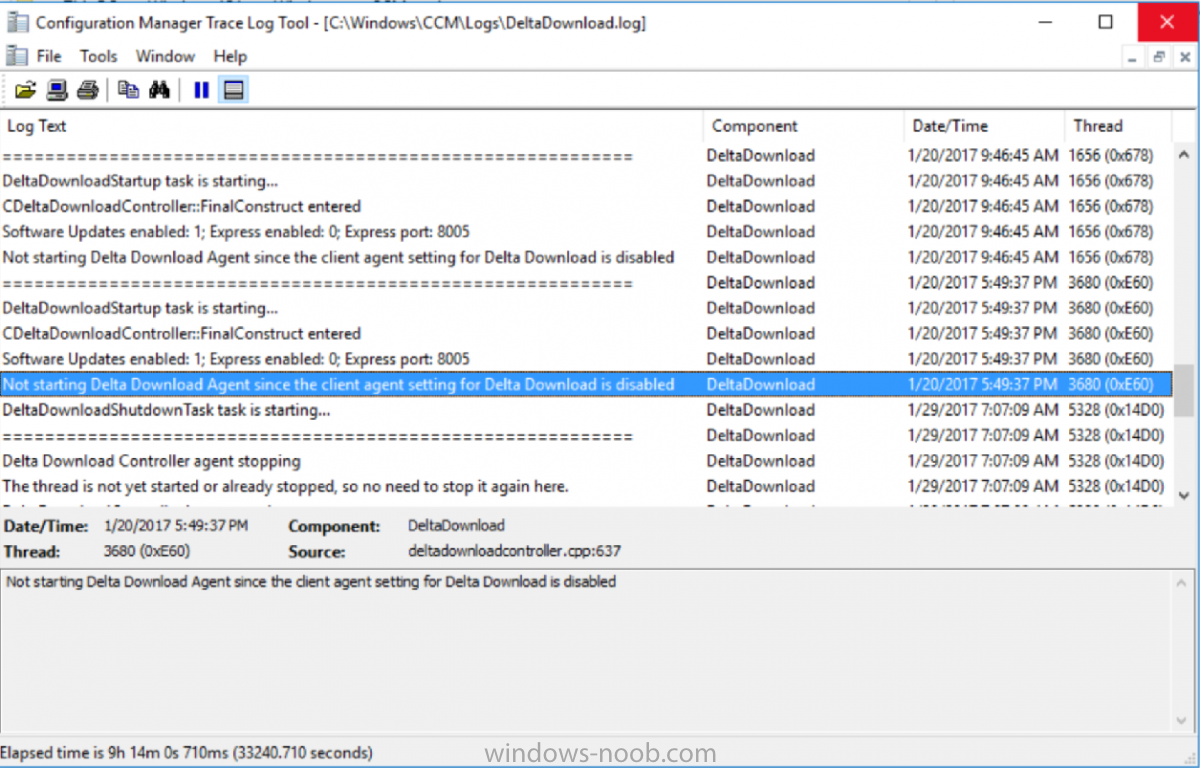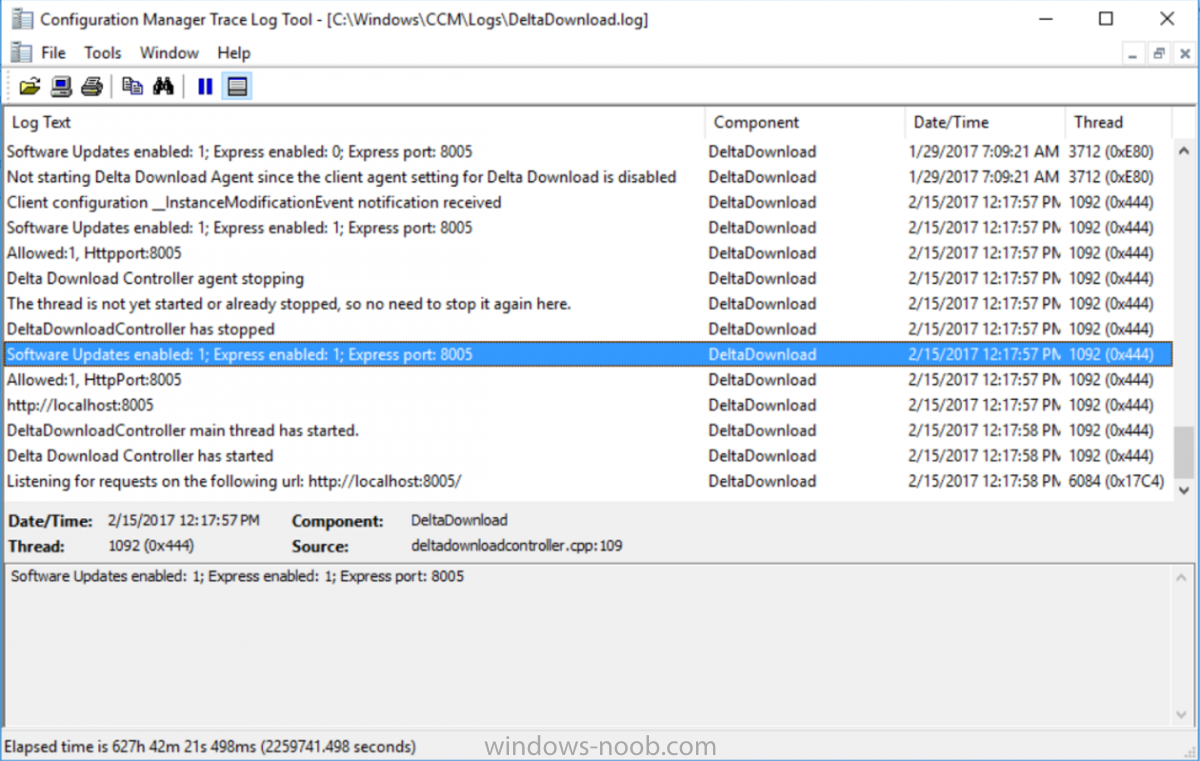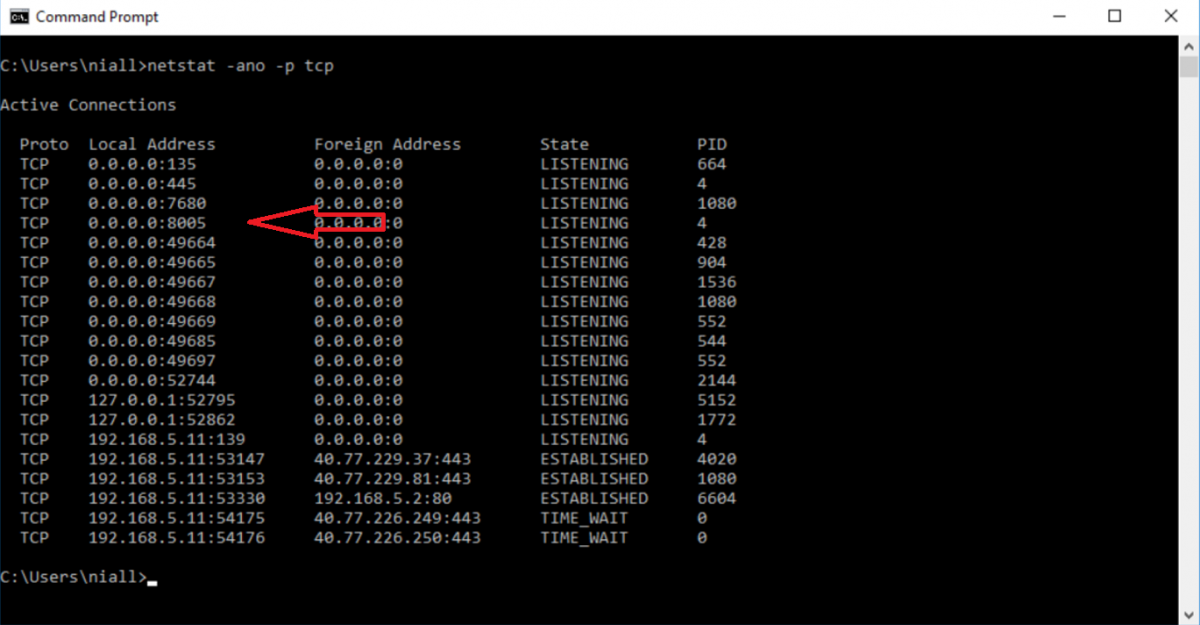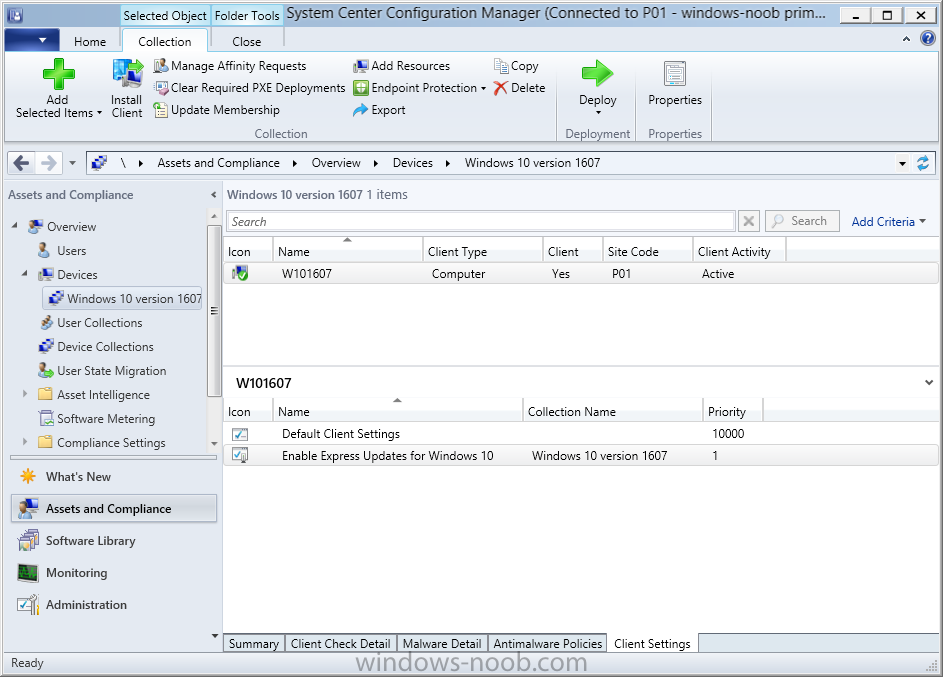-
Posts
9182 -
Joined
-
Last visited
-
Days Won
366
Everything posted by anyweb
-
just to be clear, do you want to manage updates using WSUS or SCCM ?
-

Windows 10 Deployment (Getting stuck after OS Install)
anyweb replied to curtblunt's question in Microsoft Deployment Toolkit (MDT)
hmm can you email me the log file then ? niall @ windows-noob.com -
Introduction Another month has passed by and finally we get to play with the latest Technical Preview release of System Center Configuration Manager from Microsoft. There are two main versions (of Configuration Manager) available: System Center Configuration Manager (Current Branch) System Center Configuration Manager (Technical Preview) System Center Configuration Manager (Current Branch) is designed for use in production, for managing anything from small to very large Enterprises whereas System Center Configuration Manager (Technical Preview) is for lab environments only and is limited to 10 clients. The Technical Preview releases are released monthly, and contain the latest and greatest features being trialed in the product, and usually these new features are the result of feedback from uservoice. Current Branch releases on the other hand are released only a few times per year and contain stable, tested features that are mature enough to release into production environments. System Center Configuration Manager Technical Preview 1702 is now available, it was originally scheduled to be released last Friday (Friday 24th, 2017) but was delayed due to upgrade problems. This release offers the following new features, one of which I’m proud of because it was my uservoice !: Azure Active Directory Domain Services support – You can install a ConfigMgr site on an Azure virtual machine that is connected to Azure Active Directory Domain Services, and use the site to manage other Azure virtual machines connected to the same domain. Improvements for in-console search – Based on User Voice feedback, we have added several improvements to in-console search, including searching by Object Path, preservation of search text and preservation of your decision to search sub-nodes. Windows Update for Business integration – You can now implement Windows Update for Business assessment results as part of Conditional Access compliance policy conditional rules. Customize high-risk deployment warning – You can now customize the Software Center warning when running a high-risk deployment, such as a task sequence to install a new operating system. The default string regarding data may not apply in scenarios like in-place upgrade. Close executable files at the deadline when they would block application installation – If executable files are listed on the Install Behavior tab for a deployment type and the application is deployed to a collection as required, then a more intrusive notification experience is provided to inform the user, and the specified executable files will be closed automatically at the deadline. This release also includes the following improvements for customers using System Center Configuration Manager connected with Microsoft Intune to manage mobile devices: Non-Compliant Apps Compliance Settings – Add iOS and Android applications to a non-compliant apps rule in a compliance policy to trigger conditional access if the devices have those applications installed. PFX Certificate Creation and Distribution and S/MIME Support – Admins can create and deploy PFX certificates to users. These certificates can then be used for S/MIME encryption and decryption by devices that the user has enrolled. Android for Work Support – You can now manage Android for Work devices. This enables you to enroll devices, approve and deploy apps, and configure policies for Android for Work devices. Installing Technical Preview 1702So how do you get Technical Preview 1702 installed ? There are two methods: Upgrade from a previous installation of Technical Preview (as shown below) Do a clean install of Technical Preview 1610 by using the following guide and replace the base version in the guide (which is TP1510) with the TP1610 release and then upgrade. Upgrading to TP1702Once you have a Technical Preview release installed, in the Configuration Manager console browse to Cloud Services, Updates and Servicing (or if you already are using TP1701 then choose Administration, Overview, Updates and Servicing) as shown below and click on Check for Updates (in the ribbon) followed by clicking on the OK button. And as instructed open the DMPDownloader.log in CMTrace to monitor the process of checking for updates. Here you can see Generating state message: 6 which highlights that it’s found an applicable update. Generating state message: 6 for package 0aff9384-6a8d-4dc5-a8bf-4e9afd2d51f1 and looking in the ConfigMgr console you’ll see it’s in a state of downloading And then with a state of Available once it has completed downloading. You need to click refresh in the ConfigMgr console to update the view. Installing the Update Right click on the update and choose Install Update Pack. when the Wizard appears, make your choice for pre-reqs and click next. review the features included in this update pack Before clicking next at the Client update settings please see this post accept the EULA and configure the software assurance expiration date and click through to the summary at which point the update will be listed as a state of Installing. Monitor the installationIn the console, the state will change to Installing. At this point you can use CMTrace to open the CMUpdate.log file to monitor the installation live. Note: The CMUpdate.log will take some time to start logging the installation of the update, so be patient if nothing appears to happen, it will. Once the update is complete, you should see a hman notification in the log, don’t worry about those red lines, they are normal. Note: If you don’t see this and see an upgrade failure message then scroll up in the CMUpdate.log file to determine what the failure reason was. You can always retry an upgrade (maybe not enough available ram for example, which a server restart before the upgrade can solve). After the update is complete, you get the chance to update the ConfigMgr Console via a popup, the new version is 5.00.8496.1000 And after all is done you’ll see this Capabilities in SCCM 1702 TP – https://docs.microsoft.com/en-us/sccm/core/get-started/capabilities-in-technical-preview-1702
-

Widows Update location The secondary distribution
anyweb replied to honestvip's question in Software Update Point
look at the windowsupdate.log in C:\Windows (or use Powershell with the get-windowsupdatelog cmdlet in windows 10) to see where your clients are downloading updates from.- 1 reply
-
- 1
-

-
why do you want to use this tool, i'm not familiar with it, can't you do the partitioning using a task sequence ?
-
the error translates to The number of round trips to the server exceeded the maximum limit. Source: Windows Update Agent ----- i'd suggest you patch the wim file with offline updates (offline servicing) monthly to avoid having to install the million or so updates available to Windows 7 during deployment
-

Clear Required PXE deployments Not Working - SCCM 2012 R2
anyweb replied to dhileep's topic in Configuration Manager 2012
have you checked if it has an obsolete record ? -
Patch Tuesday happens once a month, every month, for the last number of years. But this months patch Tuesday, didn't happen because Microsoft declined to release any updates as per their blog post here. Our top priority is to provide the best possible experience for customers in maintaining and protecting their systems. This month, we discovered a last minute issue that could impact some customers and was not resolved in time for our planned updates today. After considering all options, we made the decision to delay this month’s updates. We apologize for any inconvenience caused by this change to the existing plan. MSRC The good news is patching will resume next month as normal. UPDATE: 2/15/17: We will deliver updates as part of the planned March Update Tuesday, March 14, 2017. Questions have been asked as to why the patches were delayed this month, and so far, no real answers, could it be issues with the recent 0 day SMB flaws discovered ? or is it to do with the patch build system, either way we have to wait for more info from Microsoft. cheers niall
-

Baffling PXE boot issue
anyweb replied to UltimateIdiot's topic in System Center Configuration Manager (Current Branch)
sounds like you are missing network drivers in the boot image for the hardware in question, can you press f8 and grab the smsts.log file available in x:\windows\temp\smstslog -
Introduction Windows 10 Enterprise first shipped in July 2015 with Windows 10 version 1507, and since then there have been 2 versions, Windows 10 version 1511 and Windows 10 version 1607. In spring of this year (2017) we will see another version of Windows 10 released (Creators Update), which will most likely be Windows 10 version 170x (the x is because I don't know what month it will release). Every version of Windows 10 needs to be patched and those patches are released monthly, as each month goes by the patches are getting bigger and as a direct result, they are slower to transfer to the clients. Express Updates versus Full Updates When Microsoft releases security patches for Windows 10 on a monthly basis (called Quality Updates), these patches are cumulative, meaning everything in the previous months patches will be included in the latest cumulative update. This patch size growth continues through the lifecyle of the Windows release until after a year or so the cumulative update package itself can be over 1GB in size. For ConfigMgr admins that's a lot of content to send to your distribution points and Window 10 clients every month. What would of course be better is if only the difference between previous months updates were distributed and that's what Express Updates facilitate.The graph above shows the difference in size between full updates and express updates. Express updates are the 'delta' or contain changed content between the current and previous releases. Enabling Express Updates support in Windows 10 version 1607 Microsoft have added the ability to use express updates in Windows 10 version 1607 (and LTSB Enterprise 2016) with the cumulative update released on patch Tuesday (January 2017 release) as detailed here. If your version of Windows 10 is later than Windows 10 version 1607 build 14393.693 you are good to go (on the client side) with express updates. Express updates from Microsoft will be released from February 14th 2017 onward. Note: If you have a previous version of Windows 10, then they will not be able to use express updates. Enabling Express Updates support in ConfigMgr The capability (for dealing with express updates) has been added to System Center Configuration Manager (Current Branch) version 1610, but it is not yet visible in the console, the GUI components will be enabled with a hotfix for ConfigMgr due to be released soon. If you want to experiment with configuring express updates in ConfigMgr today, you can do so using SCCM Technical Preview, the capability was actually added in the 1612 TP release (see here). For this guide I'll use the latest available Technical Preview release available at time of writing and that is SCCM version 1701 Technical Preview. Below are details about the addition. Express files support for Windows 10 Cumulative Update – Configuration Manager can support Windows 10 Cumulative Update using Express files. This functionality is only supported in Windows 10 version 1607 with a Windows Update Agent update included with the updates released on January 10, 2017 (Patch Tuesday). For more information see https://docs.microsoft.com/sccm/core/get-started/capabilities-in-technical-preview-1612#express-installation-files-support-for-windows-10-updates. There are two components that need to be configured in ConfigMg, client settings and the Software Update Point role settings. to configure ConfigMgr do as follows: In the Configuration Manager console, navigate to Administration > Site Configuration > Sites select your Primary site and right click, choose Configure Site Components then Software Update Point. Click on the Update Files tab and select the second option (not enabled by default) which is Download both full files for all approved updates and express installation files for Windows 10. Note: Selecting this option will allow you to use express installation files however keep in mind that those packages may become much bigger (on the server) than cumulative update packages as they contain deltas of all the cumulative updates released. This means that transferring express installation files to your distribution points may be larger than what you experience today with Cumulative Update packages, but express installation files downloaded to the client will only be small in size (the actual delta). Apply your changes and close the Software Update Point properties. Next, you need to enable Express Updates on clients and you do that via the Client Settings. In the Configuration Manager console, navigate to Administration > Client Settings and create a custom client device settings. Give it a suitable name like Enable Express Updates for Windows 10 and select the Software Updates node. Click on Software Updates in the left pane and change the option Enable installation of Express installation files on clients from No to Yes. The port beneath it is used by the ConfigMgr client agent to communicate with the distribution point (on this port) for downloading of those express files. Once done, right click and choose deploy to deploy the custom client settings to a suitable collection containing Windows 10 version 1607 computers with the January 2017 cumulative update installed. any computers in that collection will get the custom client settings as you see here Once you have applicable computers in that collection you can verify that they have the client settings applied by checking the following DeltaDownload.log log (on the client) in this location: C:\Windows\CCM\Logs\DeltaDownload.log as shown here, before receiving the client settings defined above and after receiving the client settings, look for Software updates Enabled: 1; Express Enabled: 1; Express Port: 8005 and with a simple netstat command you can see that it is listening on that port netstat -ano -p tcp That's it ! for more info about this topic see this video by Michael Niehaus. Cheers Niall.
-
hi, what you can do is press f8 while it's deploying, and use cmtrace (or notepad) to monitor the smsts.log file available in x:\windows\temp\smstslog\smsts.log realtime to see what is working or not if you want you can attach that log here so we can see the failure, good luck and welcome to the forums !
-

SCCM2016-1606升级到1610问题
anyweb replied to radish's topic in System Center Configuration Manager (Current Branch)
any chance you can translate this into english, my chinese is not that good... -
ah good stuff, glad you solved it
-
no if this is in WinPE then it's another problem so can you post your smsts.log file ?
-
are you running this in Windows ? if so the task sequence engine runs as the system account so you cannot see what it pops up, you need to use serviceUI.exe from the MDT toolkit to pop up your powershell gui this post will give you the ideas needed to get it to work
-
ive seen this happening on Windows 7 to Windows 10 upgrades, i'll see if i can find the cause... found it, if you are indeed going from Windows 7 to Windows 10 do this.. install KB2952664 before attempting to run the upgrade (on Windows 7) if you are not upgrading windows 7 then please attach the logs and more info.