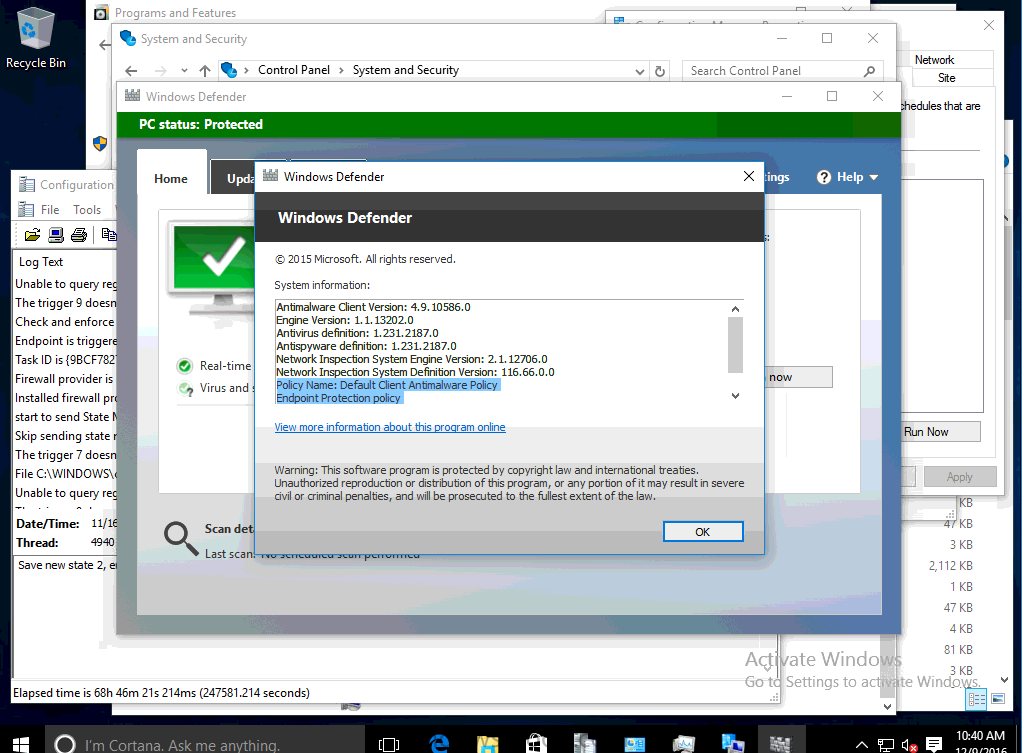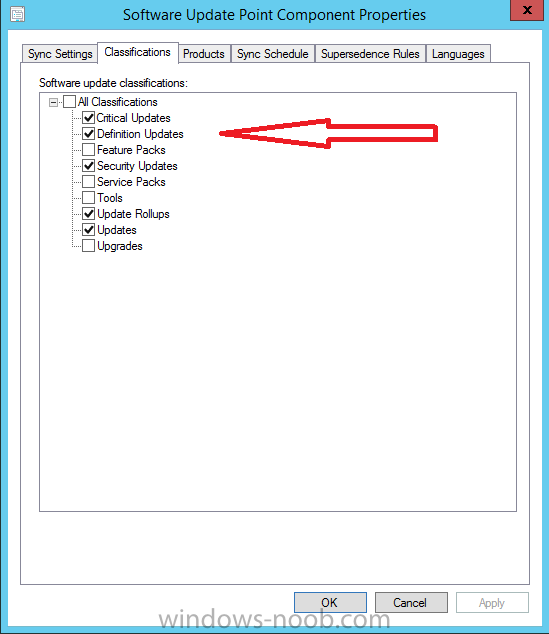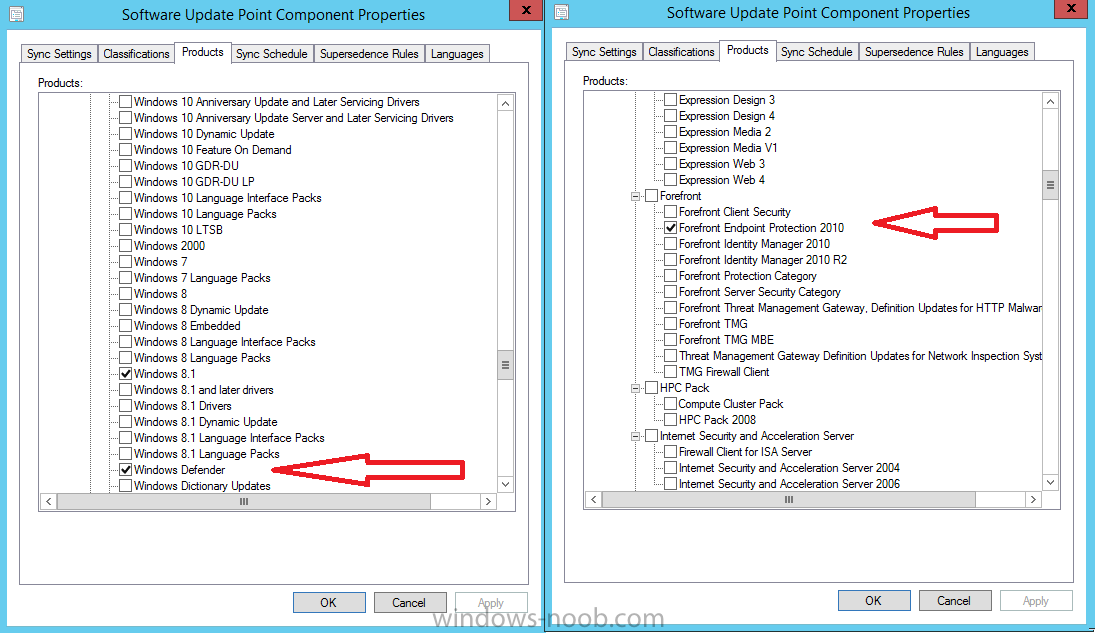-
Posts
9182 -
Joined
-
Last visited
-
Days Won
366
Everything posted by anyweb
-

SCCM 1511 TESTDBUPGRADE Error - Prereg
anyweb replied to Config_Mgr_noob's topic in Configuration Manager 2012
ok and the first message about 'login failed' are you using the same user account in both environments ? -

SCCM 1511 TESTDBUPGRADE Error - Prereg
anyweb replied to Config_Mgr_noob's topic in Configuration Manager 2012
well 11.0.5388.0 is somewhere between SQL Server 2012 SP2 and SP3 according to https://sqlserverbuilds.blogspot.se/ your other version (test env) is using SQL Server 2012 RTM so you must update it to SP2 prior to doing the testdbupgrade -

SCCM 1511 TESTDBUPGRADE Error - Prereg
anyweb replied to Config_Mgr_noob's topic in Configuration Manager 2012
what version is your SQL server, the version needed is listed in your last screenshot -

Frontend configuration help
anyweb replied to SCCM2k16's question in Deploying Windows 10, Windows 8.1, Windows 7 and more...
what error do you get ? did you add the database components to your boot images ? WinPE-MDAC -
I'd recommend you use virtual machines for operating system reference image creation that way you keep it driver agnostic and it's easy to deploy the captured image to real hardware using customized Apply Driver Package steps based on wmi queries, the build and capture process is how you create a new reference image using SCCM, but you can also create a reference image using MDT, what version of SCCM do you have ? and what operating system are you trying to deploy ? the guides here will help you
-

SCCM Deploying Windows 10 & WSIM
anyweb replied to omer.taskin's question in Deploying Windows 10, Windows 8.1, Windows 7 and more...
hi and welcome, i'd recommend you start by looking at these two guides How can I deploy Windows 10 with MDT 2013 Update 2 integrated with System Center Configuration Manager (Current Branch) How can I install Windows 10 language packs offline with an MDT Integrated Task Sequence in System Center Configuration Manager (Current Branch) -

SCCM 1610 Prerequisite Warning
anyweb replied to jfarmer's topic in System Center Configuration Manager (Current Branch)
can you post the relevant bits from your logs pls -
what error do you get, if you press F8 and locate the SMSTS.log file in x:\windows\temp\smstslog and attach it here
-
It smells like snow up in Redmond-town and you know what that means? A big ole pile o’ features to keep us company during SNOWpocalyse! Microsoft this week, released Windows 10 Insider Preview Build 14986 for PC to Windows Insiders in the Fast ring. What’s new in Build 14986Making Cortana awesomer: Turn off your computer, change volume with voice commands: Being able to control your computer with just your voice is one of the top requests we get with Cortana, so we’re excited to say that we’ve added several new features to Cortana that let you do just that. Now you can shut down your PC just by asking Cortana. You can also restart, lock, or put the system to sleep, and raise and lower your system volume with just your voice. Give it a try and let us know what you think! Cortana loves music: You can now use Cortana to control music playback on more of your favorite music apps (EN-US only). Starting with this build, we’ve enabled natural language compatibility for iHeartRadio and TuneIn Radio. This will work on both, above the lock screen (PC is locked) as well as below! You can try queries like… Play <Artist/Track/Title/Genre> on <AppName> Play Drake on iHeartRadio Play Christmas music on iHeartRadio Play NPR Hourly News on TuneIn Play jazz music on TuneIn Play <Frequency/Call Letters> on <AppName> Play 90.3 on iHeartRadio Play KUOW on TuneIn While you are listening to music in one of these apps, you can also use your voice to control playback and volume. With radio stations, we often want to know what that catchy tune is that has played a million times, so we added support for “What’s Playing”. Try saying “Hey Cortana, What song is Playing?” and it will work for all apps playing music. As a bonus, we made Cortana smarter by remembering the last played music app so you don’t have to say “on Groove” over and over. All you need to do is say your desired app one time, something like “Play jazz music on iHeartRadio”; then the next time, just say “Play rock music” and it will play on iHeartRadio. Please look for the Quest and give us feedback!
-
i'm active :-)
-
as i said on the facebook post, add a pause https://www.windows-noob.com/forums/topic/8846-how-can-i-pause-a-task-sequence-in-system-center-2012-configuration-manager/before and after the step to see exactly what is going wrong, chances are its looking somewhere else for the file
-
Introduction You may have inadvertently installed your new hierarchy using the Evaluation edition setting shown below when manually installing the site. Or, if you automated the installation using a method such as as this, perhaps you forgot to change the ProductID line (in the ConfigMgrAutoSave.ini file) to include the key. But it’s ok you still have the same functionality as the licensed edition for up to 180 days. The amount of days remaining is listed at the top of your ConfigMgr console, in the below example there are 179 days left to evaluate the product, note that this figure only updates when you close/reopen the console. After the total of 180 days have passed the site will go into read-only mode and cannot be used to make changes until you upgrade to the Licensed edition. How can I change to the licensed edition ? To change from an Evaluation edition to a Licensed Edition requires a few steps, but nothing complicated. Step 1. Get your license key The Licensed edition requires a genuine license key for the product. The license key can be found in your Volume License Service Center website. Simply search for the correct ConfigMgr version and select it, then click on Key to get your key. Copy the key. Step 2. Locate setup.exe from the ConfigMgr installation folder To perform site maintenance which is required for changing the license edition, you need to start setup.exe from within the \bin\X64 folder within the Configuration Manager installation folder, not from the Media used to install it. So for example, if Configuration Manager was installed here E:\Program Files\Microsoft Configuration Manager\ then run setup.exe from E:\Program Files\Microsoft Configuration Manager\bin\X64. Step 3. Run setup.exe and choose site maintenance Run setup.exe from the folder above and click next at the Before you begin screen. The Perform site maintenance or reset this site option will be selected by default select the Upgrade the evaluation edition to a licensed edition. Enter the 25 character product key option and enter the license key you got in Step 1, and no, the XXXXX won’t work. Once again you need to accept the product license terms. and after a few seconds you can click on View log to see the log of the actions, and look for the following line to determine a successful change: INFO: Successfully Converted from Evaluation to Full Product Version. and then click close to close the wizard. Step 4. Close and then reopen the ConfigMgr console To complete the process, close any open ConfigMgr consoles, and then reopen them, the new licence edition change is noted. Job done ! For more info, see Microsoft’s documentation on the subject here.
-

SCEP 1606 not showhing Endpoint Protection on Clients
anyweb replied to raymccoy's question in Endpoint Protection
hi for versions of Windows before Windows 10 select Forefront Endpoint Protection 2010, and for Windows 10 and later select Definition Updates, those two should be good enough for the definition updates for All SCEP managed clients, verify you have definition updates selected and select Forefront Endpoint Protection 2010 and Windows Defender as below when the client is managed you should see your custom and default Endpoint Protection Antimalware Policies being applied such as in the example below which your screenshot does indeed reveal if you look at it again