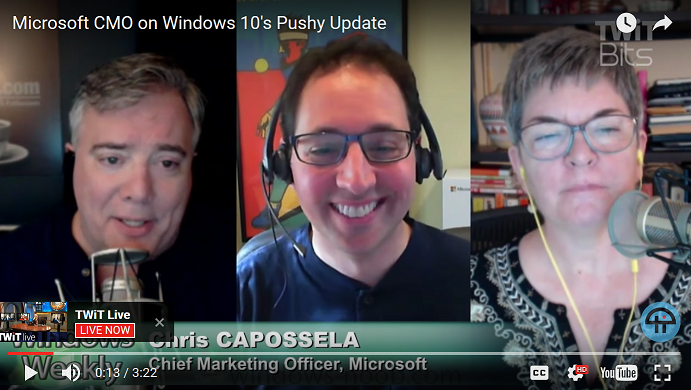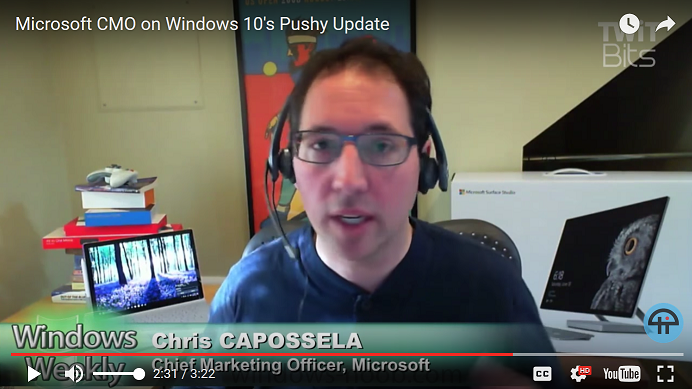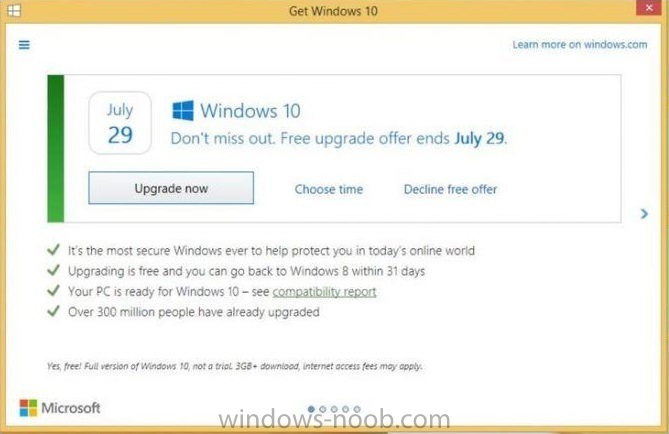-
Posts
9251 -
Joined
-
Last visited
-
Days Won
369
Everything posted by anyweb
-
it doesn't work that way, you can only upgrade to a newer version of Windows 10 using the upgrade task sequence, or using a frontend HTA to 'refresh' while in WinPE, but that would mean having to define your own USMT ruleset, i'd suggest if you want to upgrade, then do it in Windows or instead of applying the 1511 wim why not simply apply the 1607 wim ?
-
are you referring to updating the WIM files using offline servicing ? that process is covered in step 4 in the first guide linked below: How can I use the Upgrade Task Sequence in System Center Configuration Manager (Current Branch) ? A deeper look at the Upgrade task sequence in System Center Configuration Manager (Current Branch) if you have any issues let me know
-
what version of configuration manager are you running, on what server os ?
-

SCCM 1511 TESTDBUPGRADE Error - Prereg
anyweb replied to Config_Mgr_noob's topic in Configuration Manager 2012
I'm afraid not, i just checked this and... Central administration site and Primary sites: The site database must use a full install of SQL Server. -
hi, so you didn't try the fix above ?
-
what drivers are not installed in device manager ? did you download a SCCM cab file from Lenovo for this task ?
-
ok could be this, please try the suggested workaround below An update is stuck with a state of Downloading in the Updates and Servicing node of the Configuration Manager consoleDuring the automatic download of updates by an on-line service connection point, an update can become stuck with a stat of Downloading. When the download of an update is stuck, entries similar to the following appear in the indicated log files: DMPdownloader log: ERROR: Failed to download redist for 037cd17e-4d7b-40e1-802b-14bb682364c7 with command /RedistUrl http://go.microsoft.com/fwlink/?LinkID=724436 /LnManifestUrl http://go.microsoft.com/fwlink/?LinkID=724434 /RedistVersion 112015 /NoUI "D:\ConfigMgr\EasySetupPayload\037cd17e-4d7b-40e1-802b-14bb682364c7\redist" ConfigMgrSetup.log: Error: failed to verify 'd:\ConfigMgr\EasySetupPayload\037cd17e-4d7b-40e1-802b-14bb682364c7\redist\sqlncli.msi' authenticode signature. Error: file signature check failed for 'd:\ConfigMgr\EasySetupPayload\037cd17e-4d7b-40e1-802b-14bb682364c7\redist\sqlncli.msi Workaround: On the site server, modify the following registry key to match the following, and then either restart the SMS_Executive service, or wait up to 24 hours for the next automatic download cycle. Key to edit: HKEY_CURRENT_USER\Software\Microsoft\Windows\CurrentVersion\WinTrust\Trust Providers\Software Publishing Value for State: Set to 146944 Decimal or 0x00023e00 Hexadecimal
-
Microsoft has had an amazing year, pushing out several builds of Windows 10 and Windows 10 Insider Previews and many other software releases such as Windows Server 2016, Configuration Manager Current Branch (and Technical Preview releases) and SQL Server 2016. All those achievements are amazing in their own right. However to the mainstream user, the Windows brand itself, embodies what Microsoft is to that user, as it's the operating system they use day in, day out. In a recent video interview with Paul Thurrott and Mary Jo Foley, they interviewed the Chief Marketing Officer of Microsoft (Chris Capossela) about the year that just went by, and Paul posed this question (edited for clarity/brevity) When you look back at last year, and maybe from a 'more of a negative standpoint' if you will, I mean are there other regrets or things you might have done differently (I don't mean you personally)... to which Chris replied (edited for clarity) And the last one for me, purely from a marketing or branding perspective, is what Paul alluded to, which essentially was for me the uh you know the oh, getting too aggressive in pushing out of the Windows 10 free upgrade, uh and uh you know we know we want people to be running Windows 10 and from a security perspective etc, uh but finding that right balance where you are not stepping over the line of being too aggressive, uh is something we tried and for a lot of the year I think we got it right, but there was one particular moment in particular where you know the red [x] in the dialogue box which typically means, you know, cancel, uh, didn't mean cancel.... and within a couple of hours, of that hitting the world we, you know with the listening systems we have we knew, uh that we had gone too far. so there you have it, Microsoft admitted that the cancel button on the GWX dialogue went too far, and hopefully we won't see any more of that in 2017, it's good to see that a company this big and powerful, has a conscience You can review the video mentioned above here.
-
have you attempted to restart the SMS_Executive component, notice any difference ? are you sure the proxy details entered are correct ?
-

SCCM 1511 TESTDBUPGRADE Error - Prereg
anyweb replied to Config_Mgr_noob's topic in Configuration Manager 2012
can you please try with the full version of SQL to see what it says pls -

SCCM 1511 TESTDBUPGRADE Error - Prereg
anyweb replied to Config_Mgr_noob's topic in Configuration Manager 2012
oooh and it's an Eval version, why are you using that ? maybe that is the cause of the errors ? -

SCCM 1511 TESTDBUPGRADE Error - Prereg
anyweb replied to Config_Mgr_noob's topic in Configuration Manager 2012
use this method to determine SQL server version, what does it reveal ? https://support.cch.com/kb/solution.aspx/sw1873 -

SCCM 1511 TESTDBUPGRADE Error - Prereg
anyweb replied to Config_Mgr_noob's topic in Configuration Manager 2012
can you open the db mentioned using SQL Server Management Studio ? -

SCCM 1511 TESTDBUPGRADE Error - Prereg
anyweb replied to Config_Mgr_noob's topic in Configuration Manager 2012
it's the service (user) account you use to install SCCM and to be able to login to SQL Server Management Studio when you did the new pre-req check after updating SQL to the supported version is it still complaining about the SQL version ? -

Frontend configuration help
anyweb replied to SCCM2k16's question in Deploying Windows 10, Windows 8.1, Windows 7 and more...
would you like me to do a teamviewer session with you, if so pm me your details and a time frame and i'll connect and have a look but based on your error are you sure the computer is actually in a collection (and not obsolete) that is targeted with the deployment ? -

SCCM 1511 TESTDBUPGRADE Error - Prereg
anyweb replied to Config_Mgr_noob's topic in Configuration Manager 2012
ok and the first message about 'login failed' are you using the same user account in both environments ? -

SCCM 1511 TESTDBUPGRADE Error - Prereg
anyweb replied to Config_Mgr_noob's topic in Configuration Manager 2012
well 11.0.5388.0 is somewhere between SQL Server 2012 SP2 and SP3 according to https://sqlserverbuilds.blogspot.se/ your other version (test env) is using SQL Server 2012 RTM so you must update it to SP2 prior to doing the testdbupgrade -

SCCM 1511 TESTDBUPGRADE Error - Prereg
anyweb replied to Config_Mgr_noob's topic in Configuration Manager 2012
what version is your SQL server, the version needed is listed in your last screenshot -

Frontend configuration help
anyweb replied to SCCM2k16's question in Deploying Windows 10, Windows 8.1, Windows 7 and more...
what error do you get ? did you add the database components to your boot images ? WinPE-MDAC -
I'd recommend you use virtual machines for operating system reference image creation that way you keep it driver agnostic and it's easy to deploy the captured image to real hardware using customized Apply Driver Package steps based on wmi queries, the build and capture process is how you create a new reference image using SCCM, but you can also create a reference image using MDT, what version of SCCM do you have ? and what operating system are you trying to deploy ? the guides here will help you