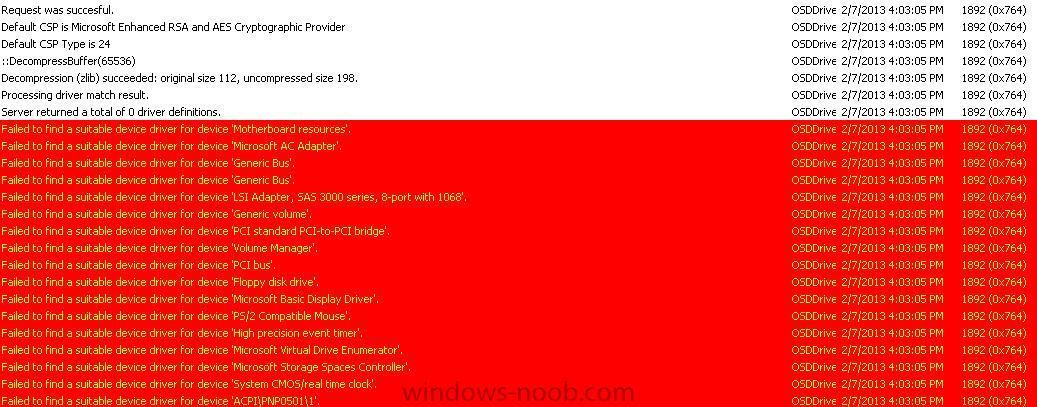LowBoost
Established Members-
Posts
10 -
Joined
-
Last visited
Everything posted by LowBoost
-
Is there a way to "pause" the Build & Capture task sequence so I can make customizations and then resume the Task Sequence? I was "taught" to create a Task Sequence within MDT and I can perform cutomizations while in pause. The problem I am facing is when I deploy that image via regular ConfigMan2012 Task Sequence is that after the deployment the computer is joined to the domain as a different computer name. I found this by verifying the NetSetup.log. The computer has a name of MININT-AA1234 but in AD it is joined as WIN-87KJH. When I try to log-in with a domain account I get the "The security database on the server does not have a computer account for this workstation trust relation."
-
OK - I decided to wipe clean my SCCM 2012 lab and start from scratch. Downloaded the guides and wrote down a To-Do checklist. After applying KB2801987 I had to re-deploy the Configuration Manager Client Package For some reason the task sequences will fail if I have a product key typed in under "Apply Windows Settings" (I am using the right key!) Anyways, I removed the product key, and all the task sequences and capture work flawless (VMWare and Hyper-V) Now to figure out how to tweak the image (Windows settings) and have it ready for my deployment TS via unattend.xml
-
Anyone with a lab (or production) with VMWare VMs? I believe I have spent enough days now to determine my problem is drivers. I have done my homework on how to add VMWare Tools drivers to WinPE, but none of my VMs have a ./Program Files/VMWare/Drivers folder. Any suggestion on how can I get past this? If I go through the "hassle" of setting up a Hyper-V server.. will I have the same drivers issue? Is there anything I may be missing?
-
DancingFerret: Thanks for the info. I allowed anonymous access to DP, and created a new root folder share. * UPDATE * As this is becoming very frustrating (almost 2 weeks into this) I copied my source files again, created new system images, system installers, task sequences, used my domain admin account instead of sccmnas account, and tried again. Now the TS goes further. After downloading the source files, I see the Windows background change, then says Setting up Windows and Configuration Manager, the background changes again to SCCM 2012 and the TS errors out. Error code: 0x80004005 I have attached a copy of my smsts.log as I don't seem to find an error. * UPDATE 2 * I attached a copy of the smsts.log under X:\windows\temp. This one shows an error during "Setup Windows and Configuration Manager". smsts7.log smsts.log
-
We have a SCCM 2007 environment and recently also deployed SCCM 2012 SP1 for our headquarters office. Previous site code was removed from AD publishing, and the new SCCM 2012 put in place. 2012 works without a problem. However, we also have multiple remote locations, and those are still managed by SCCM 2007 and there are PCs being imaged/deployed from the SCCM 2007 environment. The problem is that since the site code for SCCM 2007 is no longer published, all of our new imaged PCs have no site code configured under the client. Therefore we can't manage or deploy some new packages. I have tried to manually install the agent, forcing the site code, GPO, etc to no avail. Any suggestions on how can I get this to work?
-
Thanks for the update. I was able to continue and PXE boot my VMWare VM. It now stops with error 0x800700002 when applying operating system. I have read a few more posts regarding Network Access Account, etc I have verified those and everything seems OK. Will take a break and continue tomorrow with a fresh set of eyes.
-
Hi everyone. Excellent job with the site! Just installed my SCCM 2012 SP1 lab and following along instructions. When I create the Task Sequence for Build & Capture Win7 x64 Service Pack 1, I don't get any OS Images in the "Select Operating System Image" screen. I distributed content (more than once), verified content status and they are OK. Any ideas how to get past this issue? I pointed my installers to xxxx\sources\install.wim