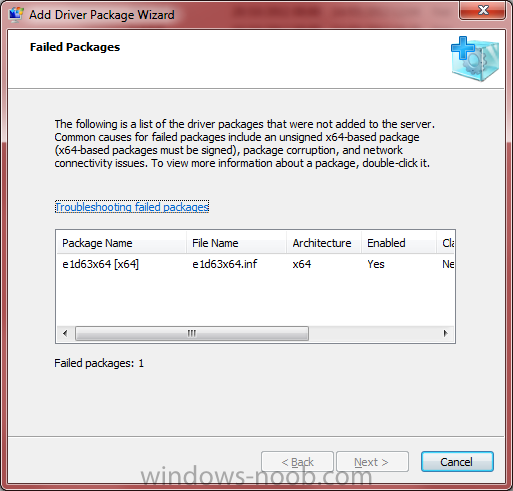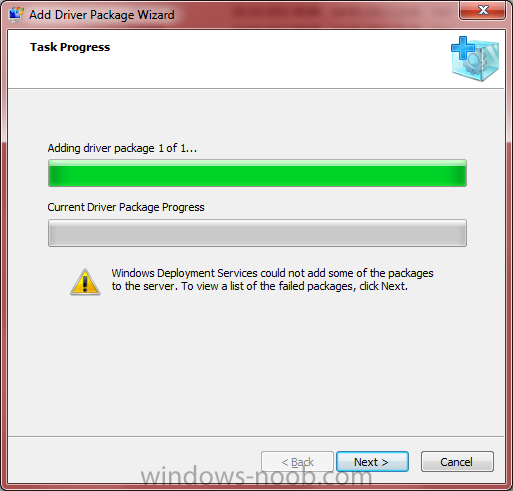btdag
Established Members-
Posts
19 -
Joined
-
Last visited
-
Days Won
2
Everything posted by btdag
-
Windows Server 2012 Page File best practices?
btdag replied to SharperImage's topic in Windows Server General
There is no reason to change the Page File values, apart from to save space on nearly full storage drives. The 1.5x memory rule hasn't applied since we went over about 1GB of ram on Windows XP. Windows 7 even follows the 1.5x rule and I've only ever reduced this personally because no applications actually use the space. Windows is much better at managing the page file automatically than it ever was before and Server 2012 doesn't follow the 1.5x rule, it's smarter. IMHO - don't change it! If you do manage to find an application that is capable of using more than a couple of hundred MB of pagefile please let me know. I haven't seen one to date.- 1 reply
-
- Windows Server
- Page File
- (and 4 more)
-
Trying to deploy Win 8 ENT to HP Elitepad 900
btdag replied to goudviske's question in Windows Deployment Services (WDS)
Yes you can run a Server 2012 for PXE Deployment on a 2008 R2 Domain -
WDS server 2012 - How to push $OEM$ folder during OS deploy
btdag replied to mikecarter79's question in Windows Deployment Services (WDS)
You need to create a $OEM$ folder in Deployment\Images\YourImages folder. So for example Create this folder: Deployment\Images\MyImages\Image1 For Deployment\Images\MyImages\Image1.wim Then create Deployment\Images\MyImages\Image1\$OEM$\$$ (this goes directly to the C:\Windows directory) Deployment\Images\MyImages\Image1\$OEM$\$1 (this goes directly to the C:\ directory) Then put your files and folders in those directories and they will get deployed with your images. -
Help with Intel 82579LM Nic on Deployment
btdag replied to denisrsd17's question in Windows Deployment Services
Just to confirm a few things: Are you using a Windows 7 or Windows 8 Boot Image? Are you using Server 2008 R2? What driver is it exactly? e1c62x64.inf? -
how can I setup WDS in Windows Server 2008
btdag replied to anyweb's question in Windows Deployment Services
If you want to automatically enter the WDS Username and password you need to look into creating a WDSClientUnattend file. You would make it using WAIK. Here is an example of the code you need to use - you will have to correctly format this as an unattended file: <component name="Microsoft-Windows-Setup" processorArchitecture="amd64" publicKeyToken="31bf3856ad364e35" language="neutral" versionScope="nonSxS" xmlns:wcm="http://schemas.microsoft.com/WMIConfig/2002/State" xmlns:xsi="http://www.w3.org/2001/XMLSchema-instance"> <WindowsDeploymentServices> <Login> <Credentials> <Domain>deployment.chillblast.com</Domain> <Password>Chill1234</Password> <Username>Administrator</Username> </Credentials> </Login> </WindowsDeploymentServices> <UseConfigurationSet>true</UseConfigurationSet> </component> -
New to MDT Just testing it out. Using our current WDS images (automatically go to Audit mode) don't really work as when the image has been deployed MDT still thinks it's half way through the process and won't "complete" until the system has been OOBE'd. Any way to change this behaviour? I want the system to "finish" in Audit mode. It will be manually OOBE'd, once we have completed a testing procedure on the system, ready for the customer. Using clean images I have to manually press Ctrl + Shift + F3 to get into Audit mode. Also our current images run a batch script when they get into windows. Can anyone give me some clear details on how to do this for MDT? I tried adding the batch script as an "application" but it just gave an error during install and doesn't seem to run.
-
Ideas - best method to add windows updates to images
btdag replied to btdag's question in Windows Deployment Services (WDS)
Thanks. I'll look into all of that. What's the Sysprep limit for Windows 7? -
Client PC dont get IP from DHCP
btdag replied to Asafgo16's question in Windows Deployment Services (WDS)
Can you show a screeshot, or just type it out in full, of the exact error message? -
Yes it is: As an example here is a legacy (MBR) partition layout: <DiskConfiguration> <Disk wcm:action="add"> <CreatePartitions> <CreatePartition wcm:action="add"> <Order>1</Order> <Type>Primary</Type> <Size>12000</Size> </CreatePartition> <CreatePartition wcm:action="add"> <Order>2</Order> <Type>Primary</Type> <Size>300</Size> </CreatePartition> <CreatePartition wcm:action="add"> <Order>3</Order> <Type>Primary</Type> <Extend>false</Extend> <Size>102400</Size> </CreatePartition> <CreatePartition wcm:action="add"> <Extend>true</Extend> <Order>4</Order> <Type>Primary</Type> </CreatePartition> </CreatePartitions> <ModifyPartitions> <ModifyPartition wcm:action="add"> <Order>1</Order> <PartitionID>1</PartitionID> <Label>Recovery</Label> <Format>NTFS</Format> <TypeID>0x27</TypeID> </ModifyPartition> <ModifyPartition wcm:action="add"> <Order>2</Order> <PartitionID>2</PartitionID> <Label>System</Label> <Format>NTFS</Format> <Active>true</Active> </ModifyPartition> <ModifyPartition wcm:action="add"> <Order>3</Order> <PartitionID>3</PartitionID> <Label>Windows</Label> <Format>NTFS</Format> <Letter>C</Letter> </ModifyPartition> <ModifyPartition wcm:action="add"> <Format>NTFS</Format> <Label>Data</Label> <Letter>D</Letter> <Order>4</Order> <PartitionID>4</PartitionID> </ModifyPartition> </ModifyPartitions> <DiskID>0</DiskID> <WillWipeDisk>true</WillWipeDisk> </Disk> <WillShowUI>OnError</WillShowUI> </DiskConfiguration>
-
It's not that complicated. The easiest way i have found is to capture your image without the user profiles moved, deploy it into audit mode then sysprep the system again from an elevated command line: C:\Windows\System32\Sysprep\Sysprep /quiet /oobe /shutdown /unattend:C:\Windows\OOBE\Relocate.xml Make sure you close the Sysprep Window that always shows up in Audit mode before running the command or it will fail. And remember to put the .xml file in the correct folder when you're in Audit mode. When the user first starts the system it will relocate the user folder before the user goes through the OOBE process. Relocate.xml
-
Have you done this before you captured the image? You are not able to deploy Windows to the C drive and the Profiles to the D drive. You can deploy Windows and after deploying it you can move the Profiles location, you can probably even do this as a part of the deployment process as long as your drive letters are set in the WDS Unattended file and the profile locations in the image unattended file.
-
Ideas - best method to add windows updates to images
btdag posted a question in Windows Deployment Services (WDS)
Ok This is an issue that's been bugging me for a long time now. What methods do people use to get updates into their images? Things I've tried and the reason they aren't working for me: Creating images which are already updated -- the images have to be updated every time new updates are released Creating a WSUS Server -- only supplies updates to Windows 7 Pro, Ent & Ult and Windows 8 Pro & Ent - however we use Windows 7 Home Prem & Windows 8 Standard Possible Other Options: MDT -- not sure how it will implement updates and because all of our systems are bespoke it doesn't really work that well SCCM -- not sure how to use or even if this is a feature or implications of having entirely bespoke hardware for every system Any ideas? -
Trying to deploy Win 8 ENT to HP Elitepad 900
btdag replied to goudviske's question in Windows Deployment Services (WDS)
It certainly appears to be well done! -
Network boot - live desktop, NOT an installer!
btdag replied to dylanh724's question in Windows Deployment Services (WDS)
I would love to know the answer to this as well. You're basically talking about PXE Booting into a Windows "Live CD" effectively right? Something like knoppix live cd but for windows and based upon a network boot.- 1 reply
-
- network boot
- wds
-
(and 2 more)
Tagged with:
-
Trying to deploy Win 8 ENT to HP Elitepad 900
btdag replied to goudviske's question in Windows Deployment Services (WDS)
Wow that's impressive. You're correct - the partition structure appears to be in UEFI mode. Does it show up as a "Windows Boot Manager" device in the Boot Devices list in the BIOS? -
Thank you! Lifesaver.
-
Trying to deploy Win 8 ENT to HP Elitepad 900
btdag replied to goudviske's question in Windows Deployment Services (WDS)
Can you just clarify how you installed in UEFI Mode in x86 mode when Microsoft have stated outright that UEFI isn't supported in their x86 OS'? -
You need to make Windows 7 join the domain. If you want to do it as a part of the deployment check your autounattend file and add the relevant options to that and the system will automatically join the domain.
-
Hi I'm having some issues deploying to a new Intel NIC. The NIC is based upon the Intel I217 chipset. It keeps giving the error that DHCP could not be assigned (WdsClient: An error occurred while obtaining an IP address from the DHCP server) which basically tells me that it hasn't got the network driver included. I am unable to add the driver to WDS though as it gives the error seen in the pictures. The driver is the latest driver straight from Intel and I've also tried the Windows Update driver (which is the same one) and it gives the same message. Any ideas how to get this driver listed? It seems to be with Windows 8 x64 drivers only? Does WDS have an issue with Windows 8 drivers?