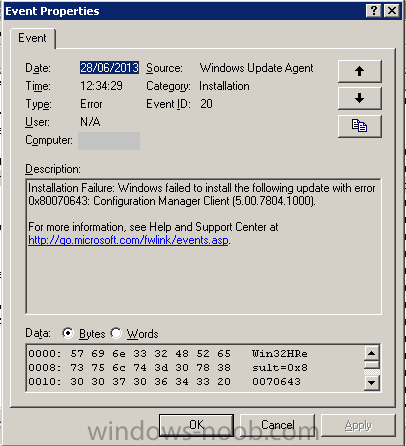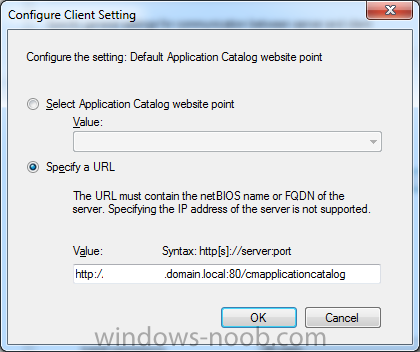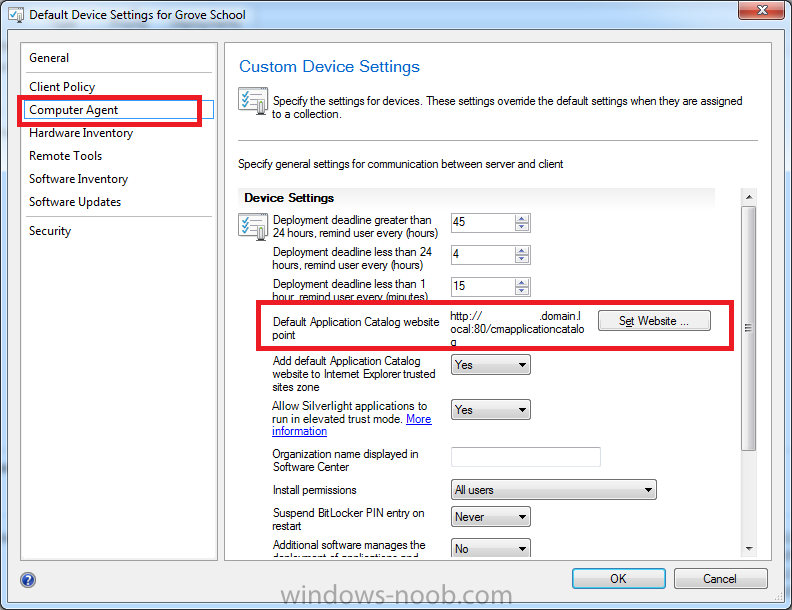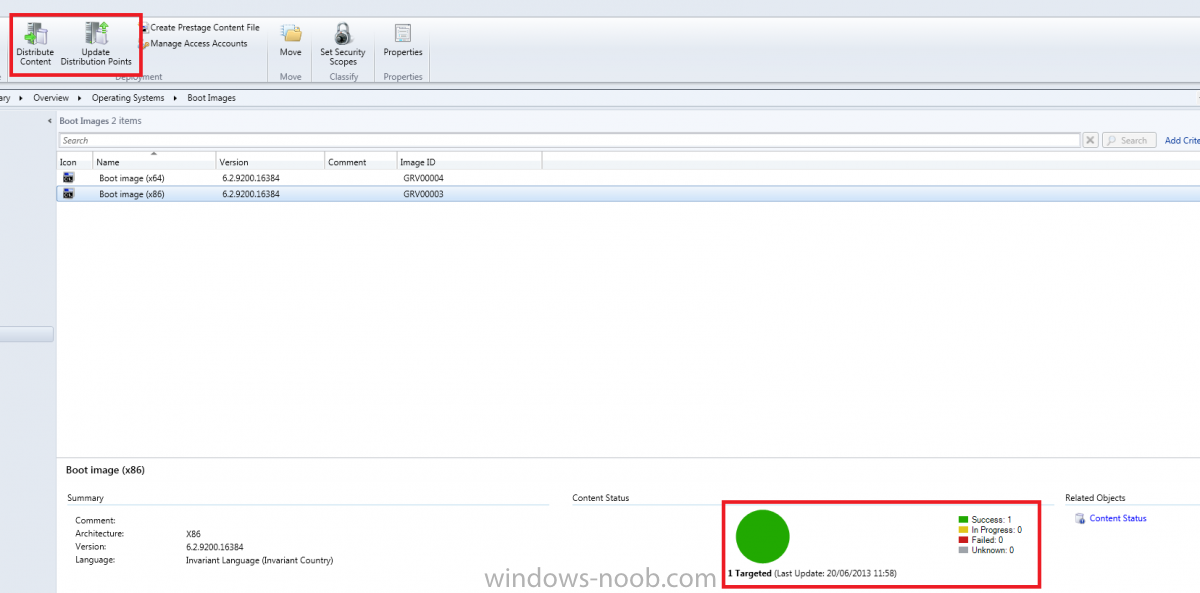-
Posts
186 -
Joined
-
Last visited
Everything posted by Edenost
-

Capture Image wizard not working
Edenost replied to nhottinger's topic in Configuration Manager 2012
Hi, It might help you take an image while you play with the USB drive, but I have had problems with using USB to capture. I ended up creating the ISO and burning a CD instead. This worked fine for me, albeit a little slower of course, but once it starts its fine. When I allow the auto run, or run the program manually from the CD, it does take up to a couple of minutes to actually bring up the first window. And as Peter has said, there is no need to stop any services, the TS will sort that out for you . Just put the disk in, run and go . Phil- 2 replies
-
- 1
-

-
- capture media
- sccm2012
-
(and 1 more)
Tagged with:
-

There are no task sequences available to this computer
Edenost replied to abouelse's topic in Configuration Manager 2012
I had this problem during my first time using SCCM. It turned out to be network card drivers missing from WinPE. For OP, it could be that (assuming it worked before from what you say), the driver for that NIC has become corrupt? For cwb124, check the NIC in the PC's you want to image and make sure the drivers for them are added to SCCM and are added to the boot images. Phil -
This may help: http://www.windows-noob.com/forums/index.php?/topic/8354-sccm-2012-error-0x80004005-on-build-and-capture-task-sequence/
-
Found this online (Experts exchange), not sure if it's any help? by: mnat1201Posted on 2011-05-04 at 09:39:06ID: 35691471 I believe I resolved my own issue. The problem stems from an issue with using dependent programs during the Task Sequence Install--it doesn't like them. So rather than calling a program that calls a dependent program that calls a dependent program (which works fine through Run Advertised Programs or a Mandatory assignment in SCCM), I created three separate "Installs" in the Task Sequence, and unchained the dependencies. Once each program was set to run independently, the Task Sequence not only stopped producing these errors, it installed Flash with no problem. The three programs I had chained together were Adobe Flash Player, Adobe Flash Player AX and a VBS script to copy the MMS.CFG file to disable auto updates. Again, after breaking these up into 3 separate programs in the task sequence, rather than calling one program and having it dependent on the other two, the task sequence worked. I sure hope this is documented somewhere by Microsoft, but I haven't seen it yet.
-

Task Sequence error 0x8007002 SCCM 2012
Edenost replied to Config_Mgr_noob's topic in Configuration Manager 2012
There is this post which I have found. It talks about virtual machines, but it could also be relevant to a physical machine in a sence of the BIOS. Maybe change the HDD settings in the BIOS? http://social.technet.microsoft.com/Forums/systemcenter/en-US/29c3813a-04ce-447a-bc59-446bca066191/sccm-osd-0x80070002-parition-disk?forum=configmgrosd -

Task Sequence error 0x8007002 SCCM 2012
Edenost replied to Config_Mgr_noob's topic in Configuration Manager 2012
I have recieved this error recently my self, but I cannot 100% recall what I did to fix it. I know I have had a couple of issues since updated to R2, so it could be any of the following: Make sure you can connect to the image server from WinPE. Check IP Config and ping. Make sure permissions are correct and the file location of the image is correct as well. 80070002 is saying it cannot find the files Make sure there is space on the drives of SCCM (I have had trouble where I'm running low on space and it just causes random problems for me). Reboot SCCM server (updates/fresh start??). How many deployements are available to the machine in question? There can be "too many". I know if it is that, generally it's a different error, but I have found with my WSUS/SUP being automated it can sometimes kick out too many deployments to the machines and they can't handle the imaging. I work through old ones on a weekly basis now and delete them my self to keep on top of it so I have less than 30. If I get lazy and reach 100, it seems to kick out then. Good luck, at the moment that's all I can remember off the top of my head!! -
Would I be right in saying the "out of cycle" patch would be picked up when your WSUS does a sync and SCCM will deploy it with the rule? Regardless of when it was released? I have by WSUS set to sync once a day, and deploy and new updates daily. Of course, when patch day comes there are usually a fair few, but I do get the odd one or two throughout a week sometimes.
-
Just another update. The SCCM Client update has been deployed for close to 24 hours now. In that time, only ONE client has rebooted, for the reason in the above link I listed. It was an Administrator's computer as well!! Tsk tsk lol. Thanks
-
I have since deployed the client to ALL systems on the network, and so far not one (including servers) has rebooted, so it's all good it seems .
-
Sorry I didn't add this in my self. Thanks to Iroqouiz fot this. The only reason I was asking was because I came accross this when doing my research: http://anoopcnair.com/2013/10/25/configmgr-2012-client-upgrade-sp1-r2-reboot/
-
One, maybe slightly odd, question I have lol... When I use WinPE now (for 7 or 8 OSD), I don't get the fish . I'm currently running the Boot Image V 6.3.9600.16384 (both on x86 and x64). This is a slightly later version than yours I presume. I used the ADK 8.1 from your guide to upgrade to SCCM 2012 R2 as well. I was just wondering, has this since been changed again, or am I missing something? Thanks, Phil
-
Never mind, I sorted it. I just ran the upgrade client from the server manually, worked fine.
-
Hi there, Sorry if this has been answered already, but I cannot find it. I have recently upgraded to SCCM 2012 R2 from SP1 (Following Anyweb's guide (thanks!!)). Anyway, I am reluctant to deploy the new client just yet, as I need to know the answer to just a couple of questions. Firstly, will it reboot the client to finish the install of the upgrade? When I installed SP1 and the new client went around, the entire place rebooted!!! lol. Not good. Secondly, is there a way to just release it to say, a group of PC's? I use the Sofware-Update based install generally. Thanks Phil
-
HI Peter, Thanks a lot for your reply. I thought as much. I have installed "Right click tools", and found it to be very useful, but I'm not great at writing any programs/scripts to be honest. Especially with PowerShell (I still am yet to get round to using it properly, I still use CMD for most things lol). Has anyone done this already and how would I install it to my SCCM console? Thanks
-
Sorry if this may be a repost, I did do a "quick" search, before hand, and found nothing. I was wondering, is there anyway to use SCCM 2012 (SP1) to send a type of Net Send message out to all users? I don't need anything picky, all systems is fine! We have since migrated ALL PC's from Windows XP to Windows 7 (bit late, but my boss was not willing to do it until I arrived here and showed him SCCM lol). Obviously we knew we'd loose Net Send, but gain MSG.exe (which is rubbish in comparison for net send needs). If not, don't worry. Thanks Phil
-

SCCM Not installing 2012 SP1 client on Server 2003 clients
Edenost replied to Edenost's topic in Configuration Manager 2012
Never mind! Been messing with this all day, and now found the problem!!! Needed BITS 2.5 for Server 2003 x64: http://www.microsoft.com/en-gb/download/confirmation.aspx?id=12544 Just installed, hopefully will sort it self out now. -
Hi, I have a couple of questions, and first one is nice and easy...I hope. I work at a school, and I have recently come in and setup SCCM 2012 for them. They are thinking about changing their domain now (naming is wrong and it's an inherited network, so multiple little problems. Would be nice to have a fresh start). With the holidays coming up, it would make sense to do it then. I am wondering, as long as I change the Admin accounts and other accounts within SCCM, Extend the schema and sort permissions, would there be an issue removing and readding the SCCM server from one domain to another? And secondly, I have tried to use the Update Distribution point to install clients for SCCM. 99% have worked and are installed. We run, Windows XP SP3, W7 SP1, Windows Server 2003 R2 SP2, Windows Server 2008, Windows Server 2008 R2. All of the clients install except for the 2003 servers. They just fail. I have looked it up as much as I can, and I cannot seem to get anywhere. I have reinstalled all of .NET (as per a suggestion linked to this subject on other forums), but it seems that no one has exactly the same problem I have. SCCM runs without any issues, and only fails on these clients. It can see them in the console, just says it's not installed. I have attached the Ccm log for this: (Server is called 4423-G251, ignore any others. They are not a problem) I have also installed this hotfix, but all it did was add a change to the client, but it hasn't deployed it or anything. I have tried to install it manually using the file it created, but says N/A. Thanks, Phil
-
Okay, firstly, the group with 2 unknown computers is fine, from what I understand, (which could be wrong, I'm sure anyweb will correct me if needed ), is required for the two boot images (x86 and x64). Secondly, in the All Systems group, I would presume you have two clients, and the two "unknown" computers, correct? So, in your VM, make sure the network card is "Legacy", other wise it won't boot. Within SCCM, you need to "Import" the computers MAC address which you want to image, and give it a name (the name is partly important, as I've since found out, the name you give it during the import process can be used during the "Renaming" process of deploying the image. So make a note of the MAC of the VM (shown in your Screen cap of it), click on "Devices", in the left part of the screen, then at the top, one of the options on the left is to import computers. Just add the MAC and computer name, then click through the rest until it's imported (takes less than 2 seconds). (You can add the device to another device group during the process, but that's up to you, as you don't really have many). Once that is done, make sure your Task sequence is deployed to the group where this imported PC is (I hope that makes sence?). By doing this, SCCM knows to look for a PC with that MAC address and allow it to PXE boot. The task sequence then takes over and will do what you tell it too, assuming that the data is all deployed and ready for use. I hope I haven't missed anything out. I'm actually at home at the moment, and I usually post from work, as I can take screen shots of SCCM when posting. I will double check it all tomorrow and update this post if needed (might do anyway just to make it clearer). So, to finalise: 1. Make sure VM has "Legacy" Network Card 2. Make sure you have imported the MAC Address of VM in to SCCM 3. Make sure the Task Sequence is deployed to the group containing the imported PC 4. Make sure the OS media is deployed as well to the distribution point Also, one last thing, if SCCM already has the PC in its inventory under Devices, delete it, then import it. It will show up as what ever name you give it, but it should say "No" under the "Client" colum or something like that. I can't remember off the top of my head right now . I have found that when booting a PC to PXE which is already online and managed by SCCM, it ignores it for some reason. Removing it and importing it via MAC and Name, seems to fix that for me. When you import it, if you have deployed your Task Sequence to a specific group/Device Collection other than All Systems or something, make sure to add the imported PC to the group/Device Collection. When you add the PC to the group/Device Collection, give it say 3-5 mins to update the group/Device Collection, even when forcing it to update the membership. Seems to take a while when I do it sometimes...but other times, it can be fine . Anyway, sorry for rambling, I hope this helps. Let me know if you don't understand anything .
-
Hi Guys, I just wanted to share what I had learned following my SP1 upgrade. I have been quite lucky with my upgrade, as it seemed that nothing went wrong, and all is working...Until... I thought I would test the Software Distribution as following my SP1 upgrade, yesterday, I hadn't had a chance. So, I have a Windows 7 SP1 and Windows XP SP3 PC, both running the SCCM SP1 clients. When I opened the Software Center, everything looked fine. Things were actually a little better than before. I chose to install a program as a test (in this instance, both Visio Viewer and VLC Player (one is MSI other EXE). When I did, I recieved the error: (Not my image, from: http://weikingteh.files.wordpress.com/. I didn't screen shot mine sadly, exactly the same though!). Obviously, I was a little disgruntled. I then decided to check the Application Calatlogue through Software Center. All seemed okay there too, so I decided to try and install from there. Firefox this time. Nope. Wouldn't let me. Another error exactly the same as this one. (No screenshot again. I wasn't ready to start posting about it, so I didn't take any lol). Anyway, through a bit of research, I found that I had to change the following, and they both worked: Firstly, for the Software Center error, I went in to the applications, removed the quotes from around the command line (which SCCM added on it's own in the first place). Secondly, I went in to my Client Settings for the whole site (the Default Device Settings as Anyweb puts it in his guide), and changed the Computer Agent "Default Application website point" to a custom URL: I changed it to add the port number in. So rather than: http//:sccmserver/cmapplicationcatalog It is now: http//:sccmserver:80/cmapplicationcatalog Following those changes, I am now able install and deploy applications just like before, with no errors at all. And speed has increased too, but that's down to SP1 I think lol. Anyway, I hope this helps, and I hope it wasn't just me that this fixed the error for! Phil
-
Just had a thought, are the boot images deployed? If it is greay, red or yellow, that will be the issue most likely. Just distribute them in that case. Do it for both x86 and x64. Just so you are sure, this is found under "Software Library\Operating Systems\Boot Images" unless you have changed it all. Phil