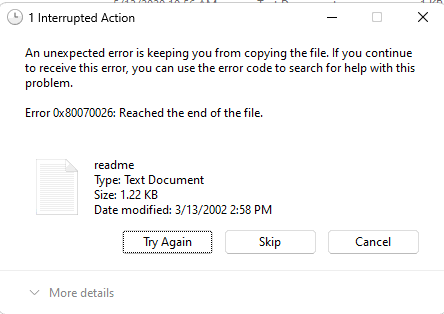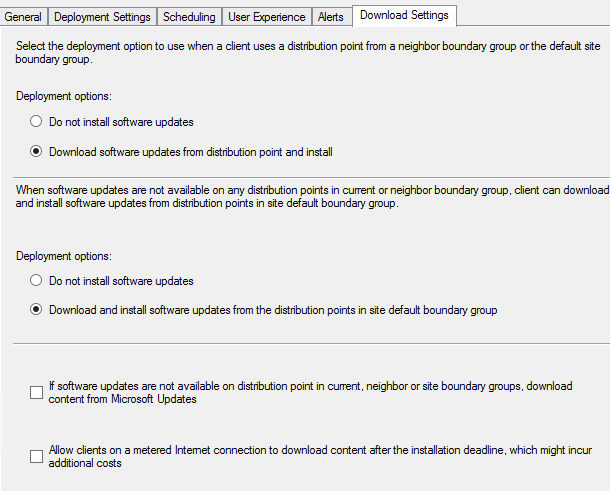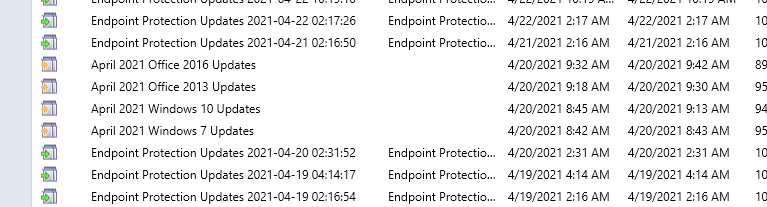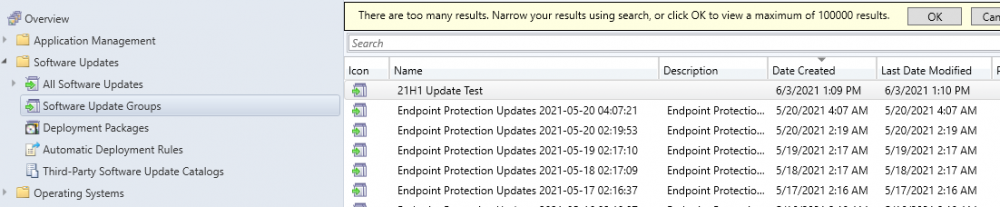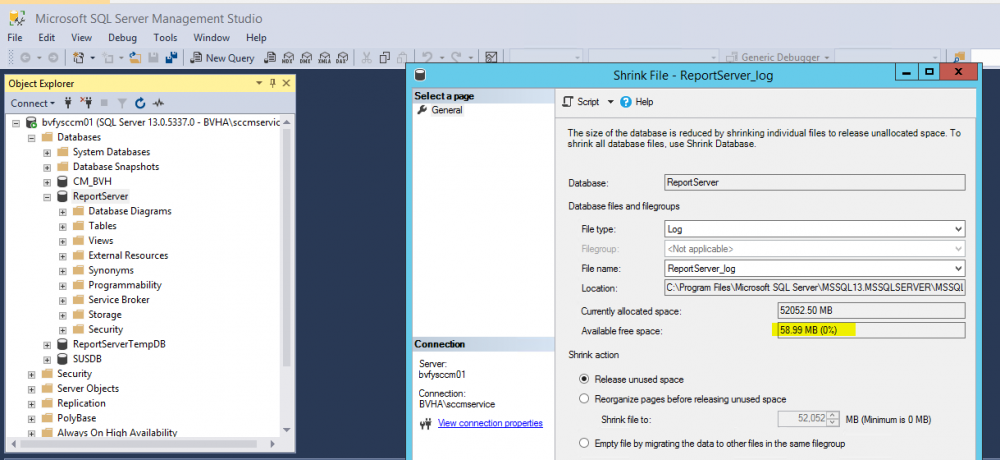-
Posts
129 -
Joined
-
Last visited
-
Days Won
1
nhottinger last won the day on November 2 2023
nhottinger had the most liked content!
About nhottinger
- Birthday 10/23/1977
Profile Information
-
Gender
Male
-
Location
Ohio
nhottinger's Achievements
-

Error 0x80070026: Reached the end of the file
nhottinger replied to nhottinger's question in Windows 10
That was the case. It's an issue with Windows 11 v.22621.382. Upgraded to .2506, then 23H3 and both worked flawlessly. -

Error 0x80070026: Reached the end of the file
nhottinger replied to nhottinger's question in Windows 10
After more digging, it seems like it's an OS version issue. I'm running 22621.382 on this test machine and has the issue. On 22621.2506 there is no issue. I'm working on downloading the newest versions and testing that. -
We are testing a new Windows 11 Image through SCCM. This is not an SCCM issue. After imaging I realized a few steps were not completed and include an xcopy command to copy files to the local system. When I try to manually copy the files from a 2008 file server, I get an error: Error 0x80070026: Reach the end of the file. It's weird, but I can copy a jpg file from the same folder, but not a txt or exe or bat. I am able to copy files from a 2016 file server, but not this one. There has to be some kind of security setting on this new Win11 device that is blocking this. I've tried just about everything I've found online. Other windows 11 devices that were not imaged via SCCM work just fine. Other Windows 10 device imaged with SCCM work just fine. It's just this new Win11 image. Any ideas?
-
Thanks for the response. I see that settings "if software updates are not available...download content from Microsoft Updates" however, the way I read that is if the dist point is not available go to MS, but if it is available to go SCCM. We want all remote devices to go to MS instead of SCCM to reduce traffic over the VPN.
-
Currently running SCCM 2111 on prem. No cloud presence, no CMG, not using Intune. Management wants to make sure our remote users are getting windows updates through Microsoft and not coming back through the VPN for updates from SCCM. What are my options and any documentation on how to set it up would be helpful.
-
nhottinger changed their profile photo
-
We are currently running CM 2111 (HF KB12896009) on Server 2012 r2 and need to setup a new server. We are running out of disk space and it can't be increased. Is there a guide I can follow to bring up a new box and migrate everything to the new server as easily as possible?
-
I do have a lot, but most of them are fron the Endpoint Protection Updates that get created multiple times a day. Should I just go through and remove all the stale update groups or is there a preferred method? ** Update ** That seemed to do the trick. I got rid of a lot of SUG's and I can now see the current update groups I created. This is a huge relief. Are they any other maintenance tips I should be following from a manual standpoint, not something that is already automated in SCCM?
-
I've posted other places online and searched for someone else with the problem and I'm coming up empty. Here's the deal, I'm pretty sure it started right after I upgraded to 2010 (now on 2103). When I create a software update group with updates in it, the software update group is no longer visible for me under the Software Update Group area. I'll add a picture and explain a bit more. Here's my normal process that used to work. I would select the updates I wanted to roll out to a test group. Download and Deploy them which would automatically create the software upgrade group that I named. Once the testing was complete and verified working, I would go to the Software Update Groups area and find the group I just deployed to the test devices and deploy it again to the entire org. Now after the 2010 upgrade, I no longer see any of the software update groups I've created. In the image, you will see that there are no groups showing after the 5/20/21 date (with the exception of the 21H1 group and I'm honestly not sure how I got that one to show up.
-
I setup a configuration item and baseline to remove an icon on the Public desktop but it's not working. Here's my setup: SCCM Current Branch 1910 Configuration Item - Settings - looks for C:\Users\Public\Desktop - shortcutname.lnk. Compliance rules must not exist on client devices. Configuration Baseline - I added the configuration item to the evaluation conditions and deployed to group as usual. Even setting the evaluation time to 1 minute, it has not removed the icon after 2 days. What did I do wrong?
-

C:\ drive Full
nhottinger replied to nhottinger's topic in System Center Configuration Manager (Current Branch)
-

C:\ drive Full
nhottinger replied to nhottinger's topic in System Center Configuration Manager (Current Branch)
Thank you. I'll see what I can do.