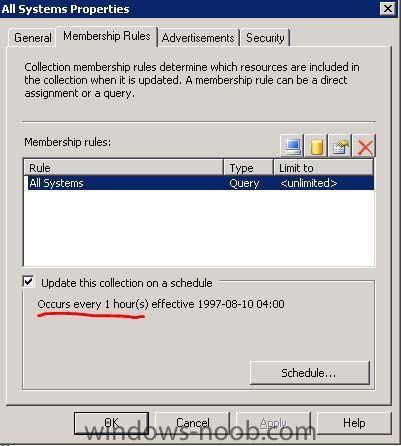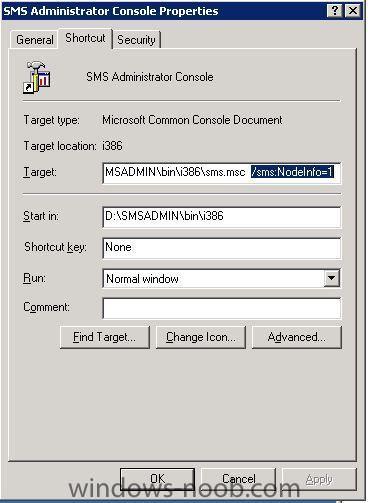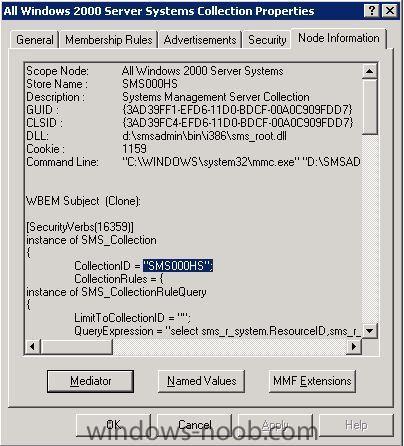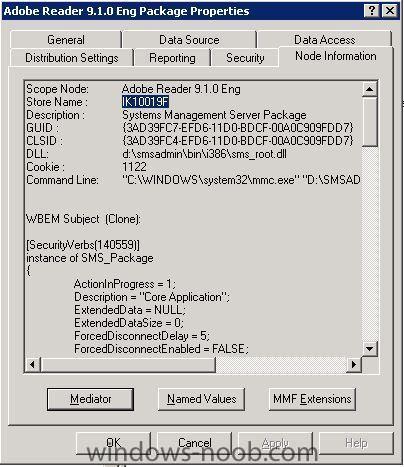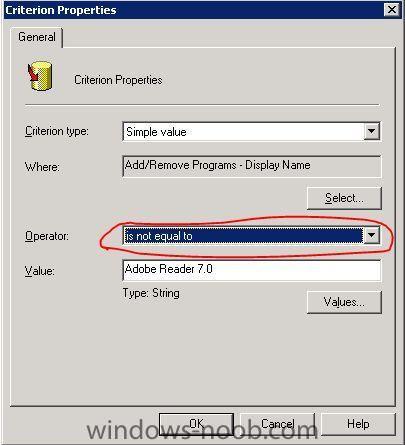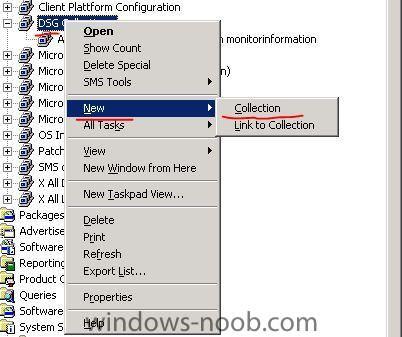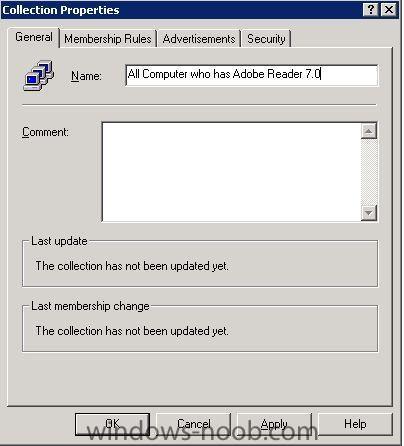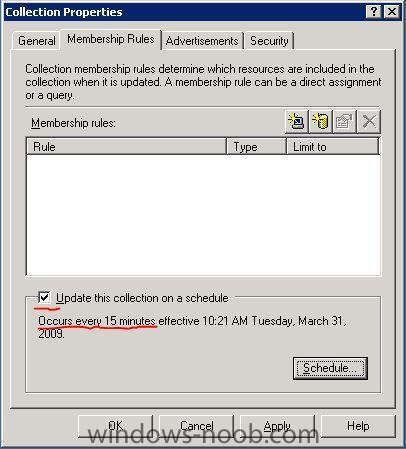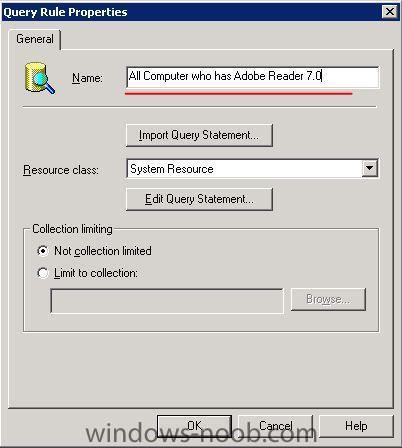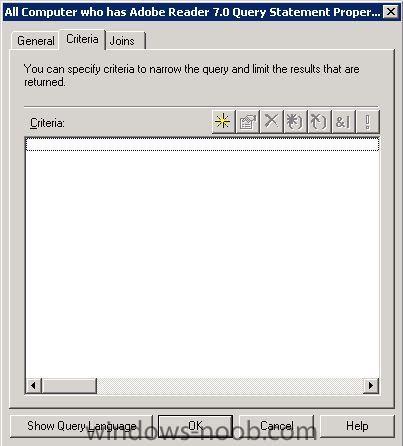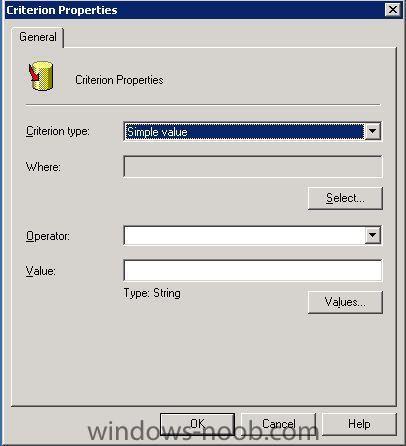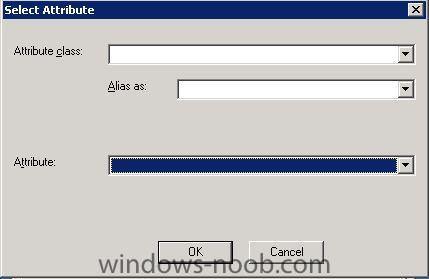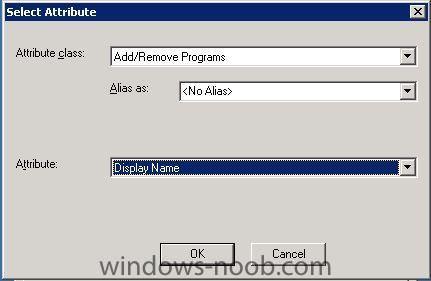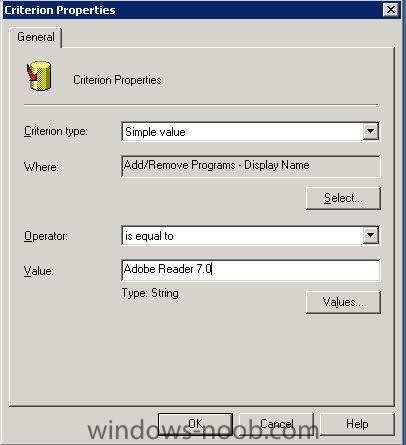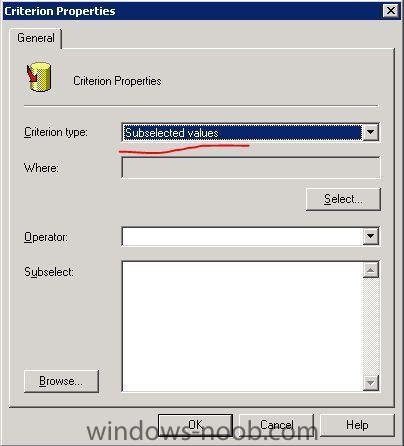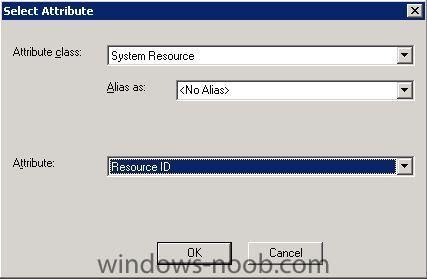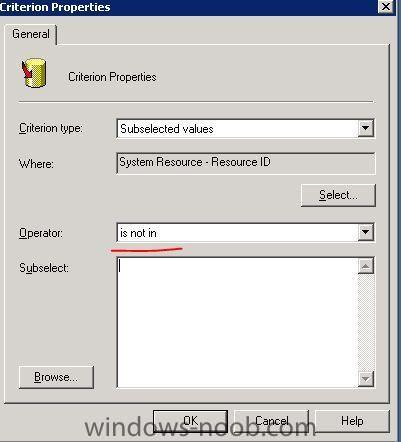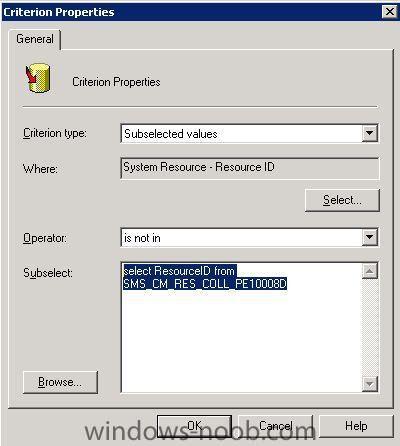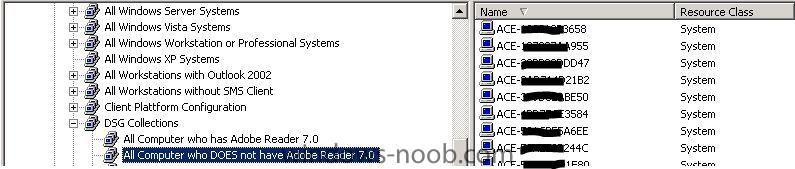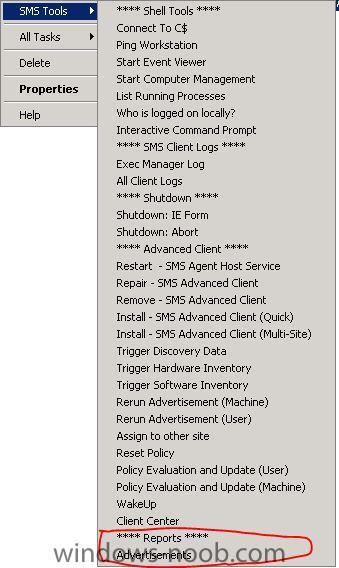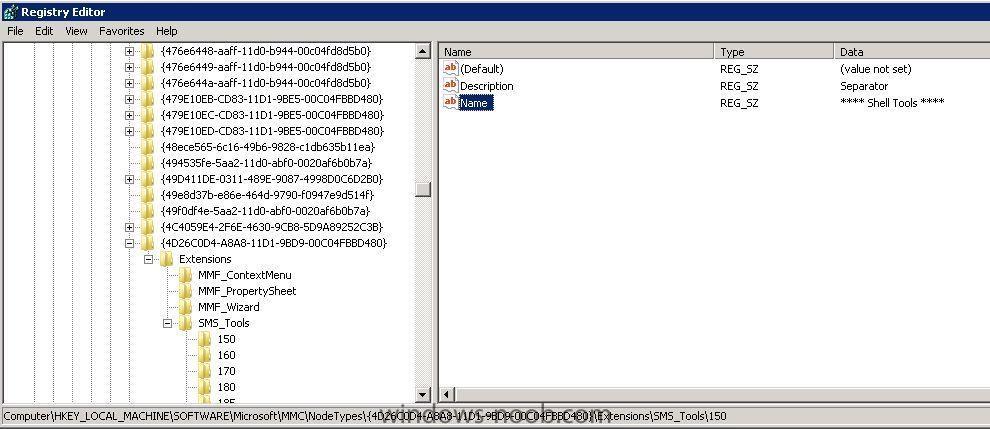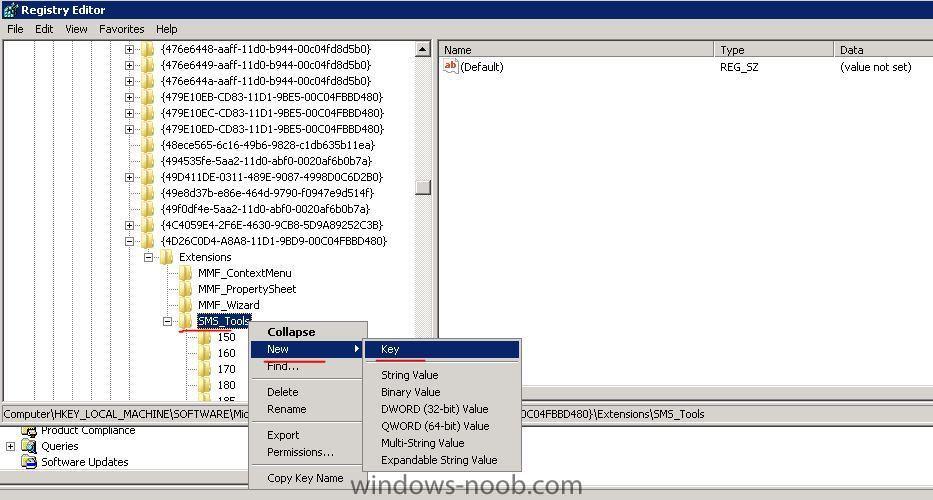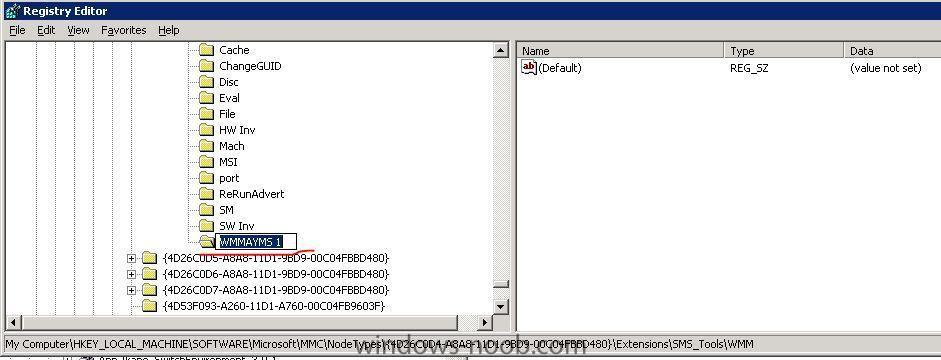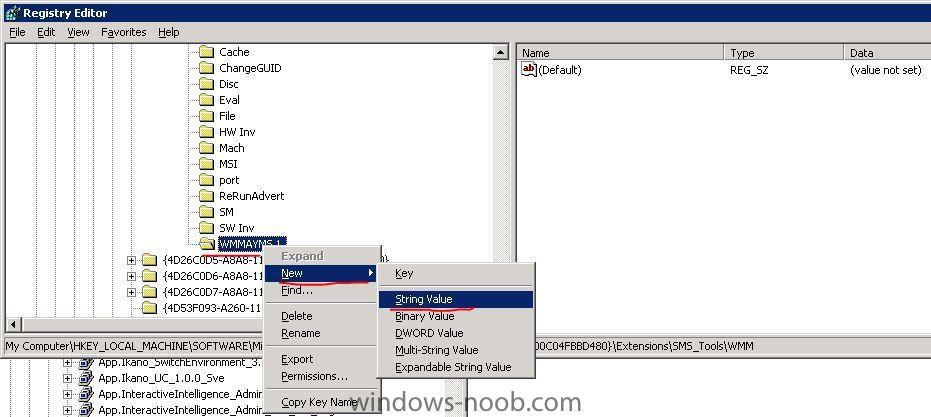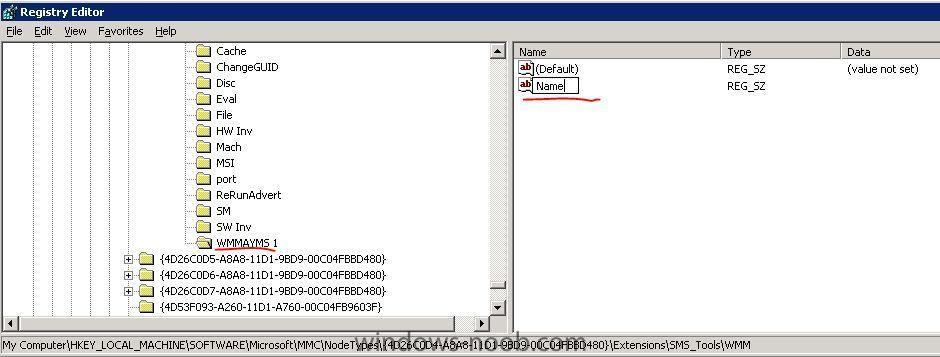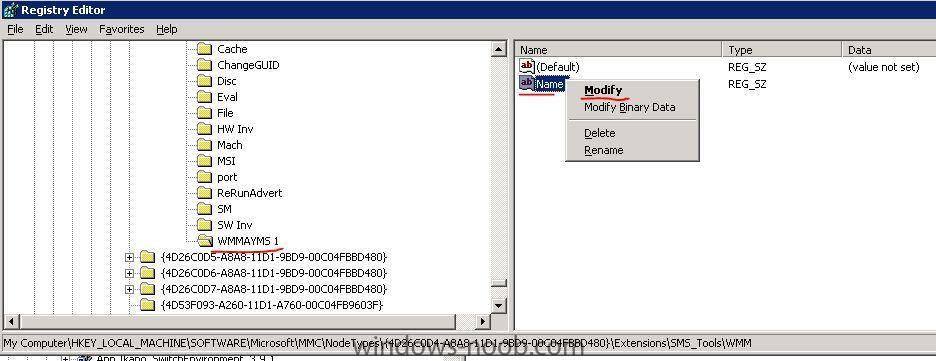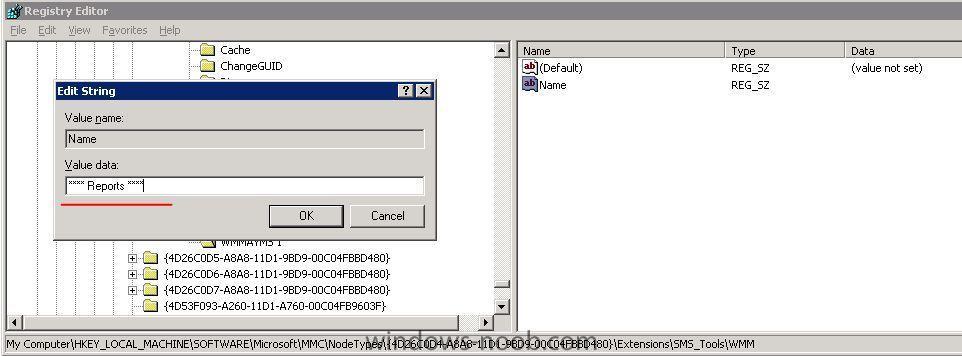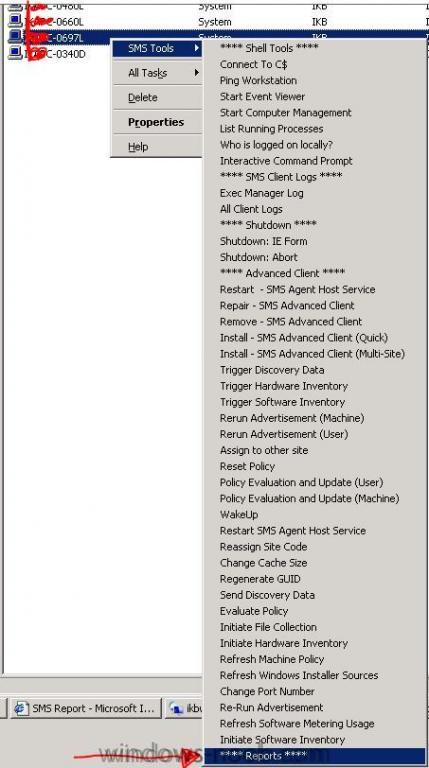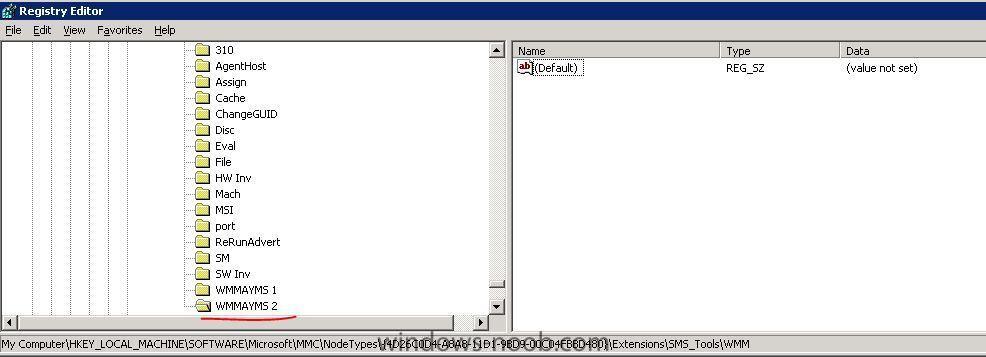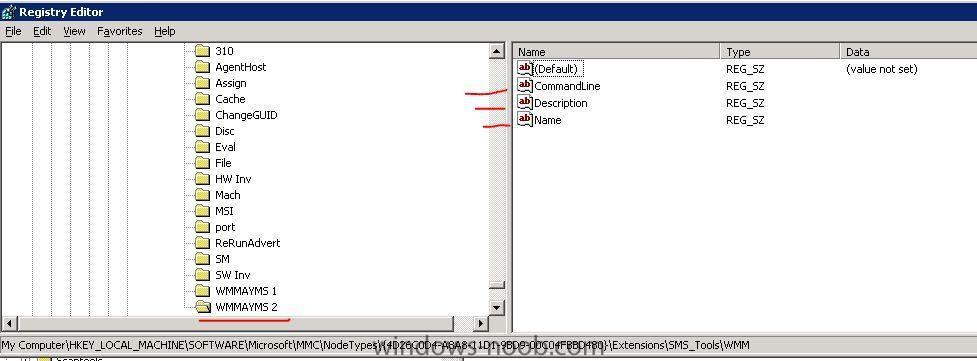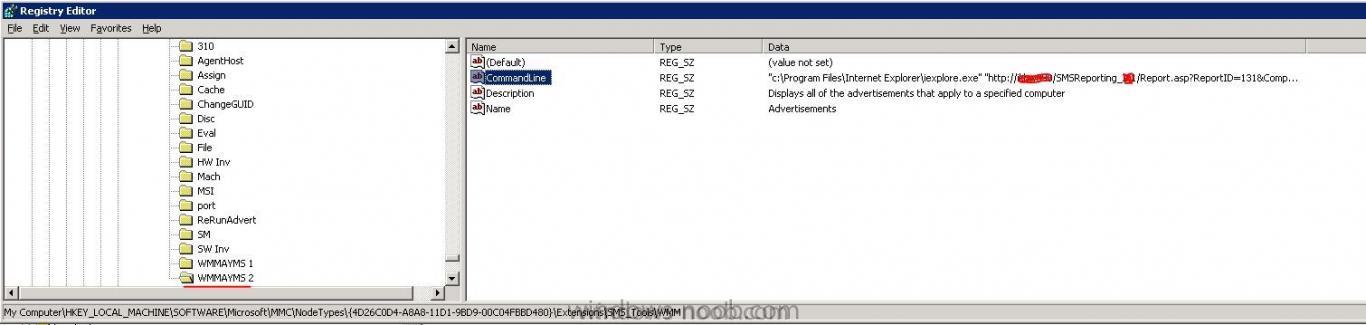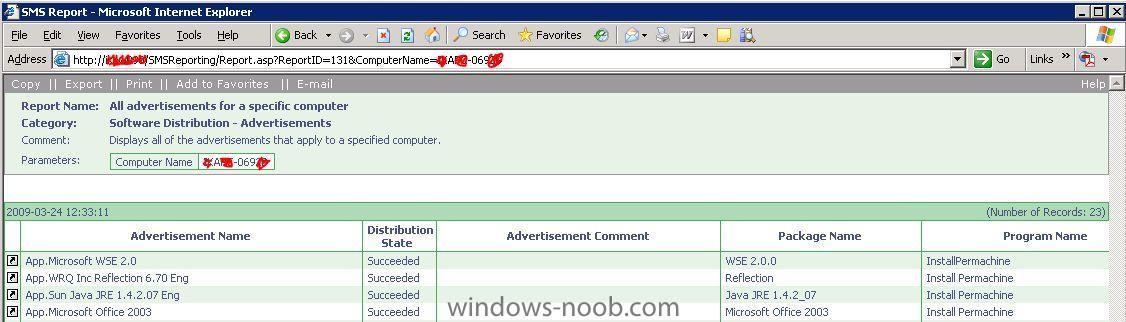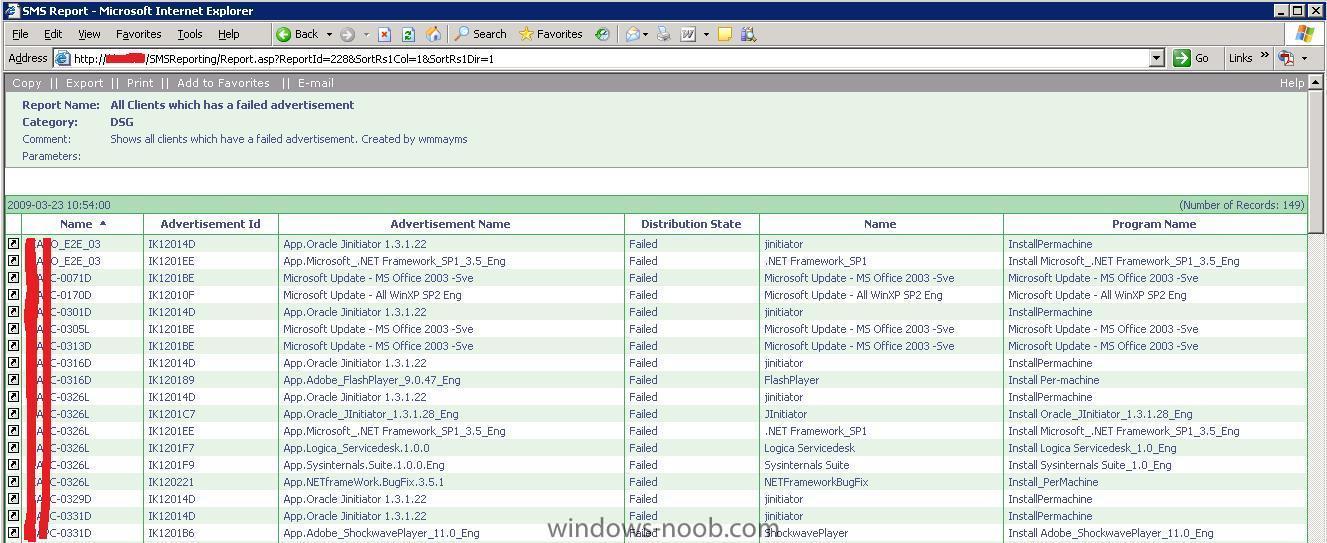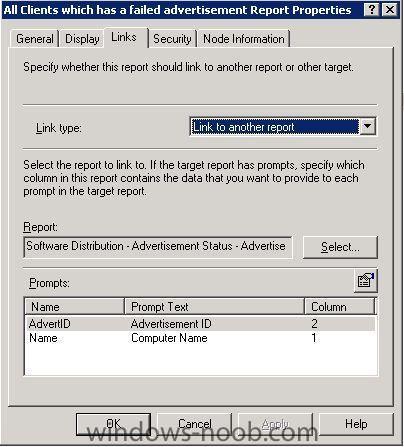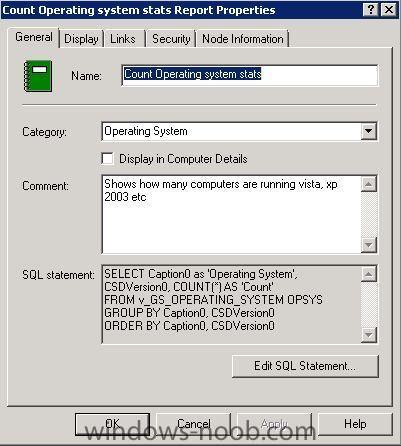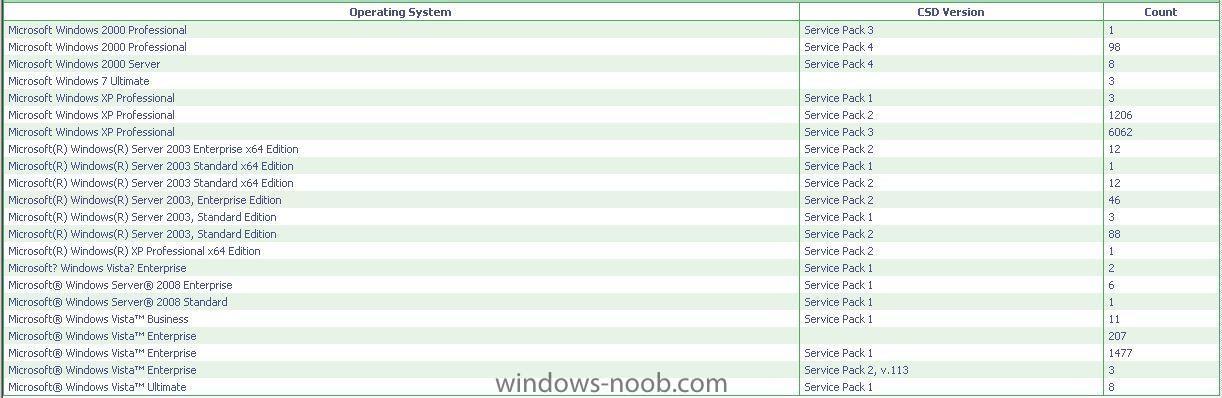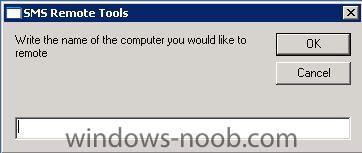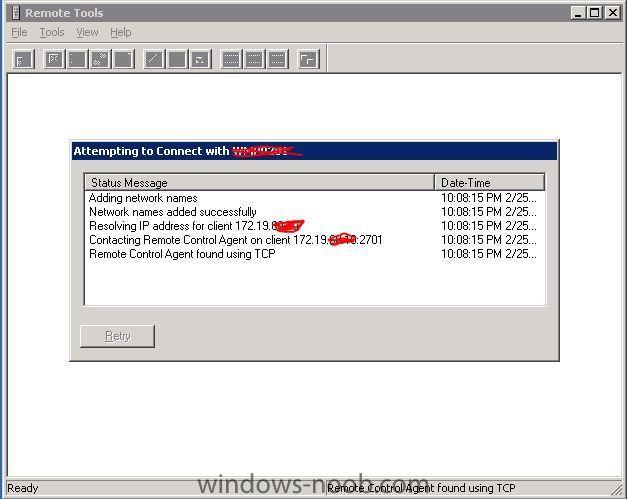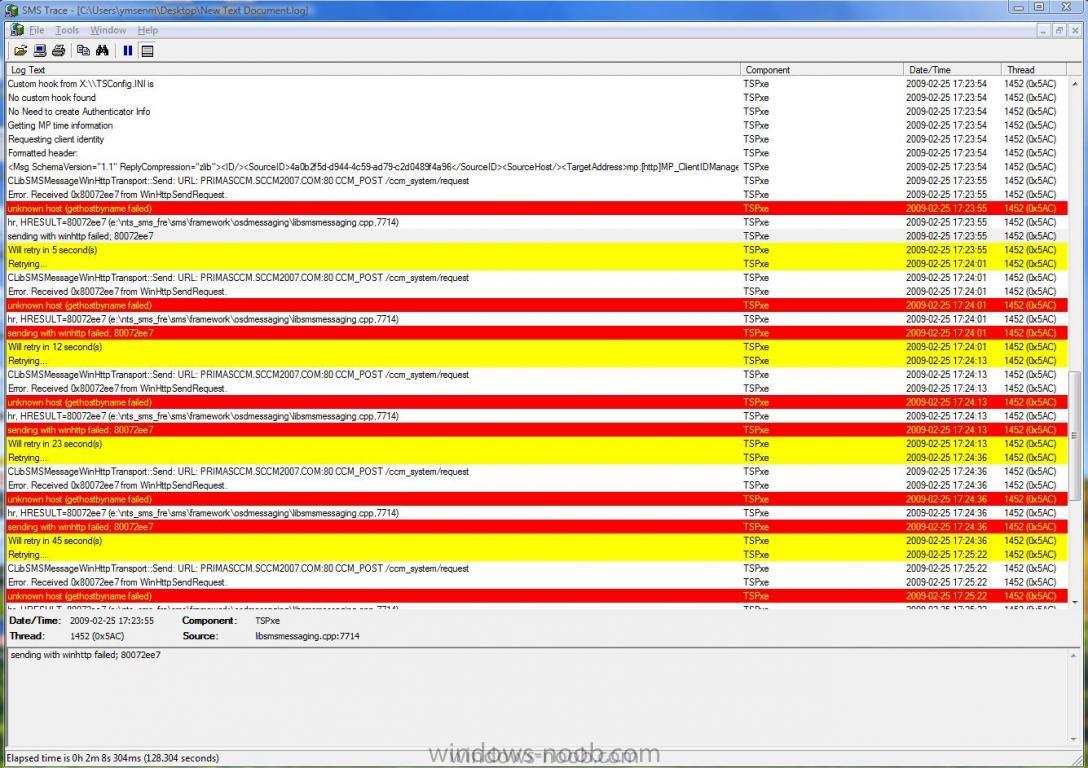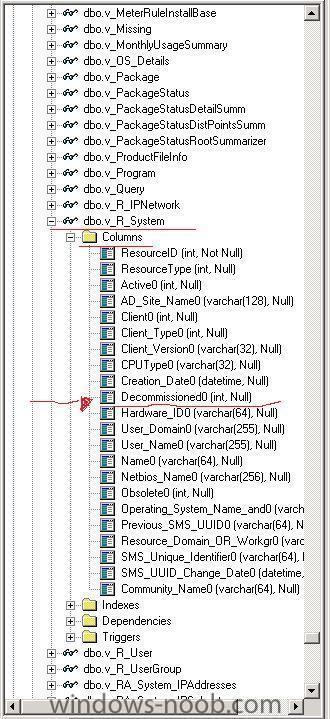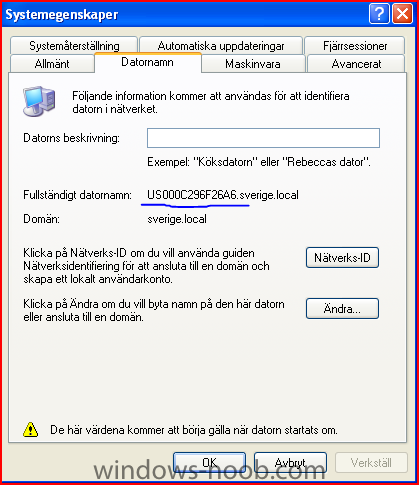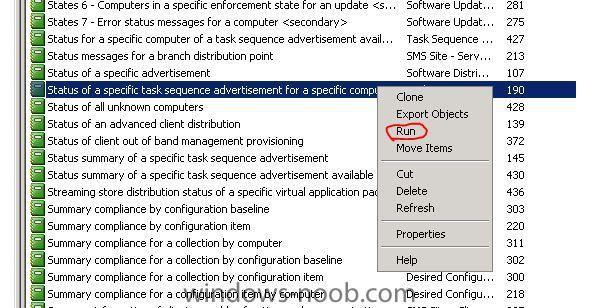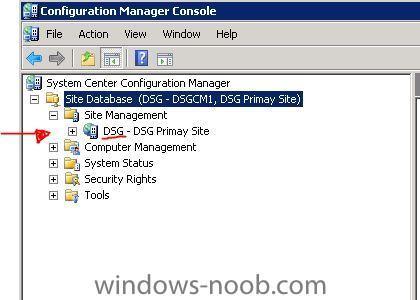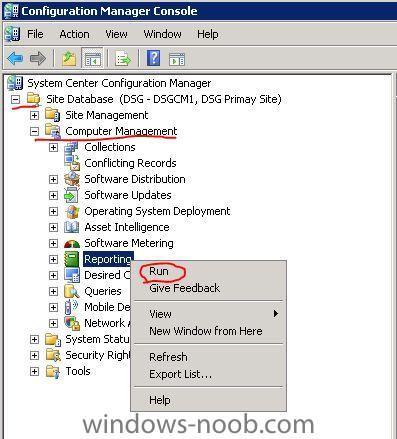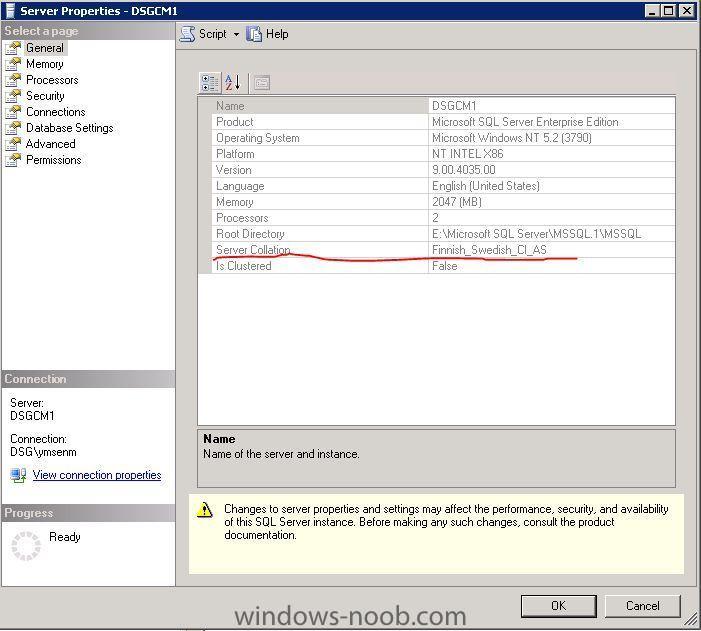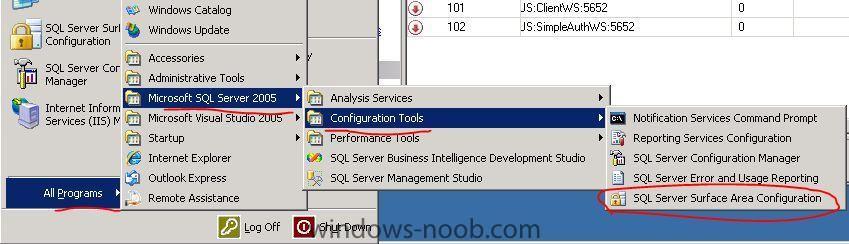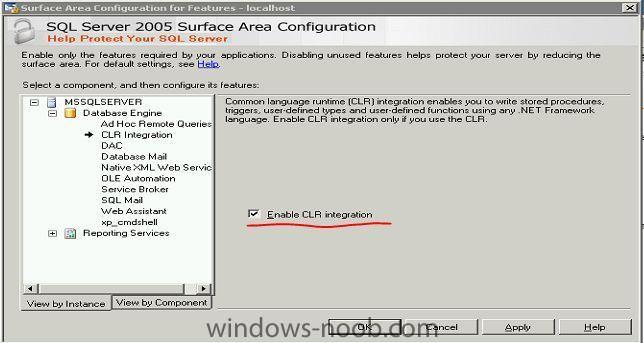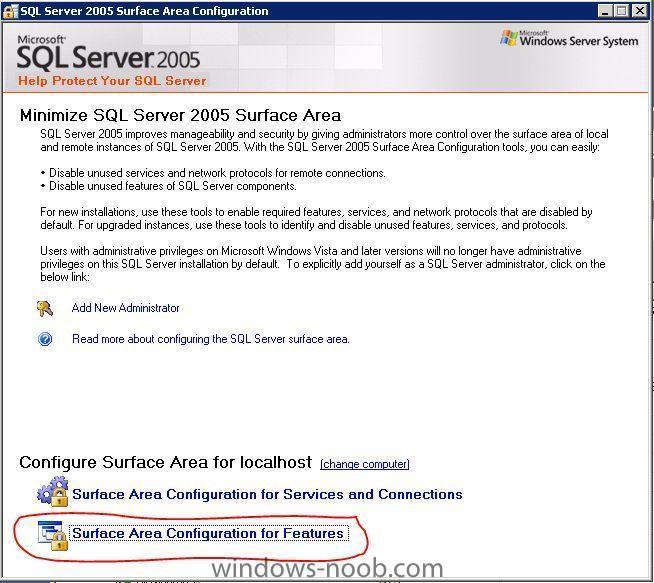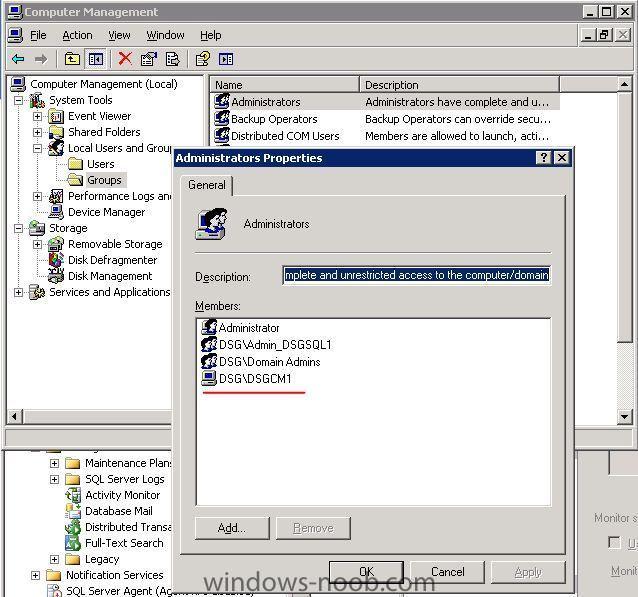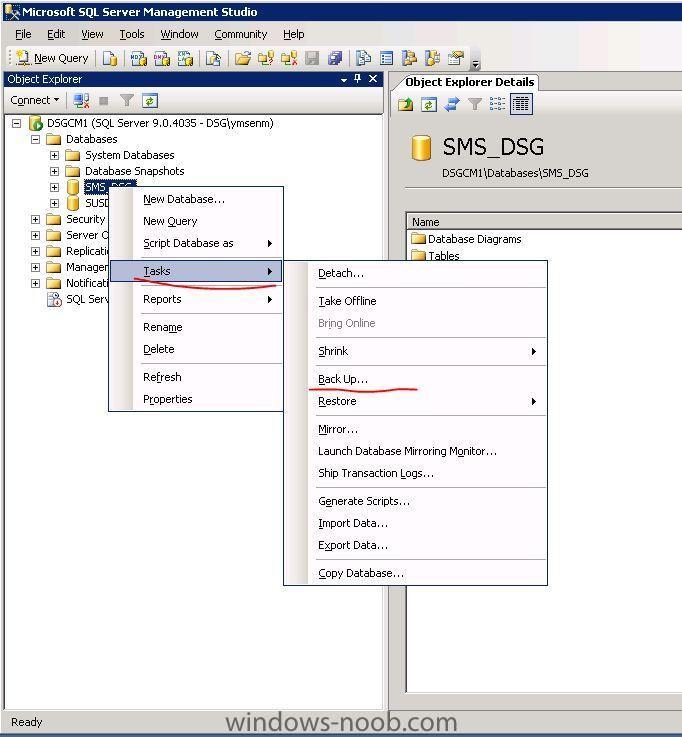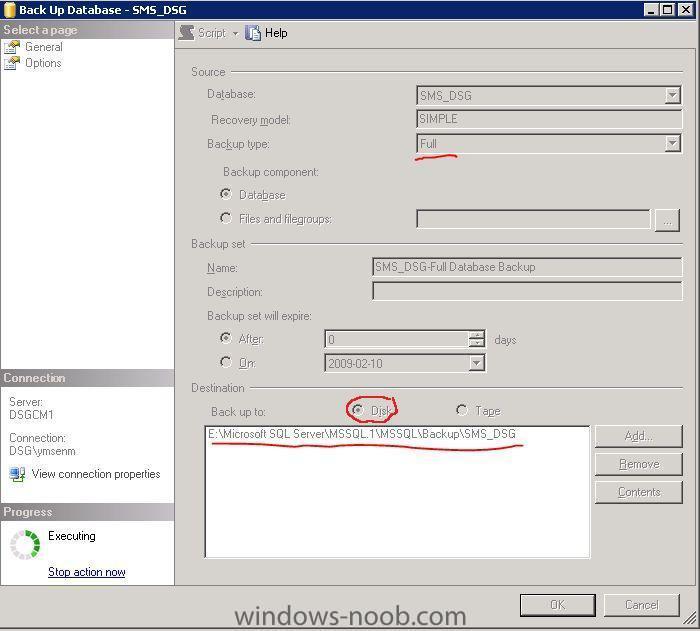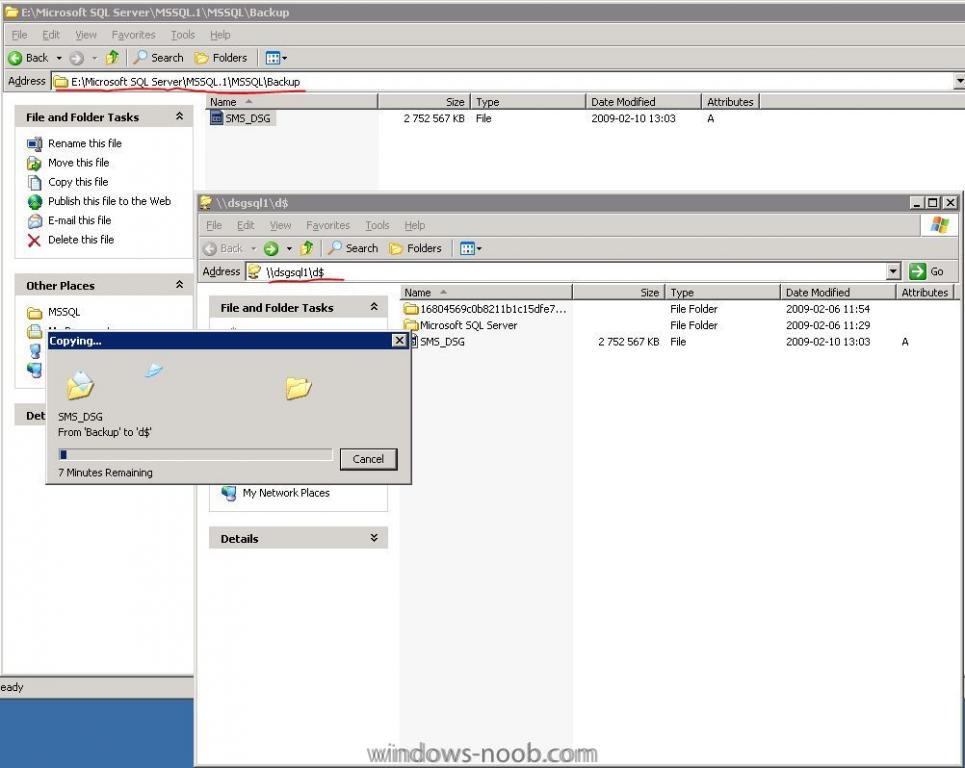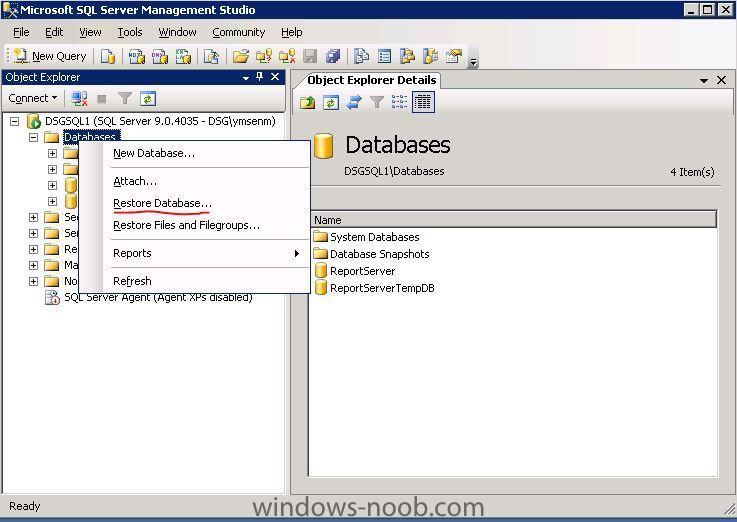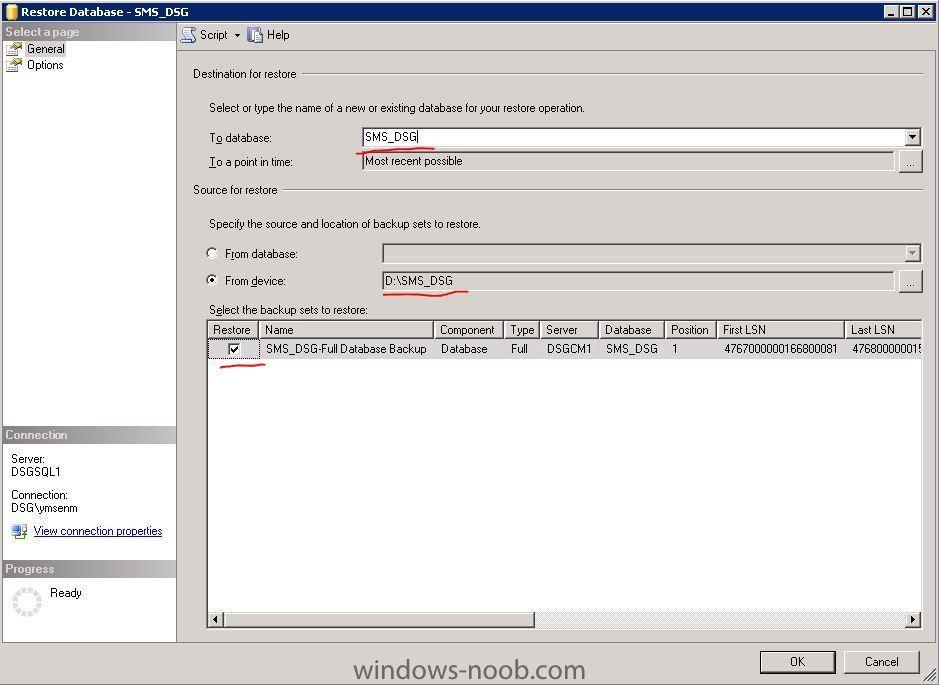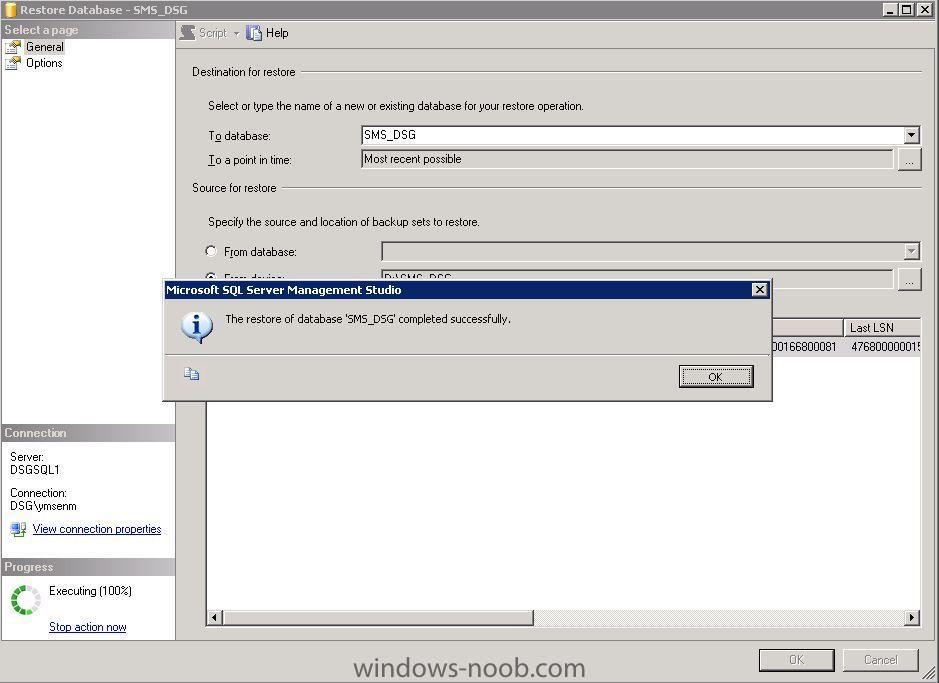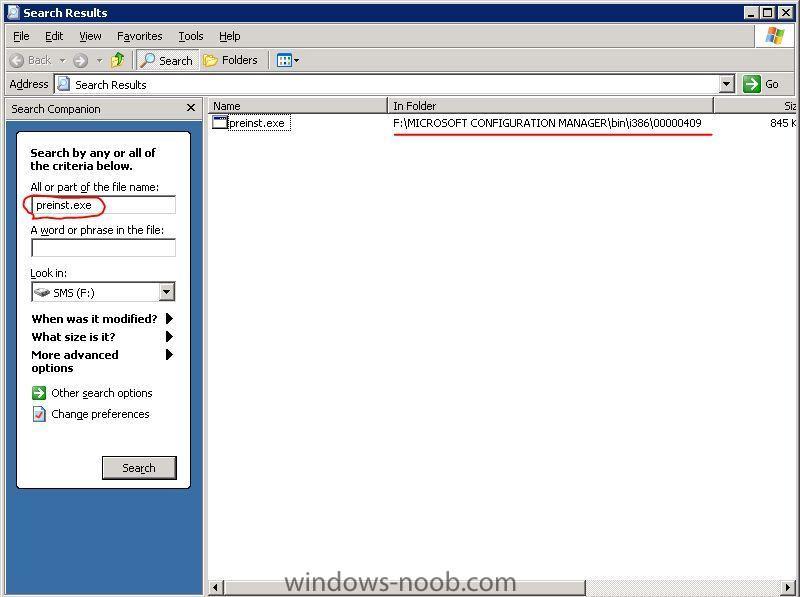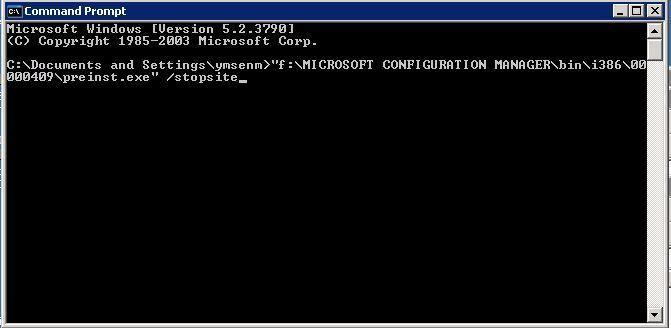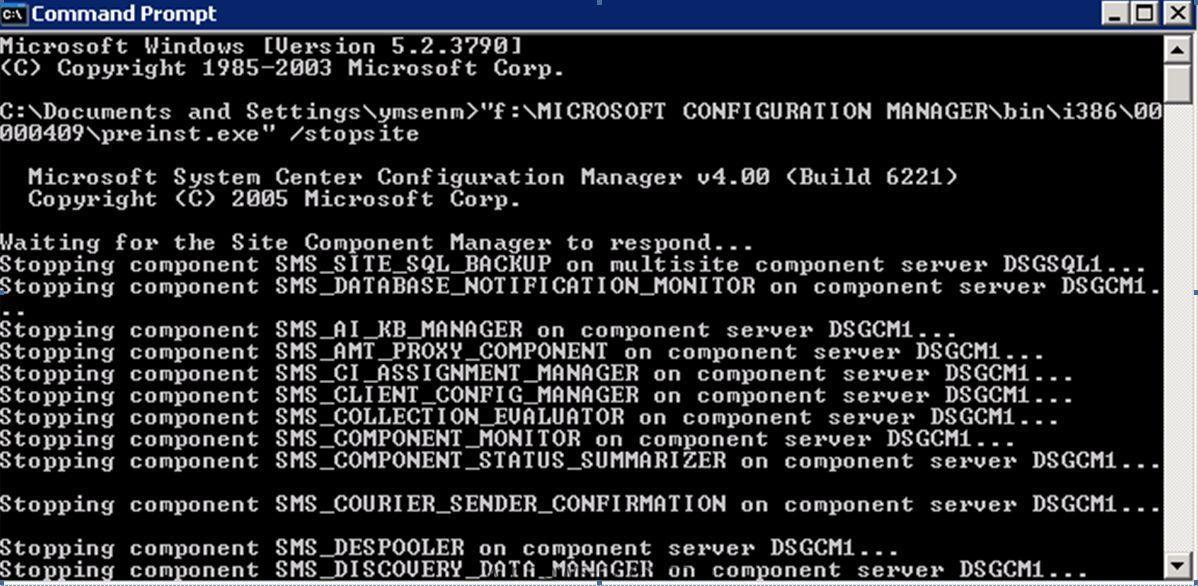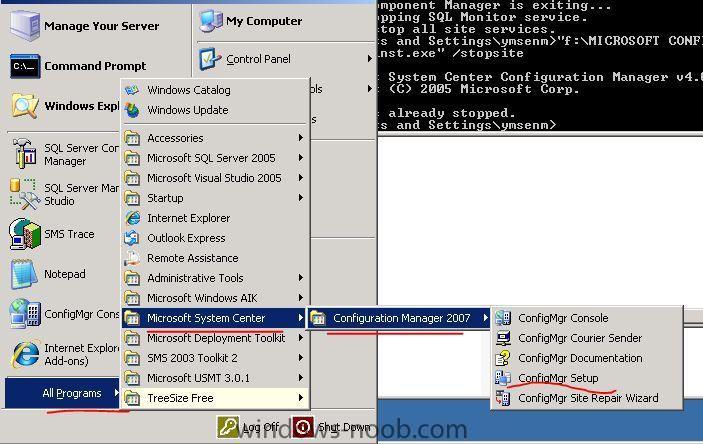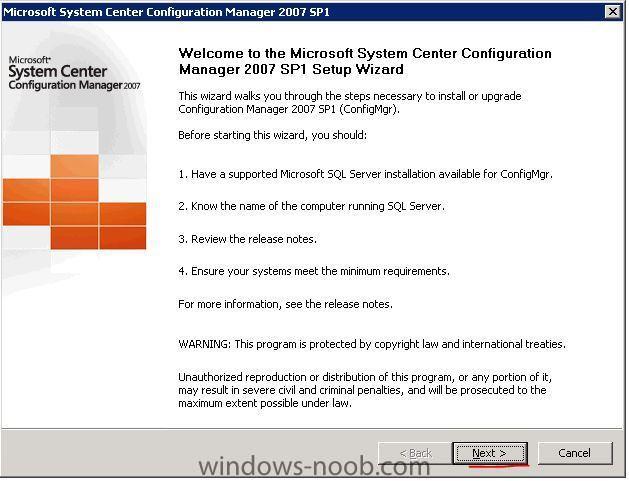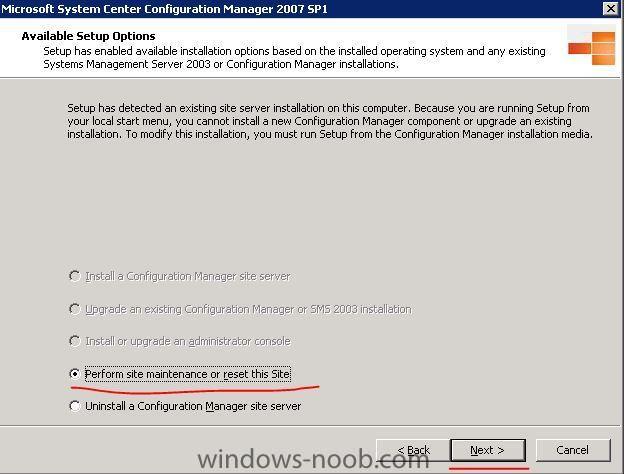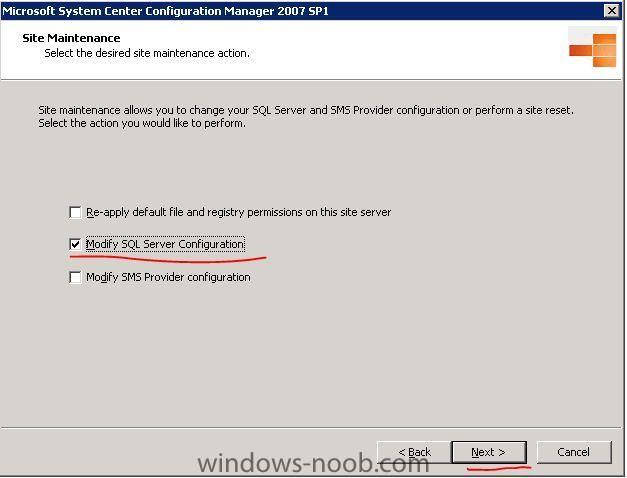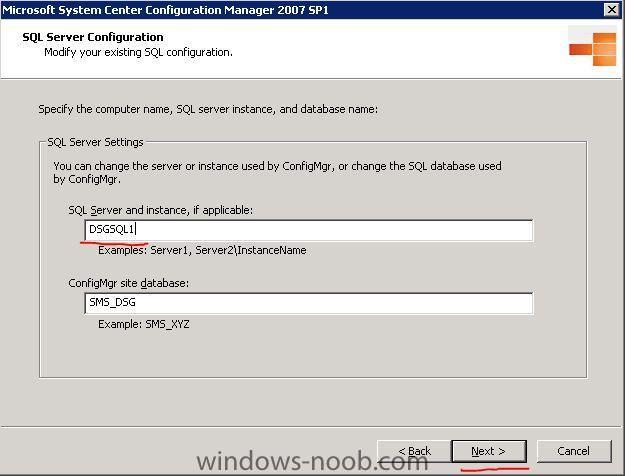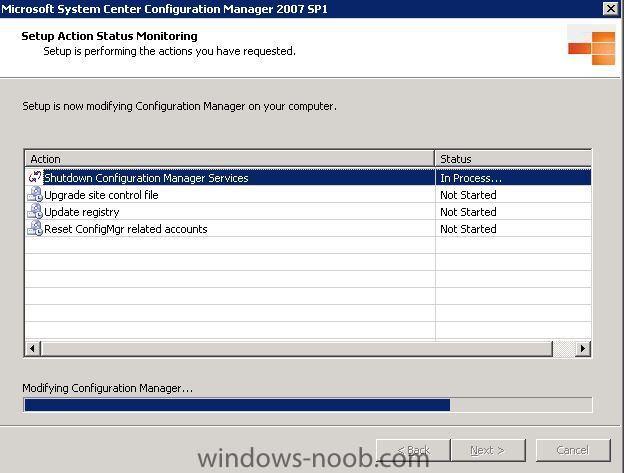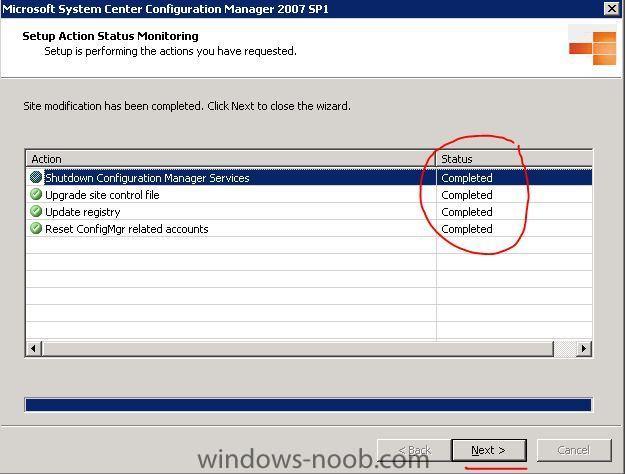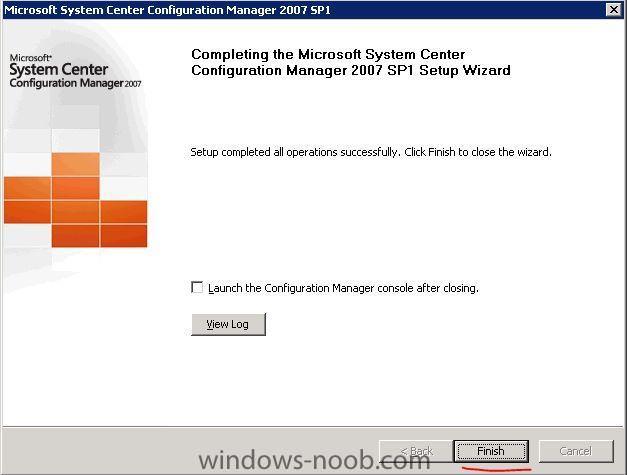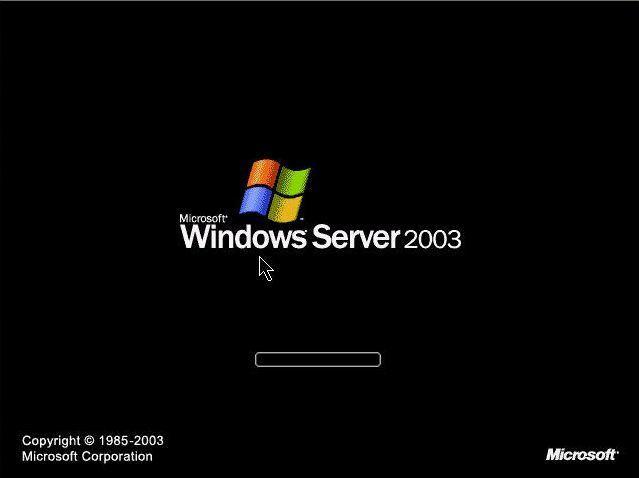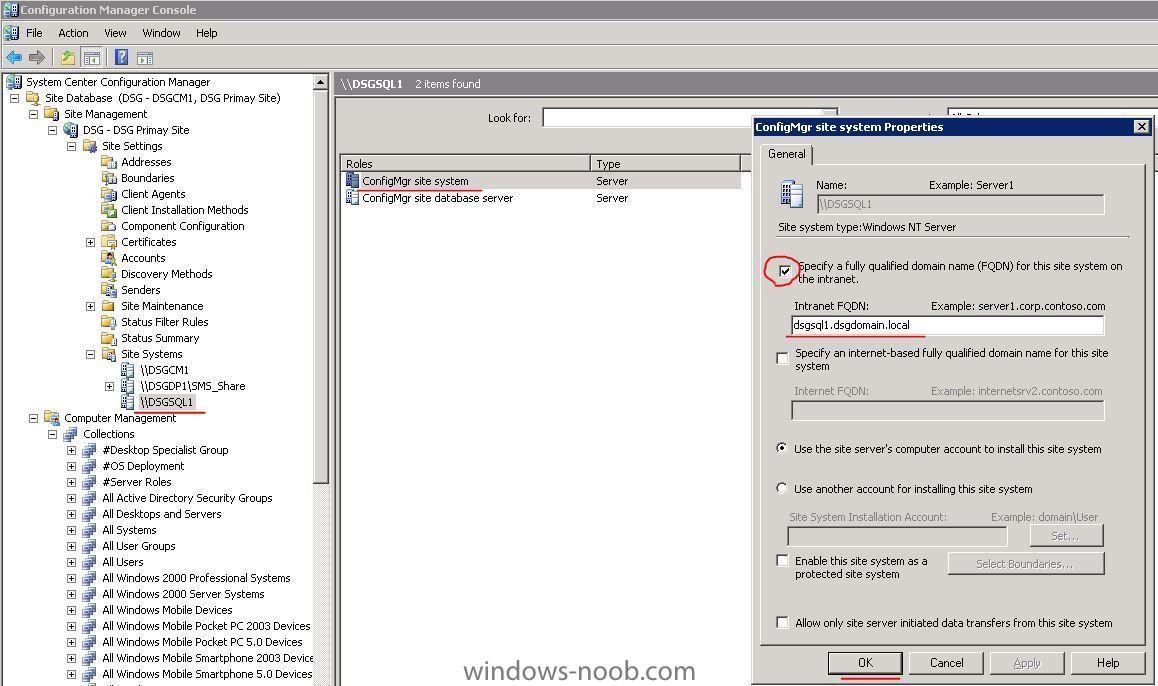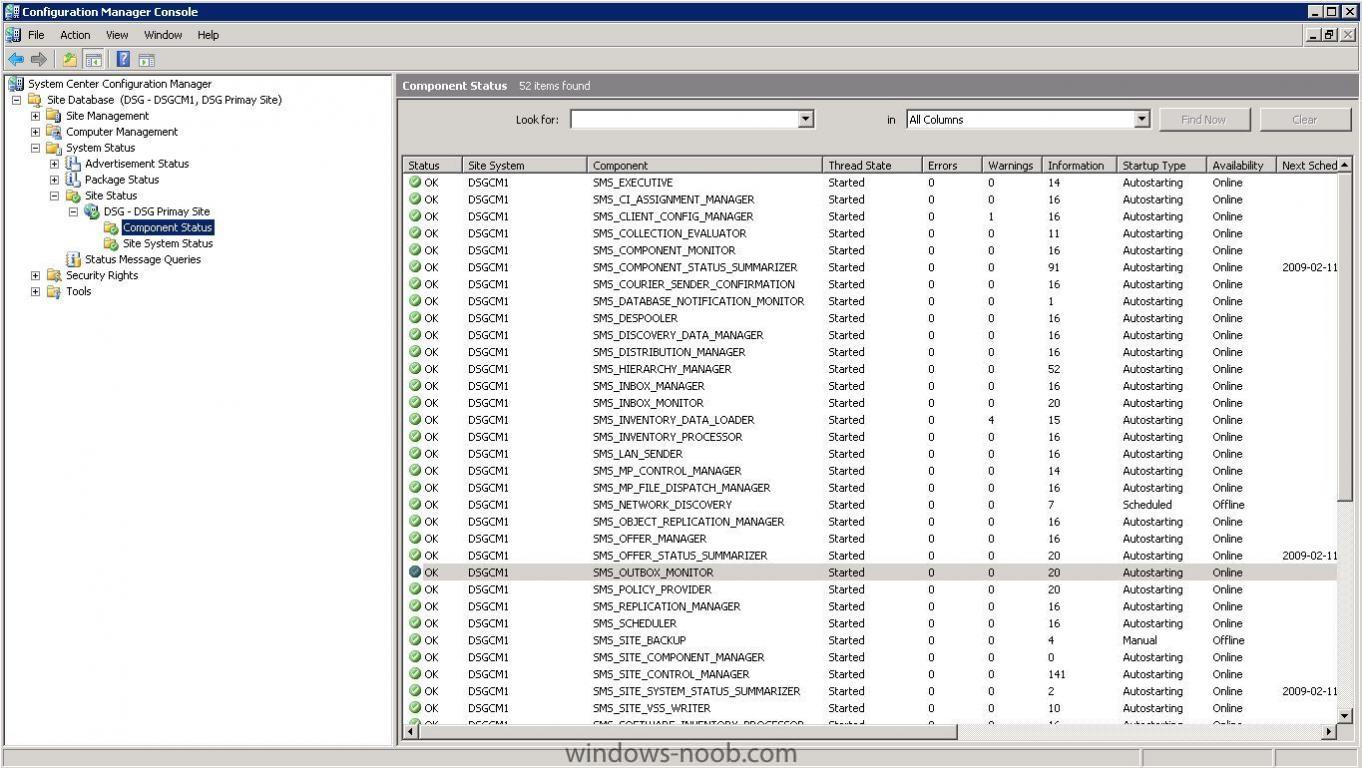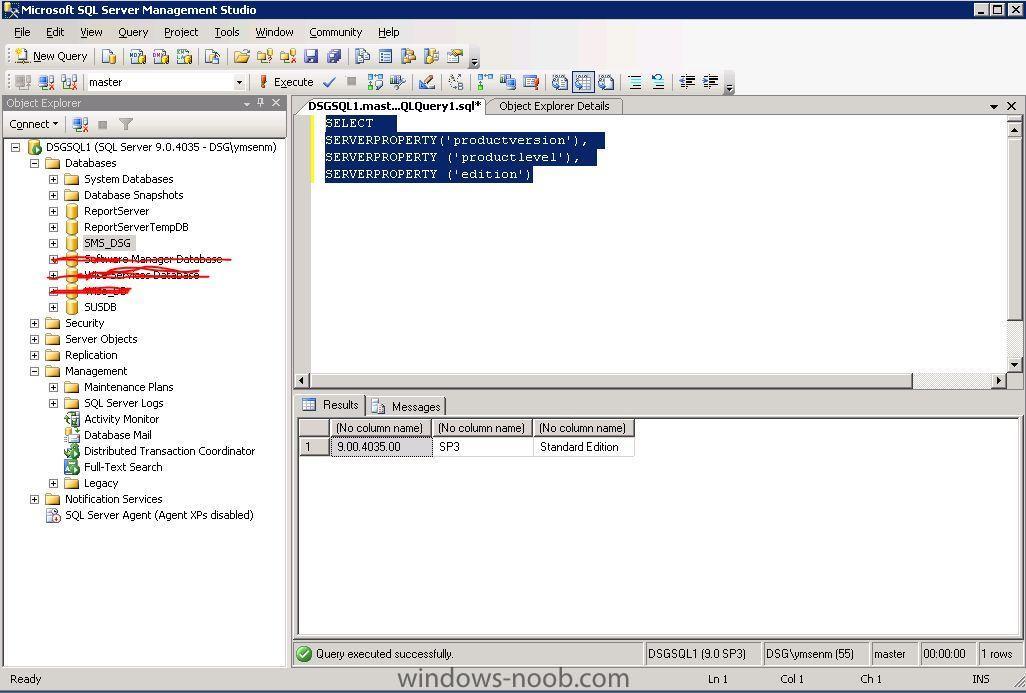wmmayms
Established Members-
Posts
324 -
Joined
-
Last visited
-
Days Won
7
Everything posted by wmmayms
-
Question about Protected Distro Points and Boundaries
wmmayms replied to Dave Valcourt's topic in Configuration Manager 2007
based on what i read in the above post I would proberbly set it up this way if i was you: Main Site (All link connections are good) 3 distrubution Points (all protected) - one for each current site/office All clients report to the main site Seconday site 1 dp share All Clients assigned to the secondary site report to the secondary site Then i would set it up a scheme forcing my secondary site to only syncronice/upload at night time (if your lan is that bad) In my opionion you should allways try to have as little sites as possible, only use secondary sites if you have very slow lan connection. -
you might need to rerun the query or the collection will only update once a day (per default). To rerun the query of a colelction: 1. Rightclick 2. Choose "update Collection Membership" 3. wait for 30 sec 4. Hightlight your collection and press F5 to refresh
-
I don´t quite understand how you mean. But if your computer is not listed under the collection "all systems" or in the query "all systems" (this is basiclly the same thing) then it is most proberbly not discovered yet by the SCCM Site. what kind of discovery are you using? Have you tried rerunning the discovery? Allso are your queries/collections updated?
-
Today I was setting up a terminal server for a customer with allot of diffrent domains and trusts. I installed allot of diffrent Tools and they all worked fine execpt the SCCM Administrator Console. This is the error messages i got (SmsAdminUI.log): [9][2009-04-01 13:26:15] :System.Runtime.InteropServices.COMException\r\nThe RPC server is unavailable. (Exception from HRESULT: 0x800706BA)\r\n at System.Runtime.InteropServices.Marshal.ThrowExceptionForHRInternal(Int32 errorCode, IntPtr errorInfo) [9][2009-04-01 13:26:15] :Transport error; failed to connect, message: 'The RPC server is unavailable. (Exception from HRESULT: 0x800706BA)'\r\nMicrosoft.ConfigurationManagement.ManagementProvider.SmsConnectionExceptio n\r\nThe RPC server is unavailable. (Exception from HRESULT: 0x800706BA)\r\n at Microsoft.ConfigurationManagement.ManagementProvider.WqlQueryEngine.WqlConnectio nManager.Connect(String configMgrServerPath) solution: When i tried pinging the netbios name (server1) of the primary server i dident get any replies...when i added the domain suffix (server1.domain.com) i started getting replies. Since we cannot enter domain suffix when creating a new console and i dident have access to their dns server i instead edited the hostfile located under "C:\WINDOWS\system32\drivers\etc" 1. Rightclick on "hosts" 2. Choose to open with notepad 3. Add a line for your SCCM server at the bottom 4. Save and close You should now be able to ping the primary server by only using the netbios name. If this works try to open your console again =) Works like a charm for me.
-
SMS Console - Extended Node Information
wmmayms posted a question in Troubleshooting, Tools, Hints and Tips
SMS Administrator console can be started in Node Information mode, which displays verbose information about every node. To operate the Administrator Console in Node Information mode, start the console with the following command line: mmc.exe /sms:NodeInfo=1 <sms install path>\bin\i386\sms.msc If you have a shortcut allready you can just add "/sms:NodeInfo=1" to the end of the target value: This is how it can look with node information activated: You can very easy see the collectionID: PackageID: There is allso allot of more information which might be good when troubleshooting It´s fantastic when building custom queries. Enjoy! -
Collection: All Computers that don´t have a specific application installed
wmmayms posted a question in Collections
As you might have seen it dosen´t work to create a query like this. All computer would still show up since they have other rows in Add/Remove programs which is not equal to "Adobe Reader 7.0" Requirements: If you are using SMS 2003 you need to add extended node information before you can complete this guide. I will post a topic on how to enable this (and if i forget you can just use google to find out how to enable this option.) If you are using SCCM 2007 it will work out of the box. Well here is how to create a collection that contains all computer who does not have a spesific application (in my case: "Adobe Reader 7.0") in Add/Remove programs: First we need to create a collection that contains all computer who HAS "Adobe Reader 7.0" installed 1. Rightclick and choose to create a new collection: 2. Name you collection: All Computer who has <application name> (in my case: Adobe Reader 7.0) 3. Click membership Rules tab and change the schedule to once every 15min 4 Create a new query and give it the same name as you named your collection: 5. Click "Edit query Statement" then choose the tab "Criteria" 6. Create a new Criteria 7. Click Select, you will now see this window: 8. Enter the following into the fields then click OK: Attribute Class: "Add/Remove Programs" Alias as: <No Alias> (leave it as it is) Attribute: "Display name" 9. Operator should be: "is equal to" 10. Value should be equal to the application you want to query (my case: "Adobe Reader 7.0" ) If you are hardcore here is the wql code for the above sample: select * from SMS_R_System inner join SMS_G_System_ADD_REMOVE_PROGRAMS on SMS_G_System_ADD_REMOVE_PROGRAMS.ResourceID = SMS_R_System.ResourceId where SMS_G_System_ADD_REMOVE_PROGRAMS.DisplayName = "Adobe Reader 7.0" 11. If you click OK in all windows, you should now have a collection containing all computer who has Adobe Reader 7.0 which update automaticly every 15min This is how it look in one of my enviroments: Now it is time to create a collection containg all the computer who does not have Adobe Reader 7.0 (which means all computer who are not in the collection we created above) 1. Create a new collection just like we did above. Name it "All Computers who DOES not have <application name>" Set it to update every 15min 2. Create a new query under "membership rules" tab Name it: "All Computer who DOES not have Adobe Reader 7.0" Click "Edit Query Statement" 3. Click Criteria Tab and create a new Criteria: Choose Crition Type = "Subselected values" 4. Press "select" Attribute class: = "System Resource" Alias: = <No Alias> (leave it as it is) Attribute: "Resource ID" When information is enterd press OK 5. Change operator to: "is not in" 6. Enter the following query code into the subselect box: select ResourceID from SMS_CM_RES_COLL_[color="#FF0000"][b]<CollectionID>[/b][/color] <CollectionID> should be equal to the collection ID of the collection you created first at the top "All Computer who has Adobe Reader 7.0" In SCCM you can find this by looking under the General tabb of the properties of this collection. In SMS you need extended node information or use a report to find this information. Report 139 (All collections) can be used to find the correct collection ID. This is how it should look: 7. Click Ok everywhere. You now have a collection that displays all computer who are not in the collection "All Computer who has Adobe Reader 7.0". This means we can now see all computer who does not have Adobe Reader 7.0 Installed. In my case it looked like this: This is the core query used in the second collection (don´t forgett to change the collectionID at the end of it.): select SMS_R_System.ResourceID,SMS_R_System.ResourceType,SMS_R_System.Name,SMS_R_System .SMSUniqueIdentifier,SMS_R_System.ResourceDomainORWorkgroup,SMS_R_System.Client from SMS_R_System where ResourceId not in (select ResourceID from SMS_CM_RES_COLL_PE10008D) -
Create your own rightclick Option within SMS Tools
wmmayms replied to wmmayms's question in Troubleshooting, Tools, Hints and Tips
This guide is for SMS 2003, but it works in a similar way if you want to extend the right click tools for SCCM 2007. I will see if i can post a guide for sccm in the future -
This guide will show you how to create your own rightclick Options within SMS Tools. In my guide i will create an Option that links to a the report: 131, "All advertisements for a specific computer" This is how it might look after you finish my guide Firstly! Make sure that you have "SMS Console Additions V1.4" or better installed. If you don´t have this great set of tools you can download them from this link: http://offshore-it.co.uk/smstools.html This guide is made for SMS 2003, it is not tested on SCCM 2007. but it should work in much the same way... 1. Open "regedit" on a computer/server where you have SMS Console+SMS Console Additions installed. 2. Highlight HKEY_LOCAL_MACHINE and make a search for "**** Shell Tools ****" 3. This should get you here: 4. Now rightclick the Key: "SMS_Tools" Choose New --> Key 5. Give your new key a good name (depending on how you name this key it will end up in diffrent places in the meny, for example "0" will end up at the top and "Z" will end up at the bottom) I choose to name my key: "WMMAYMS 1" 6. Now rightclick on your newly created key (in my case "WMMAYMS 1"). Choose New --> String Value 7. name your new String value to "Name". 8. Now rightclick on the name value and choose modify. 9. Give your key a good title because what write here will show in the console I Choose to write: "**** Reports ****" 10. If you look into your console now it will look something liek this: 11. Now go back to regedit and create a new key, just like we did above. Give it a good name. I Choose to give my key the name "WMMAYMS 2" 12. Now Add 3 String values in this key. Name them: "Name", "Description" and "Commandline" 13. Now it is time to add value to these string rightclick and choose modify. The "Name" String should have the a value explaining what this command does. I Choose to set mine to: "Advertisements" The "Description" String should have a value with verbose information about this command. I Choose to set mine to: "Displays all of the advertisements that apply to a specified computer" The "CommandLine" should have the commandline required to run your report/action. i Choose to set mine to: "c:\Program Files\Internet Explorer\iexplore.exe" "http://[color="#2E8B57"]<SMS_Reporting_Server>[/color]/SMSReporting_[color="#2E8B57"]<SMS_Site_Code>[/color]/Report.asp?ReportID=131&ComputerName=##SUB:NetBIOSName##" Change <SMS_Reporting_Server> to your SMS Reporting server Change <SMS_Site_Code> to your site code If you only have one site then you must not enter any sitecode! Try the link to make sure that it works! This command will open up Internet Explorer (make sure that the path is correct) and run report 131 with the parameter set to the computer on which you rightclick. It should look something like this: 14. Now close regedit and open the SMS Console 15. Rightclick on a computer in any collection. Under the SMS Tools node you should now have 2 more rows, 1 title and 1 action. If you click on advertisements under SMS Tools it should look something like this If you are smart you can now create your own custom actions. Hope you enjoyed the Guide //wmmayms
-
This report shows all clients which have a advertisement which failed. It is also linked to report 108 (“Advertisement status messages for a particular client and advertisement”) meaning that you can access this report by clicking the link in the first column. This is how it could look: To create this report follow these instructions: 1. Open SMS Console 2. Expand the reporting node 3. Rightclick reports --> New --> Report 4. Enter a name (for example: "All Clients which has a failed advertisement") 5. Enter a category 6. Enter a description 7. Choose "Edit SQL Statement" Insert this code: SELECT a.Name0, b.AdvertisementID, c.AdvertisementName, b.LastStateName, d.Name, c.ProgramName FROM v_R_System a, v_ClientAdvertisementStatus b, v_Advertisement c, v_Package d WHERE a.ResourceID = b.ResourceID AND b.AdvertisementID = c.AdvertisementID AND c.PackageID = d.PackageID AND b.LastStateName = 'failed' 8. Press OK 9. Choose the tab "Links" 10. Configure according to this picture (reportID: 108) 11. Press OK 12. Rightclick on your report. Choose All tasks --> Run --> <SMSREPORTINGPOINT> You are all done.
-
Very good work alaa_elmahdy keep these guides coming! I Still think i prefer vmware though
-
Are you able to for example ping the server durring OS deplay sequence? Press F8 to open the cmd.
-
Has it worked fine before? Clean install or upgrade? Are you able to ping the dc from the sccm server? Is there any information in the \\<SCCMSERVER>\<SMS_INSTALL_DIR>\logs\sitecomp.log?
-
Put the below code into a report and run it: SELECT Caption0 as 'Operating System', CSDVersion0, COUNT(*) AS 'Count' FROM v_GS_OPERATING_SYSTEM OPSYS GROUP BY Caption0, CSDVersion0 ORDER BY Caption0, CSDVersion0 Should look something like this: Here is an example on how the report could look =)
-
You need the SMS Console to be installed on the server where you plan to use this. Create this script as a .vbs file on your desktop or where ever you want it Only thing you need to edit is the path marked in red. This needs to point to the location where you have your SMS Console installed. Dim comp comp = Inputbox("Write the name of the computer you would like to remote","SMS Remote Tools") Set WShell = CreateObject("WScript.Shell") WShell.Run "[color="#FF0000"]D:\SMSADMIN\bin\i386[/color]\remote 2 "& comp This is how it looks: And then:
-
Hi Kumar This is what i get when opening your logfile in SMS Trace (great .log reader). I would assume this error has something to do with communication between your SCCM Server and your PC. "unknown host (gethostbyname failed)" "sending with winhttp failed; 80072ee7" I would begin with checking the network drivers in the boot Image. What PC model are you trying to deploy to? Is it a virtual machine or a physical? PS i attached the trace32.exe for you. Just download, put it somewhere and make it your default .log reader. Will speed up your troubbleshooting =) trace32.zip
-
I currently don´t have access to my laboratory (moving it). But i would start by checking that my "Decommissioned0" Column was spelled correctly in my dbo.v_R_System. To do this log on your SQL Server Open Management Studio (SQL 2005) or Enterprise Manager (SQL 2000) Expand your SMS Database Expand Views Find the view called "dbo.v_R_System". Check that the Column "Decommissioned0" is named correctly. Here is a pickture from a SMS 2003, SQL 2000 Enviroment. Btw are you performing a clean install of SCCM or are you trying an upgrade from SMS 2003? Do you have more then one DB server or what do you mean by? Allso check your colleval.log (can be found on "<SCCMSERVER>\\<SCCM DIRECTORY>\LOGS") if you find any relevant information regarding this error.
-
Changing where new computers are created in Active Directory
wmmayms posted a question in Active Directory
Log on one of your domain controllers with a domain admin account and run the below command to change the default computers container to any organization unit that you want. redircmp <OU-DN> By <OU-DN> i mean the distinguished name to the container that you would like to become the default location for newly created computer objects. Note: The domain functional level must be at least Windows Server 2003 I will post and example of a distinguished name later on when i have access to my labb enviroment. -
Forgot to write that you should save the above code as a .vbs script. Cheers!
-
Try this script: It will change your computername to US+MACADDR (without any ":") Example (XP in swedish but i think you understand how it works): After this script has run you need to restart your computer and if your computer was in a domain you need to readd the computer to the domain. If you need more help with this give me a ping and ill show you how to do a script that will allso rejoin the computer to a domain. strComputer = "." Set objWMIService = GetObject("winmgmts:{impersonationLevel=impersonate}!\\" & strComputer & "\root\cimv2") Set colMACADDR = objWMIService.ExecQuery ("Select * From Win32_NetworkAdapterConfiguration Where IPEnabled = True") For Each objMACADDR in colMACADDR strMAC = objMACADDR.MACAddress If strMAC <> "" Then exit For Next strMAC=replace(strMAC,":","") Set ws = WScript.CreateObject("WScript.Shell") value1 = "HKLM\SYSTEM\CurrentControlSet\Control\ComputerName\ComputerName\" value2 = "HKLM\SYSTEM\CurrentControlSet\Services\Tcpip\ParameterS\" ws.RegWrite value1 & "ComputerName", "US" & strMAC ws.RegWrite value2 & "NV Hostname", "US" & strMAC This is only tested on winXP, will get back to you guys once tested on Vista. Will allso upload an english picture once i get the chance
-
Yes it is supported: Look at this thread Please use the search option before posting
-
Rightclick on the report called: "Status of a specific task sequence advertisement for a specific computer" and choose run:
-
Hi Mazen To help you solve this problem we need some more information. Please supply us with the logfiles associated with these components or error messages generated. this picture will show you how to find the messages: Logfiles can be found on this path: \\<SCCMSERVERNAME>\<SCCM_SITE_CODE>\logs
-
very good job Tobie, this will surely help alot of people.
-
This guide will explain how to move your site database to another server. Im using SCCM 2007 (mixed mode), MSSQL 2005 SP3 and Windows 2003 r2 throughout this guide. My SCCM 2007 Server is called DSGCM1 and my new SQL server is called DSGSQL1 Before you begin make sure you have a MSSQL 2005 server setup with atleast SP2. (MSSQL Express is not supported) Before starting the migration you need to check the following: ----------------------------------------------- 1. Make sure you are using the same collation settings on booth your MS SQL servers This is how to check this: 1. Open Microsoft SQL Server Management Studio 2. Connect 3. Right click on your servername choose properties 4. It will look like this: If you don´t do this you might end up with allot of status messages saying something like this: ” Microsoft SQL Server reported SQL message 468, severity 16: [42000][468][Microsoft][ODBC SQL Server Driver] Cannot resolve the collation conflict between "SQL_Latin1_General_CP1_CI_AS" and "Finnish_Swedish_CI_AS"”[/color][/i] ----------------------------------------------- [b]2. Make sure you have enabled CLR intergration on the SQL server you are planning to move your DB to. [/b] This is how to check this: 1.Open SQL Server Surface Area Configuration. Path: [attachment=1962:surface.JPG] 2. Press the link "Surface Area Configuration for Features" [attachment=1964:sacff.JPG] 3. Enable CLR intergration [attachment=1963:enable_clr.JPG] 4. Press Apply and your all done. If you don´t do this you might end up with status messages like these ones: [i][color="#FF0000"]"Microsoft SQL Server reported SQL message 6263, severity 16: [42000][6263][Microsoft][ODBC SQL Server Driver][sql Server]Execution of user code in the .NET Framework is disabled. Enable "clr enabled" configuration option. : RoamingBoundaryIPRange_del"[/color][/i] ----------------------------------------------- [b]3. Make sure you have atleast Servicepack 2 installed on your [u]new[/u] SQL 2005 Server. [/b] This is how to check this: Run the following query in microsoft SQL Management Studio (press "execute to run the query") [codebox]SELECT SERVERPROPERTY('productversion'), SERVERPROPERTY ('productlevel'), SERVERPROPERTY ('edition')[/codebox] ----------------------------------------------- When you have done all of these check you can go ahead and move your DB. [size=5][b]This is how to move your site Database to another server:[/b][/size] Begin with putting the SQL Primary site computer account in the Administrators group on your SQL server (the one you are moving your db to) Then backup your site datbase by going into Microsoft SQL Management Studio. Expand the databases node and rightclick on your site database. Choose "tasks" --> "Back Up.." Choose to backup to disk and backuptype=Full and then press Add button to choose where to save your backup. This will take some time depending on how big your database is. Now copy the database from your old server to your new server. On your new SQL server open Microsoft SQL Server Management Studio. Rightclick on the databases node and choose "Restore Database..." Write the db name in the "to database:" field. Choose "From Device" and then find your backupfile, mine was located at d:\sms_dsg. When file is found make sure your check the restore radio button. Press OK to begin importing the database. Wait for this message to appear: Now go to your SCCM 2007 server and find the file "preinst.exe". Should be located where you have installed your SCCM. In my case this is: "F:\MICROSOFT CONFIGURATION MANAGER\bin\i386\00000409" Now that you know where your preinst.exe file is located you can run it from the commandprompt with the following switch: /stopsite In my case the command looked like this: "f:\MICROSOFT CONFIGURATION MANAGER\bin\i386\00000409\preinst.exe" /stopsite You will get a few messages like these (wait for them all to finish): On your SCCM site server open "All programs --> Microsoft System Center --> Configuration manager 2007 --> ConfigMgr Setup" Click next on the first Wizardpage: Choose to "perform site maintenance or reset this Site". Click next. Choose "Modify SQL Server Configuration". Click next. Change "SQL Server and instance, if applicable:". Wite the name of your new SQL server here. Databasename should still be the same! Click Next Will look something liek this: When all is completed press next. Press Finish or view the log if you want Now restart your server! Open ConfigMgr Console and expand "Site Database --> Site management --> Site (in my case DSG - DSG primary Site) --> Site settings --> Site Systems". right click on ConfigMgr site system and choose properties. enter a FQDN for the new server, in my case dsgsql1.dsgdomain.local. Press OK. Now reset all your status messages and after a while it will hopefully still look something like this: (you are all done) Thx for reading. If you have questions please post them in the forum.