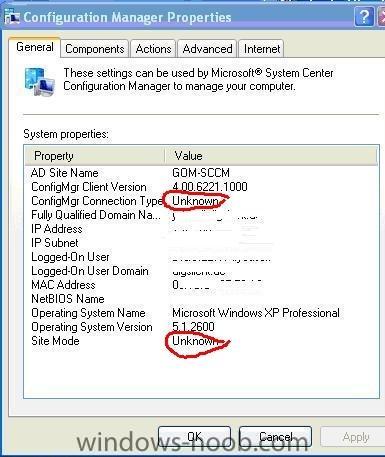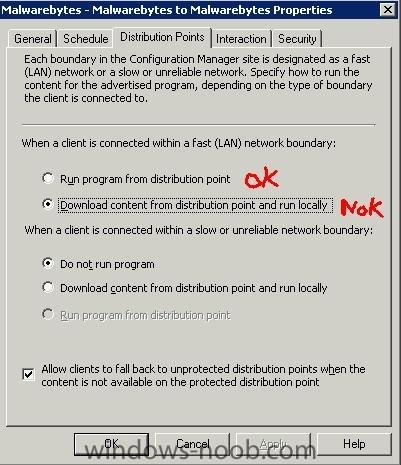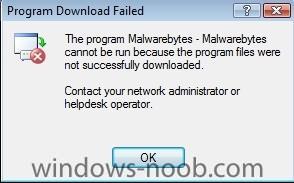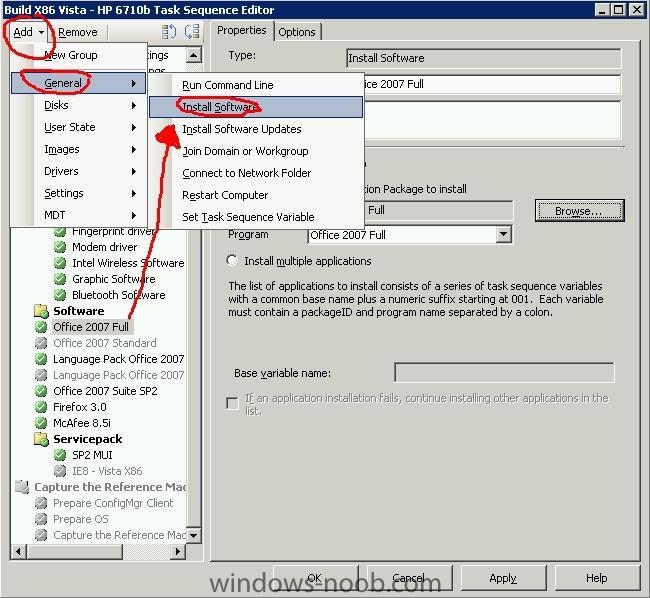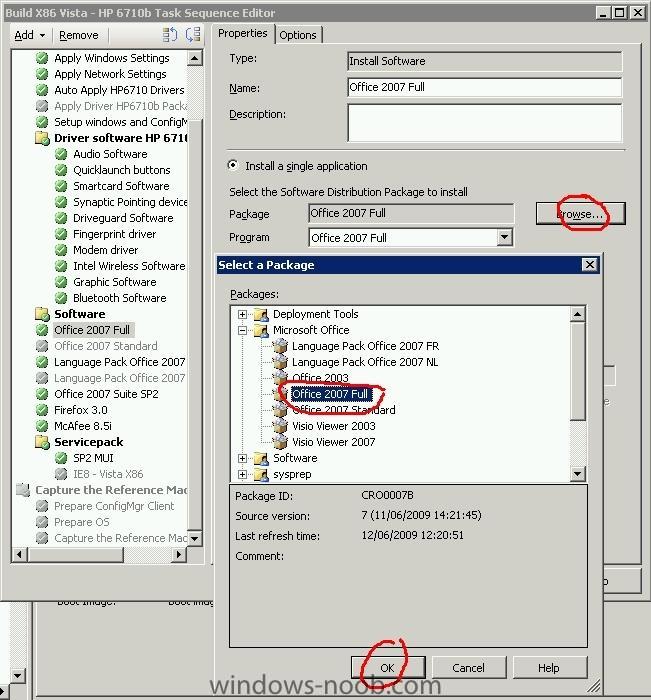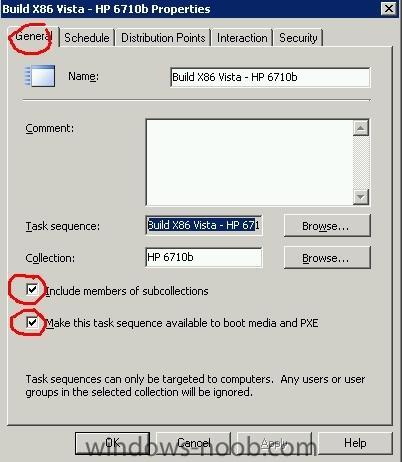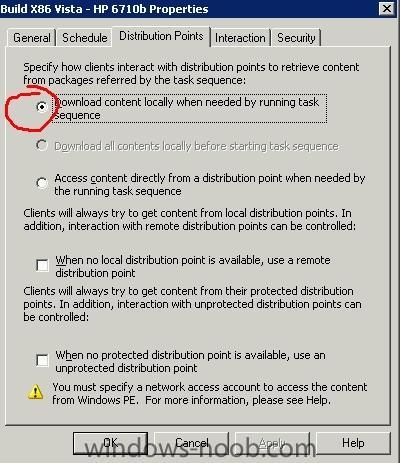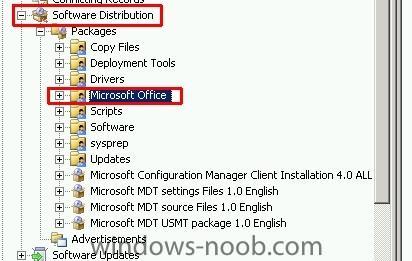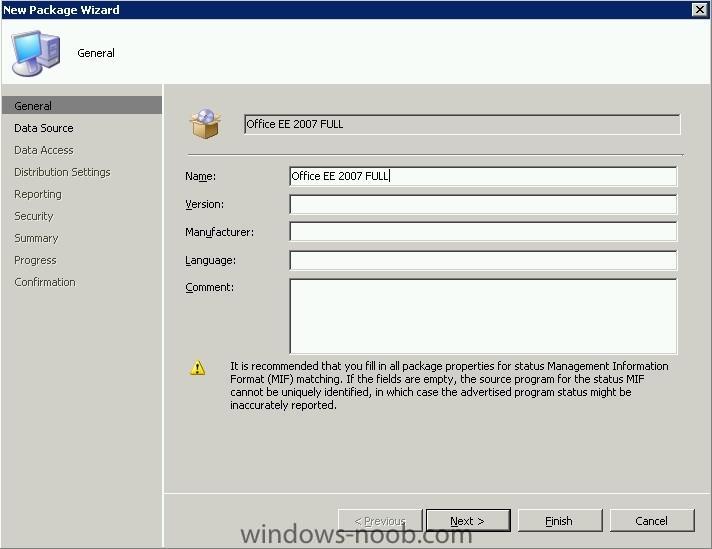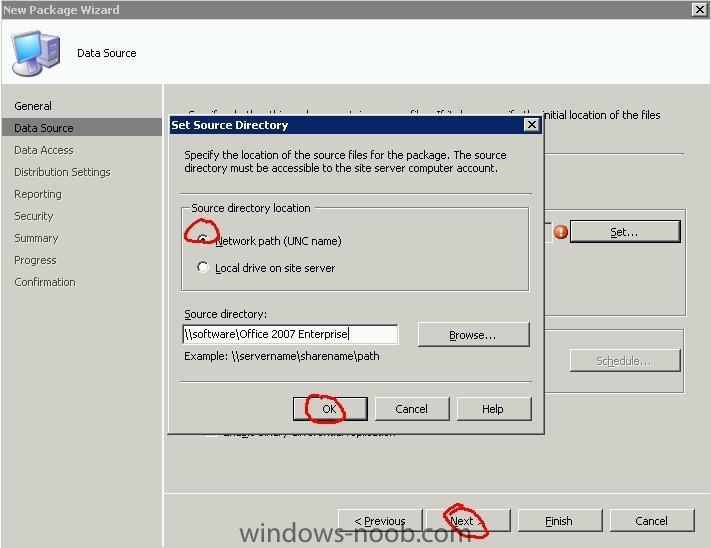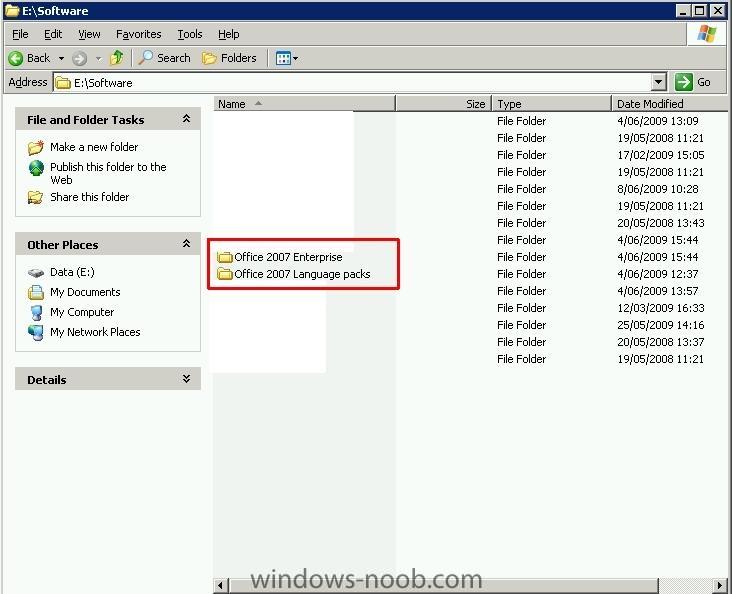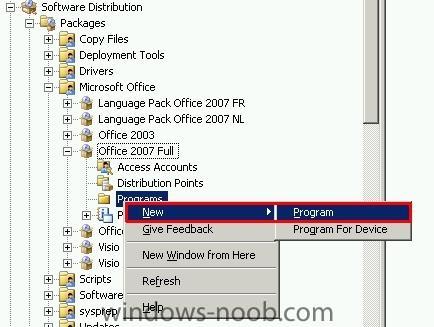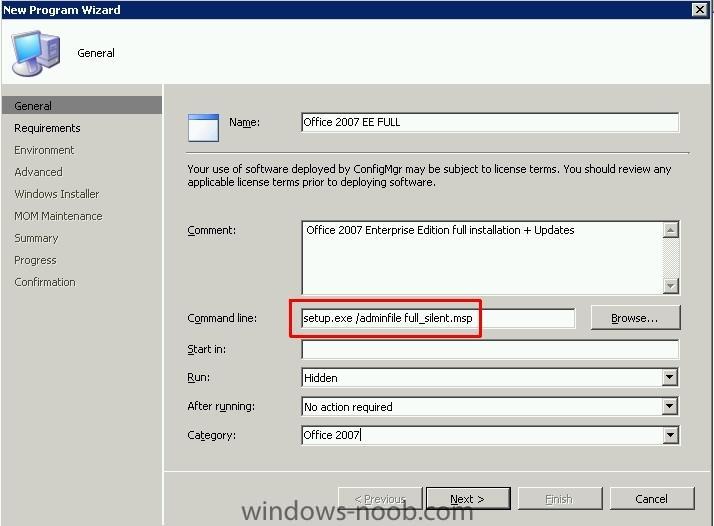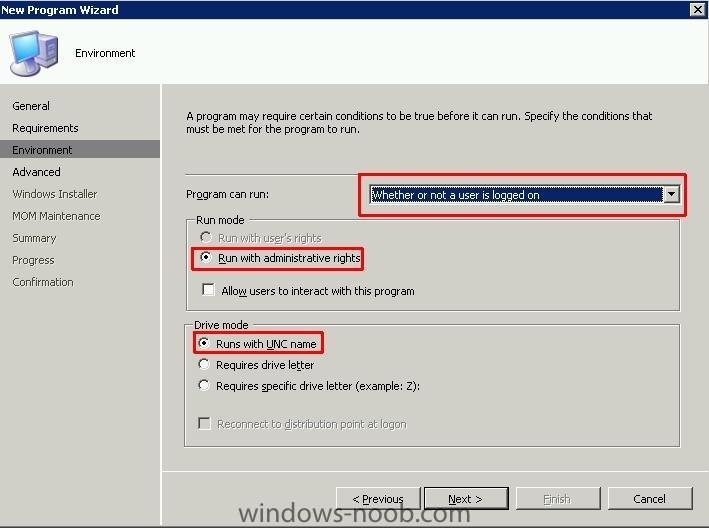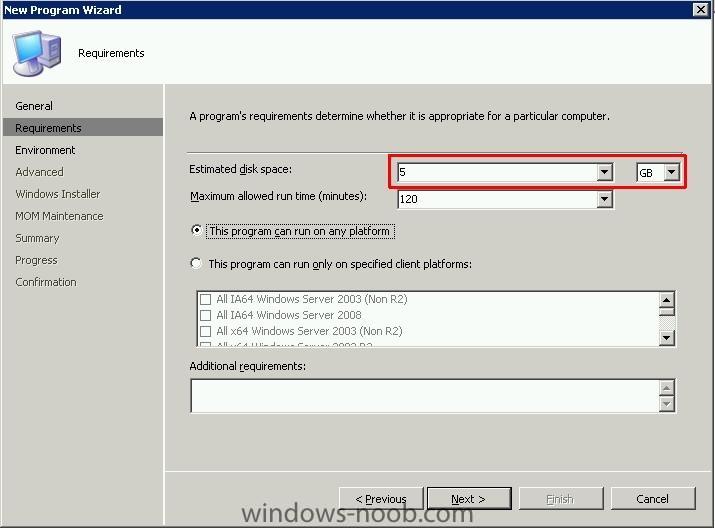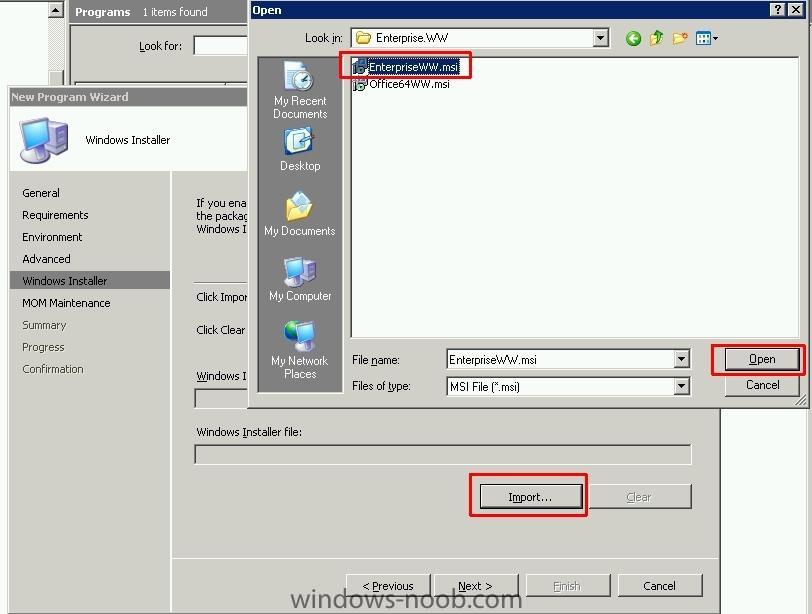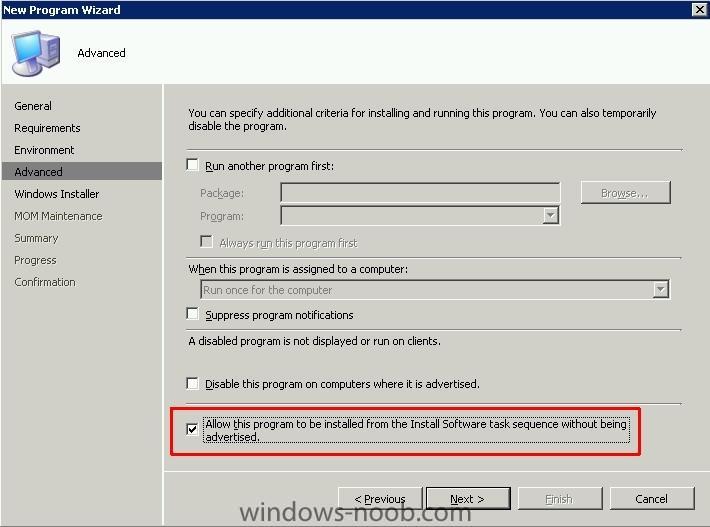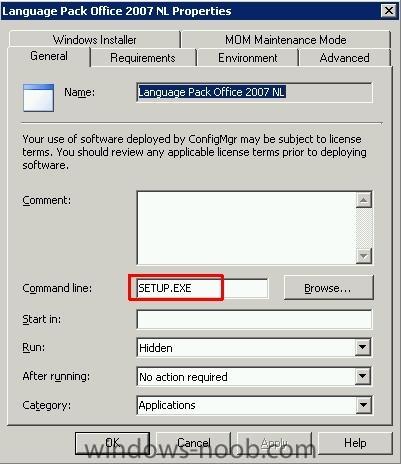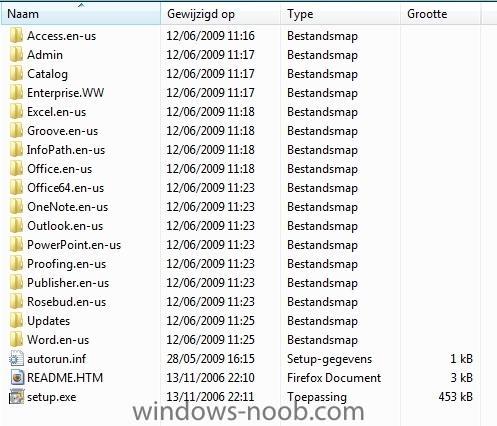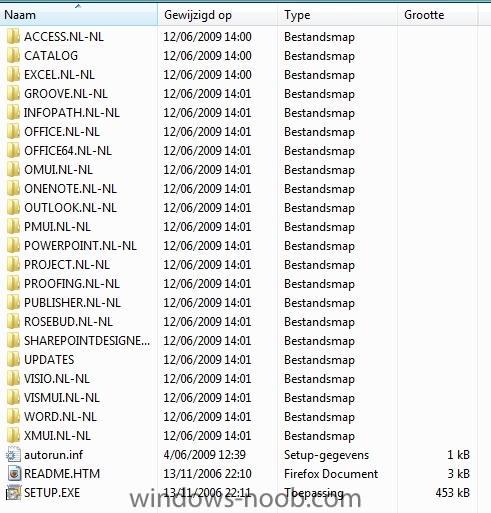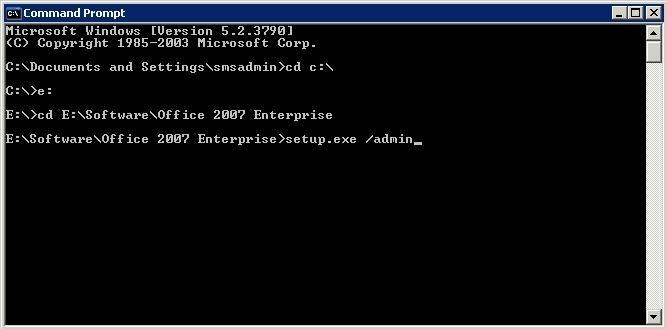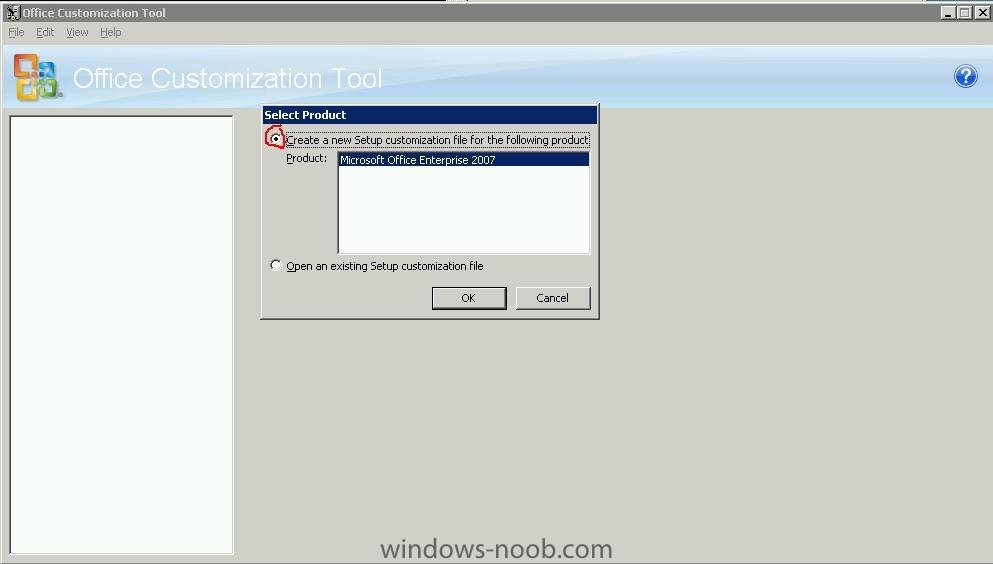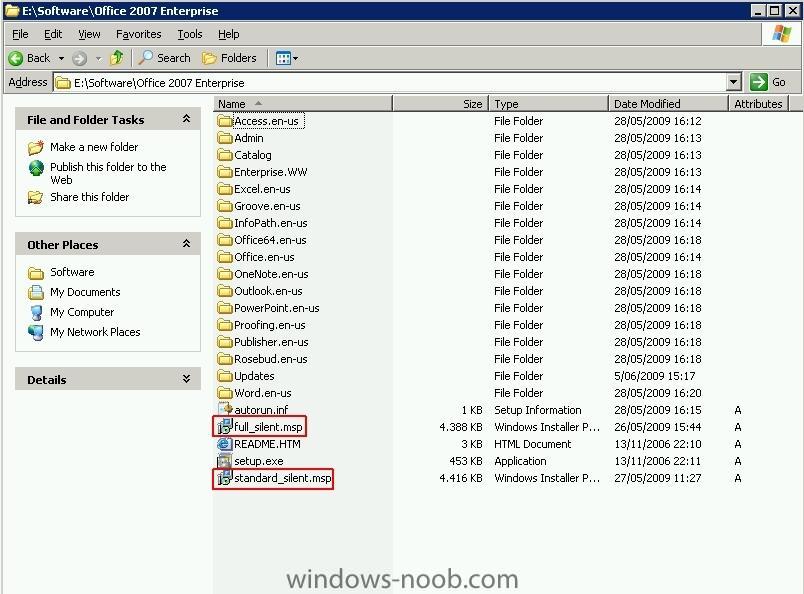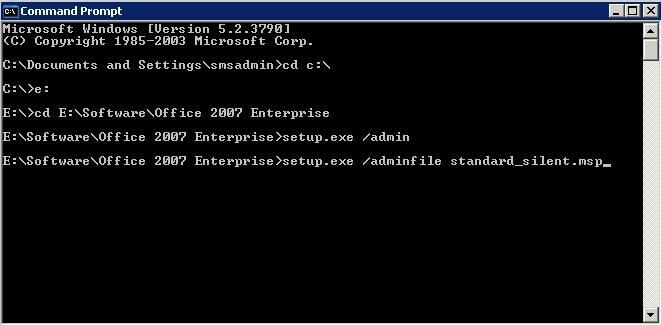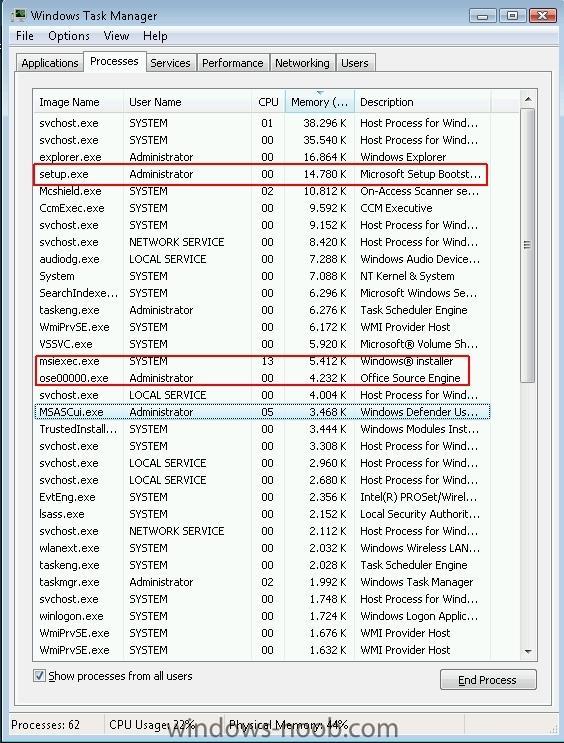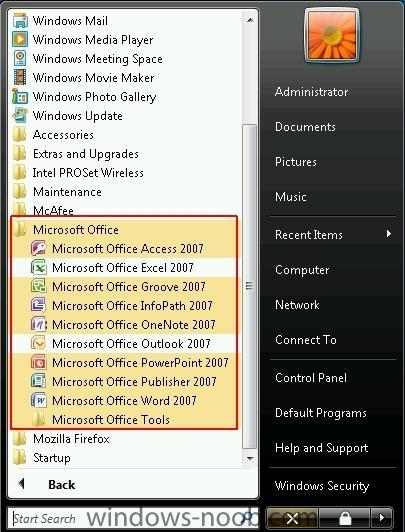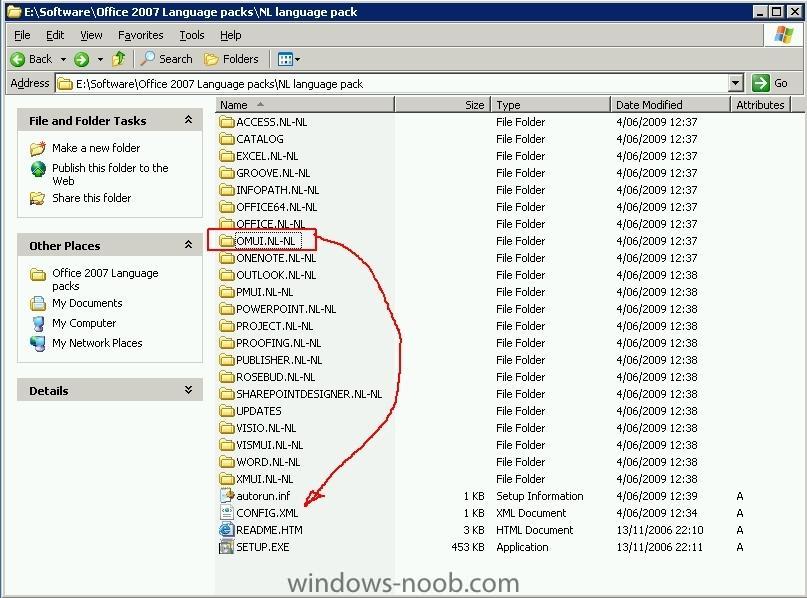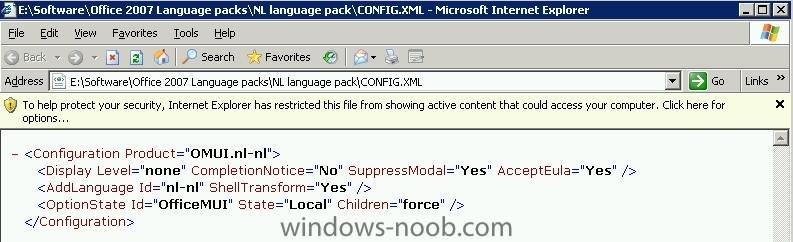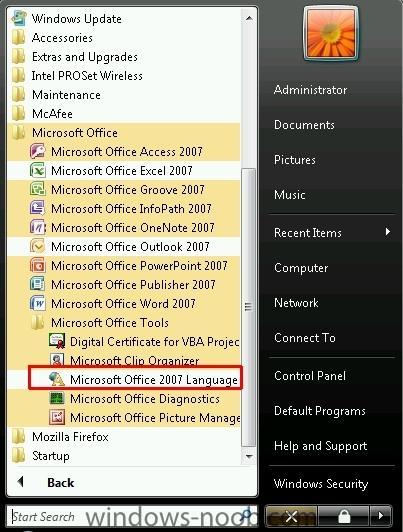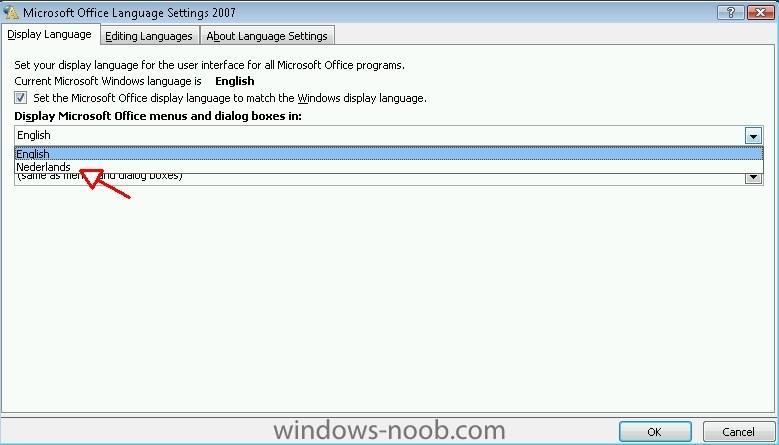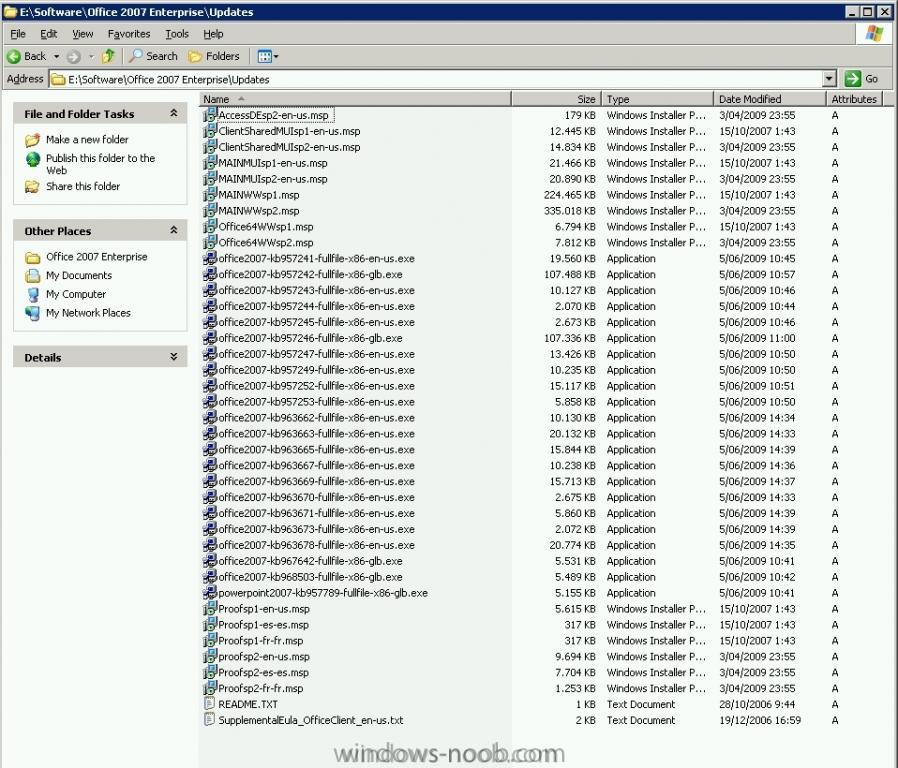murda
Established Members-
Posts
63 -
Joined
-
Last visited
-
Days Won
1
murda last won the day on July 22 2010
murda had the most liked content!
Profile Information
-
Location
Antwerpen
murda's Achievements
Newbie (1/14)
3
Reputation
-
What have you filled in for SMSSITECODE & SMSCACHESIZE in the sccm configmgr? Is your software distribution component installed correctly? Is the Advertised Progarms Client Agent enabled in the site? Check the ClientIDManagerStartup.log to make sure the cert is being picked up by the client. Try to install the sccm client with right click tools (right click client - actions - install sccm client) You can see the install progress with the "sms trace log viewer". You can also read this thread: http://social.technet.microsoft.com/Forums...23-c4f5b6b567f3 good luck
-
Download rightclick tools: http://myitforum.com/cs2/blogs/rhouchins/a...lick-tools.aspx Easy to watch logs from client by right clicking them. I can see your client cannot make contact with your site. Check your webdab/iss settings again and also the log files from your client why it isn't connecting. Check if your SCCM server has rights in the AD managment container (anyweb explained it in his tutorial) I know I had this issue also but don't remember the solution
-
Hi, I am testing some settings with software deployments and I ran into an issue. The software package works 100%. This is my setting in advertisement. (not running mandatory) This is the error i get. Download starts and it fails at 100% with the following error. So run program from distribution point = program will install And download content from distribution point and run locally= error Anyone has an idea? log from contenttransfer manager:
-
Did you follow all prerequisites before installing SCCM? Seems like you client cannot communicate with SCCM server... Are you boundaries correct? Did you extend the AD scheme? Did you make a management container in AD (under system - system managment ). Firewall turned off? Installed the MP role in SCCM?
-
How can I deploy Office 2007 with SCCM
murda replied to murda's question in Deploy software, applications and drivers
Edit: I updated my first post a bit regarding OCT and config.xml Which office are you using? Because If you can't customize your Office 2007 with OCT (.msp file), you have to do it with your config.xml like the I explained in the language pack. http://technet.microsoft.com/en-us/library/cc179097.aspx Try the following: - copy your config.xml that is located in the Enterprise.WW folder into the OFFICE 2007 root folder - modify the config.xml towards your needs - run the "setup.exe" Try it with this config.xml (replace the generated key with your key) sidenote: remove the !-- --> if you want this option to be applied. <Configuration Product="Enterprise"> <Display Level="Basic" CompletionNotice="Yes" SuppressModal="Yes" AcceptEula="Yes" /> <!-- <Logging Type="none" Path="%temp%" Template="Microsoft Office Enterprise Setup(*).txt" /> --> <PIDKEY Value="C33MX33GY311TTF3D2FV8GQFG" /> <!-- <USERNAME Value="Customer" /> --> <!--COMPANYNAME Value="yourcompany" /> --> <!-- <INSTALLLOCATION Value="%programfiles%\Microsoft Office" /> --> <!-- <LIS CACHEACTION="CacheOnly" /> --> <!-- <SOURCELIST Value="\\server1\share\Office12;\\server2\share\Office12" /> --> <!-- <DistributionPoint Location="\\server\share\Office12" /> --> <!-- <OptionState Id="OptionID" State="absent" Children="force" /> --> <!--Setting Id="Reboot" Value="Never" /> --> <!-- <Command Path="msiexec.exe" Args="/i \\server\share\my.msi" QuietArg="/q" ChainPosition="after" Execute="install" /> --> </Configuration> -
I never tried to import them with the mac address only. Didn't know if I could do it that way. I'll try. But my problem is fixed. I imported a PC with mac address + GUID. When I deploy an OS towards the pc it generates a new GUID and creates a new entry in your "system" collection. Then your old pc will become Obsolete. I made a query on my test collection that pc with name "x" always gets imported. So I see 2 pc's with the same name. One obsolete and one not obsolete. Then you have to delete the Obsolete pc from your collection. So that's why I think your suggestion is better (importing mac adress only)
-
How can I deploy Office 2007 with SCCM
murda replied to murda's question in Deploy software, applications and drivers
Adding the software in the Task Sequence and advertise towards a collection I assume everyone can make a Task Sequence for OS deployment. If not then check Anyweb's guide on how to deploy Windows Vista in SCCM. - Part 1 - Deploy Vista - Part 2 - Deploy Vista - Part 3 - Deploy Vista - Part 4 - Deploy Vista - Part 5 - Deploy Vista - Part 6 - Deploy Vista I used an existing OSD Task Sequence to try out the office 2007 deployment. Modify an existing Task Sequence and add the Microsoft Office 2007 package into the Task Sequence under "Install Software" Click on "Add" - "General" - "Install Software" Then Click on "browse" to select your Office 2007 software package. You can edit the name off the "Install Software" towards the name of your software package. In my case it was "Office 2007 FULL" Click "Apply" Now follow the same steps for the additional Language Pack I also assume you have advertised the existing OSD Task Sequence towards a collection. If not, check Anyweb's how to's I posted above. Lets check the "Advertisement" properties. Under "Software Distribution" go to "Advertisements" - "right click on your advertisement" - choose "properties" Now on the "General" tab select: - include members of the subcollection - Make this Task Sequence available to boot media and PXE sidenote: Your advertisement name and collection can be different from mine so don't mind that. Its important that these settings are the same. Then go to "Distributions Point" tab: Then select "Download content locally when needed by running Task Sequence" Click "Ok" Test this advertisement on a pc that is in the advertisement collection and PXE boot this client. -
Deploying MS office 2007 through SCCM 2007
murda replied to infotech's question in Deploy software, applications and drivers
Well i've also no experience whatsoever with SCCM. I am just trying a few things out in our testenvironment. But here is the "unfinished" link on the how to: http://www.windows-noob.com/forums/index.php?showtopic=968 -
How can I deploy Office 2007 with SCCM
murda replied to murda's question in Deploy software, applications and drivers
Office 2007 in SCCM2007 First off all let us put the two folders on your SCCM2007 server. My server is used for a test environment so I just copied them in my software directory. Make a folder under your "software distribution" and name the folder "Microsoft Office". Then we need to make a package for Office 2007 Enterprise and a package for the additional Language Pack that you want to install. Now fill in the name of the package and click next. Locate your Office 2007 directory with an UNC path. eg: \\SCCM07SERVER\\SOFTWARE\OFFICE 2007 Click next till you can click finish. Then do the same for the language pack In the next steps we are going to assign the program towards the package. Expand you "Office 2007" folder under "software distribution" and right click on "programs" and then slect "new - programs". Fill in the wizard like in the screenshot below. Command line: "fill in your tested command line like I described above" Click Next Select your estimated disk space. (Leave it on unknown if you're running in a test environment) Click Next Select "program can run: whether or not a user is logged in". click Next Select the following option: "Allow this program to be installed from the Install Software Task Sequence without being advertised." click Next Note: The following step can be skipped in a test environment if you don't need a repair option for this program. In the "windows Installer" screen you can select your .msi file. The Office 2007 .msi file is located in the Enterprise.WW folder and for the Language Pack it would be OMUI.NL-NL (or FR-FR depends what language pack you want to install) Click Next & Finish Try and do the same steps for the Office 2007 Language pack. The only difference is the command line. In my case it is just : "setup.exe" See my screenshot from the program properties. -
How can I deploy Office 2007 with SCCM
murda posted a question in Deploy software, applications and drivers
How can I deploy Office 2007 with SCCM In this guide I will deploy Office 2007 Enterprise & Office Language Pack towards a client in a OSD Task Sequence. Important notice: See Technet If you don't have a Volume license edition then you need to make your customizations with the config.xml. How you can customize your office with a config.xml is explained here & here. I have an Enterprise volume license edition so I will proceed with customizing Office 2007 with OCT (.msp file) and the Language Pack with a config.xml file. First thing I did was download Microsoft Office 2007 Enterprise & Language Pack NL edition. I unpacked the folder to my client pc so I can test the silent installs before making a package in SCCM. The unpacked folders look like this: Office 2007 Enterprise: Office 2007 language pack: Side note info from technet to understand where the setup.exe is going to check for the customization files (.msp or config.xml) Next step is open CMD and customize your Office 2007 EE install Run the following switch from CMD: "setup.exe" /admin This will open a window and select "Create a new setup customization file for the following product" For testing I just filled in my Office Enterprise License and the following options: I will not go in depth of customizing Office 2007 but you always can check technet for further details on how to customize Office 2007. When you're done customizing the office 2007 then you can save your customization file in the Office 2007 root folder. I saved two customizations: Full_silent.msp & Standard_silent.msp Now lets try out our saved .MSP file and see if it works correctly before proceeding for a Office Language Pack. Now let's open CMD. browse to your install and enter the following switch: "setup.exe" /adminfile file.msp Sidenote: If you only have one .MSP file then you can place it in the Updates folder under the root folder and just run the "setup.exe" without switches. "Setup.exe" will automatic apply the saved .msp file from the updates folder. If you have more .MSP files like me then place them all in your Office 2007 EE root folder. Now check the process of the installation. When you configured the customization as a silent install then you can follow the process in the TaskManager (CTRL+SHIFT+ESC) You've to wait till the following files are dissapeared in your taskmanager - setup.exe - msiexec.exe - ose00000.exe After that you can check if you're office is correctly installed: Oké, lets install a Language Pack. In my example I am going to install a NL language pack. Now lets browse to your Language Pack Folder. Now copy the config.xml file that is in the OMUI.NL-NL to the Office Language pack root folder. Now you can customize the config.xml with a Text editor (notepad or notepad++). For more information on how to customize the config.xml for language packs I refer you to this site: technet This is how my config.xml looks like The code so you can copy past and test it: <Configuration Product="OMUI.nl-nl"> <Display Level="none" CompletionNotice="No" SuppressModal="Yes" AcceptEula="Yes" /> <AddLanguage Id="nl-nl" ShellTransform="Yes" /> <OptionState Id="OfficeMUI" State="Local" Children="force" /> </Configuration> Lets test this config.xml just by running the "setup.exe" from the "Language Pack" Sidenote: If your config.xml is in another directory then (besides the root folder and the OMUI.NL-NL folder then you have to give the full path in the command line). Example: "setup.exe" /config \\server\share\Office12\OMUI.NL-NL\Config.xml Check the process in TaskManager like explained above. When the process is finished, you can select your desired language by selecting "Microsoft Office 2007 Languages" Checking if the language are installed: Looks like it is correctly installed. What about the updates? Go to Microsoft Office Online and update you office but DO NOT INSTALL them. Write down the available or needed updates for your office and download them manually to your Updates folder that is located at your Office 2007 EE folder These updates will be automaticly applied. -
Deploying MS office 2007 through SCCM 2007
murda replied to infotech's question in Deploy software, applications and drivers
Tutorial coming up but read this thread and see if this info can get you further. http://www.windows-noob.com/forums/index.php?showtopic=934 -
Another problem i ran into explained here: http://social.technet.microsoft.com/Forums...b8-d8f7834fe156 http://kongkuba1.spaces.live.com/blog/cns&...B!185.entry
-
Oké, but If my issue can be solved with an XML. What option do I need to choose in WAIK so that the performance check doesn't happen anymore when I deploy towards a system?
-
Hi all, I've a new laptop which I imported in a collection to deploy Vista true computer association. When I deploy a Vista Image towards a pc with a Task Sequence set to "join a domain". My initial GUID that has been entered in the "computer association", is getting mixed up after i check properties in SCCM?! So I imported this GUID: 93C9320F-3B15-E011-38A0-6D991010C129 After deployment and setting the pc in the domain, i get this guid: 0F32C993-153B-11E0-38A0-6D991010C129 You see the numbers are the same but mixed up. This doesn't happen when I deploy a PC towards a workgroup