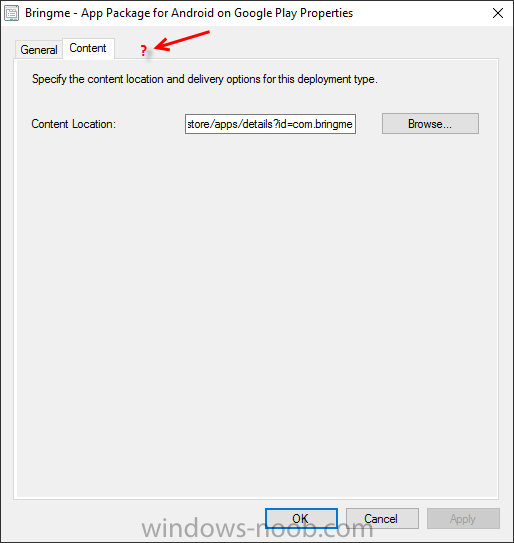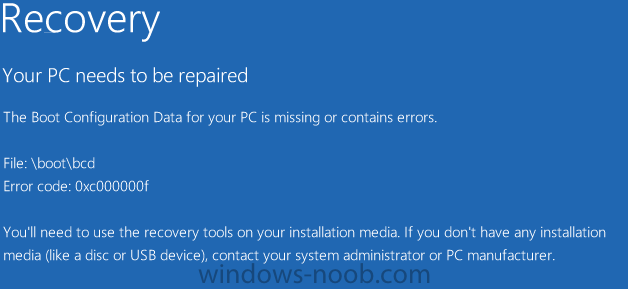dinci5
Established Members-
Posts
71 -
Joined
-
Last visited
-
Days Won
7
Everything posted by dinci5
-
Help with Win10 upgrades with OEM licenses
dinci5 replied to aparis99's question in Deploying Windows 10, Windows 8.1, Windows 7 and more...
Their activation is a mess. You should be able to do a clean install of Windows 10 and activate it with a Windows 7 or Windows 8.1 product key. -> Same version of Win 10 as Win 7 or 8.1 (you cannot activate Win 10 Pro with a Win 7 Home product key). We tried the same, but it doesn't work for all devices with all keys. It's so confusing and frustrating. Try extracting the key from the BIOS and just use that one to activate Windows 10. To get the key from the bios open CMD: wmic path softwarelicensingservice get oa3xoriginalproductkey -> This command will give you the embedded product key The do the following in cmd to activate Windows with that key: Uninstall current product key: slmgr /upk Clear product key from the registry: slmgr /cpky Install new product key (that you've extracted) slmgr /ipk XXXX-XXXX-XXXX-XXXX-XXXX Activate Windows: slmgr /ato ---- For me, this works most of the times, but it doesn't always accept correct, legal product keys. You can use ShowKeyPlus to check to which Windows version a product key belongs: http://www.tenforums.com/software-apps/2577-showkey.html -
Find out which NIC driver I need to add to my capture image?
dinci5 replied to fuzzyreets's question in Windows Deployment Services (WDS)
What I usually do before injecting the driver in my boot image is checking whether it is the correct one using DRVLOAD. I don't like having a messy boot image. If you don't know which network card you have you could use wbemtest to find out. As soon as you boot in WinPE press F8 to bring up CMD -> This will also prevent WinPE to reboot automatically as long as cmd is open open the Windows Management Instrumentation Tester by typing wbemtest Click Connect > Connect > Query... Use this query to find out what your network adapter is: select * from Win32_PNPEntity where description like '%ether%' The result will be: PCI\VEN_... Double click and look for the Caption property to find out the network adapter. You can play with this in your Windows as well (Start > Run... > wbemtest) --- Now that you've identified the driver you can either inject it if you feel confident that it's the correct one. If you, however, are not sure whether it is the correct one you should load the driver in WinPE and test it. Copy the drivers to a USB stick. In WinPE, open CMD with F8 Change location to the folder where your drivers are. Example: cd x:\drivers\network load the drivers, one by one, using the drvload command. Example: drvload L1Fhi354.inf Once driver is loaded, initialize the network device with this command: wpeutil initializeNetwork Then check whether you have an ip address with ipconfig If no ip address, to the same and load the next driver. When you receive an ip address you can consider that one the correct driver. ---------------- An alternative is, if you have the Hardware ID of the network adapter to open the INF files one by one and searching for it. -> You get the Hardware ID with above method using wbemtest It is the string: PCI\\VEN_xxxxxxx If you open the INF file you can search for it and if you find the Hardware ID in the INF it will be the correct one. -
Hi there, I recently added my Intune subscription to SCCM for mobile device management. I'm getting the hold of it. I have a couple of issues though... One of them is that I cannot add Windows Store Apps. The URL is not recognised/accepted. Also when browsing to the store I cannot click OK. It is explained perfectly in this KB: https://support.microsoft.com/en-us/kb/3081699 However, this Hotfix breaks my configmgr completely. I cannot open/edit any application. ConfigMgr just crashes with an error "Unhandled exception". I had to uninstall the Hotfix and it works now. I have: SCCM 2012 R2 SP1 CU1 Anyone experiencing similar issue?
-
Task sequence fails at Apply Operating System
dinci5 replied to afishyfella's topic in Configuration Manager 2012
This is a very common error. I've got it many times. Error code 0x80070002 can be interpreted as a network error wherein during the OSD the necessary files are not accessible. There are quite some things that can cause this error though. One of the most common causes is a network problem. In my own environment the download of the OS image fails or completes with errors because of high bandwidth usage at that point. I then usually connect it to a dedicated gigabit switch and it works. Also try to format your HDD manually. Actually try this first as it is very easy and solves many weird issues. The HDD is partitioned during the TS as well but I've noticed that you just have to Clean the HDD yourself to solve some problems. I had to do this many times to solve the 7002 error. While in WinPE hit F8 (opens cmd) Diskpart Select Disk 0 Clean Create Par Pri Select Par 1 Format fs=ntfs quick Exit Now retry the deployment. This will probably not be the case with you, but... You will receive the exact same error if your Network Access Account is not configured correctly or not setup at all. You might have to check this as well.- 4 replies
-
- task sequence fails
- Error: 80004004
- (and 5 more)
-
Hi all, Our DBA wants to disable Named Pipes on all db servers because TCP/IP method is more secure. He disabled it on our SCCM server and of course all deployments were failing. I found out in ZTIGather.log that the problem was the connection to the database. Error: ZTI error opening SQL Connection: [DBNETLIB][ConnectionOpen (Connect()).]SQL Server does not exist or access denied. (-2147467259) Anyway, the problem was that Named Pipes was disabled on the SCCM server (database is on same server). Enabling Named Pipes solved the problem. Our DBA still wants to disable Named Pipes... So, is there any way that the connection method could be changed from Named Pipes to TCP/IP during the TS? If so, could you point me in the right direction where to look? My SQL skills are very limited though... Thank you
-
You could check whether there is no GPO that's preventing you from changing the lock screen. Open gpedit an look for: "Prevent changing lock screen image" in Computer Configuration>Administrative Templates>Control Panel>Personalization.
-
If you are familiar with the PsAppDeployToolit you might find this usefull: https://crankdesk.wordpress.com/2015/12/16/psadk-package-java-8/ I use Powershell alot for software deployments and this toolkit makes life so much easier;
-
Newly created imaging boot media not working
dinci5 replied to krdell's topic in Configuration Manager 2012
How exactly did you create your USB stick? Via ConfigMgr? Software Library > Operating Systems > Task Sequences > Create Task Sequence Media This usually works for me. You could try to make the USB bootable manually and copy the content of the Boot ISO (e.g. extract with 7zip) to the USB. To make a USB bootable follow these steps: Open an elevated command prompt Enter following commands: Diskpart List Disk (-> At this point determine which disk number corresponds to the USB flash drive (make sure you correctly make this determination!) Select disk <x> (-> where <x> is the disk number that the USB flash drive corresponds to) Clean (-> WARNING!: This will wipe all the contents from the drive you selected so make sure that the correct drive is selected and that there is nothing on the drive that is needed) Create partition primary (-> If you receive an error at this stage regarding not being able to create a partition, the USB Flash Drive is not capable of being made bootable and will not work as an SCCM bootable Task Sequence Media. Please restart the process using a different USB) Select Partition 1 Format fs=fat32 quick Active Assign Exit -
Uninstall Office 2010 Silently sccm 2012
dinci5 replied to Samstar07's topic in Configuration Manager 2012
There are many ways to do that. The most clean method would be to use the /uninstall switch in combination with an XML file specifying what to do. I suggest to use this method. Here is an example of what a simple XML for the uninstall might look like. I've added some comments for better understanding... <Configuration Product="ProPlus"> <!-- The level of UI that Setup displays to the user. Level "none" is silent --> <Display Level="none" CompletionNotice="no" SuppressModal="yes" AcceptEula="yes" /> <!-- Write a log file in specified location --> <Logging Type="Verbose" Path="c:\temp\logs" Template="Office_2010_Uninstall.log" /> <!-- Setting Id allows you to specify values for Windows Installer propertie. In this example I supress the reboot. --> <Setting Id="SETUP_REBOOT" Value="Never" /> </Configuration> This example specifies that Office Professional Plus (assuming you have ProPlus) is removed, creates a log file in c:\temp\logs. Uninstall is silent and there will not be a prompt for system reboot. The uninstall string that you would have to deploy would be: Setup.exe /uninstall ProPlus /config "LocationOfXML\SilentUninstall.xml" Here you can find more info about the config.xml: https://technet.microsoft.com/en-us/library/cc179195(v=office.14).aspx ---- Another way would be to use offscrub10.vbs Google it... That's a script you can find in one of Microsofts Fix It tools which will do a complete uninstall and cleanup of Office. I usually use this to do a cleanup if I'm unable to Install or uninstall Office. It's kind of a brute force uninstall. I have deployed offscrub successfully in SCCM using this: Cscript OffScrub10.vbs ALL /Quiet /NoCancel Please note that you have to specify what product to uninstall and customize the switches yourself. If you, for instance, have multiple versions of Office 2010 in your organisations and only want to remove Office 2010 Professional Plus you would hgave to use this: cscript OffScrub10.vbs ProPlus /Q /NoCancel /Bypass 1 Review the complete list of switches and more info how to obtain Offscrub10.vbs: http://blogs.technet.com/b/odsupport/archive/2011/04/08/how-to-obtain-and-use-offscrub-to-automate-the-uninstallation-of-office-products.aspx -
Hi all, I think I'm missing something regarding deployment scheduling and deadlines. I have created an uninstall script for an application that runs interactively. So user action is required because the uninstall of that software will cause other pograms to stop responding. The uninstall works flawlessly. Users have the option to postone the uninstall 5x. After they've postpone the fifth time the uninstall will be forced. Now here is the problem... I have deployed this to a device collection as Required. When users postpone the uninstall, in software center it shows "Past due - will be retried". When i run it manually in software center again, I see what I have to see and I can again choose to postpone or do the uninstall now. Why is manual action required? I have made it Required. Shouldn't SCCM push the application by itself at certain intervals? Settings of deployment: Installation deadline: "As soon as possible after the available time" In User experience... On this window, under "When the installation deadline is reached, allow the following activities to be performed outside the maintenance window" I checked "Software Installation" "Commit changes at deadline or during a maintenance window" is also checked.
-
Hi all, I have to uninstall a software on all our computers (2000+) but the uninstall has to be interactive. The reason for this is because after that particular software is removed many programs stop working (Citrix applications, IE, Google Chrome, etc...) If I deploy the uninstall script silently the software is removed but users will start calling our helpdesk because all these programs will stop working. I have created a HTA file and a VBS script with information presented to user. User can choose to postpone the uninstall 5x or to uninstall immediately. If postponed 5 times the uninstall is forced. The HTA file + script work flawlessly if ran manually and user is local administrator. I was planning to deploy a scheduled task with SCCM that will run the HTA file at logon with the SYSTEM account because non of our users is local admin. Problem is that when running something with the SYSTEM account it is not presented on the desktop. The process is running but it is not interactive. You don't see it. Is there any way to acomplish this? Thank you
-
I have a small update for this issue... As our problem is not yet solved, we know where to look now. The DP, PXE settings and DHCP Options are all OK. I have created a new DP with PXE and changed the DHCP options to point to this DP and placed the DP in the client VLAN rather than the server VLAN (which is behind a firewall). Tested PXE -> All works fine Then we moved the server to the server VLAN where our actual DP resides without changing any settings -> Same problem as before So it's a network problem. I don't know yet what exactly the problem is because our firewall doesn't block or drop anything to the MP and DP servers. I created explicit rules allowing all access just for testing purposes and the log files are showing that all traffic is allowed. So basically what happens during the PXE boot: wdsnbp.com file is downloaded succesfuly. We also see this traffic in our log files. then pxeboot.com also succesfuly. After this, we get the error. The bcd cannot be downloaded but this we don't see in our firewall logs. in Wireshark I can see that \boot\bcd cannot be found... whatever that means. Anybody an idea?
-
I will try this today. Thanks for the tip.
-
Yes, I am sure that UEFI is not enabled. As I've said before it worked for a couple of months. Only the MS Surface is is using UEFI and we are booting there with a USB stick.
-
Yes, it has been deployed. I am so confused. I'm starting to hate PXE. Still not working.
-
Hi phil, Yes, the x86 boot image is also enabled for PXE. Now that you've mentioned it... We have created a new custom Task Sequence with a new Boot Image but didn't use it yet.
-
Hi Jorgen, We have different computer models: A couple of Dell laptops (Latitude E5520, E5540, Precision, etc...) and Microsoft Surface Pro 3 On all the laptops Legacy Boot is enabled. PXE worked for a couple of months on all these models btw. The MS Surface is being deployed with a bootable USB because we don't have that many of them. Gr
-
Hi all, I have looked all over the Internet and found people with the exact same problem, but I can't seem to fix this issue with the suggested solutions. Suddenly PXE boot stopped working. It worked for a couple of months. No changes have been made on SCCM, Firewall or DHCP but PXE suddenly stopped working. Error message (also see attached file): Your PC needs to be repaired The Boot Configuration Data for your PC is missing or contains errors. File: \boot\bcd Error code: 0x000000f You'll need to use the recovery tools on your installation media. If you... Our situation: SCCM 2012 R2 9 Distribution Points on different sites. PXE is failing on all remote locations. DHCP Options are all set and are not changed since we've set it up. Option 67 is: \smsboot\x64\wdsnbp.com In the Boot Image Properties > Dara Source the option "Deploy this boot image from the PXE-enabed distribution point" is checked. Both x86 and x64 Boot Images are deployed on the DP. We do have a custom Boot image though, only x64 as we don't deploy x86 systems. We only deploy x64 Windows 8.1. in the SMSPXE.log file I don't see any errors. There is, however, one part that keeps coming back (change MAC address): 00:12:FB:xx:xx:xx, 00000000-0000-0000-0000-0012FBB03B27: device is not in the database. 00:12:FB:xx:xx:xx, 00000000-0000-0000-0000-0012FBB03B27: Not serviced. 00:12:FB:xx:xx:xx, 00000000-0000-0000-0000-0012FBB03B27: Not serviced. 00:12:FB:xx:xx:xx, 00000000-0000-0000-0000-0012FBB03B27: Not serviced. 00:12:FB:xx:xx:xx, 00000000-0000-0000-0000-0012FBB03B27: Not serviced. So the SMSPXE.log file is full of these. My guess is that this has something to do with the problem. Any more suggestions? Thank you.