-
Posts
263 -
Joined
-
Last visited
-
Days Won
3
Everything posted by Lucid
-
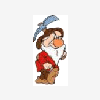
OS Install - "No Task Sequences Available to this computer.."
Lucid replied to flyinghaggis's question in Deploy 7
You say it's not getting past the starting Windows message... Is this when you're booting up into Windows PE? If so, maybe try creating an OS deployment CD using the ConfigMgr console and use that to boot instead of PXE. That way you can remove one variable from the equation and see if it's SCCM, or PXE that needs attention... -
Just tossing out my two cents... If the PC can't boot normally, then personally, I'd do it manually to make sure I get everything that's needed. That, and I can try to figure out why it won't boot. For example, if it got hit with a virus, then I'd be leery of letting anything automated run on it to copy off the data. Otherwise I suppose you could boot into WinPE and run USMT from offline. I think there's a good guide for this on this site somewhere...
-
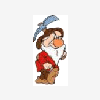
OS Install - "No Task Sequences Available to this computer.."
Lucid replied to flyinghaggis's question in Deploy 7
Do you have a resource object within SCCM that matches the MAC address of the machine being imaged? If so, is it within one of the collections where you advertise the OS task sequence? -
By that, if you mean when you deploy the captured image to an end user machine, if you added the drivers to the SCCM repository, check your OS task sequence. Do you have it try to Apply Device Drivers from all categories? Or you might try creating a line item above that generic device driver line item that uses a WMI query to limit the drivers to be applied to just those in the driver repository for that specific model. I don't know for sure, but the WMI query would be something like: select * from Win32_ComputerSystem where Model like "%E4310%"
-
You should use the Capture Wizard CD that can be generated using the Configuration Manager console (well, it creates the .ISO file at least) to capture the OS image...
-
Well, I don't see anything obviously out of whack in your .XML (hopefully another set of eyes will chime in if they spot anything). So if it was me, I'd first try removing most of the non-required items in the oobeSystem pass and see if that fixes the issue. In the past I remember spending a ton of time adding things one by one because it kept blowing up on me when I deployed the OS. So start with the bare, bare, minimums and build it up...
-
So if you have an .XML file in the image the background displays correctly? But if you add the .XML to the task sequence it does not? Have you checked the .XML to make sure there's no odd video related setting that might be causing a conflict/problem? If you think there's a problem with your .XML file, would you want to post it to let us see if we spot anything? Also, if you can access the machine after a failed install, take a look through the SCCM OSD log files on it. Also, depending what's happening, you might be able to get some basic info back by checking the OS advertisement logs from within the ConfigMgr console...
-
Well, this is just my own two cents from my perspective... We try to keep the base image fairly light, and install additional apps on-the-fly as we deploy the OS to the actual end user system. And drivers are also installed as you deploy the image to the end user system - that's part of the beauty of SCCM - no more stuffing drivers into an image. Now, with that said, you can certainly install desired apps, customize the shoes off the system and do a ton of other things (to give you some scale, my OS customization VBScript is over 1000 lines of code). All without having to interact manually with the thing. What you do is create a build and capture task sequence that lays down the base OEM operating system. Then you have this TS install apps, drivers, scripts, what-have-you (this is where you do all those things you used to do manually when you were in the world of Ghost). Once that's done, the process automatically captures the image and you're up and rolling. It'll take you awhile to set up a full blow build and capture TS to do everything you want, but it'll be well worth it as you move forward and have to include all the updates and changes for your apps. You can check out this page if you want more steps on the TS: http://myitforum.com/cs2/blogs/rbennett806/pages/using-sccm-to-capture-and-deploy-windows-7.aspx And if you desire to customize something, but don't know how to script it, if Google can't help you, place a post (try to keep to one thing at a time if you can - it makes it easier for other to help answer with the desired script code).
-
Did you add the driver to the SCCM driver repository, and then add it to your boot image, and after that gets updated on the DPs, make a new .ISO file and burn a new SCCM OS deployment boot CD?
-
My batch scripting is WAY rusty, so hopefully someone else chimes in, but if they don't... Are these batch files running when you manually trigger them? Sorry, but I gotta ask... If so, you might try taking a read through this: http://myitforum.com/cs2/blogs/jnelson/archive/2008/08/15/121348.aspx If that doesn't help, if the file has to be copied to all the user profiles on the machine, you could check out this VBScript: http://myitforum.com/cs2/blogs/rbennett806/pages/vbscript-to-copy-to-a-user-profile-subfolder.aspx Just some ideas...
-
if this is your first time deploying the OS, then you might want to try taking PXE out of the equation while getting things up and running. Try creating a bootable SCCM deployment CD (Appendix A at the bottom of this page: http://myitforum.com/cs2/blogs/rbennett806/pages/using-sccm-to-capture-and-deploy-windows-7.aspx) and boot from that instead of PXE...
-
Do you specifically place an unattend file in the sysprep folder within your captured image? I don't quite understand that related statement in your original post - so maybe I missed something. You say that if you leave the file in your TS then it reboots after the configuration manager client installs, and that your TS wants to run rather than in WinPE? I don't quite understand that statement either (might have just been too long of a day for me). At this point in the deployment process, things should not be running in Windows PE. They should be running the installation process for the OS you're installing. Would you be able to post a screenshot of your TS or something to help clarify how you've got it configured?
-
Does this help? http://myitforum.com/cs2/blogs/rbennett806/pages/using-sccm-to-capture-and-deploy-windows-7.aspx About 3/4 of the way down is a link to a sample .XML file we use when we deploy our OS. And while we use an automated Build and Capture process (which I recommend you think about trying to set up), it may give you an idea of what sections are safe to start with (not all of the selections available when building your .XML will work when using SCCM OSD)...
-
You mean something like the last post here? http://www.myitforum.com/forums/tm.aspx?high=&m=192221&mpage=1#192231 If not, your favorite search engine probably has a lot of examples of script you can use with OSD to pre-set the computer name variable...
-
Just tossin out my own two cents... As far as .REG versus pure VBScript - I think either way is perfectly fine. To be honest, I just prefer to use as much pure VBScript as possible so I don't have to worry about loosing track of the additional files. Nothing like kicking out a package just to find out that a co-worker unknowingly tweaked the .REG file
-
See if this helps: http://myitforum.com/cs2/blogs/rbennett806/pages/vbscript-to-customize-the-os-during-deployment.aspx
-
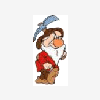
Weird problem using SCCM to copy files
Lucid replied to Brett T's question in Deploy software, applications and drivers
Can you post your batch file for us to look at? -
So how are you capturing your image? Are you creating a Build and Capture task sequence within SCCM? And what are you capturing from? A physical PC or a virtual machine? Off hand, without any other info, it sort of sounds to me like you need to add a video driver to SCCM for the machine you're using...
-
Here's a snippet of VBScript code showing how to set the password for a local account that is being created: strUsername = "JoeUser" strPassword = "xxxxxxxxxxxx" Set objNetwork = Wscript.CreateObject("WScript.Network") Set objUserAccounts = GetObject("WinNT://" & objNetwork.ComputerName & "") Set objUser = objUserAccounts.Create("user", strUsername) objUser.Description = "The description info goes here" objUser.SetPassword strPassword objUser.SetInfo
-
If it was me.... I'd just make a VBScript that does the needed changes. Then just place that, and any accompanying files needed into a folder and make a package out of it. Then just add it into your Task Sequence. Here's an example of how you can copy files to user profiles via VBScript: http://myitforum.com/cs2/blogs/rbennett806/pages/vbscript-to-copy-to-a-user-profile-subfolder.aspx
-
I think you'd need to do something more like this then: Option Explicit Dim objWshShell, objFSO, strScriptFileDirectory Dim strAllUsersDesktopPath, strUserProfilesMainFolder Dim UserPaths, Subfolder, strAppDataFolder Set objWshShell = WScript.CreateObject("WScript.Shell") Set objFSO = CreateObject("Scripting.FileSystemObject") strScriptFileDirectory = objFSO.GetParentFolderName(wscript.ScriptFullName) strAllUsersDesktopPath = objWshShell.RegRead("HKEY_LOCAL_MACHINE\SOFTWARE\Microsoft\Windows\CurrentVersion\Explorer\Shell Folders\Common Desktop") ' Attempts to configure Windows 2000/XP paths. strUserProfilesMainFolder = Mid(strAllUsersDesktopPath,1,InStr(strAllUsersDesktopPath, "\All Users")) If strUserProfilesMainFolder = "" Then ' Attempts to configure Windows Vista/7 paths. strUserProfilesMainFolder = Mid(strAllUsersDesktopPath,1,InStr(strAllUsersDesktopPath, "\Public")) End If Set UserPaths = objFSO.GetFolder(strUserProfilesMainFolder).Subfolders For Each Subfolder in UserPaths If Subfolder = (strUserProfilesMainFolder & "LocalService") Then ' Does nothing. Else If Subfolder = (strUserProfilesMainFolder & "NetworkService") Then ' Does nothing. Else If Subfolder = (strUserProfilesMainFolder & "Public") Then ' Does nothing. Else If objFSO.FolderExists (Subfolder & "\Application Data") Then strAppDataFolder = Subfolder & "\Application Data" Else strAppDataFolder = Subfolder & "\AppData\LocalLow" End If If Not objFSO.FolderExists (strAppDataFolder & "\Microsoft") Then objFSO.CreateFolder (strAppDataFolder & "\Microsoft") End If If Not objFSO.FolderExists (strAppDataFolder & "\Microsoft\Templates") Then objFSO.CreateFolder (strAppDataFolder & "\Microsoft\Templates") End If If objFSO.FileExists (strScriptFileDirectory & "\xxxx.potx") Then objFSO.CopyFile (strScriptFileDirectory & "\xxxx.potx"), (strAppDataFolder & "\Microsoft\Templates\xxxx.potx"), True End If End If End If End If Next Wscript.Quit
-
Isn't that an Nvidia driver? If so, have you added the drivers for the machine you're imaging to the SCCM driver repository? And how are you capturing your image? You typically want as few drivers as possible in your image - install them via SCCM when the OS gets deployed to your machines...
-
Did you check out the guides pinned to the top of this XP forum?
-
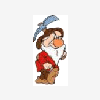
HELP! "This installation package could not be opened."
Lucid replied to mighty82's question in Deploy software, applications and drivers
Have you tried extracting the .MSI from the setup.exe file and using that instead? 1. Obtain the Offline Source file .EXE from http://www.java.com/en/download/manual.jsp. (Don't forget to Unblock the downloaded .EXE files.) 2. Navigate to the logged in user's Application Data folder (for example: C:\Documents and Settings\JoeUser\Application Data or C:\Users\JoeUser\AppData\LocalLow). 3. Launch the downloaded .EXE installation file, but do NOT install the program (just leave it running at the initial installation window). 4. Copy ALL the files from the "...\Sun\Java\XXXX" folder containing the extracted contents of the downloaded .EXE file to another location. 5. Cancel the installation setup. -
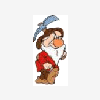
Uninstall Software with Auto IT over SMS
Lucid replied to Respo's question in Deploy software, applications and drivers
Personally I try to stay away from the SendKey type of stuff. it can get you into all sorts of issues if something unexpected happens. if you're just stuck at a final summary wizard window, what happens if you just kill the process? If it's done removing, then that last window should just be for show-and-tell. Since I noticed the word "InstallShield" in you script, I thought I'd also ask... Have you tried to see if you can record an uninstall? You can run the installer with something like "Setup.exe -r". InstallShield will hopefully record all your install choices in a "C:\Windows\Setup.iss" file; which you could then hopefully use with a /Silent switch to uninstall the application. If that doesn't help... Typically when we run into something that doesn't uninstall nicely we create a VBScript to delete the corresponding folders, Start menu items, and registry settings. Basically, we just rip it out of the system - if a few .DLLs get left behind, well that shouldn't hurt anything...


