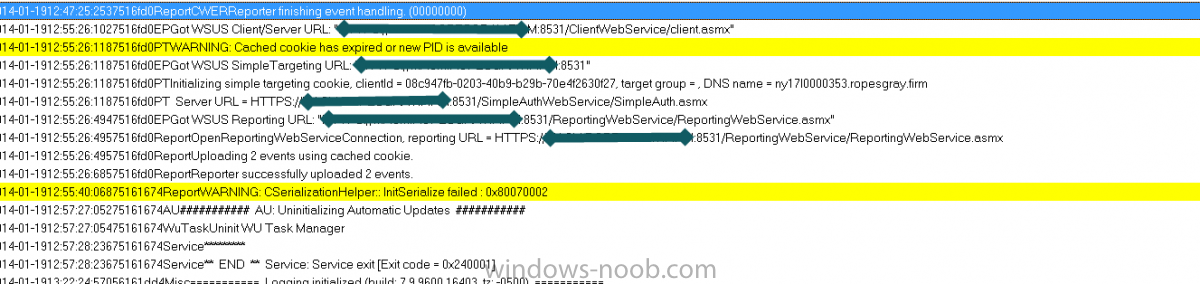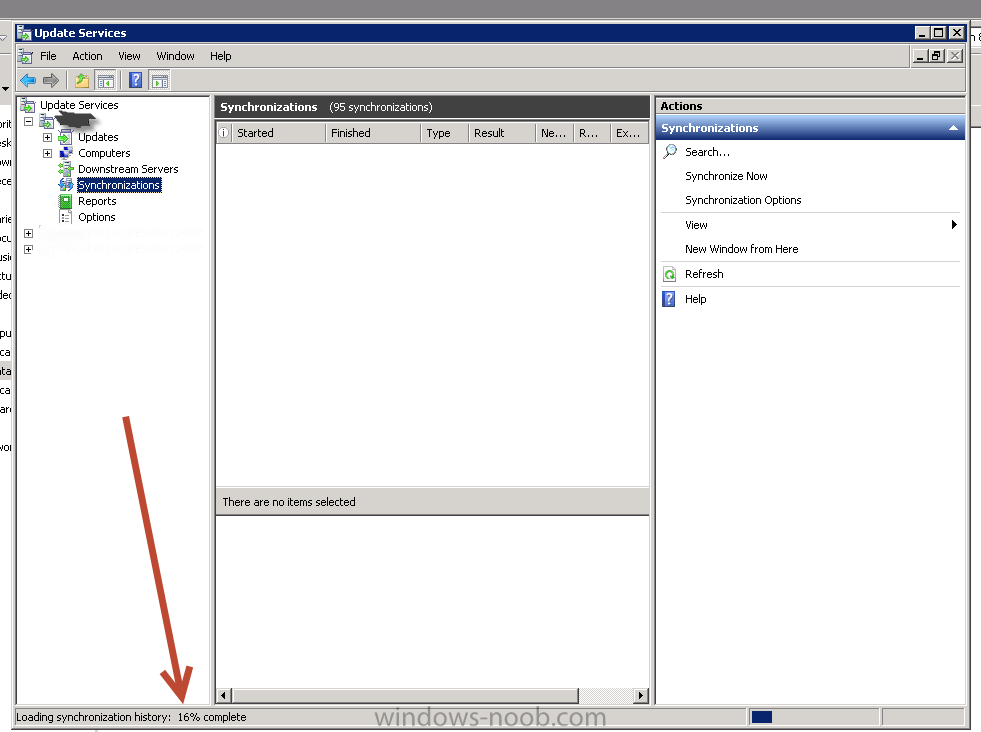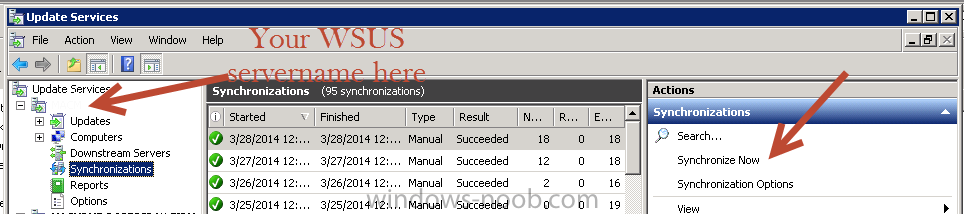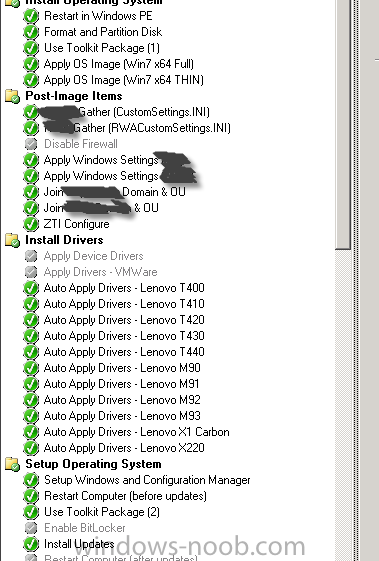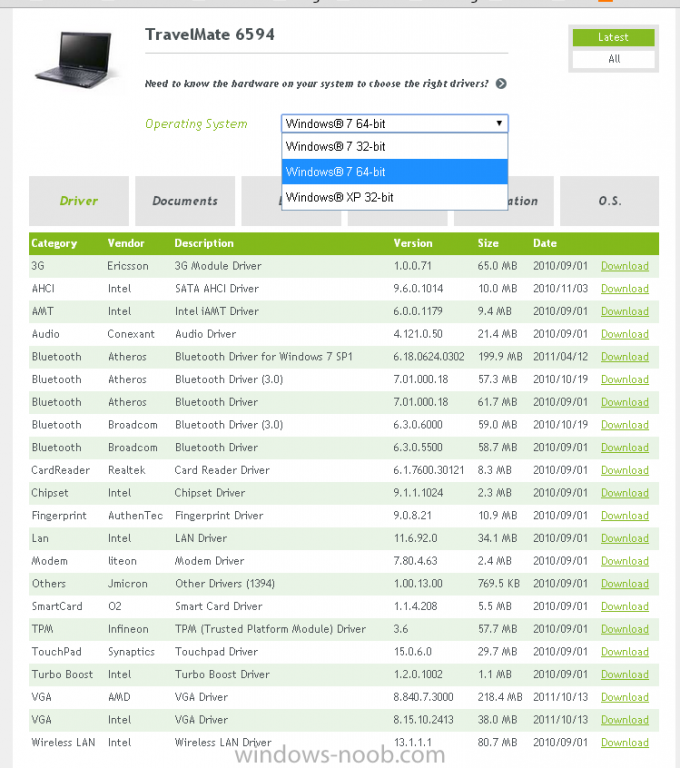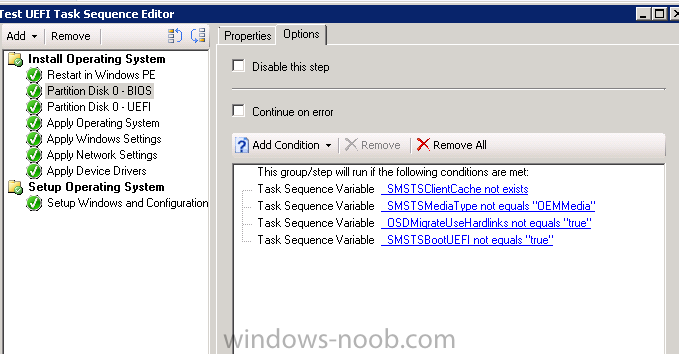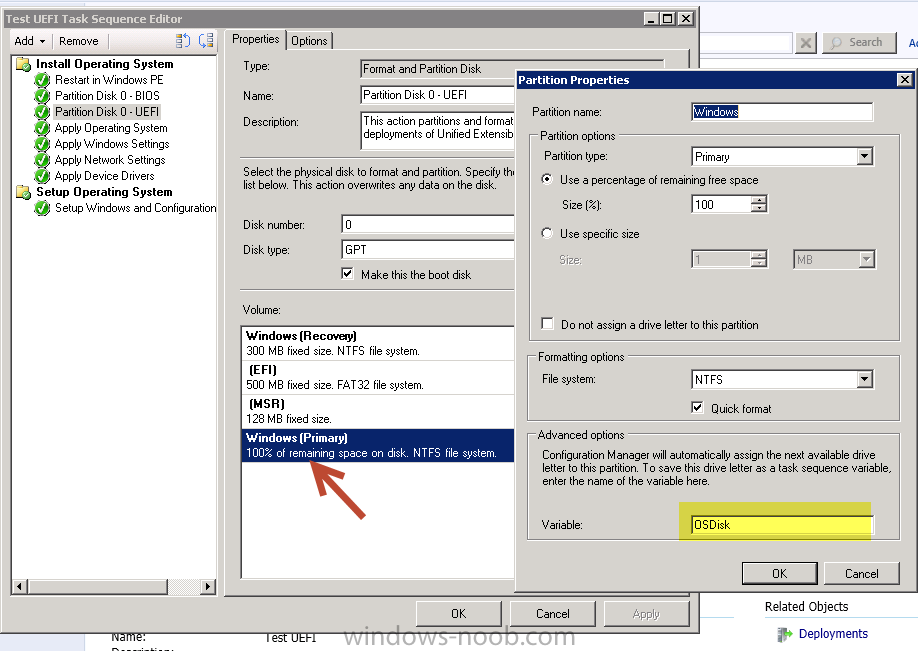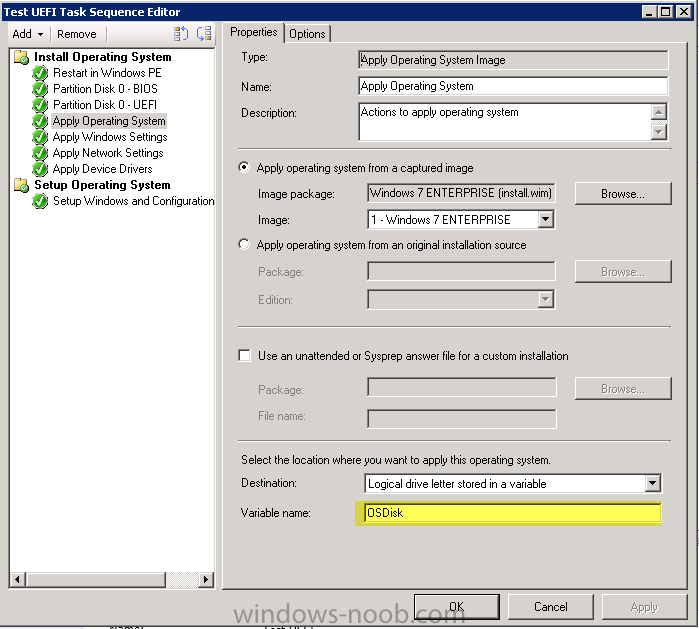-
Posts
71 -
Joined
-
Last visited
-
Days Won
6
Ocelaris last won the day on July 20 2017
Ocelaris had the most liked content!
Profile Information
-
Gender
Male
-
Location
New York, New York
-
Interests
SCCM, CM, Cisco, Linux
Ocelaris's Achievements
Newbie (1/14)
3
Reputation
-

Remote SUP for Internet Clients on SCCM 2012
Ocelaris replied to lord_hydrax's question in Software Update Point
You know, it's been so long since I worked on this (3 jobs ago), my recollection was that we specified an internet facing name and published it on our external dns. It worked quite well, but that company has since upgraded sccm, so I don't even have that for a reference. Sorry! -
We have been on CM 2012 SP1 CU3 for probably about a year but we've just recently moved the server patching to CM. I've noticed that Configuration Manager does not have updates prior to 6/2013... However the WSUS console does have those updates. i.e. WSUS console shows MS11-041 which our audit says we need, but if I look at wsyncmgr.log it says "superseded" but tracking down the supersedence leads me nowhere. I imagine there MUST be at least 1 update from 2011 or 2012 that is not superseded, but I do not see any in our Configmanager console prior to 6/2013. Is there a way to get ALL prior updates into configuration manager? So we have an update MS11-041 which probably has been superseded (KB2525694) but since it no longer shows in the CM console I can't trace backwards... Is there anyway to trace from an old update to a new one? If I just change my "mark updates expired after 400 months" will I get older updates to show up in the CM console?
-
Ocelaris started following New deployment issue , CM 2012 Updates only go back 1 year? , Unexpected Server Restart outside Maintenance Window and 3 others
-

Unexpected Server Restart outside Maintenance Window
Ocelaris replied to dverbern's topic in Configuration Manager 2012
We're looking at the same thing. The recommendation from the article that Peter33 pointed out says to turn "Configure automatic updates" to disabled... which should not impact your CM updates (untested). Secondly, look at your maintenance windows, if you have no maintenance window the update will be applied at the deadline, and that often happens in the middle of the day. i.e. you must have a regularly occurring maintenance window or your outstanding deployments will apply at the wrong time. Also make sure in your maintenance window you don't have "apply only to task sequences". Hope that helps -

Auto Deployment Rule download failed 0X87D20417
Ocelaris replied to dverbern's topic in Configuration Manager 2012
Another way you can test your proxy settings "as the computer" account is to open a command prompt (as admin), and run "psexec -i -s -d cmd" which will open a new command prompt "as the computer" then launch Internet explorer from wherever it resides in c:\program files\etc... and try to open that web page from microsoft that it's having trouble with. i.e. http://wsus.ds.download.microsoft.com----.exe and see if you can open the file. that will rule out any proxy issues (I'm assuming that this wsus download process is running as the computer account). -

Auto Deployment Rule download failed 0X87D20417
Ocelaris replied to dverbern's topic in Configuration Manager 2012
Found this little blurb: http://social.technet.microsoft.com/Forums/en-US/5a9596d3-6f0b-4907-a788-efc06601a88a/there-was-an-error-downloading-the-software-update-12002?forum=configmanagersecurity from the post: 12002 = "timeout" and it seems like it revolves around proxy. Can you either bypass the proxy temporarily or open it up to your Computer account temporarily? Maybe check the IE Proxy settings on the SCCM Server? -

Auto Deployment Rule download failed 0X87D20417
Ocelaris replied to dverbern's topic in Configuration Manager 2012
I had a few sync/downloads fail because of a license (EULA) file not found... basically the synchcronizations were working but then the clients were failing because Microsoft never had the license.txt file. The solution was to grab it from another WSUS serve which previously had it; or to do a full wsusutil /reset which retries to download everything. I bet if you look in the clients that are failing they'll tell you exactly which file is missing. i.e. "trying to reach http://server/1/a/393930403-3039303-39303039/EULA.txt but cannot find it" etc... and then you go to your directory on your WSUS and see if it indeed is there (it's not). but the WSUSUtil.exe tools under c:\program files\update services\ is what I believe Microsoft and I used to reset the record of what had been downloaded or not to our WSUS server. -
You should test that theory by adding "F8" command prompt to your boot image. So hit F8 and do an ipconfig and see if you can ping 4.2.2.2 etc... Go into your boot image's options and there is a check box for adding "F8 or command prompt testing" etc... very useful.
-
It looks like your device is not found in the SCCM database, i.e. it's booting to an advertisement for unknown devices. i.e.: 70:5A:B6:B0:69:08, DBDE1CAF-ECFA-11DE-81D0-B9F76E39E8E2: device is not in the database. "70:5A:B6:B0:69:08, DBDE1CAF-ECFA-11DE-81D0-B9F76E39E8E2: found optional advertisement TOL20086" Looking for bootImage TOL00002 So it is looking for your boot image TOL00002, is that the boot image you intended for your task sequence? TOL0002 sounds like the default x64 or x86 boot image, not sure if you have a custom one, but mine is like ###00033 or similar, i.e. I created it much later so it's incremented higher. I'd just make sure that the boot image is correct for your task sequence, drivers etc... I never boot to unknown devices because I worry about people reimaging accidentally etc... but maybe that's the way you do it...
-
If you look at the client log, windowsupdate.log found in c:\windows\ does it say that it's reaching out to YOUR WSUS server or the internet. It should say it's reaching out to your server like this pic, if it's not reporting that "SERVER URL = YOUR SERVER:8530/8531" then the client hasn't been made aware you have a new WSUS Server. I think it might have been a mistake to reuse the same computer name as it's now confusing whether the client is trying to hit the new or old machine. Did you remove the computer account from the domain and create a new account or just reuse? Follow the path of the client from the windowsupdate.log to your IIS logs, make sure the client is reaching out correctly. You say it's having trouble with the ADR subscriptions, if your sync is working properly then you should look whether the clients have an issue reaching out to your server. You can test connectivingy to http://yoursite:8530/simplewebservice/simpleauth.asmx or one of those links in the windowsupdate.log. You may have some pre-requisites missing in your IIS installation, I'd go back and check more of the authentication options, i.e. windows authentication etc... But you should see errors in the IIS logs of the WSUS server if your clients can't access the source for the files, i.e. if you're having an authentication issue etc...
-

Auto Deployment Rule download failed 0X87D20417
Ocelaris replied to dverbern's topic in Configuration Manager 2012
What does your wsyncmgr.log say? Are you failing to do synchronizations completely? there are a few more WSUS logs to check out like WSUSCTL.log (connection to WSUS Server) and WCM.log. Open up the wsus console (not the SCCM console) and see if your synchronizations are failing or just your ADR rules... look at the site that it's trying to connect to and test running IE as the service account using PSEXEC. If it's the computer account do psexec -i -s -d cmd which will give you a command prompt as the computer account in which you can launch IE and test the proxy connection. -
So you have WSUS installed on a separate box? Try opening the WSUS console (not SCCM) on your SCCM server and see if you can connect, look at the syncs if you can. The first point of business is to see whether your WSUS server is getting updates from the internet. Where is your SQL, your Computer account on the SCCM server should probably be admin on that and the SQL box, as well as SA or at least owner of the database. Is this a local database, in that case to check it out you have to install sql management studio locally and turn on the ability to connect to the box remotely so you can look at the database permissions. Not sure if your clients are connecting to your WSUS server, but typically you look at the IIS logs on that server to tell if they are able to connect, i.e. no 404 errors etc... that's c:\inetpub\logs\w3svc something something Also make sure your SCCM server knows to use 8530 assuming your WSUS is set up to do 8530 (which it thinks it is). First step, open wsus console on SCCM and make sure you can connect. Second step check/open up permissions on WSUS/SQL to your SCCM server's Computer account (and your admin account for testing). If you're not getting good synchs, try doing "synchronize now". Also try the WSUSUTIL /reset type commands found on your WSUS server under c:\program files\update services\yada yada Hope that helps, have gone round and round with WSUS a few times.
-
I forget which ADK I'm using, but the only installation is c:\program files (x86)\Windows Kits\8.0 so I am 95% sure I have the win 8.0 ADK. And I have no problems deploying win x64 8.1. I'm suprised you aren't injecting any drivers; that's always been my issue. I would say make sure you have the "F8" option turned on and do a number of checks during your imaging, first make sure you have network connectivity i.e. from the F8 command prompt do pings. Also do diskpart and confirm that the c:\ drive is being written properly. At a minimum you should make a driver package IMHO and apply that before installing your CM client. It's typically the chipset or some inane driver that crashes the TS when I see a "memory can't be written" kind of thing. Are you using a 64 bit boot disk? Are you rebooting after applying the wim "to operating system" i.e. not to the boot disk? Can you post your full SMSTS.log (preferrably an attachment not inline? Also I would personally pull out your domain before posting. Also your model is fairly old, it might be a matter of compatibility straight up... i.e. see below, they don't offer win 8 or 8.1 drivers. I had a lot of problems with drivers moving to 8.1 in a few cases. You can probably get the latest Chipset and AHCI drivers from the manufacturers directly though, 90% of the win7 drivers may work, but you should definetly go through and make sure when you import them they have "win 8.1" capable checked off in the "applicability" section.
-
I've been working to get UEFI working in our environment for the past few weeks and thought I'd share some information; this is on Lenovo hardware, but it's probably applicable across most brands. With some of the newer Lenovo laptops/desktops coming with Windows 8 out of the box, a lot of them come with UEFI turned on and have some really great boot times because of this. So I packaged up these new models for our standard windows 7 64 bit image and then went to work on getting them to work with UEFI and I thought I'd just share some notes. If you haven't checked out Niall's howto already, it's a good place to start. http://www.windows-noob.com/forums/index.php?/topic/6250-how-can-i-deploy-windows-8-in-uefi-mode-using-configuration-manager-2012/ UEFI requires a GPT partition, but not all machines are fully compatible with UEFI, so you have to determine if your machine can do UEFI. When you create a generic task sequence (like Niall's walk through), it gives you a nice conditional steps which will check built in OSD task sequence variables _smstsbootUEFI which will tell you if you've booted using UEFI. I found it to be only partially reliable so I ended up doing WMI queries based on model #s, i.e. if model = new then partition in the GPT format. if Model = old partition in MBR format. Another key is that when you lay down your WIM, you should assign it to install to a varible "OSDISK" and you need to make sure to tag your main windows partition in the partitioning as "OSDISK" as well. This should be done in both the BIOS and UEFI partitioning; then you only have to point 1 WIM to either type of image. The same WIM works on UEFI or BIOS, it doesn't matter. Another problem is how to get your machines which support UEFI into UEFI mode. Lenovo gives vbscripts which will allow you to turn various bios settings on/off, some discovery on your part is required; as they are WMI queries, and vary from model to model. Lenovo Bios Scripts: http://support.lenovo.com/en_US/detail.page?LegacyDocID=MIGR-68488 The last important piece is that not all hardware components are fully UEFI compliant; by this I mean specifically Lenovo video drivers are not fully UEFI compliant in windows 7. They work 100% in windows 8, but in windows 7 you MUST use CSM or Compatability Support Module. Basically you're not going to get the ultra fast boot times because the video card bios isn't fully supported in windows 7. You have to go to windows 8 to unlock the ultra fast reboot. Lenovo support article explaining that windows 7 is not fully compatible with the intel video. https://forums.lenovo.com/t5/T400-T500-and-newer-T-series/Unable-to-Install-Windows-7-without-CSM-support-enabled-in-BIOS/ta-p/1038089 Summary: UEFI is great, but a lot of hardware isn't fully compliant under windows 7 so the benefit just isn't there yet.
-
Why not use a restricted groups, group policy instead of scripting it? Users can delete/add users to groups easily where as a restricted groups policy will keep enforcing over time.
-
You're missing some drivers, the message isn't very clear, but even ones which you might not think are relevant like AMT need to be present. I've gotten strange errors like this before and it has always been missing drivers. Go back and make sure to separate your 32 from 64 bit drivers and make sure to apply them to their own categories etc... double down on your drivers IMHO.