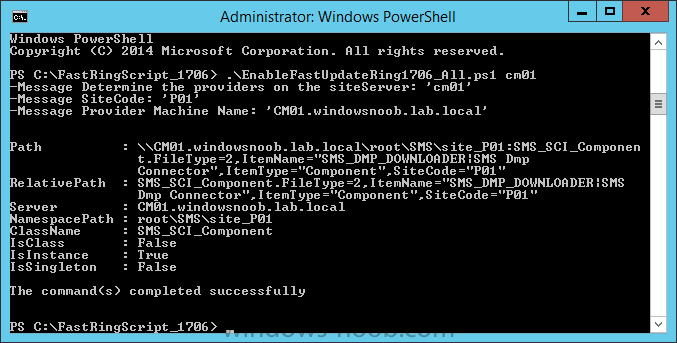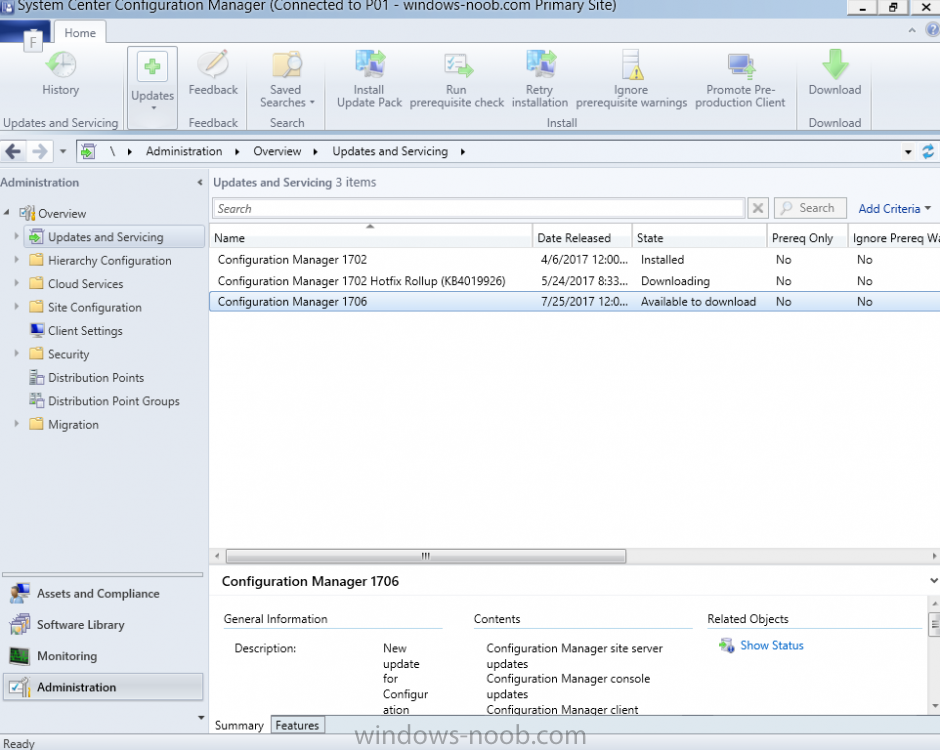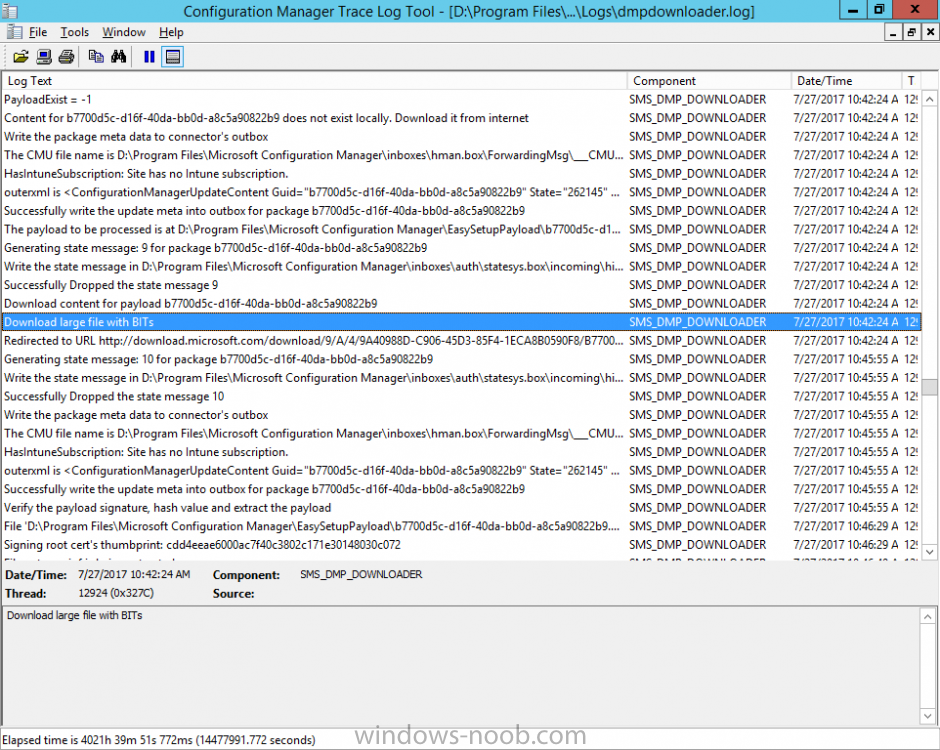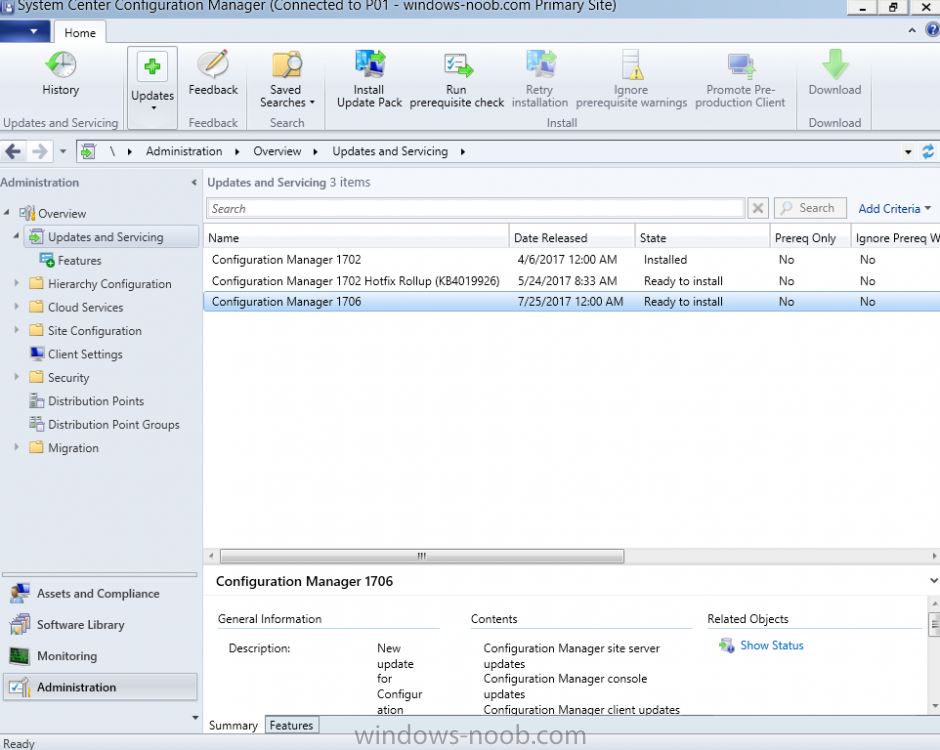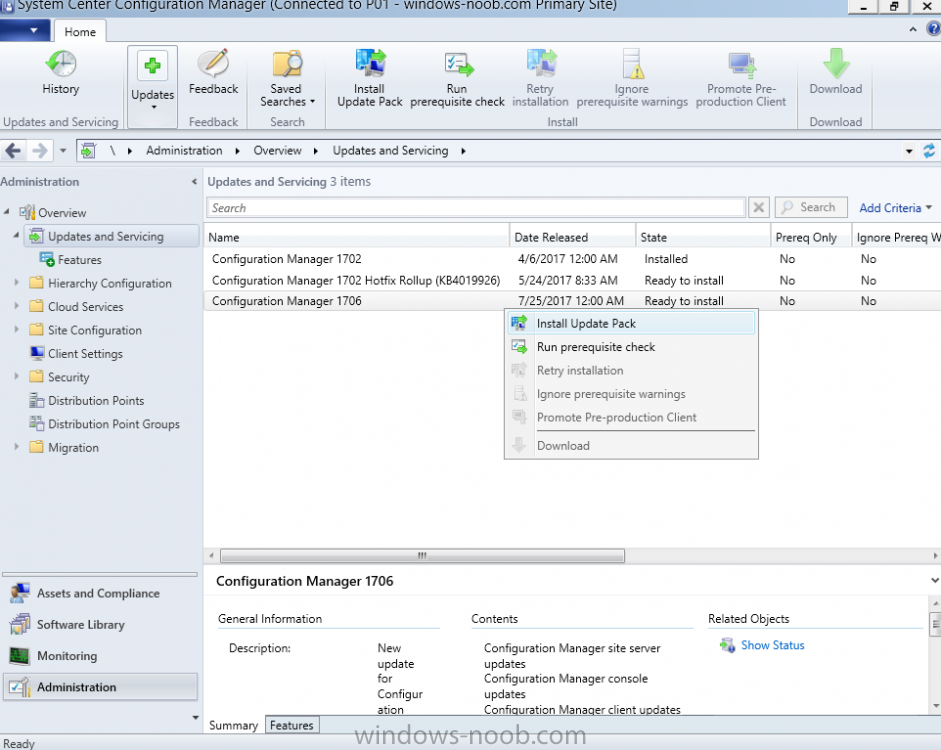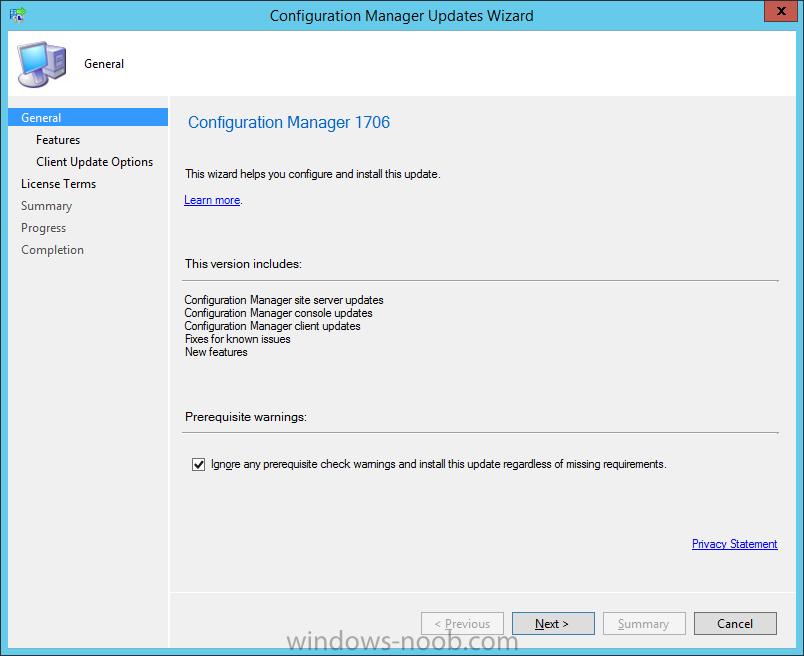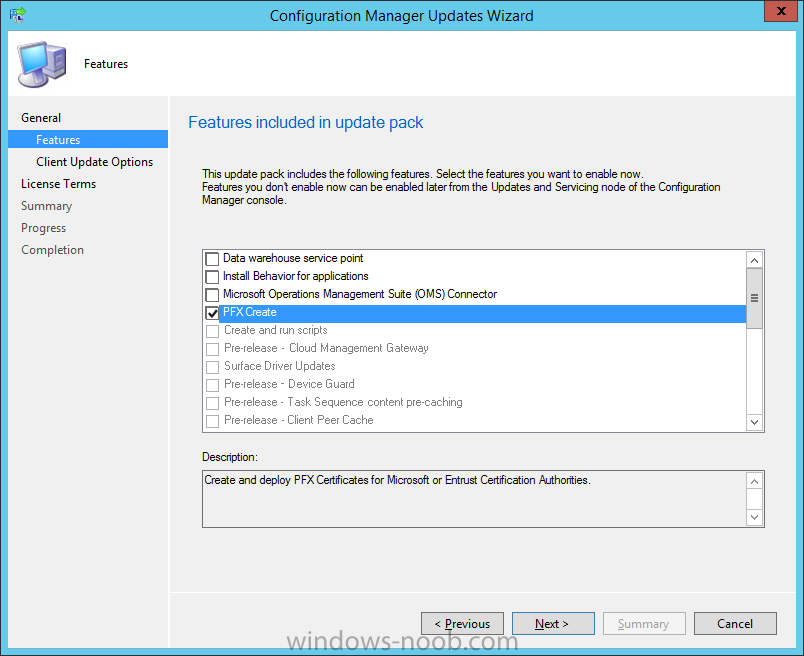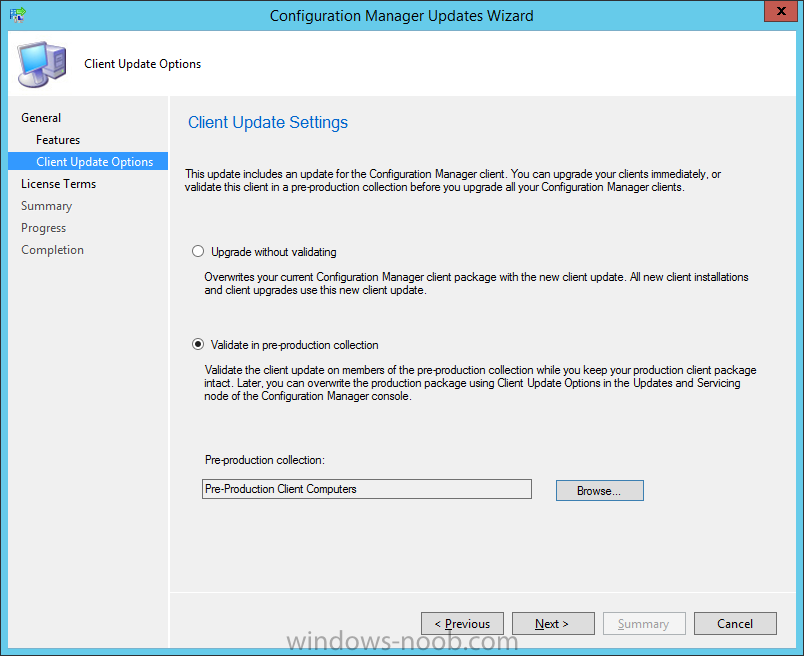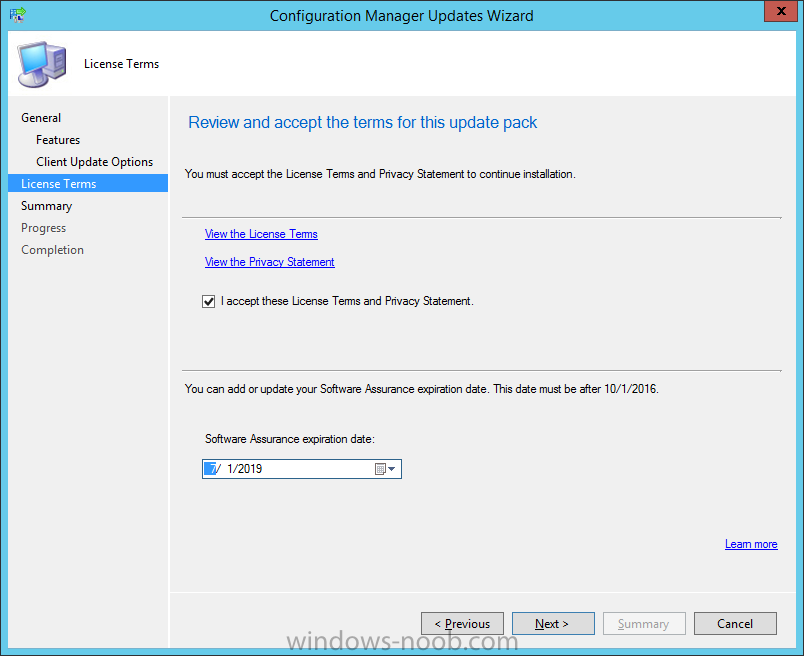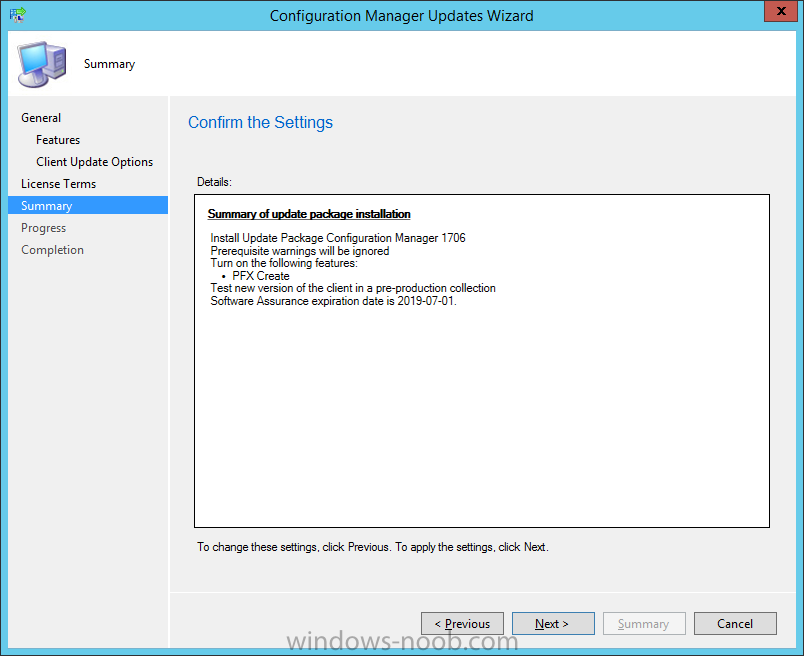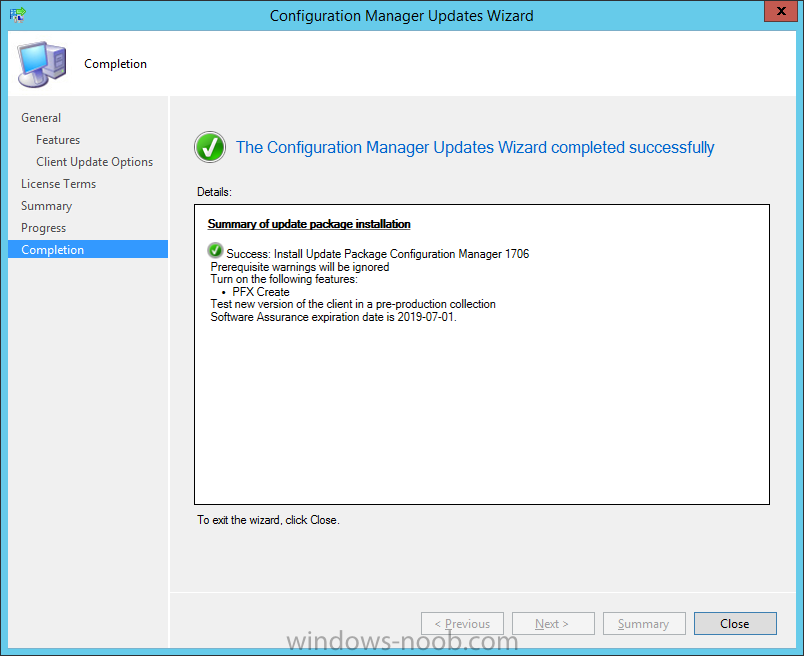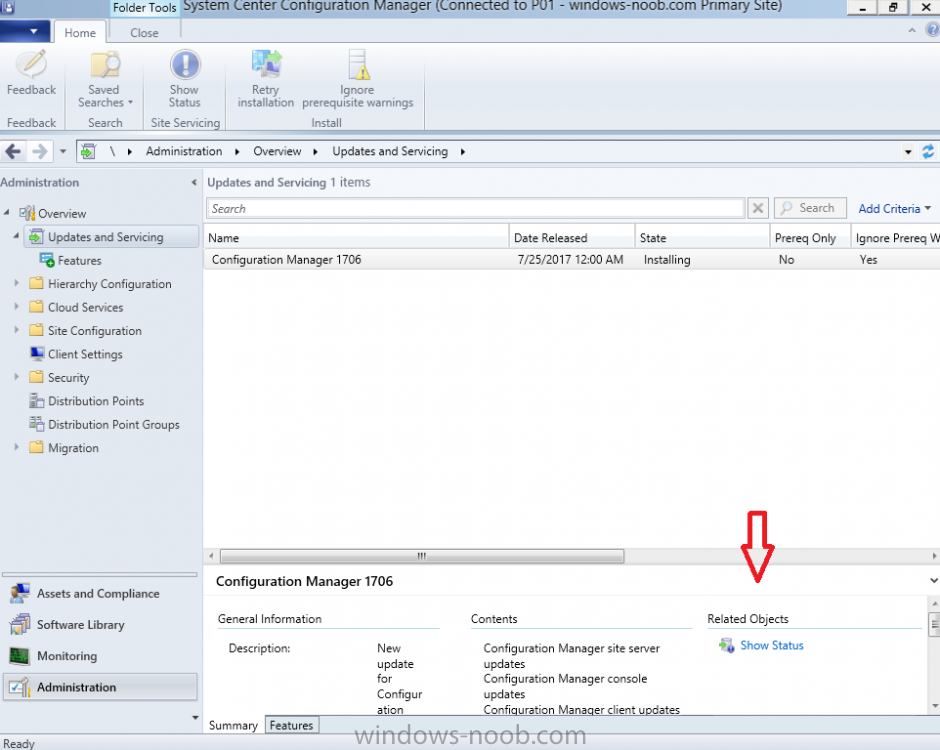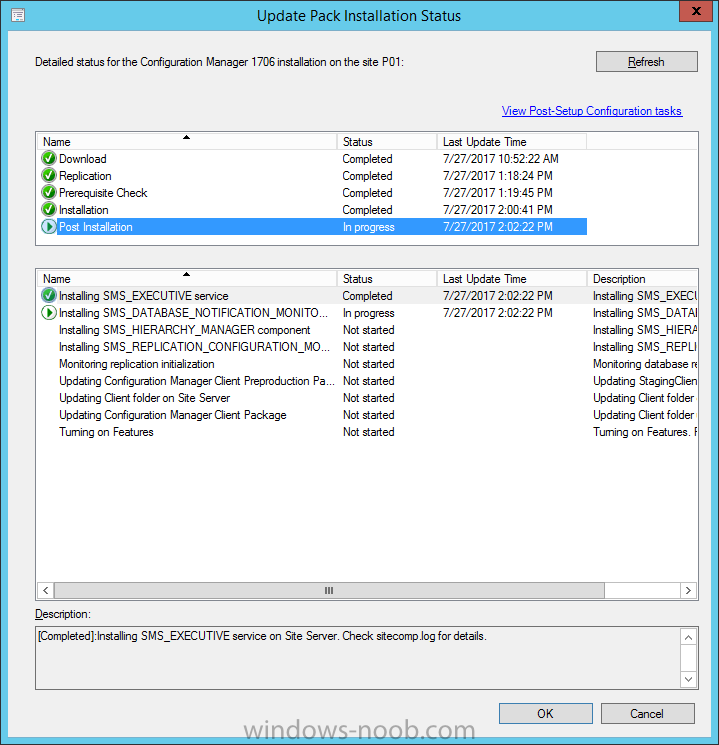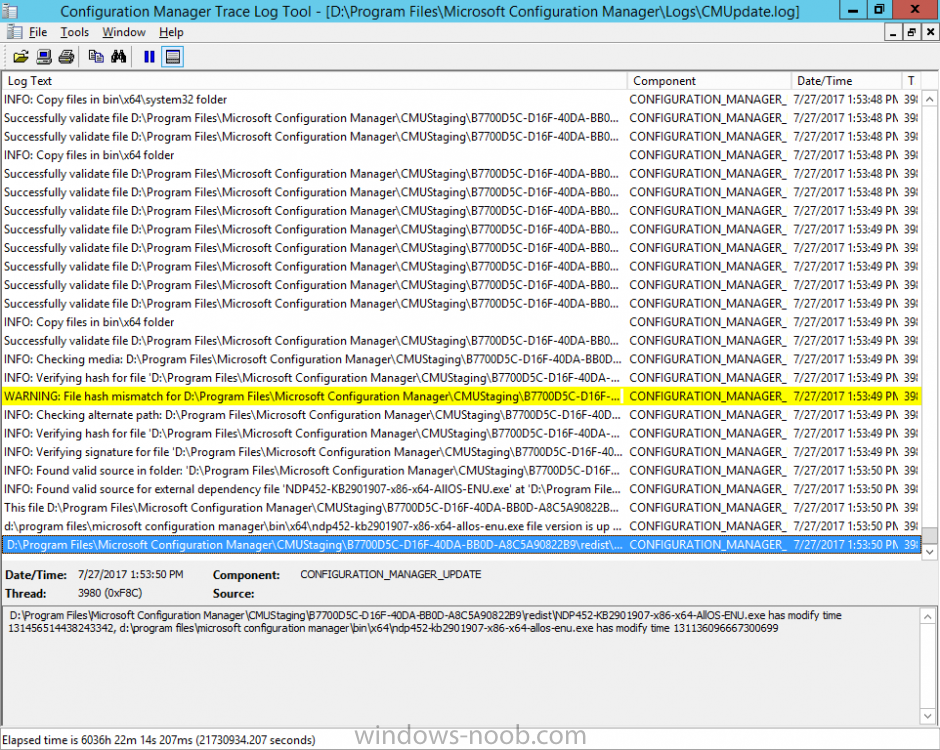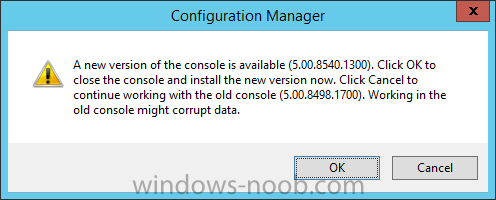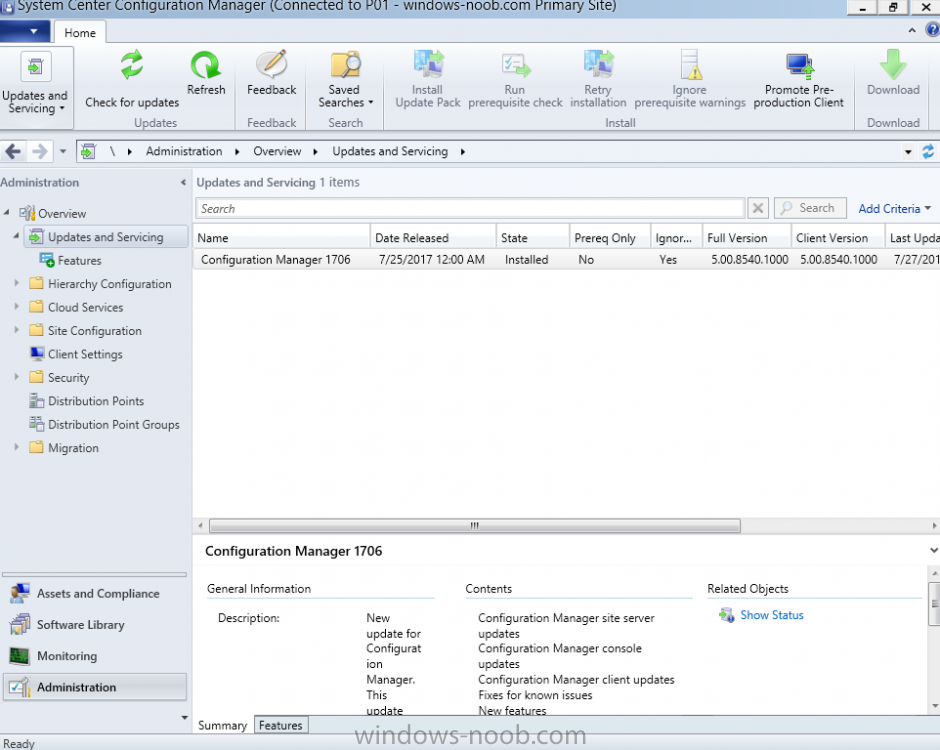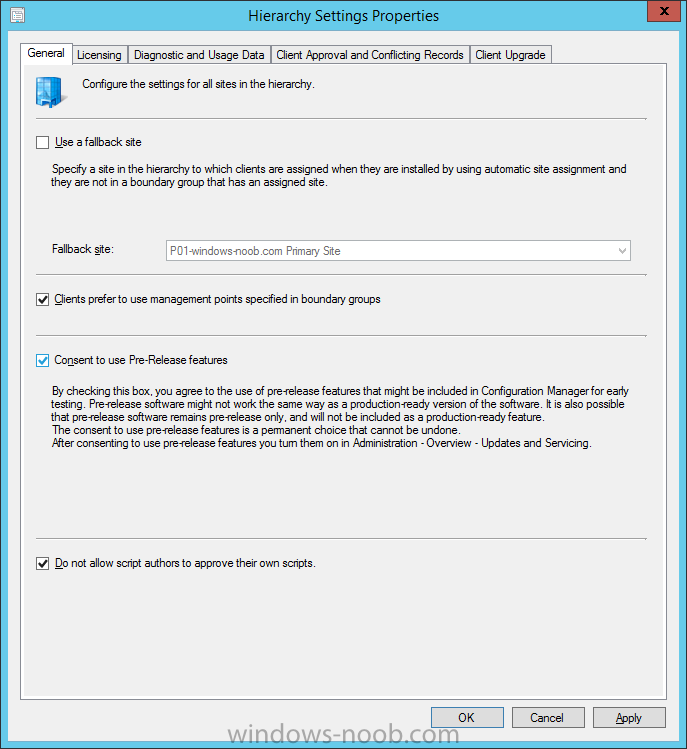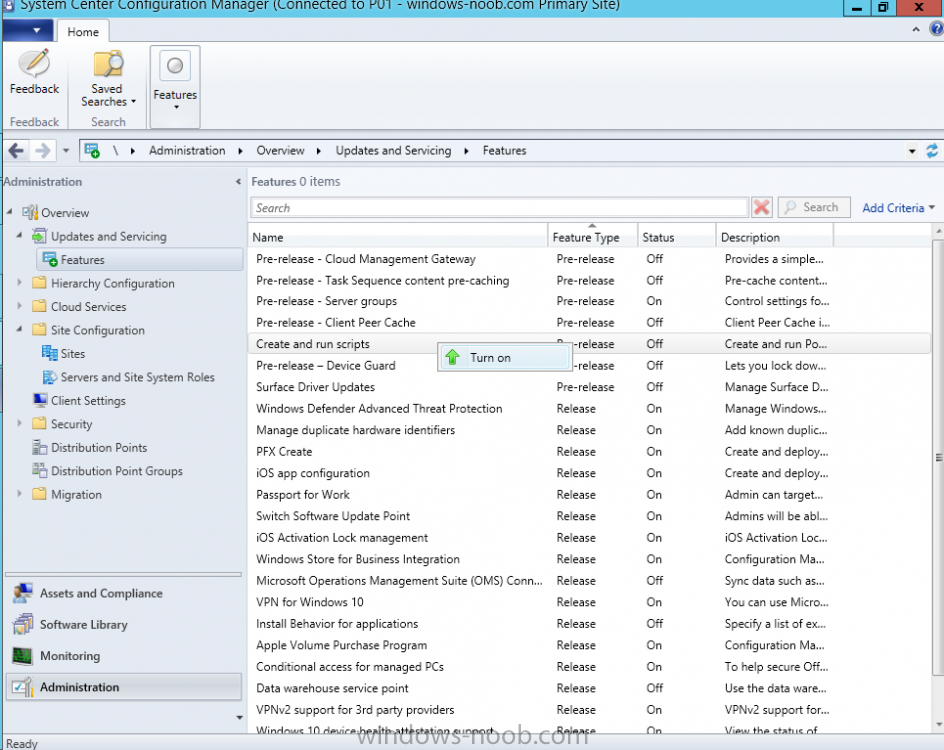Search the Community
Showing results for tags '1706'.
-
What would be really cool is if someone could create a step by step on how to set this up and working so that we get the in-app notifications and countdown timer, deployment required. I have scoured all sources and some people say this is working and others are saying that the experience hasn't...
-
- 1706
- office 365 updates
-
(and 1 more)
Tagged with:
-
In a previous post you used PowerShell scripts to quickly install System Center Configuration Manager (Current Branch) version 1702. As of today (2017/7/29) System Center Configuration Manager (Current Branch) version 1702 is still the current baseline for the Current Branch releases. This post will...