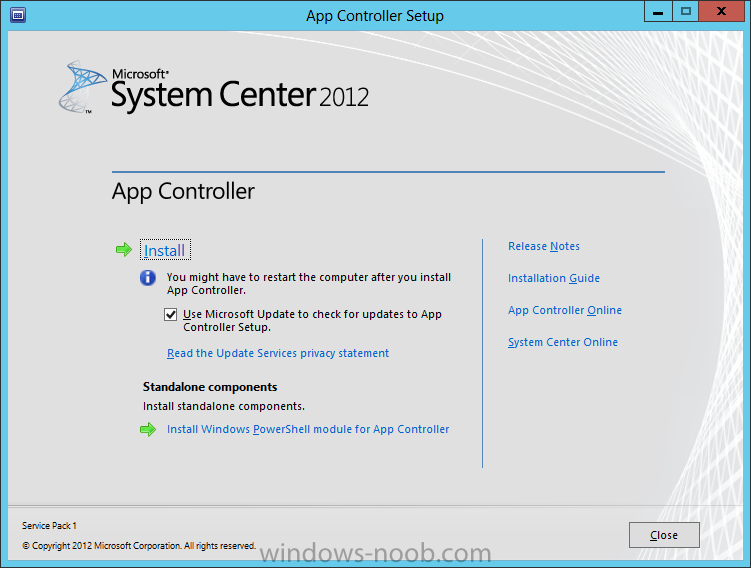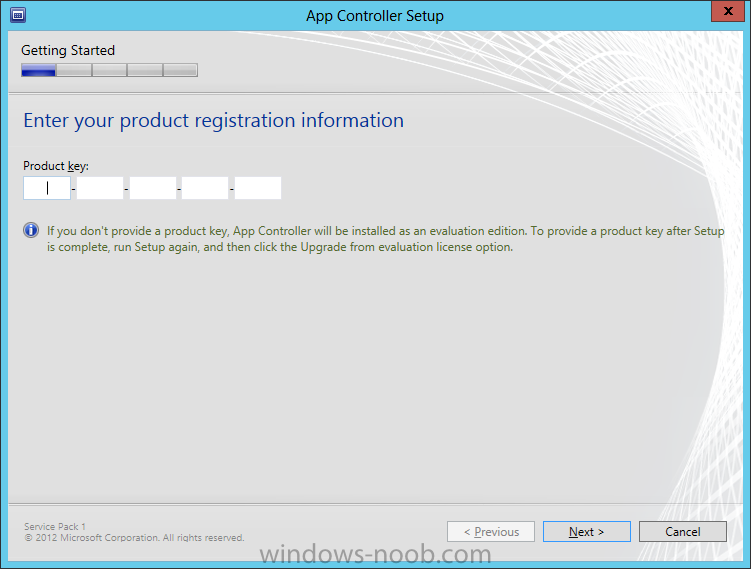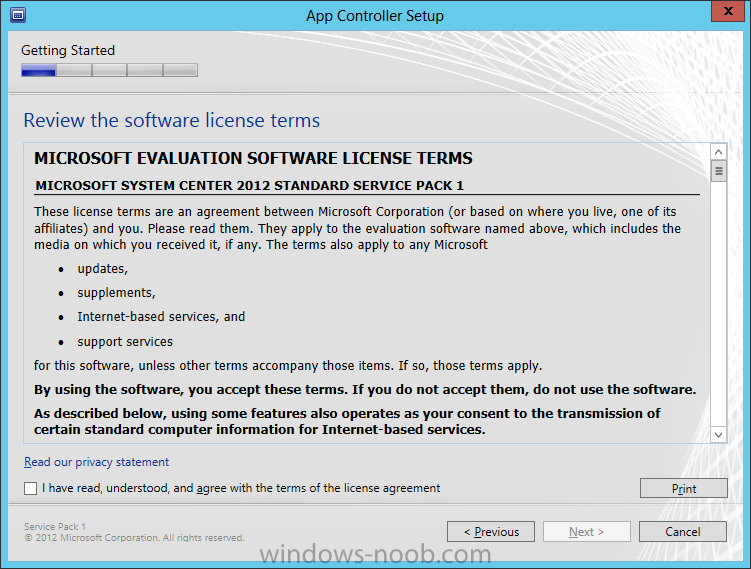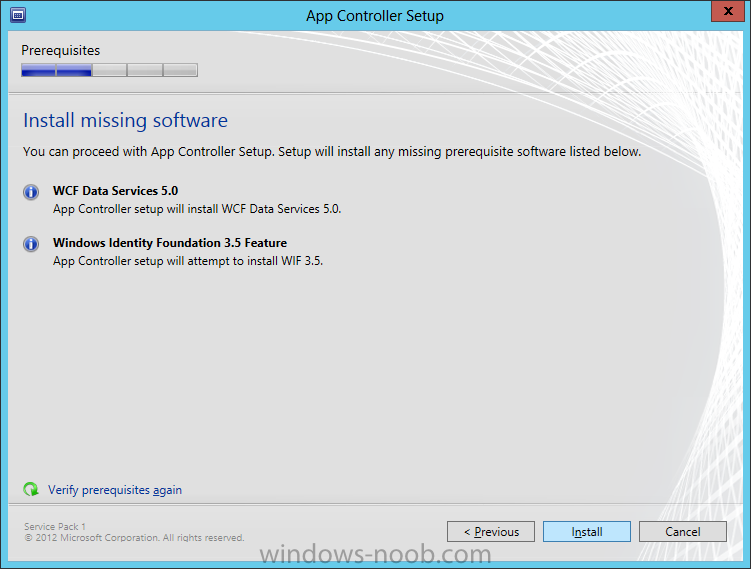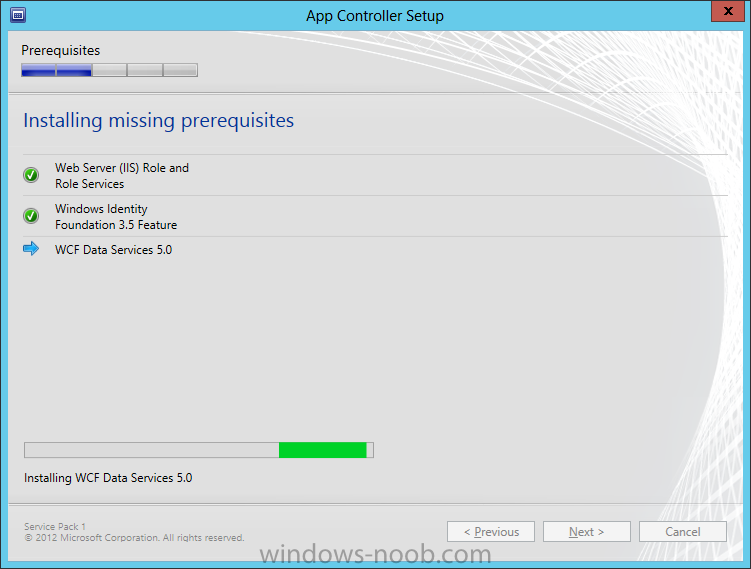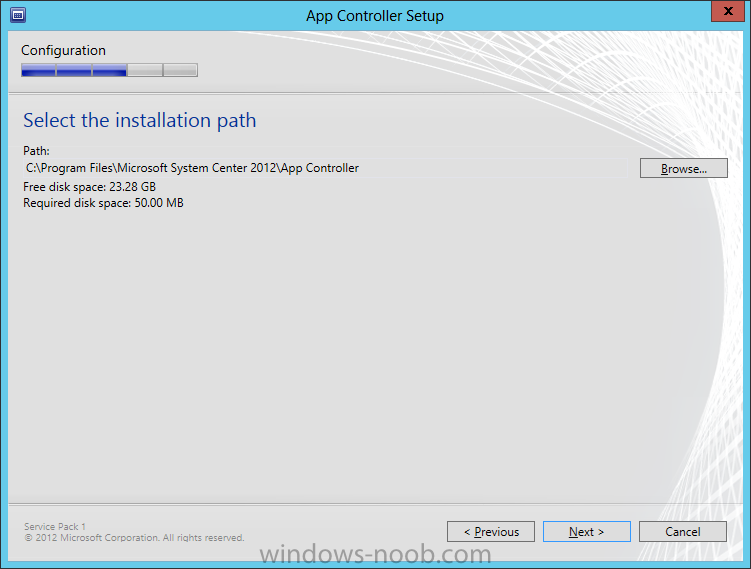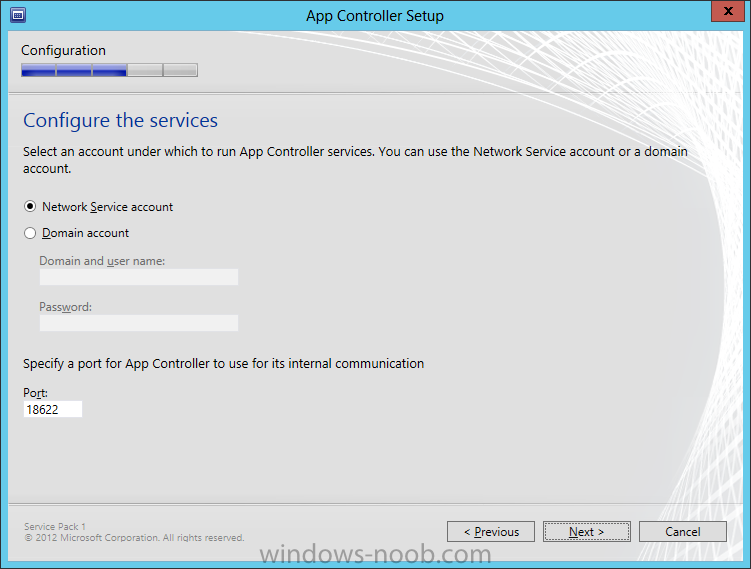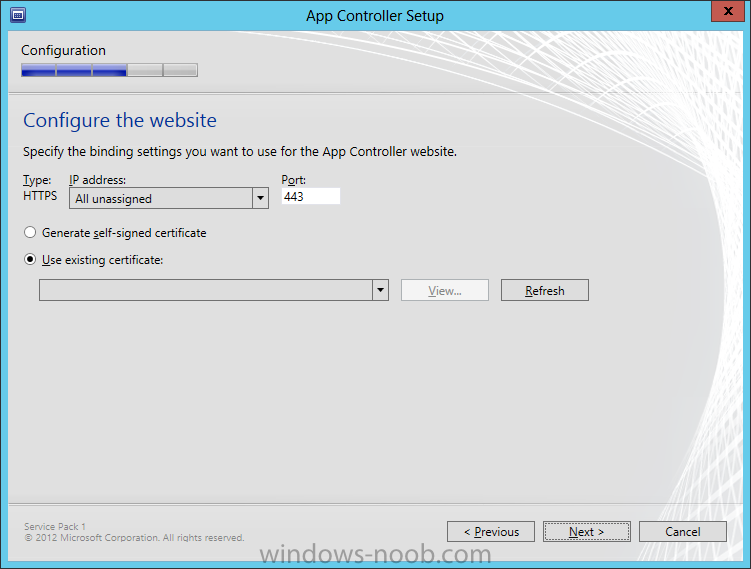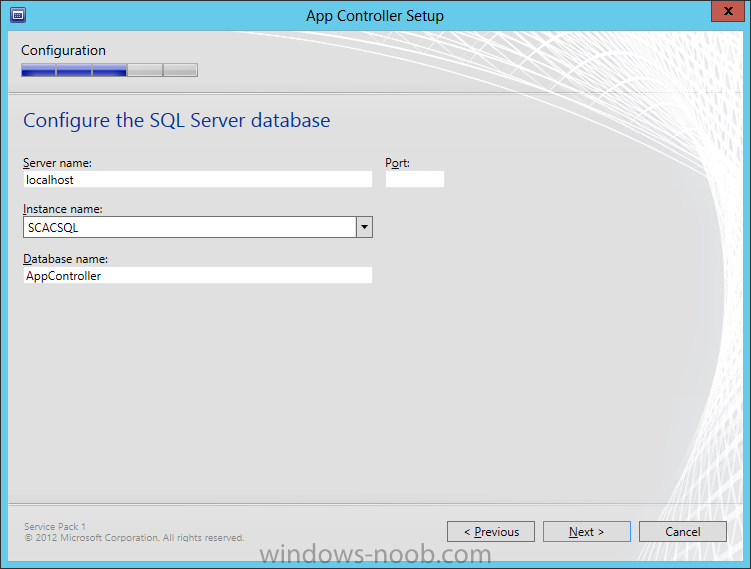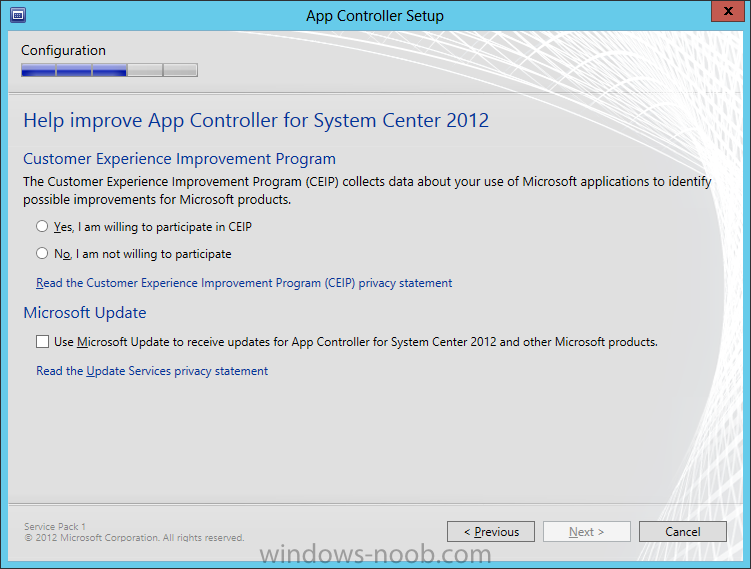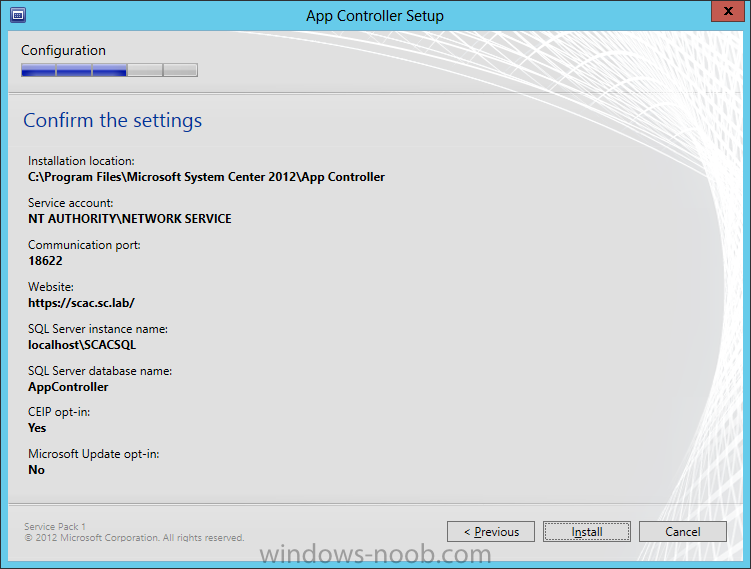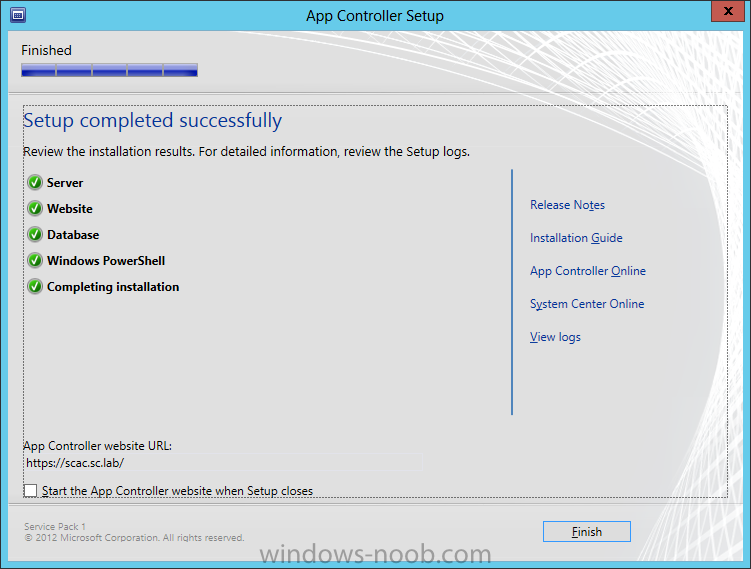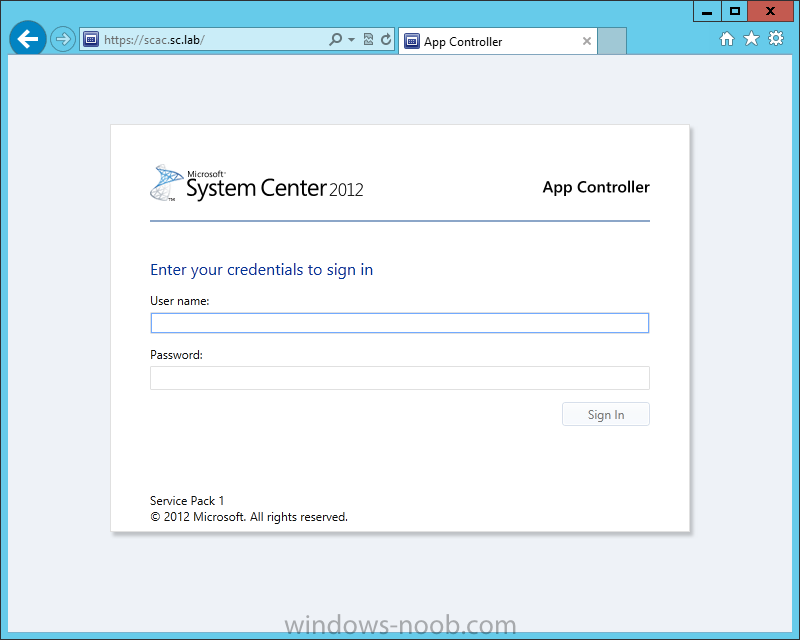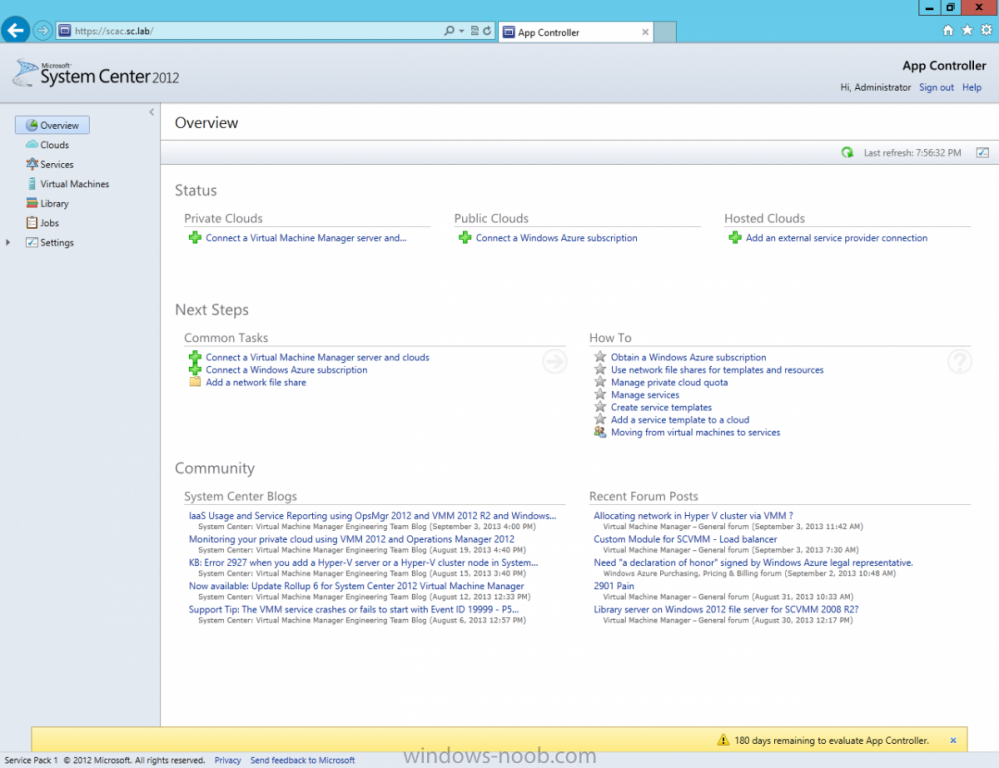Search the Community
Showing results for tags 'CVMMM'.
-
Install System Center App ControllerWe are now finally ready to install SCAC. Install PrerequisitesTo start, before we will actually be able to install SCAC, we have to install a few prerequisites. § .NET Framework 3.5 SP1 § .NET Framework 4.0 § IIS (Web Server role) o Static Content o...
-
- SCAC
- App Controller
-
(and 3 more)
Tagged with: