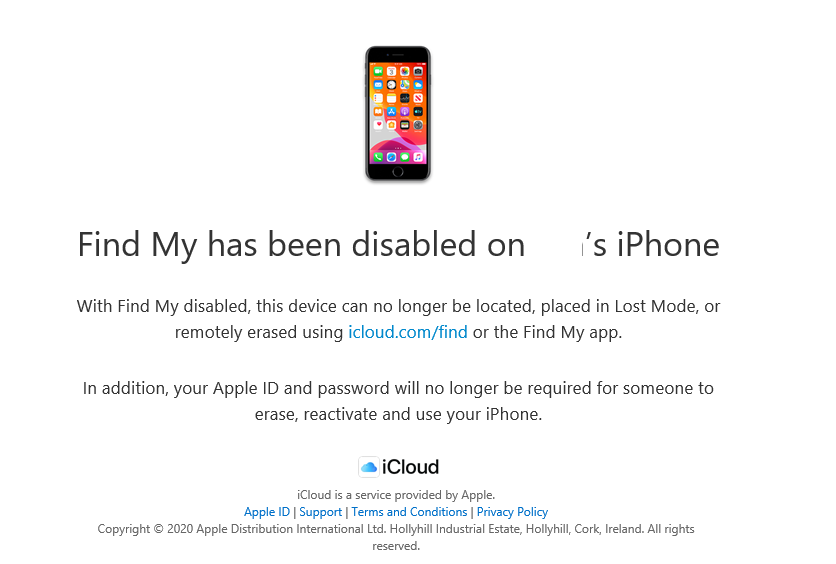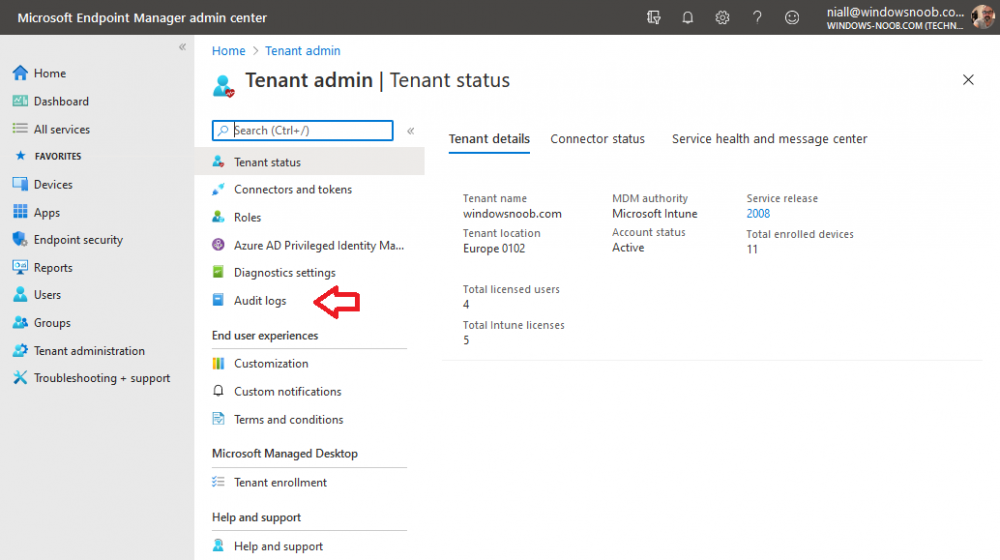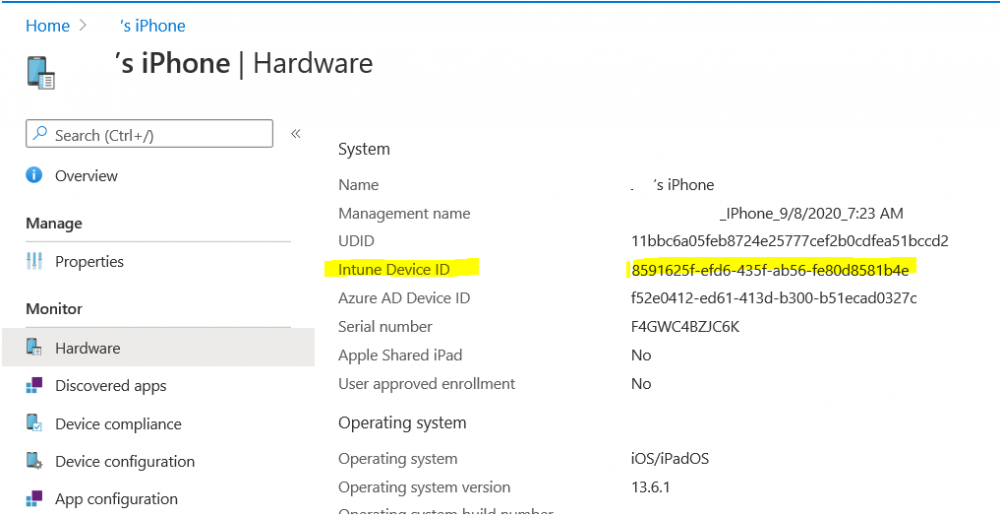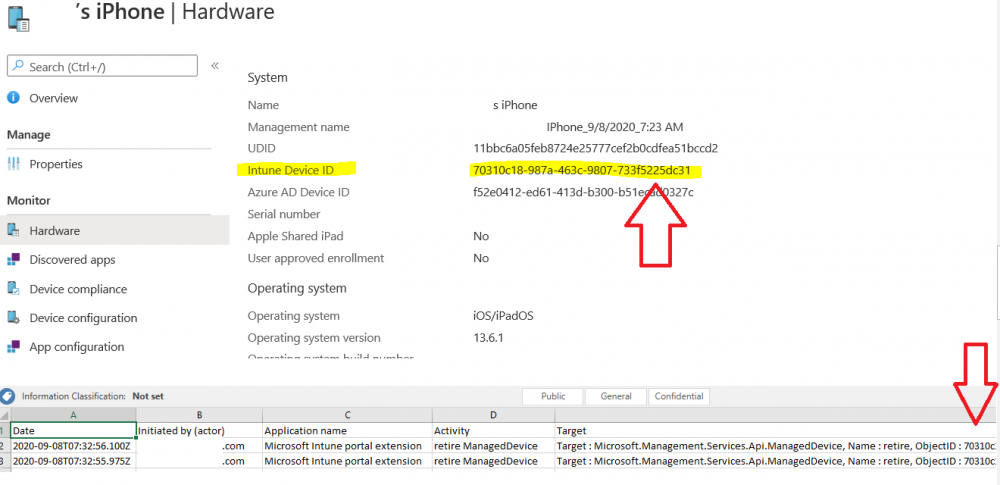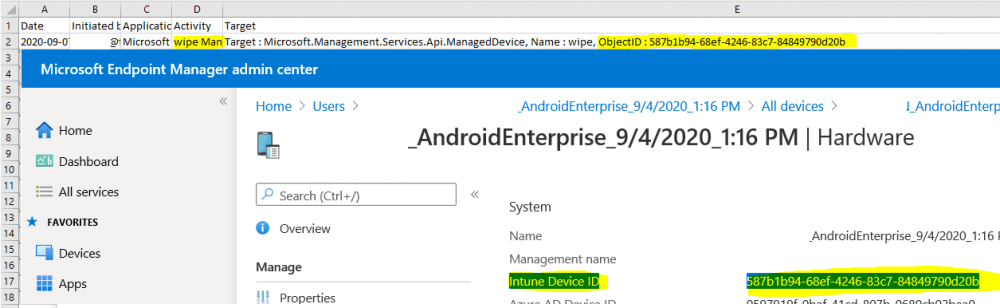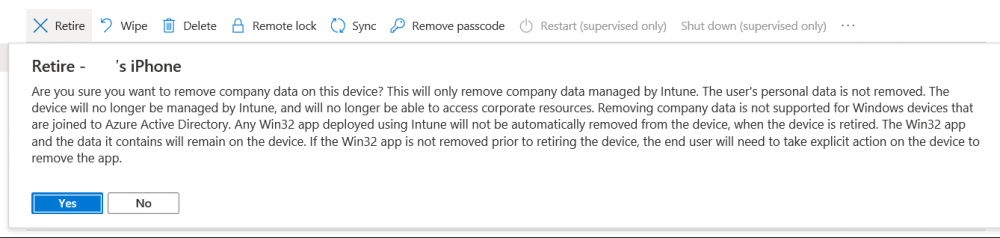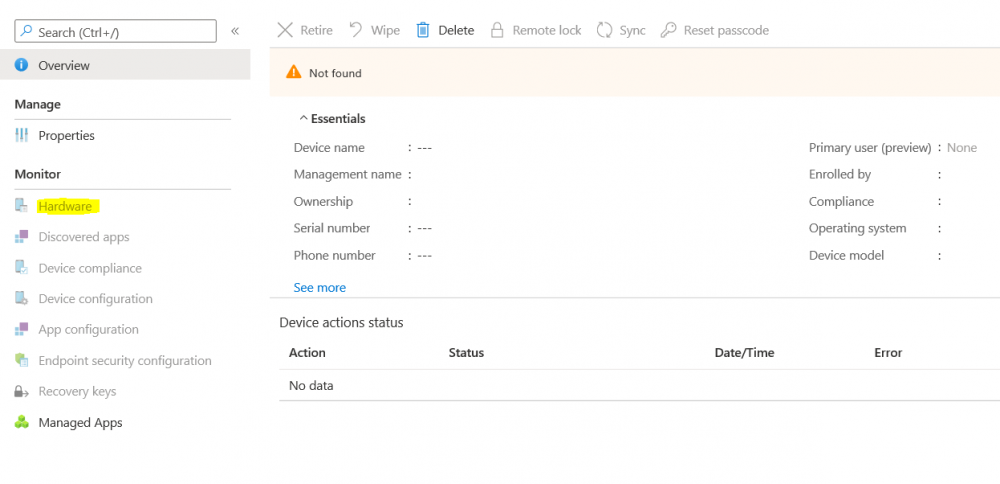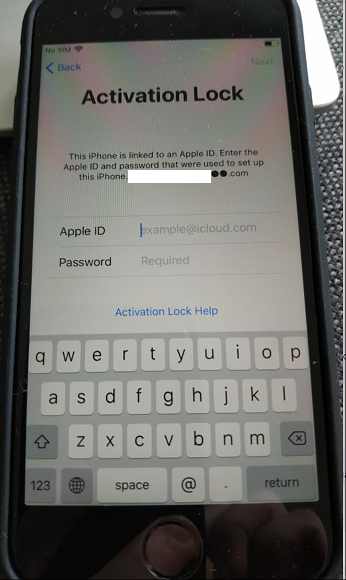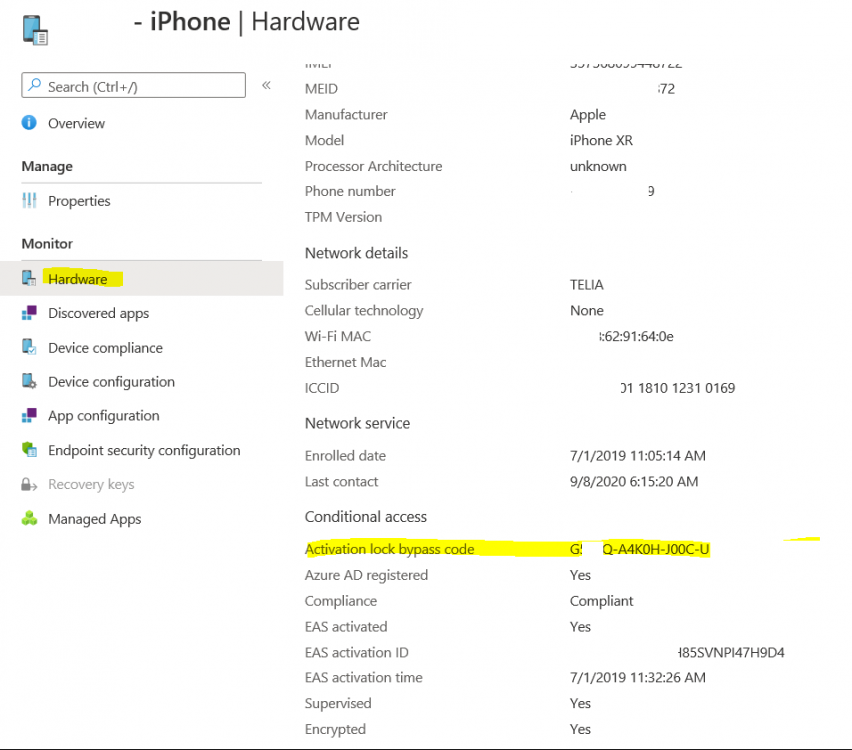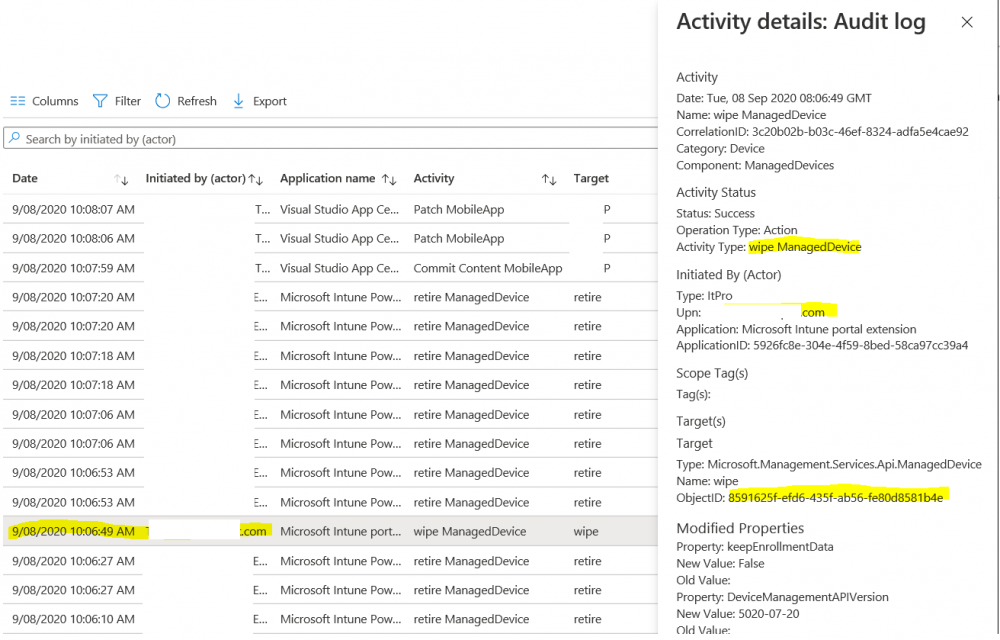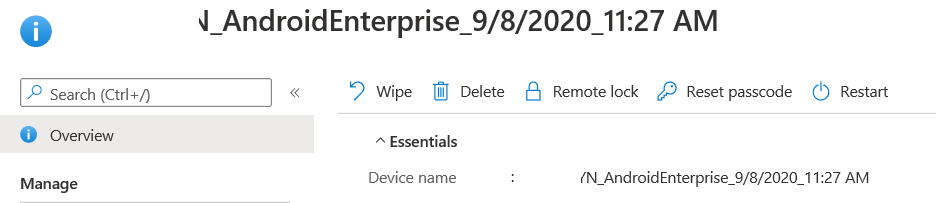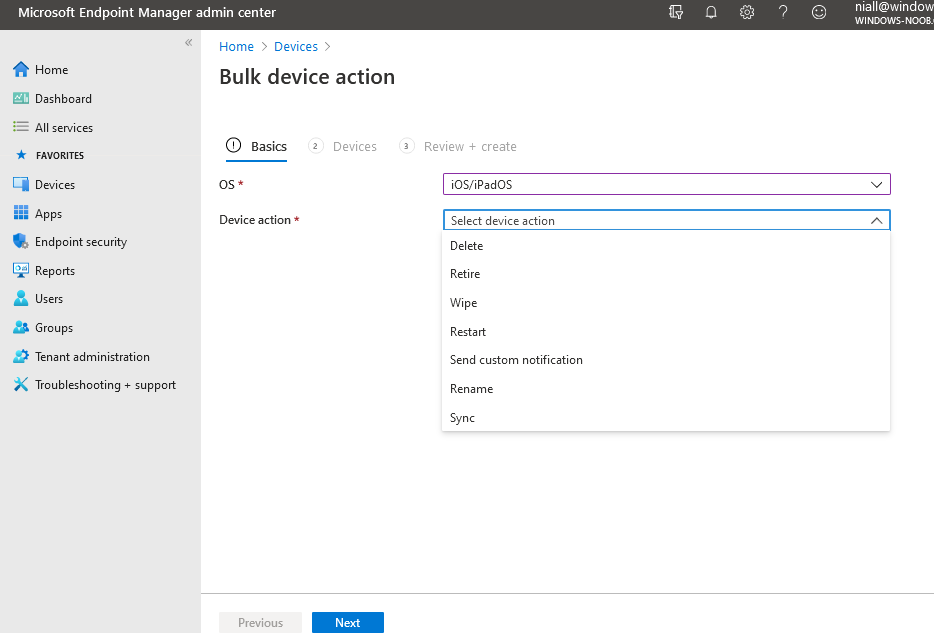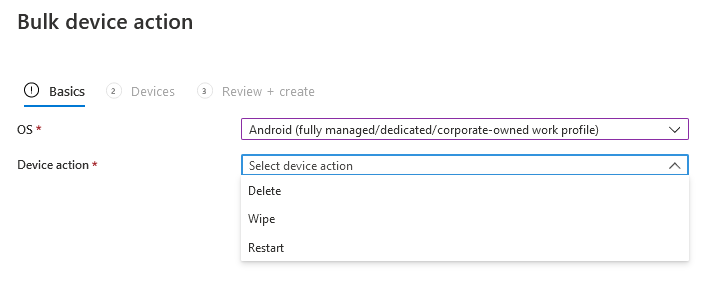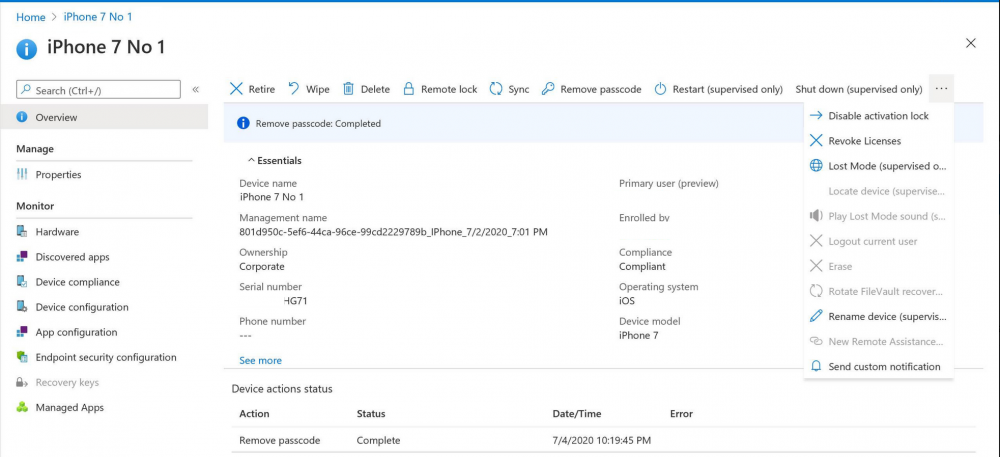Search the Community
Showing results for tags 'IOS'.
-
I am wanting to customize the dock on a group of ipads. I want to deploy a Web Link to the dock as opposed to simply a application or folder. Is there any way to do this?
-
Recently setup Intune with SCCM integration. Now I would like to setup device collections based what division of the company that the device works for. Looking for some help on creating a query to sort the devices registered in Intune into device collections based on an ad group that the device owne...
-
Hi I'm experiencing issues with enrolling iOS-devices to Microsoft Intune with SCCM 2012 R2. I've done all the steps necessary to start enrolling described in this guide, but when I open the company portal to start the enrollmentprocess I get the following error: Error: MdmAuthorityNotDef...