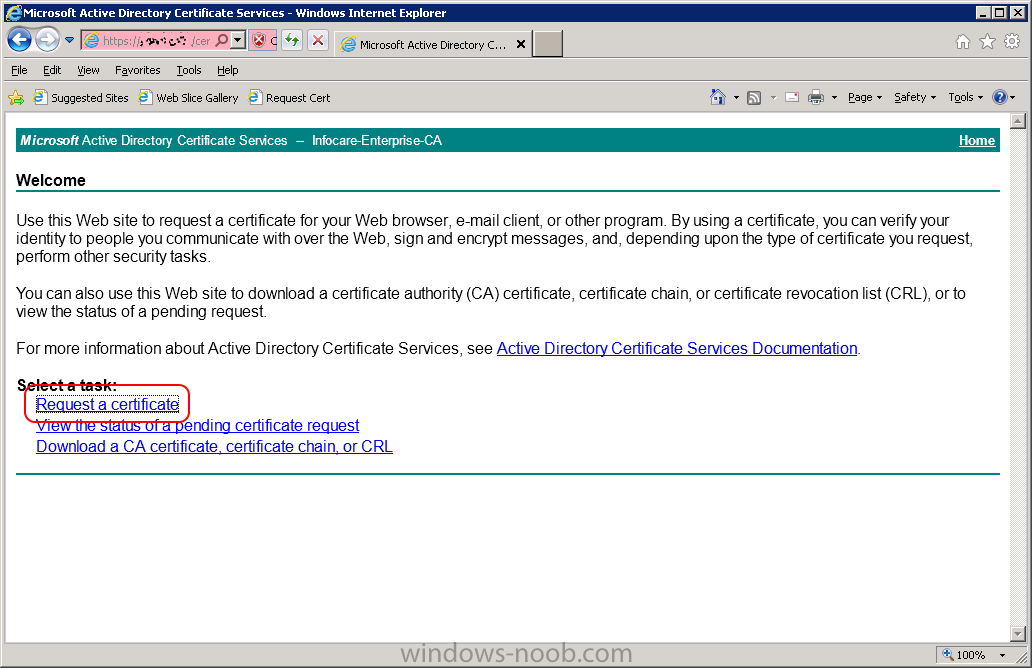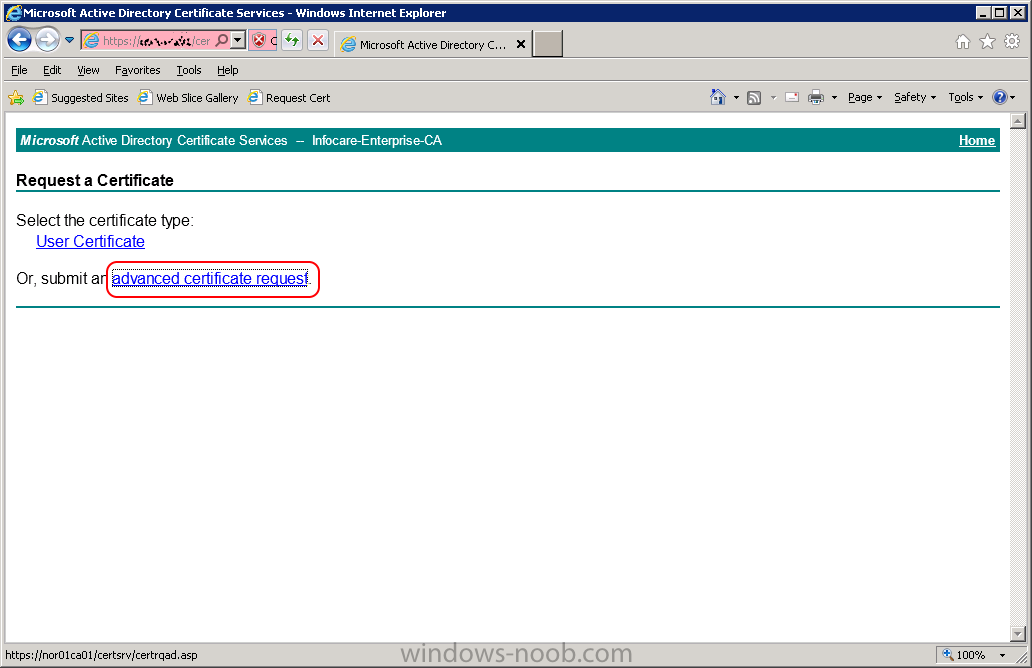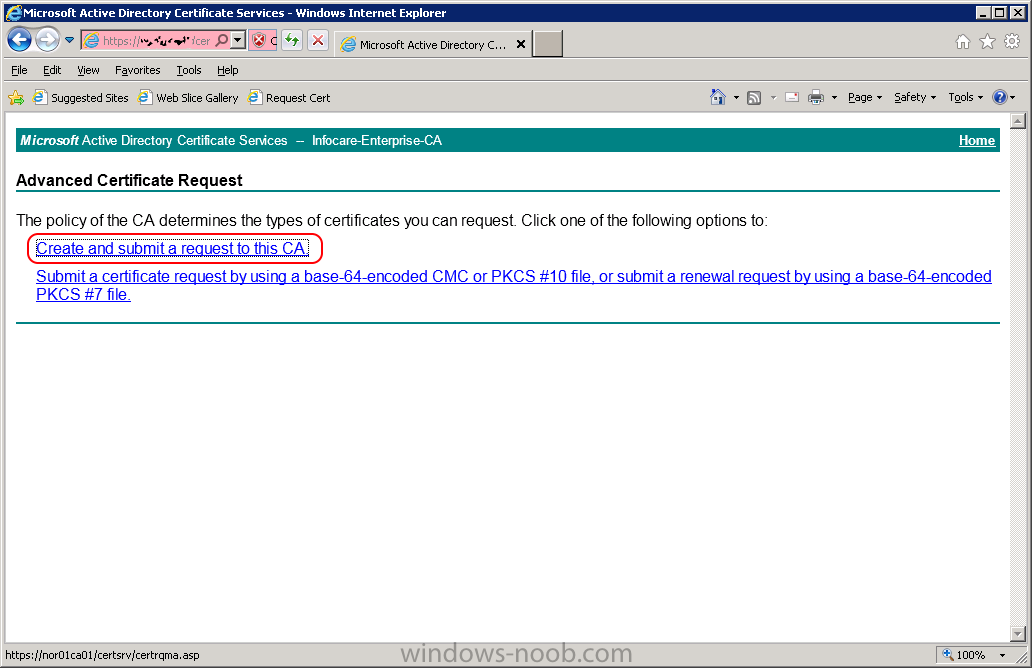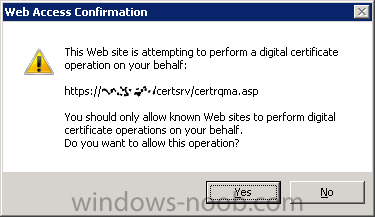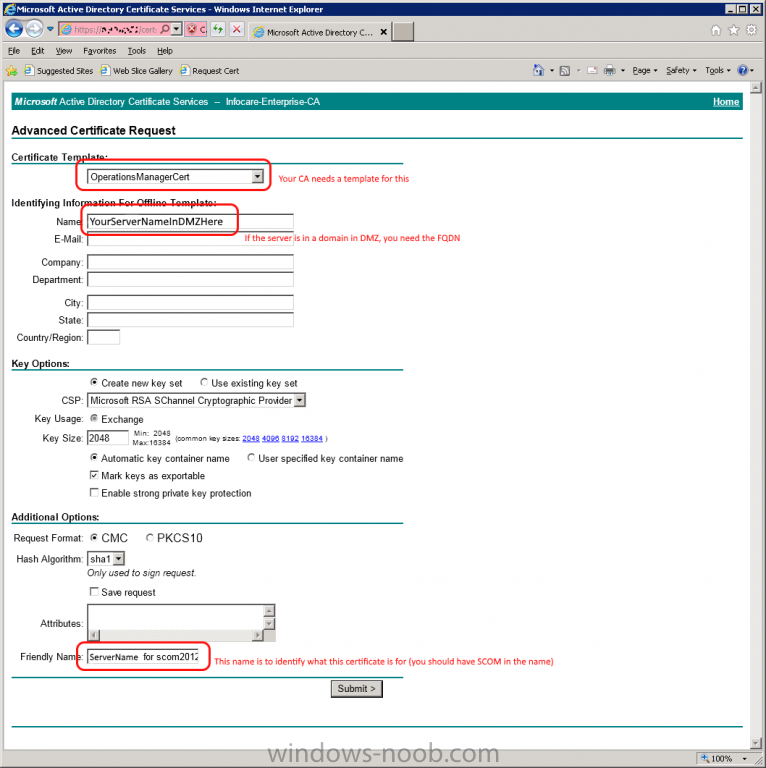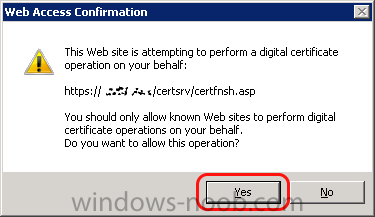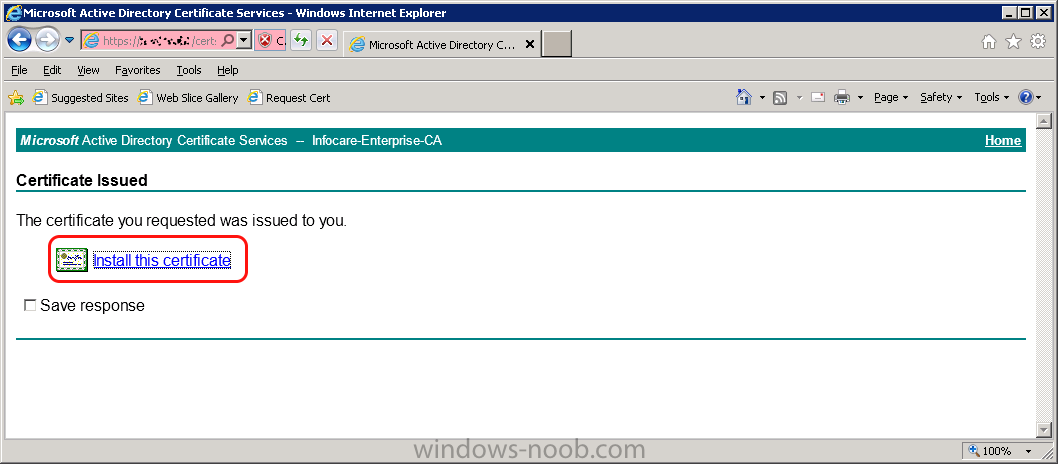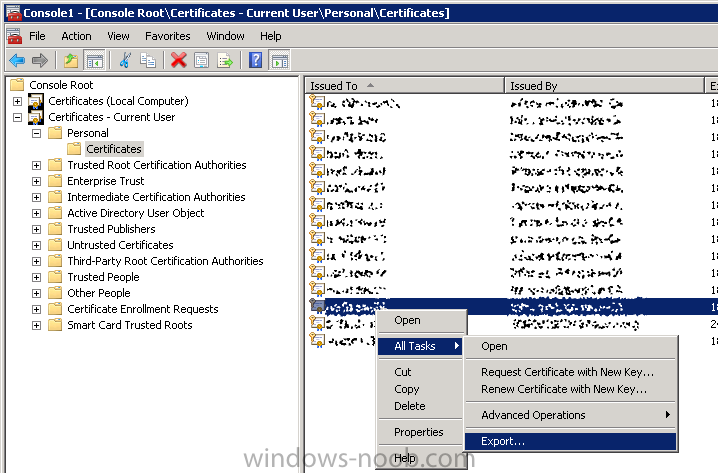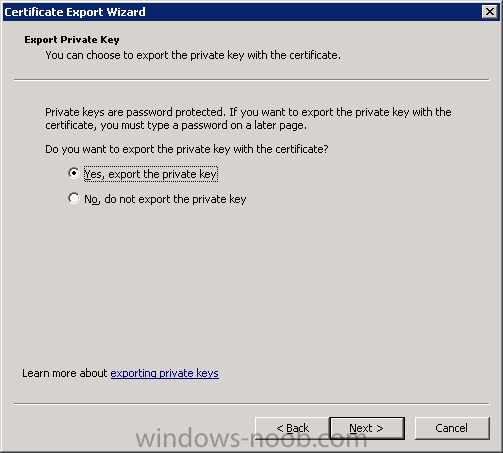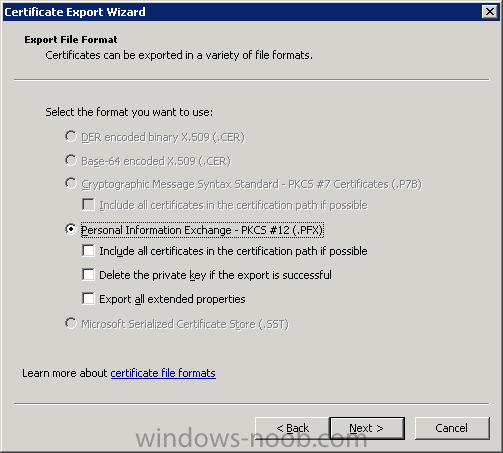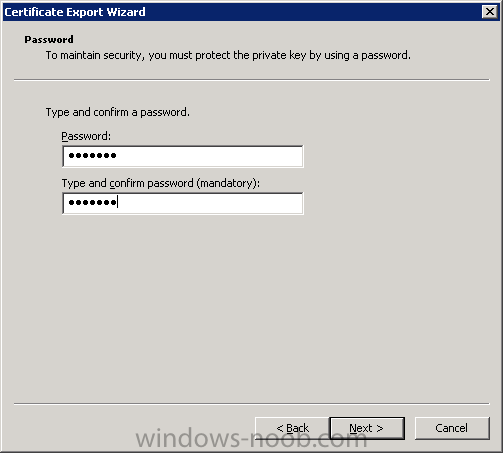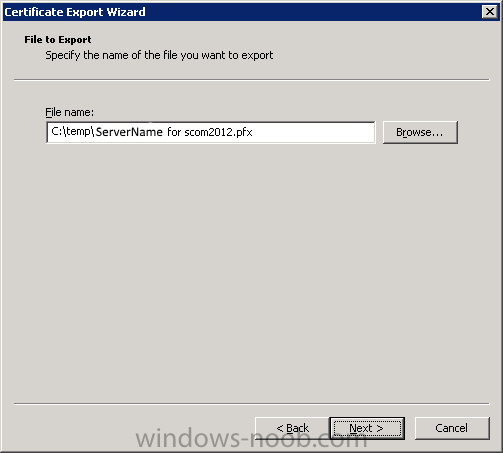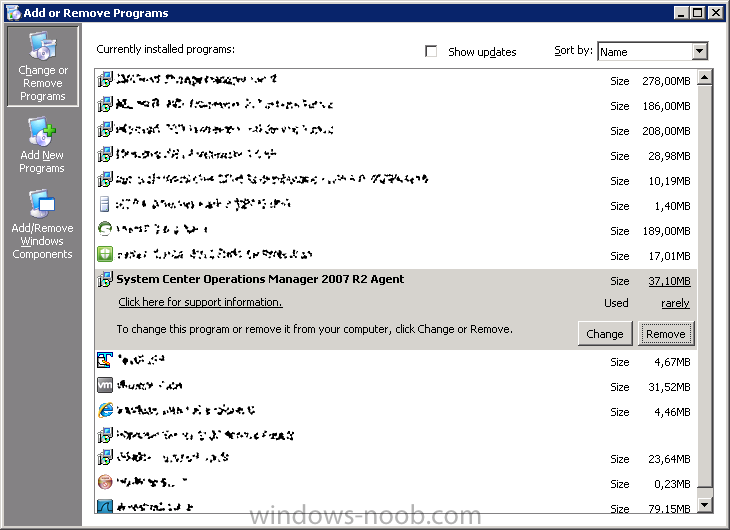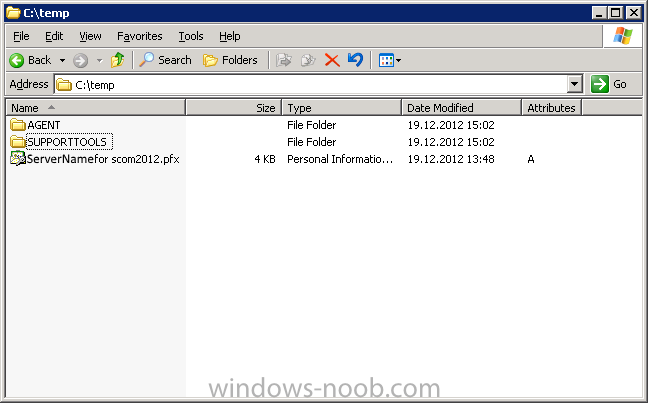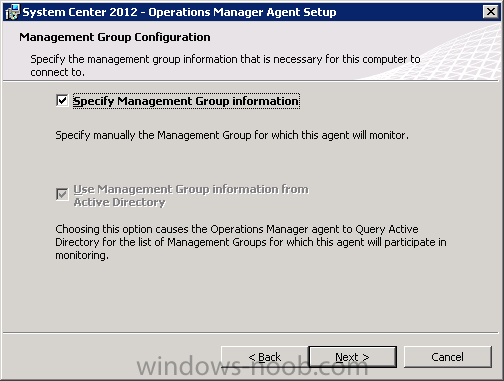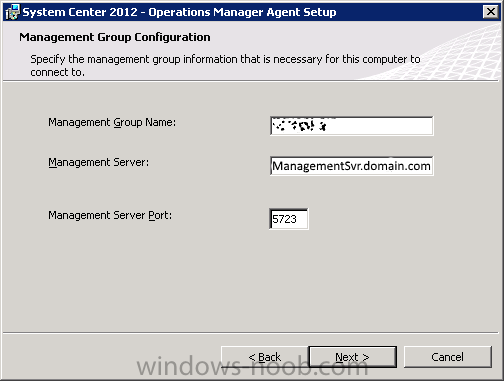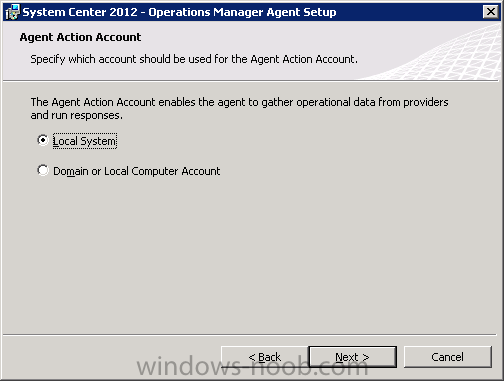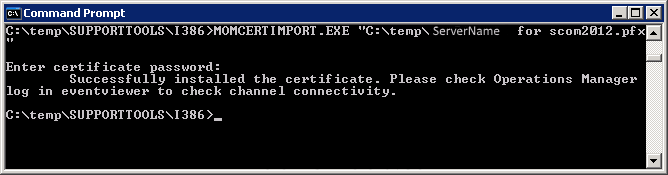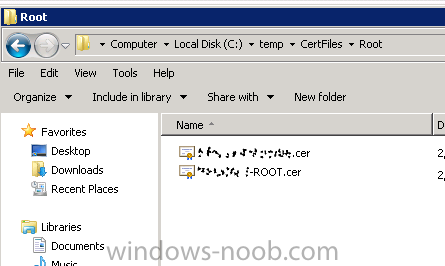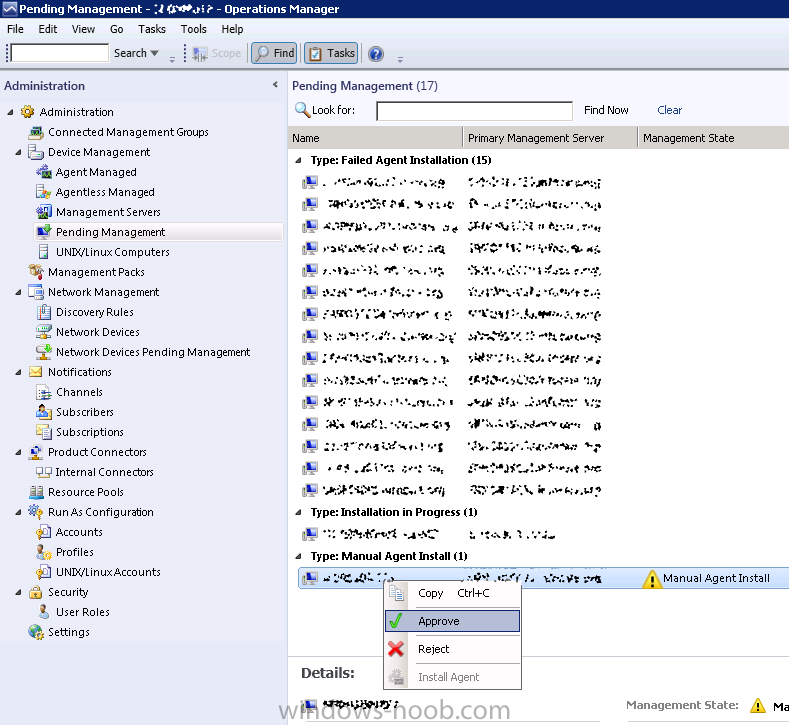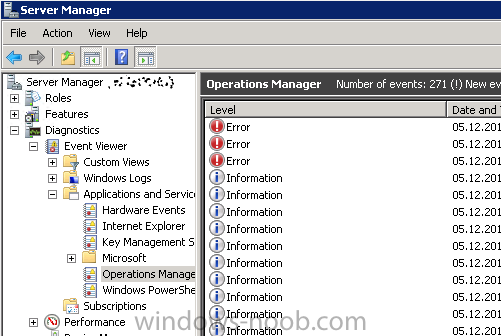Search the Community
Showing results for tags 'Operations'.
-
Same procedure for a gateway server in DMZ 1.1 - Generating the certificate RDP to your Operations Manager (it's a good idea to have all the certificates at one server) Start Internet Explorer and navigate to: https://yourCAserver/certsrv If the server in DMZ is in a do...
-
- SCOM
- Operations
-
(and 5 more)
Tagged with: