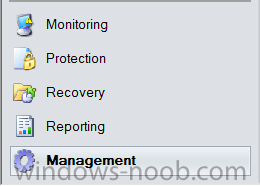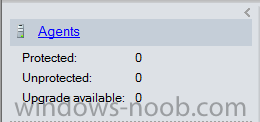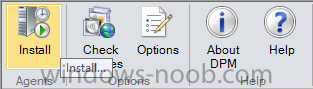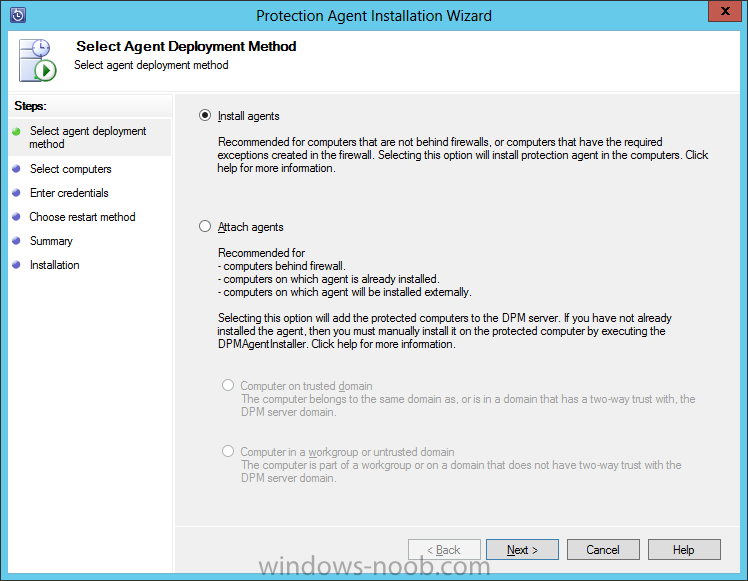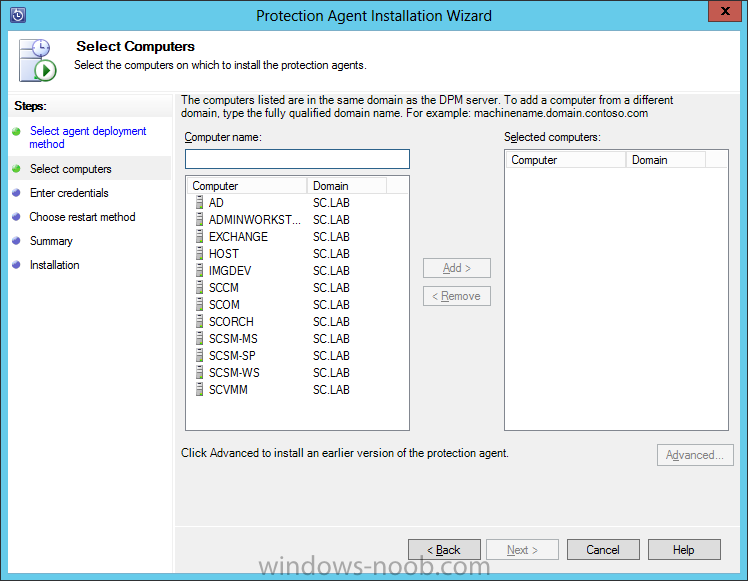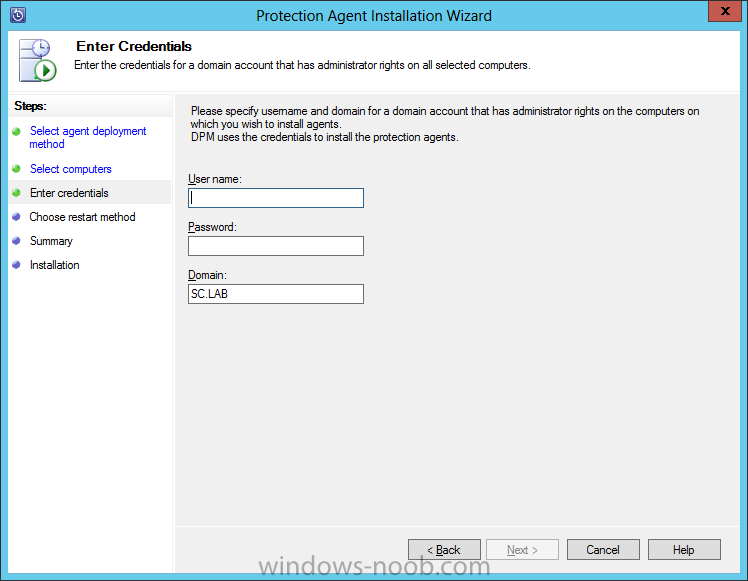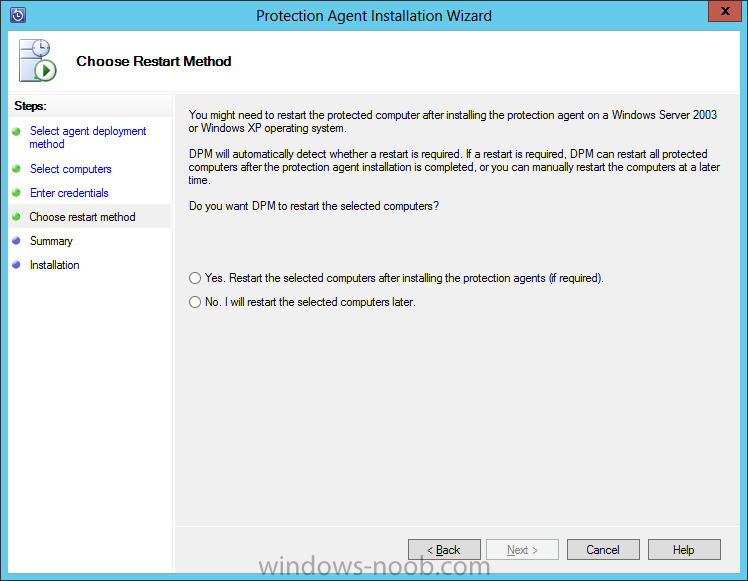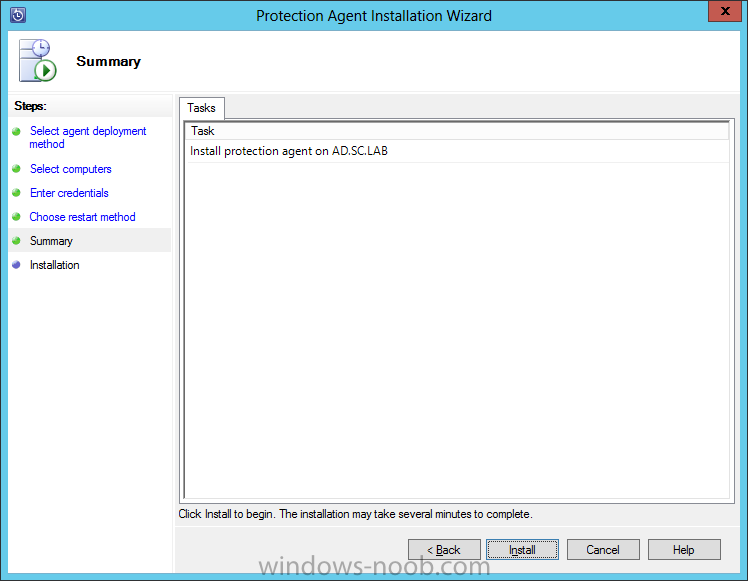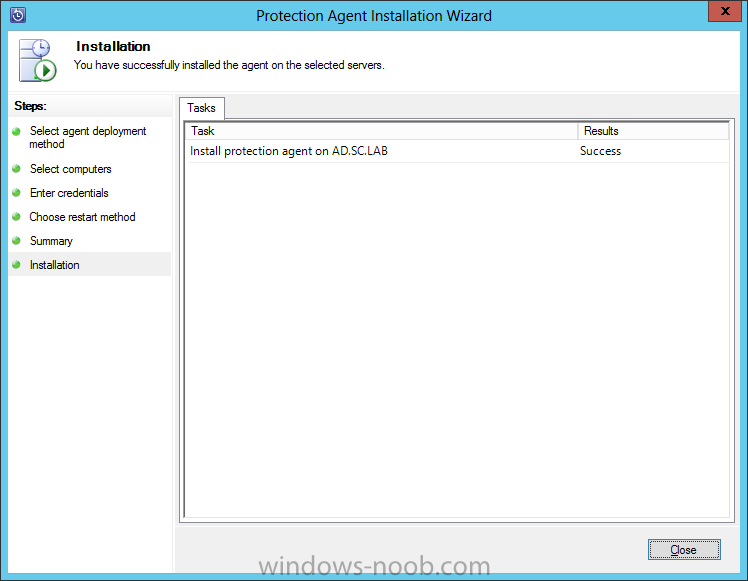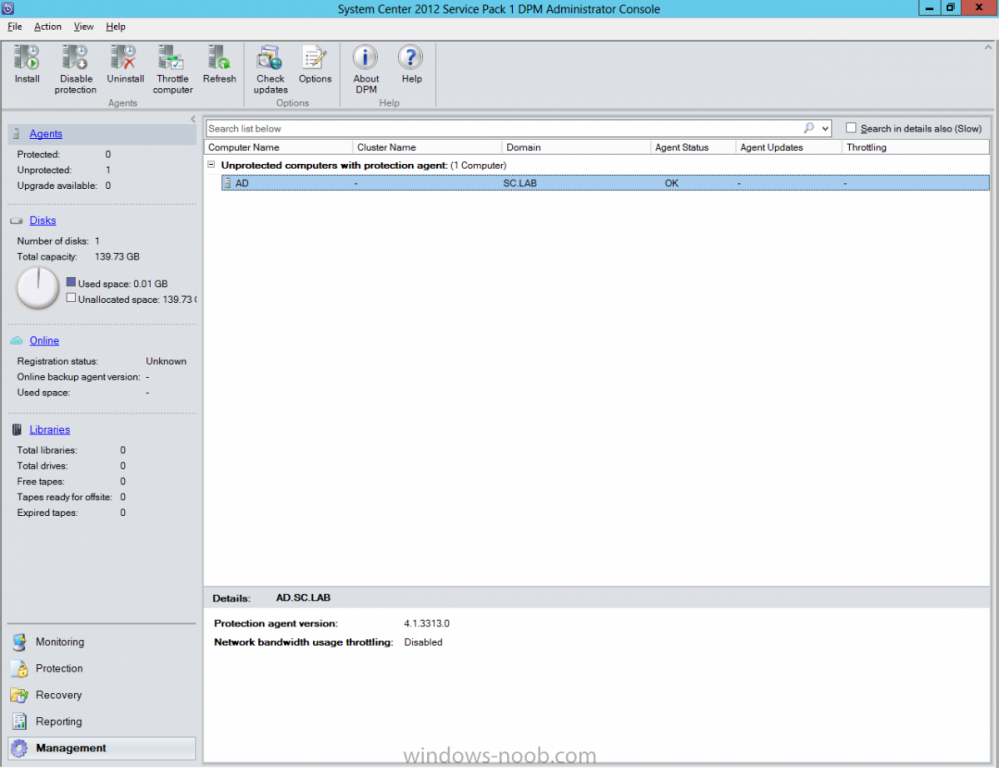Search the Community
Showing results for tags 'Protection Agent'.
-
Install Protection AgentNow that we have DPM installed, it doesn’t protect our environment if there are no Agents installed. Start by launching the DPM console and navigating to the Management space. Next click on the Agents link. In the toolbar, click Install. On the Age...
- 1 reply
-
- DPM
- Data Protection Manager
- (and 4 more)