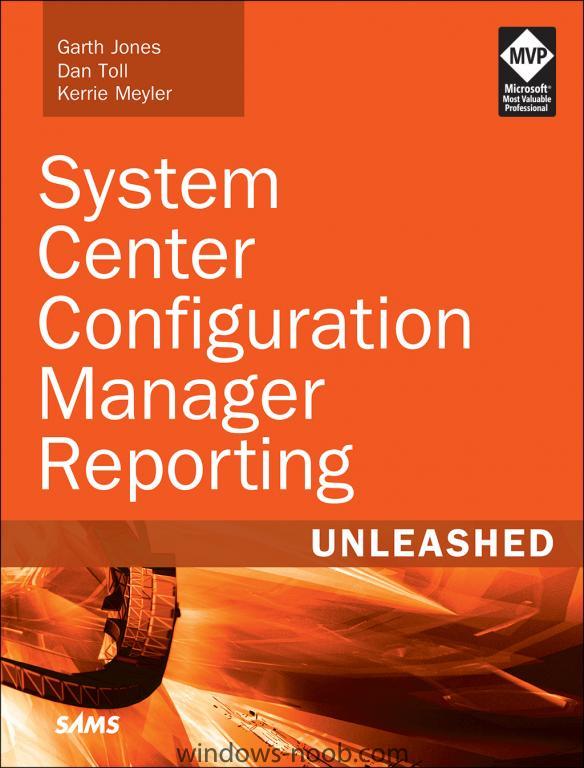Search the Community
Showing results for tags 'SSRS'.
-
Just wondering if anyone has any ideas how to automate a software metering report for all future months, currently setup as an SSRS subscription. example, new rule created for Visio, if you run the built in software metering reports, you have to select the values, so software metering rule name (easy part), year (easy part too) then the month is required, now if I want future months, I have to edit the SSRS subscription parameters every month as that data/value isn’t available until a user/computer invokes that application. Invoke-cmreport cmdlet would launch the report but can’t find a way to tie that into the SSRS subscription so I can set it up and let it run monthly without any intervention. any ideas? thanks.
-
I upgraded my SCCM 1511 infa to SCCM 1610 and reporting node stopped working for non admin users. Run as admin with same user ID works properly as before.Also accessing SCCM console from other terminal servers as a domain user works perfectly. Please help! Below is the log entries for SMSAdminUI.log [6, PID:9468][06/13/2017 09:09:19] :[XYZ.com] : System.Web.Services.Protocols.SoapException: The permissions granted to user 'ABC\abc' are insufficient for performing this operation. ---> Microsoft.ReportingServices.Diagnostics.Utilities.AccessDeniedException: The permissions granted to user 'ABC\abc' are insufficient for performing this operation. at Microsoft.ReportingServices.Library.ReportingService2005Impl.ListChildren(String Item, Boolean Recursive, CatalogItemList& CatalogItems) at Microsoft.ReportingServices.WebServer.ReportingService2005.ListChildren(String Item, Boolean Recursive, CatalogItem[]& CatalogItems) [6, PID:9468][06/13/2017 09:09:25] :[XYZ.com] : System.Web.Services.Protocols.SoapException: The permissions granted to user 'ABC\abc' are insufficient for performing this operation. ---> Microsoft.ReportingServices.Diagnostics.Utilities.AccessDeniedException: The permissions granted to user 'ABC\abc' are insufficient for performing this operation. at Microsoft.ReportingServices.Library.ReportingService2005Impl.ListChildren(String Item, Boolean Recursive, CatalogItemList& CatalogItems) at Microsoft.ReportingServices.WebServer.ReportingService2005.ListChildren(String Item, Boolean Recursive, CatalogItem[]& CatalogItems) [12, PID:9468][06/13/2017 09:09:25] :[XYZ.com] : System.Web.Services.Protocols.SoapException: The permissions granted to user 'ABC\abc' are insufficient for performing this operation. ---> Microsoft.ReportingServices.Diagnostics.Utilities.AccessDeniedException: The permissions granted to user 'ABC\abc' are insufficient for performing this operation. at Microsoft.ReportingServices.Library.ReportingService2005Impl.GetProperties(String Item, Property[] Properties, ItemNamespaceEnum itemNamespace, Property[]& Values) at Microsoft.ReportingServices.WebServer.ReportingService2005.GetProperties(String Item, Property[] Properties, Property[]& Values) [12, PID:9468][06/13/2017 09:09:25] :[XYZ.com] : System.Web.Services.Protocols.SoapException: The permissions granted to user 'ABC\abc' are insufficient for performing this operation. ---> Microsoft.ReportingServices.Diagnostics.Utilities.AccessDeniedException: The permissions granted to user 'ABC\abc' are insufficient for performing this operation. at Microsoft.ReportingServices.Library.ReportingService2005Impl.ListChildren(String Item, Boolean Recursive, CatalogItemList& CatalogItems) at Microsoft.ReportingServices.WebServer.ReportingService2005.ListChildren(String Item, Boolean Recursive, CatalogItem[]& CatalogItems)
-
Hi All. Long time lurker here but now is the first time I have been moved to create an account and ask for some advice. I’m looking for a bit of direction on how to proceed as I’m a bit stuck, I’d like to fix this without breaking anything else in SCCM. I’m running SCCM build 1606 – Last week we upgraded the SQL instance hosting all out SCCM databases from SQL 2008 SP3 to SQL 2014 (this because we plan to upgrade to SCCM 1702). The SQL upgrade wizard reported that it upgraded all components successfully to SQL 2014 but when I opened the SCCM console all the reports are missing. Everything else in SCCM appears to be OK. Further investigation revealed. The Sql server Reporting services Service is not running - when I try and start it I get the error “ Error 2 – can’t find the service specified”. It turns out the executable it maps to named ReportingServicesService.exe does not exist in "C:\Program Files\Microsoft SQL Server\MSRS10_50.MSSQLSERVER\Reporting Services\ReportServer\bin” If I try and launch the SQL reporting services configuration manager 2008 and 2014 console it is unable find a reporting server. So I guess SQL reporting is broken. I’m wondering what I should do to try and fix this. This is what I was thinking but it’s just a guess. Remove Reporting services role from SCCM. Uninstall SQL 2008 Reporting Services feature? Uninstall SQL 2014 Reporting services Feature? Unattached the current SQL Report server and Report Temp DB databases (would I need to do this?). Reinstall SQL 2014 report services, configure reporting service point. I’d a appreciate any advice, I did have a few custom reports configured but I don’t mind setting them up again. The main thing is to get reporting services up and running again. Thanks in advance.
-
I have a working SQL query courtesy of Eswar Koneti (https://gallery.technet.microsoft.com/office/SCCM-Configmgr-2012-SSRS-c482cca2/). Due to being new to SQL/SSRS custom report building, I am struggling with trying to limit the scope of these results to a specific collection. What I would like to do is add a statement in the query to limit the results to a specific collection ID(s). I am not looking to make a drop down of collections in the report. Here is what I have so far: SELECT COUNT (Total.Name0) AS 'Total Clients', COUNT (office2003.Name0) AS 'Office 2003', COUNT (Office2007.Name0) AS 'Office 2007' , COUNT (Office2010.Name0) AS 'Office 2010', COUNT (Office2013.Name0) AS 'Office 2013', COUNT (Office2016.Name0) AS 'Office 2016' FROM ( SELECT vr.Name0 FROM v_R_System vr WHERE vr.Client0=1 AND vr.Operating_System_Name_and0 NOT LIKE '%server%') AS Total LEFT JOIN ( SELECT DISTINCT sys.Name0 , displayname00 AS OfficeEdition , version00 AS OfficeVersion FROM system_disc sys LEFT JOIN add_remove_programs_data arp ON sys.itemkey = arp.machineid WHERE(displayname00 ='Microsoft Office Basic Edition 2003' OR displayname00 ='Microsoft Office Excel 2003' OR displayname00 ='Microsoft Office Outlook 2003' OR displayname00='Microsoft Office Personal Edition 2003' OR displayname00 ='Microsoft Office Professional Edition 2003' OR displayname00='Microsoft Office Small Business Edition 2003' OR displayname00='Microsoft Office Standard Edition 2003') AND client0 = 1) AS office2003 ON Total.Name0 =office2003.Name0 LEFT JOIN ( SELECT DISTINCT sys.Name0 , displayname00 AS OfficeEdition , version00 AS OfficeVersion FROM system_disc sys LEFT JOIN add_remove_programs_data arp ON sys.itemkey =arp.machineid WHERE(displayname00 LIKE 'Microsoft Office Personal 2007' OR displayname00 LIKE 'Microsoft Office Professional 2007' OR displayname00 LIKE 'Microsoft Office Professional 2007 Trial' OR displayname00 LIKE 'Microsoft Office Professional Hybrid 2007' OR displayname00 LIKE 'Microsoft Office Professional Plus 2007' OR displayname00 LIKE 'Microsoft Office Professional Plus 2007 (Beta)' OR displayname00 LIKE 'Microsoft Office Standard 2007' OR displayname00 LIKE 'Microsoft Office Standard 2007 Trial' OR displayname00 LIKE 'Microsoft Office Ultimate 2007' OR displayname00 LIKE 'Microsoft Office Enterprise 2007' OR displayname00 LIKE 'Microsoft Office Ultimate 2007' OR displayname00 LIKE 'Microsoft Office Ultimate 2007' ) AND sys.client0 = 1) AS Office2007 ON Total.Name0 =office2007.Name0 LEFT JOIN ( SELECT DISTINCT sys.Name0 , displayname00 AS OfficeEdition , version00 AS OfficeVersion FROM system_disc sys LEFT JOIN add_remove_programs_data arp ON sys.itemkey =arp.machineid WHERE(displayname00 LIKE 'Microsoft Office 2010' OR displayname00 LIKE 'Microsoft Office Professional Plus 2010' OR displayname00 LIKE 'Microsoft Office Standard 2010' OR displayname00 LIKE 'Microsoft Office Professional 2010' OR displayname00 LIKE 'Microsoft Office Home and Student 2010' OR displayname00 LIKE 'Microsoft Office Home and Business 2010' OR displayname00 LIKE 'Microsoft Office Professional Plus 2010 (Beta)' OR displayname00 LIKE 'Microsoft Office Starter 2010 - English') AND sys.client0 = 1) AS office2010 ON Total.Name0 =office2010.Name0 LEFT JOIN ( SELECT DISTINCT sys.Name0 , displayname00 AS OfficeEdition , version00 AS OfficeVersion FROM system_disc sys LEFT JOIN add_remove_programs_data arp ON sys.itemkey=arp.machineid WHERE(displayname00 LIKE 'Microsoft Office 2013' OR displayname00 LIKE 'Microsoft Office Professional Plus 2013' OR displayname00 LIKE 'Microsoft Office Standard 2013' OR displayname00 LIKE 'Microsoft Office Professional 2013' OR displayname00 LIKE 'Microsoft Office Home and Student 2013' OR displayname00 LIKE 'Microsoft Office Home and Business 2013' OR displayname00 LIKE 'Microsoft Office Professional Plus 2013 (Beta)' OR displayname00 LIKE 'Microsoft Office Starter 2013 - English') AND sys.client0 = 1) AS office2013 ON Total.Name0 =office2013.Name0 LEFT JOIN ( SELECT DISTINCT sys.Name0 , displayname00 AS OfficeEdition , version00 AS OfficeVersion FROM system_disc sys LEFT JOIN add_remove_programs_data arp ON sys.itemkey=arp.machineid WHERE(displayname00 LIKE 'Microsoft Office 2013' OR displayname00 LIKE 'Microsoft Office Professional Plus 2016' OR displayname00 LIKE 'Microsoft Office Standard 2016' OR displayname00 LIKE 'Microsoft Office Professional 2016' OR displayname00 LIKE 'Microsoft Office Home and Student 2016' OR displayname00 LIKE 'Microsoft Office Home and Business 2016' OR displayname00 LIKE 'Microsoft Office Professional Plus 2016 (Beta)' OR displayname00 LIKE 'Microsoft Office Starter 2016 - English') AND sys.client0 = 1) AS office2016 ON Total.Name0 =office2016.Name0 Can someone with some SQL skills please help me? I have come up with a query that will list all the members of a collection based on collection ID, but I can't seem to figure out how to incorporate it.
-
Hi Everyone, I wanted to let you know that this month's free report giveaway is Patch Compliance Progression by Collection For each PC within a collection, the Patch Compliance Progression by Collection report will provide you with a count of missing software updates (patches) and the last hardware inventory date. The deployed state report parameter allows you to select the deployed state of the software update. The deployed states are: Yes – The effected software update is deployed within your environment No – The effected software update is NOT deployed within your environment Both The status count parameter allows you to select whether or not expired software updates are included in the status count. In ConfigMgr, software updates that are expired are still listed. When complying with standards such as the Payment Card Industry Data Security Standard (PCI DSS), expired software updates should always be excluded from status counts. Yes – Expired software updates are included within the status count No – Expired software updates are NOT included within status count The classification report parameter enables you to select which software update classification to display within the report. The update classifications, listed in order of severity, are: Critical Updates, Security Updates, Definition Updates, Service Packs, Update Roll-ups, Updates, Tools, and Feature Packs. Click here to read more about update classifications. To learn more about it see our website. http://www.enhansoft.com/resources#current-monthly-report
-
I am happy to announce that you can now pre-order my new book entitled, System Center Configuration Manager Reporting Unleashed. What I love about this book is that there are so many demonstrations. These demonstrations help reinforce the topics discussed within the chapters. Reporting Unleashed will show you from start to finish how to create a ConfigMgr report. Best practices for report design and creating report templates are noted, and all of the listings, code snippets and RDLs can be found within the online content. There is even a section on how to create Role-Based Administration (RBA) reports, along with lots of helpful troubleshooting tips. This book has been years in the making. It stayed on the back burner for a long time and without the help of Kerrie Meyler @kerriemeyler, Dan Toll @DanToll and the Enhansoft team, it would still be on the back burner of my desk! Amazon.com http://www.amazon.com/System-Configuration-Manager-Reporting-Unleashed/dp/0672337789/ Amazon.ca http://www.amazon.ca/System-Configuration-Manager-Reporting-Unleashed/dp/0672337789/ Amazon.co.uk http://www.amazon.co.uk/System-Configuration-Manager-Reporting-Unleashed/dp/0672337789/
-
Hello, I have been creating custom reports in SCCM using SSRS for a few months now. Just today, I was trying to back up all the reports and I can't find the custom reports folder under my **/Program Files/SMS_SRSRP/Reports folder. Are they saved under a different location? Thanks in advance!!! Sana
-
Install SQL Server At this point, since we will be installing SQL Server on the same server that we will be installing our System Center product, it is expected that you have the VM created, the OS is installed, the appropriate networking has been configured, and it is joined to your lab domain. To avoid a specific installation error (see the end of the Install SQL Server section), you have to install the .NET Framework 3.5. So we’re going to complete this first before we start the installation of SQL. .NET Framework Installation To install the specific version of .NET that we require (version 3.5 in this case), start by launching the Server Manager, and selecting Manager > Add Roles and Features. On the Add Roles and Features Wizard, read the information on the Before You Begin screen, and then click Next. On the Installation Type screen, select ‘Role-based or feature-based installation’, and click Next. On the Server Selection screen, since we are installing SQL on the same server as Orchestrator, ensure that it is selected, and then click Next. On the Server Roles screen, we are not installing a Role, but rather a Feature, so just click Next. On the Features screen, select .NET Framework 3.5 Features, and click Next. Since in Windows Server 2012 the .NET Framework 4.x is the main framework, the OS installation does not contain the source files for this installation. Therefore, you will need to click on the ‘Specify an alternate source path’ link at the bottom of the dialog. You will need to provide the path to where the source files are. This is found within the installation media of Windows Server 2012. If you insert a DVD or mount an ISO, specify the path to the SxS folder (i.e. D:\Sources\SxS), and then press OK. Click Install, and once it has completed, click Close. SQL Installation Start by either extracting or mounting the SQL Server ISO, and run the setup.exe. In this example, we are installing SQL Server 2012 SP1. On the main installation screen, click on the Installation link on the left pane. From the Installation screen, click the ‘New SQL Server stand-along installation or add features to an existing installation’ link. This is initiate the installation. First, the Setup Support Rules will check for any issues. As long as there isn’t any ‘Failed’ issues, click OK to continue with the installation. Next, enter your product key or select the evaluation copy to install, and press Next. Accept the License Terms and choose if you will send usage data to Microsoft, then press Next. If you have an Internet connection, the installer will check if there are any applicable updates to the installation, and will download the updates to use during the install. Click Next. The Setup will perform another Setup Support Rules check. As long as there are no Failures, you can click Next. Next is the Setup Role. For our needs, we will choose ‘SQL Server Feature Installation’, then press Next. For the Feature Selection, select the following (depending on which Service Manager component you are installing), and then press Next. SCSM Management Server: Database Engine Services Full-Text and Semantic Extractions for Search Management Tools – Complete (Optional) SCSM Warehouse Server: Database Engine Services Full-Text and Semantic Extractions for Search SQL Server Reporting Services (SSRS)Collation: SQL_Latin1_General_CP1_CI_AS SQL Server Analysis Services (SSAS)Collation: Latin1_General_100_CI_AS Management Tools – Complete (Optional) The Installation Rules will run to determine if anything will block the SQL installation. If there are no Failures, click Next. Next we will configure the instance. You can choose either to use a Default instance, or a Named instance. In this example, I will use a named instance, so as to not get this installation of SQL mixed up with any other I will have in my lab. Make your applicable choice, and click Next. The setup will check and confirm there is enough space on the drive for the installation. If everything is reported as OK, click Next. You next have to configure the server, which includes the Service Accounts and Collation. In Production, it is best practice to have a separate account for each of the services. In our lab, we will leave everything at defaults, with the exception of changing the ‘SQL Server Agent’ startup type from ‘Manual’ to ‘Automatic’. After you have completed this, don’t click Next, but rather click on the Collation tab. On the Collation tab, you will need to click the Customize button to be able to change it appropriately. On the Customize dialog, select ‘SQL collation, used for backwards compatibility’. Within the list, find ‘SQL_Latin1_General_CP1_CI_AS' and select it, then click OK. NOTE: If you are changing the Collation for SQL Server Analysis Services (SSAS), then use 'Latin1_General_100_CI_AS' Collation. You will be back on the Server Configuration dialog, click Next. On the Database Engine Configuration screen, leave the Authentication Mode at ‘Windows authentication mode’. What do have to change is to add SQL Server Administrators. Click the Add button. On the next dialog, you will need to add either the user(s) or security group(s) you want to have administrator access to SQL. At a bare minimum, add the current user account, so that you can log into SQL Server. Add the user(s)/security group(s), and click OK. You will be back on the Database Engine Configuration screen, and your accounts will now be present. In my example, I have an Active Directory Security Group I specifically created for SQL Administrators. Then click Next. You can choose to send Error Reporting information to Microsoft. Make your choice, and click Next. The setup will now re-check the configuration rules, based on the selections and information that has been supplied. If it passes, click Next. Review the information on the Ready To Install screen, and then click Install. Note: during the installation, you may encounter the following error message. This is due to not having the .NET Framework 3.5 installed prior to attempting to install SQL Server. If you encounter this, cancel the SQL server installation, and install the .NET Framework 3.5 (which is an available feature within Roles and Features). You may have to wait a while for the Installation Progress to complete. On the Complete screen, click Close. Congratulations, you now have SQL Server installed and are finally ready to install System Center Service Manager (SCSM).
- 2 replies
-
- Service Manager
- System Center 2012
- (and 5 more)
-
I am trying to set up reporting on SCCM 2012 Sp1, mostly following this guide: http://www.windows-noob.com/forums/index.php?/topic/4550-using-sccm-2012-rc-in-a-lab-part-11-adding-the-reporting-services-point-role/. I had originally set up my CM Database on the same server as SCOM. --------------------------- Configuration Manager --------------------------- At least one report category must exist before a report can be created. Create a report folder, then try again. --------------------------- OK --------------------------- I saw this thread: http://social.technet.microsoft.com/Forums/en-US/4e911026-f9d7-4318-92cc-446bc50d138c/reporting-in-sccm-2012-not-working-properly and I realize now that SCOM and SCCM's reporting service don't work well together. I tried setting up the SSRS and the Reporting Services role on the SCCM server instead. However, of course when I am prompted to enter the Site Database Server name I still need to enter the name of the SCOM server, since that is where the CM database lives. I don't see a way to specify the local database to use for storing the reports. What is the proper way to fix this? Do I need to have a local copy of the SCCM database, in order to use the local database to store the reports? Moving the database doesn't sound fun.
-
Hi everyone Did you know that Enhansoft is giving way a free SCCM SSRS report each month? Check out the site, this month’s report is Package Home Page. http://www.enhansoft.com/pages/Free-SSRS-Reports.aspx BTW when you are on the site don’t forget to vote to next month’s give-away.