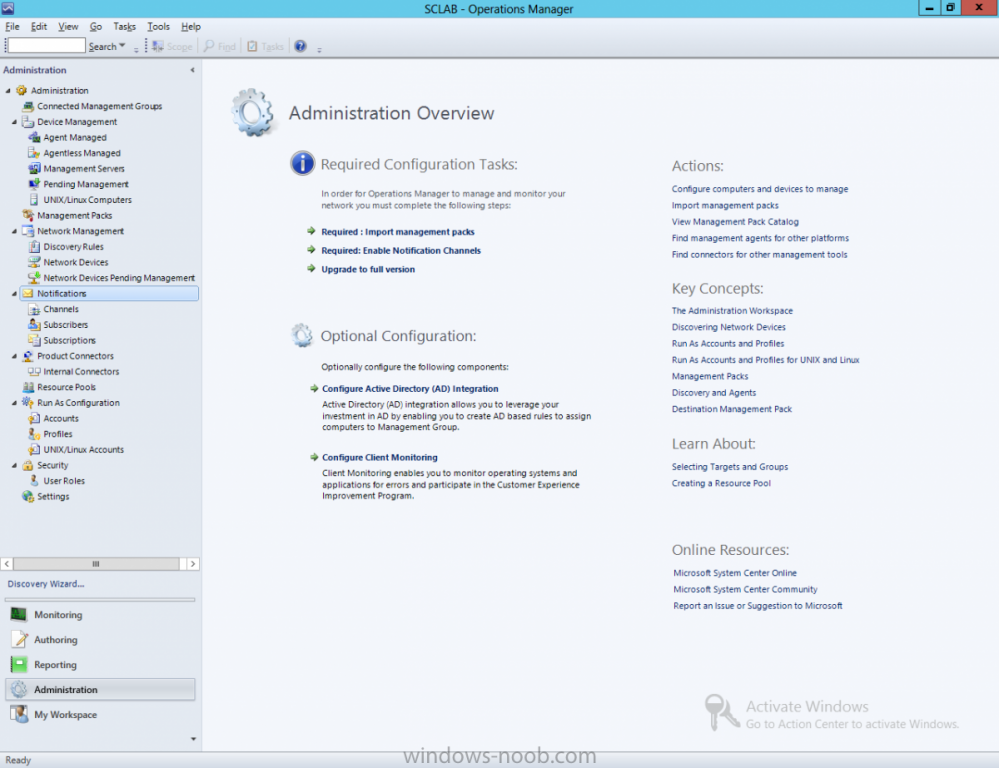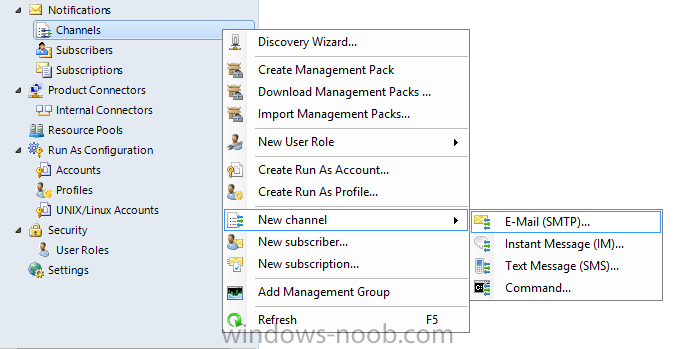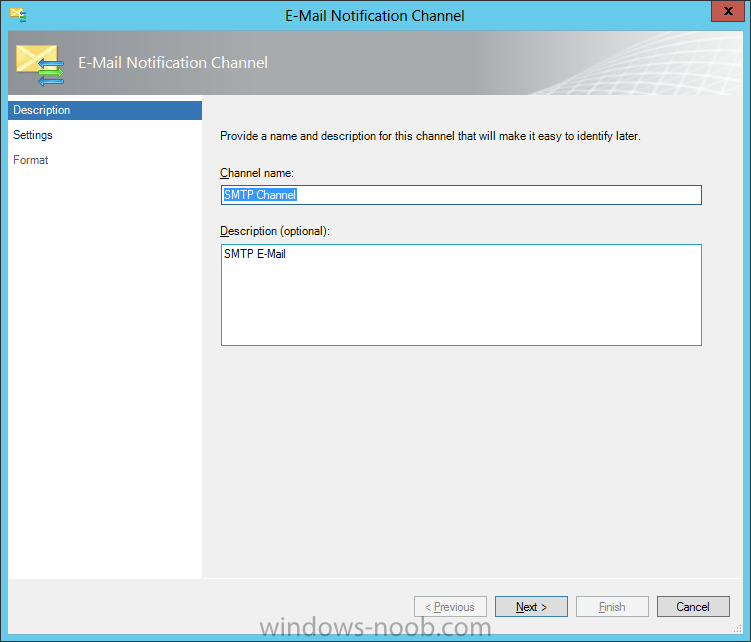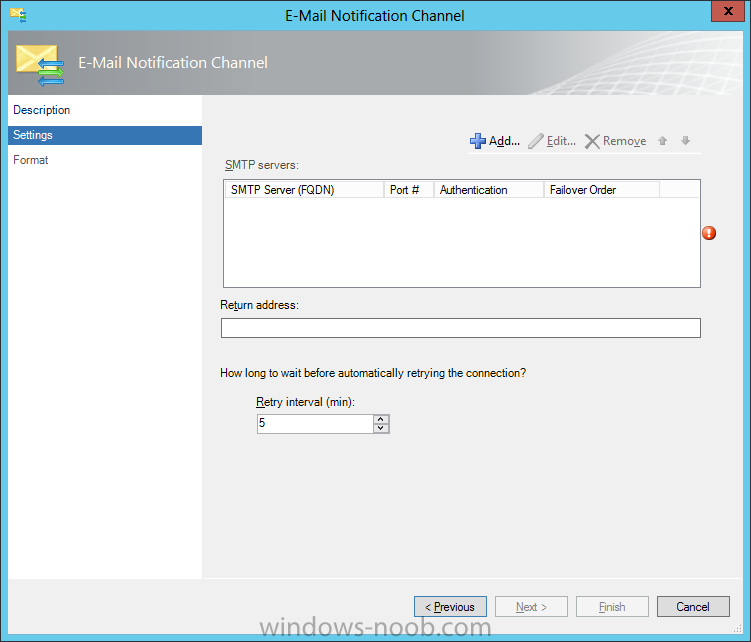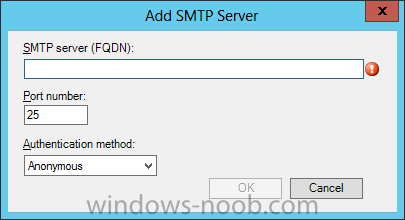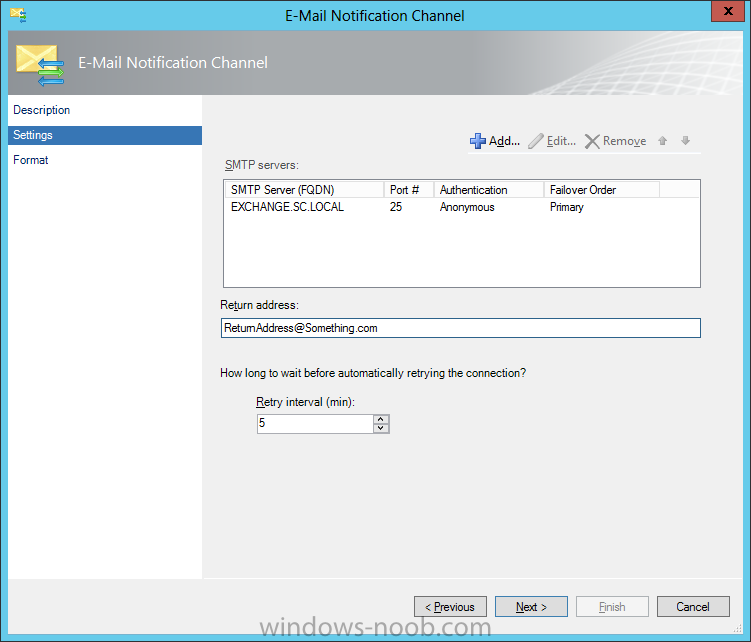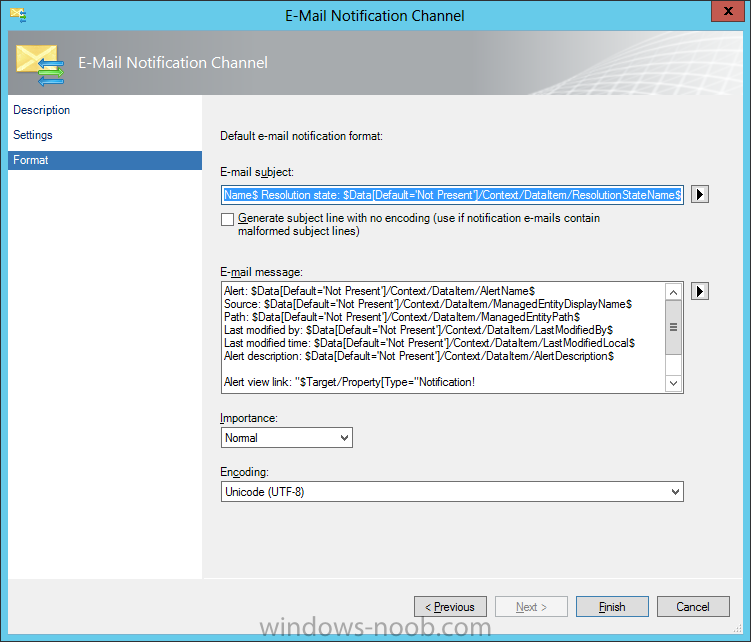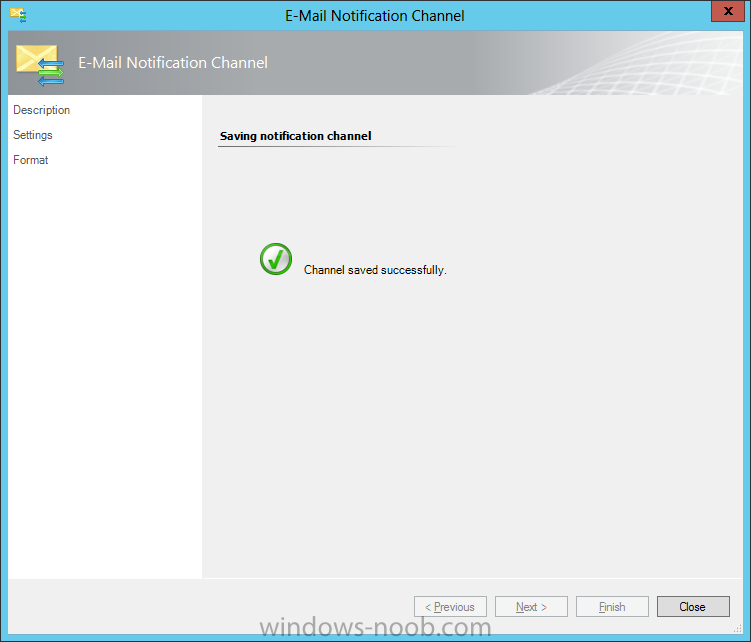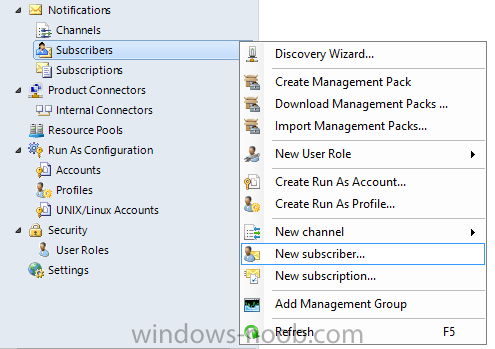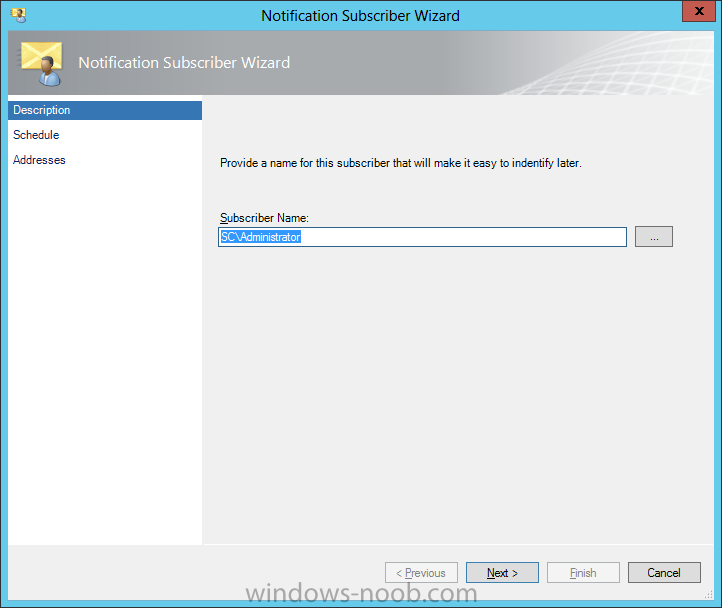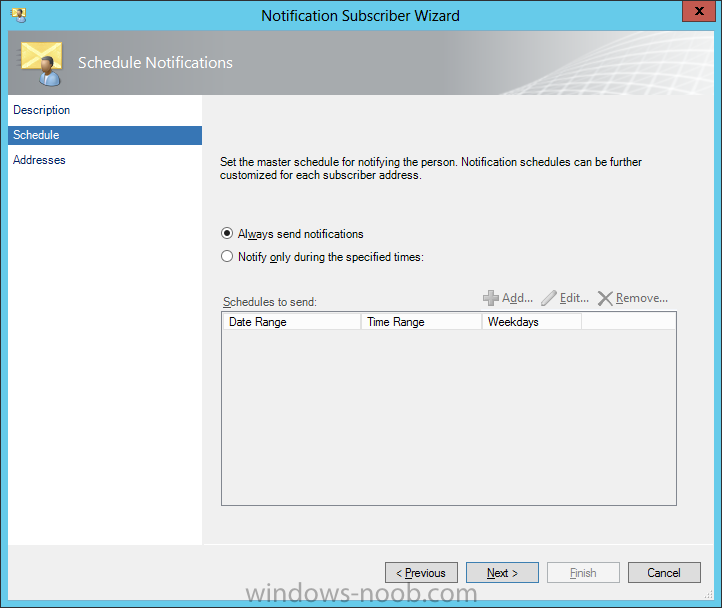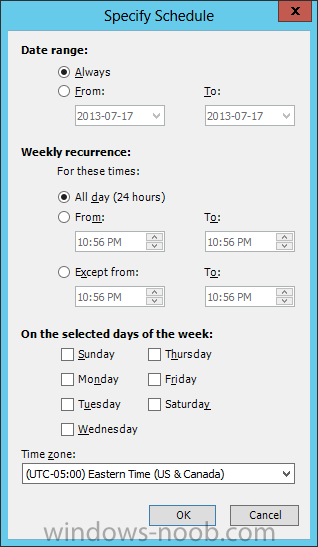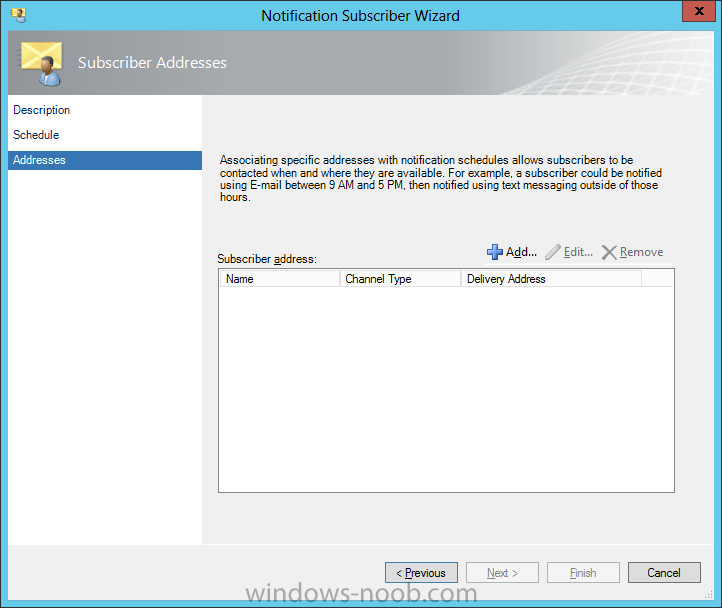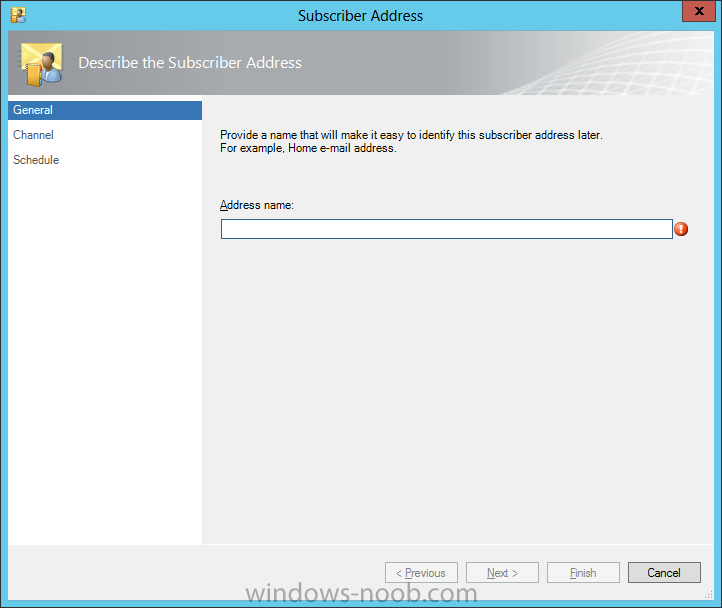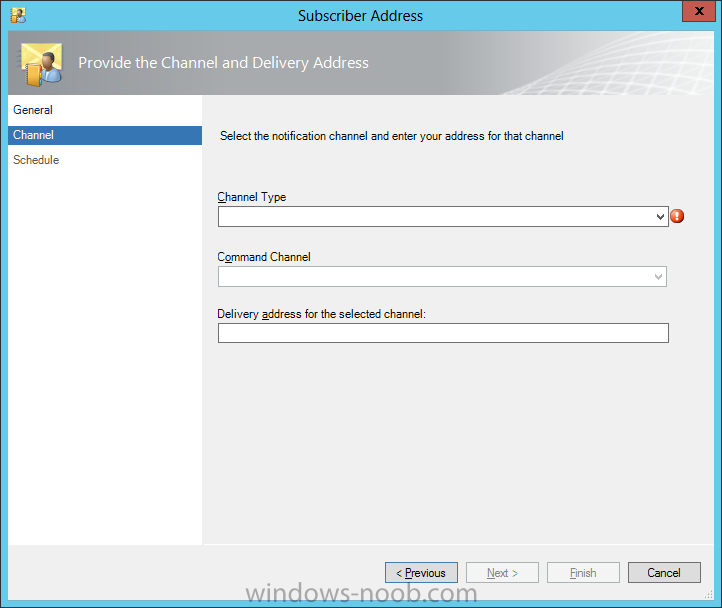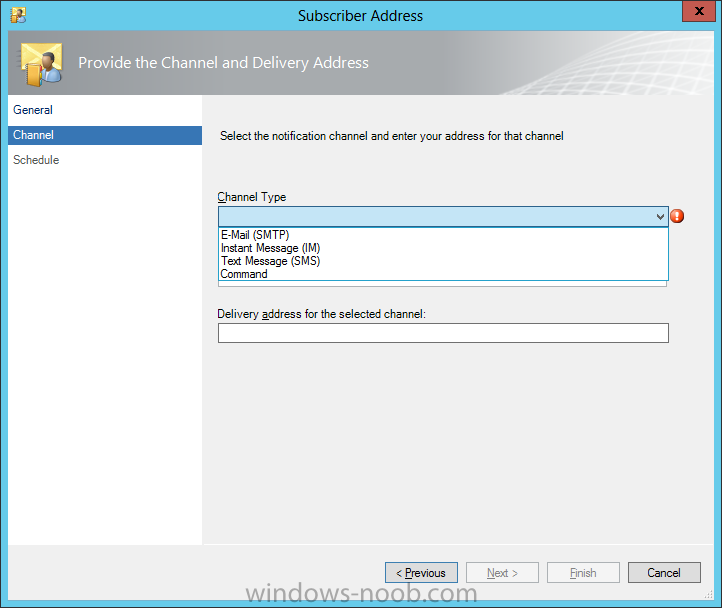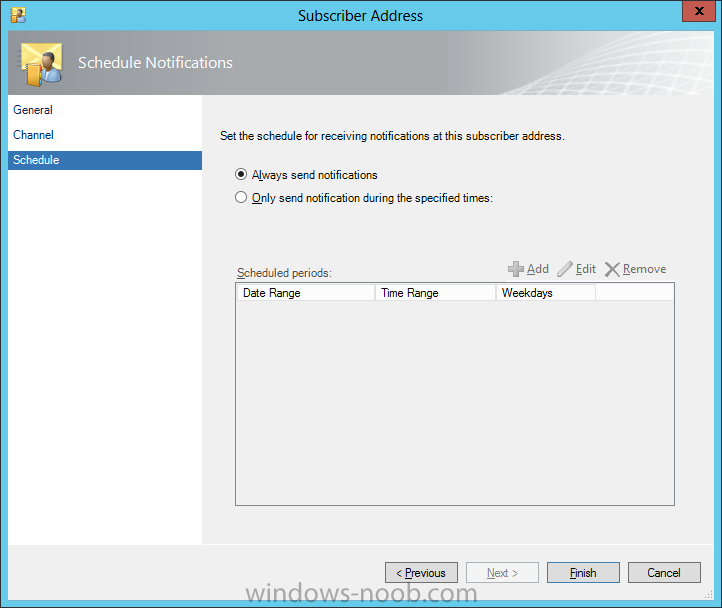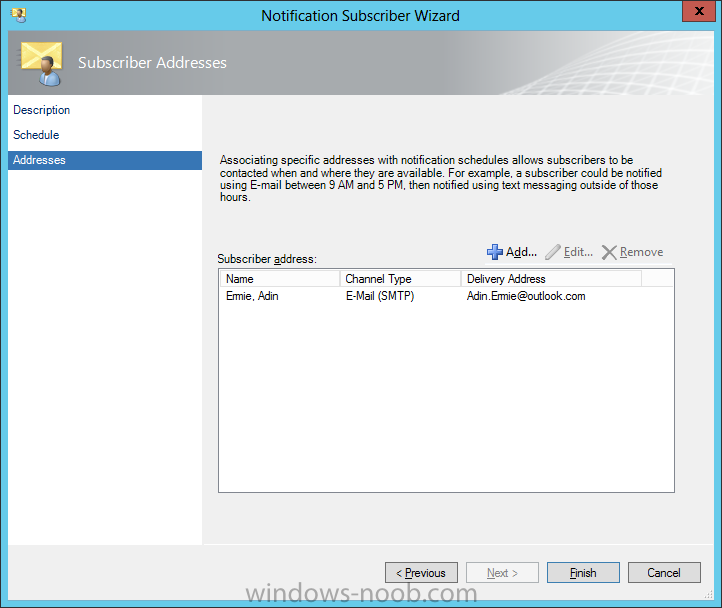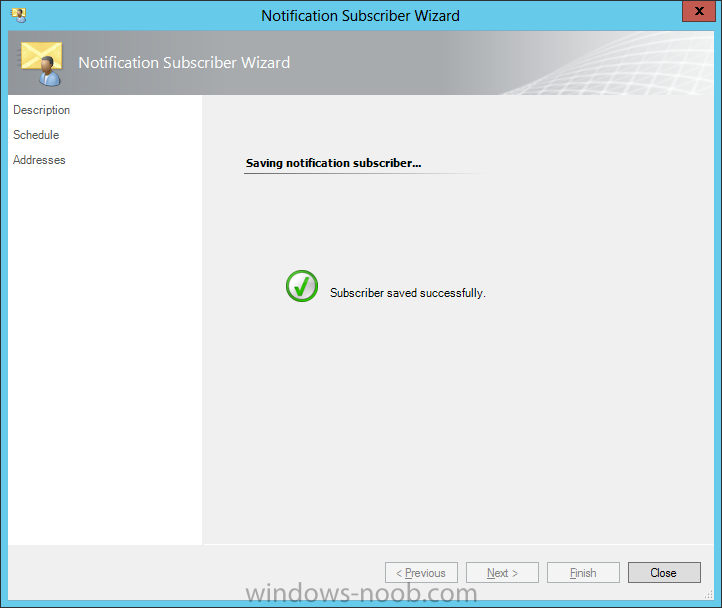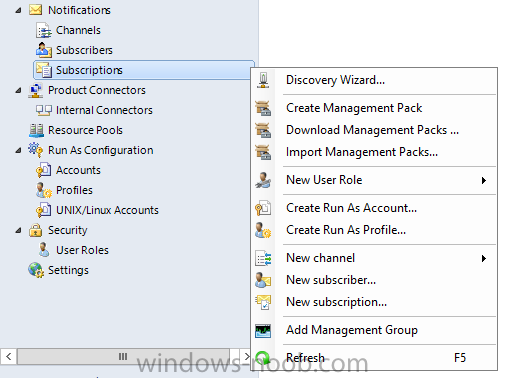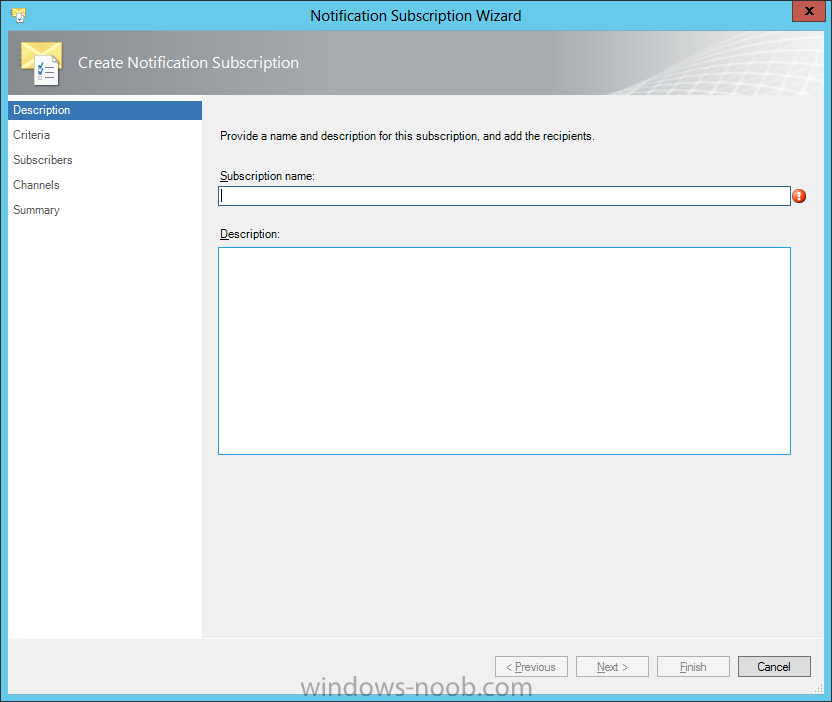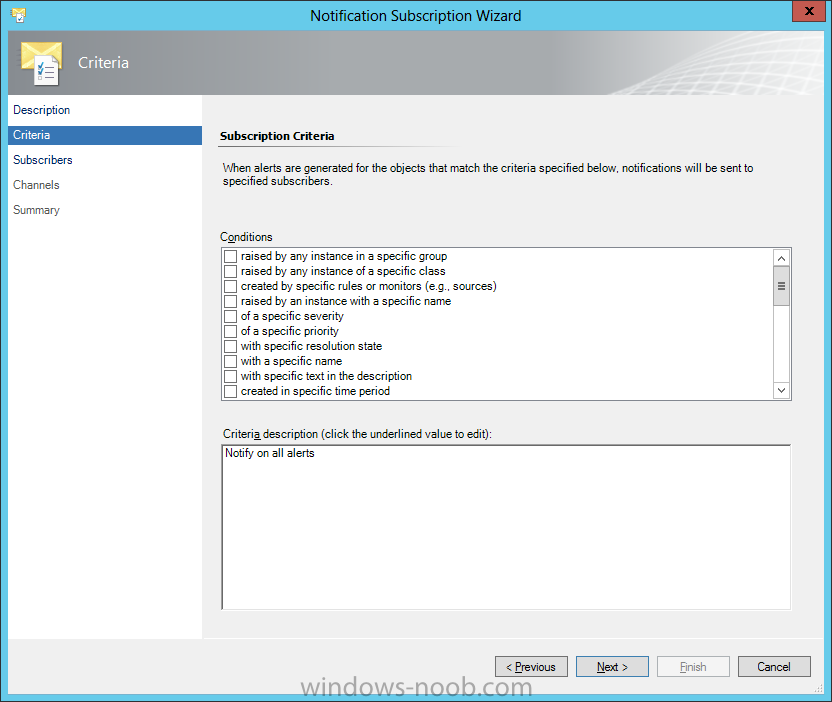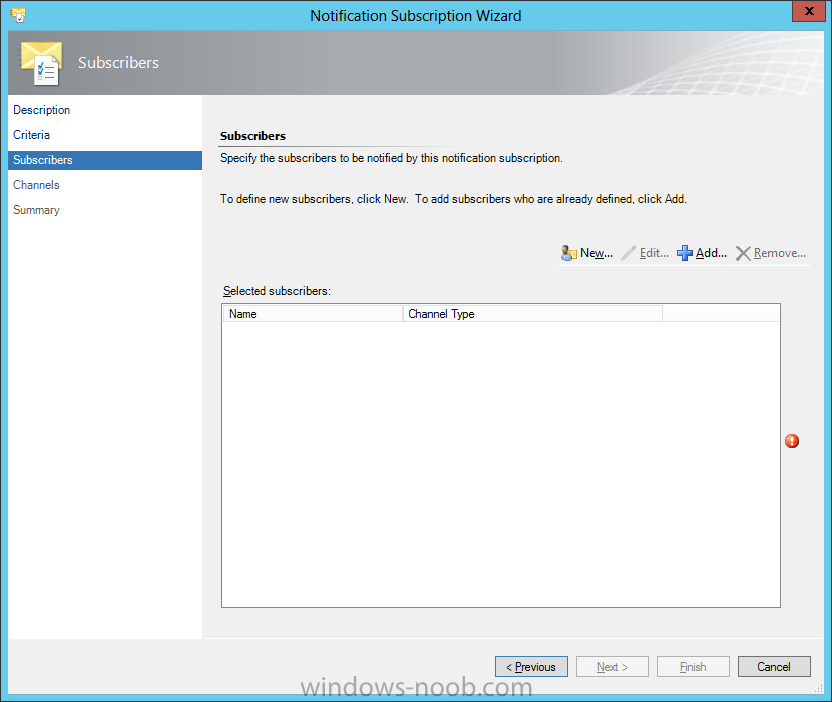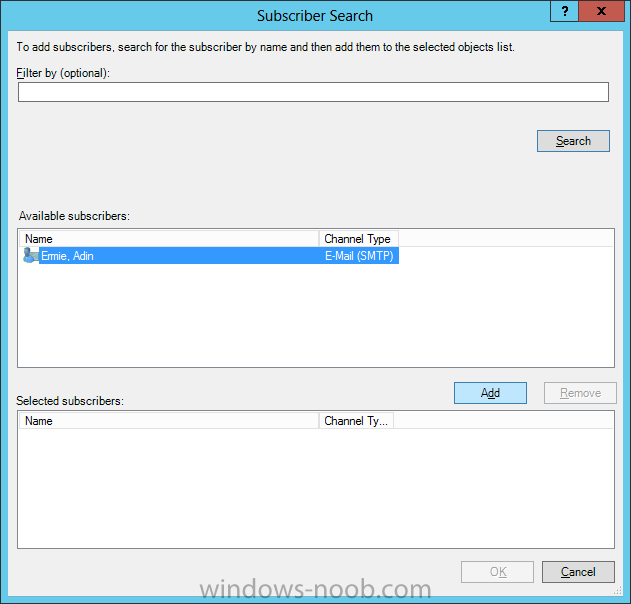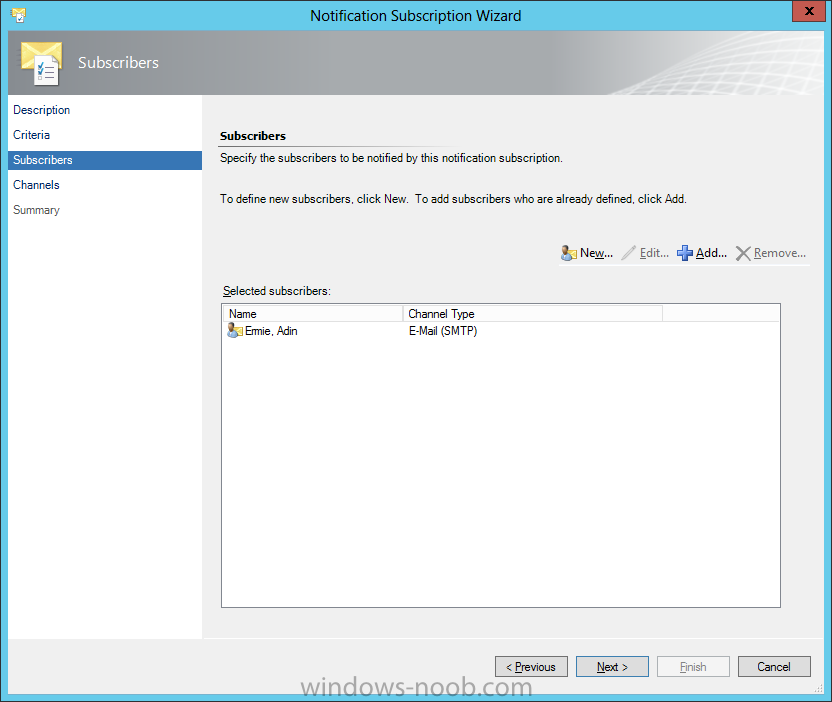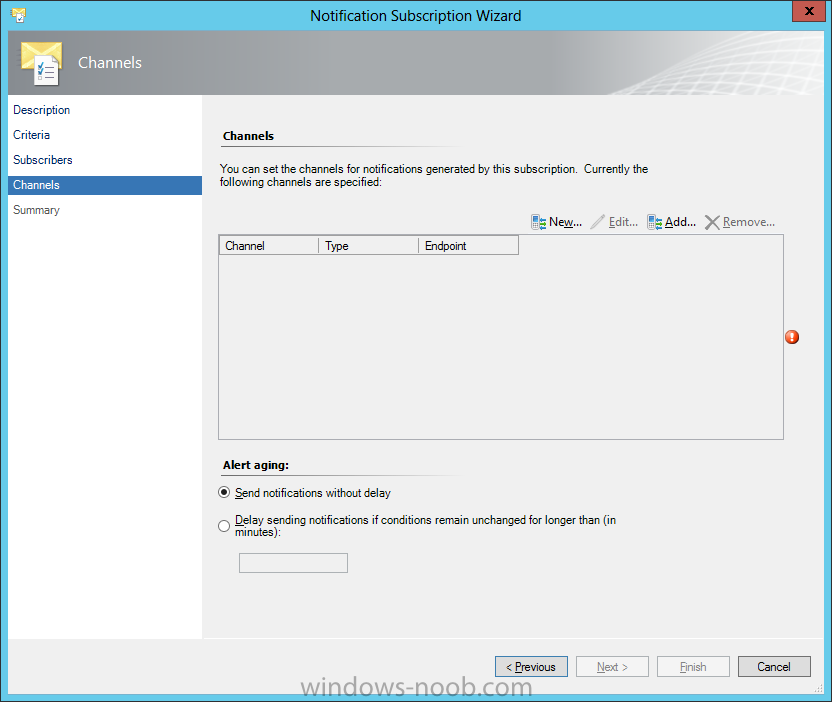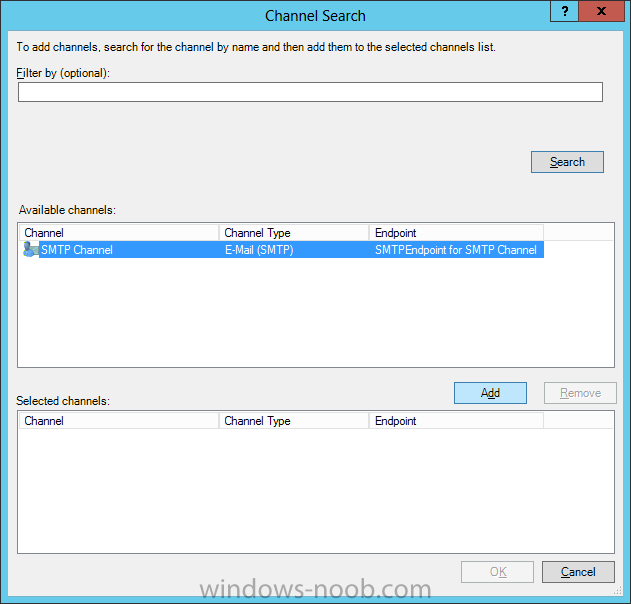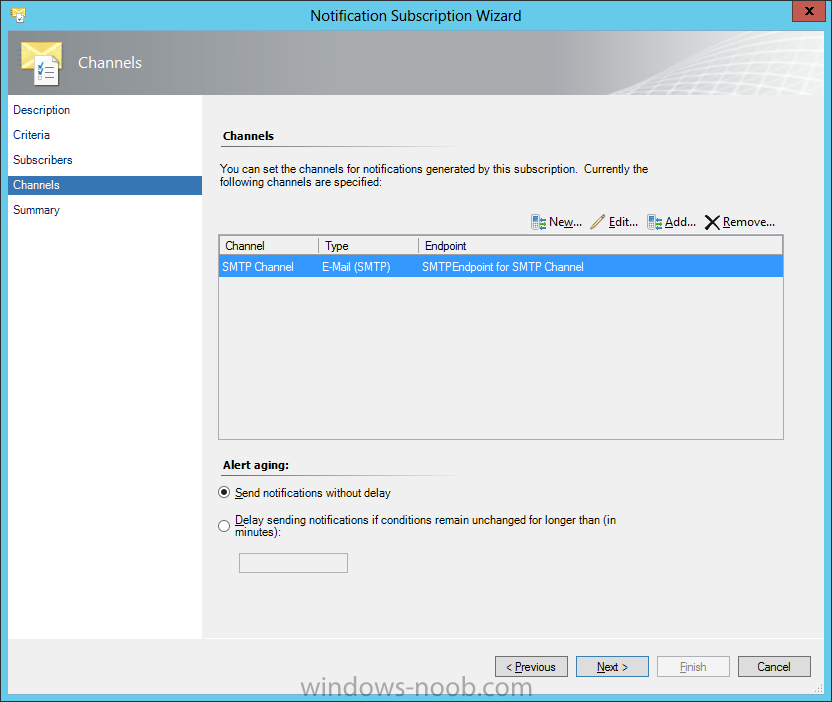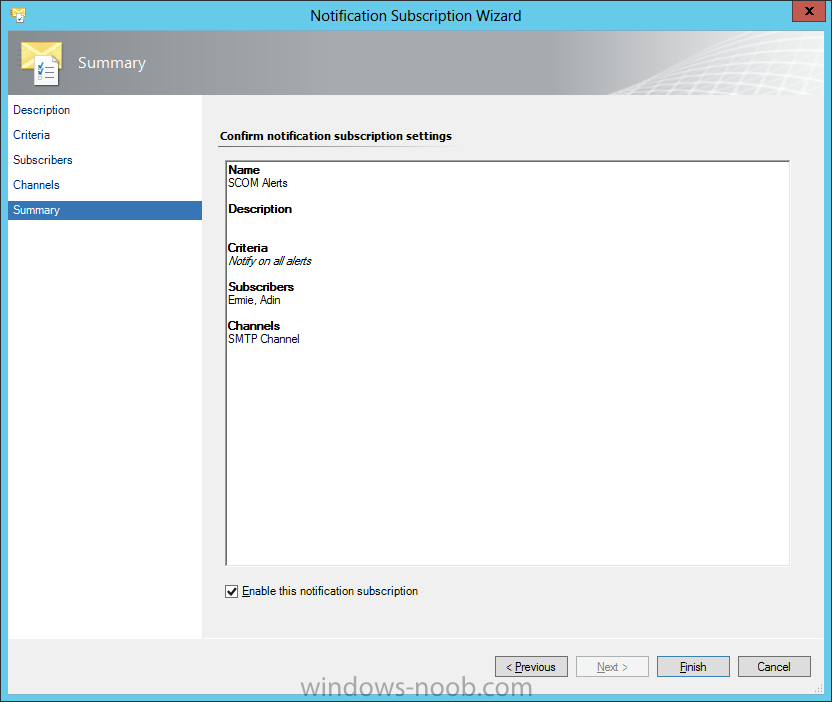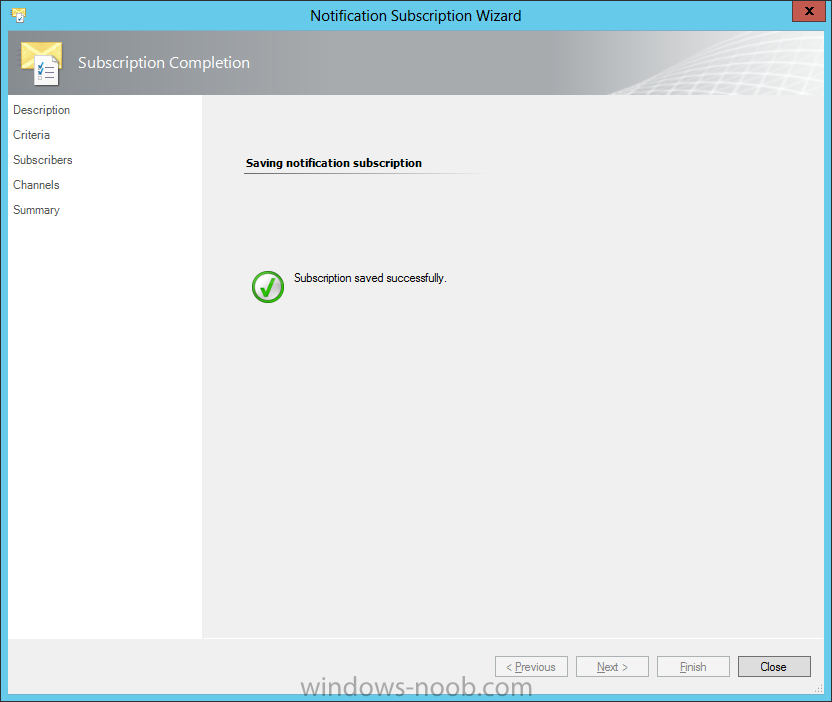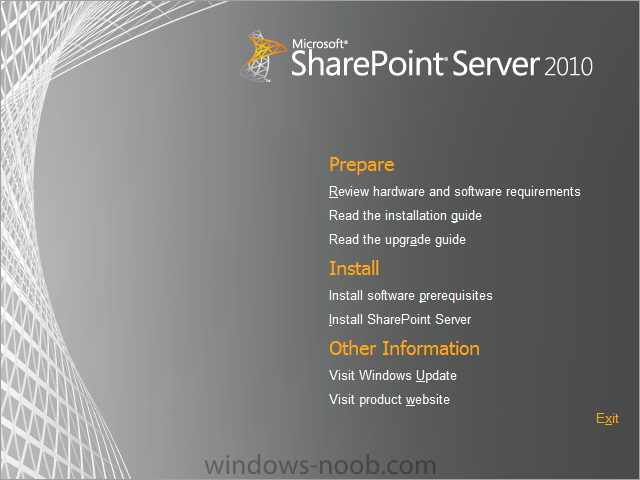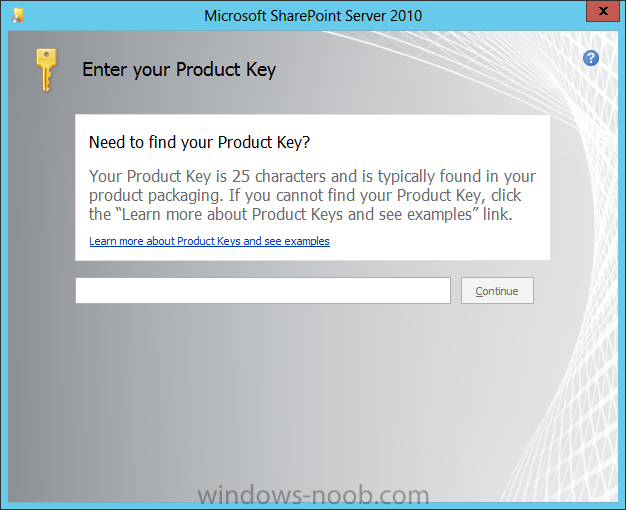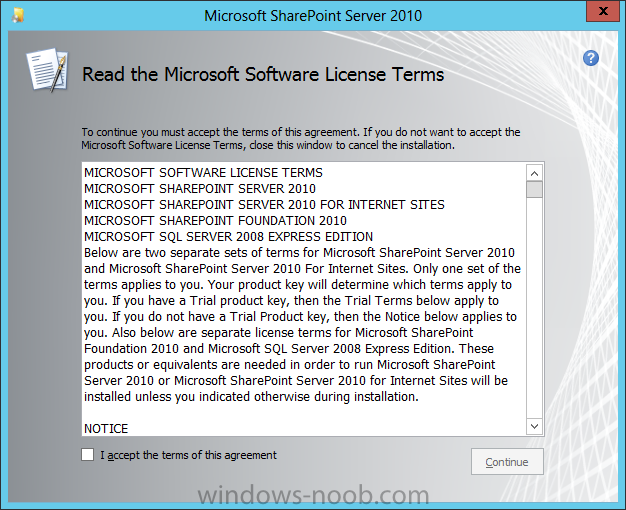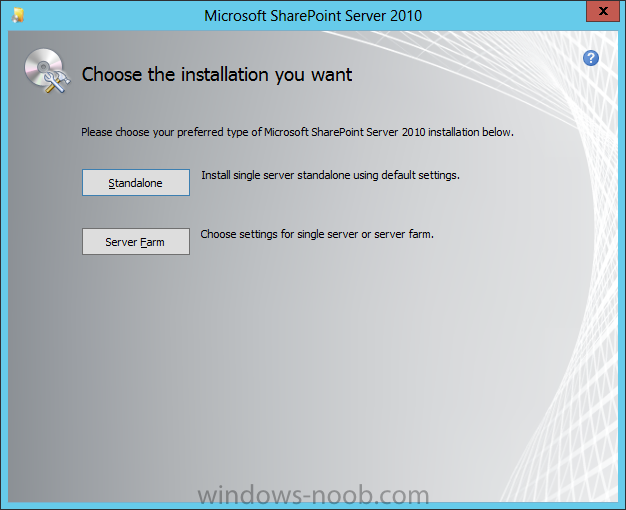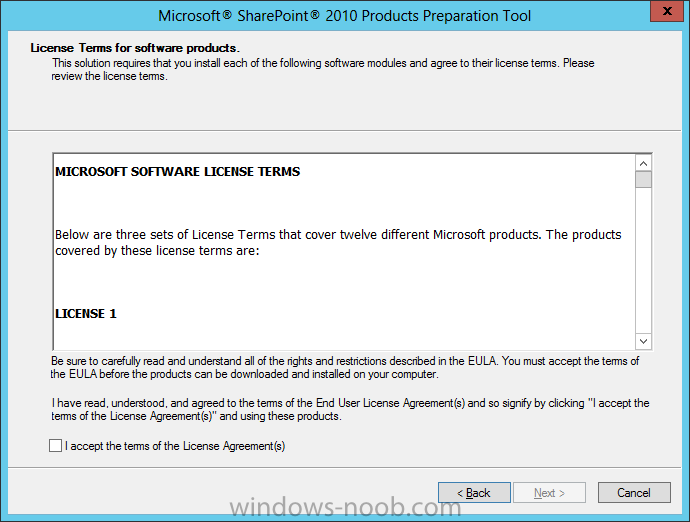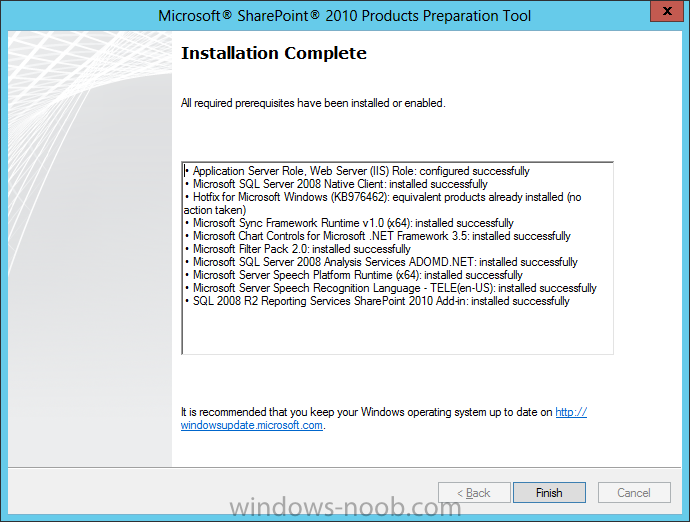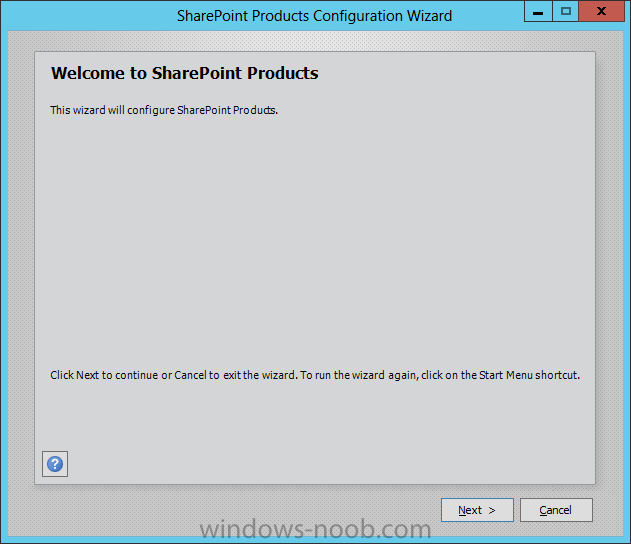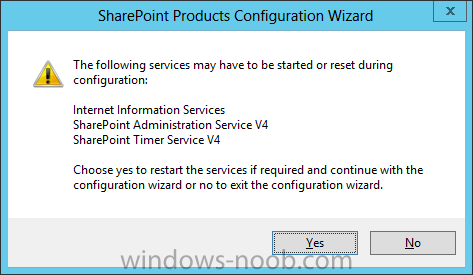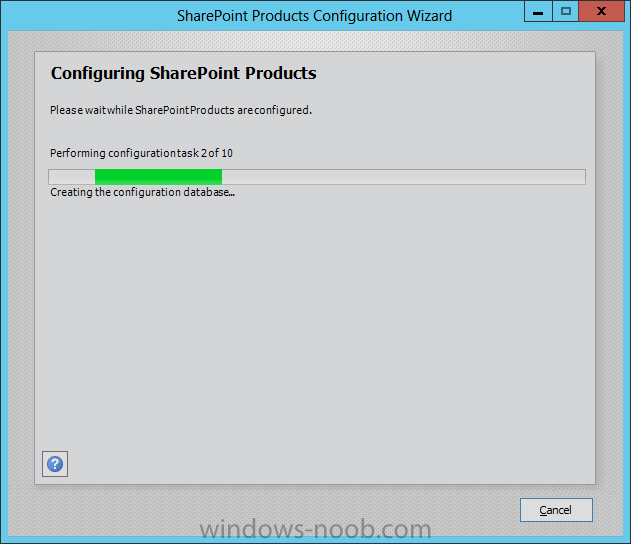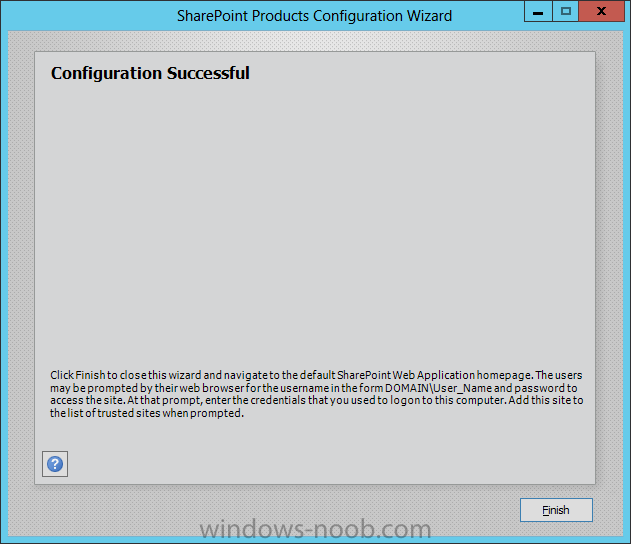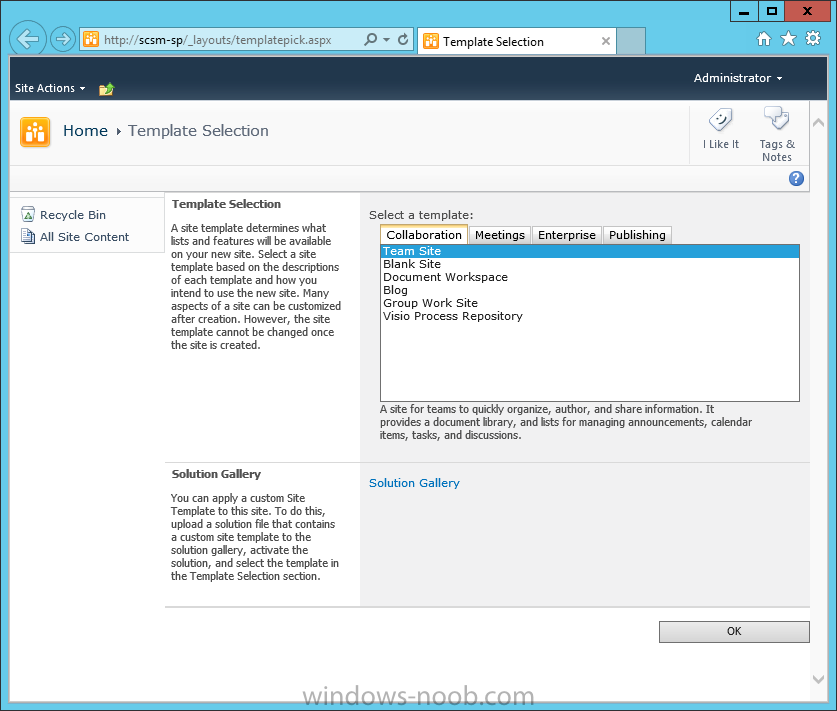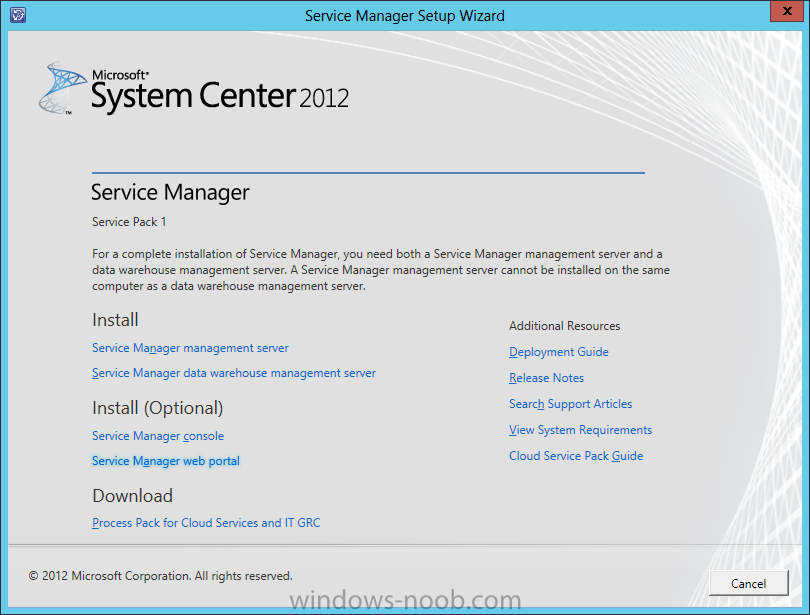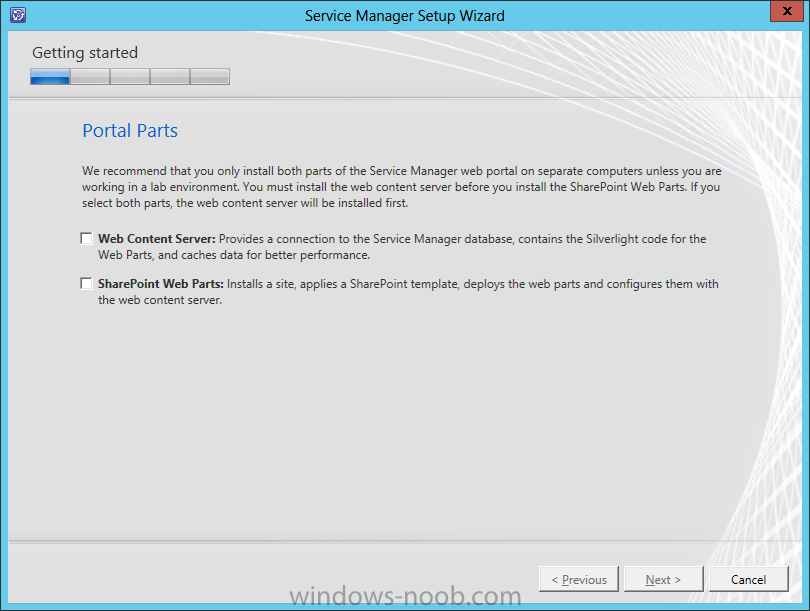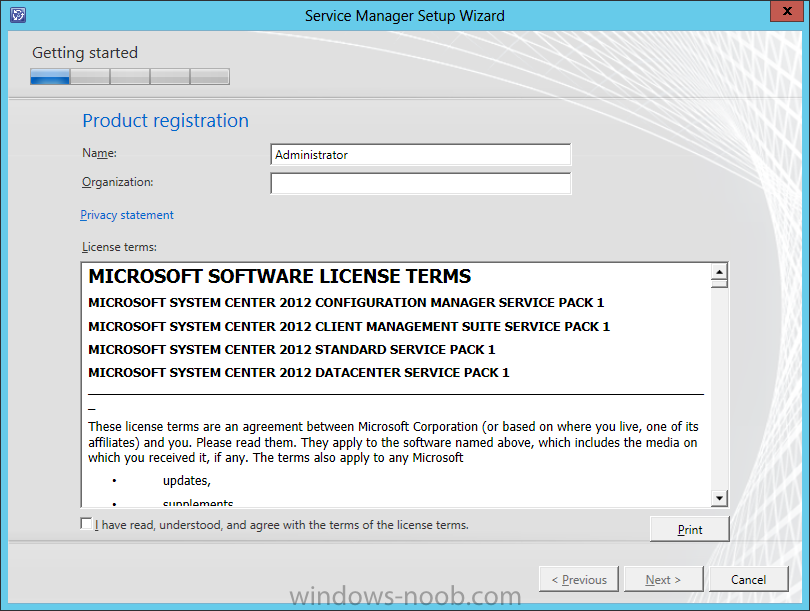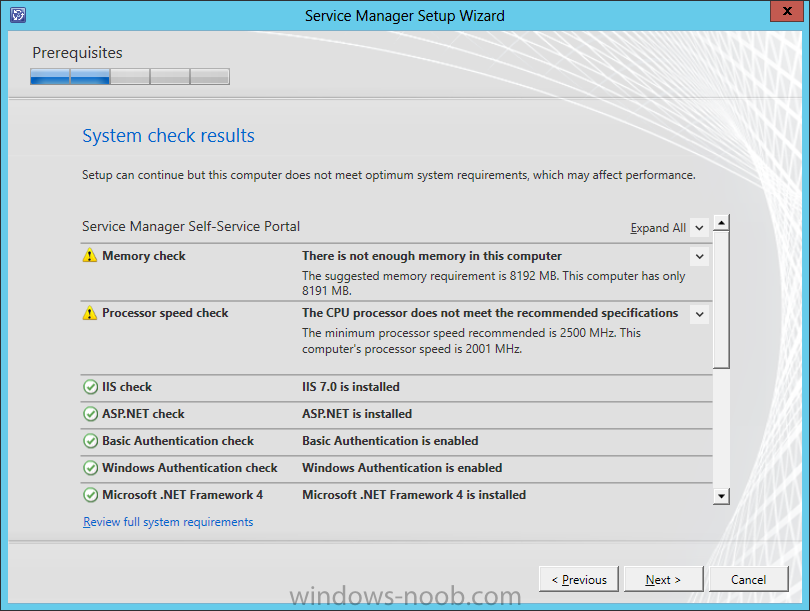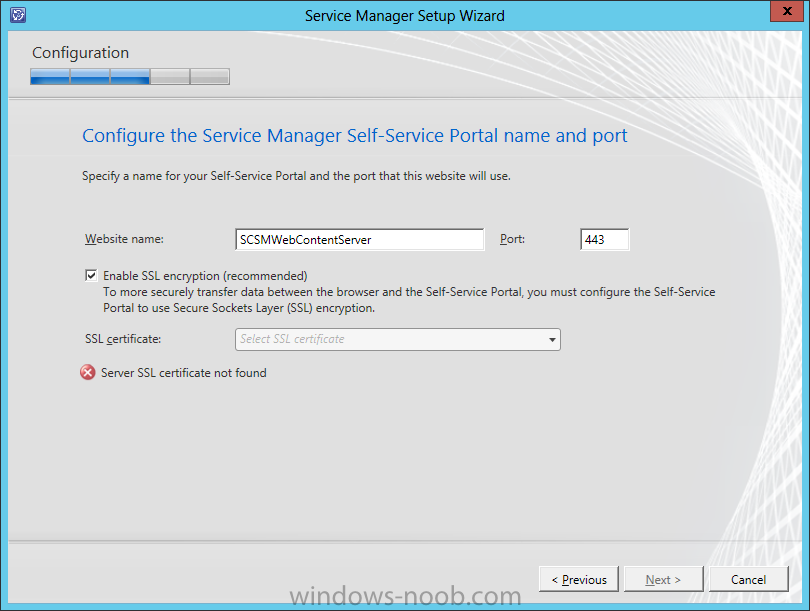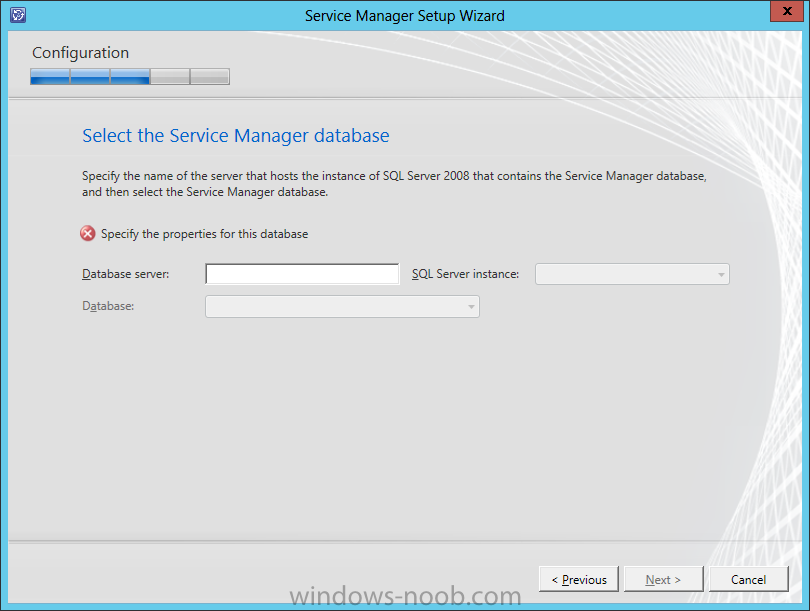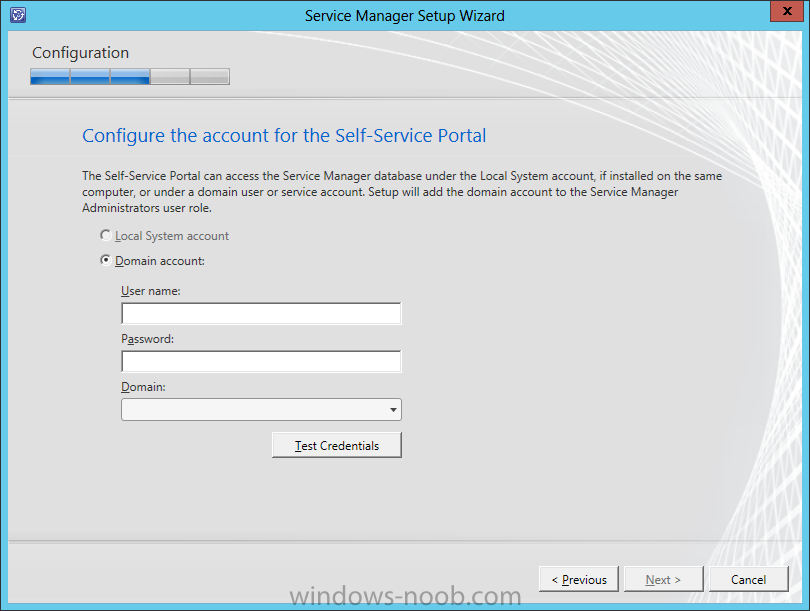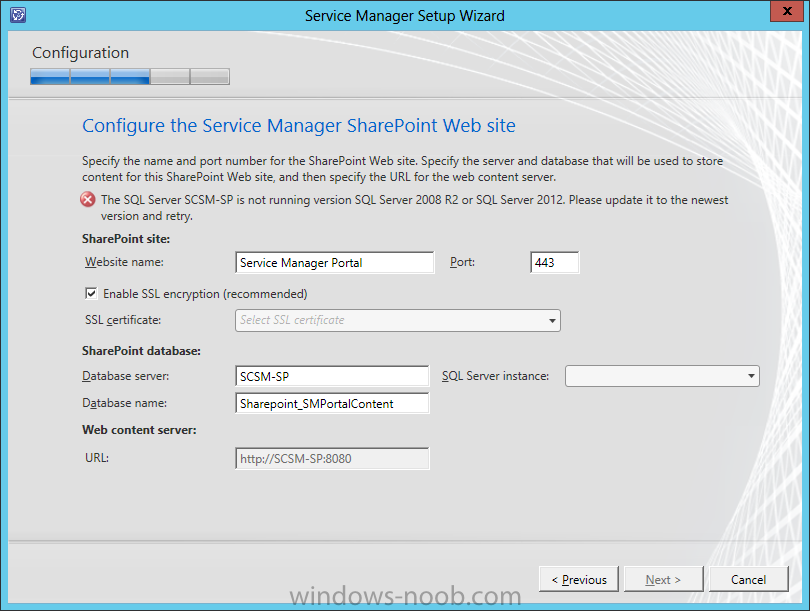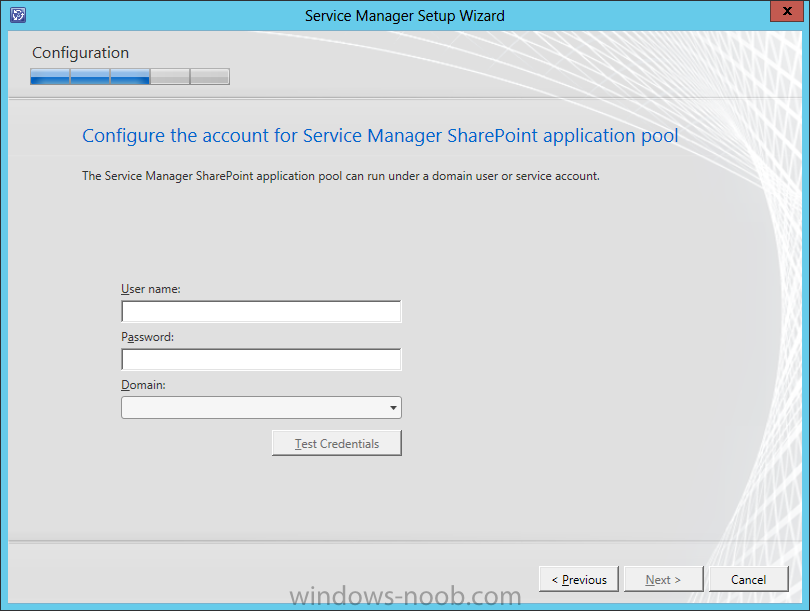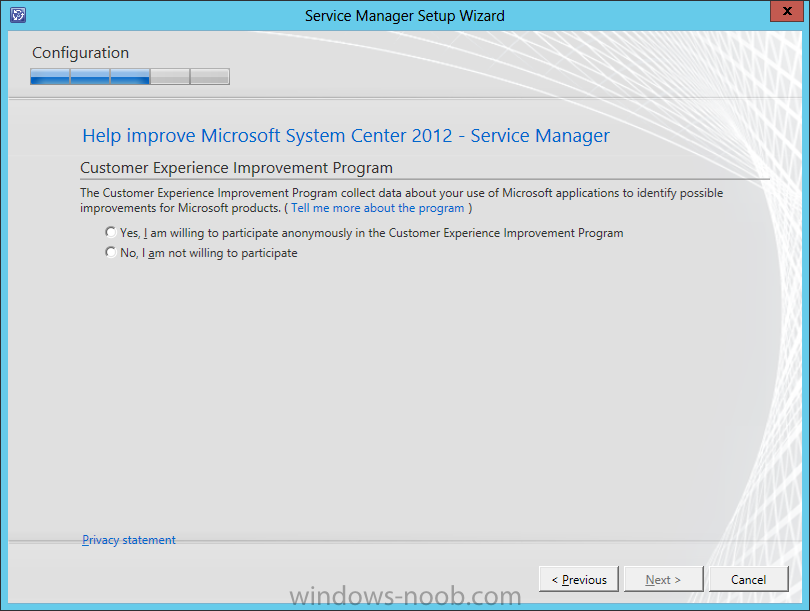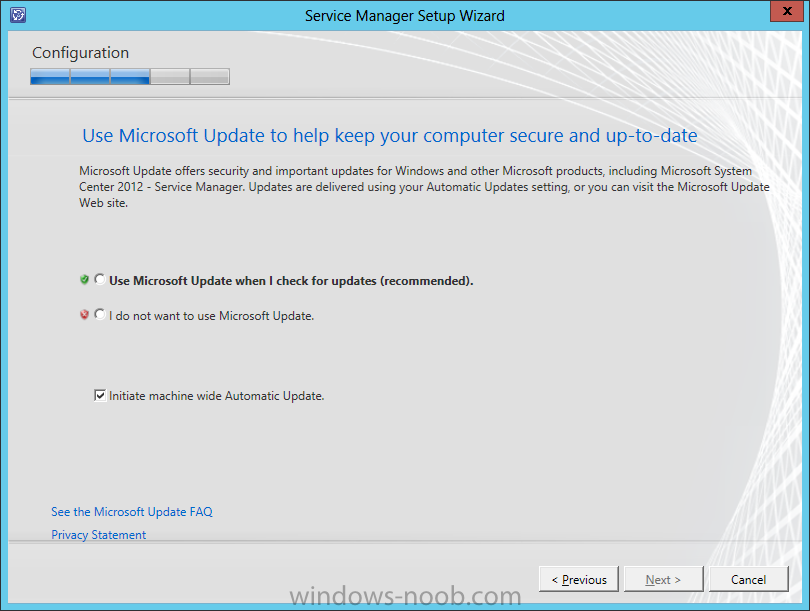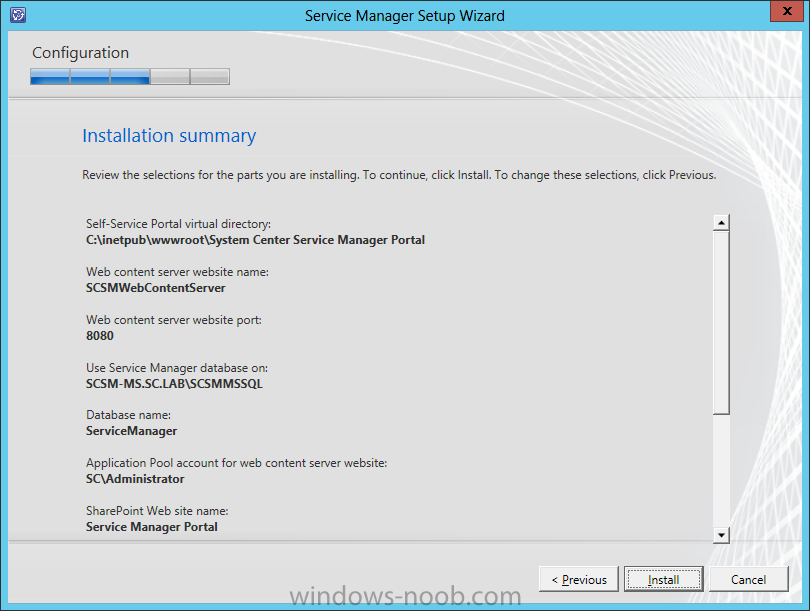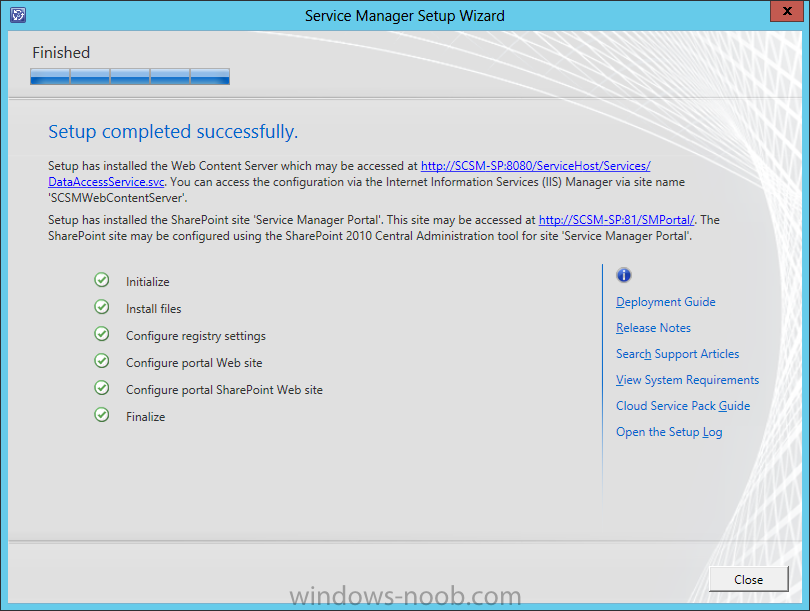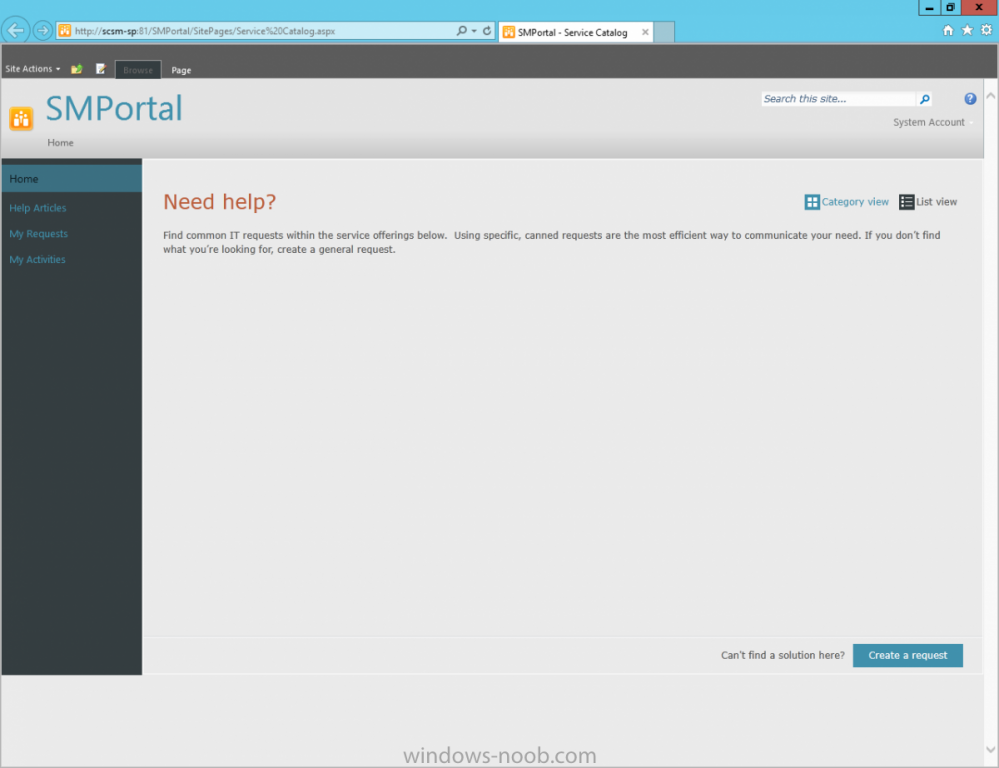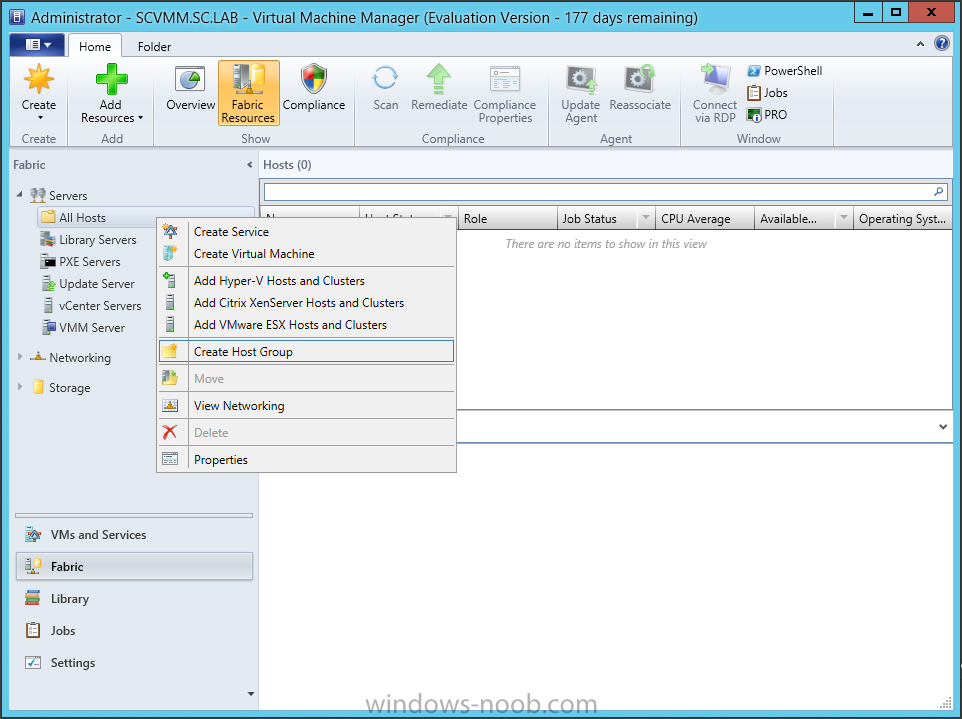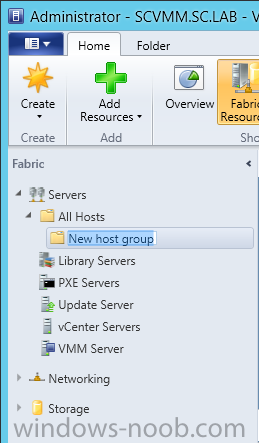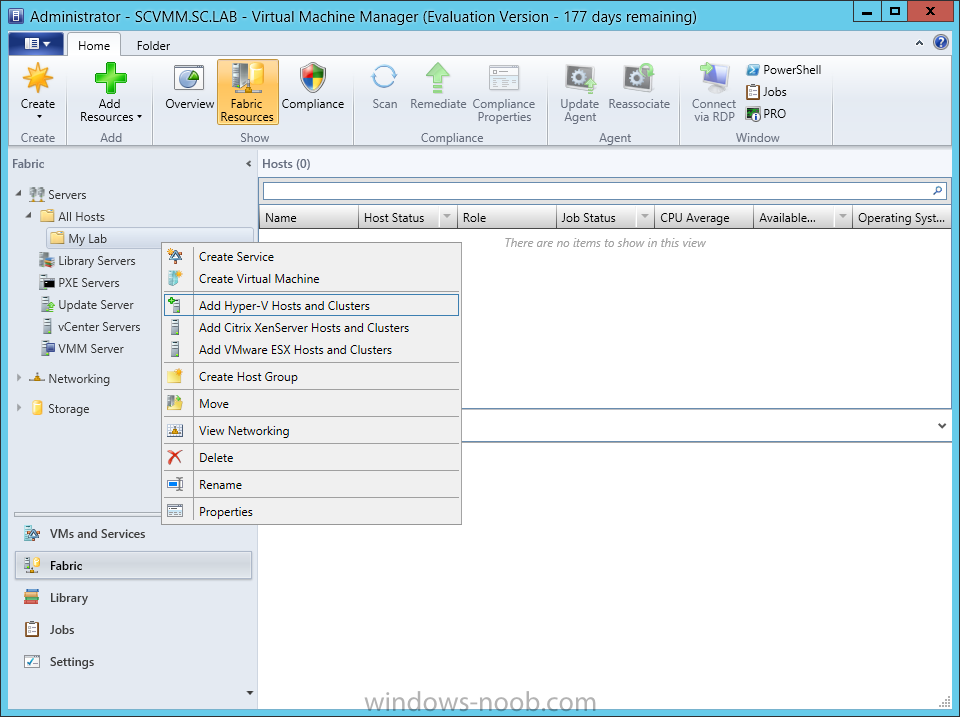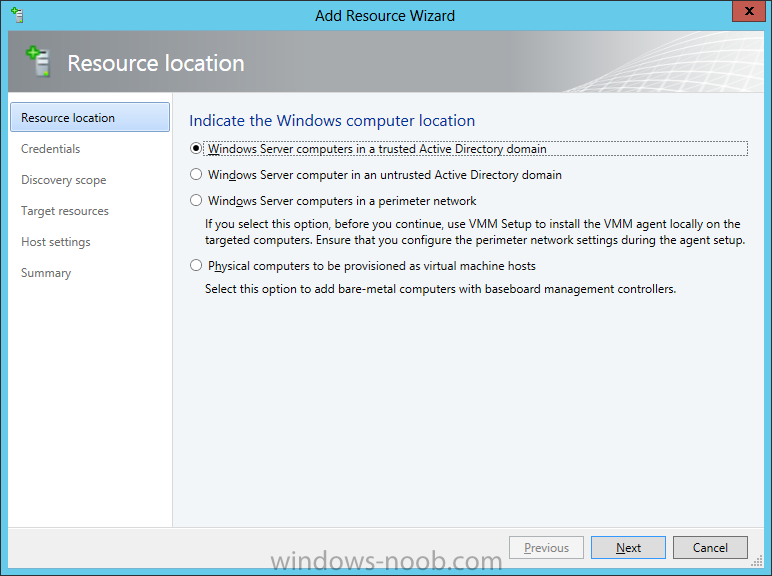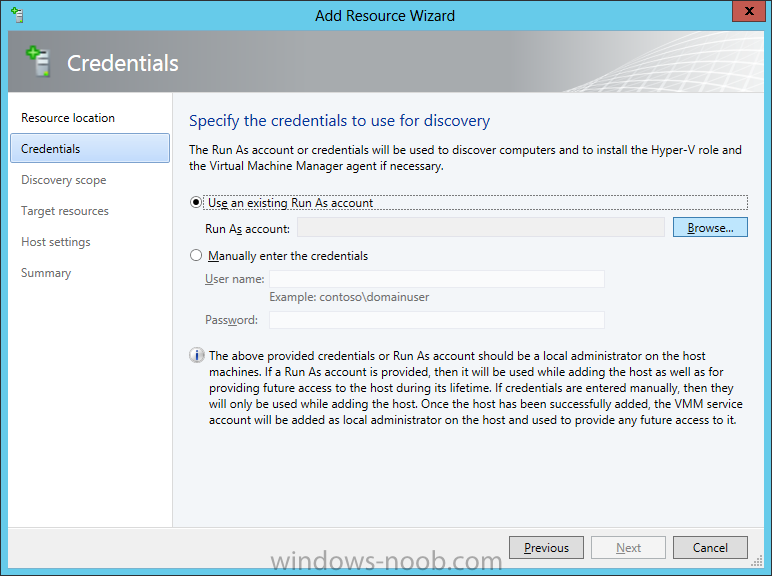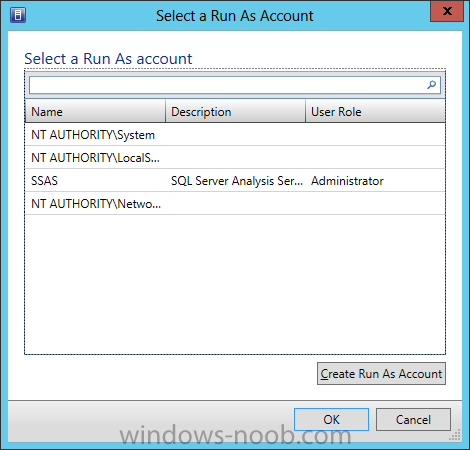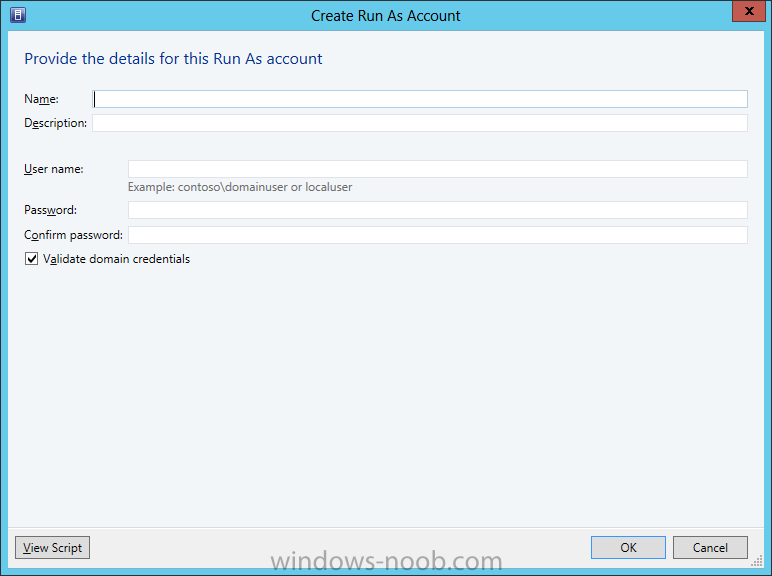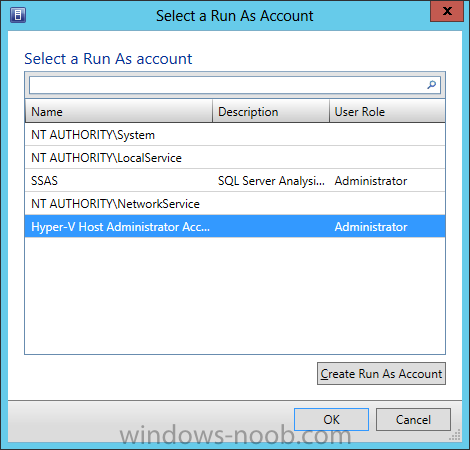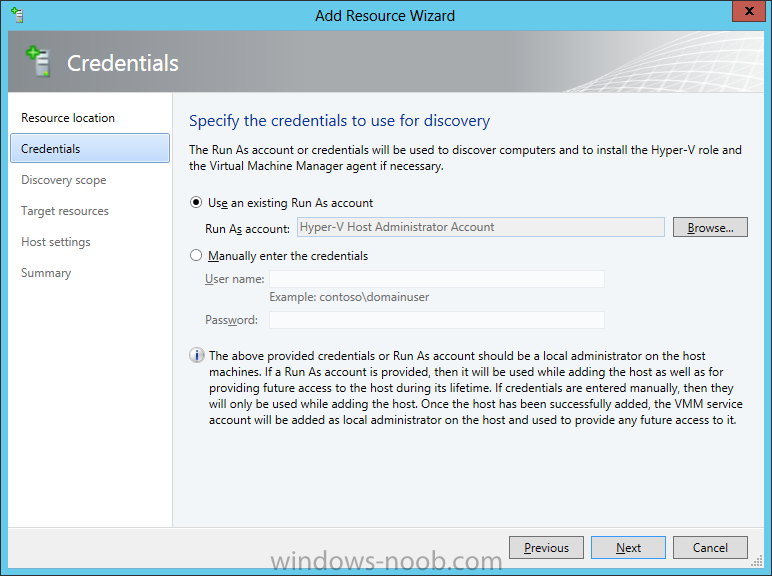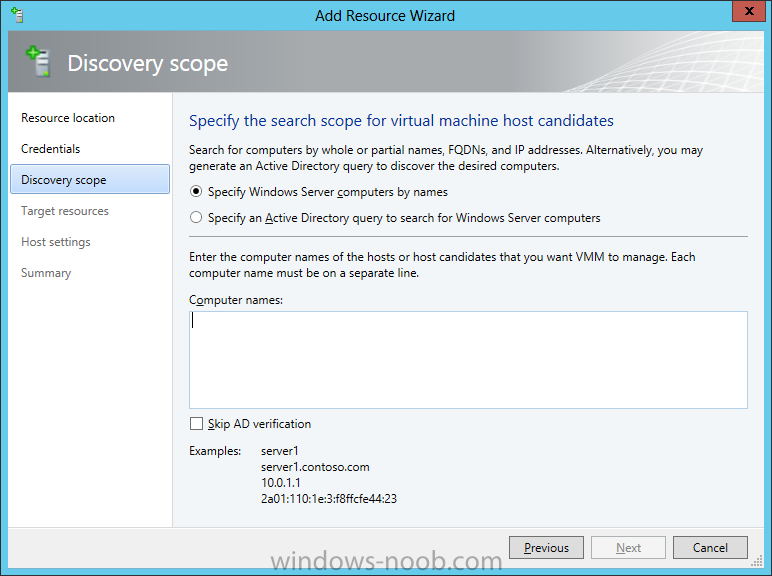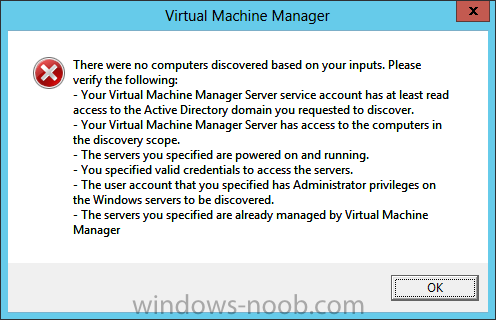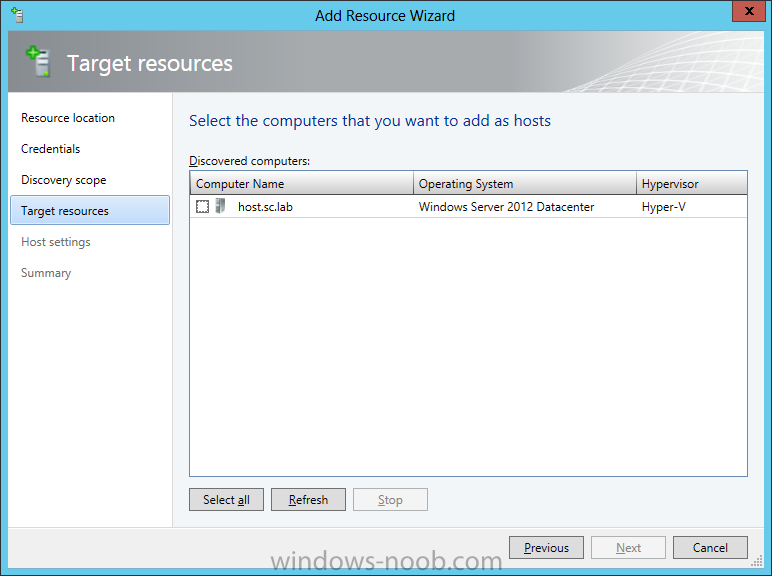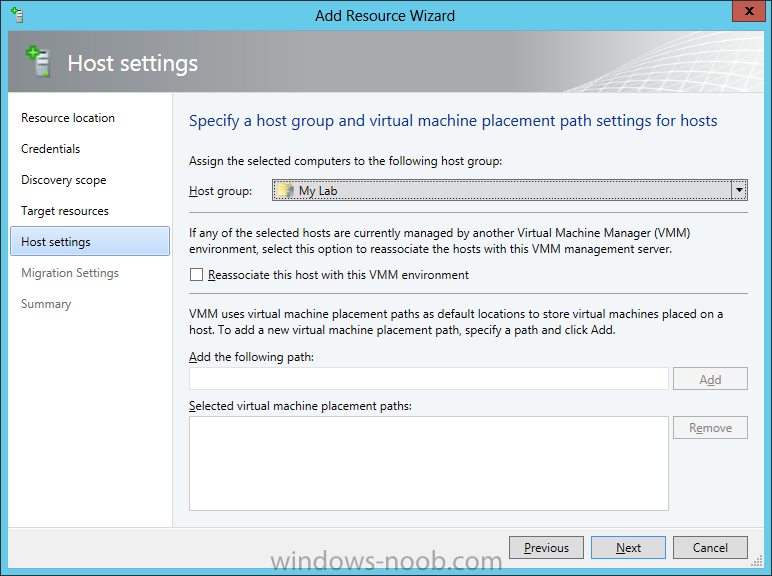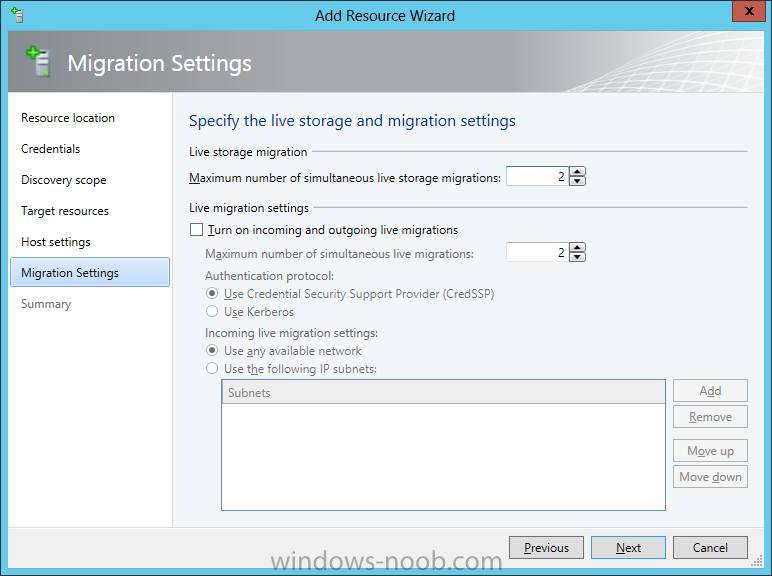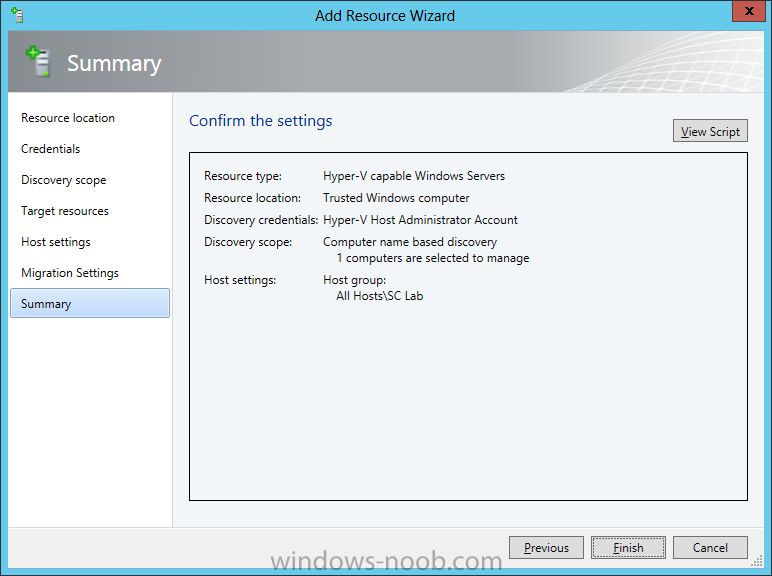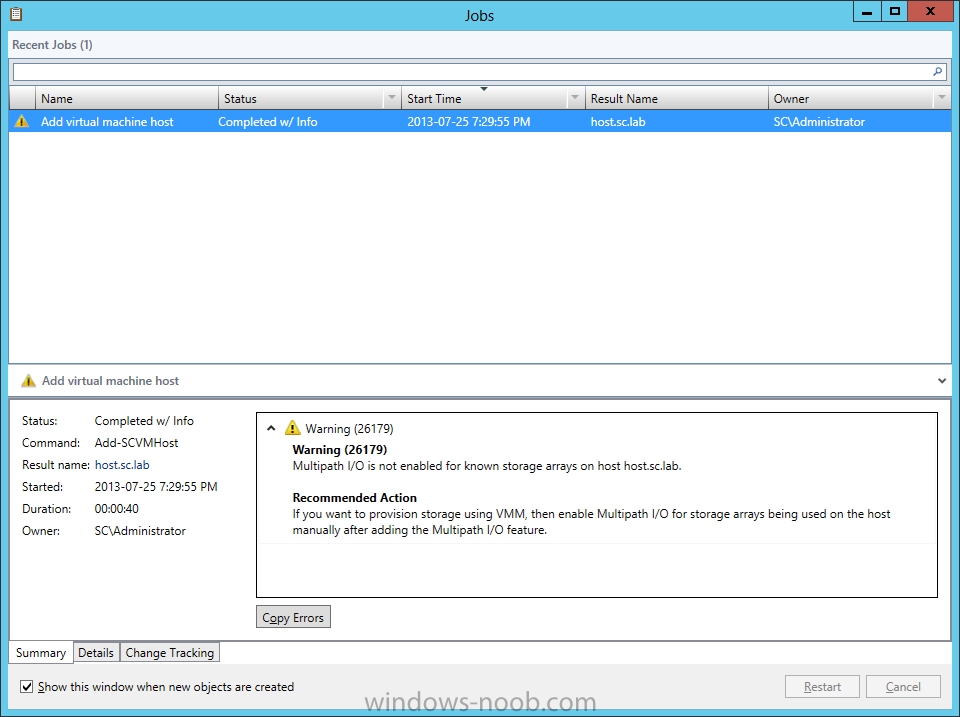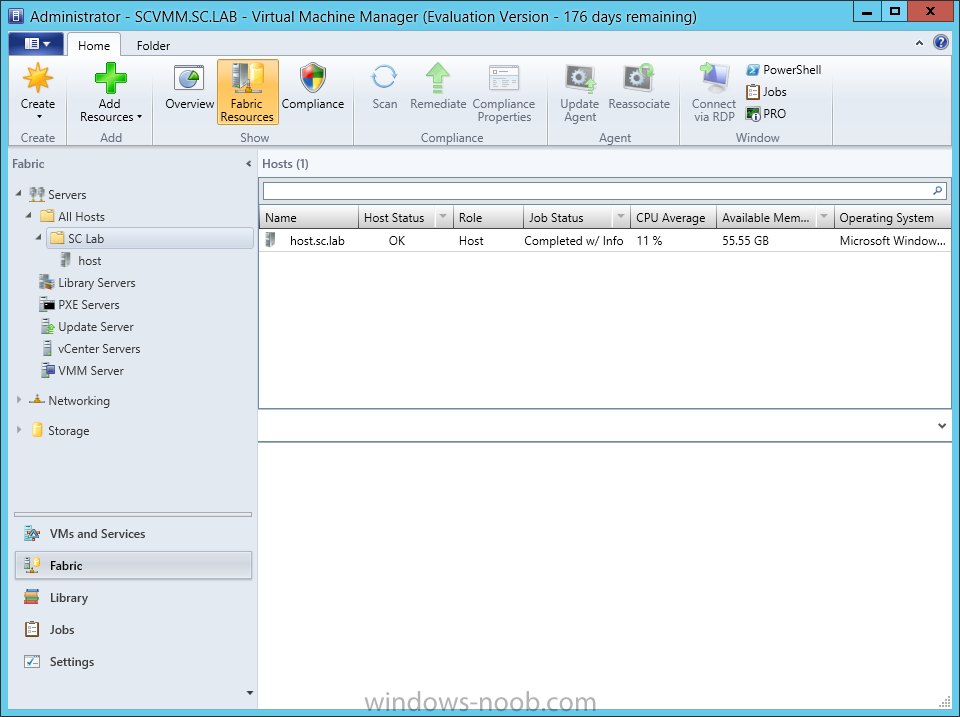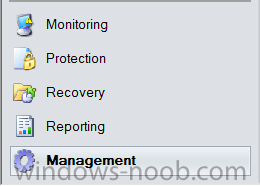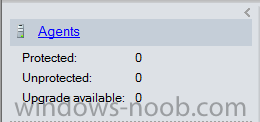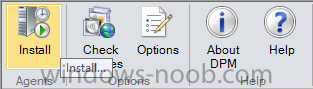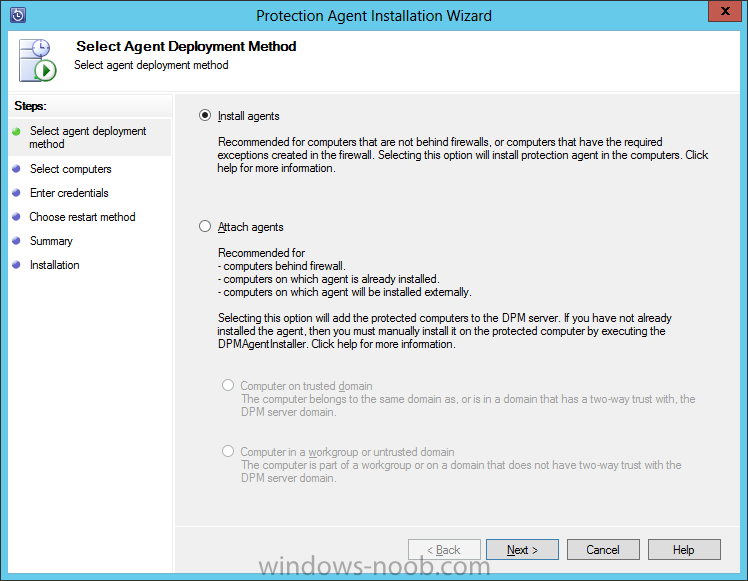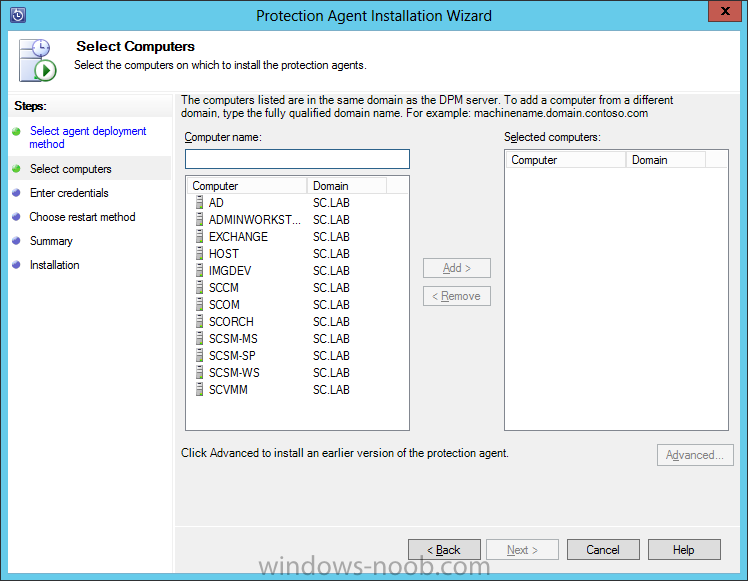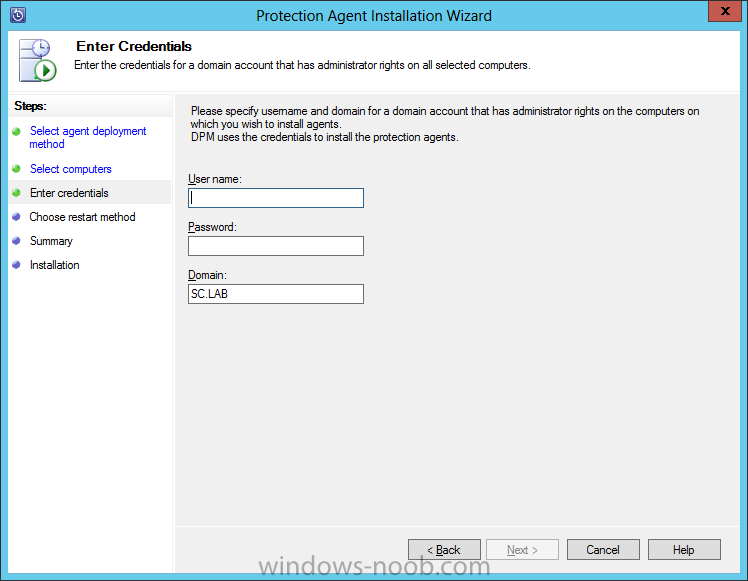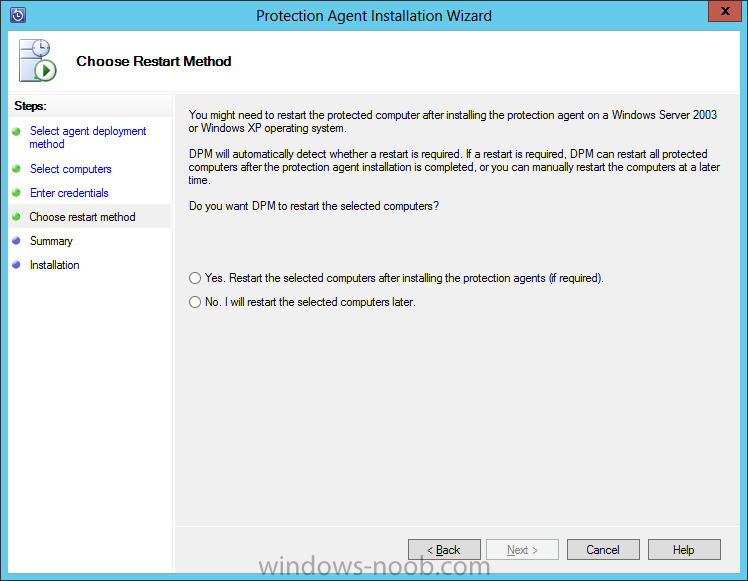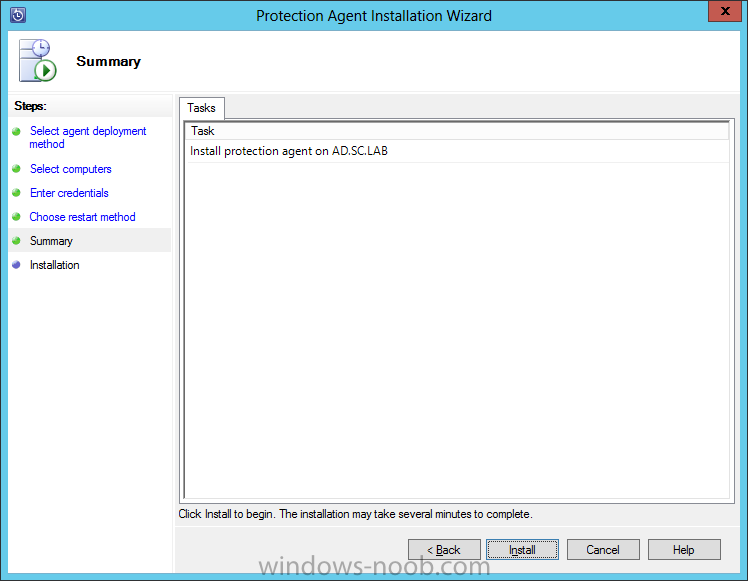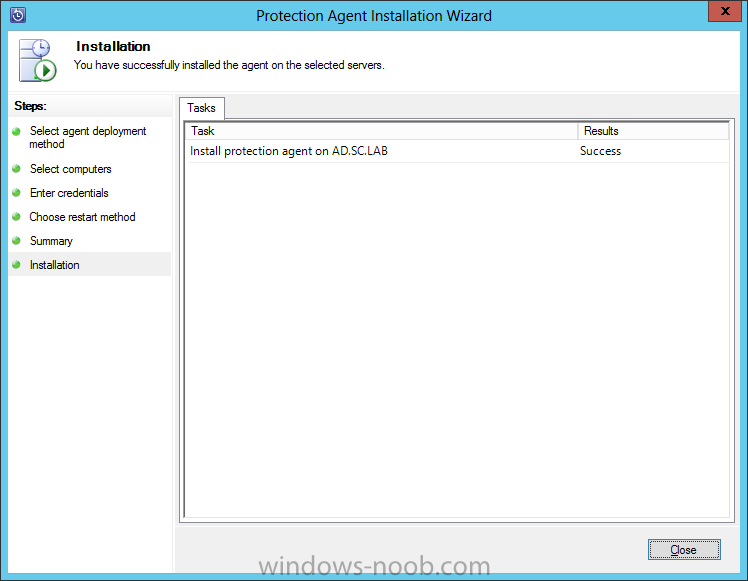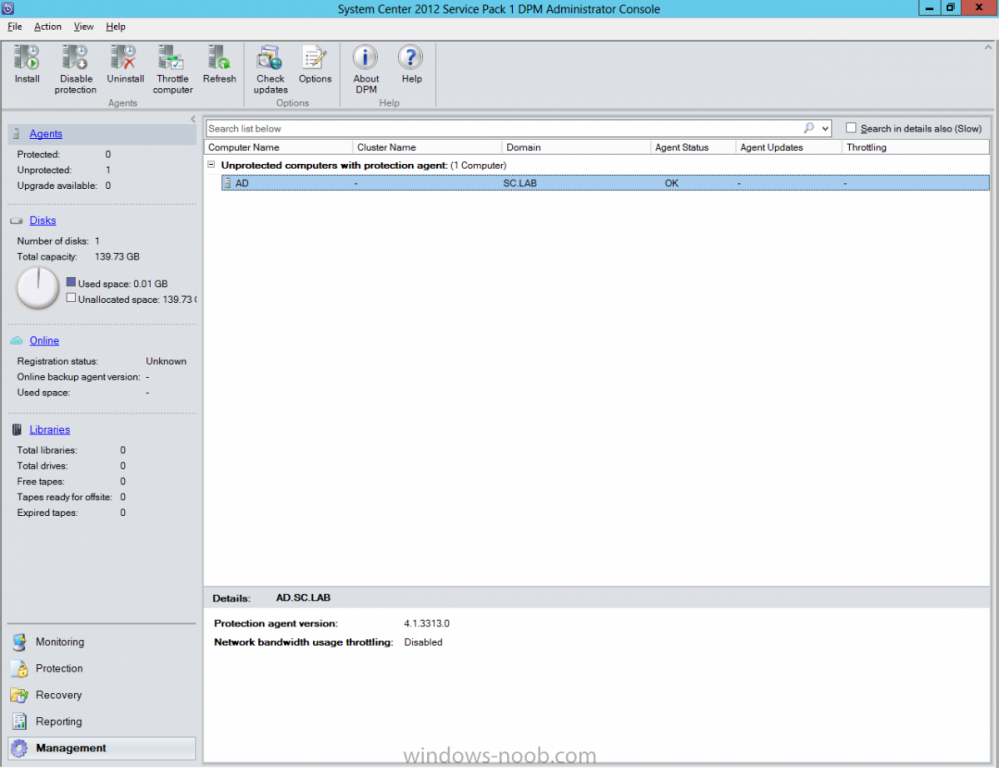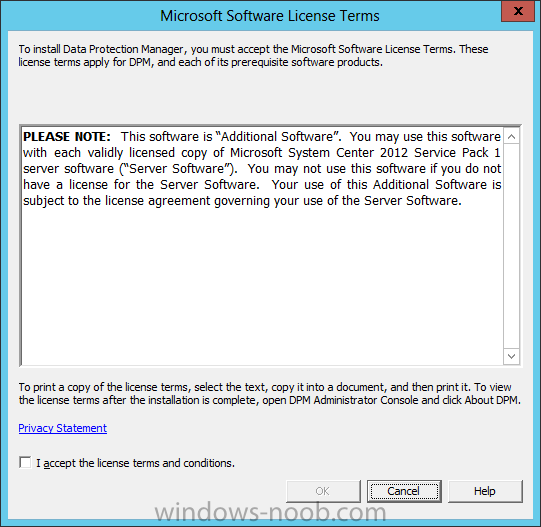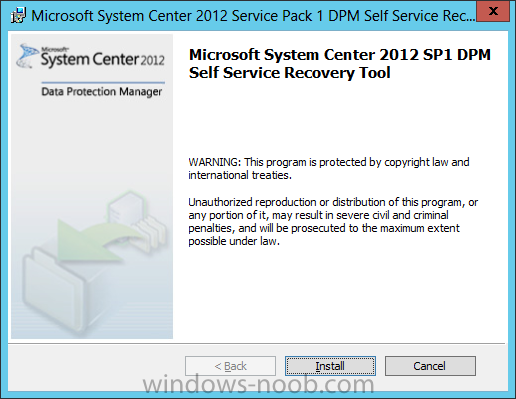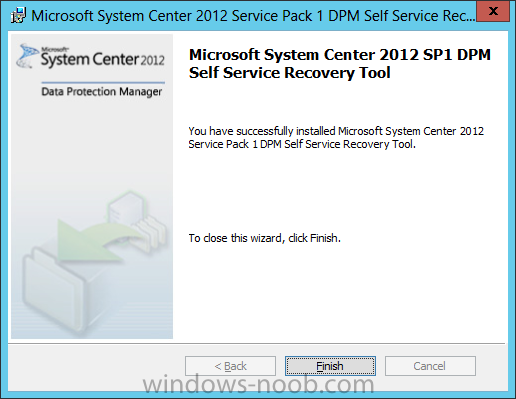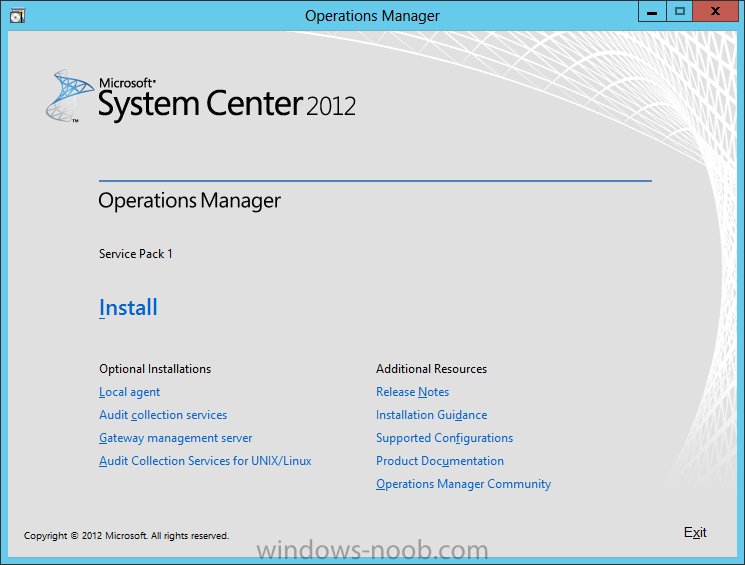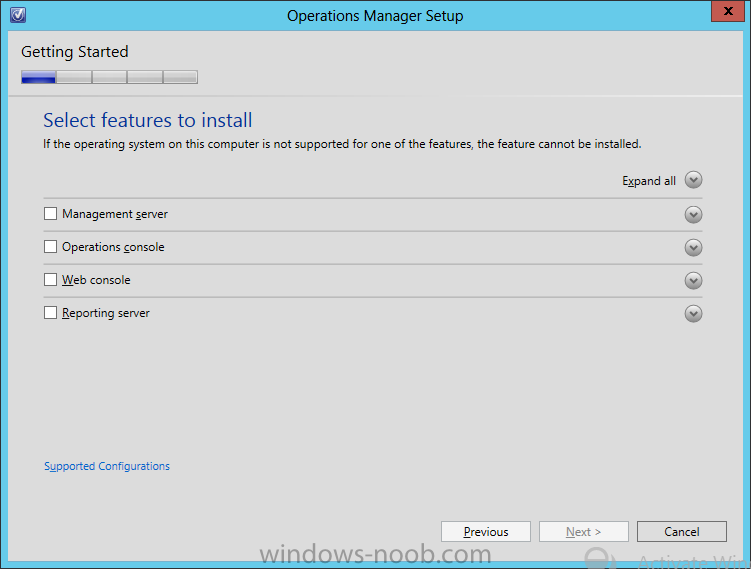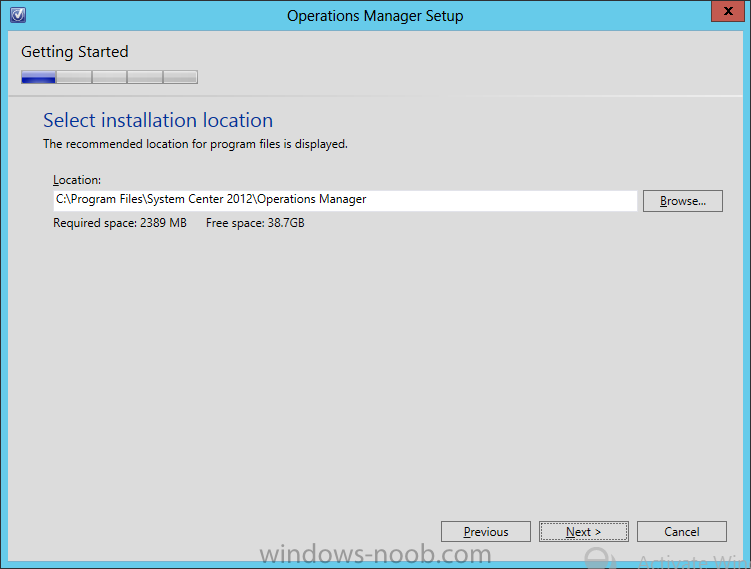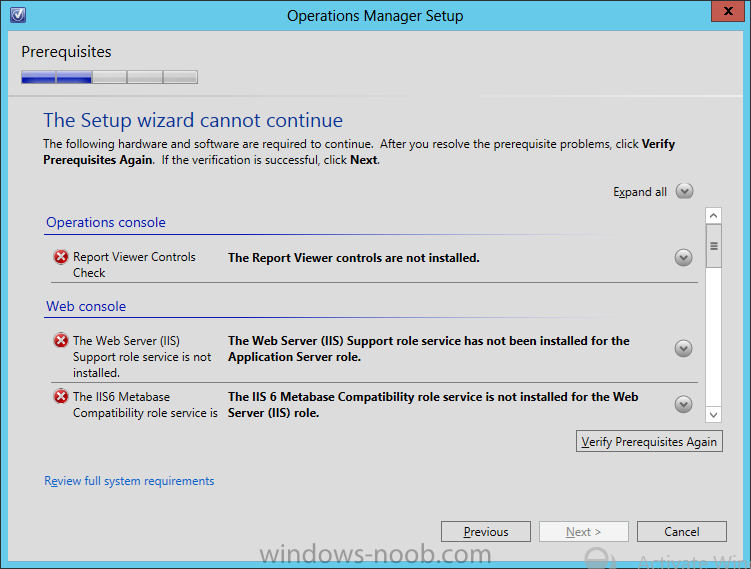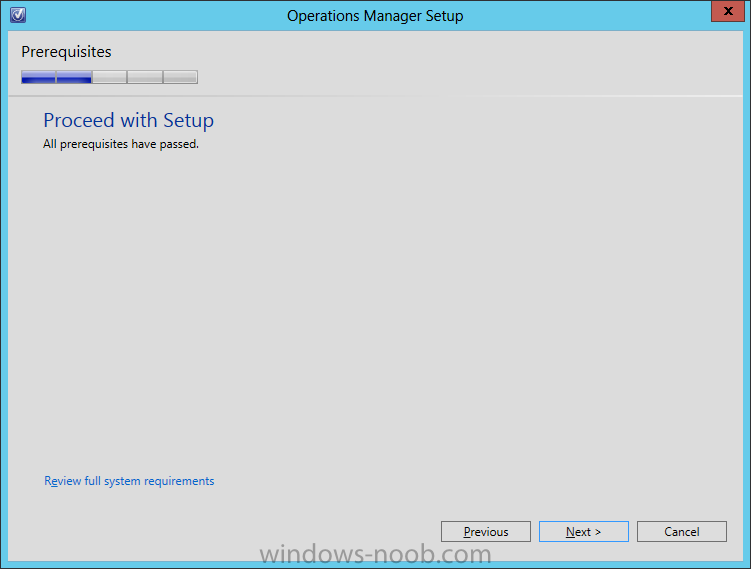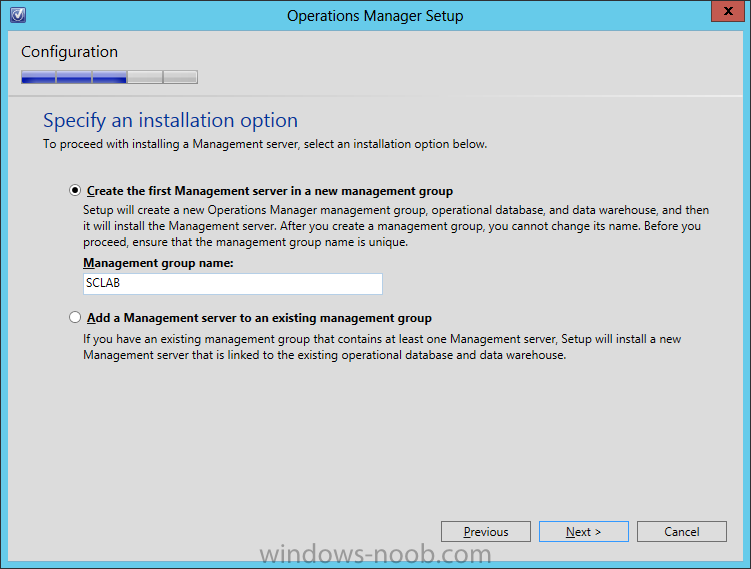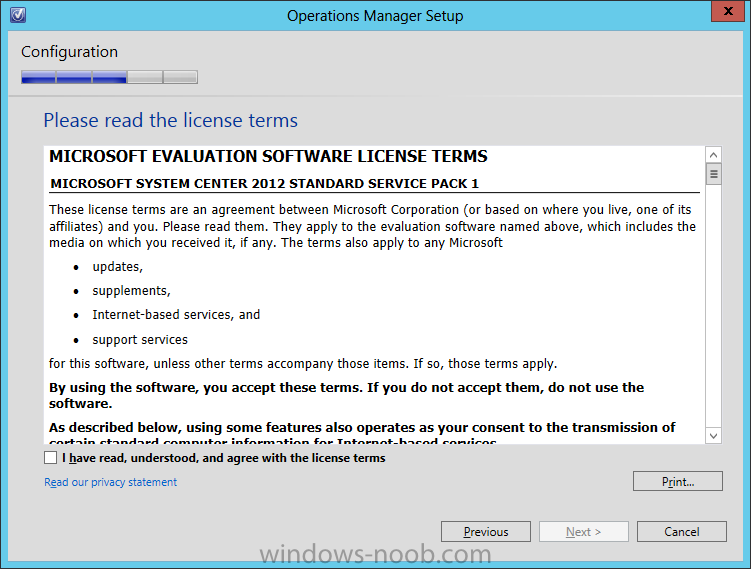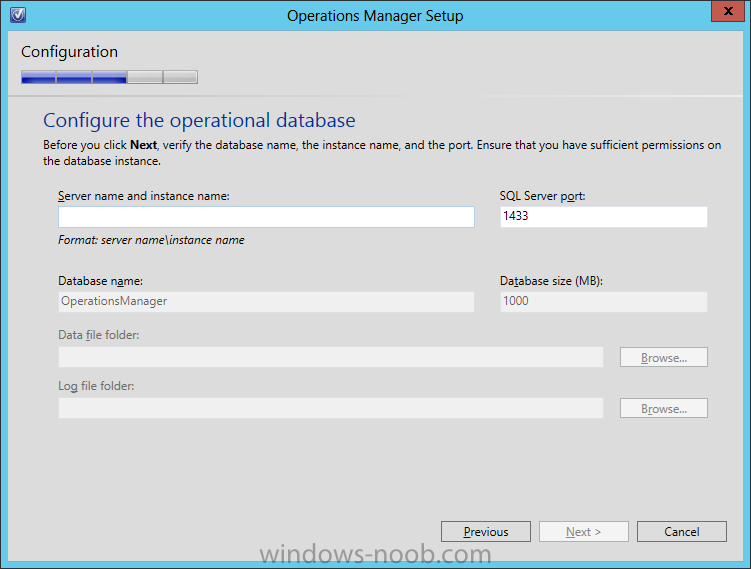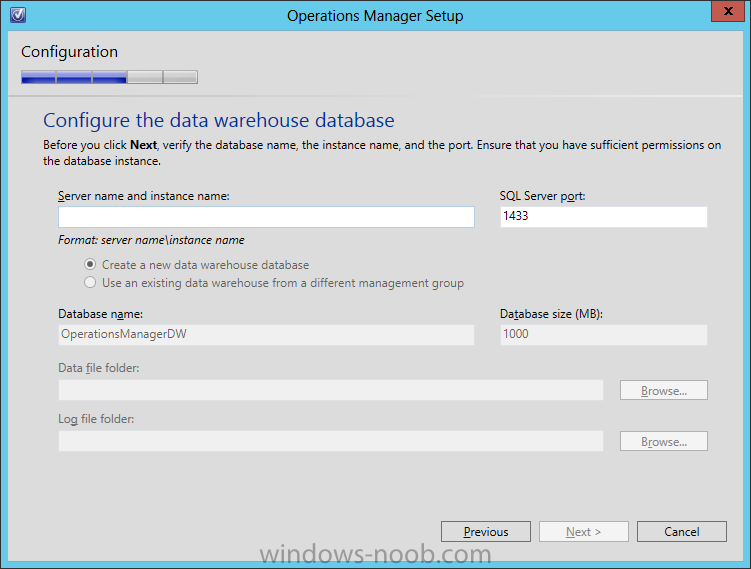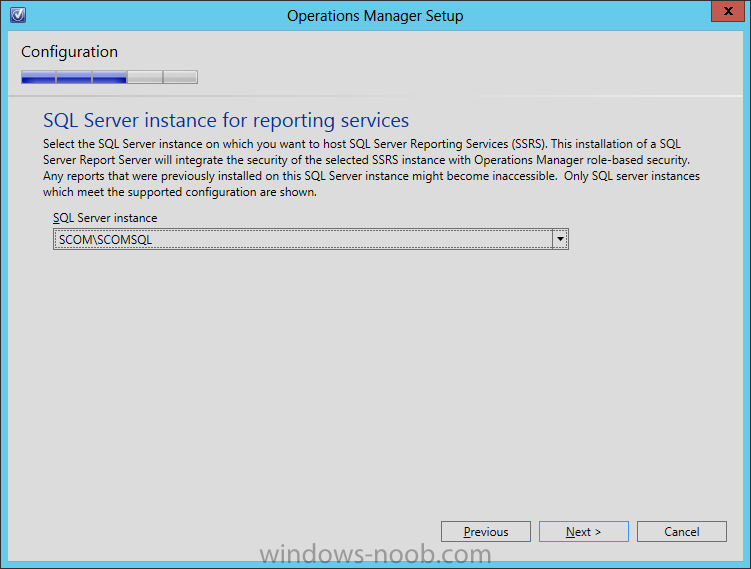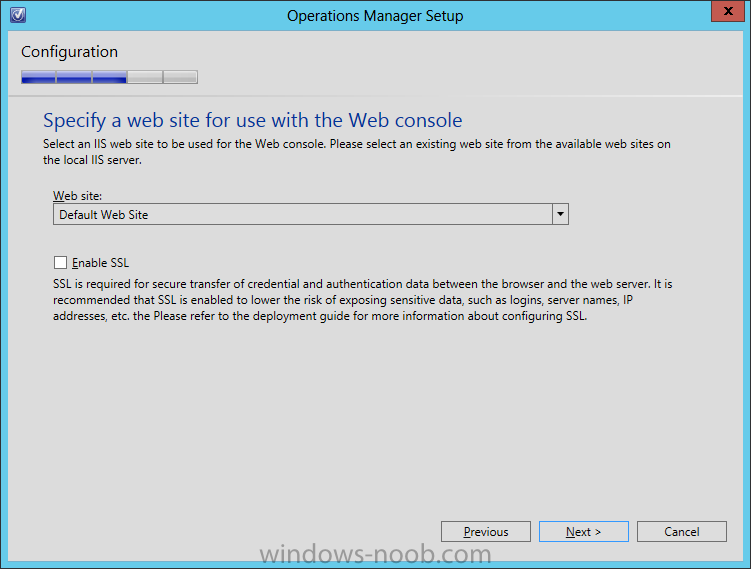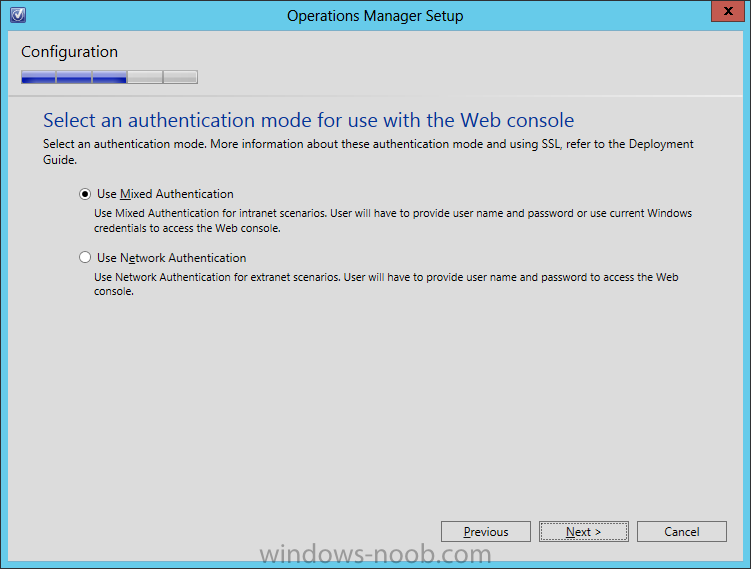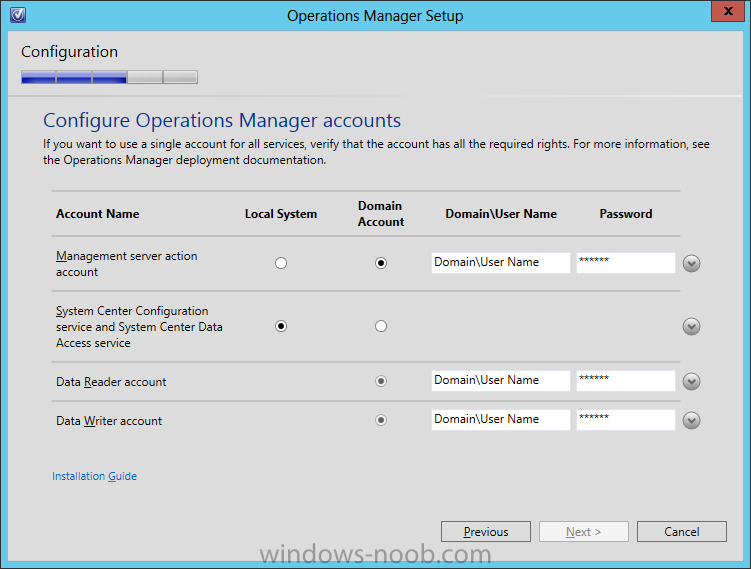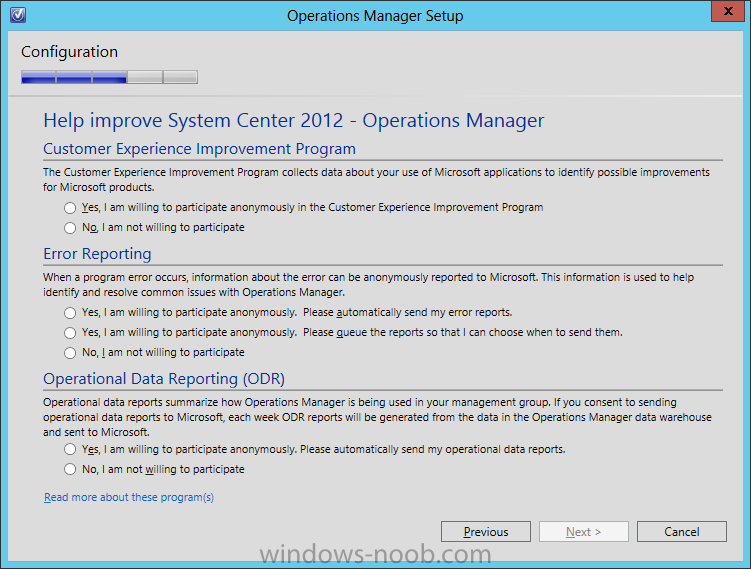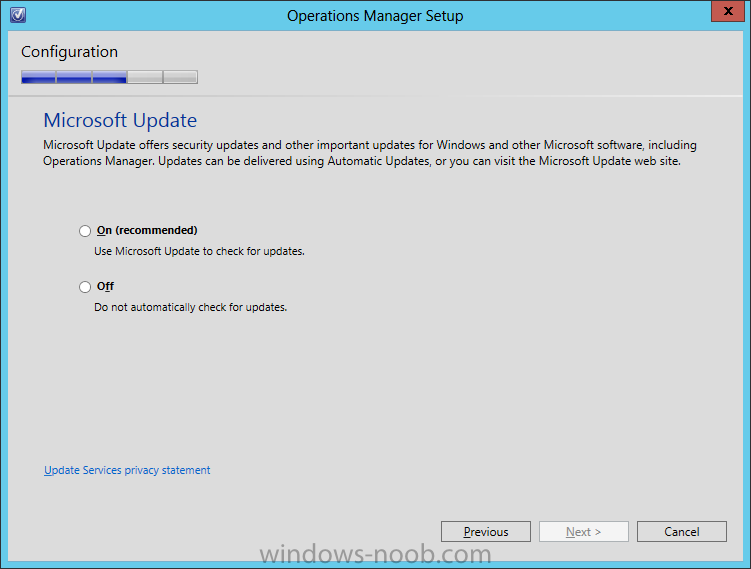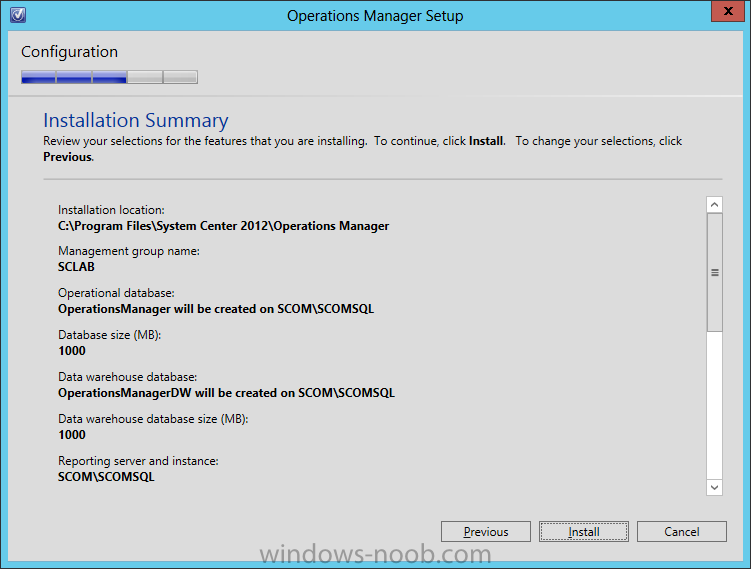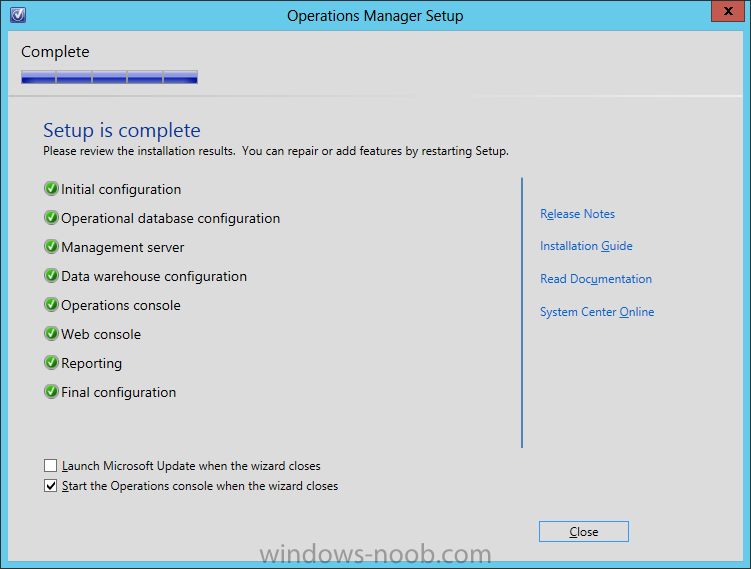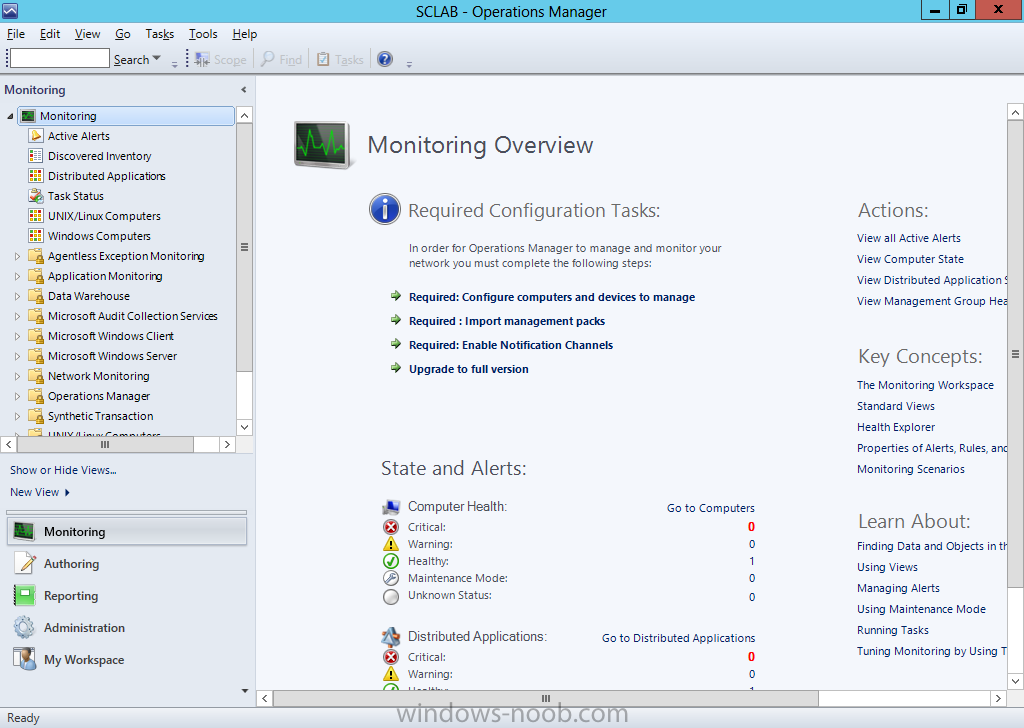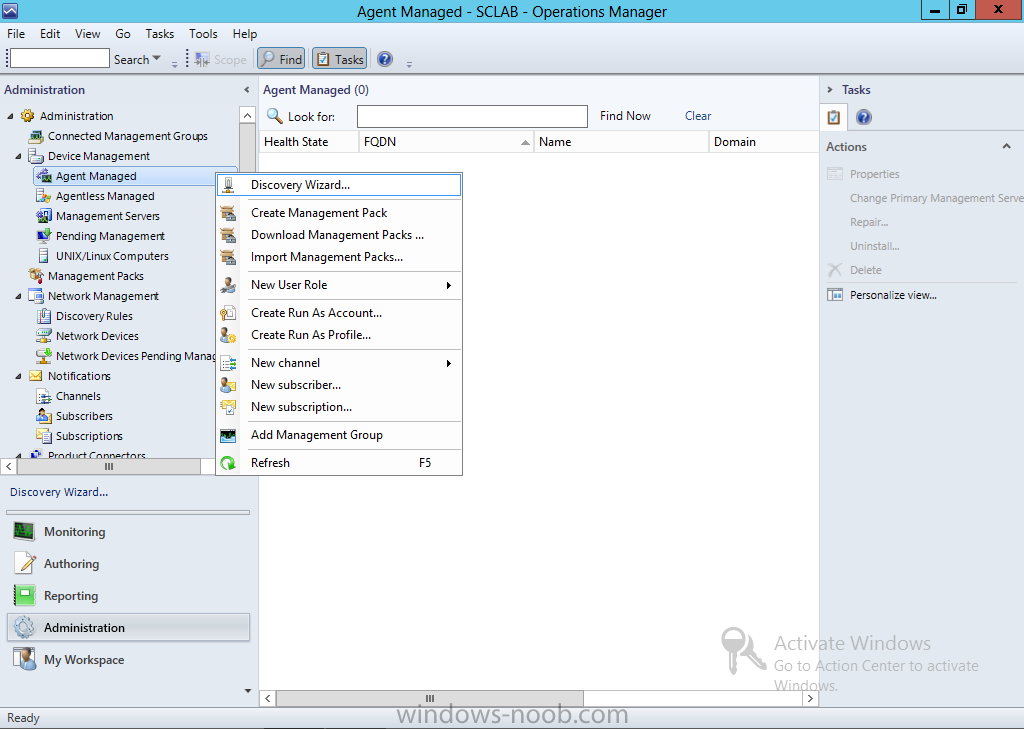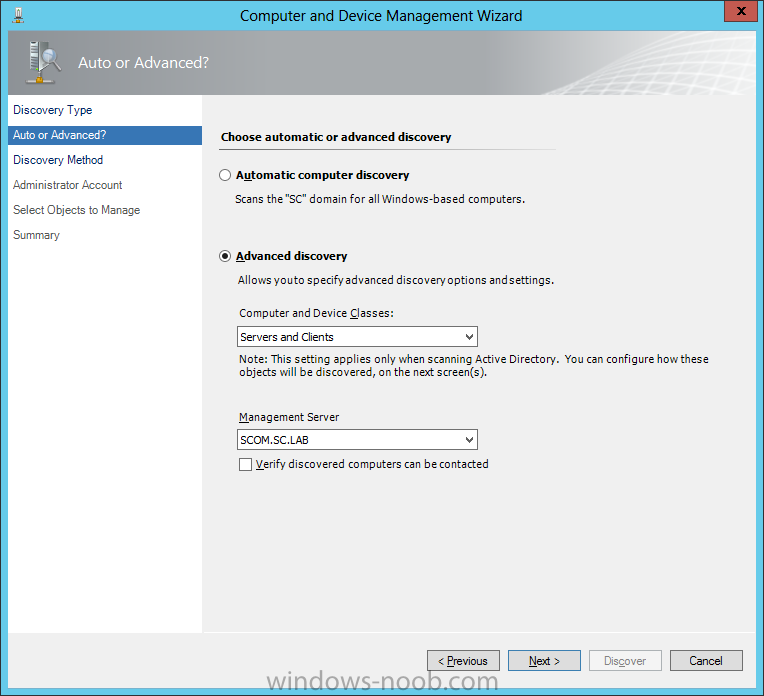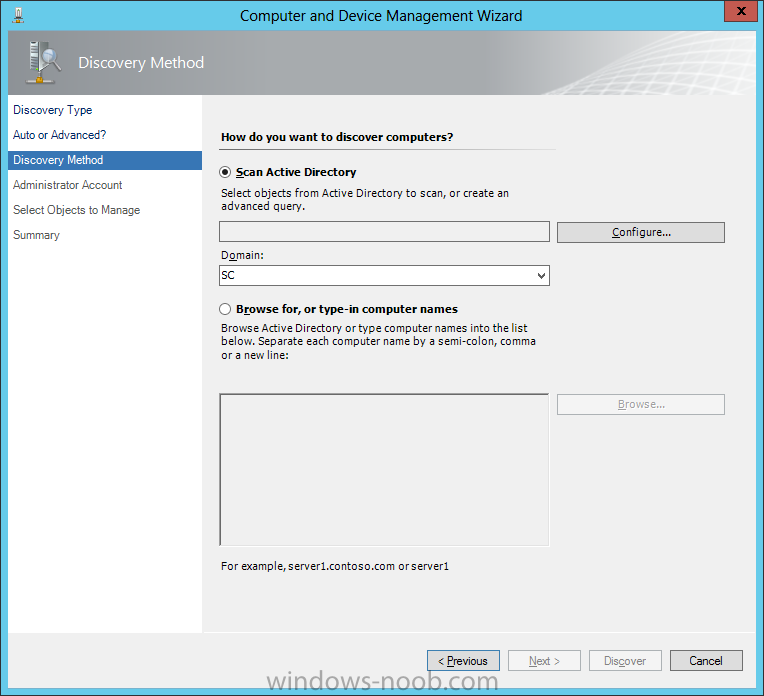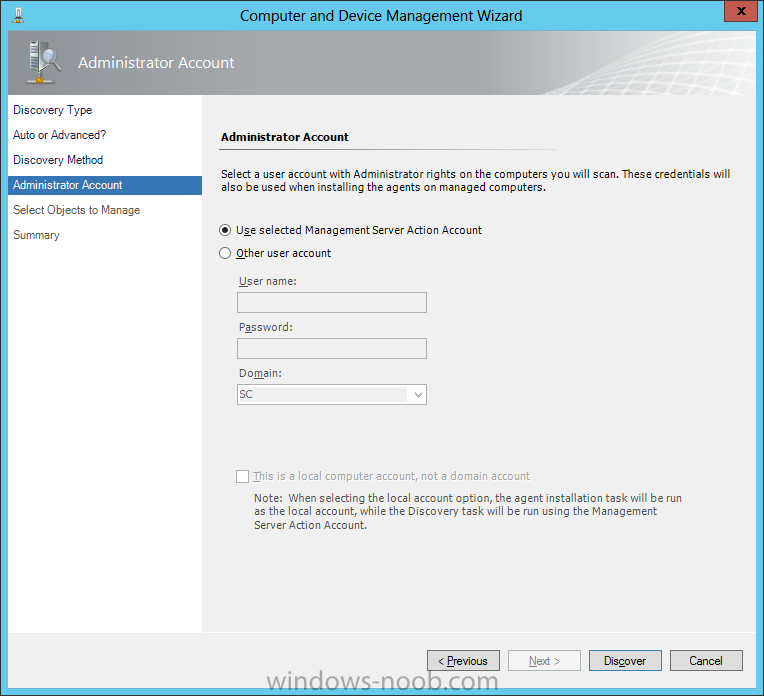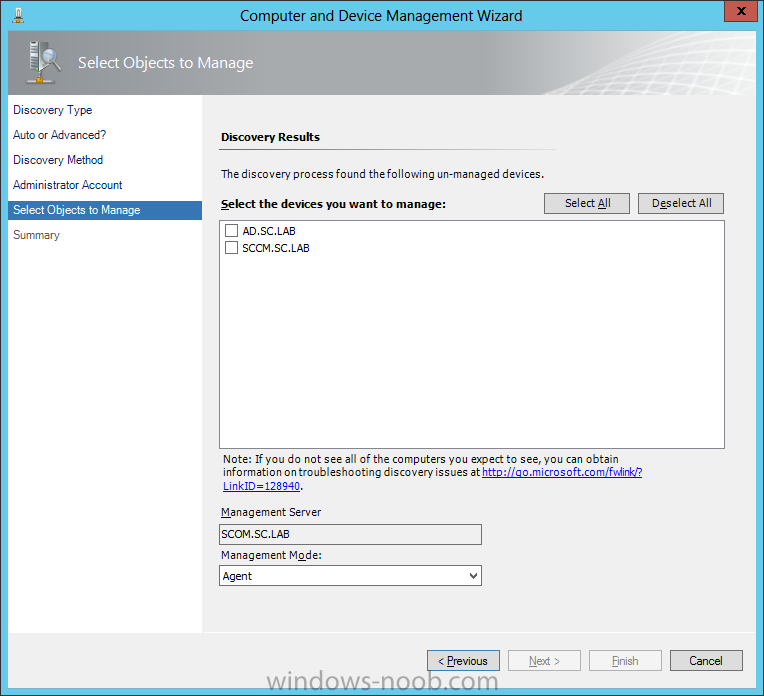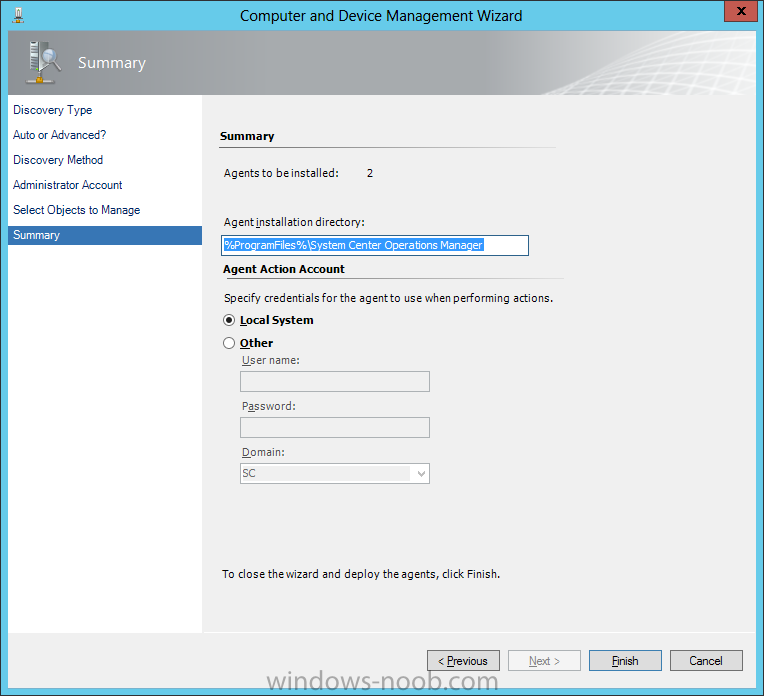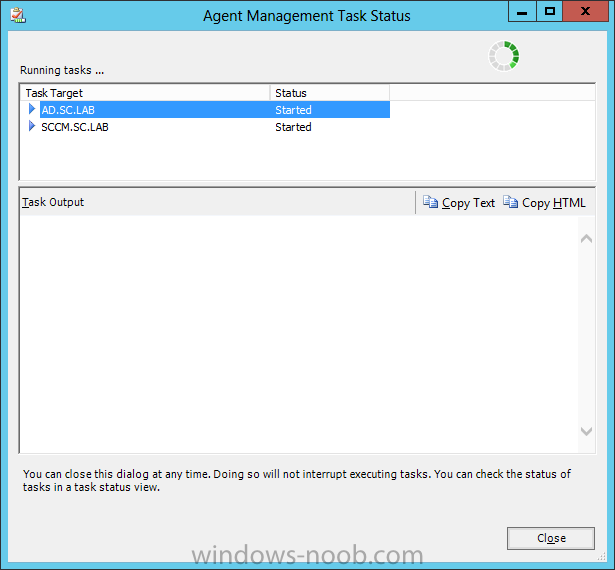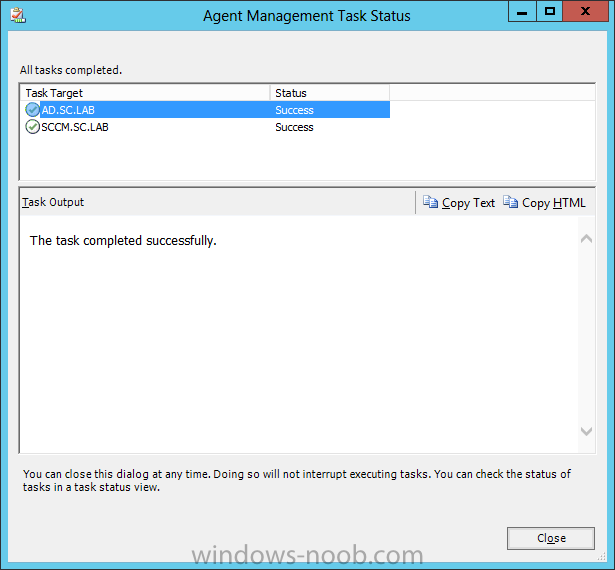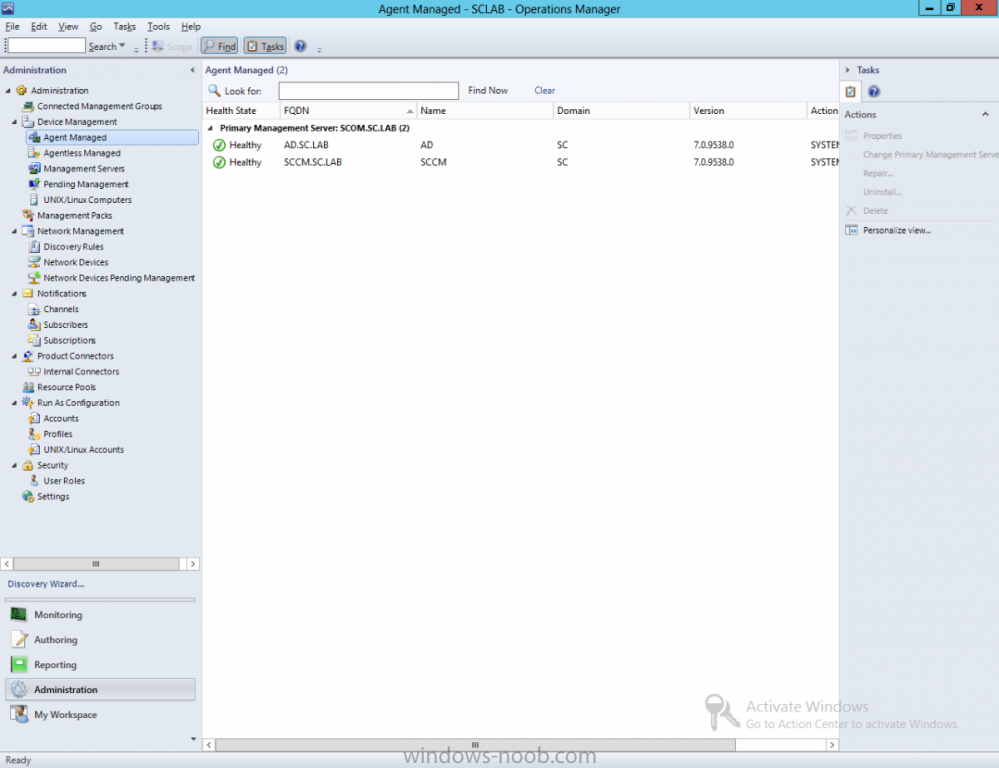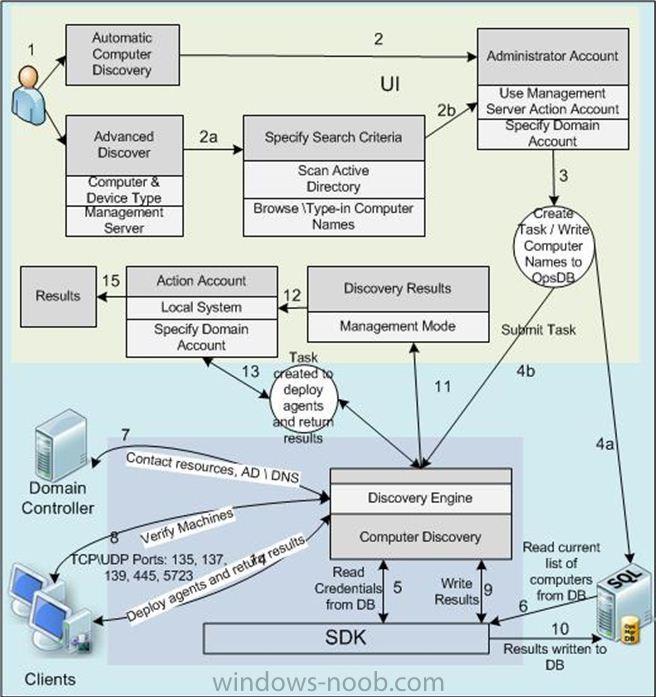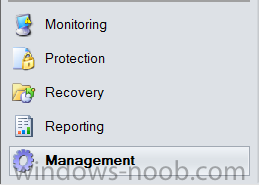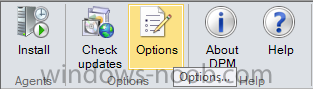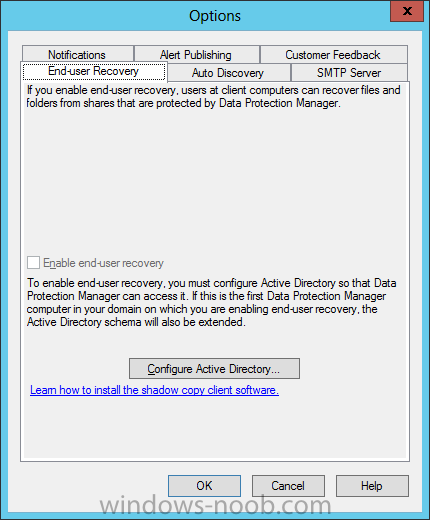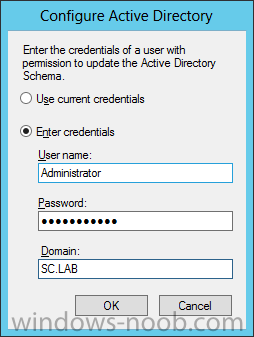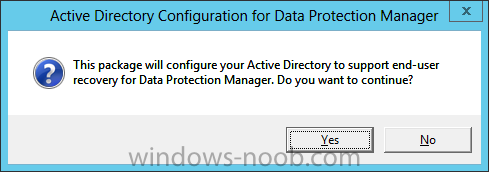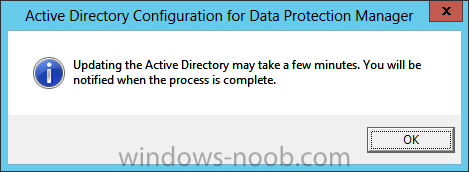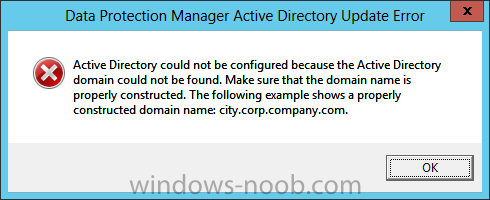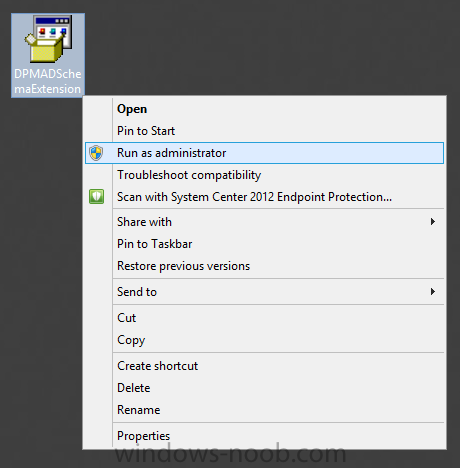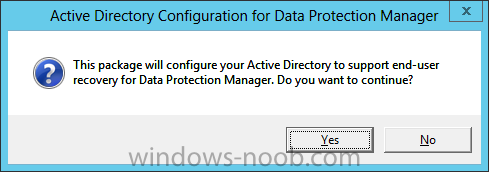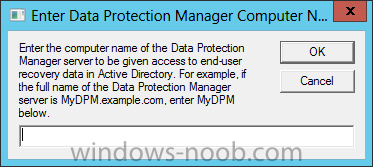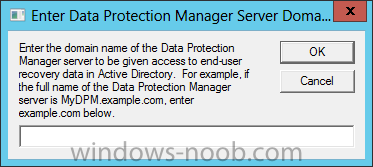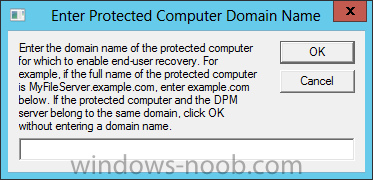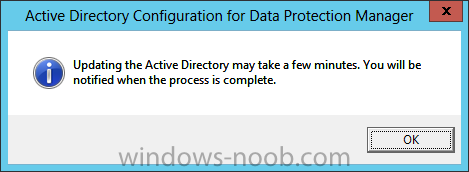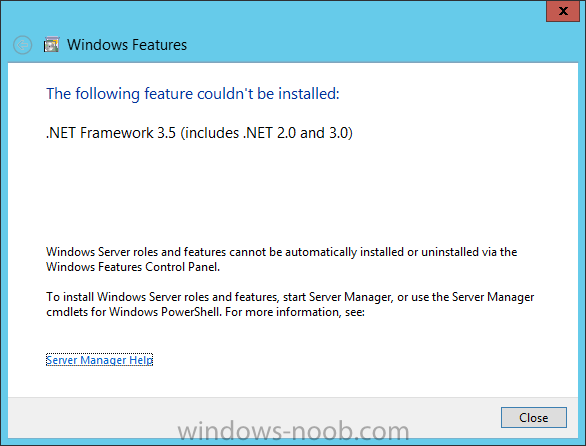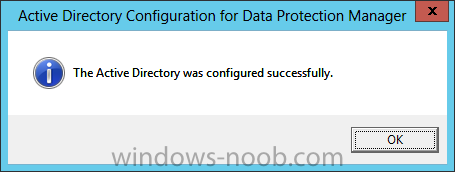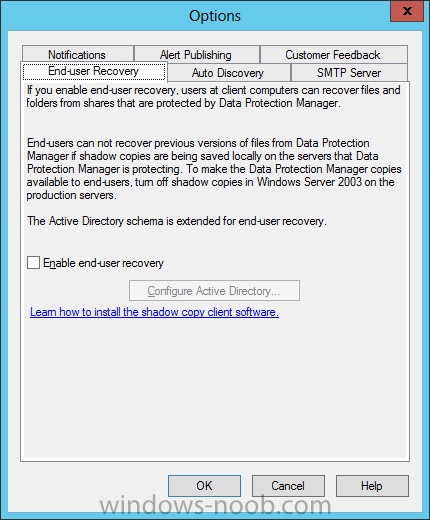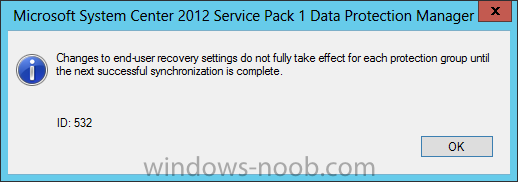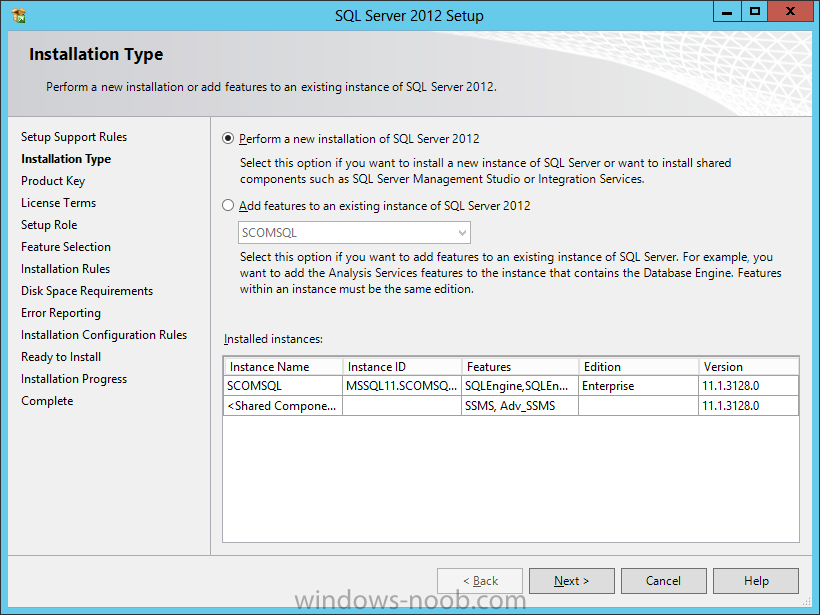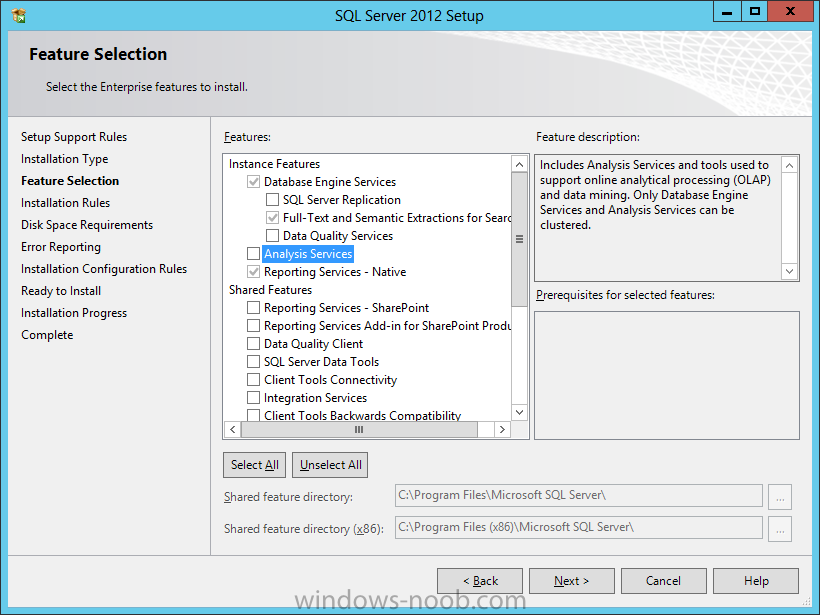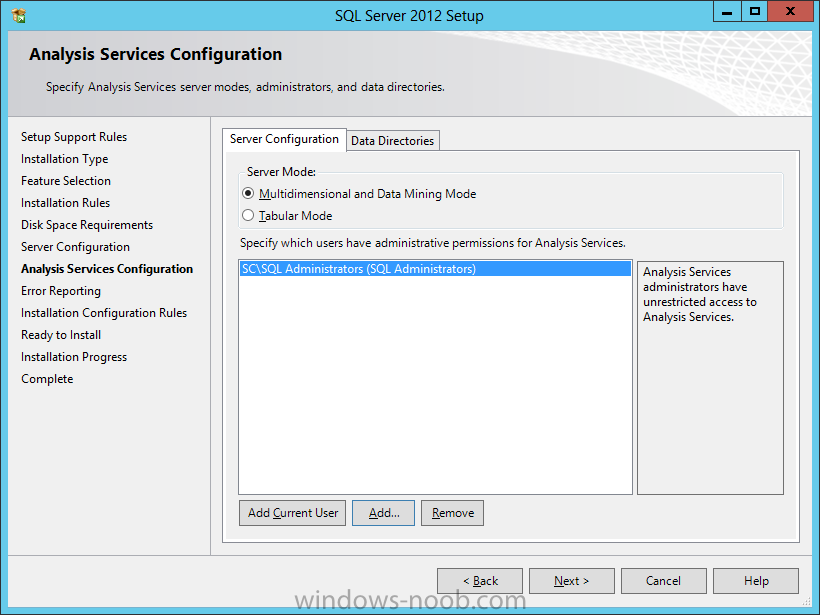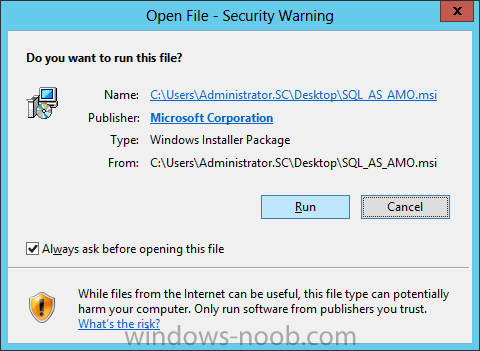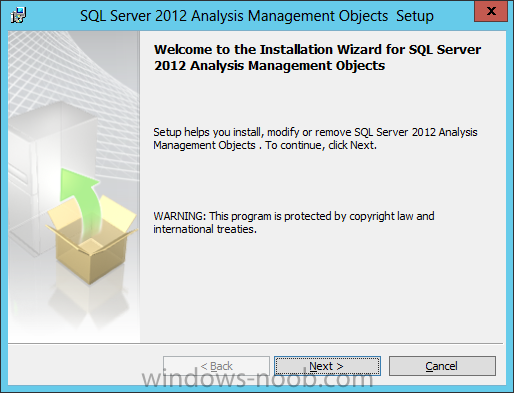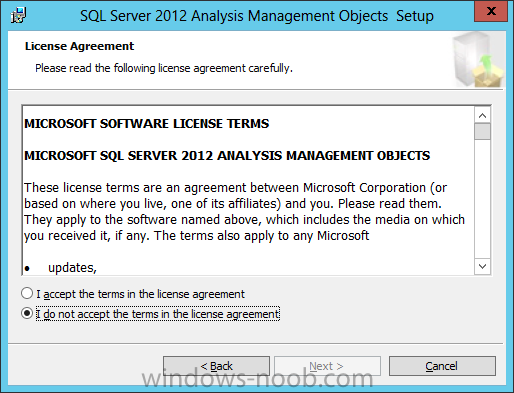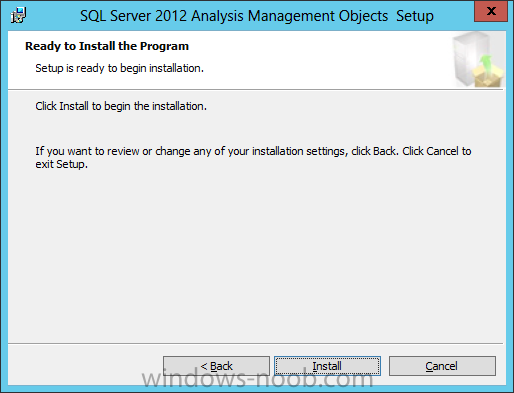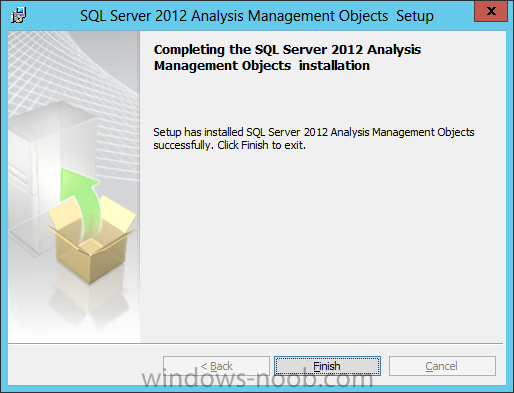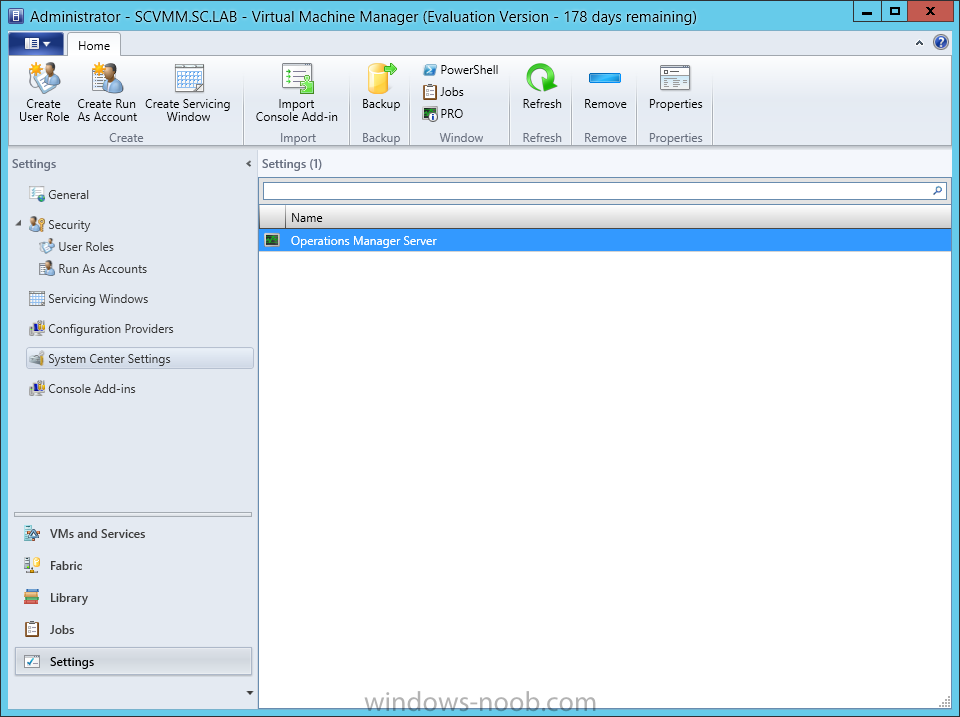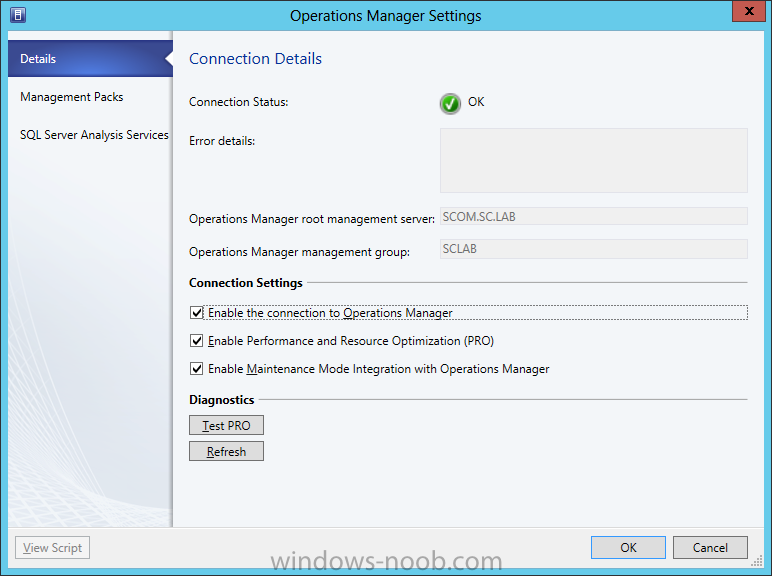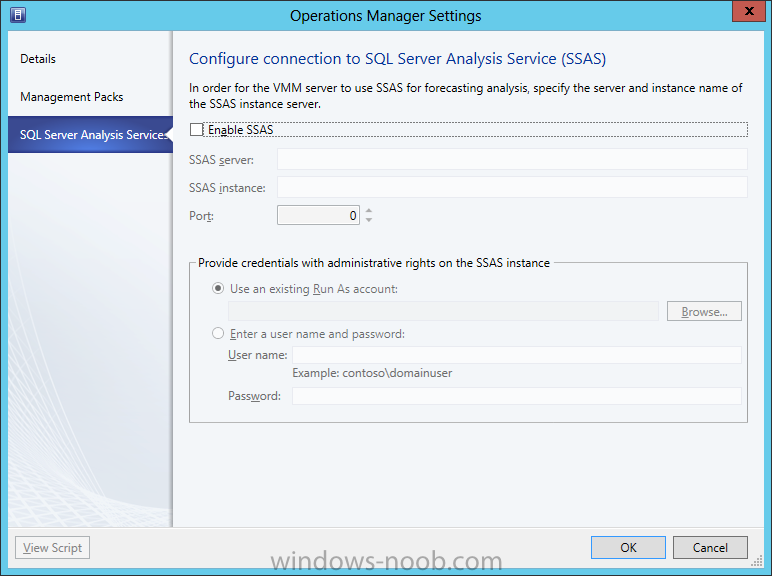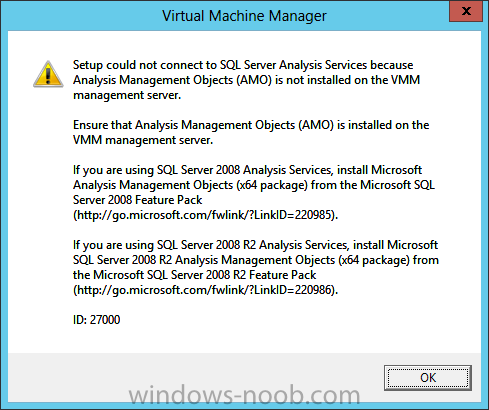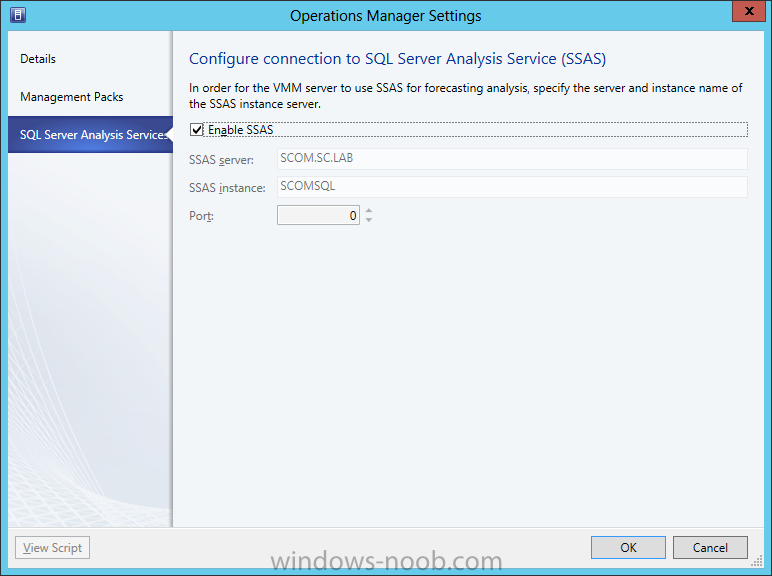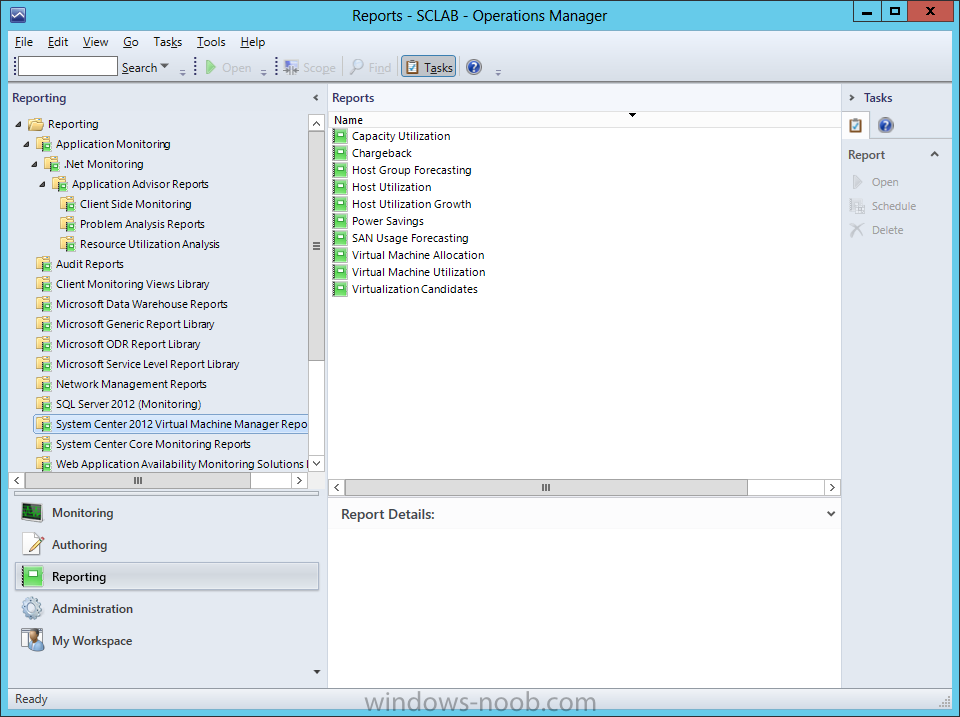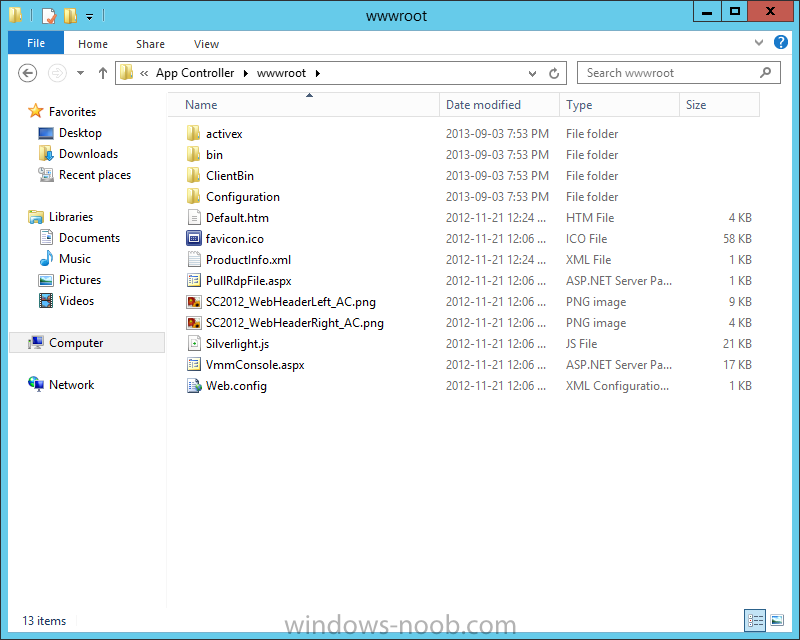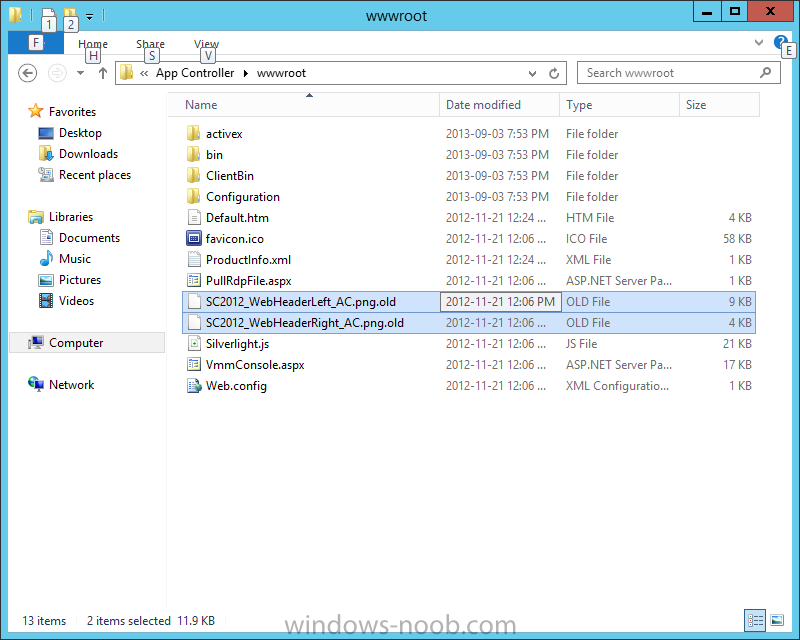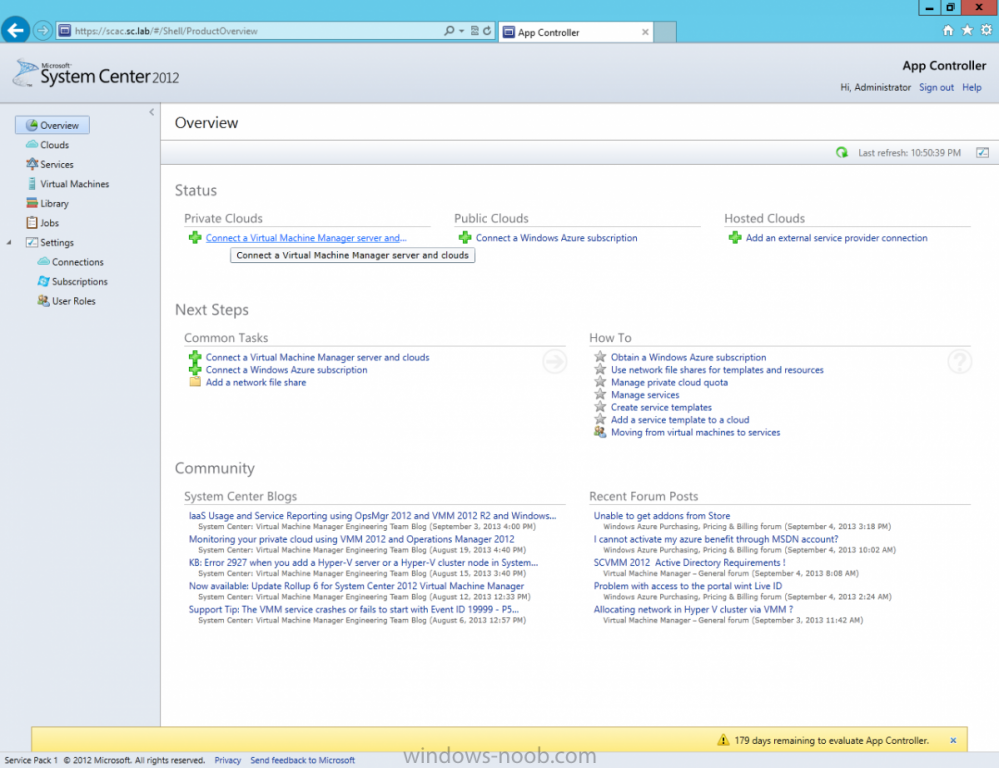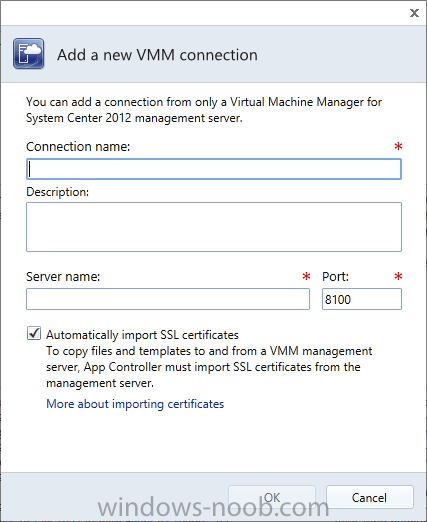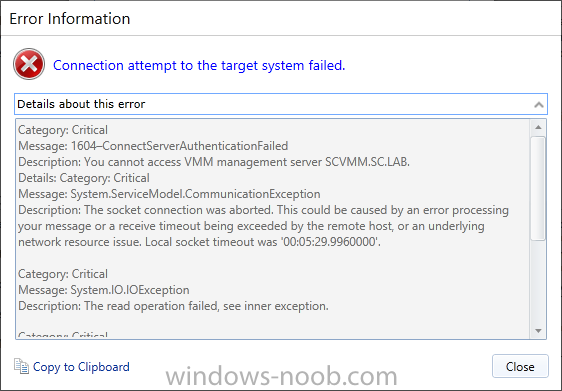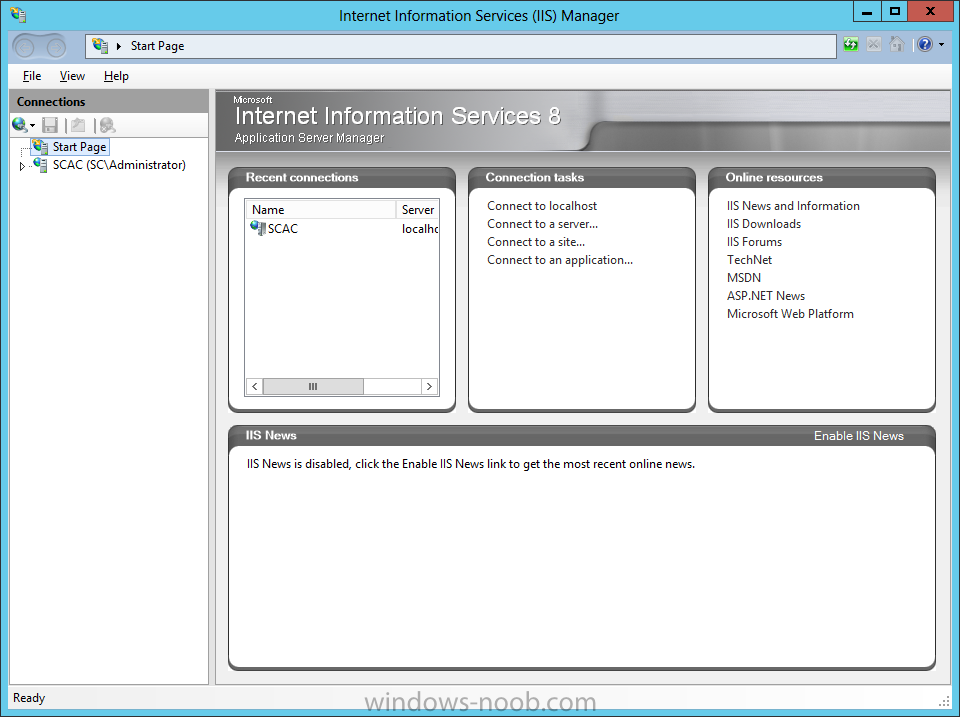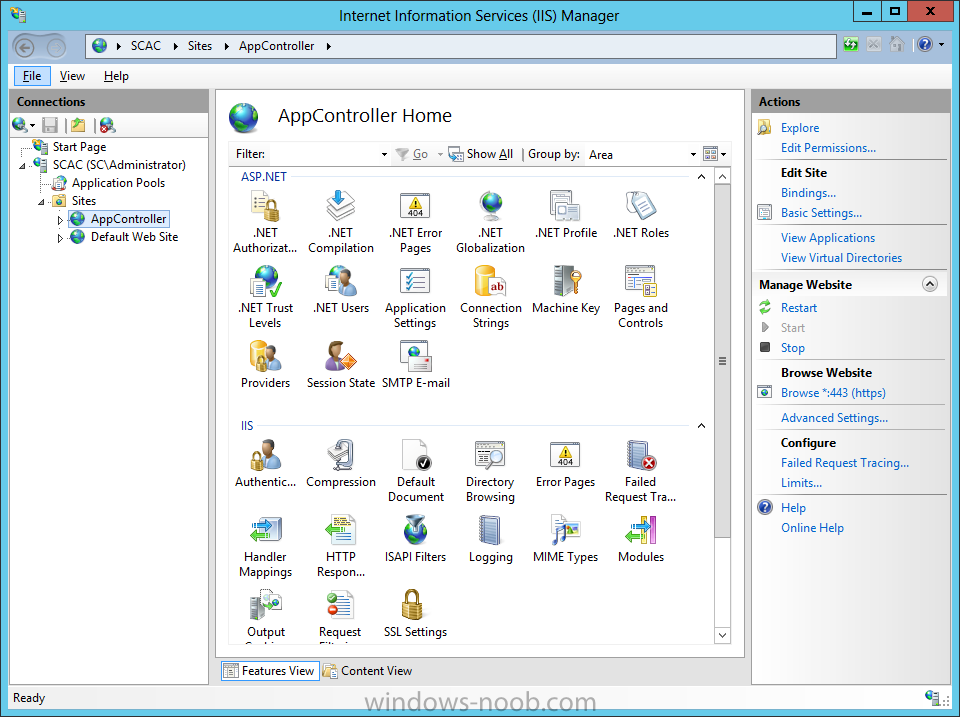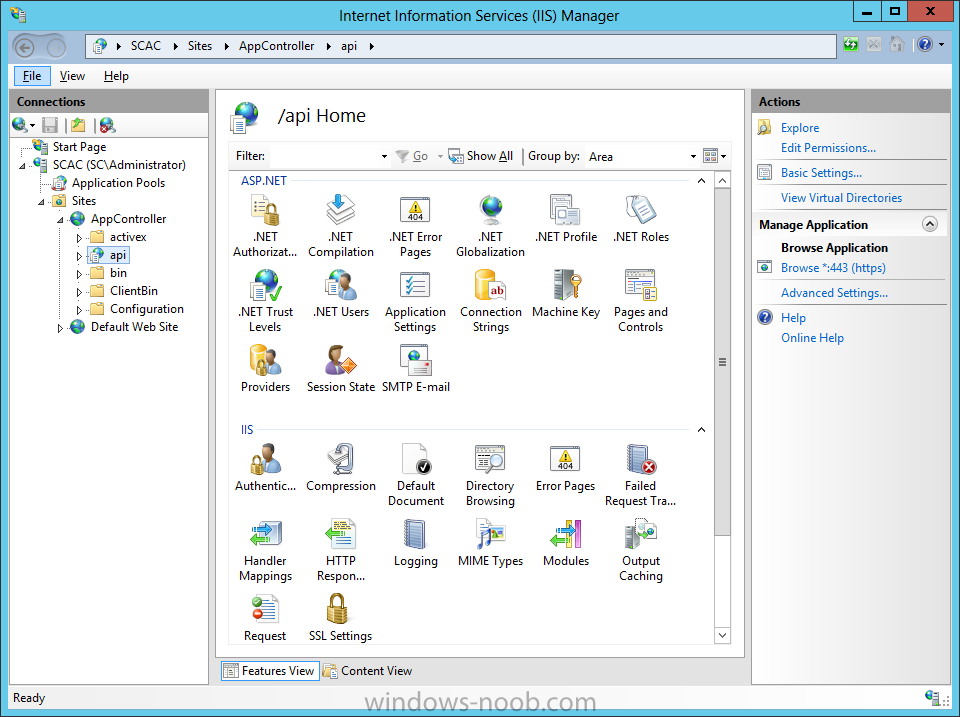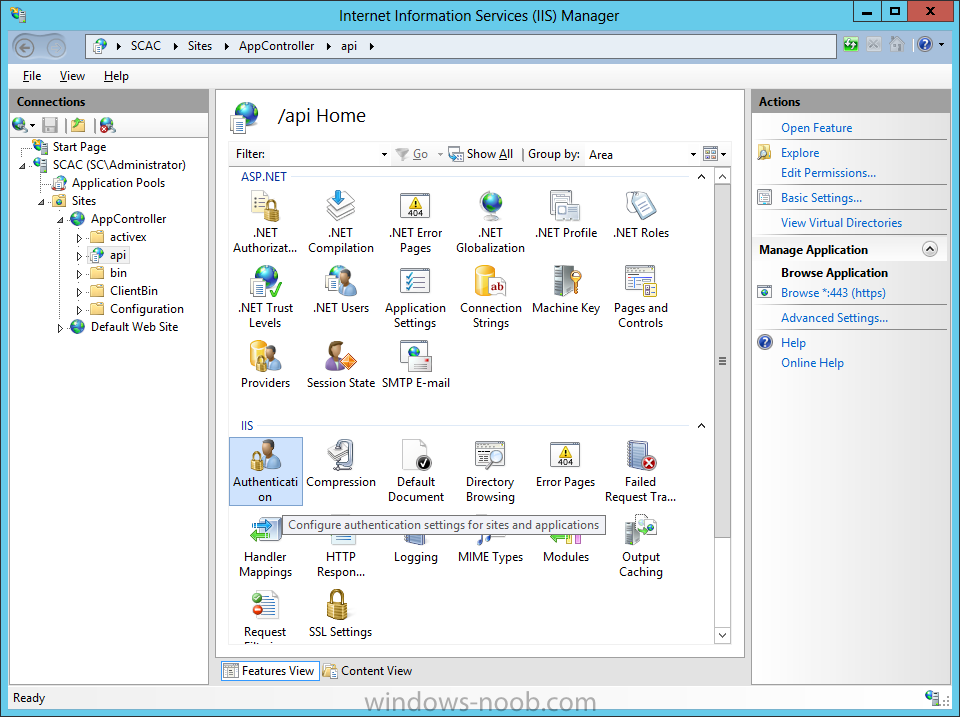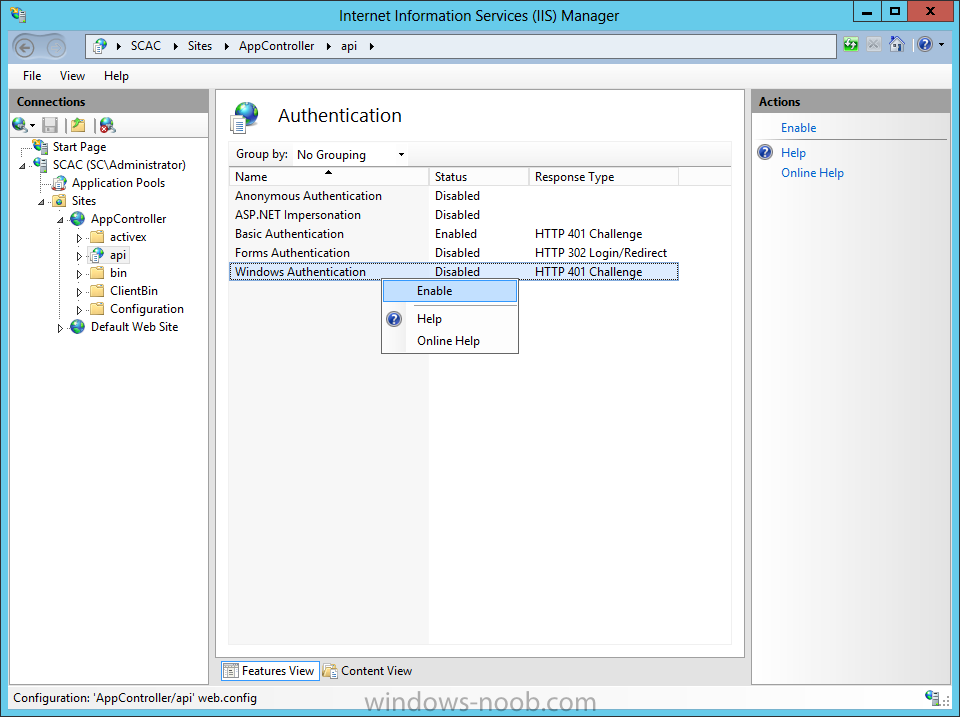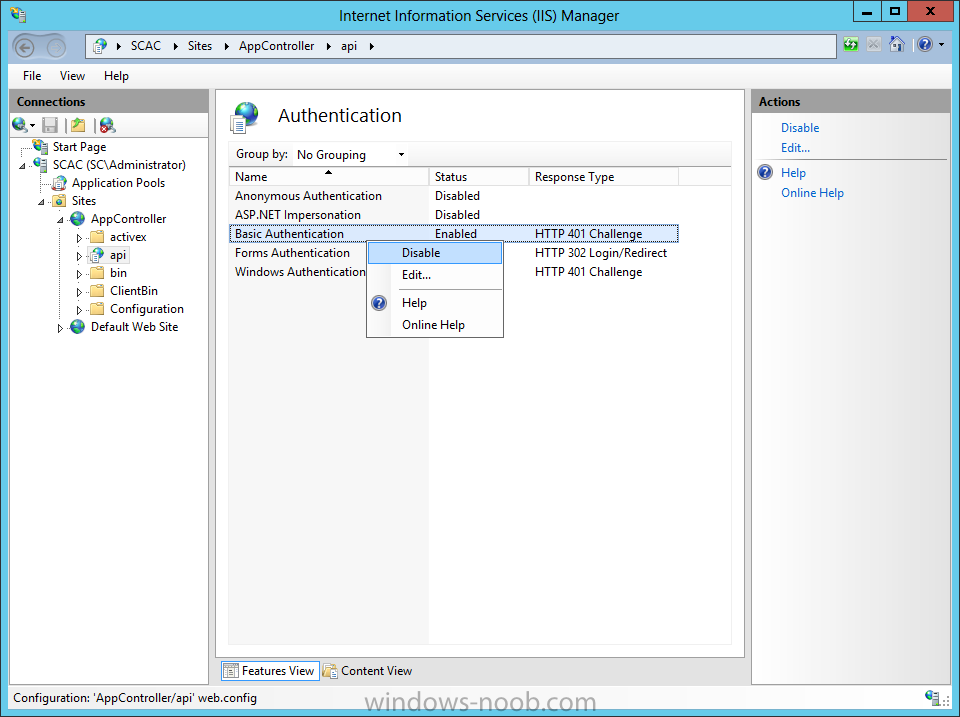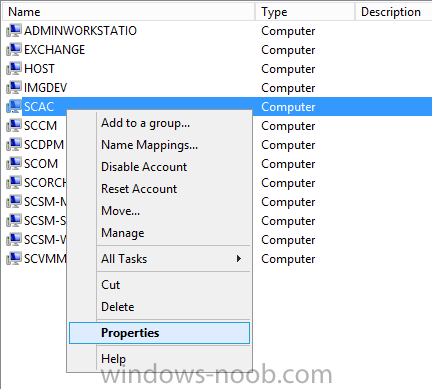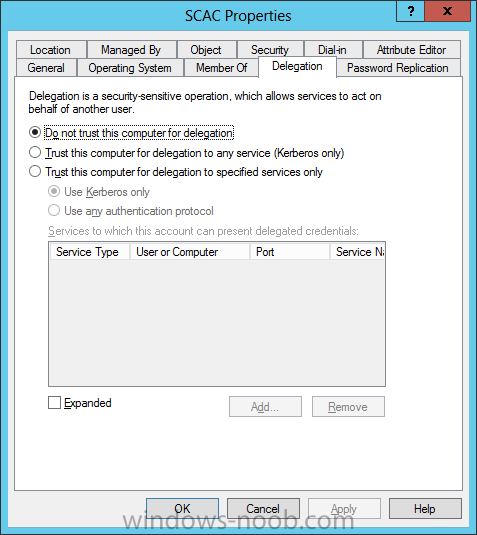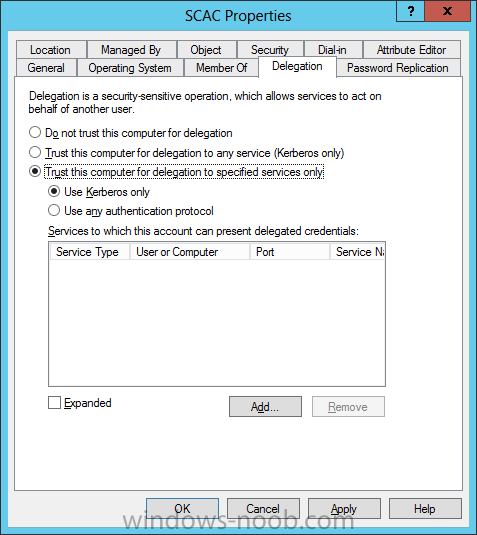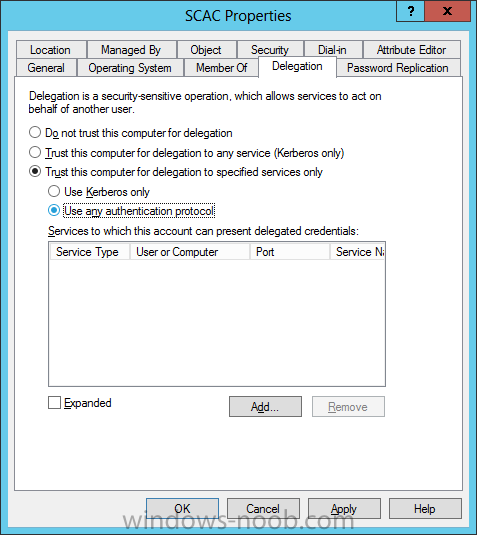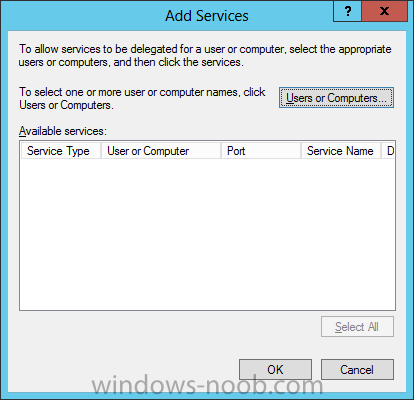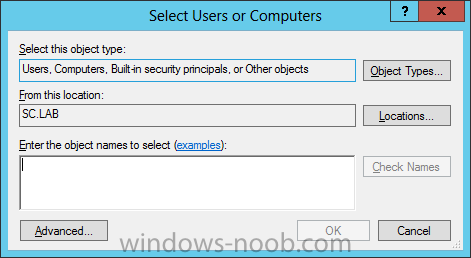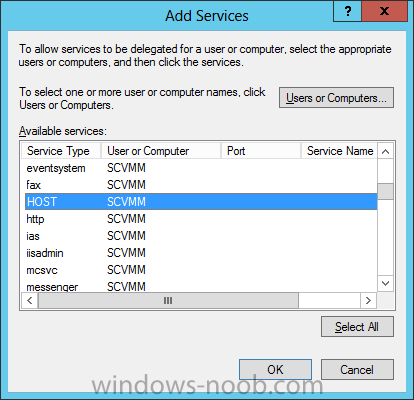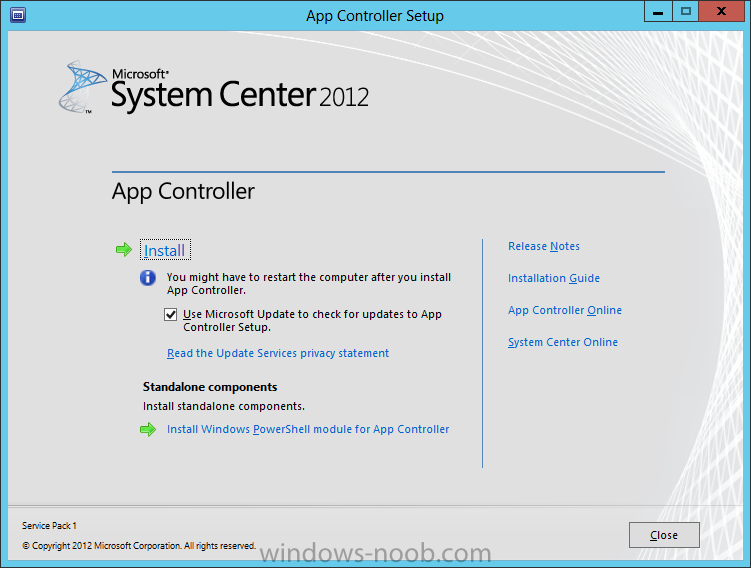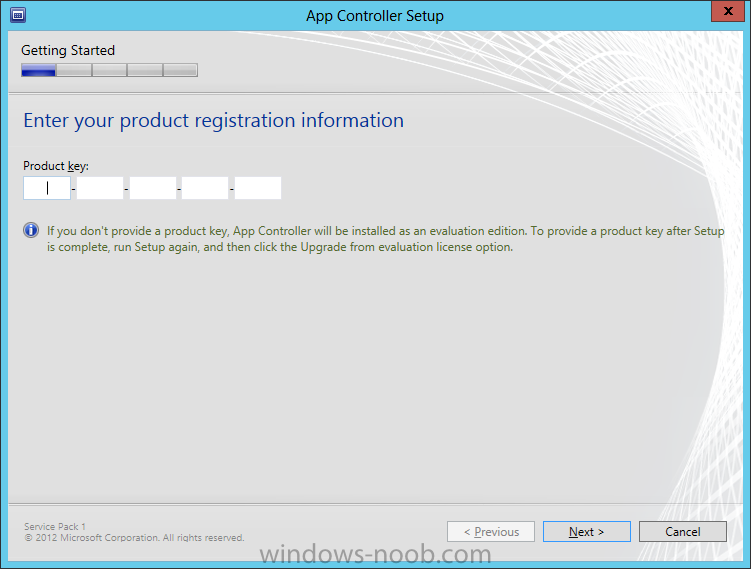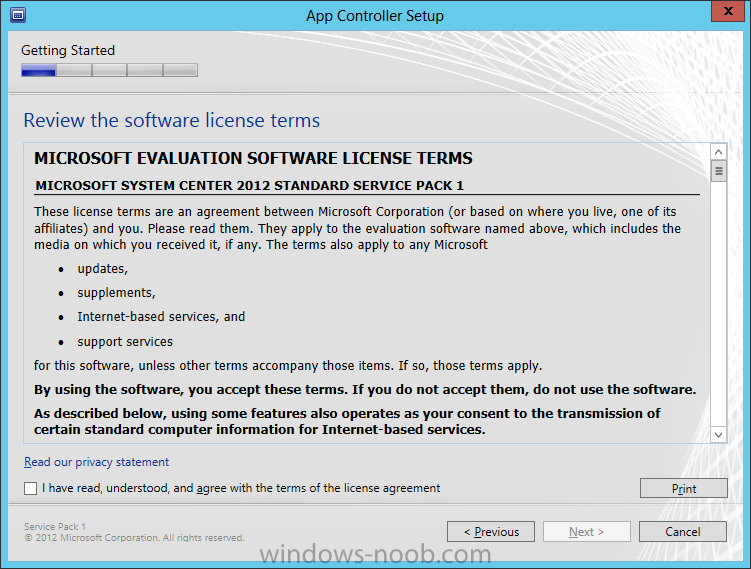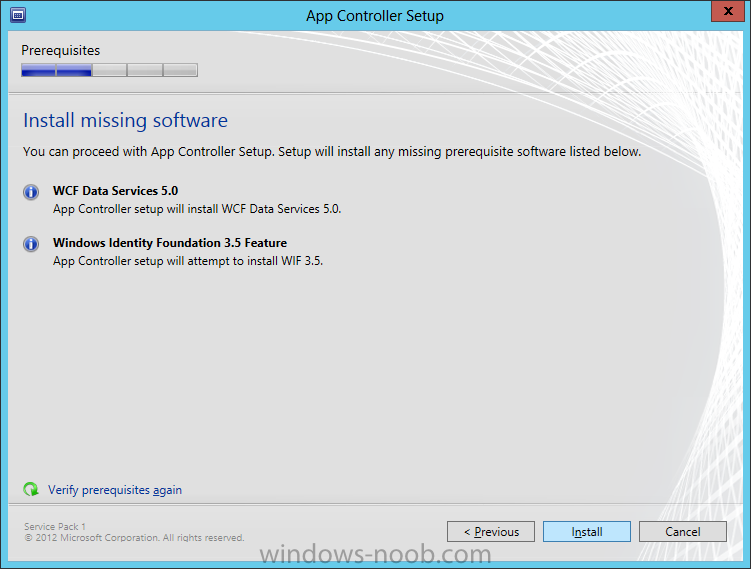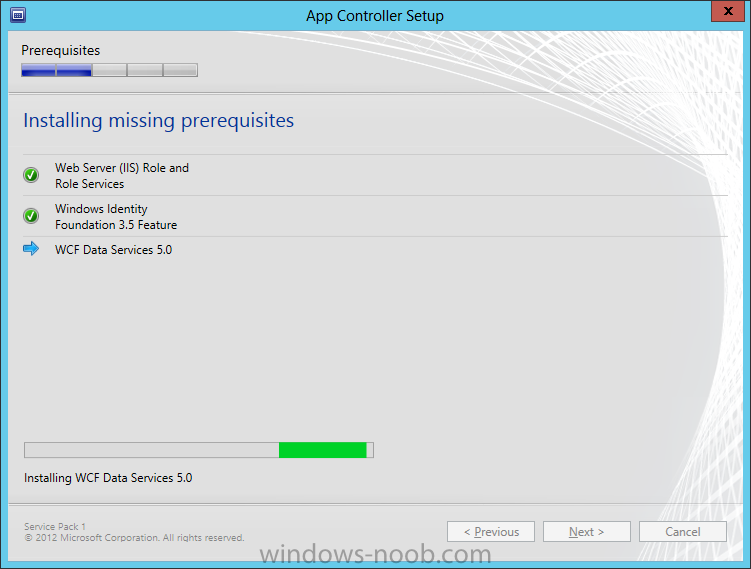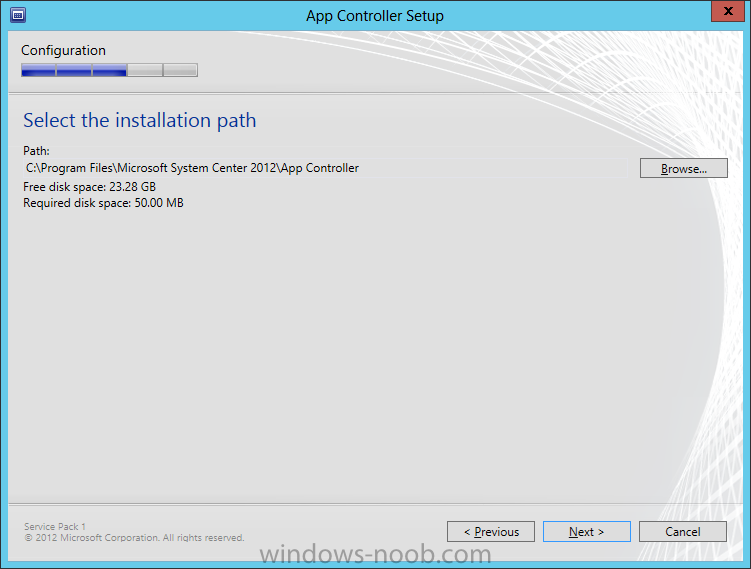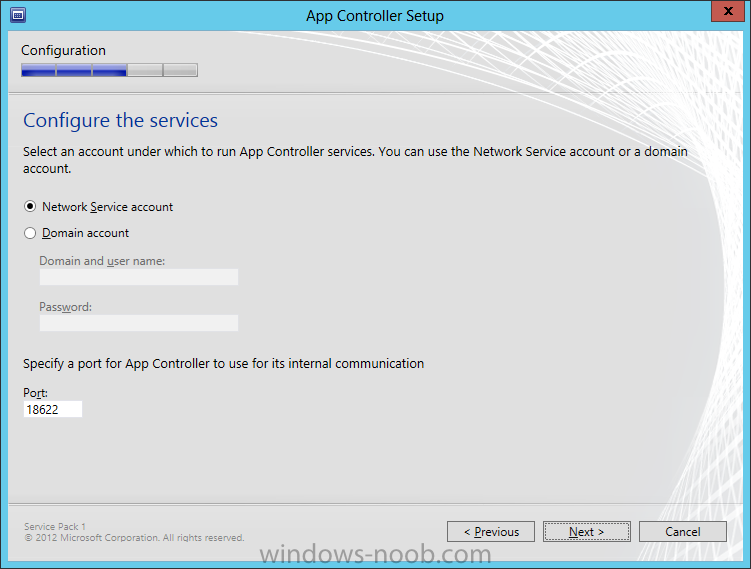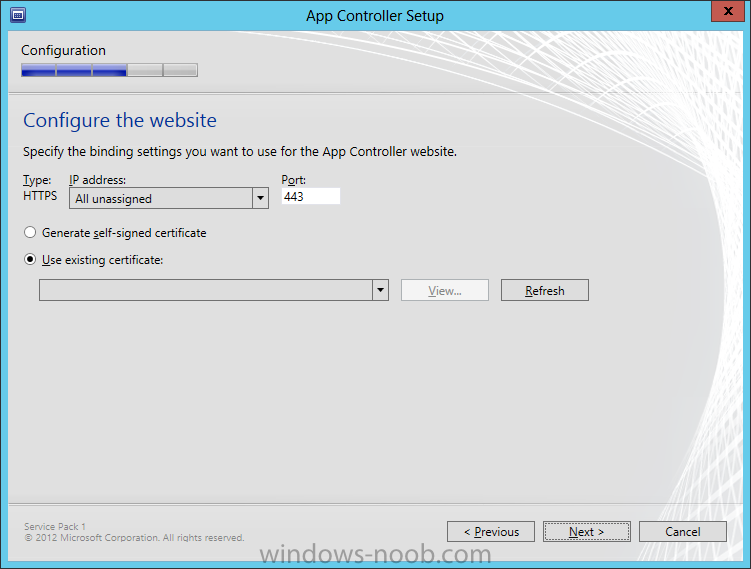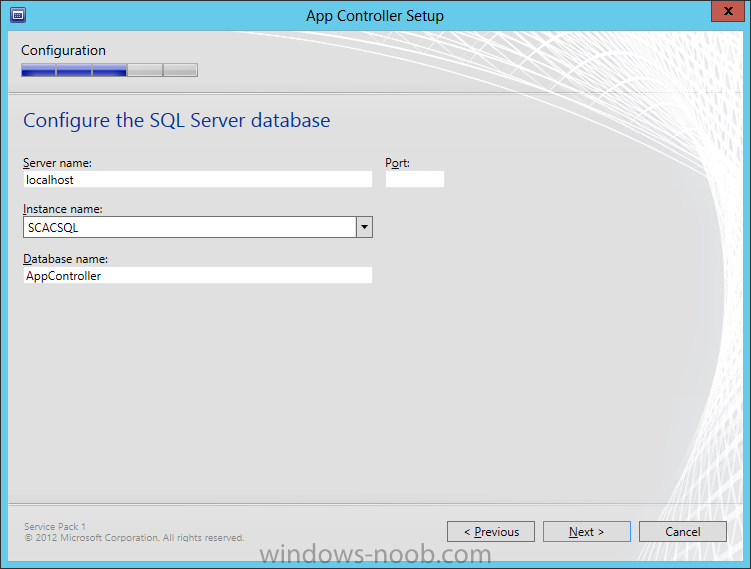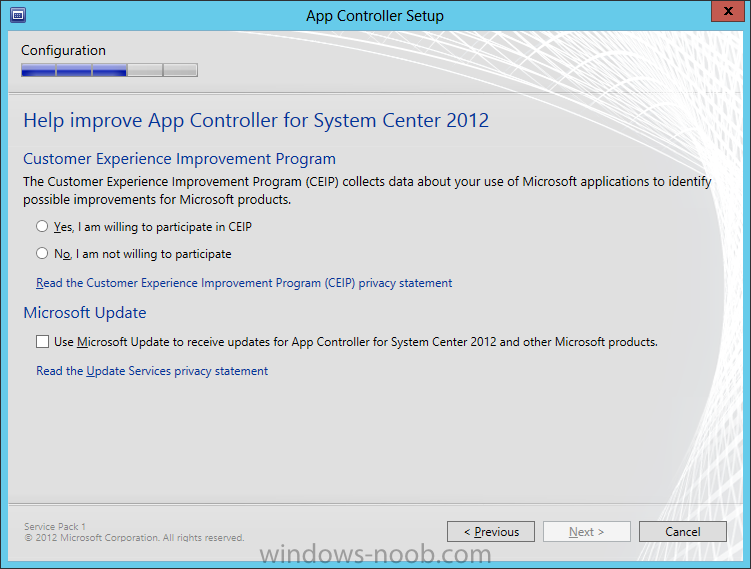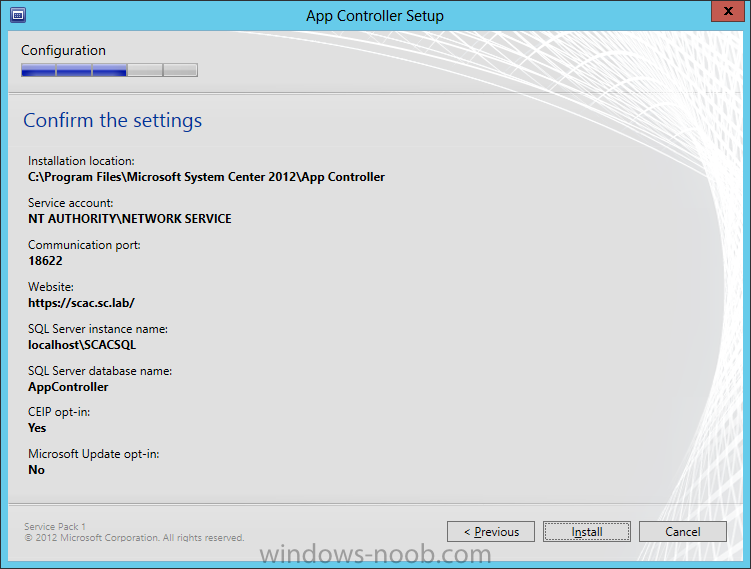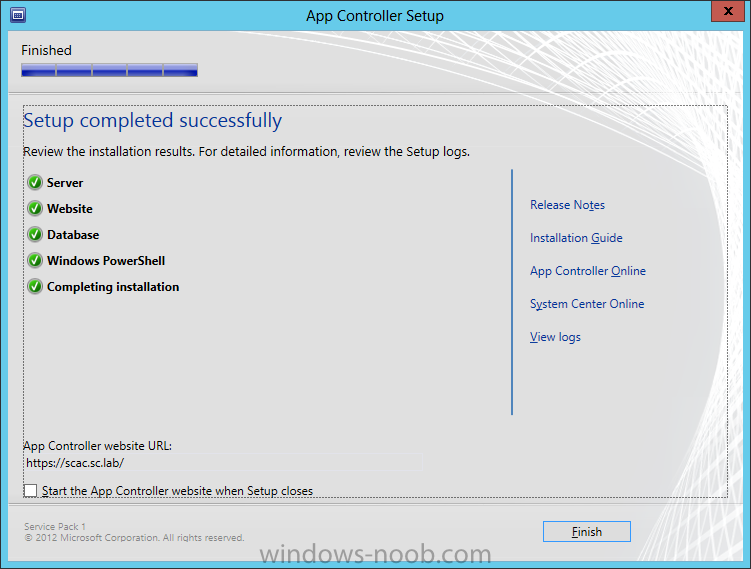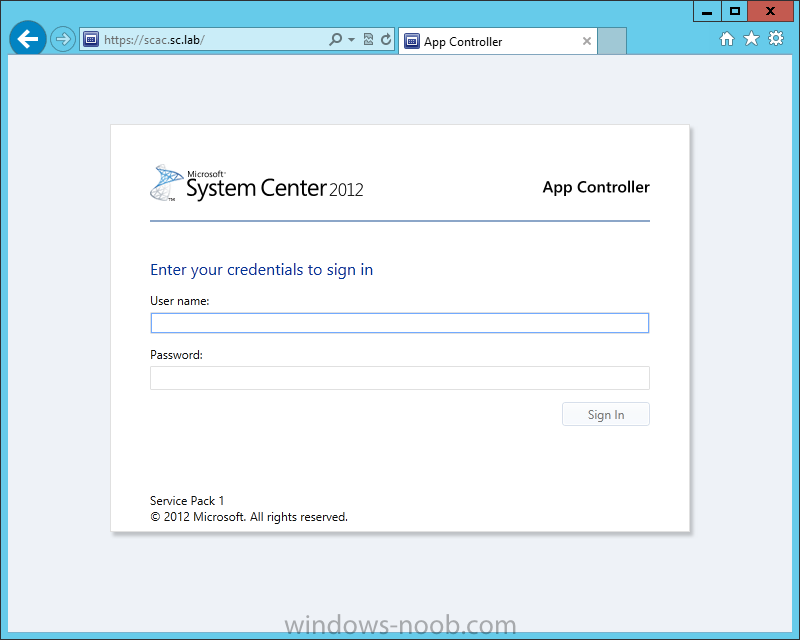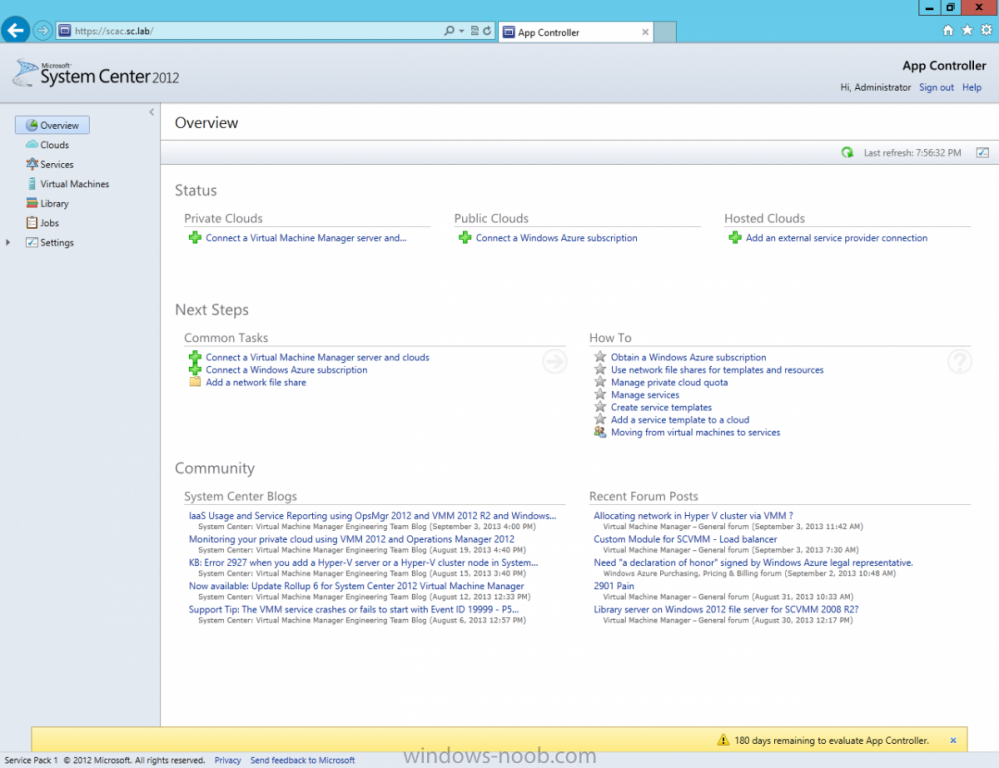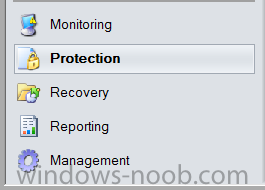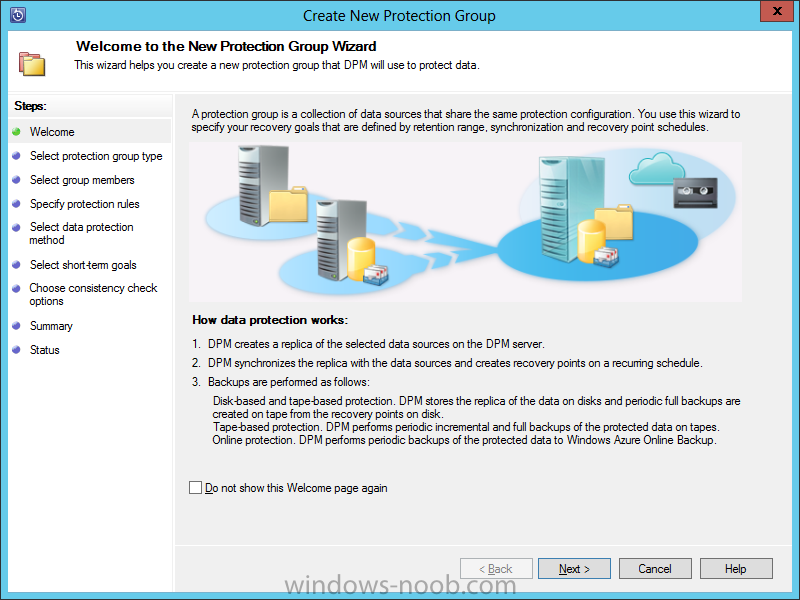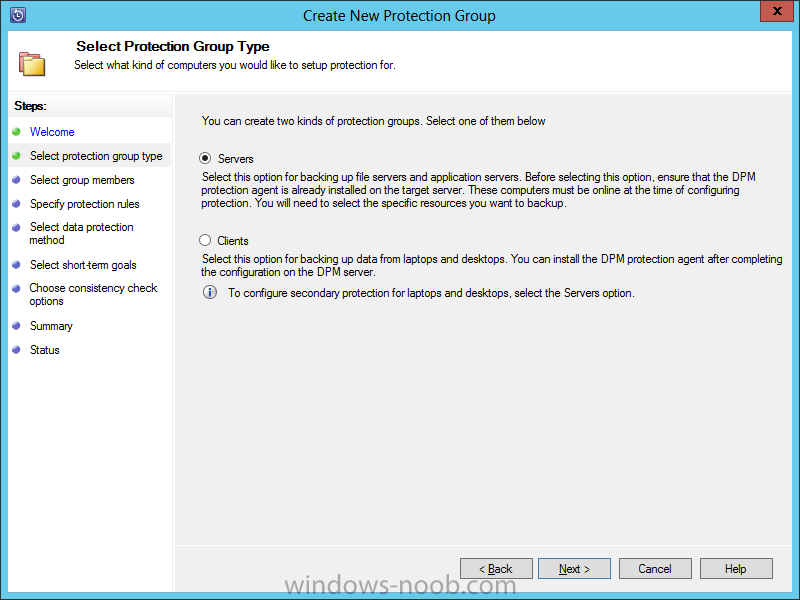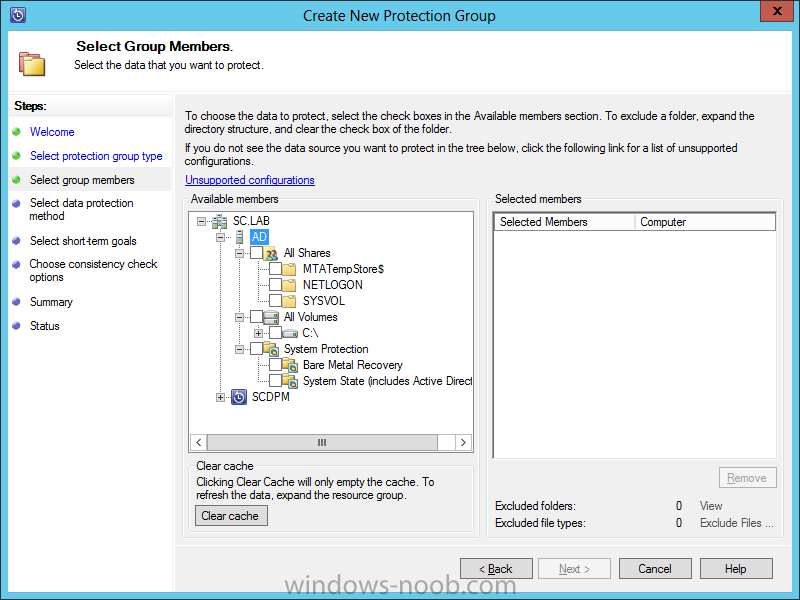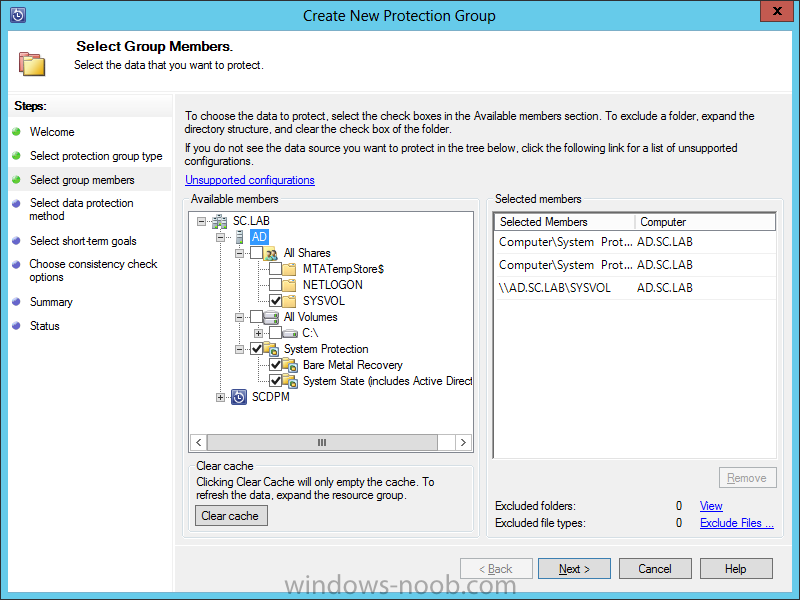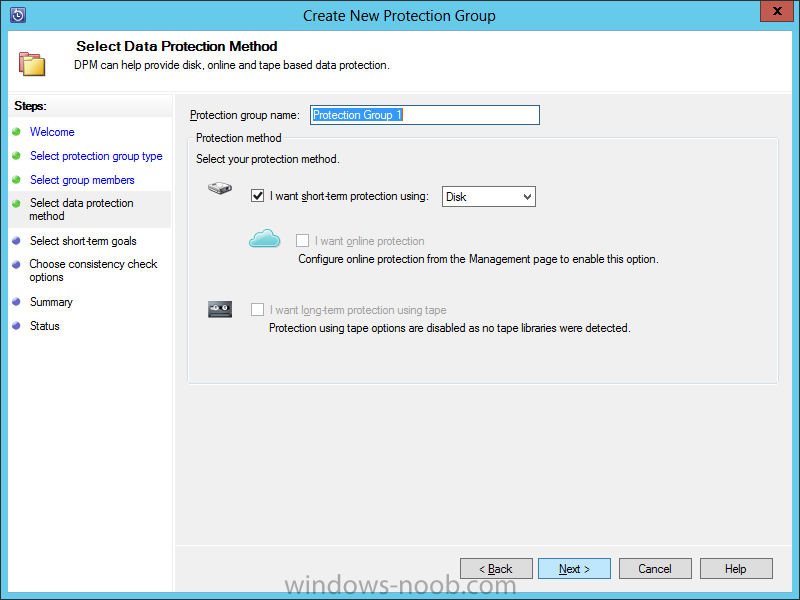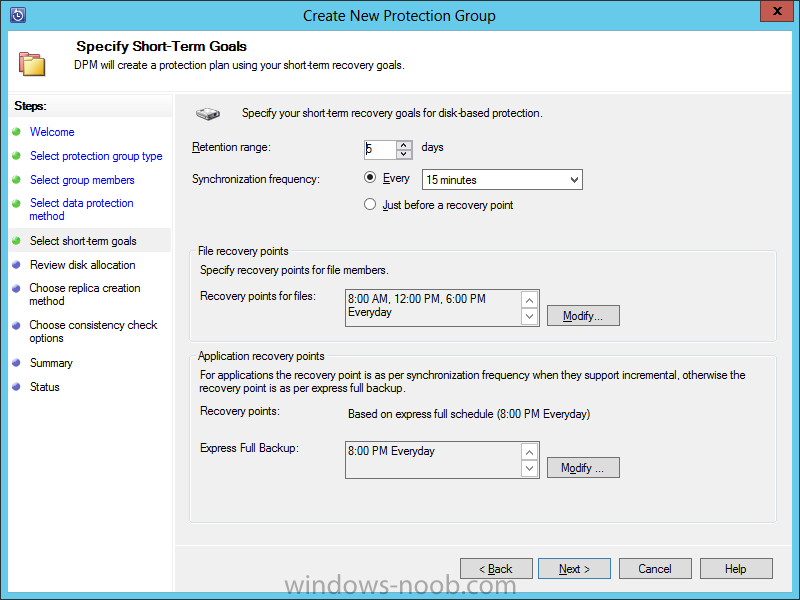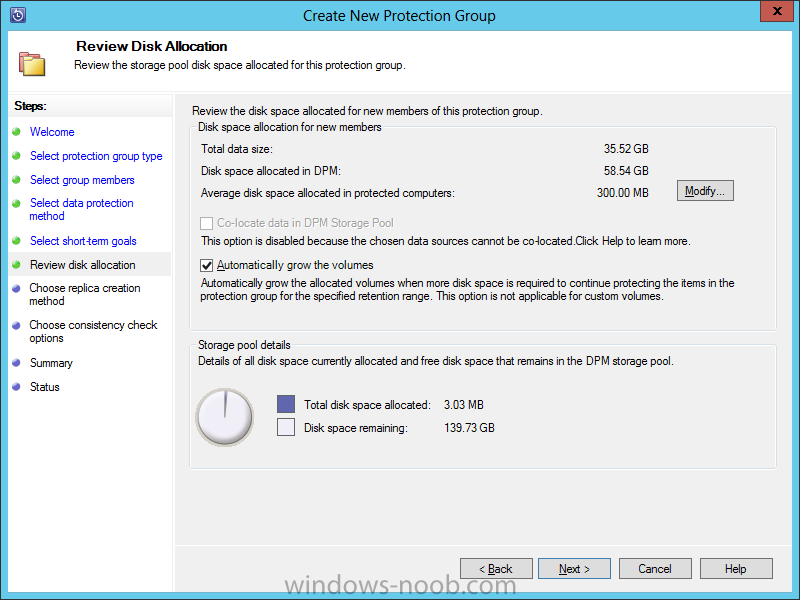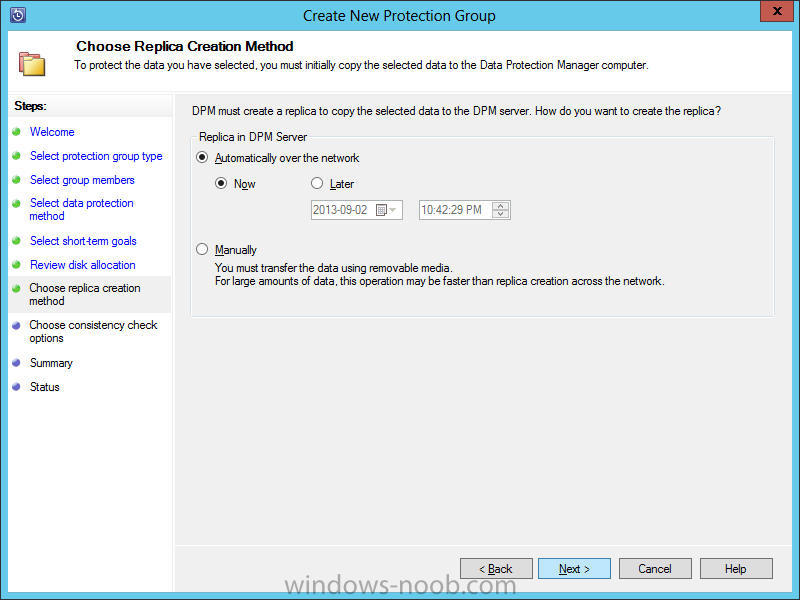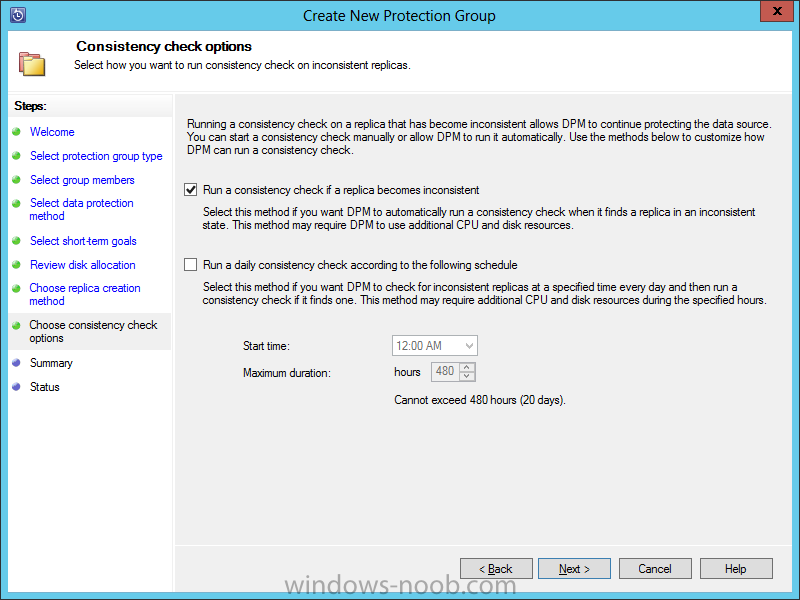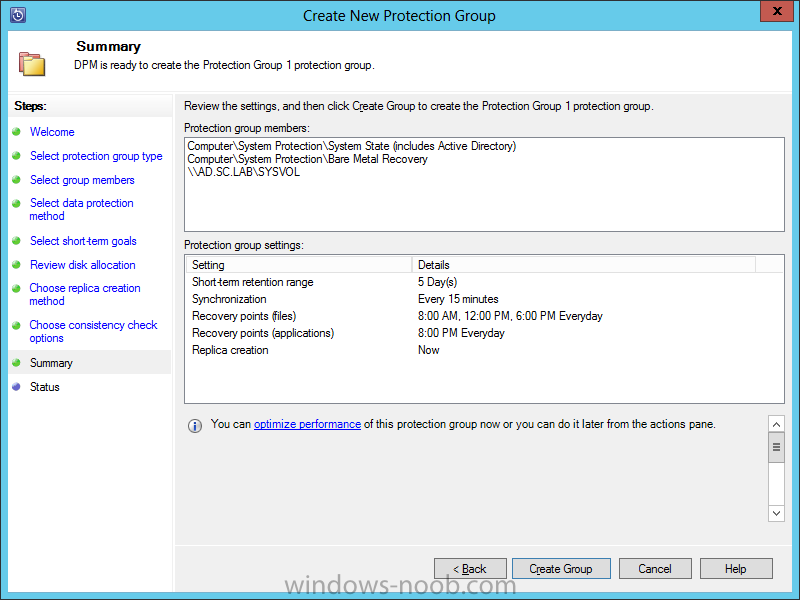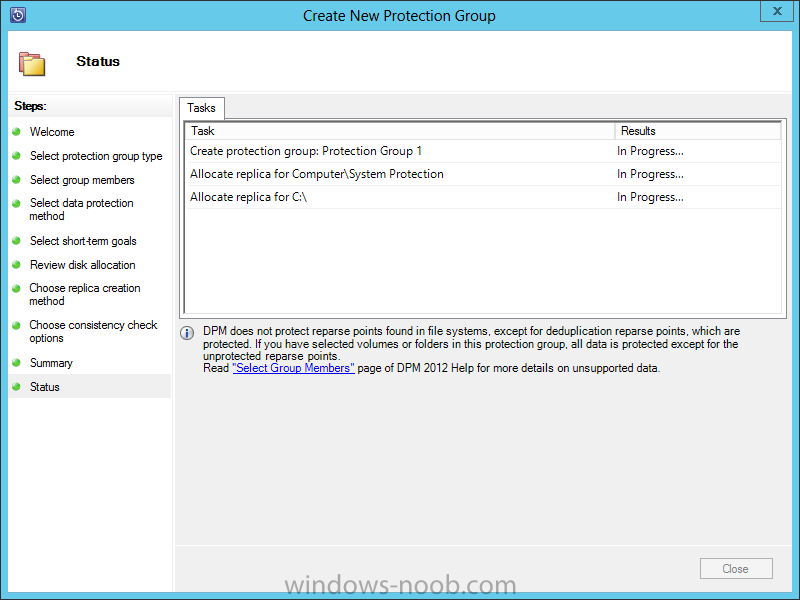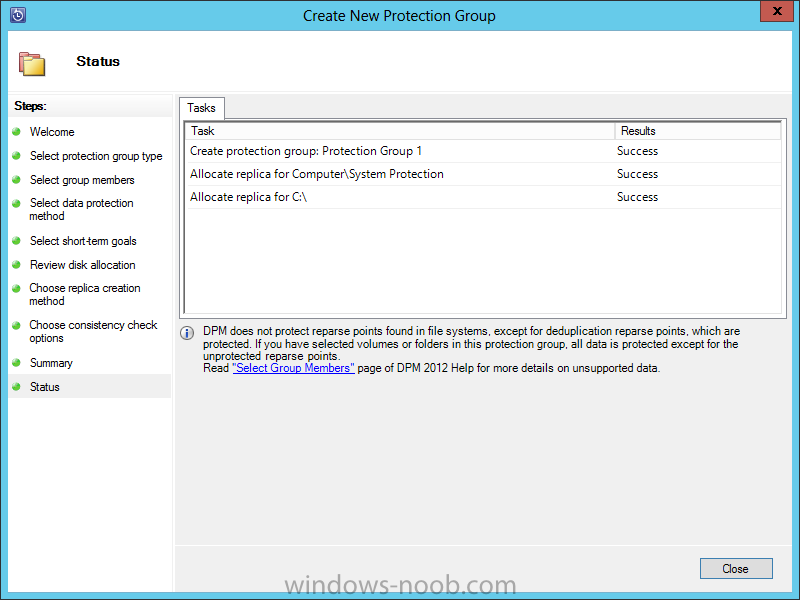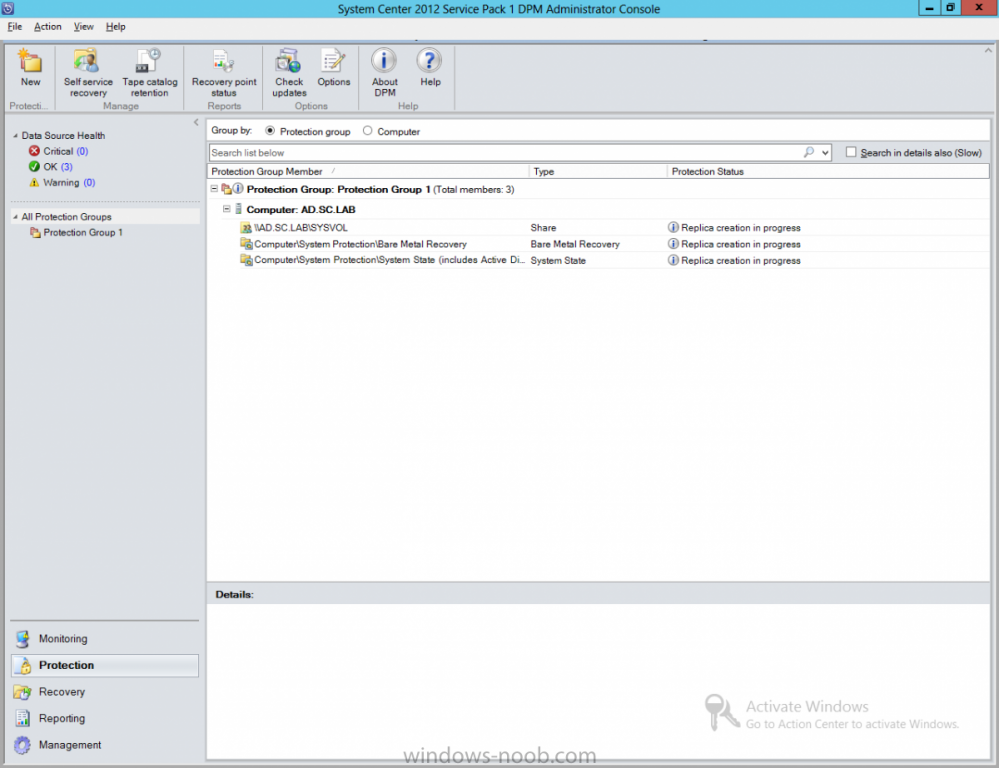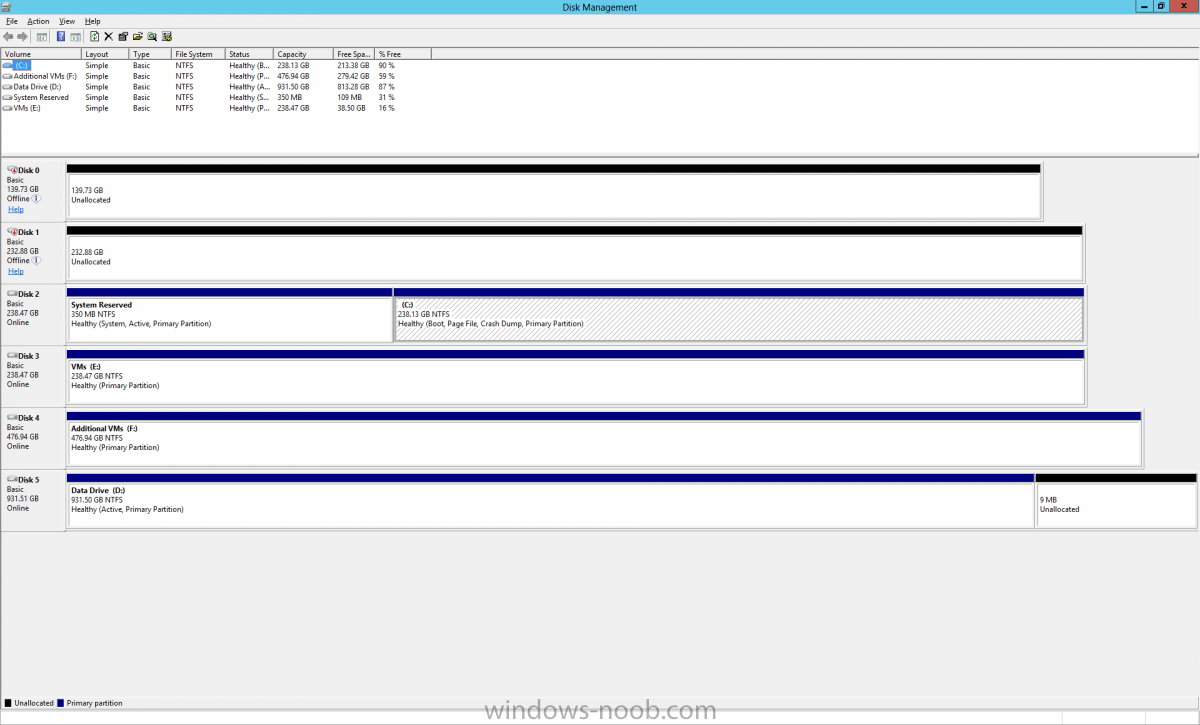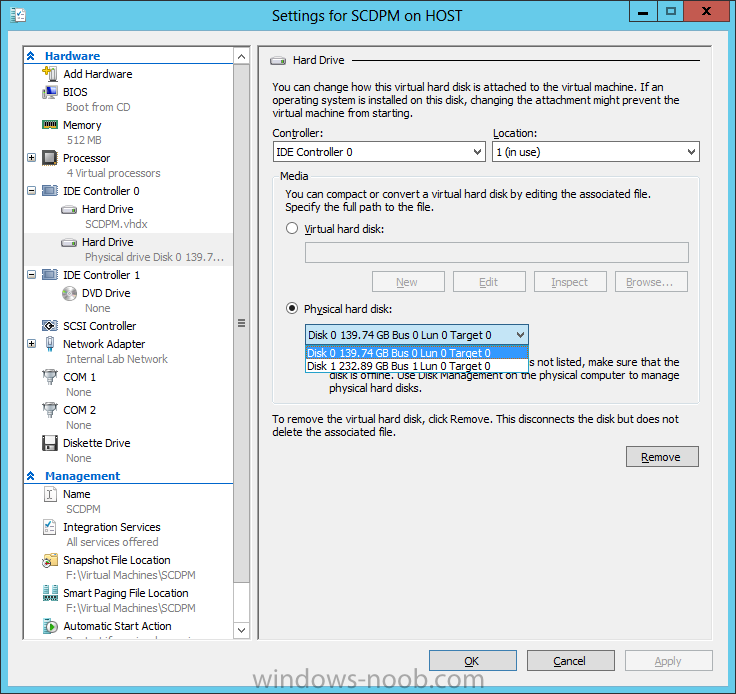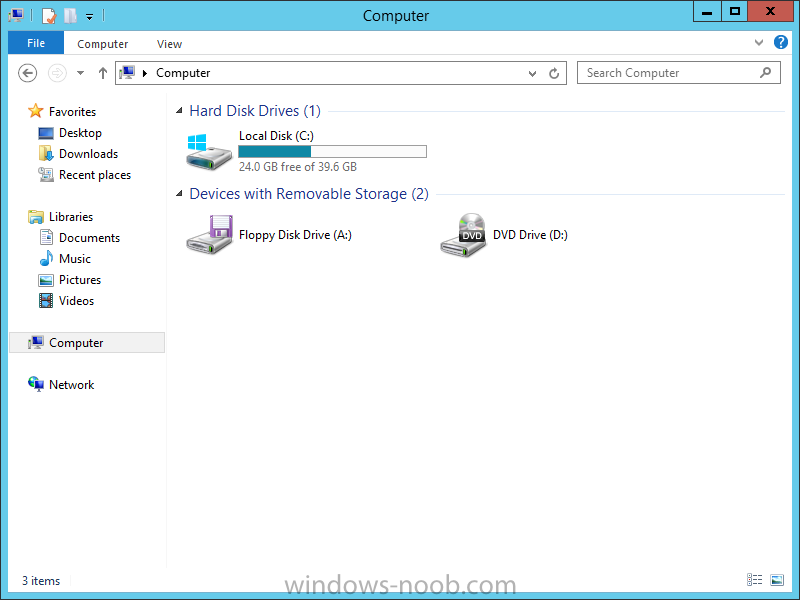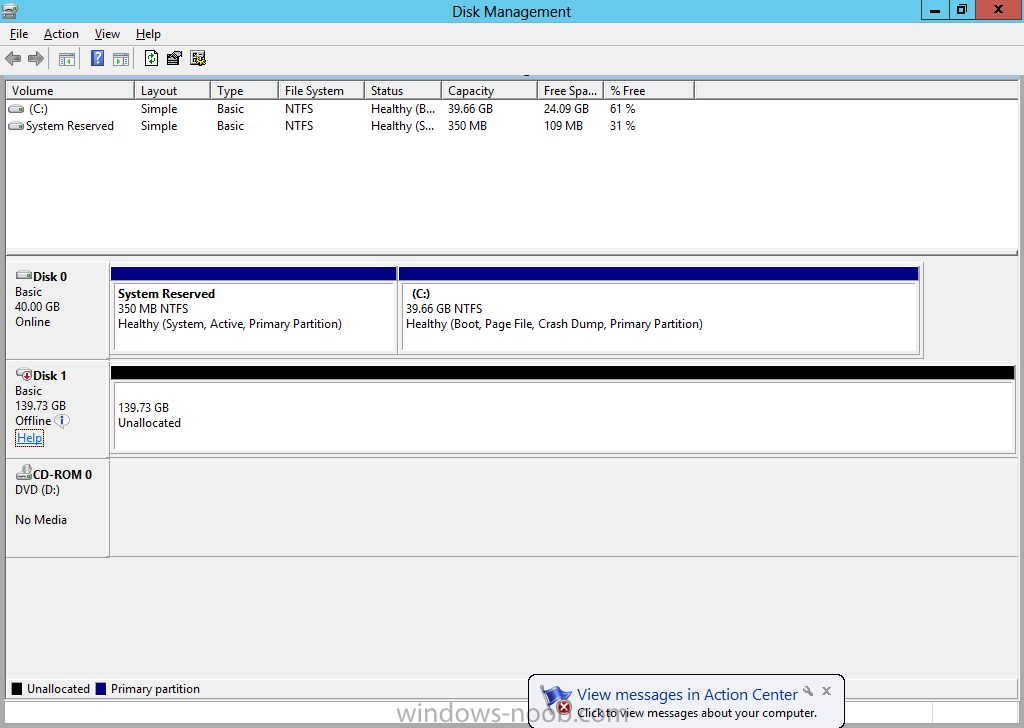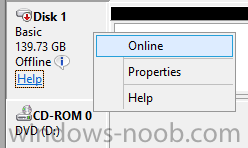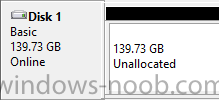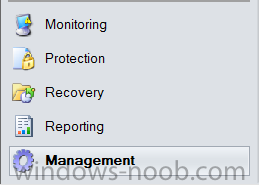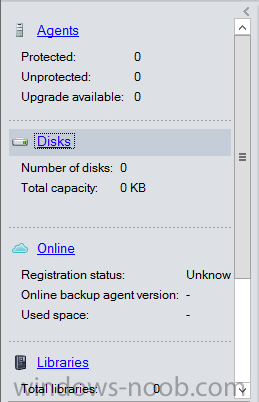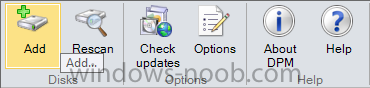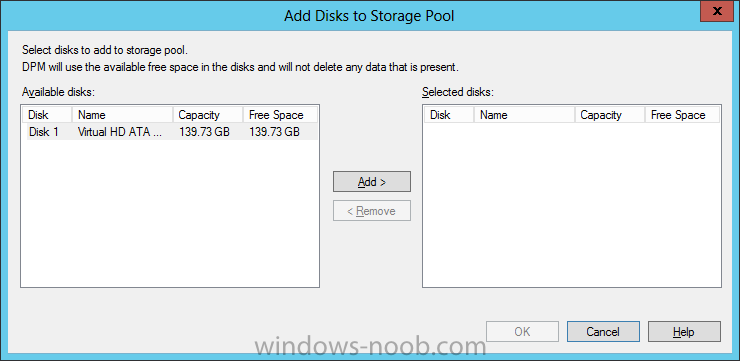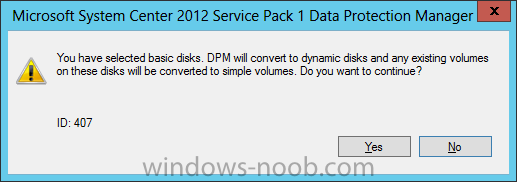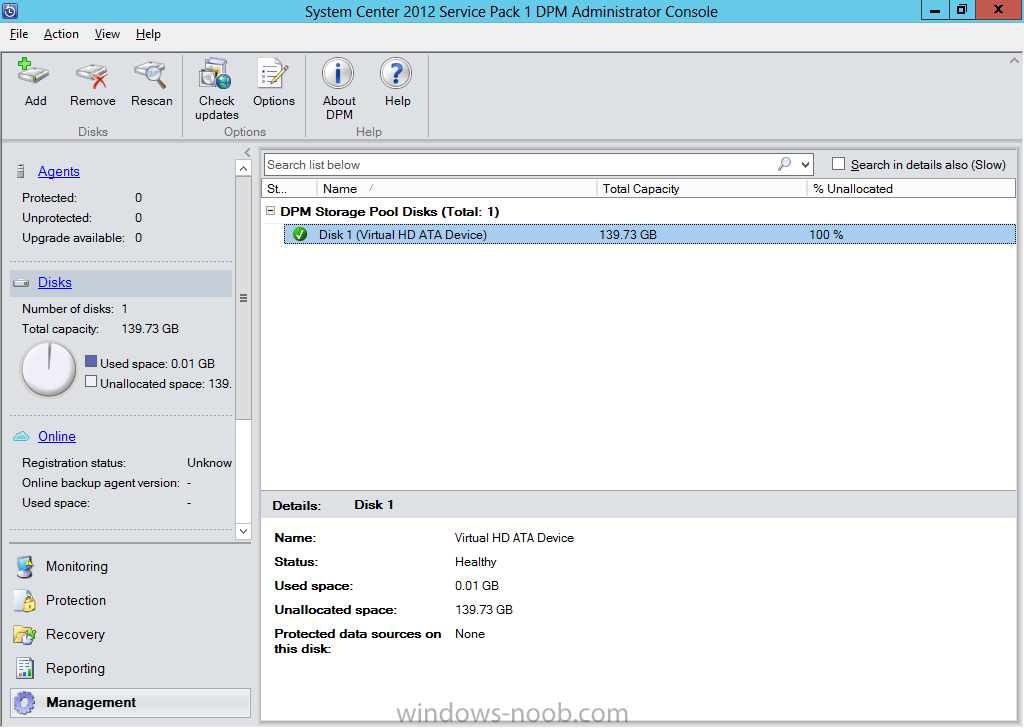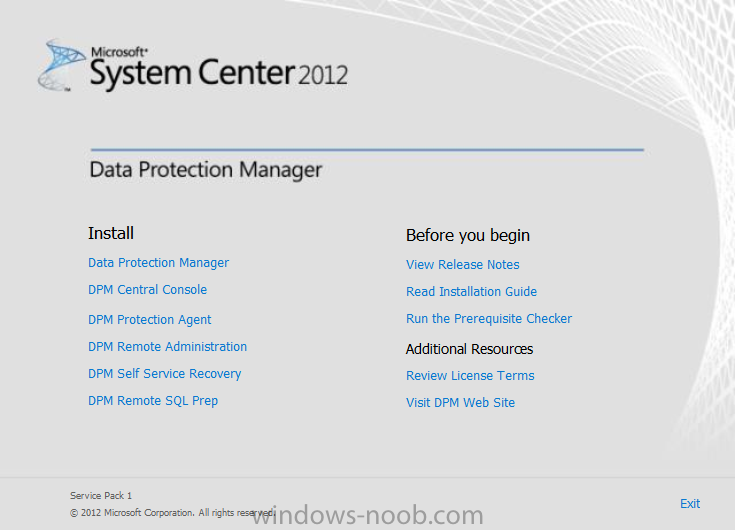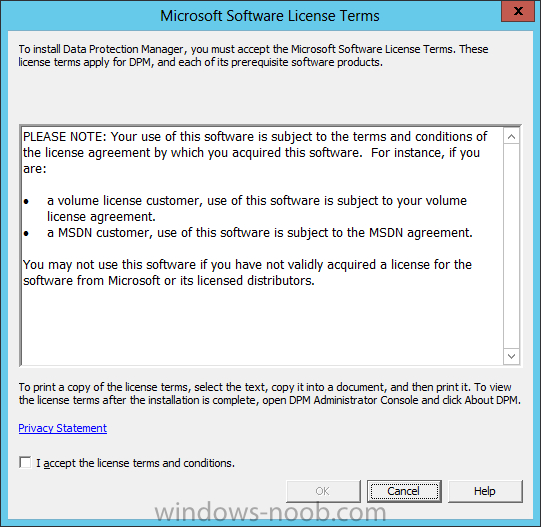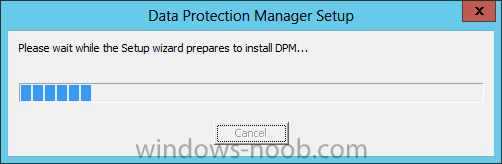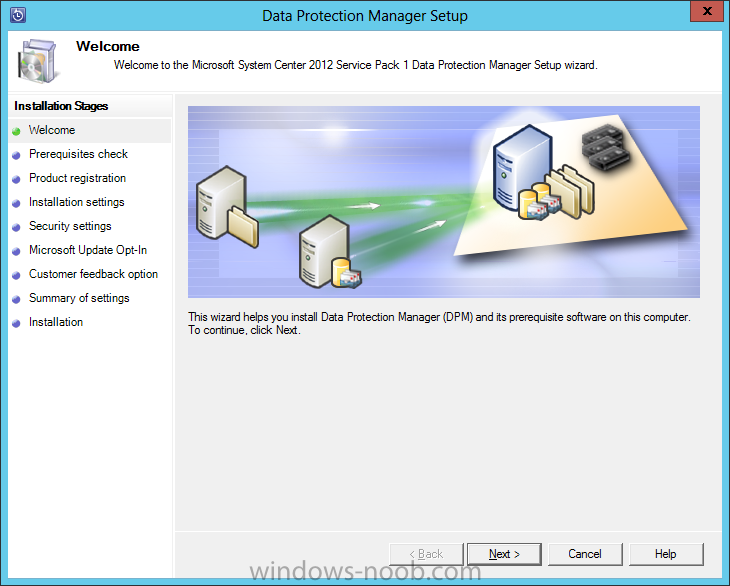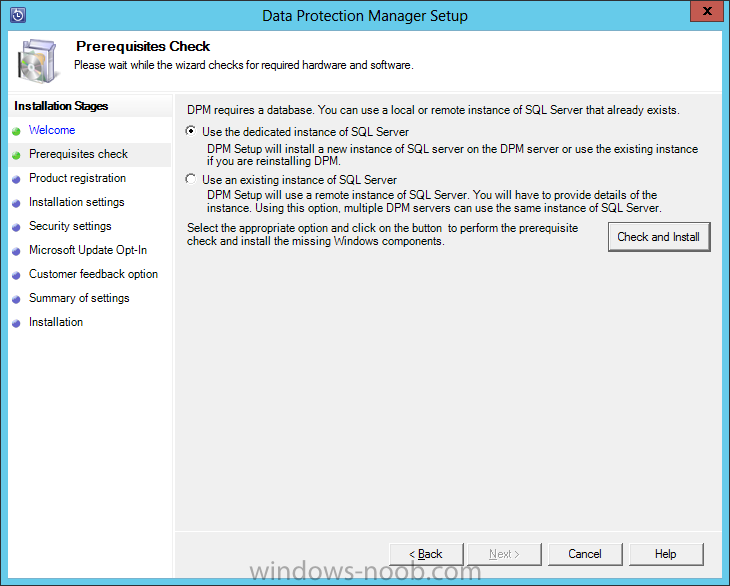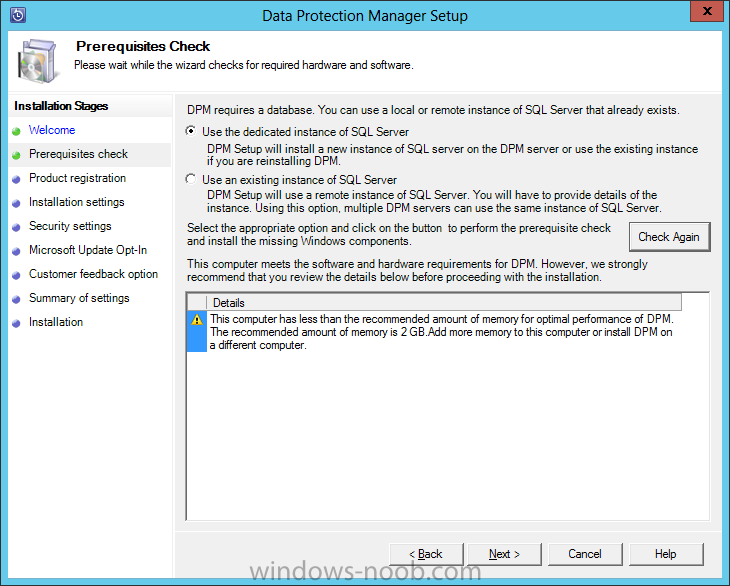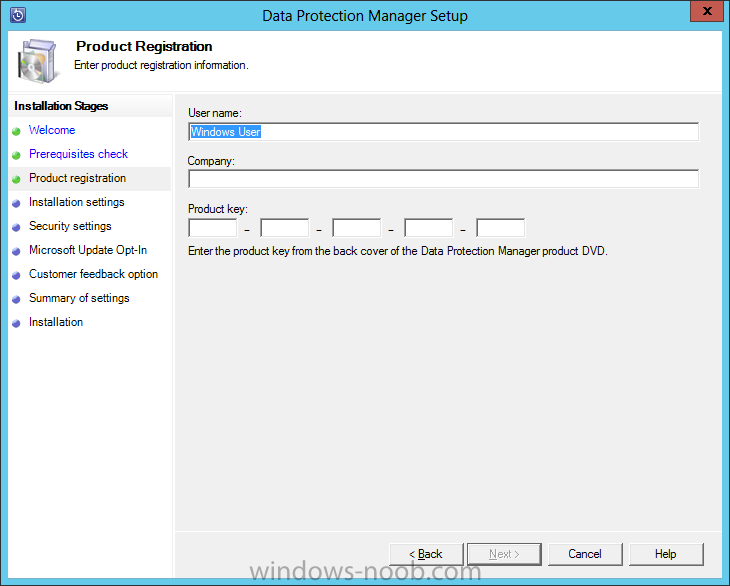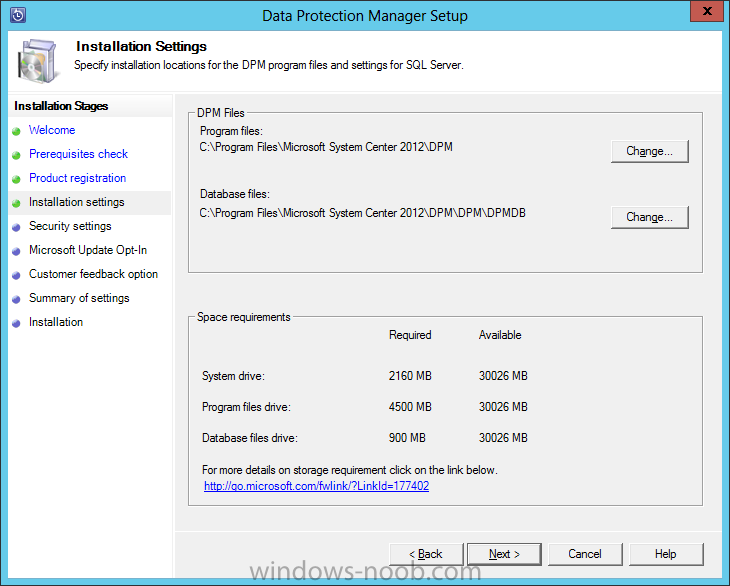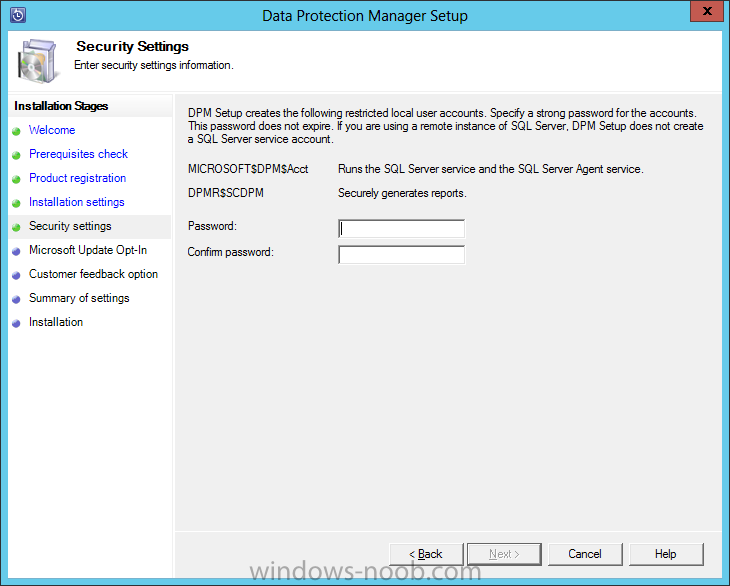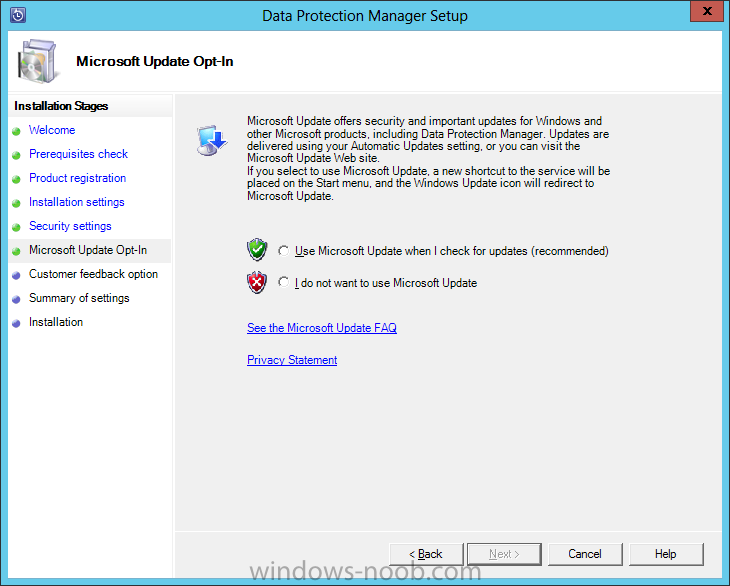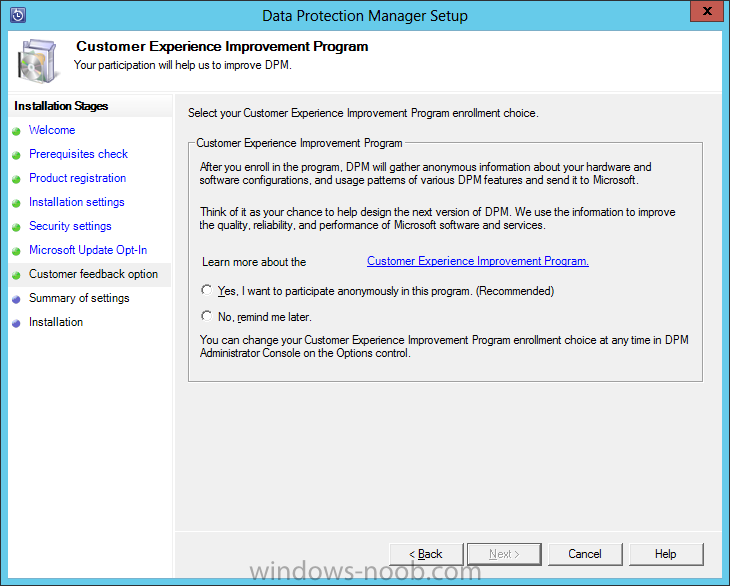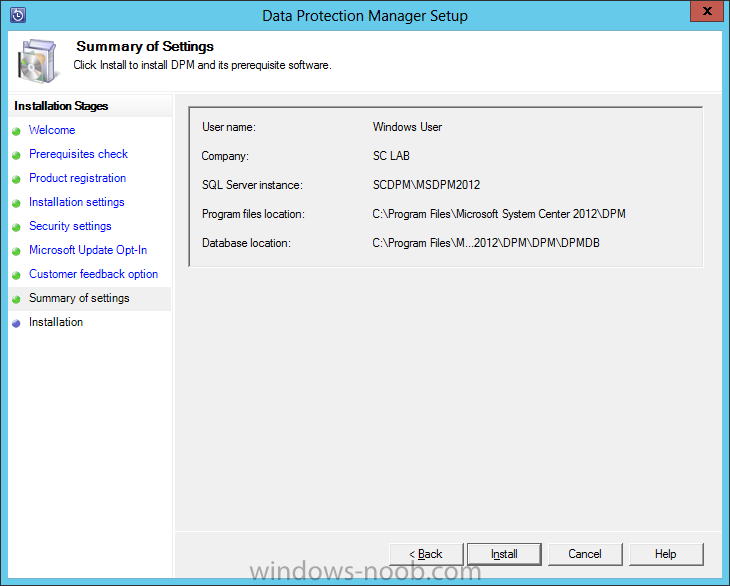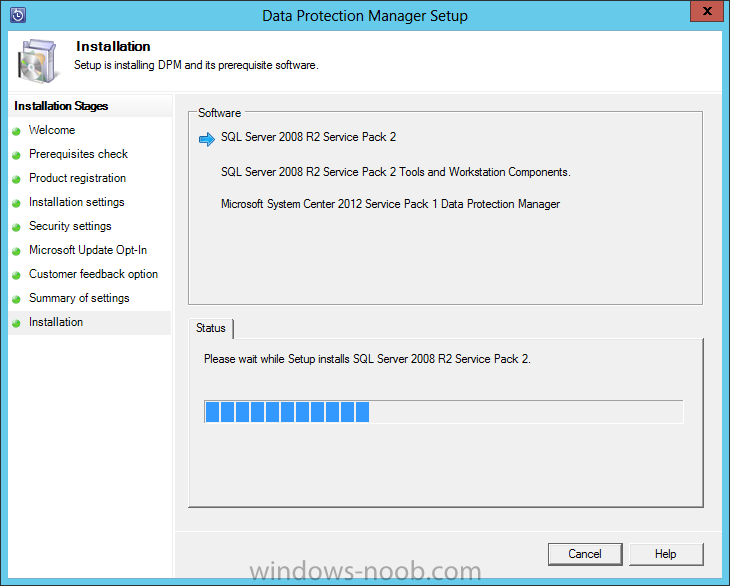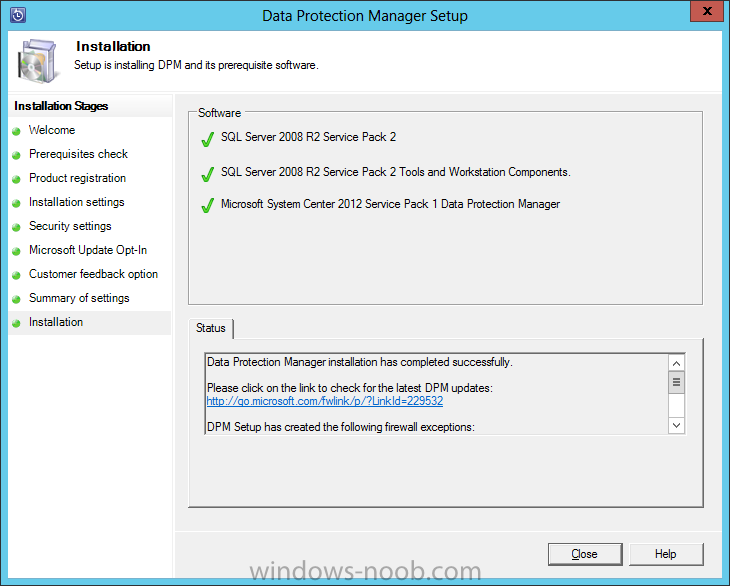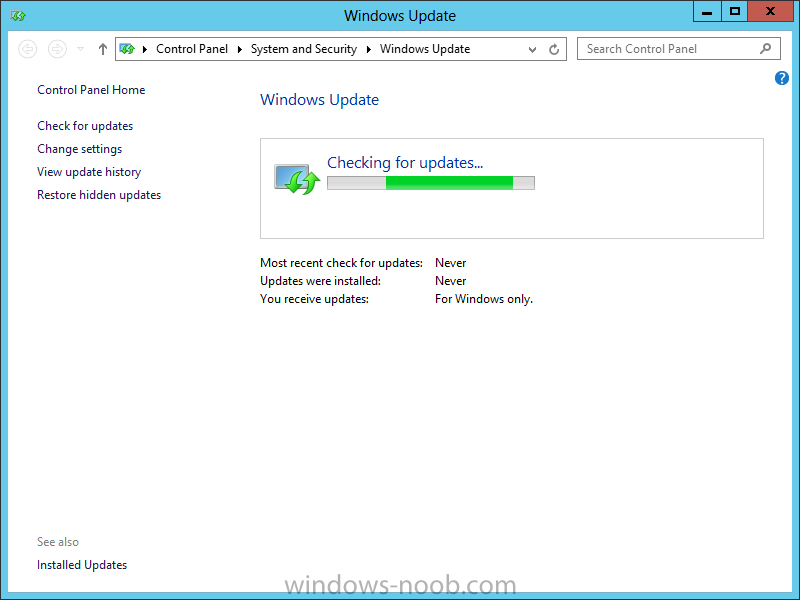Search the Community
Showing results for tags 'System Center 2012'.
-
In our last post we imported Management Packs. Now we need to work with the data being collected by SCOM. OK, so we now have SCOM setup, have installed the Agent on systems to monitor, and imported Management Packs to help monitor at the technology platform level. But what do we do with the Alerts that are generated by SCOM? Well, if you are the SCOM Administrator (or you have granted other users access), you can look at the Alerts from the console. But, that means you’re assuming/relying on others to regularly check the console for Alerts. In my personal experience, that’s not really going to happen, thus we have Notification Channels. Start by opening the SCOM console and navigate to the Administration space. You will notice a section called ‘Notifications’, and beneath that section, 3 other items: Channels, Subscribers, and Subscriptions. Channels Start by right clicking on ‘Channels’ and selecting ‘New Channel’. From there select the type of channel you want to create. In this example we are going to create an ‘E-Mail (SMTP)’ channel. On the Description screen, you can accept the defaults for Channel Name and Description, unless you want to provide something specific. Make the applicable decision, and then click Next. On the Settings screen, click the ‘+ Add’ button to enter an SMTP server. Enter the server FQDN, Port Number, and the Authentication Method applicable to your environment, and then click OK. You will be returned to the Settings screen. On here you must enter a Return Address. Please note that this address does not need to be a real email address, so it literally can be anything (i.e. see my example). In a Production environment, you may want to enter a Distribution List for a specific team, but that is a decision you have to make for your implementation. Now click Next. On the Format screen, you can customize what the Email subject will display, along with the information provided in the email. Additionally, you can control the email Importance and Encoding. As an example, from my personal experience, for one SCOM implementation I created 4 different SMTP channels, one for each ‘zone’ (i.e. PROD, UAT, TST, DEV). For the DEV/TST zones, we set the Importance to Low, for UAT we left it at Normal, and for PROD we set it to High. This way when the various teams received the Alert emails (i.e. the SQL team), they could immediately identify which emails (and thus which Alerts) they needed to respond to immediately. Again, this is more of a design/configuration decision. Make the applicable changes and click Finish. You will receive indication that the channel was successfully created. Click Close. Back in the SCOM console your newly created channel will now appear. Congratulations, now you have a channel setup. But, that still doesn’t get Alerts via email to your support team. For that, we need Subscribers. Subscribers To send Alerts via email, SCOM needs email address to send to. So let’s now configure some Subscribers. Start by right clicking on Subscribers and select ‘New Subscriber’. The Notification Subscriber Wizard will start. On the Description screen it asks for a name, and even gives you the ability to look a user up in Active Directory. Note, as per the sentence on the screen, this is just to make it easier to identify. Side Note: Did you notice the typo/spelling mistake? It says “indentify” and not “identify”. Enter a name and then click Next. On the Schedule screen, you can choose either to ‘Always send notifications’ or ‘Notify only during the specified times’. If you choose the second option, click the Add button to create the required schedule. For our example we are going to accept the default to ‘Always send notifications’. Make you choice and click Next. If you want to specify a schedule, make the applicable changes on the prompt provided and click OK. Now you need to add the email address that will be used for this Subscriber. Click the Add button. This will cause another wizard to launch, the Subscriber Address wizard. Again you are prompted for a name, but only for the use of identification later, and does not factor into how the Notifications work. From my personal experience, on this screen I would add the users name so that I knew who it was for (i.e. in case from the email address it is not apparent). In my example, I used my own name, and entered “Ermie, Adin”. Make your decision and then click Next. On the Channel screen, you need to specify the channel to use for Notifications for this individual. Click the down-arrow for the selection list. In our example, since we only have an SMTP Channel setup/configured, we will choose ‘Email (SMTP)’. You will also be required to supply a Delivery Address for use with the selected channel. Make the appropriate selection and enter the required information and then click Next. On the Schedule screen, you can create a schedule (exactly like the option we had before) but this is specific for the user that you are adding. This may seem confusing right now, because, aren’t we already adding a user as a subscriber? Yes, but you can use the Subscriber option like an email distribution list. For example, the very first Subscriber ‘Name’ that you enter could be the name of a team, like say “SQL Team”. You can then use the Subscriber Address wizard to add the individual team members email addresses. You may have to try some different configurations to find the right combination that will work for you. Make applicable configurations and then click Finish. Back on the Notification Subscriber Wizard, which is where you will be after clicking Finish on the Subscriber Address wizard, click Finish. The wizard will then go off and create the Subscriber, and you will receive confirmation once it is complete. Click Close. Returning to the SCOM console you will now see your Subscriber that you created. You now have Channels setup, and Subscribers to send to, but you still need a trigger to send the Notifications. We are now going to configure the final piece, Subscriptions. Subscriptions OK, we now need a way to trigger SCOM to send Alert notifications to our Subscribers. We do this through Subscriptions. Start by right clicking on Subscriptions and select ‘New Subscription’. On the Description screen, create a name for the Subscription. For example, from my personal experience, I would create a subscription based on zone and technology (i.e. PROD – SQL Alerts). Enter a name, and click Next. On the Criteria screen, you can modify the conditions that will trigger the Alert to be sent to the Subscribers via the Subscription. NOTE: This guide does not cover the vast and complex options on Condition customization. I would recommend searching online if you need help, and best of all, try different options. Make your customizations and then click Next. On the Subscribers screen, click the Add button. From here, you can search for any existing Subscribers you have already created. Select them (you can add more than one), press Add, and then click OK. Your added Subscribers will now appear in the list. Click Next. Now you can add the Channels to use for this Subscription. Click the Add button. Similar to the Subscribers search, you can search for Channels. Find the Channel(s) you want to add, click the Add button, and then click OK. You Channel(s) will now be displayed in the list. Notice that on this screen you can also customize a delay in notifications being sent out. Why would you want to have a delay? Here’s an example from my personal experience. Imagine that you are part of an Operations team that is on-call and paged when there are issues with Production servers. You have a Subscriber/Subscription setup specifically for paging. When a system that is being monitored by SCOM loses its ability to communicate with the Agent installed, it throws an Alert about the Agent being unreachable. SCOM also attempts to ping the system to confirm that there is an issue with either just the SCOM Agent, or if the system is in fact down. If ICMP is blocked in the environment, even if there is only an issue with the SCOM Agent, the “Server down” Alert will still be generated. This will then cause the individual to be paged to respond. This sounds fine, and normally it is. However, sometimes SCOM can lose connectivity with the Agent for one reason or another, though it may only last a few minutes (i.e. network bandwidth, backups running, etc.). If there is no delay in sending notifications, then even if SCOM loses connectivity for a moment, someone will be paged. If there is a delay enabled, and SCOM loses connectivity to the Agent and that connection is re-established within the delay timeframe, then no notification/paging will occur. I speak from personal experience, being paged multiple times in a night, just because SCOM lost connectivity to the Agent; not that the server(s) were actually down! Make applicable changes, and click Next. Review the information on the Summary screen, and then click Finish. You will receive confirmation that the Subscription was created successfully, then click Close. Back in the SCOM console, your Subscription will now be present. Excellent, you now have SCOM setup to notify individuals of Alerts based on any customizations you need. That concludes the Configuration Guides for System Center 2012 Operations Manager (at least for what I can think of for now). If anyone has any questions or suggestions on what they need help with, or would like a guide on, please message me.
- 1 reply
-
- SCOM
- Operations Manager
-
(and 4 more)
Tagged with:
-
Now that we have the Service Manager Management Server, and the Warehouse Server installed, the last piece we need to install is SharePoint for the Self-Service Portal. Install PrerequisitesTo start, before we will actually be able to install Service Manager Self-Service Portal, we don’t actually have to install any prerequisites, because by installing SharePoint, this will install all prerequisites required. As a reference, here are the requirements for the Self-Service Portal: § IIS 7.0 o Basic Authentication o Windows Authentication § ASP.NET § .NET Framework 4.0 § SharePoint Server 2010 o Language Pack for SharePoint Server 2010 or SharePoint Foundation 2010 – English § WCF Service HTTP Install SharePointStart by either mounting or extracting the ISO (en_sharepoint_server_2010_with_service_pack_2_x64_dvd_2581604.iso) and running the splash.hta. On the splashscreen, first click on the link ‘Install Software Prerequisites’. SharePoint Prerequisites On the Welcome page, click Next. Note that if you don’t have the roles/features, and elements that are listed installed, the setup will install/add them for you automatically. On the License Terms page, read the information presented, check the ‘I accept the terms of the License Agreement(s)’ checkbox, and click Next. Once the prerequisites have been installed, click Finish. Now that the prerequisites are installed, let’s continue with the installation of SharePoint. SharePoint Install ContinuedOn the splashscreen, click the ‘Install SharePoint Server’ link. You will be prompted to enter your Product Key before the installation will continue. Read the License Terms, click the ‘I accept’ checkbox, then click Continue. Next we need to choose the Installation we want. For this purpose, in a lab environment, we will choose Standalone. Once the installation completes (which should be quick because we already have the prereqs installed), ensure that the ‘Run the SharePoint Products Configuration Wizard now’ checkbox is selected. Then click Close. SharePoint Configuration WizardThe SharePoint Configuration Wizard will launch. Click Next. When you click Next, you will encounter the following Warning message. Click Yes. The Configuring process may take a little while, so you will have to be patient. Once the configuration is complete, click Finish. This will cause the default website to open in a browser. The default SharePoint site will launch. For now, just close the browser. We need to install the Service Manager self-service elements. Install Service Manager Self-Service PortalNow that we have SharePoint installed, we can now install the Self-Service Portal. Start by either extracting the DVD contents, or mounting the ISO (the TechNet ISO is currently labelled as mu_system_center_2012_service_manager_with_sp1_x64_dvd_1348926). Start by opening your DVD drive, navigating to the corresponding architecture (i.e. x86 or amd64), and run the Setup.exe. On the splash screen click the Service Manager Web Portal install link. On the Portal Parts screen, select the part(s) you want to install. Note that if you want to install both parts, you need to select them both at this point. You will not be able to come back and install the other part. Since we are in a lab environment, then we will install both parts on the same server. Select both Portal Parts and then click Next. On the Product Registration page, read the License Terms, accept them, and then click Next. On the Installation Location page, you can change the location if you desire, then click Next. The Prerequisites checker will run automatically. Correct any issues that are reported, until you are able to continue with the installation. Then click Next. Next you have to configure the Portal name and port. You can choose to use SSL or not, but it is selected by default. Make your appropriate modifications, and then click Next. Now you need to like the portal to the Service Manager database. Provide the database server, instance, and database name for the Service Manager database (not the warehouse). Then click Next. You also need to provide an account for the Portal to use when accessing the database. Provide the required information and click Test Credentials. You will not be able to continue with the installation without successfully testing the credentials. Then click Next. Next we need to configure the SharePoint website. You need to provide a name, port, SSL certificate, as well as a location for the SharePoint database. Then click Next. You also need to provide an account for the SharePoint Application Pool. You need to test the credentials successfully. Then click Next. Now you can choose if you want to join the CEIP program. Then click next. New to System Center 2012, you can choose to include the product in Microsoft Updates. Make your selection and then click Next. Finally, review the selections/information on the Summary page, and then click Install. Once the installation is complete, click Close. You can also click on the link provided to test the Service Manager Portal. When you launch the Service Manager Portal for the first time, you may be prompted for credentials, and you may also get a message about Silverlight. If you don’t already have Silverlight installed, you will not be able to use the portal. Congratulations, you now have Service Manager, complete with the Self-Service Portal installed.
- 3 replies
-
- 1
-

-
- Service Manager
- System Center 2012
-
(and 2 more)
Tagged with:
-
In our last post we finished installing Forecast Analysis Reporting. Now we will start on the configuration. Hello everyone, if you have been following along with my guides, you should now have SCVMM installed. But SCVMM won’t do you any good if it doesn’t know about any Hypervisor/virtualization hosts or VMs, so that’s where we will start as part of these Configuration guides. First, start by launching the SCVMM console. Click on Fabric in the lower left. Now expand the ‘Servers’ directory. From there, right-click on ‘All Hosts’ and choose ‘Create Host Group’. Name your custom Host Group whatever you want. Note, you can rename it at any time if you need to. Now right-click on your new Host Group and choose ‘Add Hyper-V Hosts and Clusters’. On the Resource Location screen of the Add Resource Wizard, make the appropriate selection for the Windows Computer Location, and then click Next. Note that you can even choose ‘Physical computers to be provisioned as virtual machine hosts’, which would allow you to provision bare-metal systems! For our lab example, since we have an Active Directory domain that the SCVMM server is a member of, we will choose the first option. On the Credentials screen, click Browse so that we can add an existing account as the Run As account. Note the information at the bottom of this screen, which reminds us that the Run As account needs to be a Local Administrator on the host machines you want to manage. On the Select a Run As Account, click the ‘Create Run As Account’ button, since we don’t have an account already within SCVMM to use. On this screen you need to provide the details about the account. You can give it a name (Note that this is NOT the actual username used for the account, but an identifying name), and description. You will need to provide the actual username and password for the account. In my lab example I created an account called SCVMMAdmin, and used that on this screen. Enter an applicable account on this screen and then click OK. Now our newly added account is available to be selected. You will notice in my example that I named the account “Hyper-V Host Administrator Account”. Select your account and then click OK. Now the Credentials screen will show the account that we have selected. Now click Next. On the Discovery Scope screen, choose the appropriate the scope option. You can use an Active Directory query, or type the names to search for. In my lab example, I just typed the names. Make your appropriate choice and then click Next. NOTE: You can opt to ‘Skip AD Verification’ however it is best to perform AD verification to ensure the system can be communicated with. If there are issues with the wizard not being able to communicate with the Host(s), you may encounter this error. Read the message displayed and then click OK. Perform whatever actions are required to resolve the communication issues, and then re-attempt to add a host system. On the Target Resources screen, if the host system(s) are able to be contacted, they will appear here. Select the system(s) that you want to add as hosts, and then click Next. On the Host Settings screen, you can assign the selected computers to a specific Host Group (i.e. the one we originally created). You could use the Host Groups to organize hosts based on area/zone (i.e. PROD, UAT, TST, DEV, etc.). For our lab example, just click Next. On the Migration Settings screen you can specify how many live migrations (for both storage, and VMs) can be performed simultaneously. For this example in my lab, since I don’t have a second physical host to use for live migrations, I won’t turn this feature on. At this point, just click Next. Review the information on the Summary screen and then click Finish. This will open the Jobs screen, and show the progress of adding the host. If there are any issues, you will be alerted to them here. Correct any issues, and re-attempt to add the host. Once it has been added successfully, you can close the Jobs window. You will notice in my lab example, that adding my host completed but with a Warning. This is because my physical host does not have Multipath I/O. This is used in reference to SAN storage, which I don’t have. Back in the main SCVMM console your Host will now be present. Congratulations, you now have SCVMM installed, along with adding a Host hypervisor (in our case, Hyper-V) system to be managed. Next we will create host groups and clouds.
- 3 replies
-
- SCVMM
- Virtual Machine Manager
- (and 5 more)
-
Install Protection AgentNow that we have DPM installed, it doesn’t protect our environment if there are no Agents installed. Start by launching the DPM console and navigating to the Management space. Next click on the Agents link. In the toolbar, click Install. On the Agent Installation Wizard, Agent Deployment Method page, there are 2 options to choose from. Since we are starting new, we will choose ‘Install Agents’. Then click Next. On the Select Computers page, select the computer(s) that you want to protect from the list on the left, and press ‘Add’. Once you have added all the computers you want to install the Agent on, click Next. Next you need to provide credentials for the account to install the Agent. Then click Next. On the Restart Method page, chose whether to restart the computer after installing the agent or not. Your decision may be based on the location/use of the system (i.e. Production vs. Development). Make your choice and click Next. On the Summary page, click Install. Once the installation is complete, the Installation page will show ‘Success’. Click Close. Back in the DPM console, you will see your newly added system with an Agent Status of ‘OK’. You will notice that the Agents section (on the left) that it shows 0 Protected, 1 Unprotected Agents. We have to create Protection Groups.
- 1 reply
-
- DPM
- Data Protection Manager
- (and 4 more)
-
Install DPM Self Service RecoveryThe Self-Service Recovery Tool (SSRT) for System Center 2012 – Data Protection Manager (DPM) enables end users to recover SQL Server databases that are backed up by the DPM server, without any intervention from the DPM administrator. Start by mounting/extracting the ISO (just like when we installed DPM). On the splash screen, click the DPM Self Service Recovery link. Read and agree to the License Terms, and then click OK. On the DPM Self Service Recovery Tool page, click Install. The installation will be very quick. Then click Finish. That’s it! The Self Service Recovery Tool has now been installed. We will need to do some configuration within DPM to make it work, but that will be covered in a Configuration Guide.
- 2 replies
-
- DPM
- Data Protection Manager
- (and 3 more)
-
Installing SQL Server first is not required, as DPM will automatically install SQL Server for you as part of the application installation process. Since I install SQL on the local System Center server for each product, my example will allow DPM to install SQL on its own. If anyone is looking for instructions on installing SQL Server, please see my personal blog: http://adinermie.wordpress.com/lab-environment/system-center-2012-sp1-in-a-lab-installation-part-d-install-sql-server/
- 3 replies
-
- DPM
- Data Protection Manager
- (and 4 more)
-
In our last post, we installed SQL Server. Install System Center Operations Manager We are now finally ready to install SCOM. Install SCOM Start by either extracting the DVD contents, or mounting the ISO (the TechNet ISO is currently labelled as en_system_center_2012_operations_manager_with_sp1_x86_x64_dvd_1347175). Start by running the setup.exe. On the splash screen click the Install link. On the Select Features screen, select the feature you want to install. In our example, we are installing all features on the same server, so we will select all of them and click Next. Next chose the location that you want to install the software to, and ensure there is enough space. Then click Next. The Setup Wizard will then check the prerequisites that are needed, based on what features you selected to install. If there are any issues you will need to address these before you can continue. Review the information and the resolution(s) provided. For example, you will need to install the Web Server (IIS) role, including some non-default elements along with the Microsoft Report Viewer 2010 Redistributable Package. NOTE: I didn't have time to document how to install these roles/features, hopefully you are able to accomplish it without issue. However, if anyone needs it, please message me and I will work to add it in. Once you address all prerequisite needs, the setup wizard should appear as follows. Click Next. On the Installation Option screen, choose the appropriate option. In our example, since this is the first Management Server that we are installing, we will choose the ‘Create the first Management server in a new management group’ option, and also enter a Management Group Name. Next read and accept the license terms, and click Next. On the Configure Operational Database screen, fill in the SQL server and instance name. When you do, the data and log folders paths will auto-populate. Now click Next. On the Configure Data Warehouse screen, fill in the SQL server and instance name. When you do, the data and log folders paths will auto-populate. Now click Next. Next select a SQL server instance to use for the Reporting Services, then click Next. Next select the IIS website to use for the Web Console, and then click Next. Note: if you chose to use SSL, you will need a certificate. For the Authentication Mode, chose the applicable option based on how you plan on using the web console. For our example, we will only use it in an Intranet environment, so we will choose ‘Use Mixed Authentication’ and click Next. For the Operations Manager accounts, fill in the appropriate information and click Next. Note: As part of your preparation for installing SCOM, you can follow your provisioning process and have these accounts pre-created. You should also take note of the level of access each account requires. You can choose if you want to participate in the Customer Experience Improvement Program (CEIP). Make your choices, and then click Next. For the Microsoft Update screen, choose if you want to automatically apply updates. Note: In a Production environment, you will probably not want to turn this on, because there are applicable change management procedures to follow, and you should test updates in a non-Production environment. On the Installation Summary screen, review the input and selections made, and click Install. The installation may take several minutes, but once it has been completed, click Close. Note: If you do not want to launch the SCOM console immediately, then de-select the ‘Start the Operations console when the wizard closes’ checkbox. Congratulations, you have now successfully installed SCOM! In the next part of the series, we will install Audit Collection Services (ACS), since it is not a part of the main installation. BONUS: How to Install the SCOM Agent Now that you have SCOM setup, you need to install the Agent on the systems you want to monitor. Start by launching the SCOM console, and navigate to the Administration pane. From there, under Device Management find ‘Agent Managed’. Right-click on the Agent Managed item, and choose Discovery Wizard. The Computer and Device Management Wizard will start. You must first choose why type of device you want to discover and manager. You have 3 choices, Windows Computers, UNIX/Linux Computers, or Network Devices. For our example we will choose Windows Computer, and then click Next. On the Auto or Advanced screen, you can choose to let SCOM scan the domain to find the computers, or if you want more control over which systems are monitored, you can choose the Advanced Discovery. If you choose the Advanced option, you can also choose if you want to discover only servers, clients, or both. Additionally, you can choose which Management Server you want the discovered systems to be managed by. Since we only have one Management Server in our lab, we only have one option, but in a Production environment you can use this to balance the load between multiple Management Servers. Make your appropriate selections, and click Next. Next you need to specify the Discovery Method that will be used. Again, you can allow SCOM to scan Active Directory, or you can manually type the computer names for it to check against. From my own personal experience, it is usually best to manually type the names of the computers, as this gives you more control over what systems are added to SCOM, and how many at a time. Choose your appropriate options, and click Next. You can now specify the Administrator Account to use. We will accept the default selection to use the Management Server Action Account, and then click Discover to initiate the process. SCOM will then go off and attempt to communicate with the specified systems. Here is a diagram that shows how computer discovery works in SCOM. The systems that SCOM is able to communicate with will appear in the Discovery Results. From there, select the device(s) that you want to install the SCOM agent on. In our example we will install the SCOM agent on all systems in our lab environment. Make your selection(s) and click Next. On the Summary screen, you can control where the SCOM Agent will be installed. In my personal experience, the default location is sufficient. You can also provide an Agent Action Account. In a lab environment, we can use the Local System, however, in a Production environment I have personally seen a designated Agent Action Account (usually a Service Account) be used in this context. Make the appropriate selection/input, and click Finish. SCOM will then start the Agent installation task. Depending on your network, the number of devices, etc. it may take a while to complete. When the discovery and agent installation completes, it should look like this. You can click Close on the status window. Returning back to the SCOM console, you will now see the system(s) that you discovered and installed the Agent on. Congratulations, not only do you have a working SCOM environment, but you also have SCOM actively monitoring!
- 3 replies
-
- System Center 2012
- OpsMgr
-
(and 2 more)
Tagged with:
-
I am looking for a resource to tell me what the different options for state messages mean for System Center Configuration Manager 2012. I saw a tech doc for 2007, but it doesn't go as high as topic type 2001. For example I have seen a lot of State Message with "topic type = 2001, state id = 3, and error code = 0x00000000" I found something that said definition of Topic type 2001 was the following: SCEP SU2 Deployment state: Installation status (installed, failed, Restart required, Unmanaged, Pending, not supported) and error details My questions. Is above explanation correct and does the list follow the numbers? meaning..... 2001 state id=1 means installed 2001 state id=2 means failed 2001 state id=3 means restart 2001 state id=4 means unmanaged....etc. Thanks for your help.
-
Configure System Center Data Protection Manager – Configure End User Recovery Configure Active DirectoryIn reference to this TechNet article, by configuring Active Directory Domain Services to support end-user recovery. Start by launching the DPM console, and click on Management. In the toolbar at the top of the screen, click on Options. On the Options dialog, on the ‘End-User Recovery’ tab, click on the ‘Configure Active Directory’ button. On the Configure Active Directory dialog, supply credentials with permissions to update Active Directory. Then press OK. You will encounter the following message, click Yes. You will also encounter this other message, press OK. NOTE: You may encounter the following error message. Press OK. We have to perform a workaround to accomplish this. Extend Active Directory SchemaSince there is an issue with using the Configure Active Directory option, we have to perform a workaround. The reason is the way the security of Windows Server is configured. The workaround is to use the DPMADSchemaExtension tool, located in C:\Program Files\Microsoft System Center 2012\DPM\DPM\End User Recovery\. In order to run this tool logon to a domain controller map to the directory above and run DPMADSchemaExtension.exe. Log onto a domain controller, and copy the DPMADSchemaExtension.exe tool from the DPM server to the domain controller. Right-click on the EXE and choose ‘Run as Administrator’. On the following prompt, click Yes. Enter Data Protection Manager Computer Name, note this is not the FQDN name of the server, but just the server name. Then press OK. Enter Data Protection Manager Server domain name, note this will be the FQDN domain name so if your domain is yourdomain.local enter yourdomain.local. Then press OK. Enter Protected Computer Domain Name. This field can be left blank if the DPM server is in the same domain as the Domain Controller that owns the Schema master role. On this information dialog, press OK. You may encounter the following prompt, especially if you are attempting this on Windows Server 2012. You will have to close this dialog, install .NET Framework 3.5 and then re-run the DPMADSchemaExtension.exe tool on the Domain Controller. After having successfully installed .NET Framework 3.5, and re-running the DPMADSchemaExtension.exe tool, when it completes you should encounter this message. Press OK. Log back into your DPM server, and open the Options window. On the End-User Recovery tab, you will notice that the ‘Configure Active Directory’ button is now disabled, and the ‘Enable End-User Recovery’ checkbox is available. Ensure that this checkbox is selected, and press OK. You will encounter the following information message, press OK.
- 5 replies
-
- DPM
- Data Protection Manager
- (and 4 more)
-
In our last post we installed SCVMM Reporting. By default, you should now have all the SCVMM reports available in SCOM’s Reporting space. However, there is an additional set of reports that is not made available by default. These are the Forecasting Analysis reports, and the only way to be able to use them is with SQL Server Analysis Services (SSAS). Since SCVMM using the reporting feature of SCOM, we need to have SSAS installed on the SCOM Reporting server. In our lab example, we have SQL DB and Reporting installed on the same server that is running SCOM. So, we’re going to go through the steps of installing SSAS first, and then configuring SCVMM to use it. Install SSAS To start, log into your SCOM server. From there, mount the SQL Server ISO or extract it and run the setup.exe. Since we have already installed SQL, I will not repeat each/every step here, since the screens are identical. Just walk through the SQL installation process as if you were installing a new instance of SQL. The screens that you need to take note of are, first, the Installation Type. Instead of selecting ‘Perform a new installation of SQL Server’, choose ‘Add features to an existing instance of SQL Server’. Then click Next. You should next be on the Features Selection screen. On here, select the ‘Analysis Services’ feature, and then click Next. Continue clicking Next until you reach the ‘Analysis Services Configuration’ screen. On this screen, add the applicable user(s)/security group(s) for administrative access to Analysis Services. Identical to how I have setup SQL Server, I have added a Security Group to control access. Make the applicable configuration for your environment, and then click Next. IMPORTANT: The previous screen to this one (Server Configuration) is where we (in a normal SQL installation) would change the Collation (see my guide on SQL Installation). I have be unsuccessful in finding any official documentation from Microsoft about the proper Collation for SSAS, especially since SSAS does not have SQL Collation like the SQL Database and Reporting features does. Therefore, for my lab example, I have accepted the default SSAS Collation. Additionally, I have likewise been unable to find any official documentation from Microsoft about the proper Server Mode configuration for Analysis Servers in reference to SCVMM. Therefore, again, I am accepting the default Server Mode of ‘Multidimensional and Data Mining Mode’. Continue to click Next until you reach the Install screen, and then click Install. SQL Analysis Services AMO Install To avoid an error when attempting to enable SSAS in SCVMM, you must install the Analysis Management Objects for SQL on the SCVMM Management Server. In our lab example, we are using SQL Server 2012. Therefore, to obtain the AMO elements, we need to download and install the Microsoft SQL Server 2012 Feature Pack. You can find the SQL Feature Pack (specifically SQL 2012) here: http://www.microsoft.com/en-us/download/details.aspx?id=29065. Download the file to your SCVMM Management Sever. Now, start the installation by running the SQL_AS_AMO.msi file and click Run. On the Welcome screen click Next. Read and accept the License Agreement, and then click Next. Now all you have to do is click Install. Once the installation is complete, click Finish. We now have the SQL Analysis Management Objects installed, and can proceed with enabling the use of SSAS in SCVMM. NOTE: You may have to restart your SCVMM server after installing this, not because the installation prompts you to, but for everything to initialize properly. Enable Forecasting Analysis After you have SSAS installed, you can now enable SCVMM to use SSAS and forecasting analysis reports. Log into your SCVMM server, and launch the console. From there, navigate to Settings > System Center Settings > Operations Manager Server. Either right-click and choose Properties, choose Properties from the ribbon menu, or just double click on setting option. Since we already performed the integration steps between SCOM and SCVMM, you should see the Connection Status on the Details screen as “OK”. Click on the ‘SQL Server Analysis Services’ label. On this screen, check the ‘Enable SSAS’ checkbox. You will then be able to provide the SSAS server name and instance, along with the port, and account to use. In our lab example since we installed all elements on the SCOM server, our SSAS server name is ‘SCOM.SC.LAB’ and my instance name is ‘SCOMSQL’. Make the applicable entries for your environment, and then click OK. Notice that when you click OK, you may encounter the following message. It indicates that the SCVMM server needs to have the SQL Server Analysis Management Objects installed. Press OK if you encounter this error, and following the steps detailed in the ‘SQL Analysis Services AMO Install’ section of this document. IMPORTANT: Through extensive research, it appears that even if you have SQL Server 2012 installed, along with SQL 2012 Reporting, that you cannot in fact use the SQL 2012 Analysis Services Analysis Management Objects. This is currently applicable with version SCVMM 2012 SP1 UR2. It has been determined that you MUST use SQL 2008 R2 Analysis Management Objects. It is unknown if this will be corrected in a future SCVMM update. NOTE: I cannot take credit for this discovery/solution. Here is the reference page that led me to this conclusion: http://blogs.catapultsystems.com/lrayl/archive/2013/05/20/configuring-the-system-center-2012-sp1-vmm-sql-analysis-services-integration-with-operations-manager.aspx. So at this point, you need to repeat the steps for installing SQL Analysis Services AMO, but with version/feature pack SQL Server AMO for SQL 2008 R2; here is the link: http://www.microsoft.com/en-us/download/details.aspx?id=16978. Once you install SQL Server AMO for SQL 2008 R2, then repeat the steps already detailed for Enable Forecasting Analysis. Once you enable SSAS and enter the applicable information and click OK, if everything else is setup correctly the Operations Manager Settings dialog will automatically close. You can re-open it and confirm that SSAS is enabled. And that’s it. You now have SSAS enabled in SCVMM. The reports already exist in SCOM but now the Forecasting Reports can use the collected information to project data into the future. That completes the Installation Guides for SCVMM. The next part of the series will cover Configuration.
- 9 replies
-
- SCVMM
- Virtual Machine Manager
- (and 8 more)
-
Install SQL Server At this point, since we will be installing SQL Server on the same server that we will be installing our System Center product, it is expected that you have the VM created, the OS is installed, the appropriate networking has been configured, and it is joined to your lab domain. To avoid a specific installation error (see the end of the Install SQL Server section), you have to install the .NET Framework 3.5. So we’re going to complete this first before we start the installation of SQL. .NET Framework Installation To install the specific version of .NET that we require (version 3.5 in this case), start by launching the Server Manager, and selecting Manager > Add Roles and Features. On the Add Roles and Features Wizard, read the information on the Before You Begin screen, and then click Next. On the Installation Type screen, select ‘Role-based or feature-based installation’, and click Next. On the Server Selection screen, since we are installing SQL on the same server as Orchestrator, ensure that it is selected, and then click Next. On the Server Roles screen, we are not installing a Role, but rather a Feature, so just click Next. On the Features screen, select .NET Framework 3.5 Features, and click Next. Since in Windows Server 2012 the .NET Framework 4.x is the main framework, the OS installation does not contain the source files for this installation. Therefore, you will need to click on the ‘Specify an alternate source path’ link at the bottom of the dialog. You will need to provide the path to where the source files are. This is found within the installation media of Windows Server 2012. If you insert a DVD or mount an ISO, specify the path to the SxS folder (i.e. D:\Sources\SxS), and then press OK. Click Install, and once it has completed, click Close. SQL Installation Start by either extracting or mounting the SQL Server ISO, and run the setup.exe. In this example, we are installing SQL Server 2012 SP1. On the main installation screen, click on the Installation link on the left pane. From the Installation screen, click the ‘New SQL Server stand-along installation or add features to an existing installation’ link. This is initiate the installation. First, the Setup Support Rules will check for any issues. As long as there isn’t any ‘Failed’ issues, click OK to continue with the installation. Next, enter your product key or select the evaluation copy to install, and press Next. Accept the License Terms and choose if you will send usage data to Microsoft, then press Next. If you have an Internet connection, the installer will check if there are any applicable updates to the installation, and will download the updates to use during the install. Click Next. The Setup will perform another Setup Support Rules check. As long as there are no Failures, you can click Next. Next is the Setup Role. For our needs, we will choose ‘SQL Server Feature Installation’, then press Next. For the Feature Selection, select the following (depending on which Service Manager component you are installing), and then press Next. SCSM Management Server: Database Engine Services Full-Text and Semantic Extractions for Search Management Tools – Complete (Optional) SCSM Warehouse Server: Database Engine Services Full-Text and Semantic Extractions for Search SQL Server Reporting Services (SSRS)Collation: SQL_Latin1_General_CP1_CI_AS SQL Server Analysis Services (SSAS)Collation: Latin1_General_100_CI_AS Management Tools – Complete (Optional) The Installation Rules will run to determine if anything will block the SQL installation. If there are no Failures, click Next. Next we will configure the instance. You can choose either to use a Default instance, or a Named instance. In this example, I will use a named instance, so as to not get this installation of SQL mixed up with any other I will have in my lab. Make your applicable choice, and click Next. The setup will check and confirm there is enough space on the drive for the installation. If everything is reported as OK, click Next. You next have to configure the server, which includes the Service Accounts and Collation. In Production, it is best practice to have a separate account for each of the services. In our lab, we will leave everything at defaults, with the exception of changing the ‘SQL Server Agent’ startup type from ‘Manual’ to ‘Automatic’. After you have completed this, don’t click Next, but rather click on the Collation tab. On the Collation tab, you will need to click the Customize button to be able to change it appropriately. On the Customize dialog, select ‘SQL collation, used for backwards compatibility’. Within the list, find ‘SQL_Latin1_General_CP1_CI_AS' and select it, then click OK. NOTE: If you are changing the Collation for SQL Server Analysis Services (SSAS), then use 'Latin1_General_100_CI_AS' Collation. You will be back on the Server Configuration dialog, click Next. On the Database Engine Configuration screen, leave the Authentication Mode at ‘Windows authentication mode’. What do have to change is to add SQL Server Administrators. Click the Add button. On the next dialog, you will need to add either the user(s) or security group(s) you want to have administrator access to SQL. At a bare minimum, add the current user account, so that you can log into SQL Server. Add the user(s)/security group(s), and click OK. You will be back on the Database Engine Configuration screen, and your accounts will now be present. In my example, I have an Active Directory Security Group I specifically created for SQL Administrators. Then click Next. You can choose to send Error Reporting information to Microsoft. Make your choice, and click Next. The setup will now re-check the configuration rules, based on the selections and information that has been supplied. If it passes, click Next. Review the information on the Ready To Install screen, and then click Install. Note: during the installation, you may encounter the following error message. This is due to not having the .NET Framework 3.5 installed prior to attempting to install SQL Server. If you encounter this, cancel the SQL server installation, and install the .NET Framework 3.5 (which is an available feature within Roles and Features). You may have to wait a while for the Installation Progress to complete. On the Complete screen, click Close. Congratulations, you now have SQL Server installed and are finally ready to install System Center Service Manager (SCSM).
- 2 replies
-
- Service Manager
- System Center 2012
- (and 5 more)
-
I am having nothing but trouble with my SCCM 2012. I am running Server 2012 Standard, SQL server 2012 and SCCM with Endpoint Protection SP1. The install looks like it goes well but when i start to try and use client push i start to get all types errors. Under site status i have a critical staus for the Management point. And under component status my SMS_MP_CONTROL_MANAGER and SMS_NOTIFICATION_SERVER components have a critical stauts as well. I already have tried reinstalling a total of three time. If any one had any help or insight into my issues please help!!! I have attatched my log files.
- 5 replies
-
- SCCM
- System Center 2012
- (and 6 more)
-
Customize the Organization LogoYou can customize the organization logo of the App Controller console. To customize the organization logoNavigate to the website root of the App Controller installation directory. By default, this is %PROGRAMFILES%\Microsoft System Center 2012\App Controller\wwwroot. Create a backup of the default organization logos by renaming the files as follows: a. Rename SC2012_WebHeaderLeft_AC.png to SC2012_WebHeaderLeft_AC.png.old b. Rename SC2012_WebHeaderRight_AC.png to SC2012_WebHeaderRight_AC.png.old Copy your logo into the wwwroot folder. The images must meet the following requirements: Location: Top Left Image Name: SC2012_WebHeaderLeft_AC.png Size: 287x44 Location: Top Right Image Name: SC2012_WebHeaderRight_AC.png Size: 108-16 The logos that you can change appear at the top of the App Controller site. SC2012_WebHeaderLeft_AC.png SC2012_WebHeaderRight_AC.png
-
- SCAC
- App Controller
- (and 4 more)
-
Connect App Controller to A VMM Management ServerOn the App Controller server, open a browser and navigate to the app controller site (in this lab example my site URL is https://SCSM.SC.LAB). Click on the ‘Connect a Virtual Machine Manager server and…’ link. In the Connect dialog box, enter a name for this connection. This name is displayed in the Name column of Clouds page. Add an optional description in the Description text box. In the Server name text box, enter the fully qualified domain name (FQDN) of the VMM management server. In the Port field, enter a port number that matches the port used by the VMM management server (default: 8100). Check Automatically import SSL certificates if you plan to copy files and templates to and from VMM cloud libraries. NOTE: SSL certificates must be imported to the App Controller server in order to copy files or templates to and from VMM cloud libraries. In order for the import to succeed, users need to be part of all of the following roles: the local administrator of the App Controller server, local administrator of the VMM server, and VMM administrator. Click OK to create the connection. You may then be asked to select which VMM user role to use from the new VMM server connection for the current session. NOTE: You may encounter the following error. See the following TechNet thread: http://social.technet.microsoft.com/Forums/en-US/047ba638-81de-4870-a3fd-6f2390633685/app-controller-2012-sp1-rtm-connection-failed-with-virtual-machine-manager-2012-sp1-rtm. Excerpt: “If System Center App Controller and the VMM Server are installed on separate servers, single sign-on does not work when App Controller is used. So, in UR1 for SC 2012 issue was fixed, but in SP1 present again. Solution is to disable SSO and use Basic Authentication or install App Controller on VMM server, but be aware 443 port VMM used for BITS.”
-
- SCAC
- App Controller
-
(and 4 more)
Tagged with:
-
Enable Single Sign-On How to Enable Single Sign-On for App ControllerBy default, App Controller is enabled to prompt users to sign in by entering their Active Directory user name and password. The following procedures describe how to configure App Controller to use the user’s current Windows credentials to automatically sign on. To verify or change the authentication methodOpen IIS manager on the App Controller server. Select the App Controller website. Expand the website and select the /api node. Click Authentication. Enable Windows Integrated Authentication. Disable Basic Authentication. To turn on constrained delegationLog on using an account that has OU Administrator privileges in Active Directory Domain Services. Ensure that this account is also granted the SeEnableDelegationPrivilege user right (for example, a domain administrator could run the command ntrights -u domain\user +r SeEnableDelegationPrivilege on a domain controller, where domain/user represent the domain and account name for the account). In Active Directory Users and Computers, right-click the App Controller system and click Properties. Click the Delegation tab. Select the Trust this computer for delegation to specified services only option. Select the Use any authentication protocol option. Click Add and then do one of the following: a. If the VMM management server is running under the Local System account, enter the name of the VMM management server and select HOST, and then click OK. b. If the VMM management server is running under a domain account, enter the name of domain account and select SCVMM, and then click OK. Restart the App Controller management server.
-
- SCAC
- App Controller
- (and 4 more)
-
Install System Center App ControllerWe are now finally ready to install SCAC. Install PrerequisitesTo start, before we will actually be able to install SCAC, we have to install a few prerequisites. § .NET Framework 3.5 SP1 § .NET Framework 4.0 § IIS (Web Server role) o Static Content o Default Document o Directory Browsing o HTTP Errors o ASP.NET o .NET Extensibility o ISAPI Extensions o ISAPI Filters o HTTP Logging o Request Monitor o Tracing o Basic Authentication o Windows Authentication o Request Filtering o Static Content Compression o IIS Management Console § VMM Console Install SCACStart by either extracting the DVD contents, or mounting the ISO (the TechNet ISO is currently labelled as mu_system_center_2012_app_controller_with_sp1_x64_dvd_1345042.iso). Start by running the Setup.exe. On the splash screen click the Install link. On the Product Registration page, enter your Product Key and press Next. Read and accept the License Terms, then press Next. The Prerequisite checker will run and indicate if there is any missing components. You will note that you can still press Install, as the setup will install any missing prerequisites for you. The installation will install any missing pieces. On the Configuration page, you can change the Installation Path if you need to, then press Next. Next you need to configure the Services that App Controller will use. You can choose either a Network Service Account or a Domain Account. Make an appropriate selection and then click Next. Next you have to configure the website by specifying an IP Address, along with a Certificate. Since I don’t have a Certificate Authority in my lab, I chose ‘Generate self-signed certificate’. Then click Next. Now setup the configuration required for the database connection. In this lab example since I have SQL Server installed on the same server as App Controller, I am using LocalHost. Fill in your appropriate SQL Server information, and then click Next. Now you can decide if you want to join the CEIP program or not, and then click Next. On the Summary page, review the selections made and then click Install. Once the setup is complete, click Finish. You can opt to check the ‘Start the App Controller website when Setup closes’ if you want to launch the site right away. Else, you will have to enter the appropriate URL in your browser. When you launch the website, you will be presented with a login screen. This is because the site is not setup for single sign-on (we will cover this in a Configuration Guide later). Enter your credentials and click Sign In. Once you sign in, you will see the App Controller site, similar as follows.
-
- SCAC
- App Controller
-
(and 3 more)
Tagged with:
-
Install SQL Server At this point, since we will be installing SQL Server on the same server that we will be installing App Controller, it is expected that you have the VM created, the OS is installed, the appropriate networking has been configured, and it is joined to your lab domain. To avoid a specific installation error (see the end of the Install SQL Server section), you have to install the .NET Framework 3.5. So we’re going to complete this first before we start the installation of SQL. .NET Framework Installation To install the specific version of .NET that we require (version 3.5 in this case), start by launching the Server Manager, and selecting Manager > Add Roles and Features. On the Add Roles and Features Wizard, read the information on the Before You Begin screen, and then click Next. On the Installation Type screen, select ‘Role-based or feature-based installation’, and click Next. On the Server Selection screen, since we are installing SQL on the same server as Orchestrator, ensure that it is selected, and then click Next. On the Server Roles screen, we are not installing a Role, but rather a Feature, so just click Next. On the Features screen, select .NET Framework 3.5 Features, and click Next. Since in Windows Server 2012 the .NET Framework 4.x is the main framework, the OS installation does not contain the source files for this installation. Therefore, you will need to click on the ‘Specify an alternate source path’ link at the bottom of the dialog. You will need to provide the path to where the source files are. This is found within the installation media of Windows Server 2012. If you insert a DVD or mount an ISO, specify the path to the SxS folder (i.e. D:\Sources\SxS), and then press OK. Click Install, and once it has completed, click Close. SQL Installation Start by either extracting or mounting the SQL Server ISO, and run the setup.exe. In this example, we are installing SQL Server 2012 SP1. On the main installation screen, click on the Installation link on the left pane. From the Installation screen, click the ‘New SQL Server stand-along installation or add features to an existing installation’ link. This is initiate the installation. First, the Setup Support Rules will check for any issues. As long as there isn’t any ‘Failed’ issues, click OK to continue with the installation. Next, enter your product key or select the evaluation copy to install, and press Next. Accept the License Terms and choose if you will send usage data to Microsoft, then press Next. If you have an Internet connection, the installer will check if there are any applicable updates to the installation, and will download the updates to use during the install. Click Next. The Setup will perform another Setup Support Rules check. As long as there are no Failures, you can click Next. Next is the Setup Role. For our needs, we will choose ‘SQL Server Feature Installation’, then press Next. For the Feature Selection, select the following, and then press Next. § Database Engine Services § Management Tools – Basic and Complete (for running queries and configuring SQL services) The Installation Rules will run to determine if anything will block the SQL installation. If there are no Failures, click Next. Next we will configure the instance. You can choose either to use a Default instance, or a Named instance. In this example, I will use a named instance, so as to not get this installation of SQL mixed up with any other I will have in my lab. Make your applicable choice, and click Next. The setup will check and confirm there is enough space on the drive for the installation. If everything is reported as OK, click Next. You next have to configure the server, which includes the Service Accounts and Collation. In Production, it is best practice to have a separate account for each of the services. In our lab, we will leave everything at defaults, with the exception of changing the ‘SQL Server Agent’ startup type from ‘Manual’ to ‘Automatic’. After you have completed this, don’t click Next, but rather click on the Collation tab. On the Collation tab, you will need to click the Customize button to be able to change it appropriately. On the Customize dialog, select ‘SQL collation, used for backwards compatibility’. Within the list, find ‘SQL_Latin1_General_CP1_CI_AS’ and select it, then click OK. You will be back on the Server Configuration dialog, click Next. On the Database Engine Configuration screen, leave the Authentication Mode at ‘Windows authentication mode’. What do have to change is to add SQL Server Administrators. Click the Add button. On the next dialog, you will need to add either the user(s) or security group(s) you want to have administrator access to SQL. At a bare minimum, add the current user account, so that you can log into SQL Server. Add the user(s)/security group(s), and click OK. You will be back on the Database Engine Configuration screen, and your accounts will now be present. In my example, I have an Active Directory Security Group I specifically created for SQL Administrators. Then click Next. You can choose to send Error Reporting information to Microsoft. Make your choice, and click Next. The setup will now re-check the configuration rules, based on the selections and information that has been supplied. If it passes, click Next. Review the information on the Ready To Install screen, and then click Install. Note: during the installation, you may encounter the following error message. This is due to not having the .NET Framework 3.5 installed prior to attempting to install SQL Server. If you encounter this, cancel the SQL server installation, and install the .NET Framework 3.5 (which is an available feature within Roles and Features). You may have to wait a while for the Installation Progress to complete. On the Complete screen, click Close. Congratulations, you now have SQL Server installed and are finally ready to install System Center App Controller (SCAC).
-
- App Controller
- System Center 2012
- (and 4 more)
-
Install Active Directory Domain Services Now that we have the VMs created, and the OS installed on both, we need to first install/setup Active Directory (AD). When you log into a new installation of Server 2012, Server Manager will auto launch. From Server Manager, click on Manage, and choose ‘Add Roles and Features’. On the Add Roles and Features Wizard, read the information on the Before You Begin dialog, and then click Next. On the Installation Type screen, select ‘Role-based on feature-based installation’ and then click Next. On the ‘Server Selection’ screen, since we are installed Active Directory on this local system, ensure that it is selected, and click Next. Side note: Windows Server 2012 has a new feature that allows you to remotely install Roles and Features on other systems. On the Server Roles screen, select ‘Active Directory Domain Services’. When you select ‘Active Directory Domain Services’, immediately you will be presented with the following dialog. Click Add Features. On the Features screen, accept what has already been selected by default, and click Next. On the AD DS screen, read the information presented, and click Next. On the Confirmation screen, check the ‘Restart the destination server automatically if required’ checkbox, and then click Install. Note: You are not required to check the ‘restart’ checkbox, however, you’re going to have to restart the system anyways after the installation, so you might as well let the system do it for you. Note: When you check off the ‘Restart the destination server automatically if required’ checkbox, you will immediately be prompted with the following dialog. Click Yes. On the Results screen, click Close. After the system restarts, and Server Manager launches, you will have to promote the server as a domain controller. This is because Active Directory has been installed, but that process does not automatically promote the server. Click on the ‘Promote this server to a domain controller’ link. On the Deployment Configuration screen, select ‘Add a new forest’ since this is the first domain controller in our lab. Then enter a root domain name, and click Next. In my example I am using “SC.LAB” for System Center Lab (since I will be installing all other System Center products in my lab eventually). For the Domain Controller Options, select the appropriate Forest functional level, and Domain functional level. This is more applicable if you already have an existing domain and are adding a new domain controller. But since this is the first domain controller in our new domain, then we’ll use the highest level, that of Windows Server 2012. Also, don’t forget to create the Directory Service Restore Mode password. Then press Next. On the DNS Options screen, you can ignore this warning message and click Next. On the Additional Options screen, click Next. On the Paths screen, normally you would change the location for the database, log files, and SYSVOL, but since we are just in a lab environment, we’ll leave it at the defaults and click Next. On the Review Options scree, review what you have entered/selected, and click Next. The Prerequisites Check screen will check and confirm that everything passes before promoting the system as a domain controller. You will notice in my screenshot, that I have 1 warning because I didn’t set a static IP for the server yet. After installation completes, the system will automatically restart. You will then be presented with the login screen. Something to note here, that because we were originally logged in with a local account, the first time you want to log on using a domain account you will have to type the domain\username; in my example SC\Administrator. When you login, you will then see in the Server Manager, that AD DS is now listed, along with DNS. Now all that you need to do is assign a static IP to your domain controller. To do this, in Server Manager, select Local Server from the panel on the left. From there, click on the Ethernet link labelled ‘IPv4 address assigned by DHCP, IPv6 enabled’. This will cause the Networks Connections explorer to open. From here, right click on the Ethernet network that is displayed. This is in fact the network connection that we configured when we first created the VM. On the Ethernet Properties dialog, select ‘Internet Protocol Version 4 (TCP/IPv4)’ and click the Properties button. Within the Internet Protocol Version 4 (TCP/IPv4) Properties dialog, enter a static IP, gateway, and DNS that is applicable to your network. Once all the items have been entered, click OK. You will also have to click Close on the Ethernet Properties dialog as well. Congratulations, you now have a domain setup in your lab environment. Add Systems to Your Domain Now that you have your domain setup, you need to add your other VM (the one that we will use for DPM) to the domain before being able to install DPM. Log into the system you want to add to the domain. To do this in Server 2012, launch Server Manager, and click on Local Server. Then click on the computer name. This will launch the System Properties dialog. From this dialog, click the Change button. From this dialog, select the Domain option for ‘Member of’, and enter the domain name you want to join and press OK. After pressing OK, you are immediately presented with a Windows Security dialog, in which you need to enter the credentials of an account that has Domain Admin rights. Enter the credentials and click OK. Once the system is successfully joined to the domain, you will receive the following Welcome message. Press OK. After you press OK to the Welcome message, you will receive a second prompt, indicating that you need to restart the system for the changes to take effect. You will be back on the System Properties dialog. Press Close. When you press Close, you will receive yet another prompt about restarting the system. You can choose to Restart Now or Restart Later, but you won’t be able to install App Controller without the VM being added to the domain. After the system restarts, you will then be presented with the login screen. Something to note here, that because we were originally logged in with a local account, the first time you want to log on using a domain account you will have to type the domain\username; in my example SC\Administrator. Now we have our Active Directory server setup and ready, and the VM we will be installing App Controller on is joined to the domain.
-
- SCAC
- App Controller
- (and 4 more)
-
Install the Operating System Now that we have created the VMs for our lab, we can install the Operating System (OS). Start by connecting to one of the VMs, either by double clicking on the VM in Hyper-V Manager, right click the VM and choose Connect, or click on Connect from the Action pane/menu. When you have the VM connection up, and an ISO mounted, power the VM on. On the Windows Setup screen, select the Language, Time/Currency Format, and Keyboard Method appropriate, and click Next. All you have to do now is click Install Now. Next you have to choose the Operating System and version you want to install. In our lab example, I will choose Windows Server 2012 Standard (Server with a GUI). Make your selection and then click Next. You will have to accept the license terms, and then click Next. For the Installation Type, since we don’t already have an OS installed, we will choose the ‘Custom: Install Windows only (advanced)’ option. Now select the hard drive that you want to install the OS to. Since we only created one hard drive when setting up the VM, we only have one to choose from. Select it, and click Next. Now all you have to do is wait for the installation to finish. Once the installation is complete, you will be prompted to enter a password for the local administrator account. This is different from a domain-based local administrator account. Enter a password and click Finish. After some final quick configuration, you will then be presented with the login screen. Now repeat these steps for the other VMs in the lab. NOTE: After you install an OS, you will need to rename the computer within the OS. To do this in Server 2012, launch Server Manager, and click on Local Server. Then click on the computer name. This will launch the System Properties dialog. From this dialog, click the Change button. From this dialog, enter the name you want to call the computer. In my lab, I called the Active Directory computer “AD”, and the App Controller computer “SCAC”. Press OK after entering the name. You will encounter the following prompt. Click OK. Then click Close on the System Properties dialog. You can choose to either Restart Now or Restart Later, but the name change will not take effect until you do so.
-
- SCAC
- App Controller
-
(and 3 more)
Tagged with:
-
Introduction: I use Hyper-V in my LAB and that's what all these virtual machines will be running on. In my lab, I have Windows Server 2012 Datacenter installed as the server OS on the host machine. All other virtual machines will be running Windows Server 2012 Standard edition, with the graphical user interface (GUI). My hardware consists of the following: § Intel Xeon E5-2620 § Asus P90X79 WS § 64 GB G.Skill Ripjaws Z Series § 2 x 256 GB / 1 x 512 GB Samsung 840 Pro Series SSD § 1 x 150 GB HDD, and 1 x 250 GB HDD High Level Plan Here is a high level of what we are going to complete in this initial part of the series. 1. Create the Lab Environment 2. Install the Operating System 3. Install Active Directory Domain Services 4. Install SQL Server 5. Install System Center App Controller So now let’s start with the first part, system requirements and creating the lab environment. System Requirements Note: The following page on TechNet describes the requirements for deploying AppController. Server§ OS: Windows Server 2008 R2 or Windows Server 2012 § CPU: Dual-Processor, Dual-Core, 2.8 GHz (x64) or greater § RAM: 1 gigabyte (GB) of RAM minimum, 4 GB or more recommended § HDD: 1 gigabyte (GB) of available hard disk space § Software: o Microsoft SQL Server 2008 R2 or Microsoft SQL Server 2012: § Database Engine Service § SQL_Latin1_General_CP1_CI_AS collation o Microsoft .NET Framework 4.0 o Web Server (IIS): § Static Content § Default Document § Directory Browsing § HTTP Errors § ASP.NET § .NET Extensibility § ISAPI Extensions § ISAPI Filters § HTTP Logging § Request Monitor § Tracing § Basic Authentication § Windows Authentication § Request Filtering § Static Content Compression § IIS Management Console o VMM Console Create the Lab Environment: Hyper-V Configuration As mentioned, my environment uses Hyper-V. So, we’re going to start by configuring Hyper-V for our needs, and creating the Virtual Machines (VMs) required for our lab. The first thing we need to do is setup a Virtual Switch for the VMs to connect through. Launch Server Manager, click on Tools, and select Hyper-V Manager. When Hyper-V loads, it will have nothing in it. Even if we were to create a VM, it wouldn’t have a network connection to use. So we’ll start with creating a Virtual Switch. As you can from my screenshot, I have 2 LAN ports on my host. One of them has a connection to my home network and the Internet. In the Hyper-V Manager, click the Virtual Switch Manager from the Actions pane. Now, click on the Create Virtual Switch button. From here, you now need to configure the virtual switch that your VMs will use. Give it a name to clearly identify it (in my case I called it ‘External Network’), and choose the connection type. For more information about virtual networks, see the following TechNet article: http://technet.microsoft.com/en-us/library/cc816585(v=ws.10).aspx. Here is an excerpt from the article: External virtual networks. Use this type when you want to provide virtual machines with access to a physical network to communicate with externally located servers and clients. This type of virtual network also allows virtual machines on the same virtualization server to communicate with each other. This type of network may also be available for use by the management operating system, depending on how you configure the networking. (The management operating system runs the Hyper-V role.) For more information, see “A closer look at external virtual networks” later in this topic. Internal virtual networks. Use this type when you want to allow communication between virtual machines on the same virtualization server and between virtual machines and the management operating system. This type of virtual network is commonly used to build a test environment in which you need to connect to the virtual machines from the management operating system. An internal virtual network is not bound to a physical network adapter. As a result, an internal virtual network is isolated from all external network traffic. Private virtual networks. Use this type when you want to allow communication only between virtual machines on the same virtualization server. A private virtual network is not bound to a physical network adapter. A private virtual network is isolated from all external network traffic on the virtualization server, as well any network traffic between the management operating system and the external network. This type of network is useful when you need to create an isolated networking environment, such as an isolated test domain. For our demonstration, we are going to use an External Network so that the VMs can communicate with the Host system. Make all the appropriate selections and so forth, and then press OK. You may encounter the following warning message. This is because we are remotely connecting to the Host machine using the same network connection that we are about to setup as a Virtual Switch (hence selecting the ‘Allow management operating system to share this network adapter’ checkbox). Press ‘Yes’ to the dialog. Now that we have the virtual switch setup, we can start creating VMs for our lab. Create the Virtual Machines Let’s now create the VM’s we will need for the lab, specifically one for Active Directory, and another for App Controller (since we are install all roles within the same server). In Hyper-V Manager, from the Actions pane, click on New and choose Virtual Machine. On the New Virtual Machine wizard beginning screen, click read the information presented and then click Next. Enter a name for the VM. Note that this is NOT the name the VM will have within the Operating System (unless you name it the same), but rather, used as an identifier in Hyper-V Manager. After you have entered a name, click Next. Now assign the amount of memory you want your VM to have, and then press Next. This is the screen where you connect your VM to the network that we created, then press Next. This is the screen where you configure how large a hard drive the VM will have. Make the appropriate customizations and click Next. For the Installation Options, choose if you will install an OS later, or if you want to use an ISO, then click Next. On the Summary screen, review your selections and entries, and click Finish. Once the VM is created, it will appear in the Hyper-V Manager. If you want to configure further settings, like the number of CPUs and mounting an OS ISO, right click on the VM and choose Settings or click on Settings from the Actions pane. Repeat these steps for each VM you need to create, in our case one for Active Directory and another for App Controller. Here are the settings I have used for each of the VM’s: Active Directory: § Virtual Machine Name: AD § Memory: 2048 MB o NOTE: Active Directory doesn’t need 2 GB of RAM, it will run fine with 512 MB. I just increased the RAM so that the OS would install/respond faster during setup. § CPUs: 2 § OS: Windows Server 2012 SCAC: § Virtual Machine Name: SCAC § Memory: 4096 MB § CPUs: 2 § OS: Windows Server 2012
-
- SCAC
- App Controller
-
(and 3 more)
Tagged with:
-
Protection GroupsIn order for DPM to protect our data, we need to have the DPM Protection Agent installed. But that’s not enough. We also need to add the system to a Protection Group. That’s what we will document here. Start by launching the DPM console, and navigating to the Protection area. On the toolbar at the top of the console, click on New. On the Welcome page, review the information presented, and then click Next. On the Protection Group Type page, choose whether you are protecting Servers or Clients. For our lab example, we will choose Servers, and then click Next. On the Select Group Members page, expand the Server(s) and select what you want to protect. When you select what you want to protect, it will automatically be added to the Selected Members list, then click Next. On the Data Protection Method, give the Protection Group a name (like PROD Active Directory Servers), and choose either short-term and/or long-term protection, then click Next. For this lab example, since I don’t have a Tape Library to simulate long-term backups, I will only use short-term. On the Short-Term Goals page, you can set a retention range, sync frequency, recovery points, and backups; then click Next. On the Disk Allocation page, review the information modifying it in required, then click Next. On the Replica Creation Method page, choose either Automatic or Manual, and then click Next. On the Consistency Check Options page, it is recommended to perform consistency checks on the data. You may also opt-in to performing daily checks. Then click Next. On the Summary page, review the selections made, and then click Create Group. Depending on how many systems and the amount of data, it may take a little while to complete. Once the task is complete, the Results will show Success. Click Close. Back in the DPM console, you will now see the system you added, along with the items being protected.
-
- DPM
- Data Protection Manager
- (and 4 more)
-
Configure System Center Data Protection Manager – Add Disks Adding a Physical Disk to a Hyper-V Virtual Machine NOTE: Some of these steps will need to be completed on the physical Hyper-V host, and others will be completed in the DPM VM after you have installed the Operating System. In order for DPM to be able to use a hard drive for backups, it needs to be attached to the DPM system only. For example, even though we have virtual machine running DPM, we cannot use .VDHX hard drives. That means we need a physical disk from the Hyper-V host to be made available to the DPM VM. It is important to note that if you have a hard drive that is present and visible to the physical Hyper-V host, you won’t be able to connect it to the VM. Here’s a screenshot of the Disk Management console on my physical host machine. You will note that there are 2 disks that are Offline. I am going to use one of these for my DPM backup storage. In looking at my DPM VM settings, I have added another IDE Hard Drive. I have set the drive to Physical Hard Disk, and as you can see in the screenshot, I can choose one of the 2 drives that were Offline in my physical host. If any of those drivers were Online on the host, although Unallocated, they would not appear in the selection. Now on my DPM VM system in File Explorer, you can see that although we added that physical disk in the Hyper-V settings, it is not appearing in the system. We need to launch the Disk Management console. When it opens, you will see the physical disk that we attached, but notice that it is also ‘Offline’. We need to right-click on the Offline disk, and choose ‘Online’. You will notice that even though the disk is now Online, that the space is still Unallocated. This is fine as DPM will prepare the disk when we add it to the tool. Add Disks to DPM Now that we have a physical disk available to the VM, we need to add disk(s) to the DPM tool. Start by launching the DPM console. Within the console, click on Management. In the Management space, click on Disks. In the toolbar at the top, click on Add. In the Add Disks to Storage Pool dialog, locate the disk(s) you want to include, and click the Add button. When you have added all the disks you want, click OK. You may encounter the following Warning message. Click Yes. Once the disk(s) have been added, they will appear in the DPM console, ready for use.
-
- 1
-

-
- DPM
- Data Protection Manager
- (and 3 more)
-
Install System Center Data Protection ManagerWe are now finally ready to install DPM. Install PrerequisitesTo start, before we will actually be able to install SCDPM, we have to install a few prerequisites. § .NET Framework 3.5 SP1 Install SCDPMStart by either extracting the DVD contents, or mounting the ISO (the TechNet ISO is currently labelled as mu_system_center_2012_data_protection_manager_with_sp1_x64_dvd_1359086.iso). Start by running the Setup.exe. On the splash screen click the Data Protection manager link. Read and agree to the License Terms, and then click OK. Data Protection Manager will prepare to install. On the Welcome page, click Next. On the Prerequisites Check page, choose what type of database DPM will use; either a dedicated instance, or an existing instance. Basically, will it use a local SQL install or a remote install. Since we are doing this in a lab, I will choose the ‘Use the dedicated instance of SQL Server’ option, to install a local instance on the DPM server. Make your choice and then click Check and Install. The Prerequisites Check will check the system for any issues preventing installation. If there are issue, you will need to resolve them prior to being able to continue with the installation. Once you are able to continue, click Next. On the Product Registration page, enter a User Name, Company, and a Product Key, then click Next. Unfortunately, I am not aware of any way to install an evaluation version of the application, although all other System Center products provide this option. On the Installation Settings page, you can specify the location to install DPM, along with the Database files. Make any changes required and then click Next. On the Security Settings page, provide a password for the DPM SQL service account, then click Next. On the Microsoft Update Opt-In page, choose if you want to include the product in Microsoft Updates, then click Next. On the Customer Experience Improvement Program page, you can choose if you want to join the CEIP program or not. Make your choice and then click Next. On the Summary of Settings page, review the selections/choices made, and then click Install. The installation will begin, and will take a while since DPM will also install SQL Server for you automatically. Once the installation is complete, click Close. Once the Data Protection Manager Setup wizard is closed, it will automatically launch Windows Update and check for updates.
-
- DPM
- Data Protection Manager
- (and 3 more)
-
Install Active Directory Domain Services Now that we have the VMs created, and the OS installed on both, we need to first install/setup Active Directory (AD). When you log into a new installation of Server 2012, Server Manager will auto launch. From Server Manager, click on Manage, and choose ‘Add Roles and Features’. On the Add Roles and Features Wizard, read the information on the Before You Begin dialog, and then click Next. On the Installation Type screen, select ‘Role-based on feature-based installation’ and then click Next. On the ‘Server Selection’ screen, since we are installed Active Directory on this local system, ensure that it is selected, and click Next. Side note: Windows Server 2012 has a new feature that allows you to remotely install Roles and Features on other systems. On the Server Roles screen, select ‘Active Directory Domain Services’. When you select ‘Active Directory Domain Services’, immediately you will be presented with the following dialog. Click Add Features. On the Features screen, accept what has already been selected by default, and click Next. On the AD DS screen, read the information presented, and click Next. On the Confirmation screen, check the ‘Restart the destination server automatically if required’ checkbox, and then click Install. Note: You are not required to check the ‘restart’ checkbox, however, you’re going to have to restart the system anyways after the installation, so you might as well let the system do it for you. Note: When you check off the ‘Restart the destination server automatically if required’ checkbox, you will immediately be prompted with the following dialog. Click Yes. On the Results screen, click Close. After the system restarts, and Server Manager launches, you will have to promote the server as a domain controller. This is because Active Directory has been installed, but that process does not automatically promote the server. Click on the ‘Promote this server to a domain controller’ link. On the Deployment Configuration screen, select ‘Add a new forest’ since this is the first domain controller in our lab. Then enter a root domain name, and click Next. In my example I am using “SC.LAB” for System Center Lab (since I will be installing all other System Center products in my lab eventually). For the Domain Controller Options, select the appropriate Forest functional level, and Domain functional level. This is more applicable if you already have an existing domain and are adding a new domain controller. But since this is the first domain controller in our new domain, then we’ll use the highest level, that of Windows Server 2012. Also, don’t forget to create the Directory Service Restore Mode password. Then press Next. On the DNS Options screen, you can ignore this warning message and click Next. On the Additional Options screen, click Next. On the Paths screen, normally you would change the location for the database, log files, and SYSVOL, but since we are just in a lab environment, we’ll leave it at the defaults and click Next. On the Review Options scree, review what you have entered/selected, and click Next. The Prerequisites Check screen will check and confirm that everything passes before promoting the system as a domain controller. You will notice in my screenshot, that I have 1 warning because I didn’t set a static IP for the server yet. After installation completes, the system will automatically restart. You will then be presented with the login screen. Something to note here, that because we were originally logged in with a local account, the first time you want to log on using a domain account you will have to type the domain\username; in my example SC\Administrator. When you login, you will then see in the Server Manager, that AD DS is now listed, along with DNS. Now all that you need to do is assign a static IP to your domain controller. To do this, in Server Manager, select Local Server from the panel on the left. From there, click on the Ethernet link labelled ‘IPv4 address assigned by DHCP, IPv6 enabled’. This will cause the Networks Connections explorer to open. From here, right click on the Ethernet network that is displayed. This is in fact the network connection that we configured when we first created the VM. On the Ethernet Properties dialog, select ‘Internet Protocol Version 4 (TCP/IPv4)’ and click the Properties button. Within the Internet Protocol Version 4 (TCP/IPv4) Properties dialog, enter a static IP, gateway, and DNS that is applicable to your network. Once all the items have been entered, click OK. You will also have to click Close on the Ethernet Properties dialog as well. Congratulations, you now have a domain setup in your lab environment. Add Systems to Your Domain Now that you have your domain setup, you need to add your other VM (the one that we will use for DPM) to the domain before being able to install DPM. Log into the system you want to add to the domain. To do this in Server 2012, launch Server Manager, and click on Local Server. Then click on the computer name. This will launch the System Properties dialog. From this dialog, click the Change button. From this dialog, select the Domain option for ‘Member of’, and enter the domain name you want to join and press OK. After pressing OK, you are immediately presented with a Windows Security dialog, in which you need to enter the credentials of an account that has Domain Admin rights. Enter the credentials and click OK. Once the system is successfully joined to the domain, you will receive the following Welcome message. Press OK. After you press OK to the Welcome message, you will receive a second prompt, indicating that you need to restart the system for the changes to take effect. You will be back on the System Properties dialog. Press Close. When you press Close, you will receive yet another prompt about restarting the system. You can choose to Restart Now or Restart Later, but you won’t be able to install DPM without the VM being added to the domain. After the system restarts, you will then be presented with the login screen. Something to note here, that because we were originally logged in with a local account, the first time you want to log on using a domain account you will have to type the domain\username; in my example SC\Administrator. Now we have our Active Directory server setup and ready, and the VM we will be installing DPM on is joined to the domain.
-
- DPM
- Data Protection Manager
- (and 4 more)