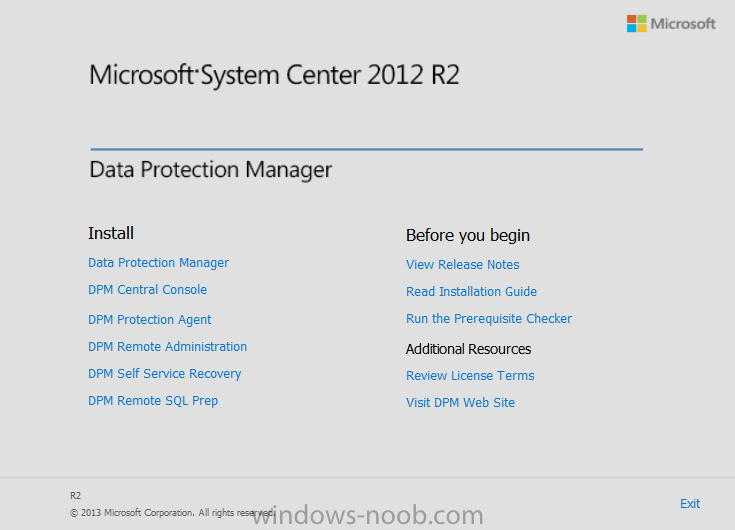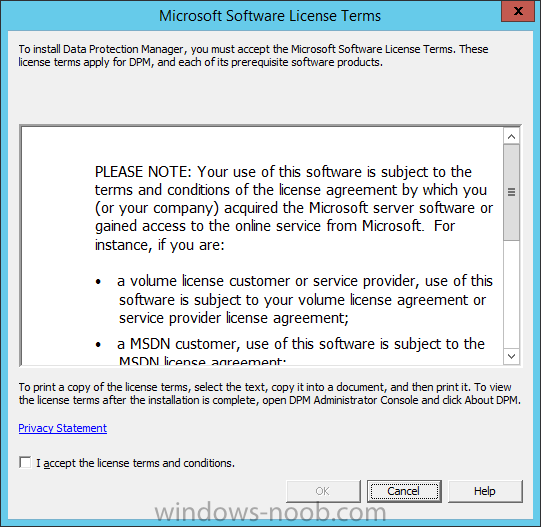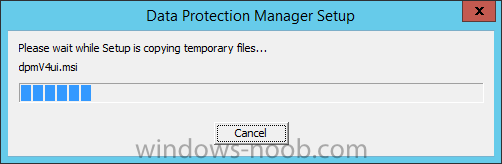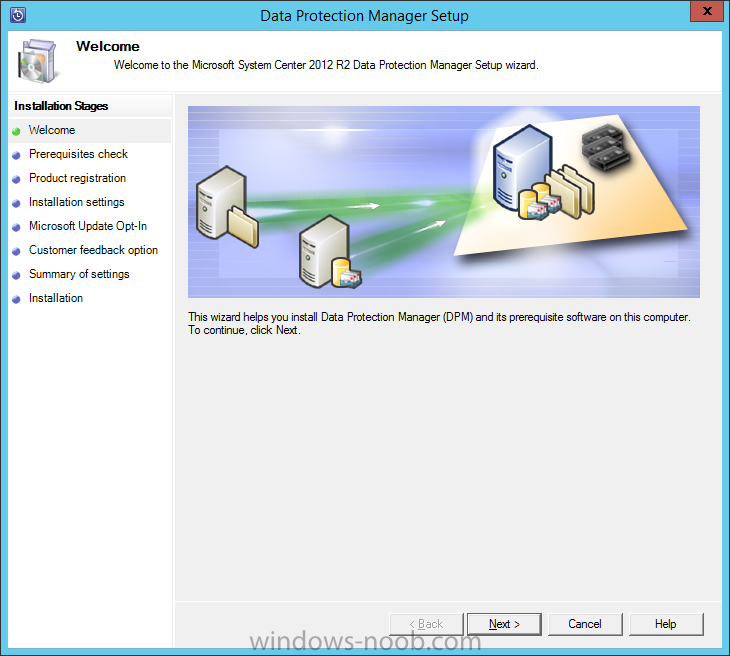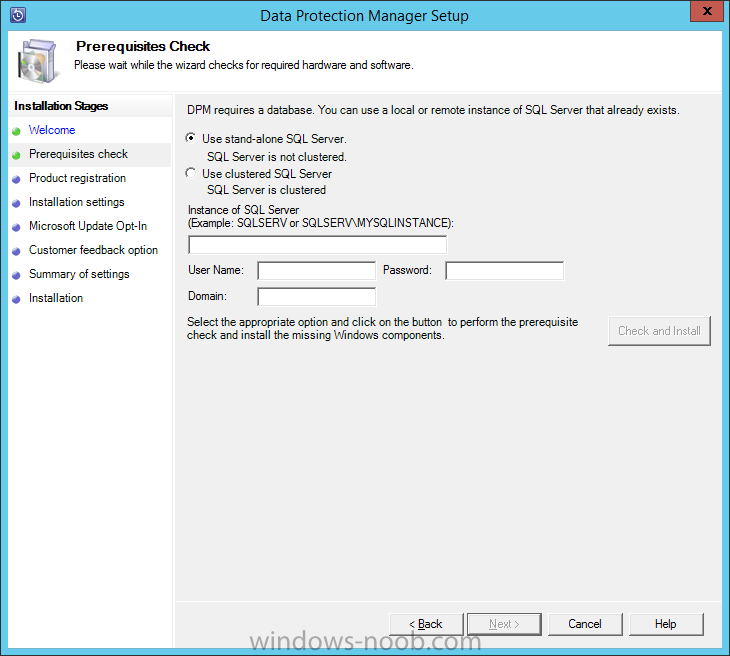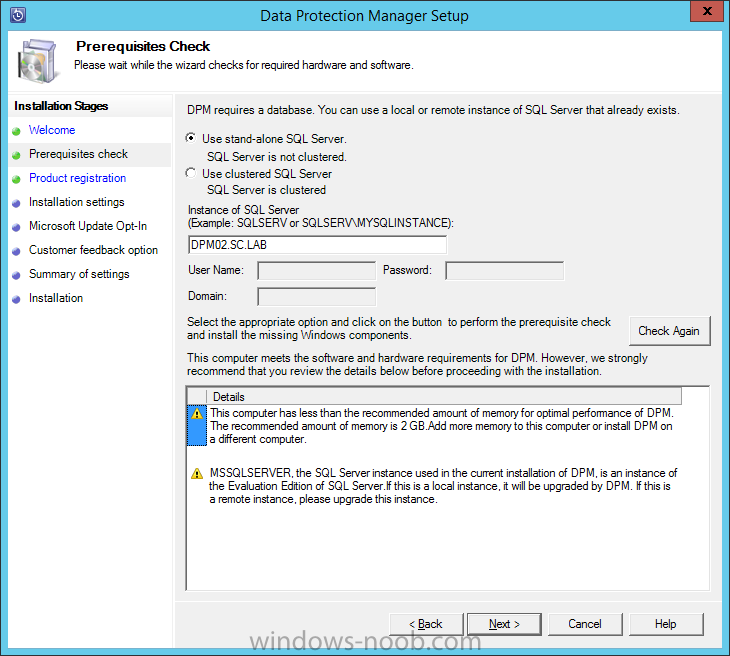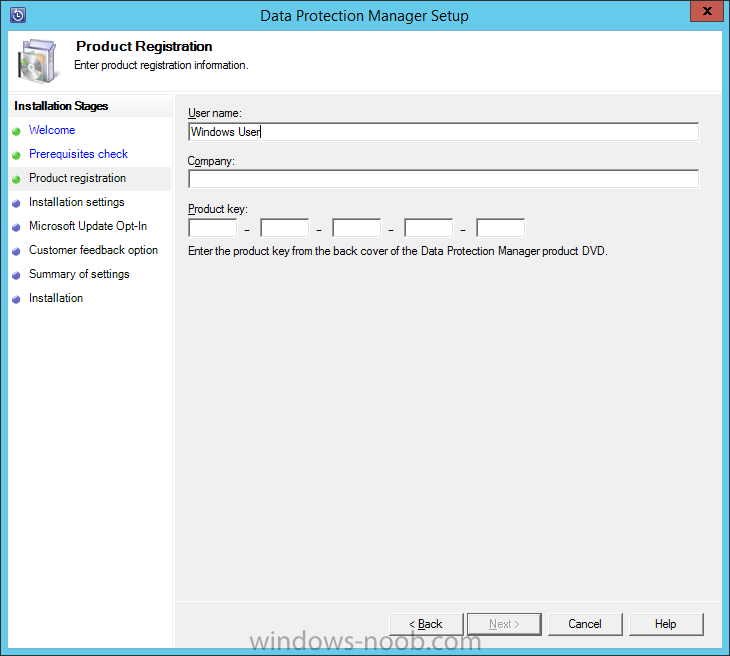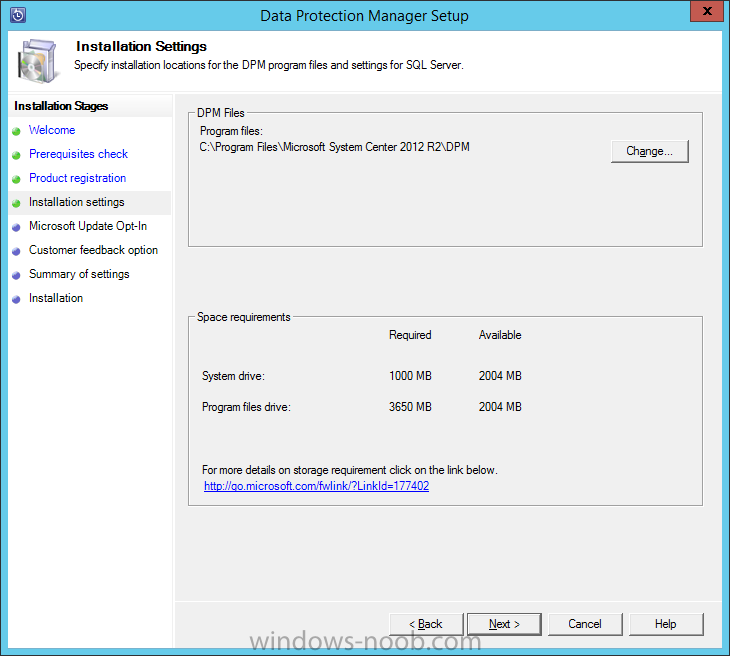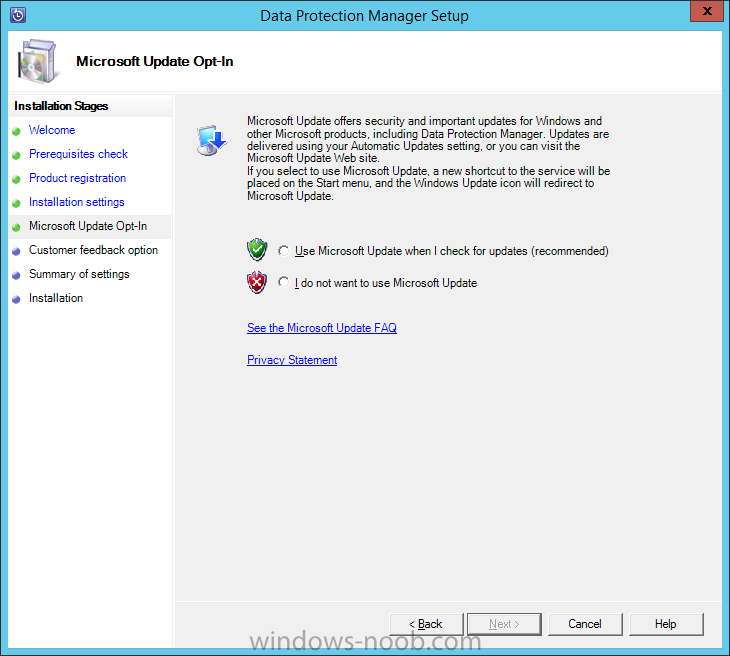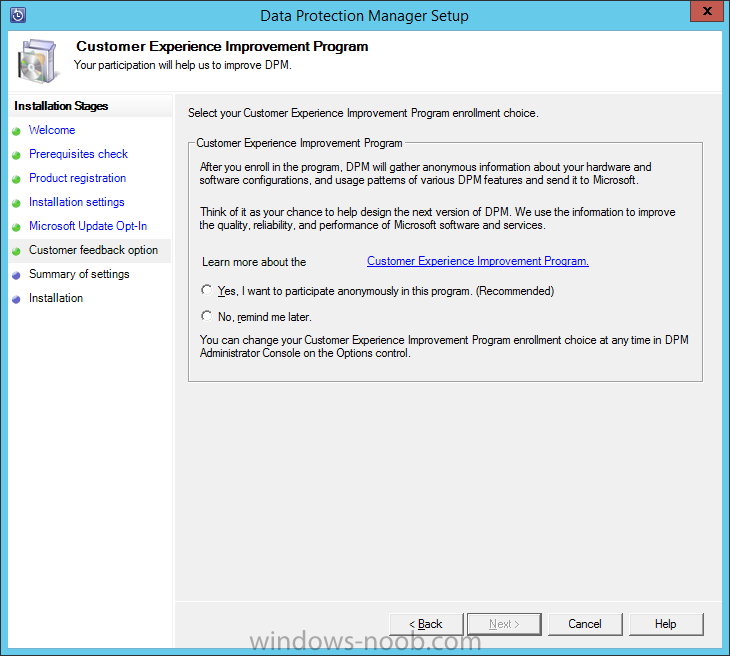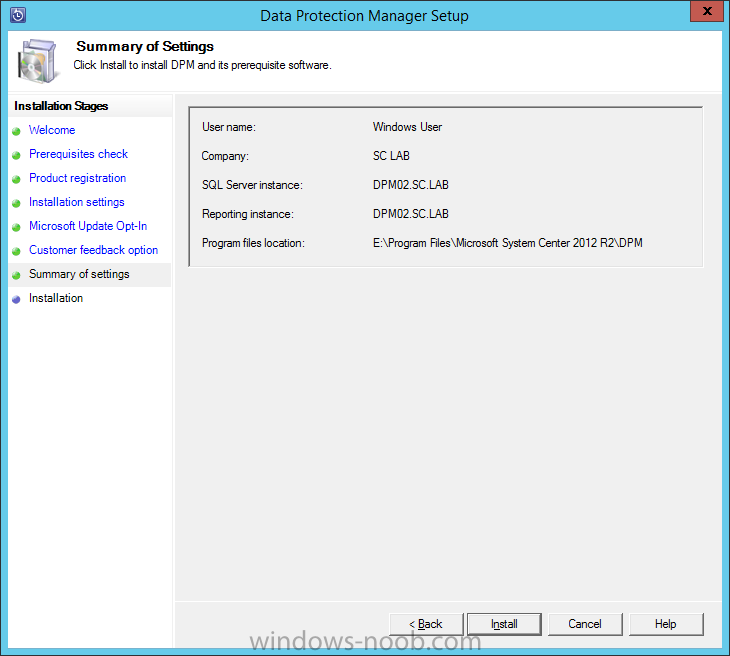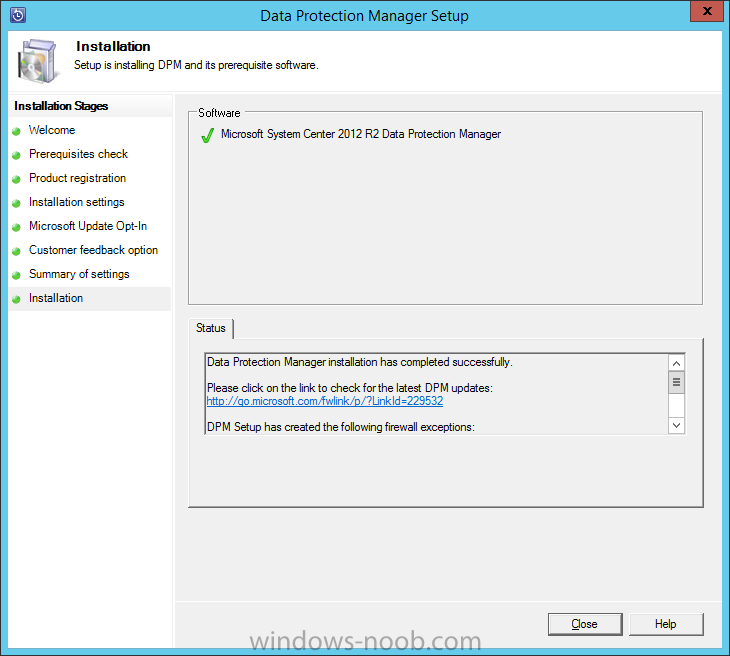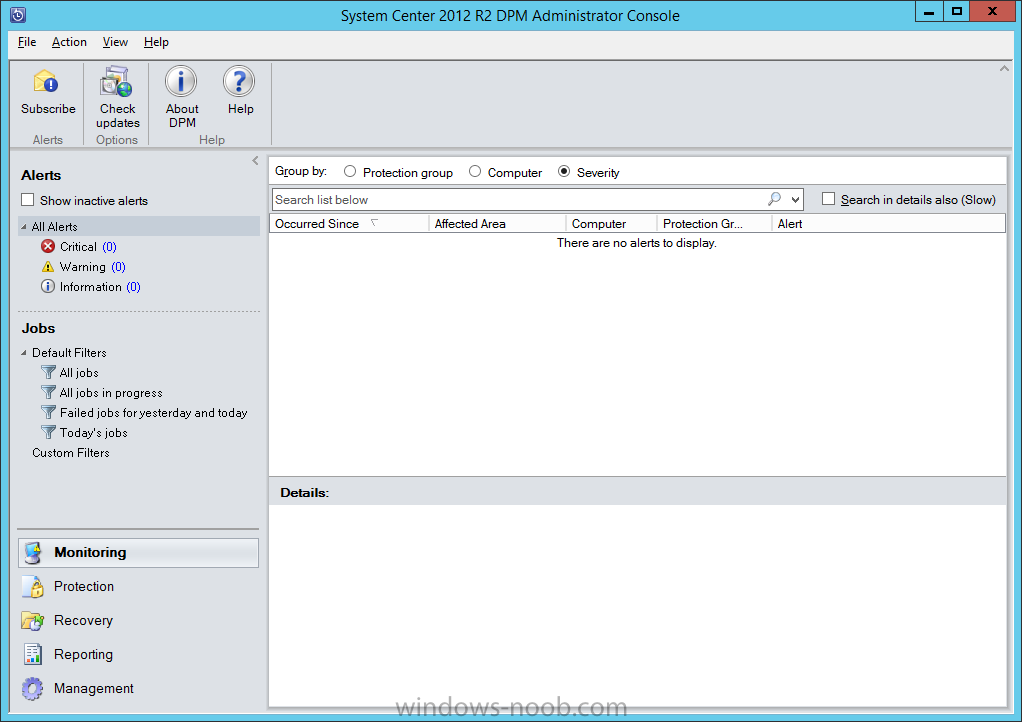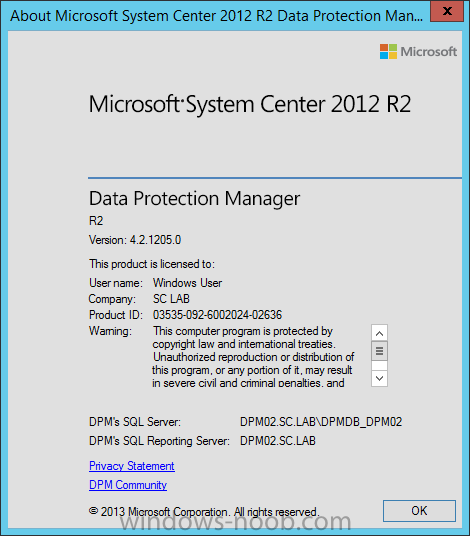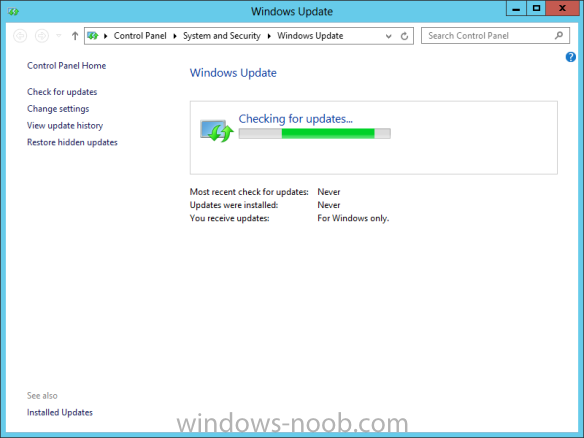Search the Community
Showing results for tags 'System Center 2012 R2'.
-
Good Day All. I would like to know-how or article describing to me how i can uninstall Microsoft endpoint protection, from our SCCM clients, as business have gone with a different AV provider. I am now tasked to remove it from the clients. So any help in this regards would be grateful. ( this is SCCM 2012 R2)
-
As per a reader's request, here is an updated guide for installing SCDPM 2012 R2. Install Prerequisites To start, before we will actually be able to install SCDPM, we have to install a few prerequisites. .NET Framework 3.5 SP1 SQL Server IMPORTANT: This guide assumes that you have already installed SQL Server, and the DPM Support Files, as per the following TechNet article: http://technet.microsoft.com/en-us/library/dn581867.aspx. Install SCDPM Start by either extracting the DVD contents, or mounting the ISO (the TechNet ISO is currently labelled as mu_system_center_2012_r2_data_protection_manager_x86_and_x64_dvd_2945939.iso). Start by running the Setup.exe. On the splash screen click the Data Protection manager link. Read and agree to the License Terms, and then click OK. Data Protection Manager will prepare to install. On the Welcome page, click Next. On the Prerequisites Check page, choose what type of database DPM will use; either a stand-alone SQL Server, or a Clustered SQL Server. Also provide the SQL Server name and instance. Since I am doing this in my lab, I will choose the ‘Use stand-alone SQL Server’ option. Make your choice and then click Check and Install. The Prerequisites Check will check the system for any issues preventing installation. If there are issue, you will need to resolve them prior to being able to continue with the installation. Once you are able to continue, click Next. On the Product Registration page, enter a User Name, Company, and a Product Key, then click Next. Unfortunately, I am not aware of any way to install an evaluation version of the application, although all other System Center products provide this option. On the Installation Settings page, you can specify the location to install DPM. Make any changes required and then click Next. On the Microsoft Update Opt-In page, choose if you want to include the product in Microsoft Updates, then click Next. On the Customer Experience Improvement Program page, you can choose if you want to join the CEIP program or not. Make your choice and then click Next. On the Summary of Settings page, review the selections/choices made, and then click Install. The installation will begin, and will take a while to complete. Once the installation is complete, click Close. Once the Data Protection Manager Setup wizard is closed, it will automatically launch Windows Update and check for updates. Now you can launch the Data Protection Manager console. If you ever are unsure of the SQL Server that hosts the DPM database, or the SQL Reporting used, you can look at the "About DPM" dialog. And that's the installation of System Center 2012 R2 Data Protection Manager. If you compare it with my installation guide on System Center 2012 SP1 Data Protection Manager, you will see that there are some differences.
-
Hello All, I wanted to share this article/post that I wrote recently about an error I encountered while trying to configure SCORCH Integration Packs. The solution is simple, but the error message is "blank". URL: http://adinermie.wordpress.com/2014/03/19/configuring-scorch-integration-pack-connections-produces-a-blank-error/ Don't forget to check out my blog regularly, as I post article there first before re-posting here.
-
- SCORCH
- Orchestrator
-
(and 3 more)
Tagged with:
-
Hello All, I wanted to share this article/post that I wrote recently about an error I encountered while installing Service Manager to a named instance of SQL Server. URL: http://adinermie.wordpress.com/2014/03/26/service-manager-2012-r2-installation-fails-to-identify-sql-server-instance-and-throws-access-denied-error/ Don't forget to check out my blog regularly, as I post article there first before re-posting here.
-
- SCSM
- Service Manager
- (and 4 more)
-
End User Portal for System Center Orchestrator
AdinE posted a question in System Center Orchestrator
Hello All, I wanted to share this article/post series that I am writing about a Portal for System Center 2012 R2 Orchestrator. If you are using Orchestrator but not Service Manager, then you don't have an easy way to run Runbooks. This free 3rd party tool allows you to have a Portal (similar to Service Manager) but directly/only for Orchestrator. URL: http://adinermie.wordpress.com/2014/05/09/itqs-end-user-portal-for-system-center-orchestrator-eupsco-part-1-introduction/ Don't forget to check out my blog regularly, as I post article there first before re-posting here.-
- SCORCH
- Orchestrator
-
(and 4 more)
Tagged with:
-
Hello All, I wanted to share this article/post that I wrote recently about an error I encountered while trying to use the Exchange Admin Integration Pack for System Center 2012 R2 Orchestrator. URL: http://adinermie.wordpress.com/2014/05/05/orchestrator-2012-r2-exchange-admin-integration-pack-access-is-denied-error/ Don't forget to check out my blog regularly, as I post article there first before re-posting here.
-
- SCORCH
- System Center 2012 R2
- (and 3 more)
-
Hello All, I just wanted to share this mini-series I wrote/posted about making the SCOM Data Access Service highly available (though not officially supported). URL: http://adinermie.wordpress.com/2014/04/18/scom-2012-r2-data-access-service-das-high-availability-part-1-configure-a-static-ip/. Don't forget to check out my blog for new posts regularly (as I post there first before re-posting here).
-
- SCOM
- System Center 2012 R2
- (and 3 more)
-
Hello All, I have just posted a quick page on my initial experience with installing System Center Operations Manager (SCOM) 2012 R2. You can find it here: http://adinermie.wordpress.com/scom/scom-2012-r2/ Feedback and requests are welcome.
- 2 replies
-
- SCOM
- System Center 2012 R2
- (and 2 more)