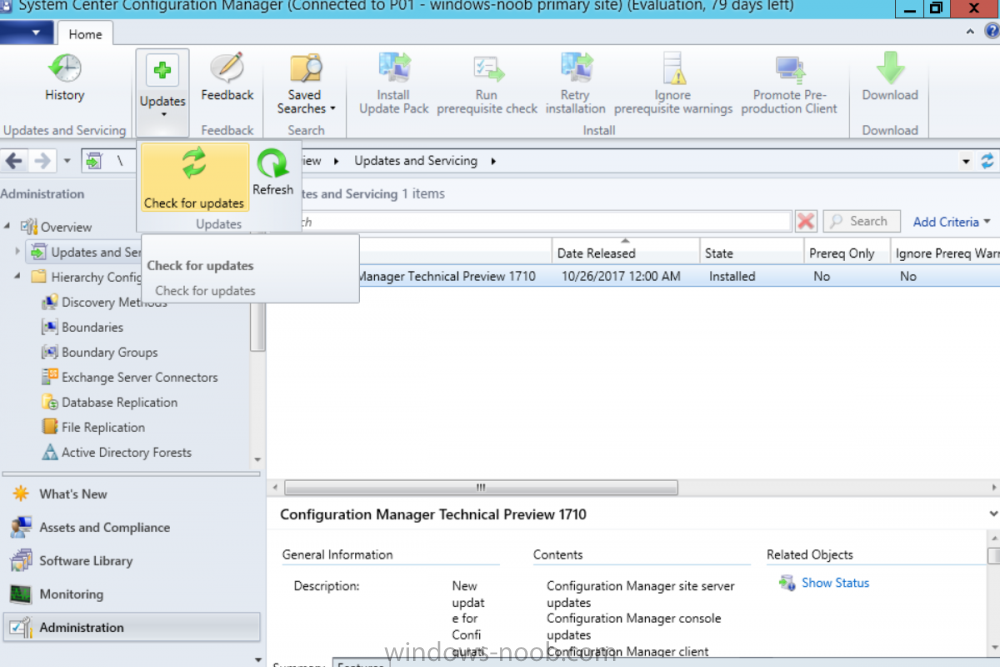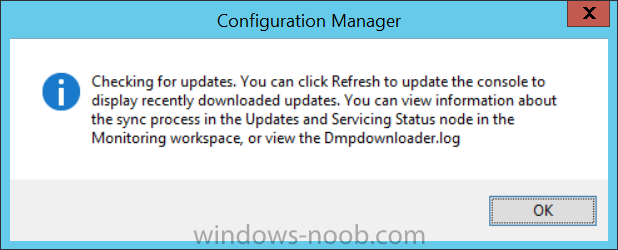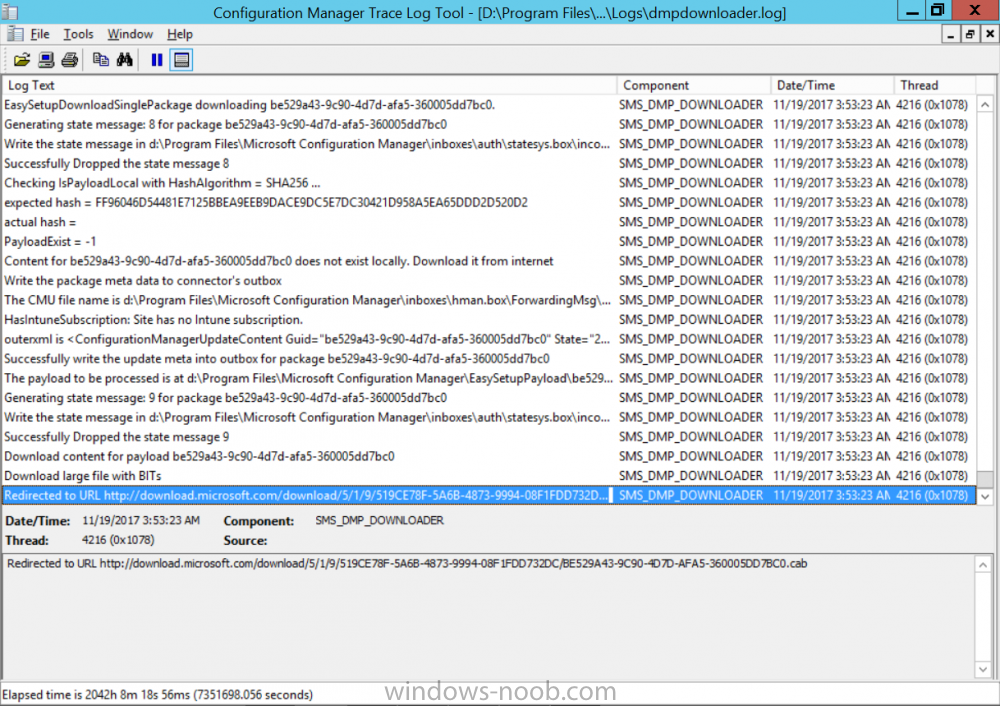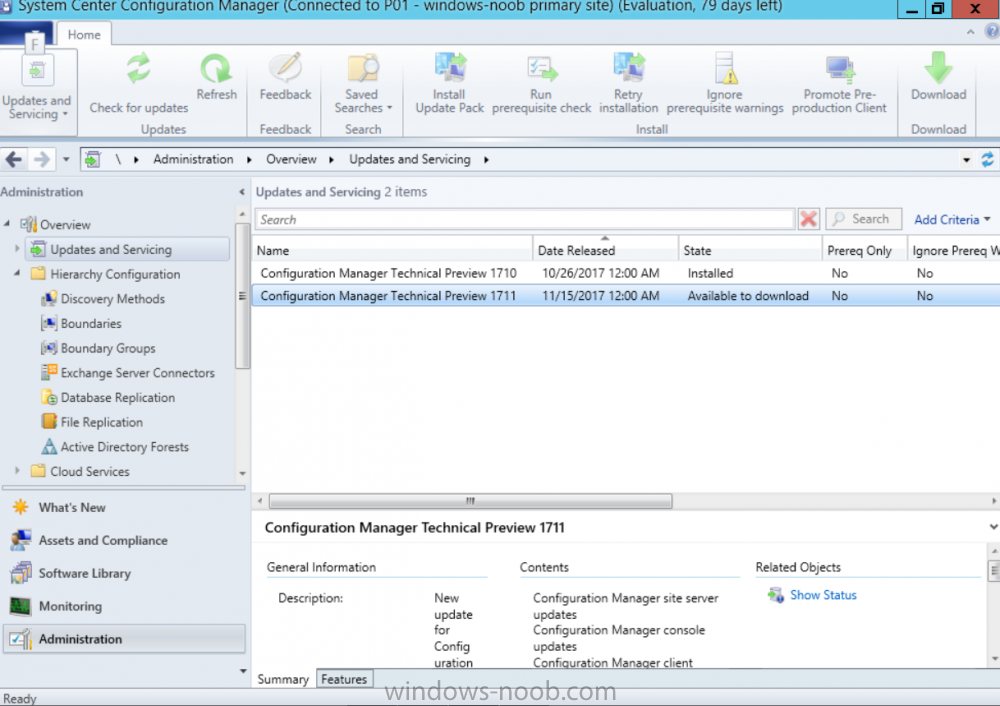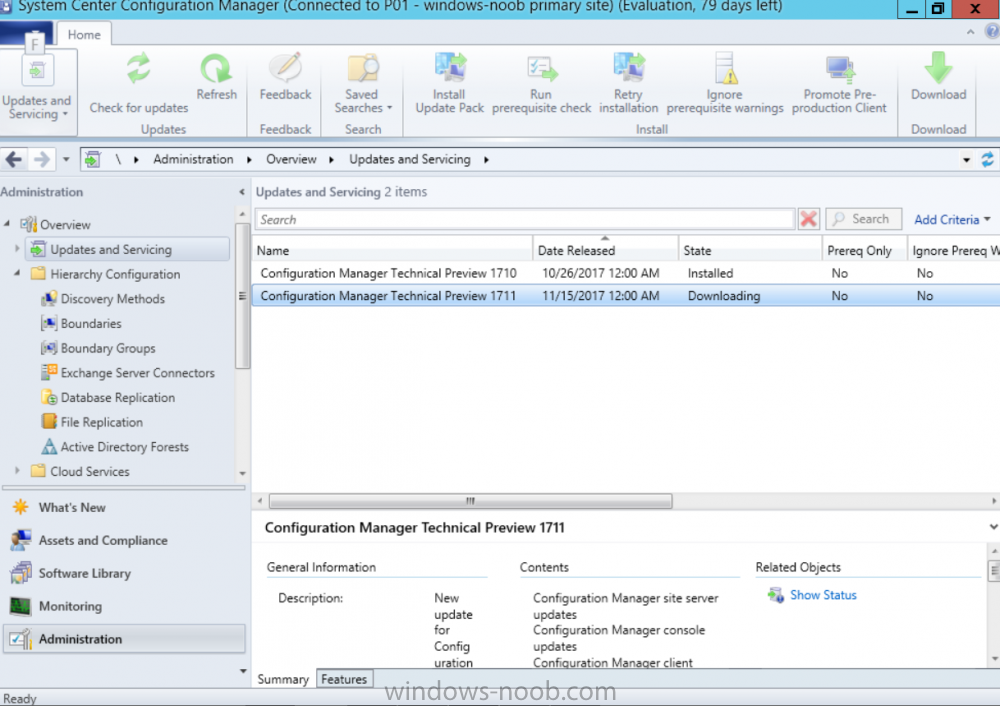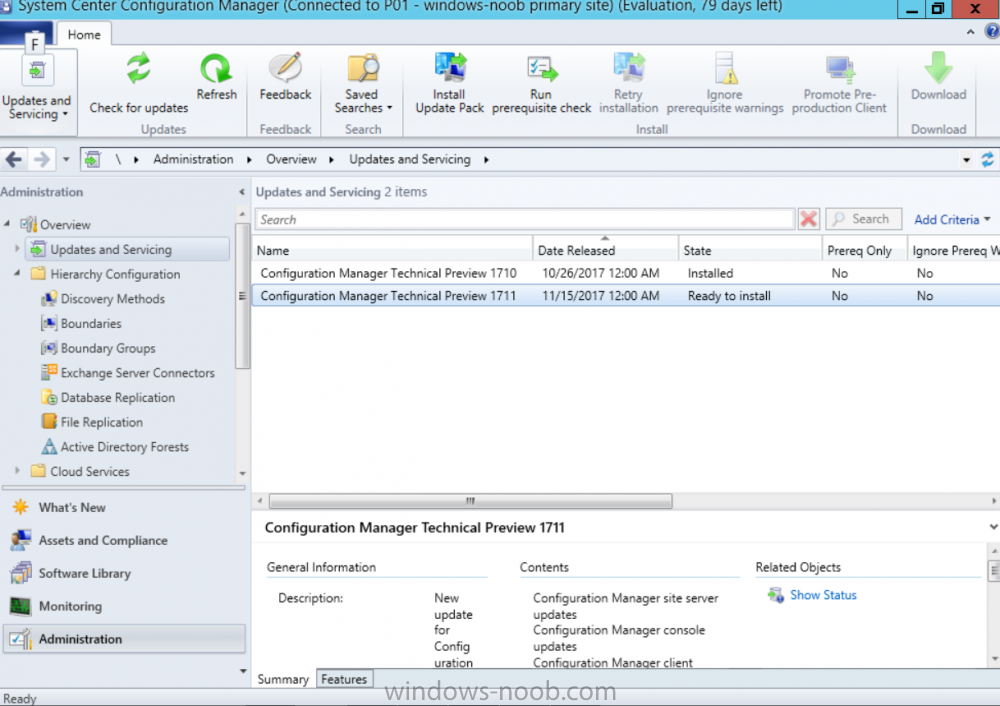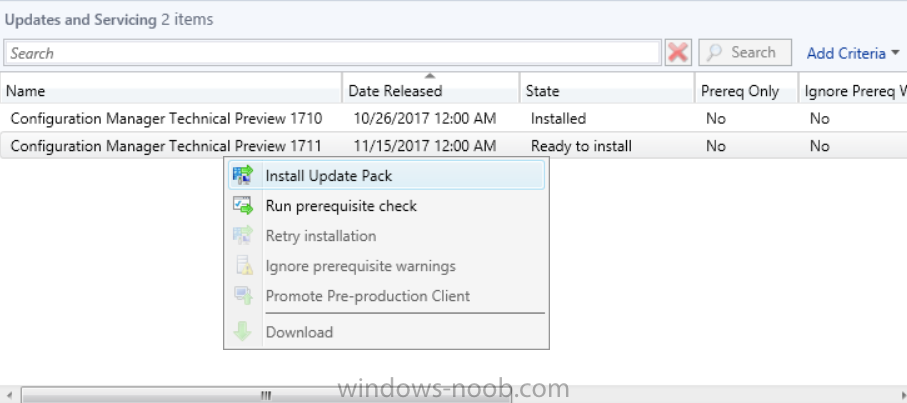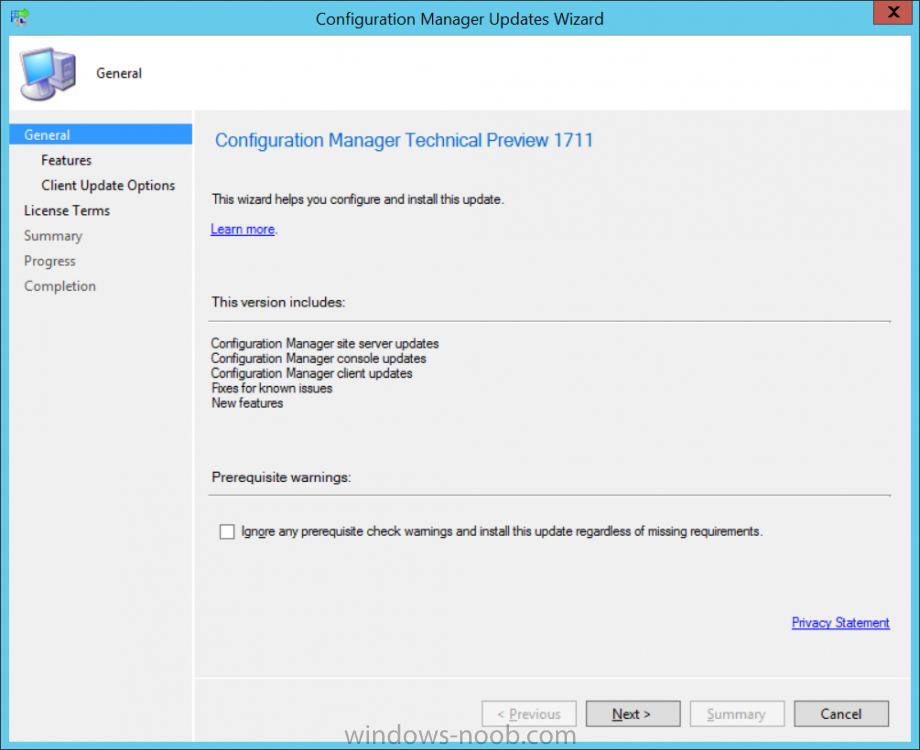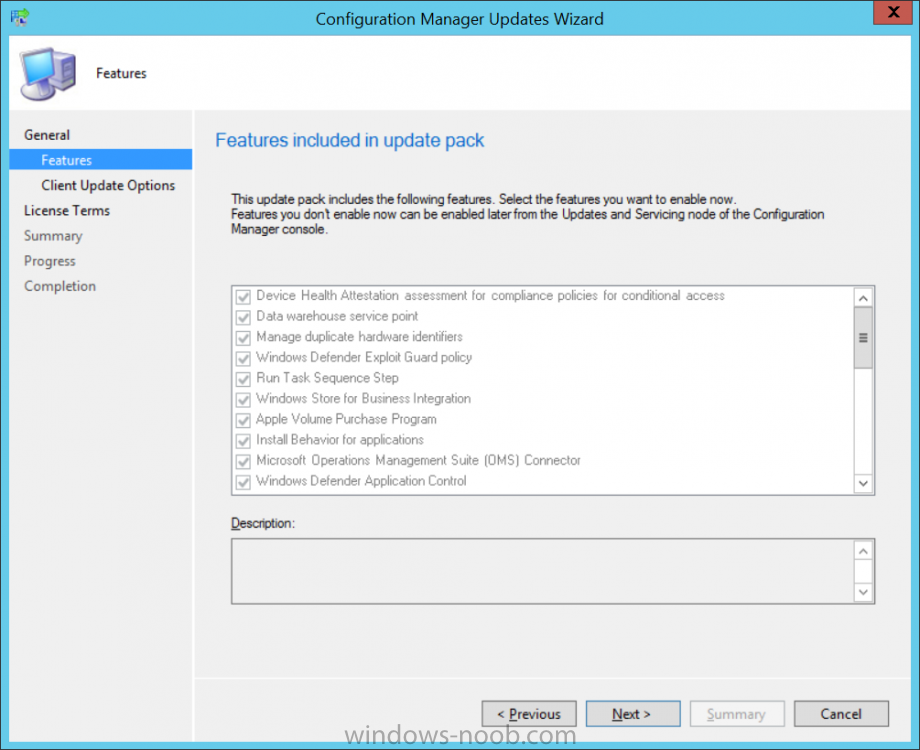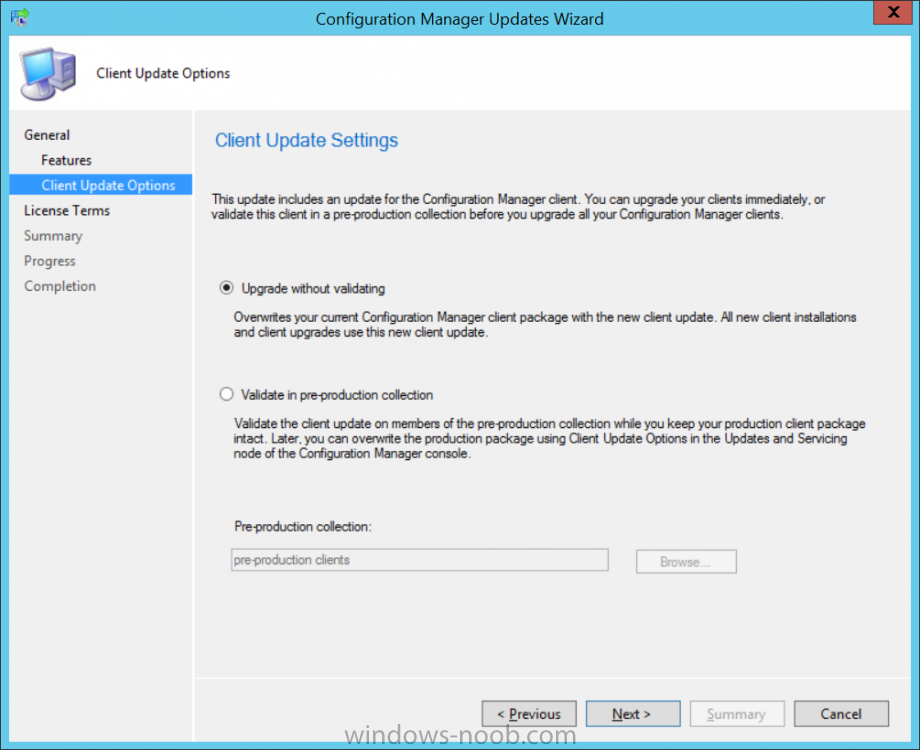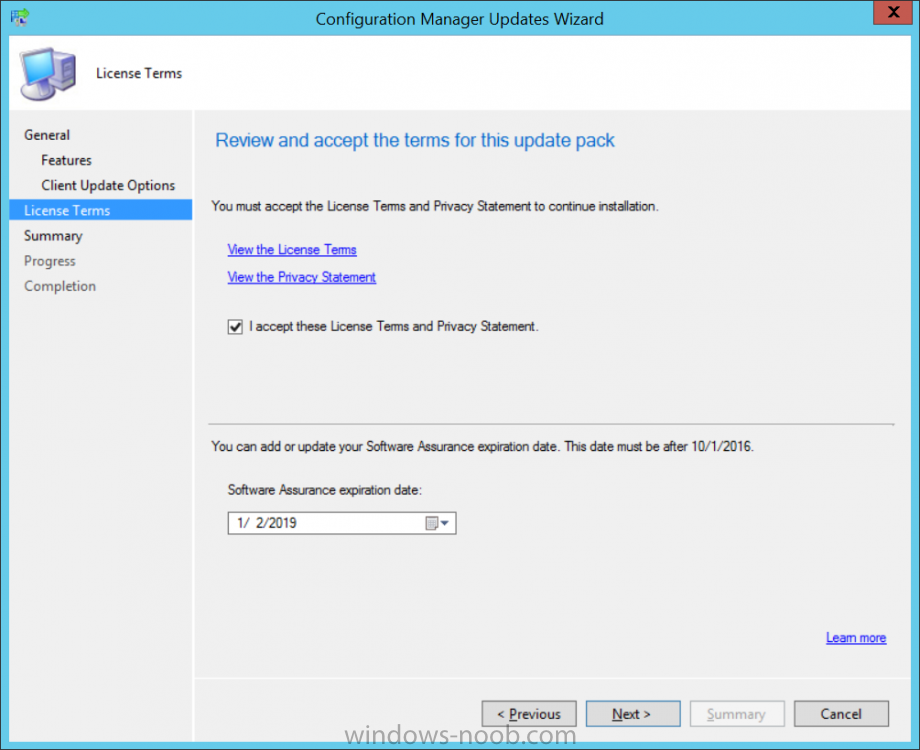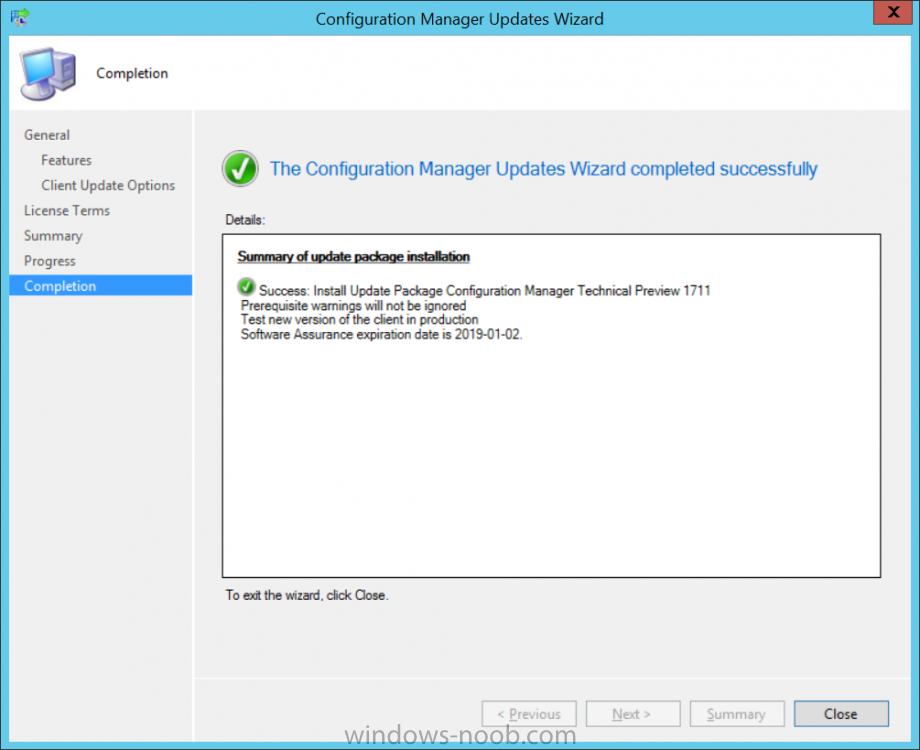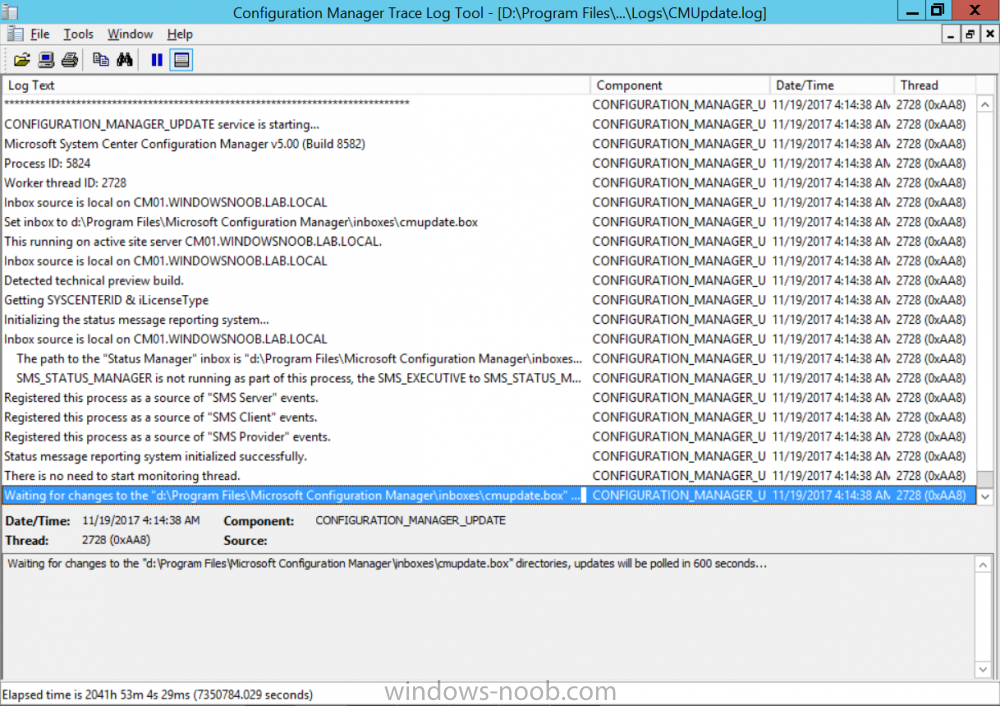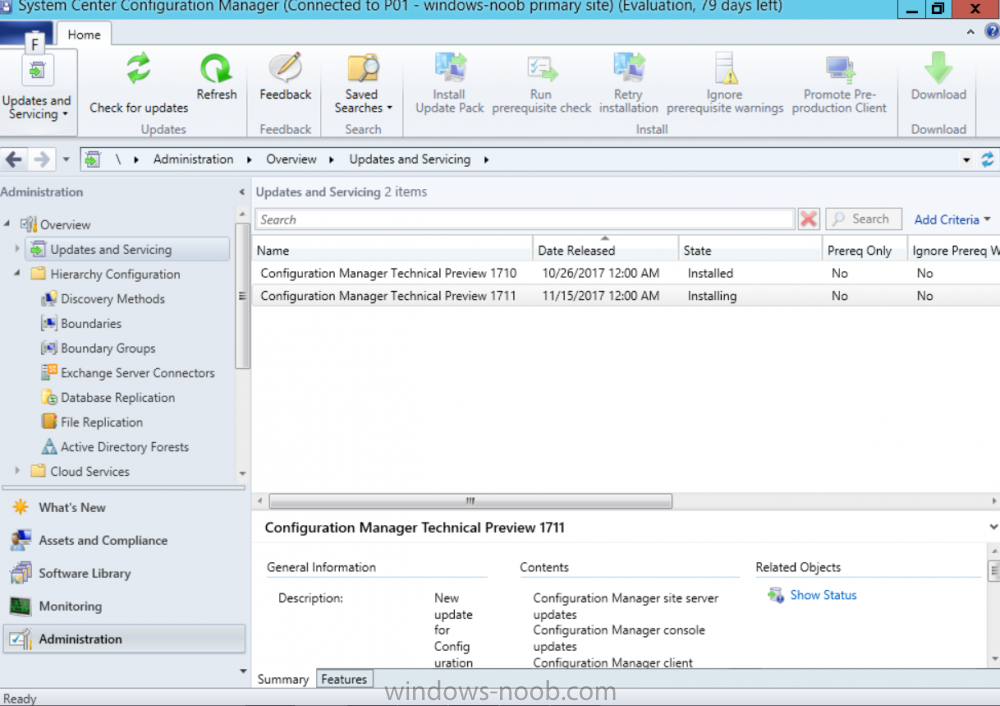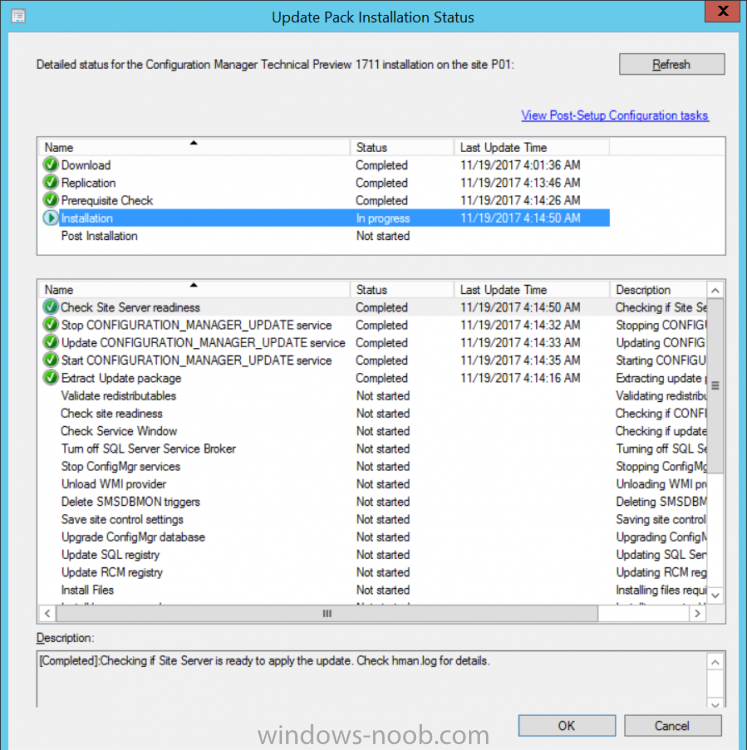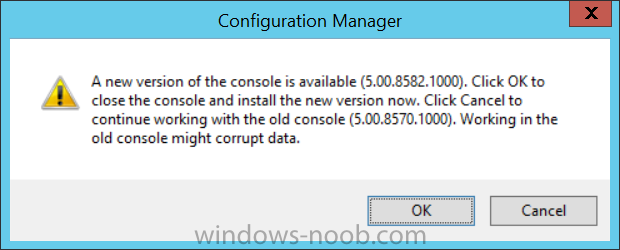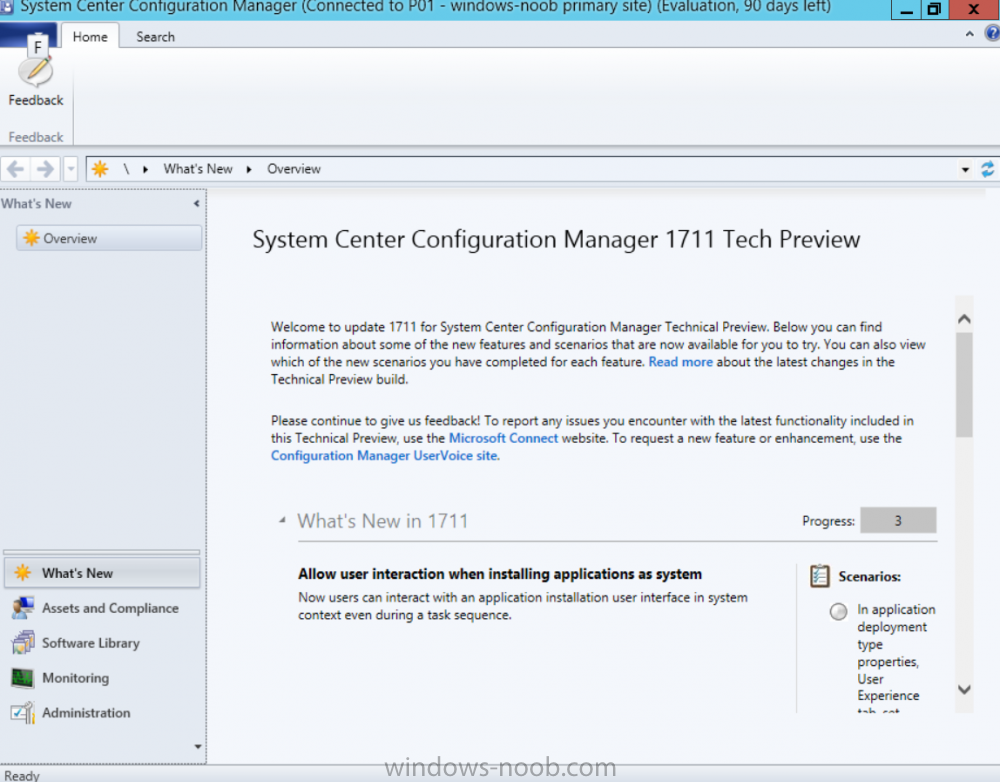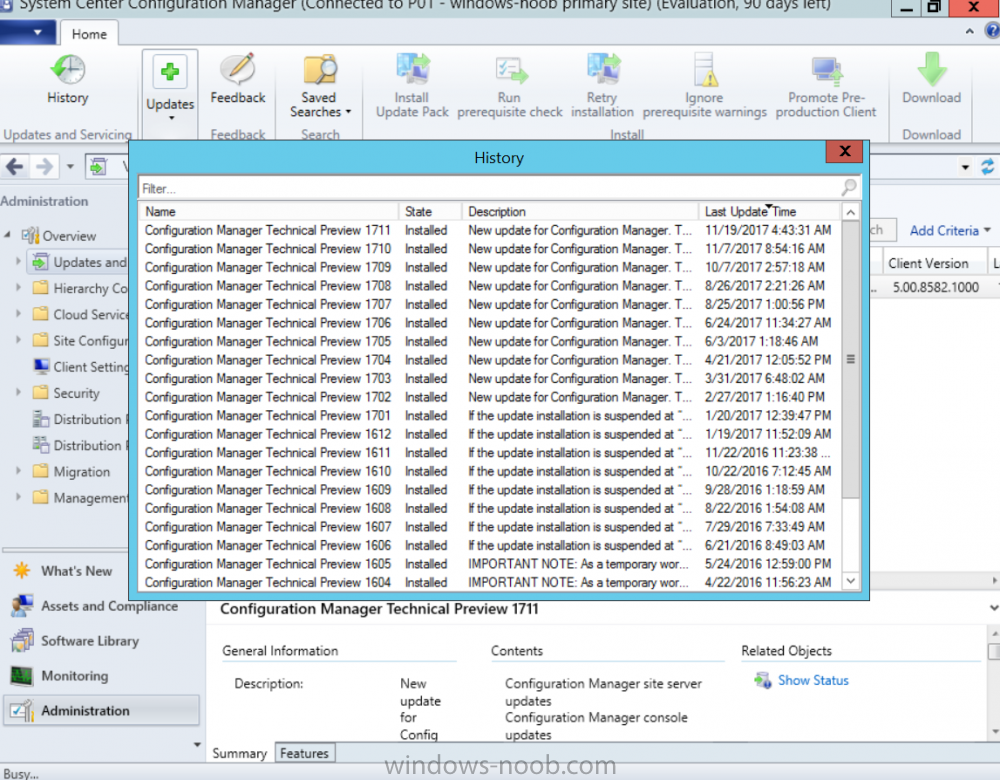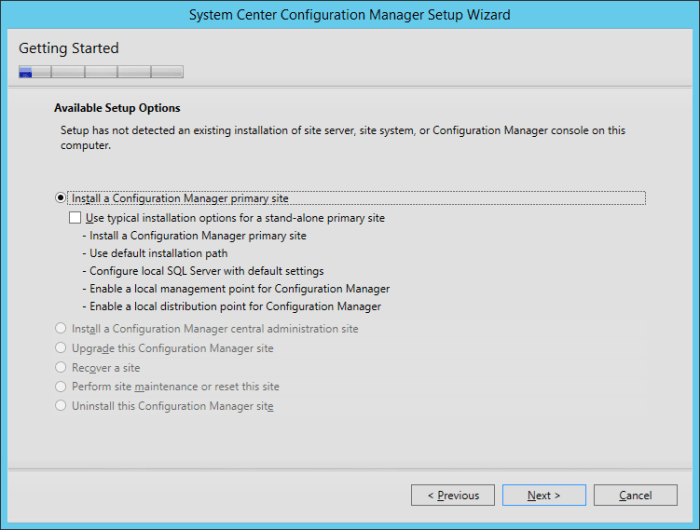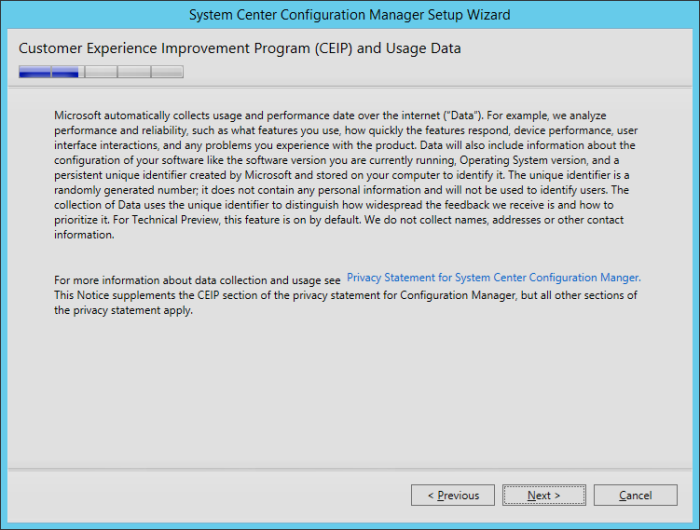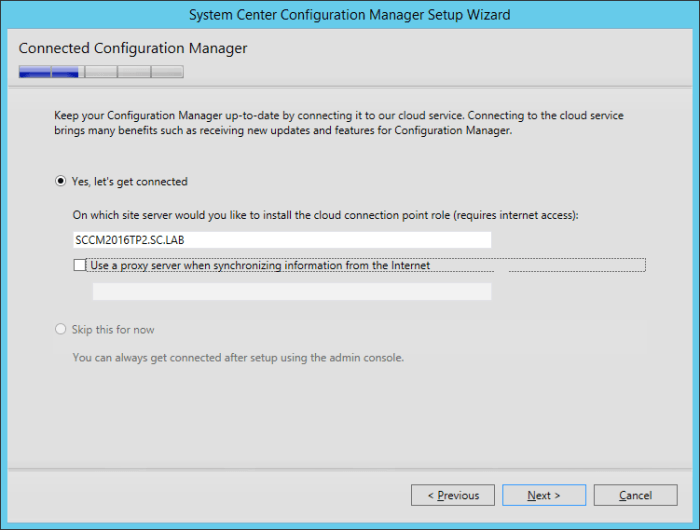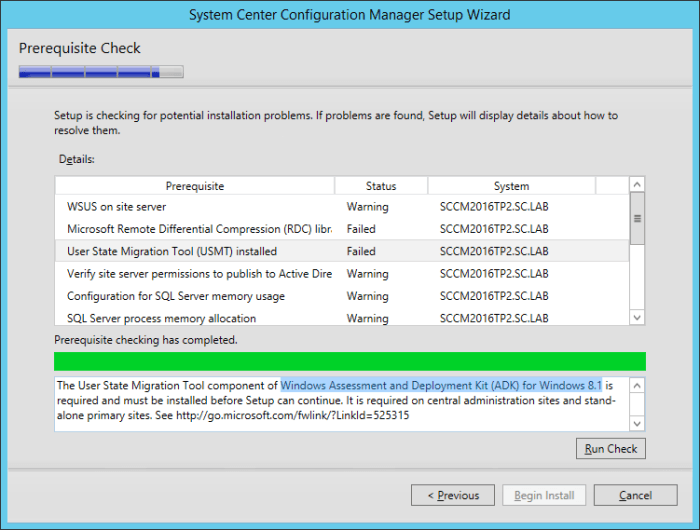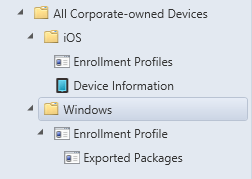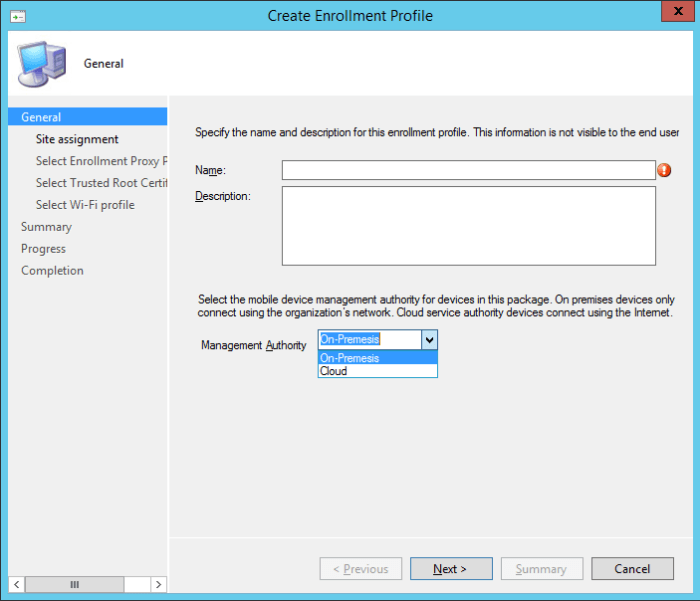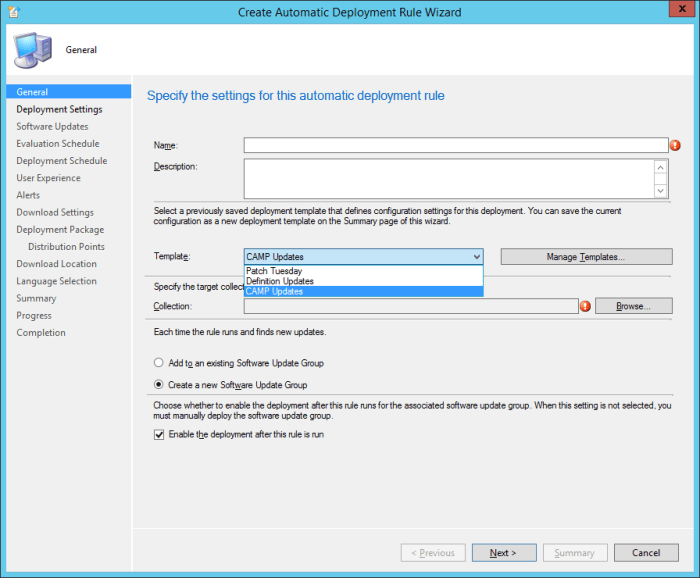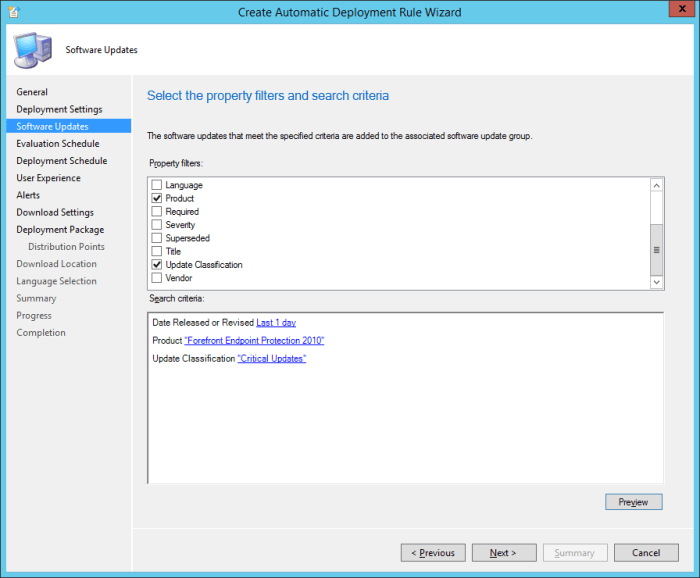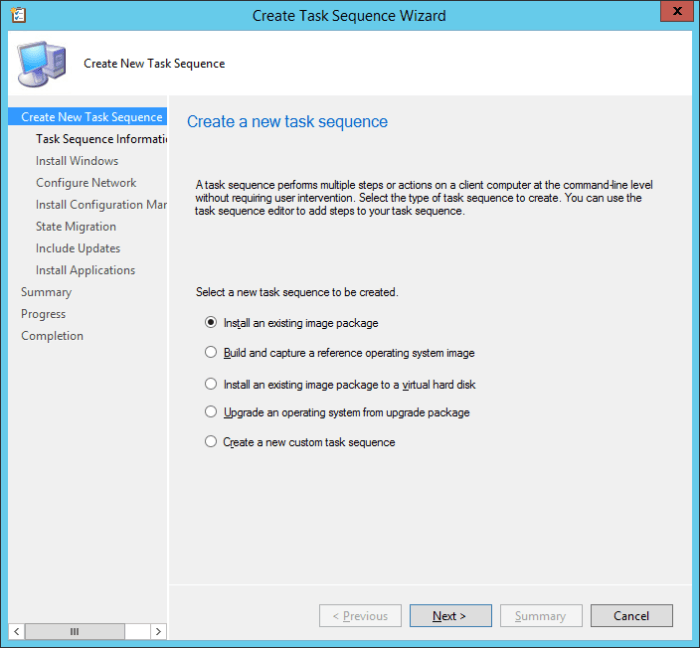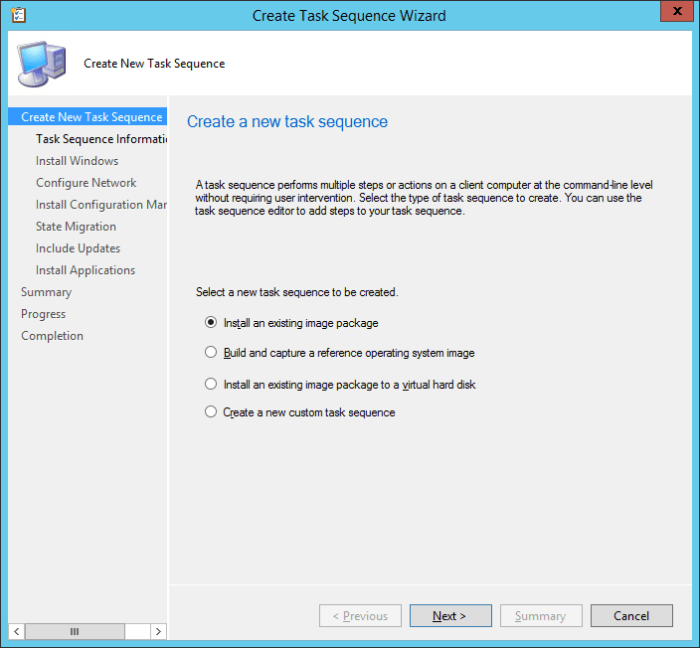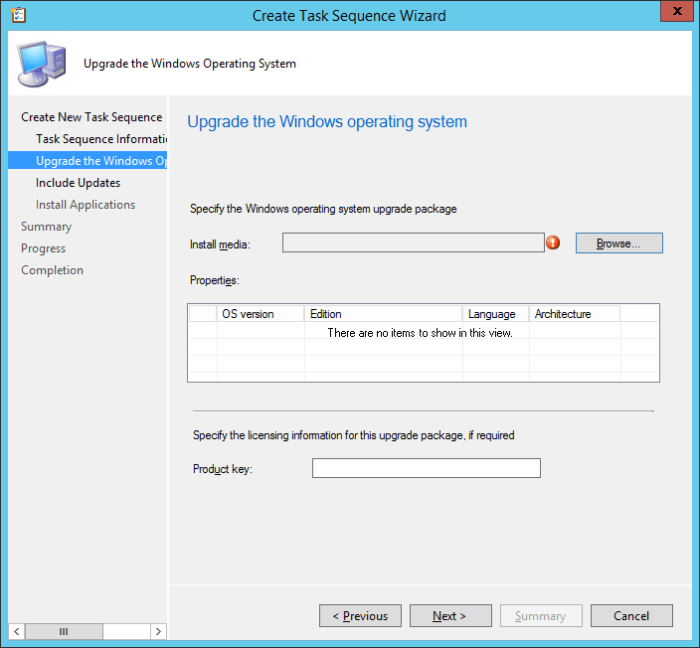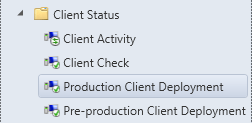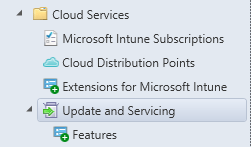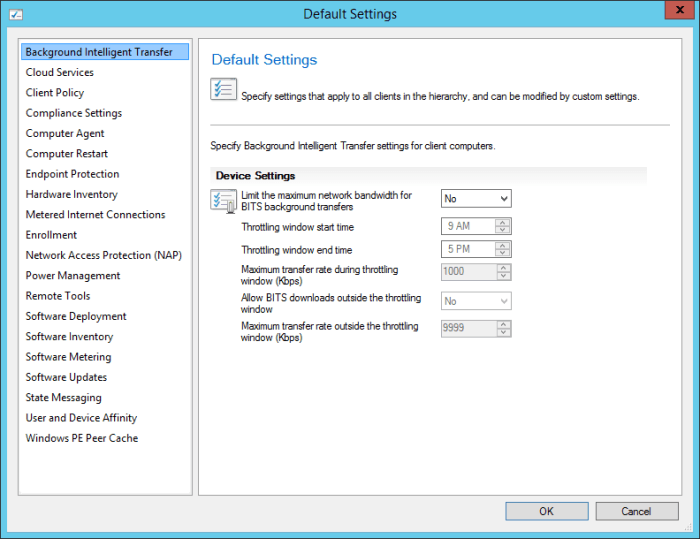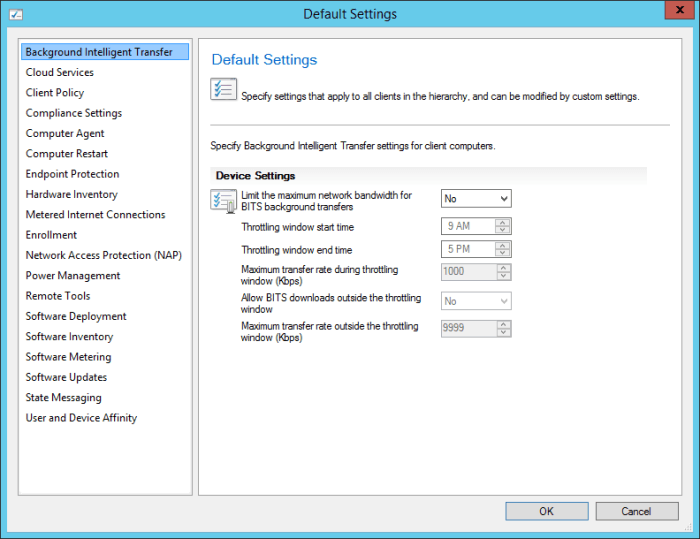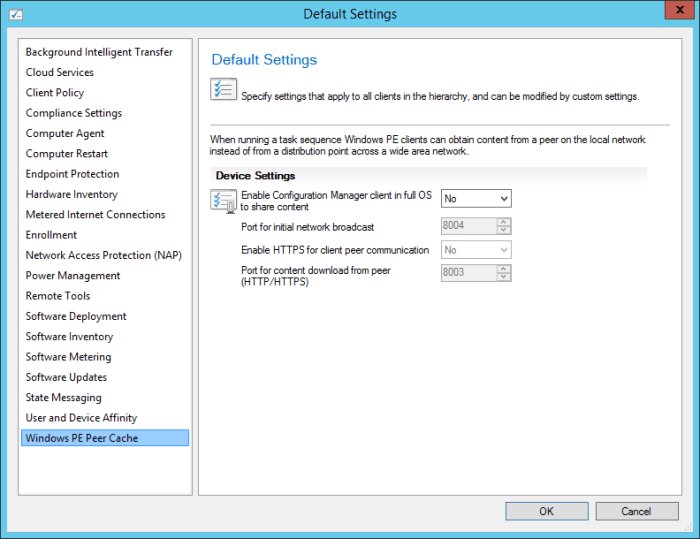Search the Community
Showing results for tags 'Technical Preview'.
-
Introduction Microsoft have yet again released a new update, this time it's System Center Configuration Manager 1703 (Technical Preview). This is a quick post to highlight a detailed video I've just created and uploaded to youtube. The video shows the entire process from start to finish in...
- 2 replies
-
- upgrade
- technical preview
-
(and 2 more)
Tagged with:
-
This list of guides is a living index covering Windows 365 Cloud PC, Microsoft Intune or Configuration Manager. The Configuration Manager Current Branch releases are meant for your production deployments and the Technical Preview releases are for testing new upcoming features in the product, and are...
-
- 4
-

-

-
- current branch
- technical preview
- (and 12 more)
-
Microsoft recently released the Technical Preview 2 of System Center Configuration Manager 2016: https://technet.microsoft.com/library/dn965439.aspx Per the TechNet article: This release adds the following additional capabilities: Sideloading apps in Windows 10 Windows PE Peer Cache On-premise...
- 1 reply
-
- SCCM 2016 TP2
- Configuration Manager
-
(and 1 more)
Tagged with: