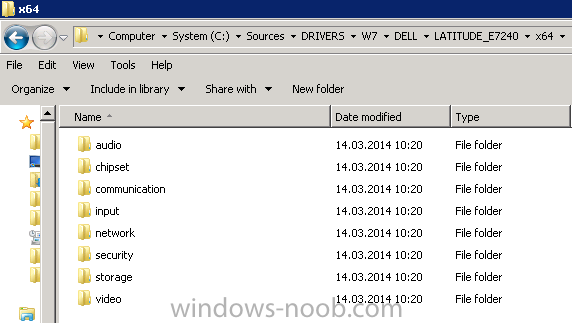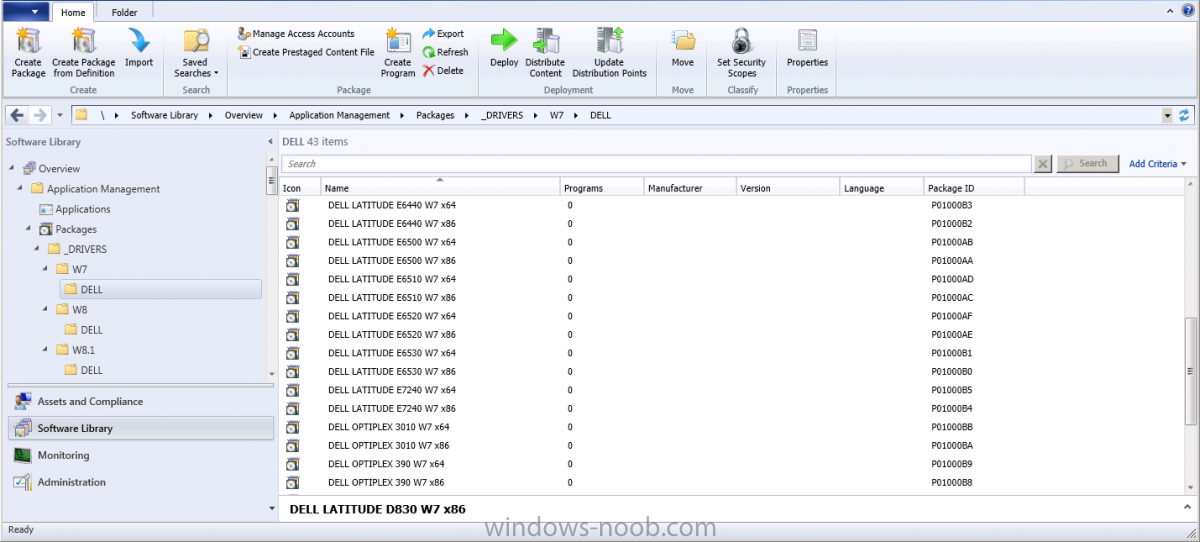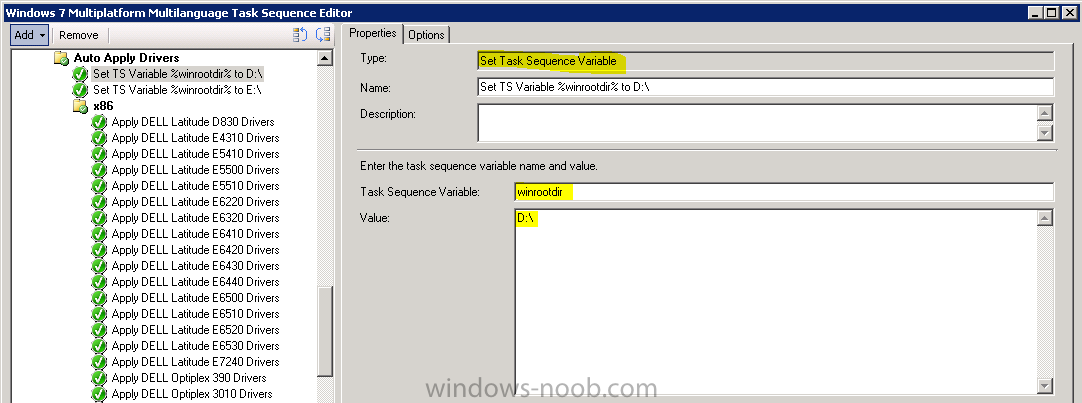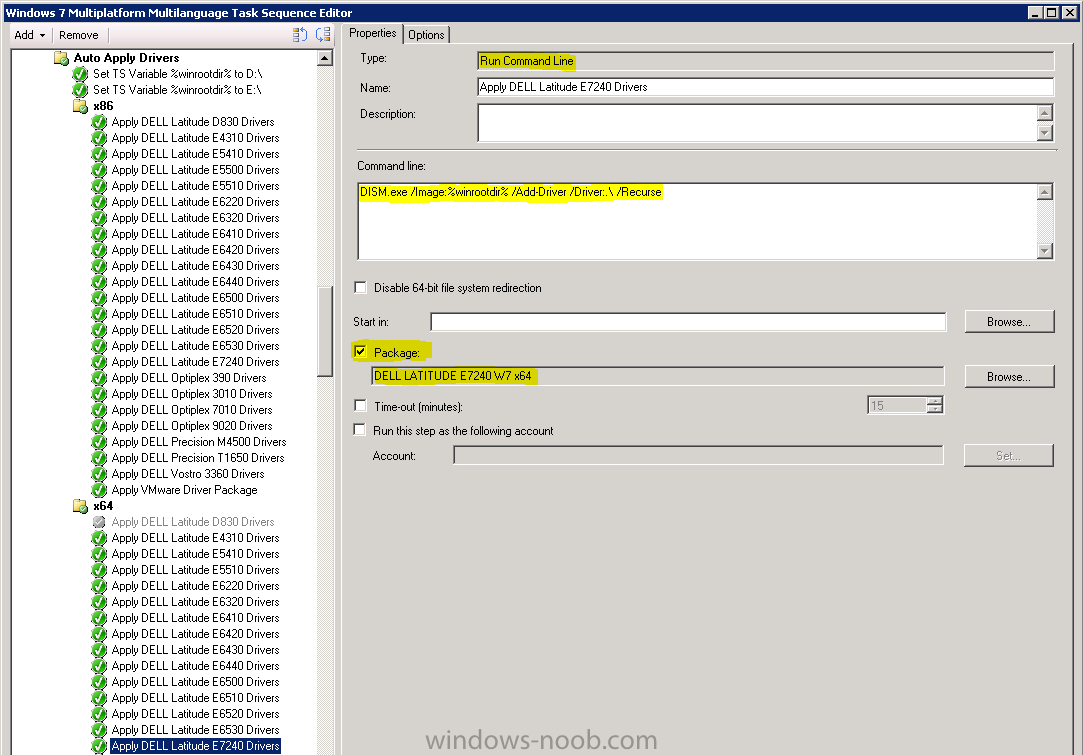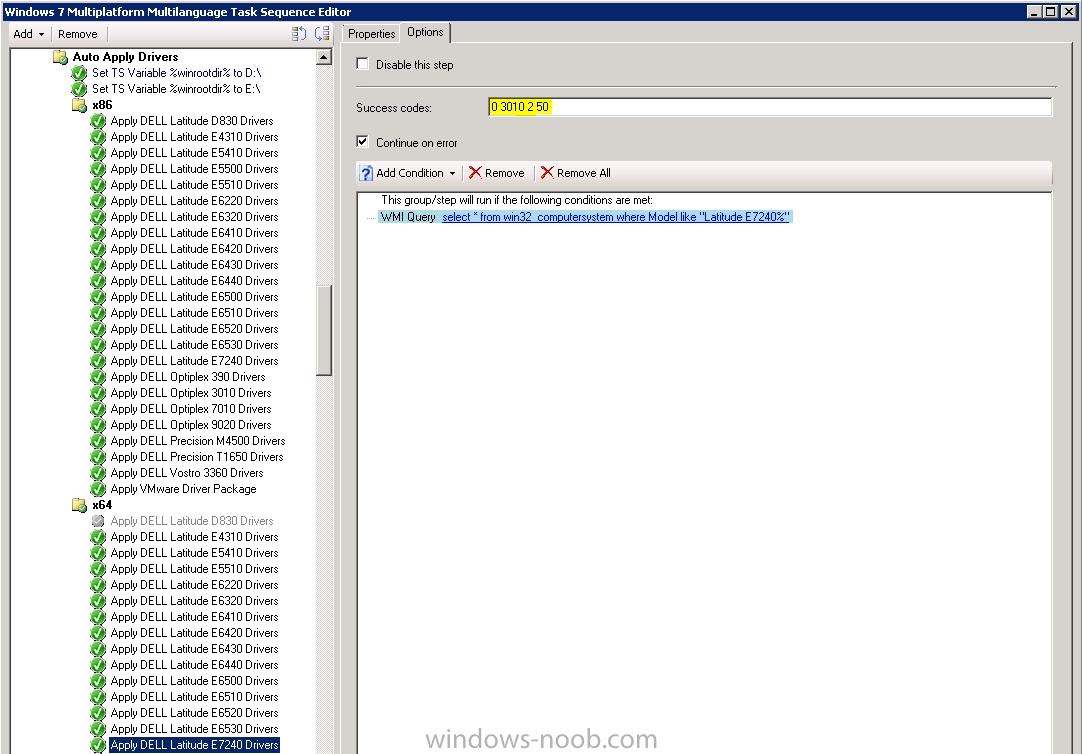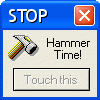Search the Community
Showing results for tags 'driver management'.
-
Hi Everybody, this thread is for those who want the old SCCM 2007 driver management back. Normally you have to import every driver to the database first, put them into a driver package, and then deploy them during OSD. In SCCM 2007 you could easily create a Driver Package from your Driver Sour...
-
In our organization we decided to go with the "control freak" driver management model. However that means we have maintain the computer model list for each task sequence. If we were able to create a single script with all our computer models there, calling Apply Driver Package with the right pac...