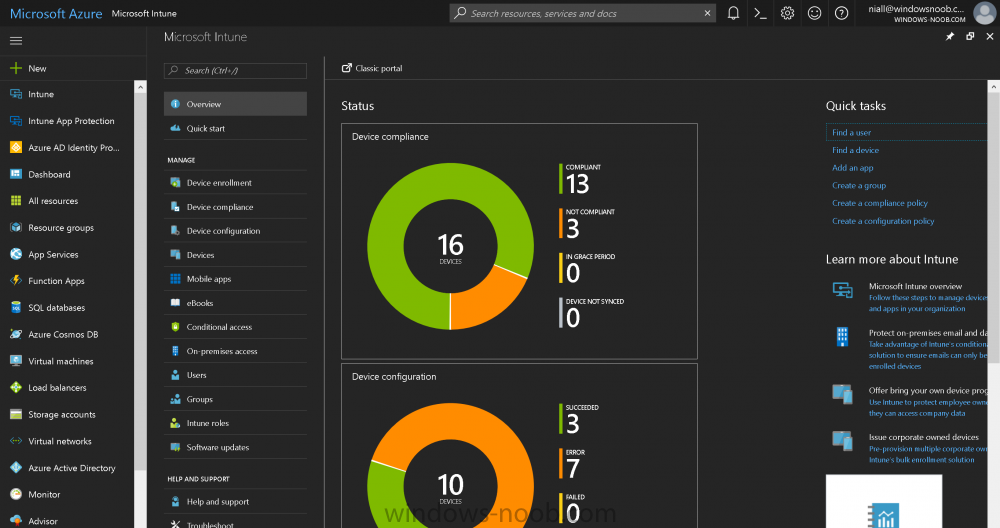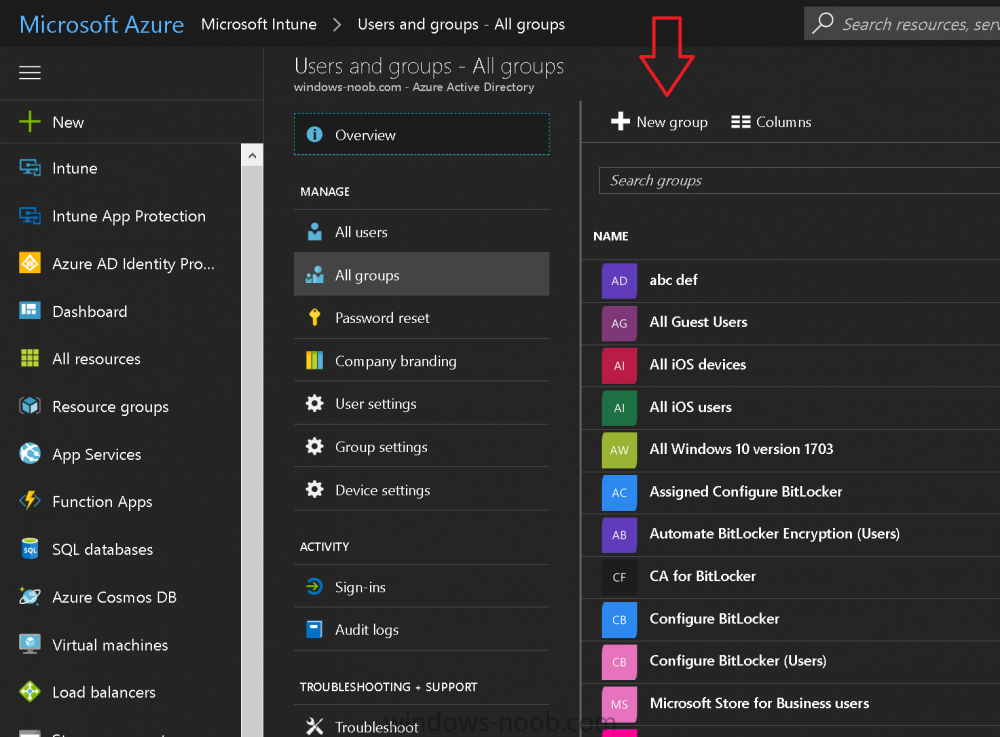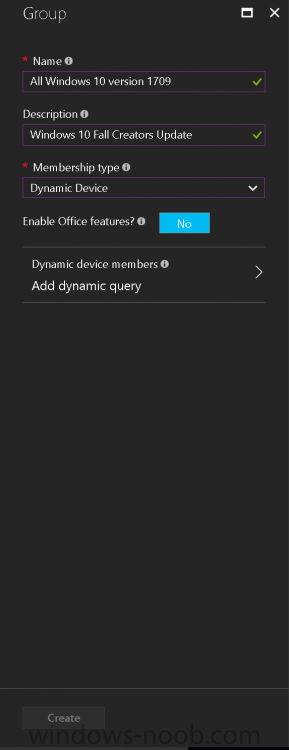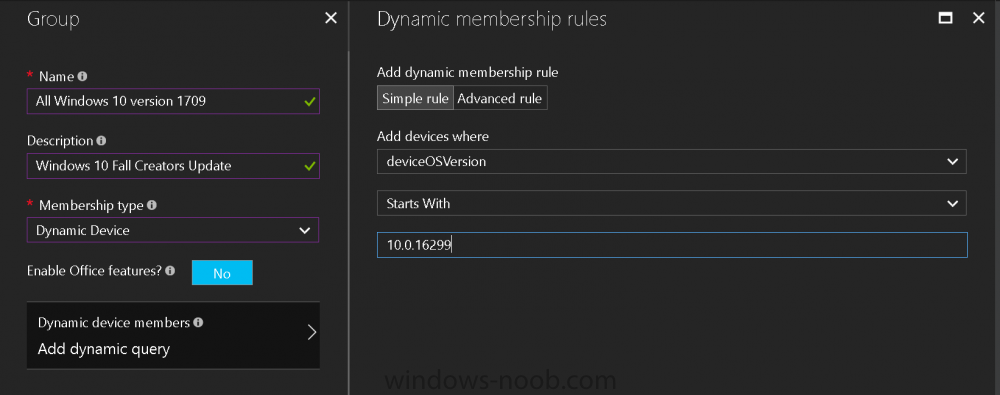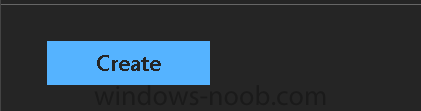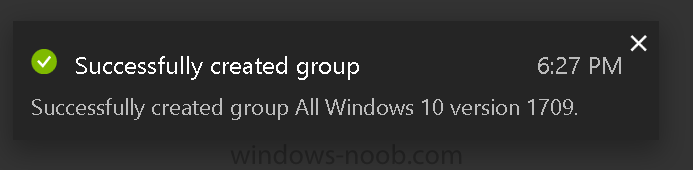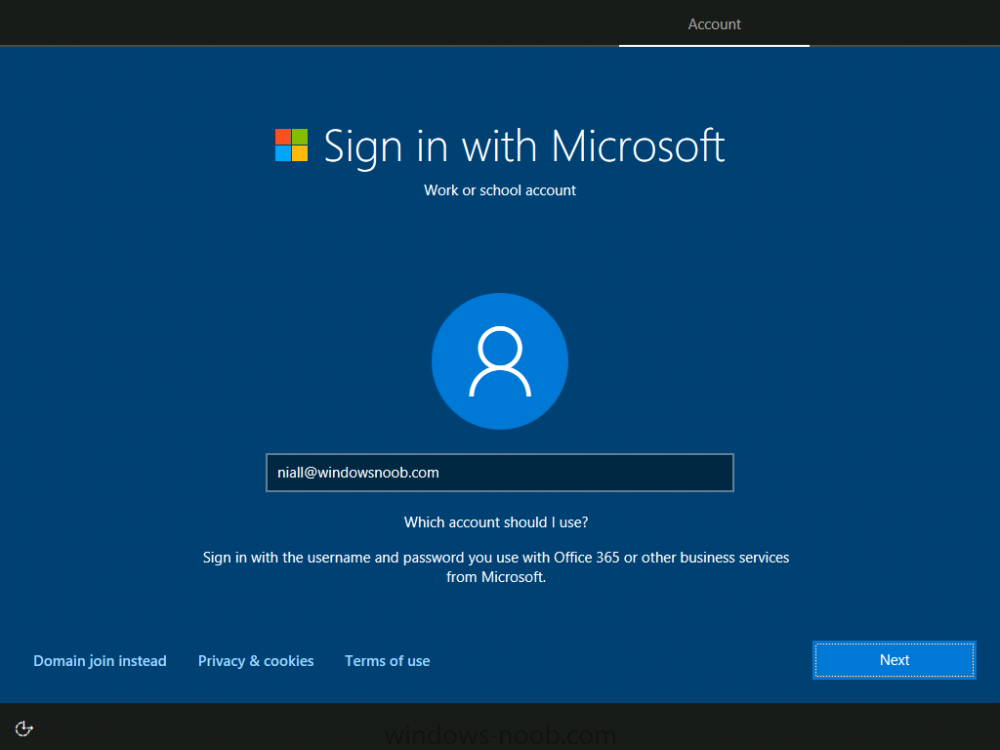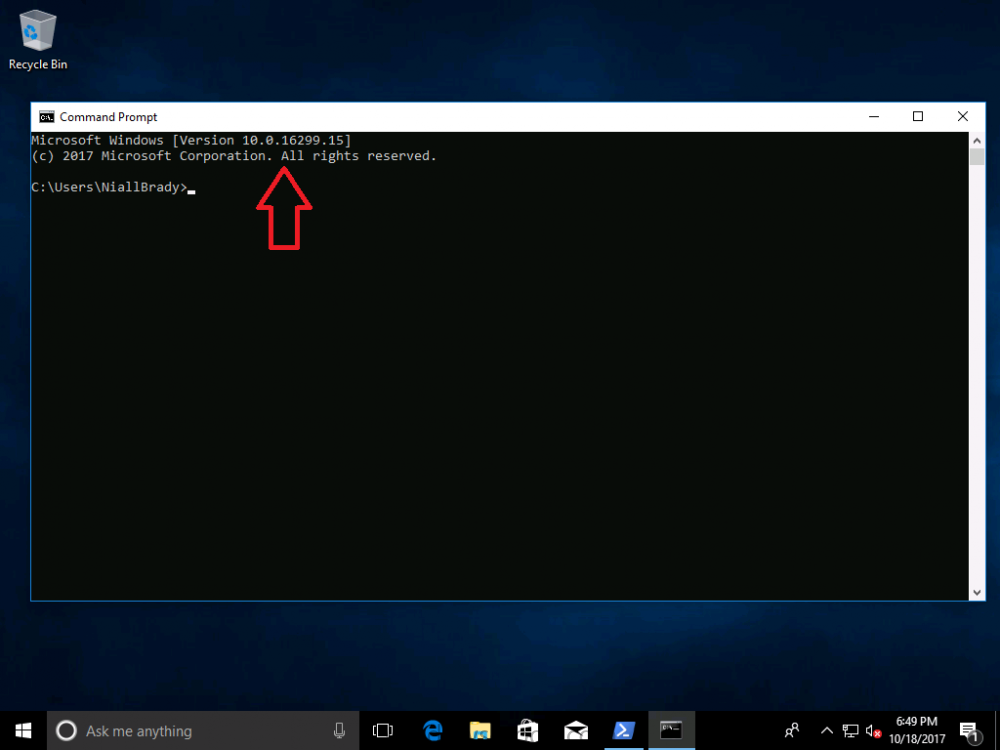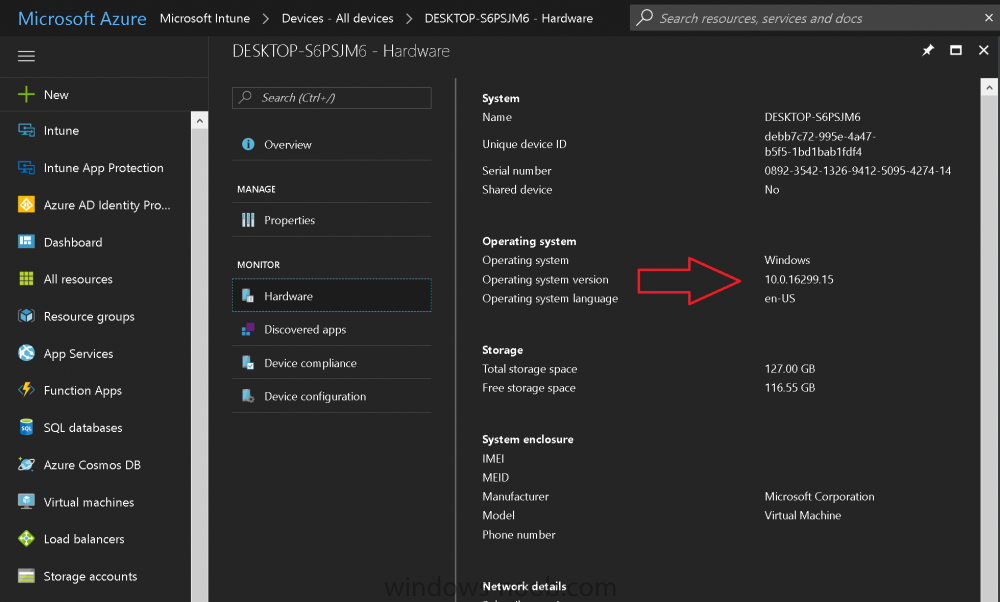Search the Community
Showing results for tags 'fall creators update'.
-
Introduction Microsoft released Windows 10 version 1709 to VLSC and MSDN yesterday, so of course people are deploying it and testing it in their environments. If you want to create a dynamic Group (that auto populates) of Windows 10 version 1709 in Microsoft Intune then do as follows. Note...
- 3 replies
-
- windows 10
- fall creators update
-
(and 2 more)
Tagged with: