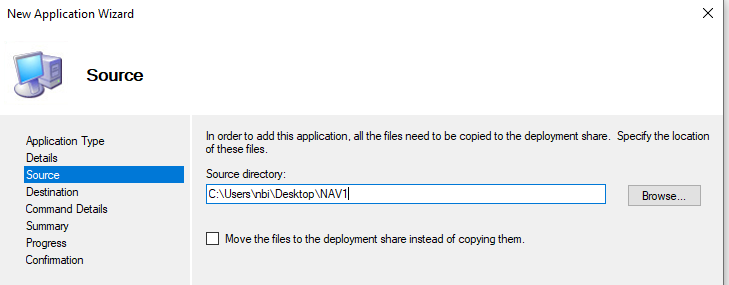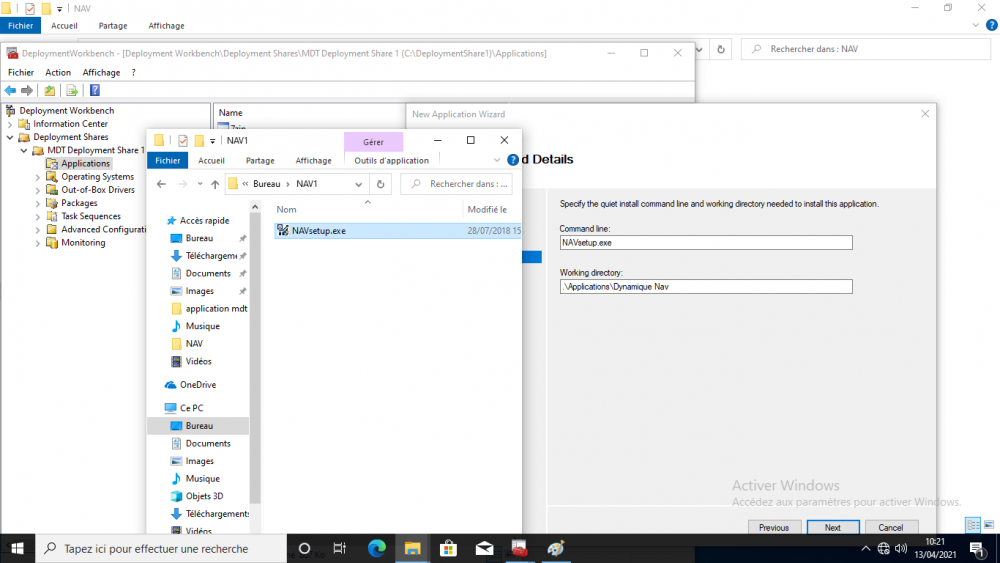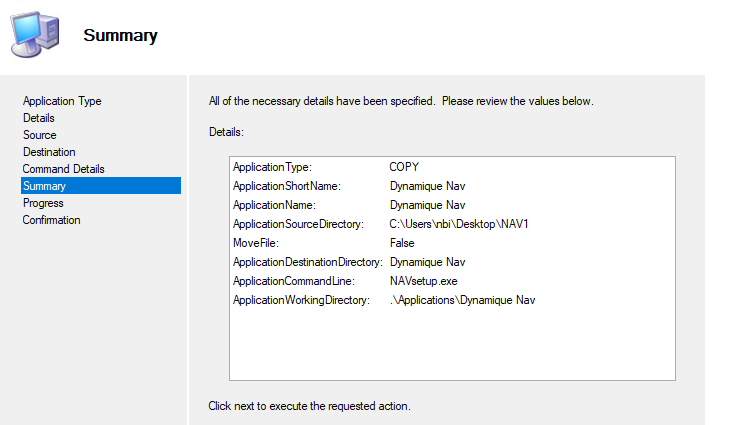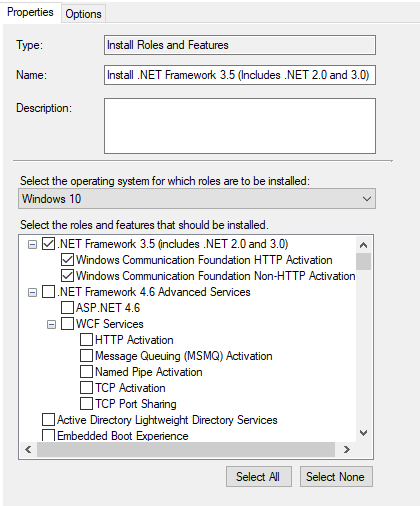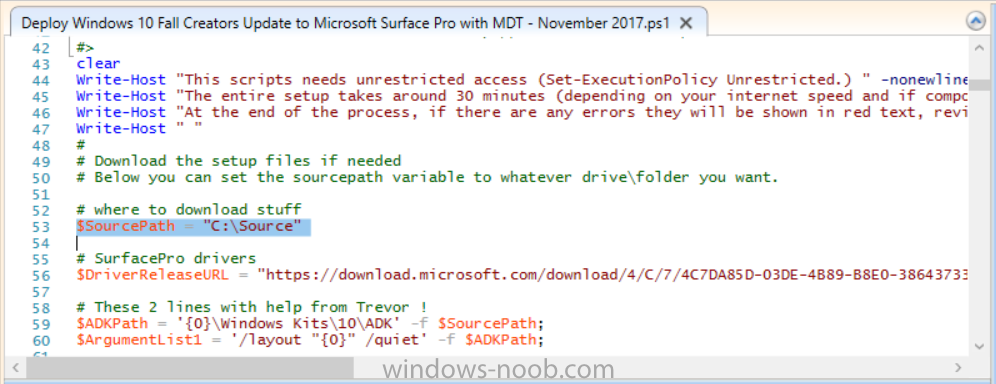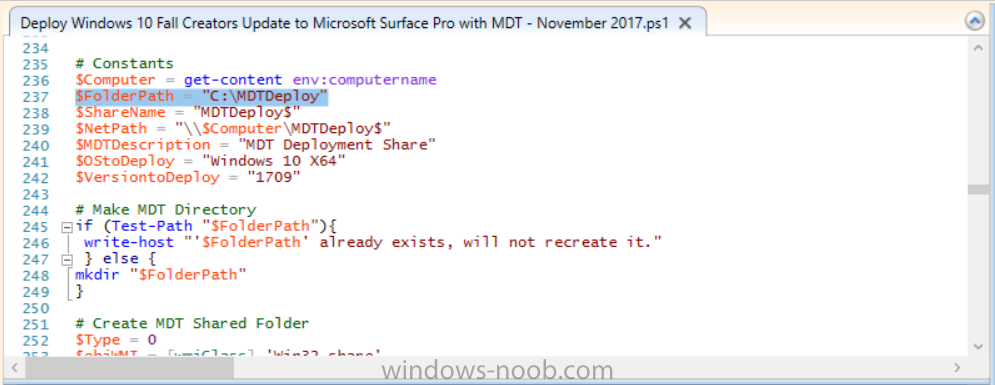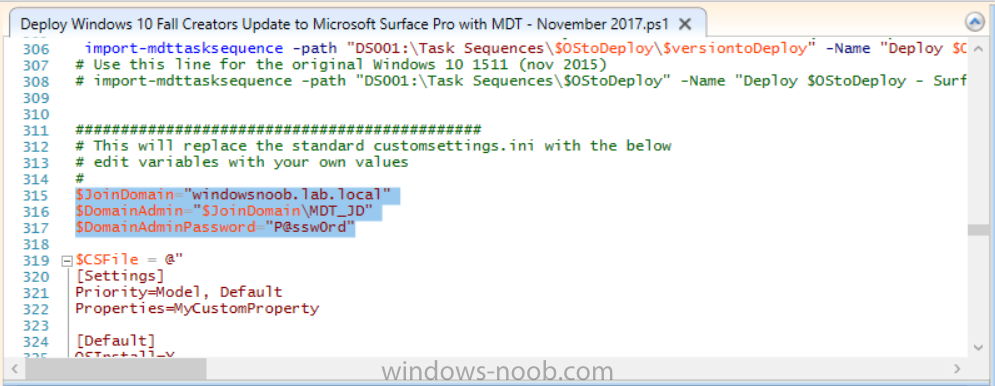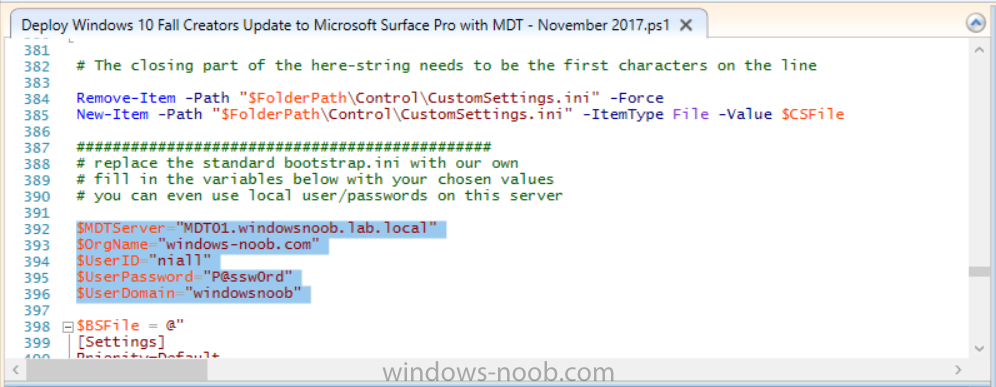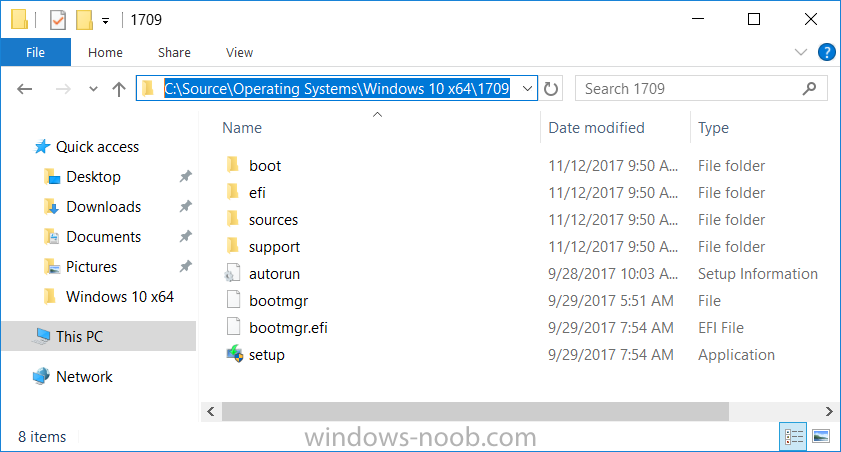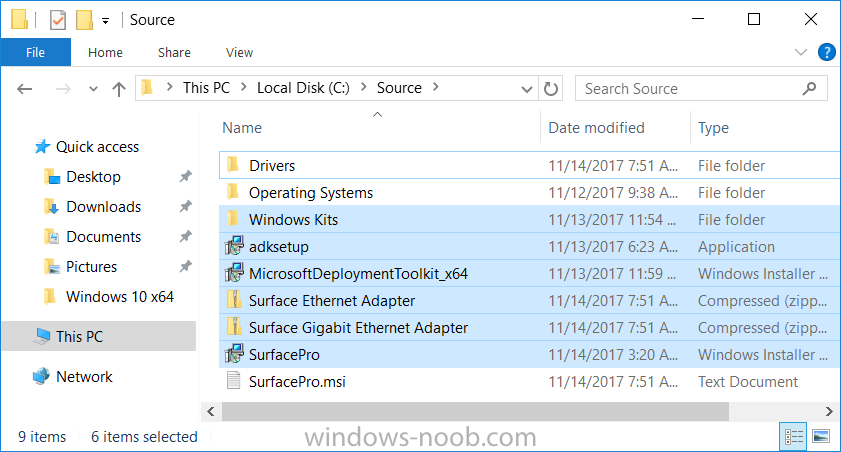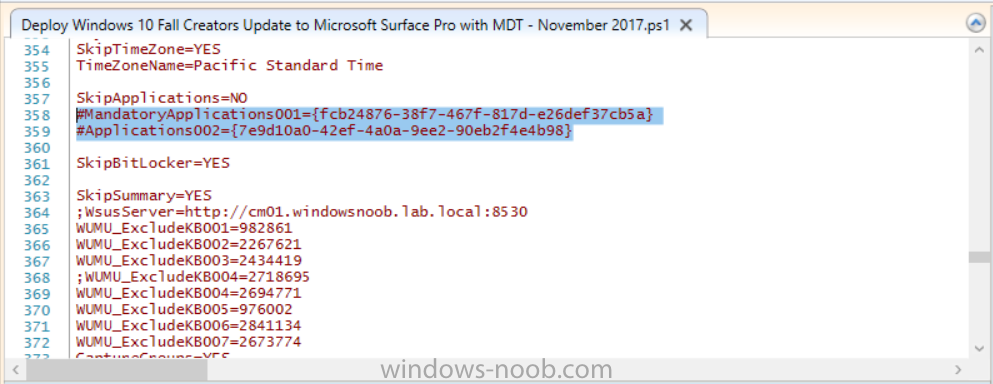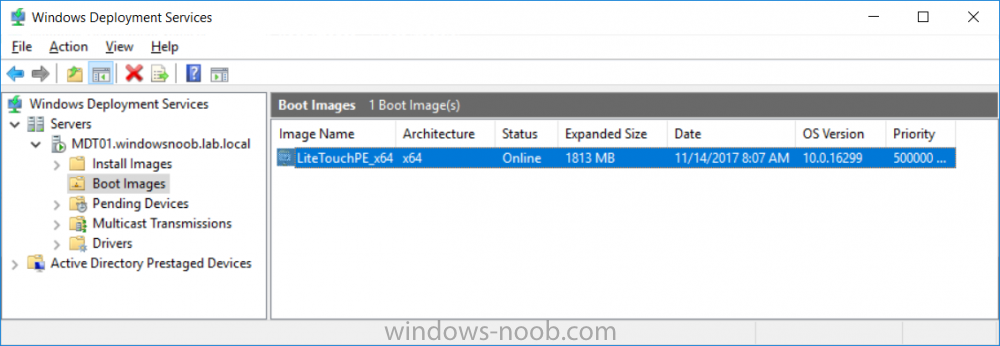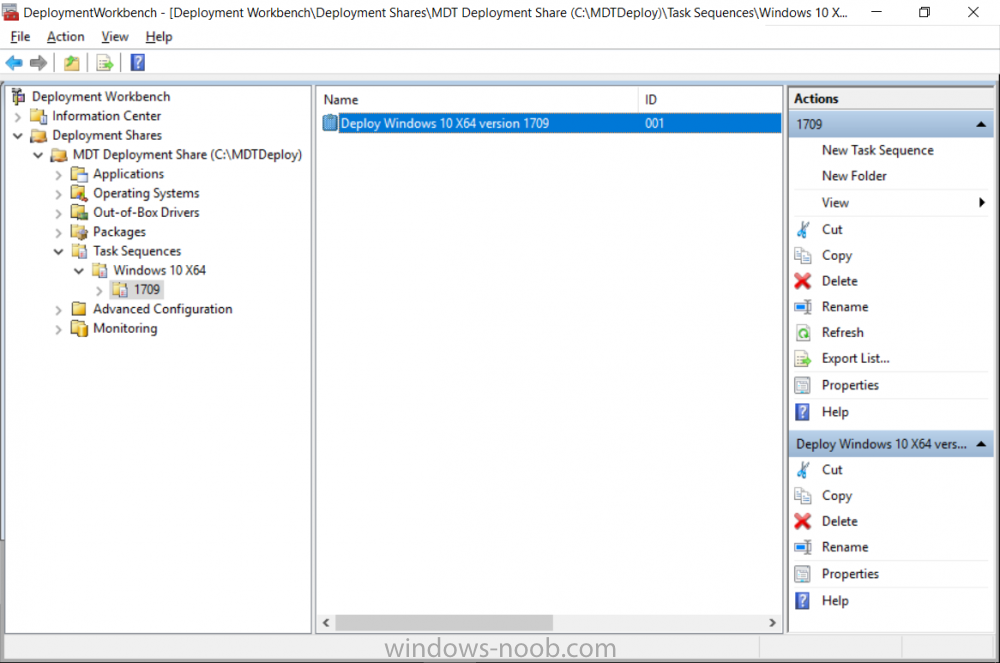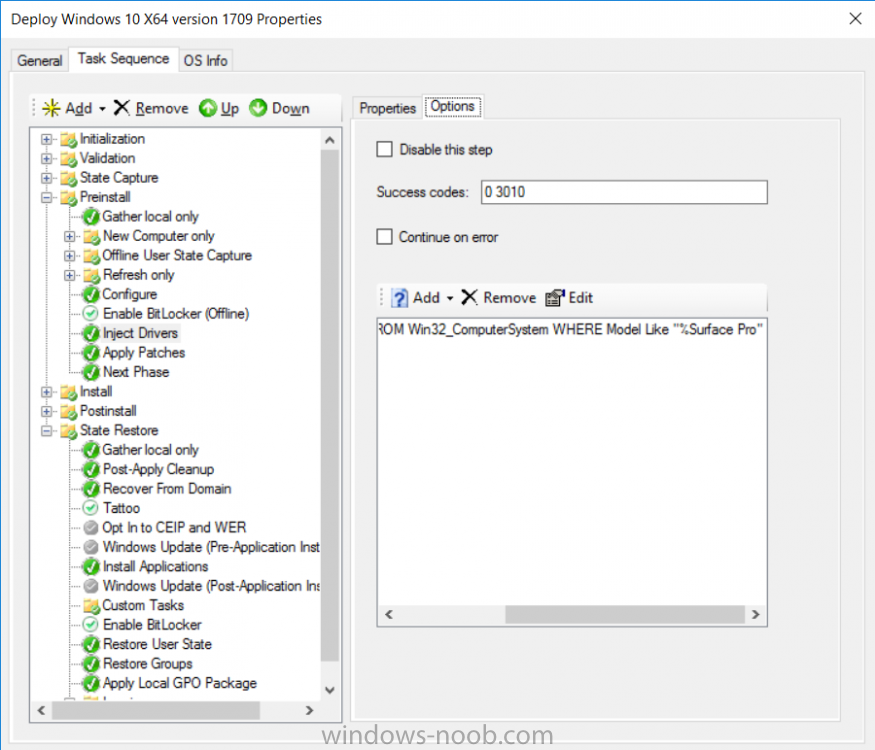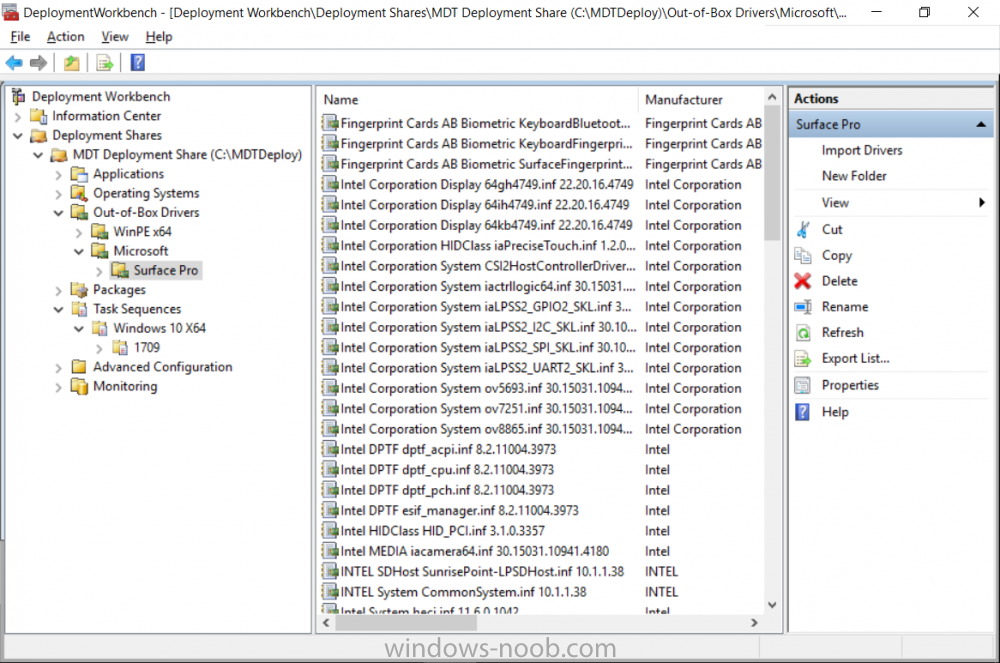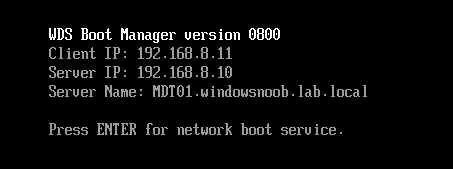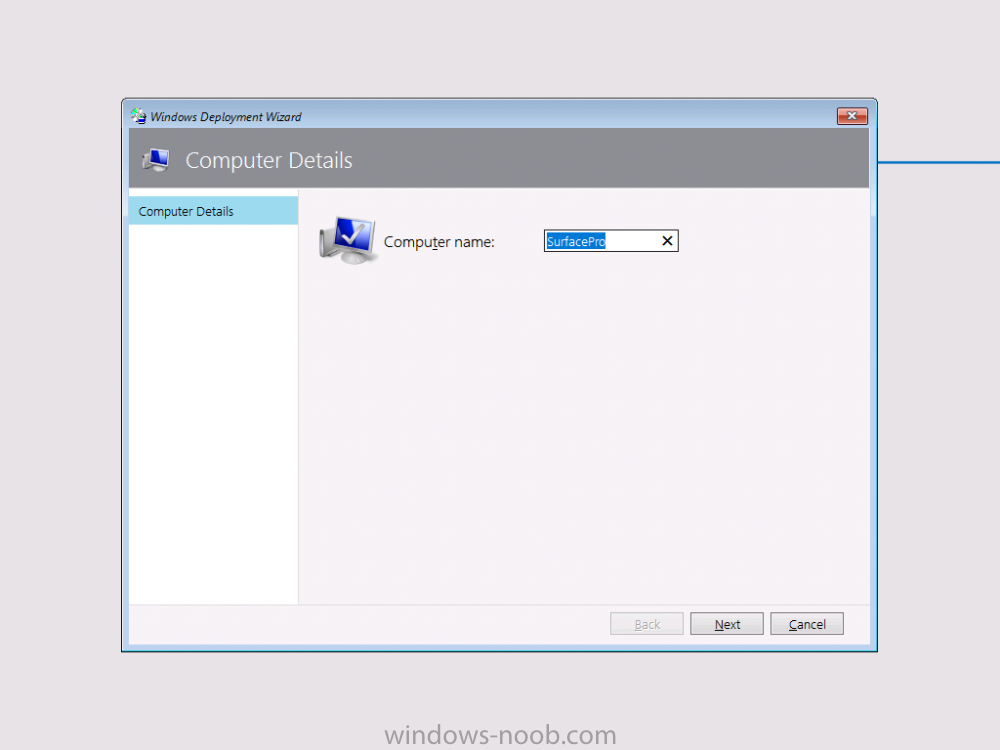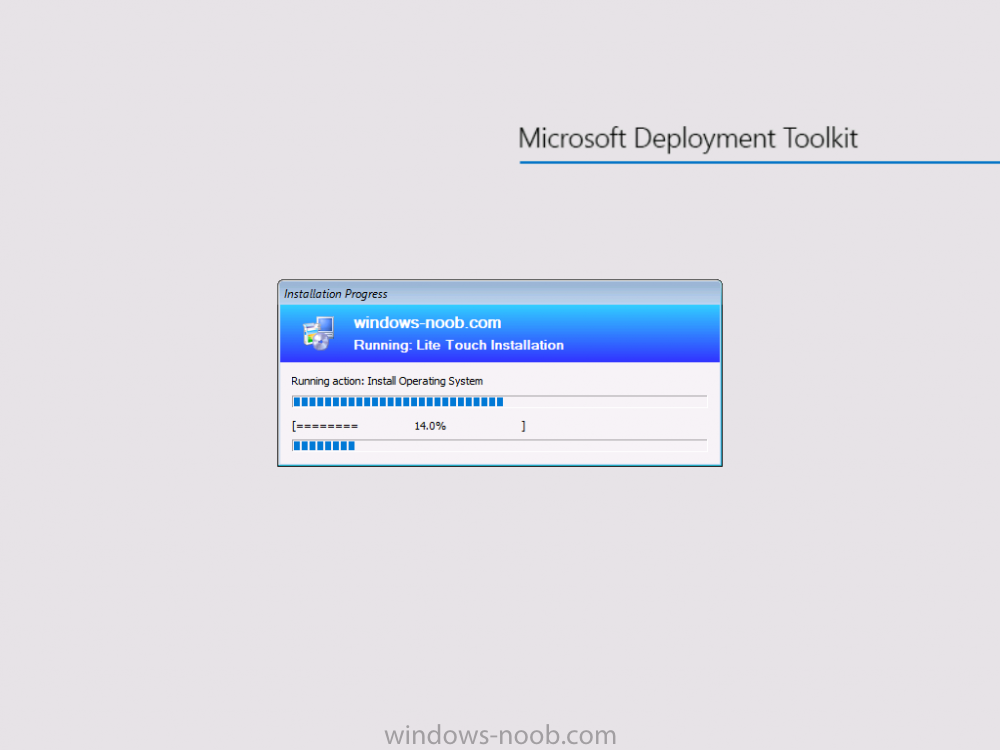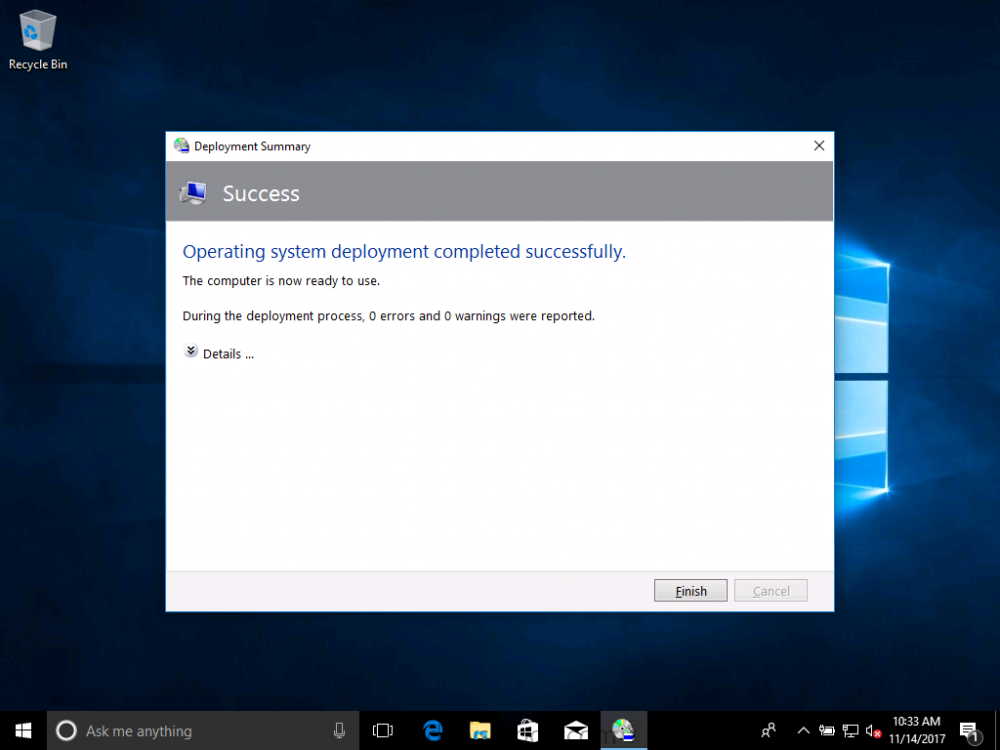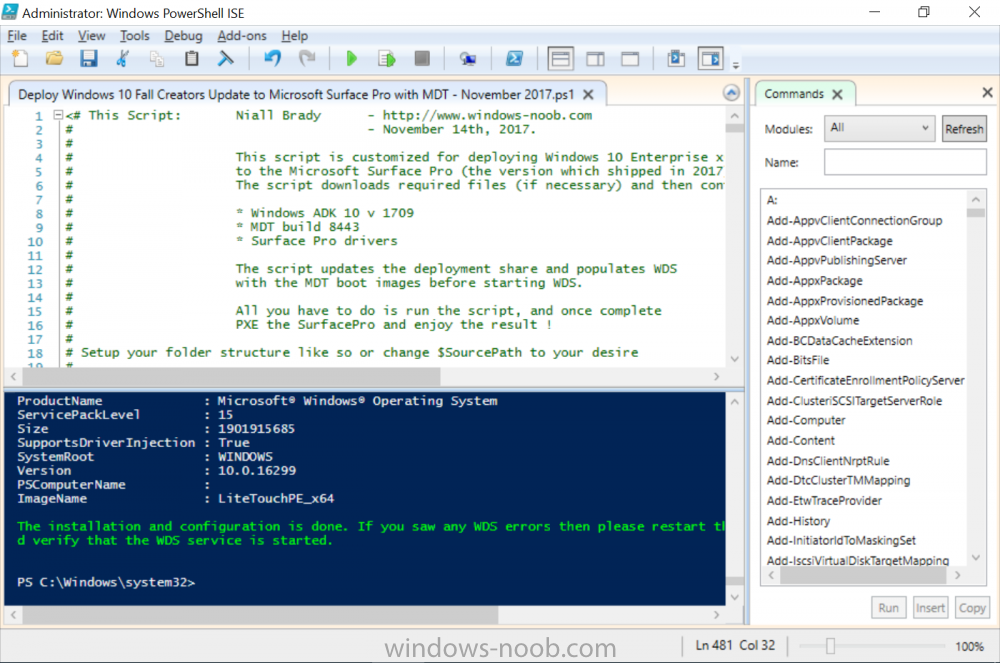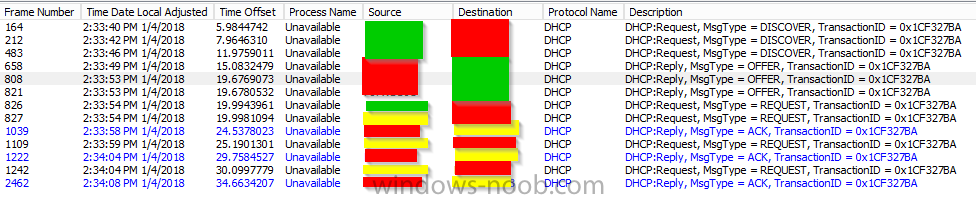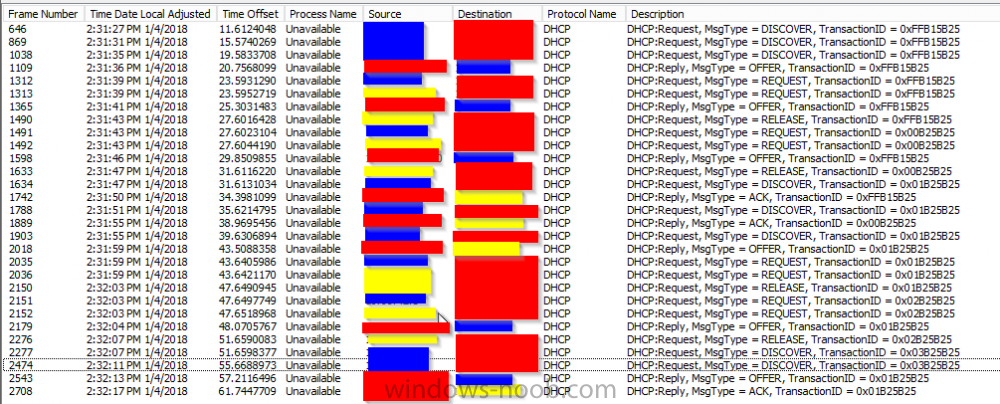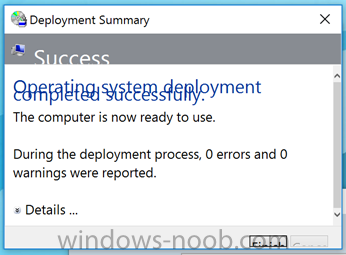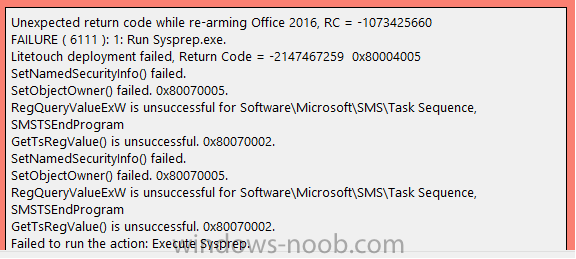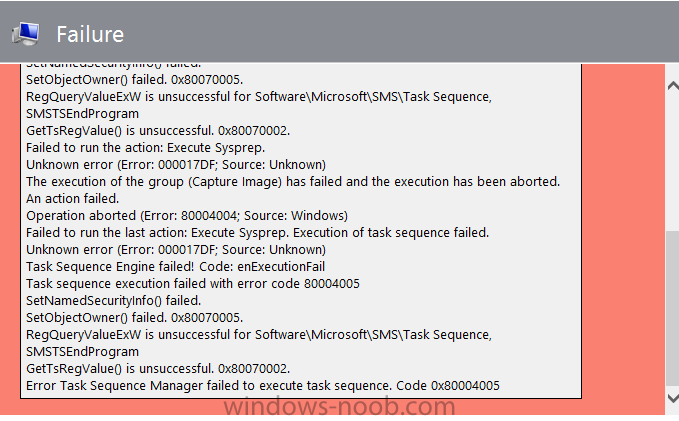Search the Community
Showing results for tags 'mdt'.
-
I am having an issue with imaging the surface pro 7+ everything goes through I apply the driver package which works for some I found once completed the touch screen doesn't respond I have to connect a keyboard and mouse anyone else having this issue?
-
- surfacepro
- sccm
-
(and 3 more)
Tagged with:
-
the application returned an unexpected code 2
hanen posted a question in Microsoft Deployment Toolkit (MDT)
I try to install the nav application with mdt but still there is an error: "Application Nav returned an expected return code: 2 here are all the details i need your help ? -
Anyone got any ideas here? WAIK and ADK is reinstalled. And also - why does it look like it's trying to fetch image properties from a drive that doesn't exist? I've googled my ass off for two days in a row now, I'm about to give up and start all over again Error: Boot image to update: • Micr...
-
Hello all, I have a windows 10 image that I am deploying to devices which is currently version 1703. This is obviously not ideal being almost 3 years old. Is there a relatively painless way to update this image or will I need to install and update on a system and then recapture this install ima...
-
MDT Failing to install applications
rjusto posted a question in Deploy software, applications and drivers
My MDT task sequence runs to completion. When it shows the Deployment Complete window, all applications show a failed icon with no SuccessOrFailureCode shown. How do I go about troubleshooting why my apps are not installing? SCCM INFO: Version 1810 CONSOLE VERSION: 5.1810.1075.2600- 1 reply
-
- not installing apps
- applications
-
(and 3 more)
Tagged with:
-
Hi I have a MDT deploy for both Windows 10 and Windows 7, without SCCM I have also a deployment database there is all info about like, computername and MAC address etc.. The problem is then I trying to start a deploy with PXE boot , wont the deployment database start to do a collect...
-
Hi all, I have a standard MDT installation, Version: 6.3.8456.1000. I setup a test task sequence with a single command line step to launch the UDI Wizard using the default xml. The very first time the wizard launched successfully, but on subsequent attempts the wizard page appears blank with th...
-
- mdt
- user driven migration
-
(and 1 more)
Tagged with:
-
Hello Everyone, I need an answer to simple question , I'm in a process to implement MDT into my organization , in the organization we have dell latitude laptops that comes with OEM license , From my understanding the OEM license is stored on the bios of the computers. (correct me if I'm wrong)...
-
Morning all, I'm running into an odd problem with my SCCM OSD TS. I am using MDT integration and have selected the steps Install Roles and Features to install the .NET Framework 3.5. I have this step right after the Setup Windows and Configuration Manager step. However, upon OSD completion, the p...
-
OSD failing with error 0x80004005. Please help
jockey posted a question in Microsoft Deployment Toolkit (MDT)
Hi all, I was trying to deploy a Task sequence, which I Copied from standard T.S. and made little change and trying to test it before using. This T.S. is to make BIOS system to UEFI system in boot (Dell system) and then install OS. But when I try to implement this its throwing an error code "0... -
I am new to Task Sequence. I am working on a task Sequence to convert BIOS (Legacy) mode systems to UEFI mode systems (Dell Laptops)(SCCM with MDT) . Can some share a task sequence to do so or share your experience to do so. Actually my requirement is to add these steps for PXE OSD win 10 1607 task...
-
Hi I have a couple of questions regarding using language packs in a reference image in MDT. We want to deploy Swedish OS to all our users and I was advised to do this using English OS media with corresponding language pack (Windows 10 1803) instead of using localized media. It appears to...
-
Introduction Microsoft released the new Surface Pro and recently a new operating system, Windows 10 version 1709 (Fall Creators Update). Now you can automate the installation of it using PowerShell. This script has been written to allow you to automate the deployment Windows 10 versio...
- 1 reply
-
- 1
-

-
- mdt
- powershell
-
(and 2 more)
Tagged with:
-
Hello Windows Noob family! I am attempting to a very basic, nothing crazy refresh from windows 8.1 to windows 10 using SCCM with MDT. I am doing a user driven installation with the latest ADK installation. I create a standard User Driven task sequence. Under the capture user state step I have C...
-
I have created a Windows 10 MDT task sequence in SCCM and am using the ztisetbackground.wsf script STEP_01 STEP_-2 etc My problem is that once Configuration Manager is loaded and the system reboots the screen goes black and stays on the "Setup is preparing your computer for fir...
-
- firstuxwnd
- sccm
-
(and 2 more)
Tagged with:
-
MDT (PXE boot) does not work on some models
SebaTech posted a question in Microsoft Deployment Toolkit (MDT)
Hope that someone can help me. I am running MDT\WDS on windows 2012 server. DHCP server runs on a separate server. My clients are on another VLAN. I use IPhelpers in order to facilitate communication between clients, and WDS, and DHCP servers. It works all fine in case of HP Z420 (legacy bios)... -
The text in the final summary screen in the OS appears jumbled on High DPI systems due to Win10 auto-scaling to > 100%. Down-scaling isn't an option because the text would look too small on high res systems. There was a myITForum post about this a few weeks ago: https://www.mail-archive.com/...
-
bdd welcome drop-down list of languages MDT
H.A.W.X posted a question in Microsoft Deployment Toolkit (MDT)
Good morning. Hello,I work with MDT and I have a problem. I would like to change the drop-down list of languages. At the moment they are all there, but I would like only 4 of them to be offered: French, English, German and Spanish. Do you know how to do that? Thank you, thank you!-
- mdt
- bddwelcome
-
(and 1 more)
Tagged with: