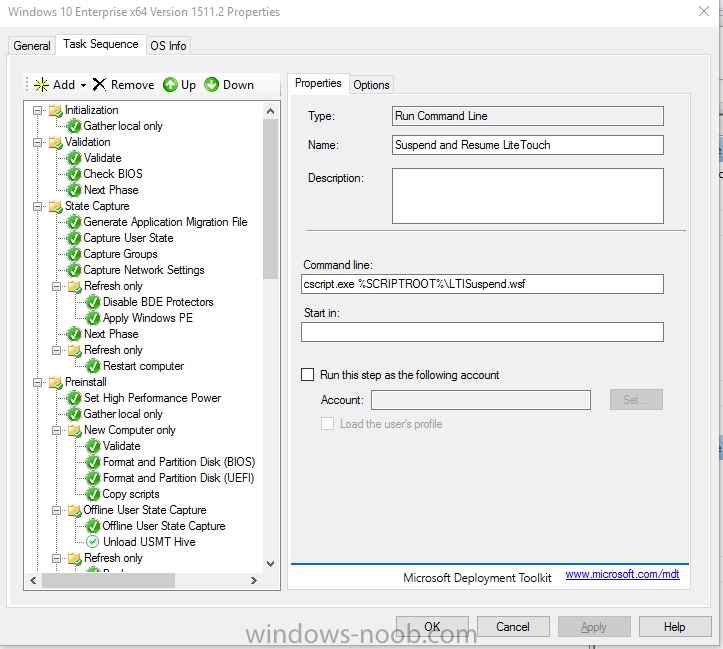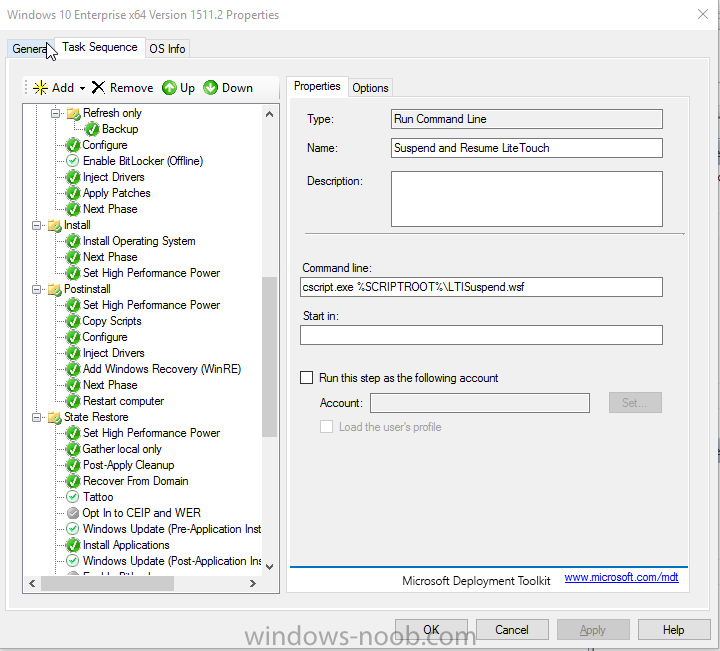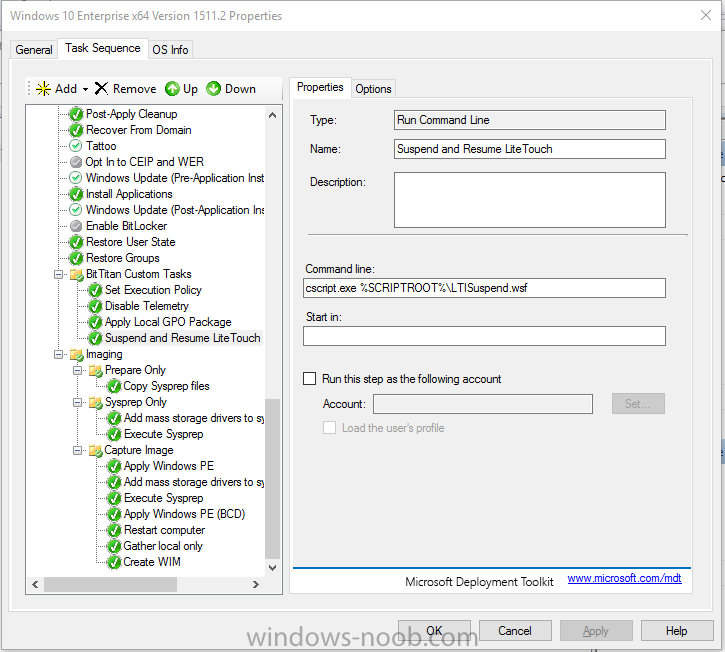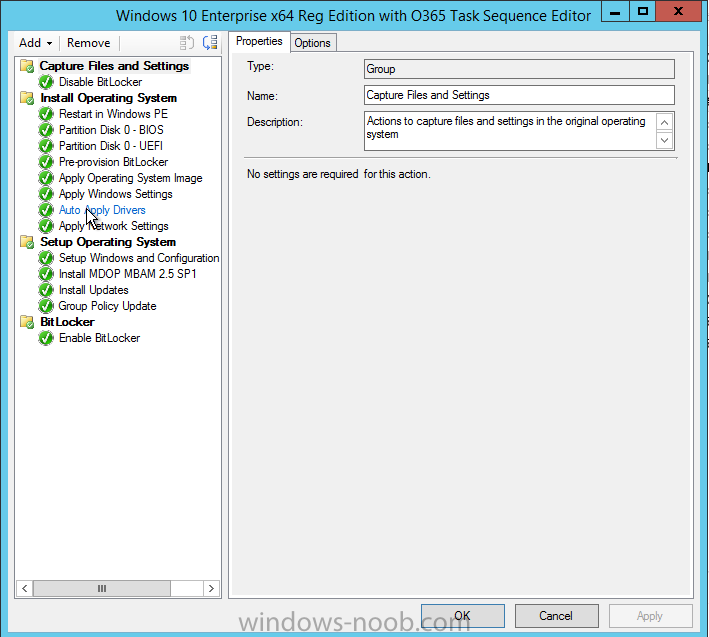Search the Community
Showing results for tags 'mdt 2013 update 2'.
-
I deployed windows 10 ent 1607 to a VM to start creating a reference image. I'm using MDT 2013 Update 2 (8443) as well as ADK 1607. While the deployment succeeded, there was one error regarding IE 11 X86. it is: Error - Internet-Explorer-x86 role processing with DISM.exe failed, rc = -21464...
-
- mdt 2013 update 2
- mdt 8443
-
(and 2 more)
Tagged with:
-
Hello, I'm still fairly new to enterprise image building and have only worked with custom Windows 10 images, nothing prior. That said, I had flawless Windows 10 images being PXE deployed up until Microsoft released the 1152 upgrade. After the 1152 upgrade my Window 10 deployment to a new...
- 2 replies
-
- windows 10
- 1152.2
- (and 6 more)