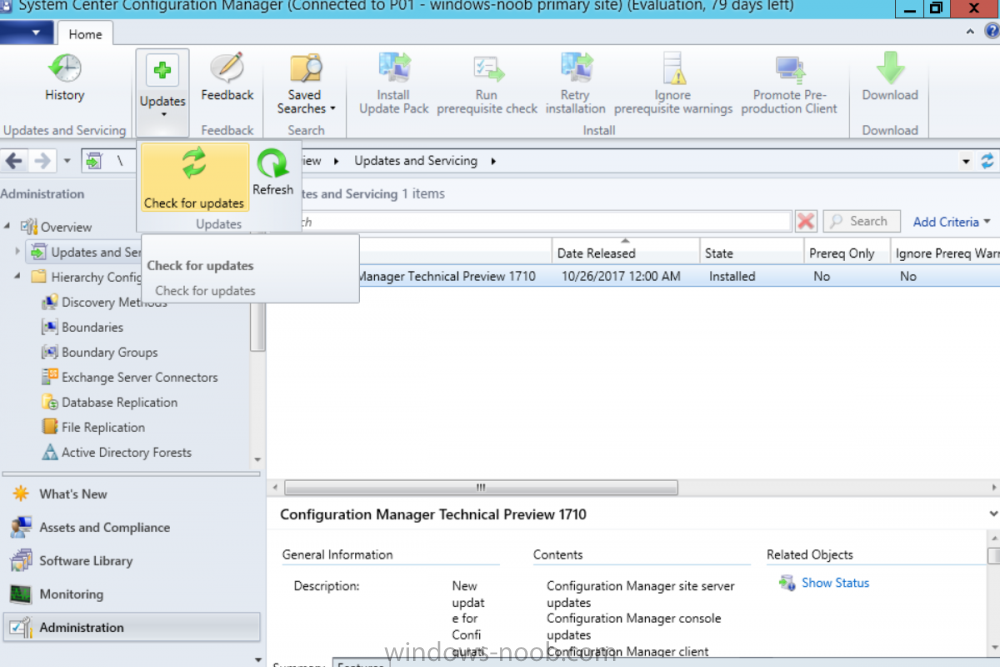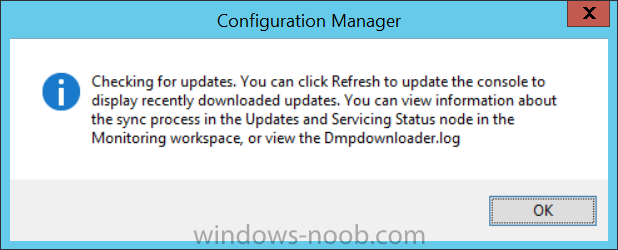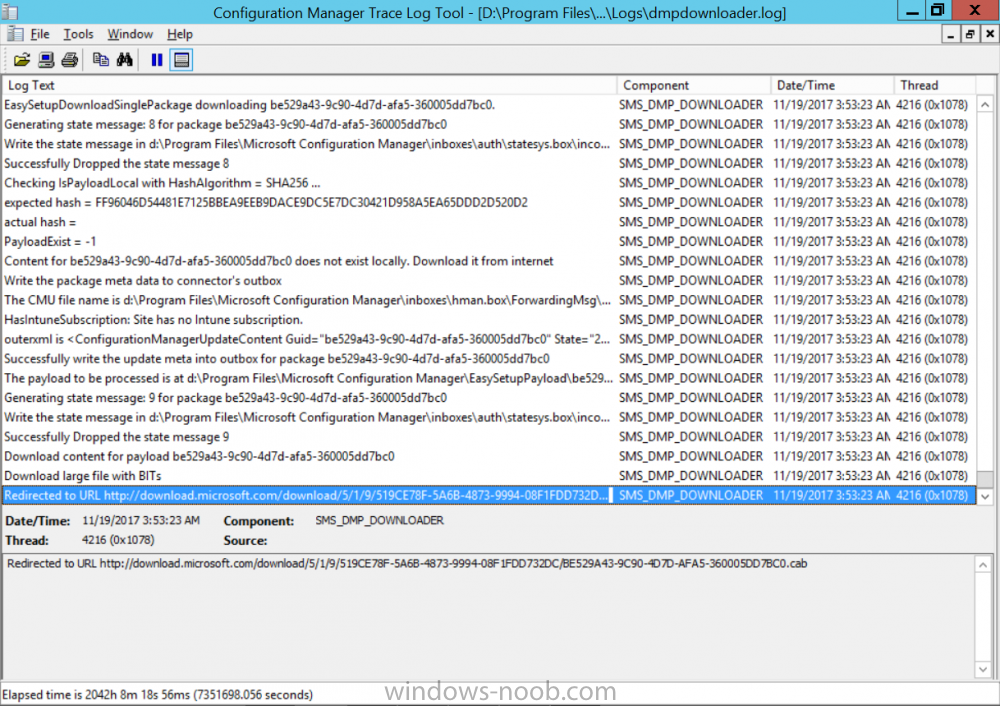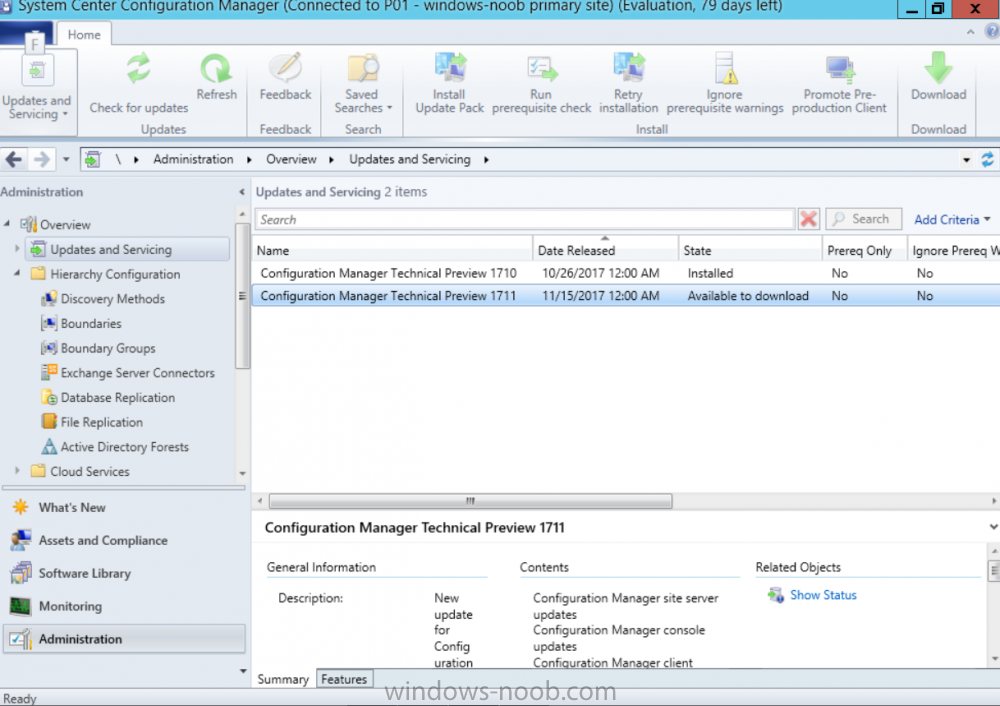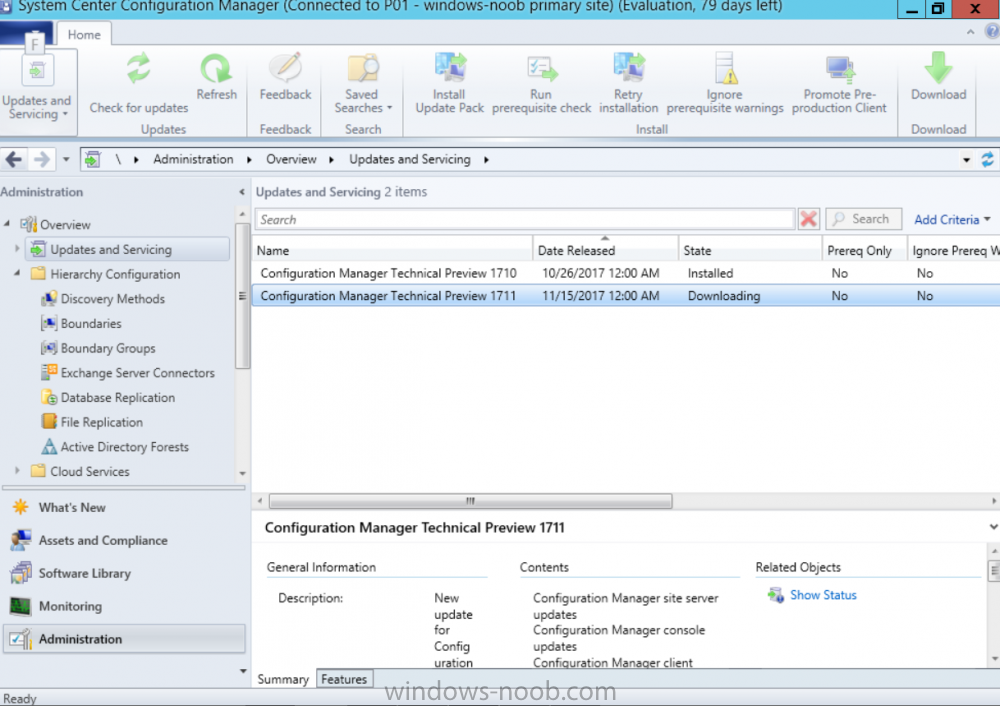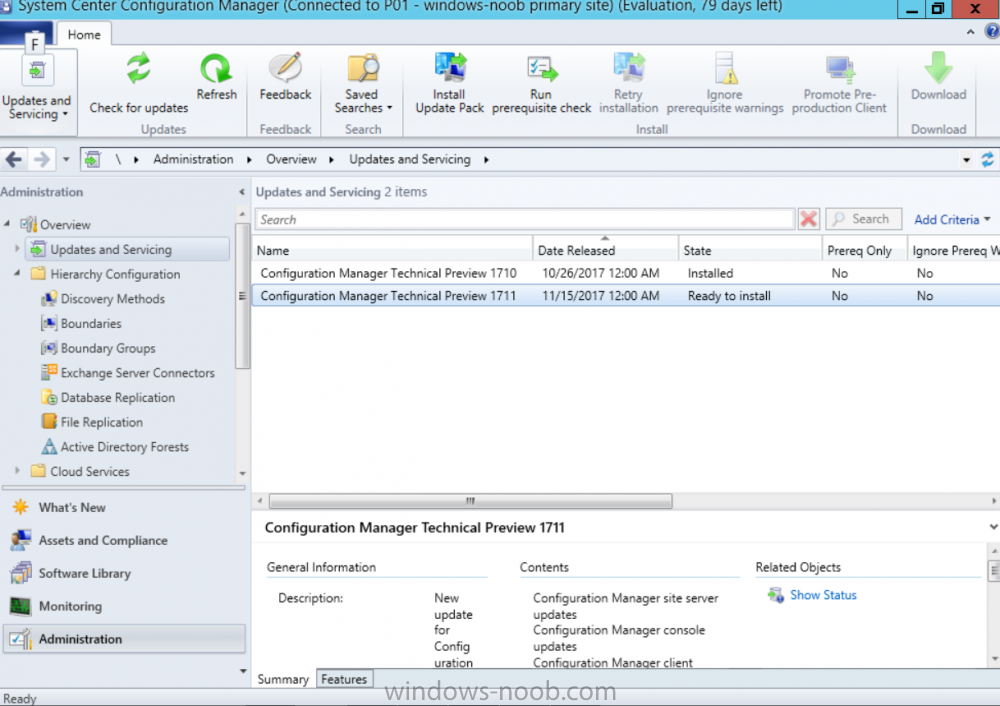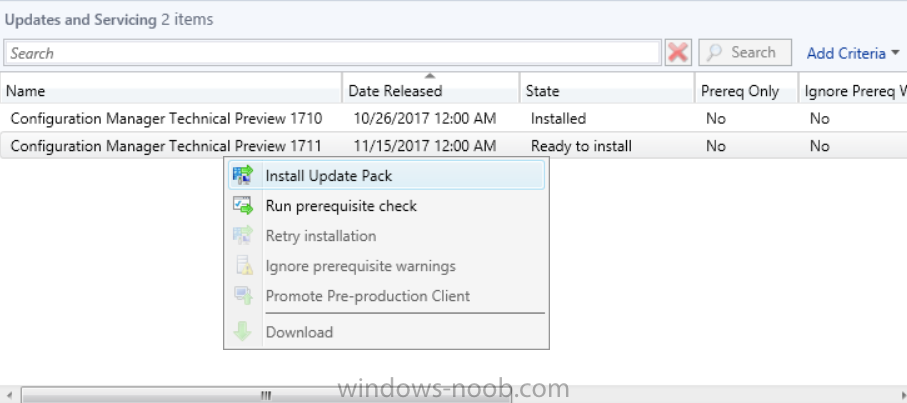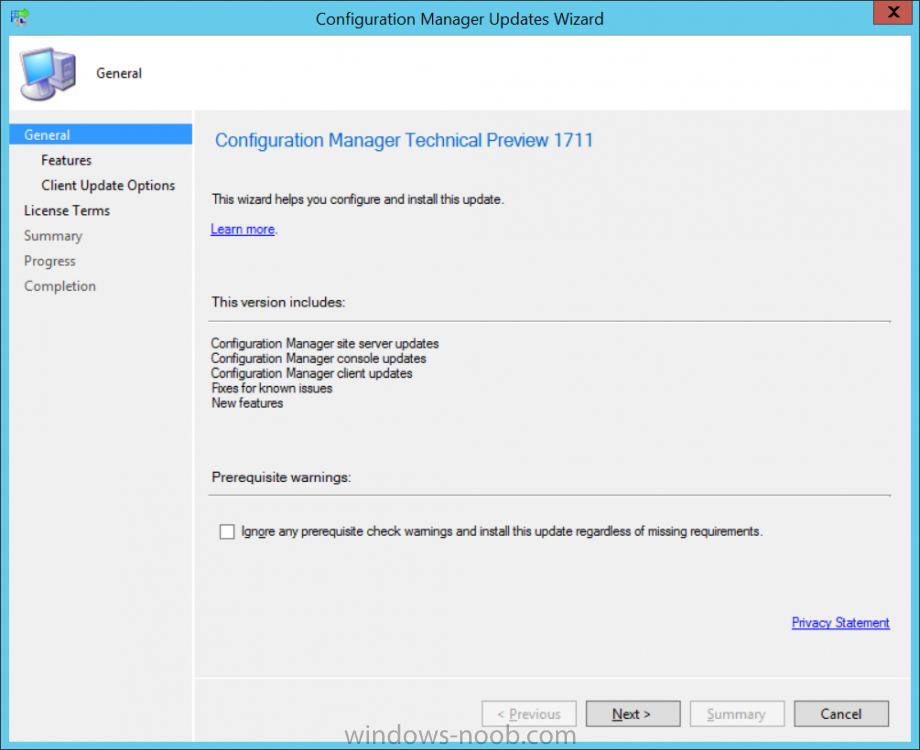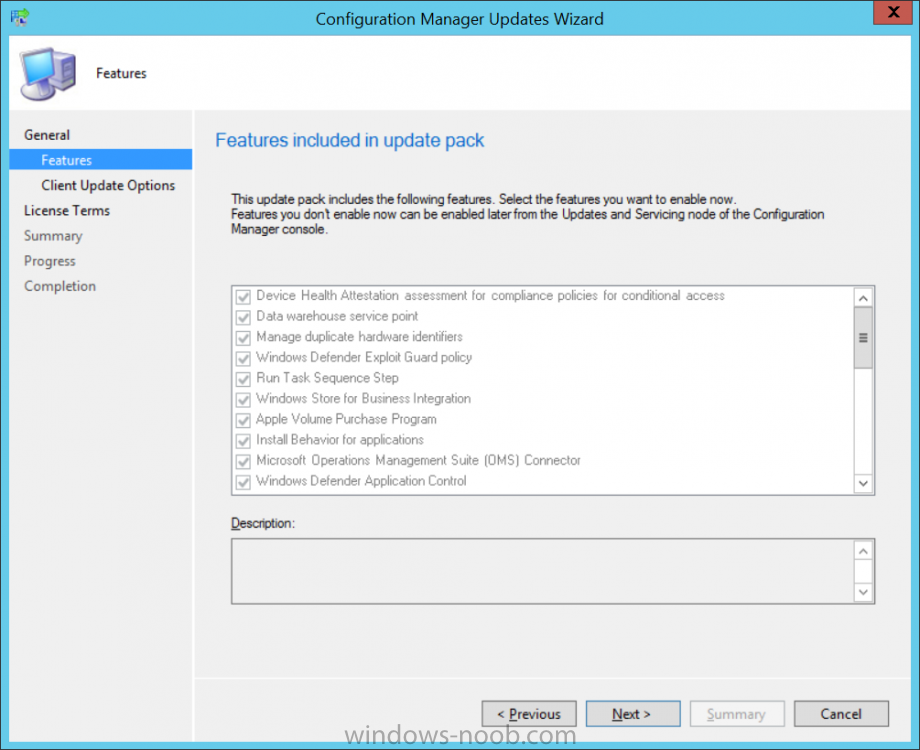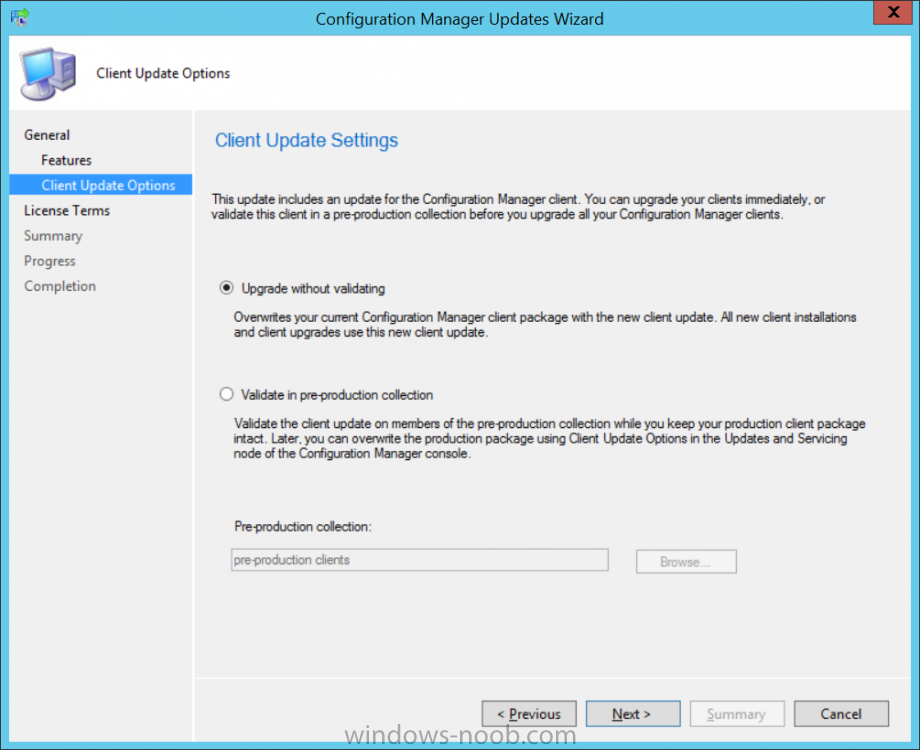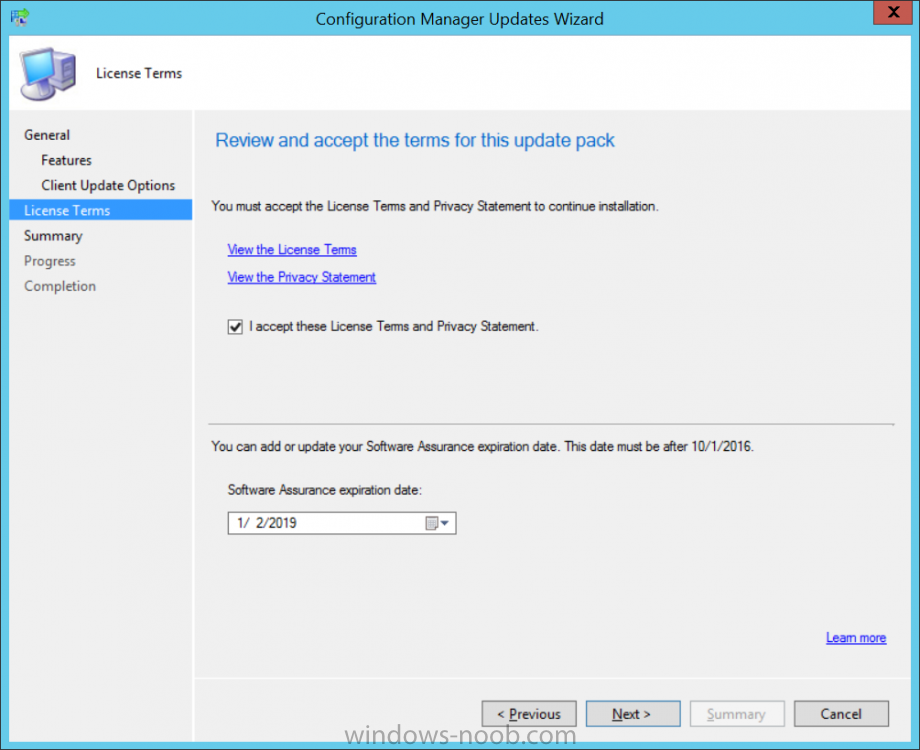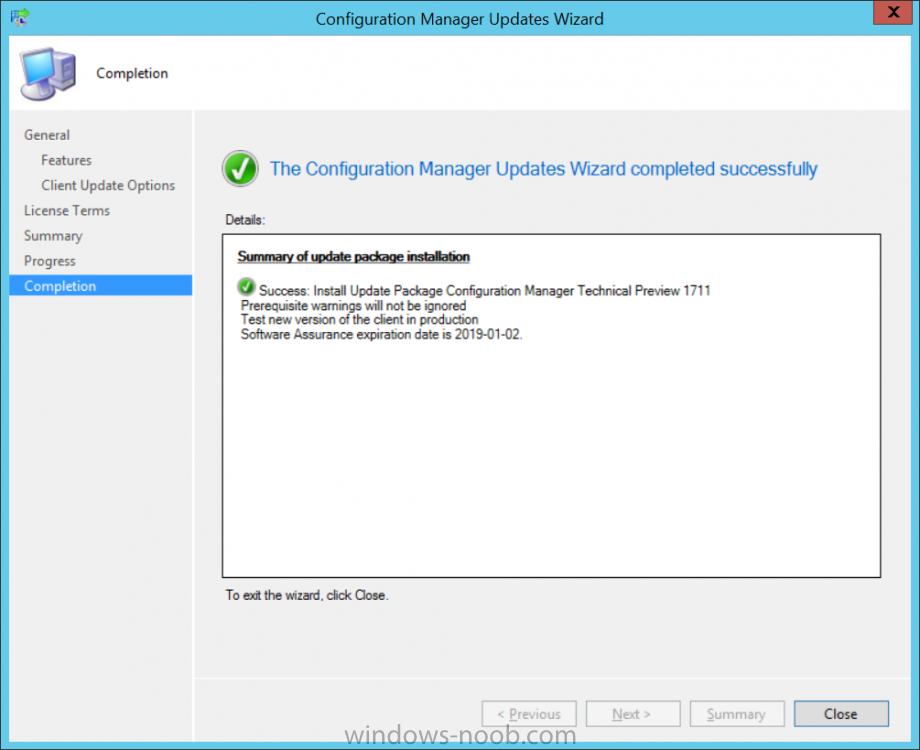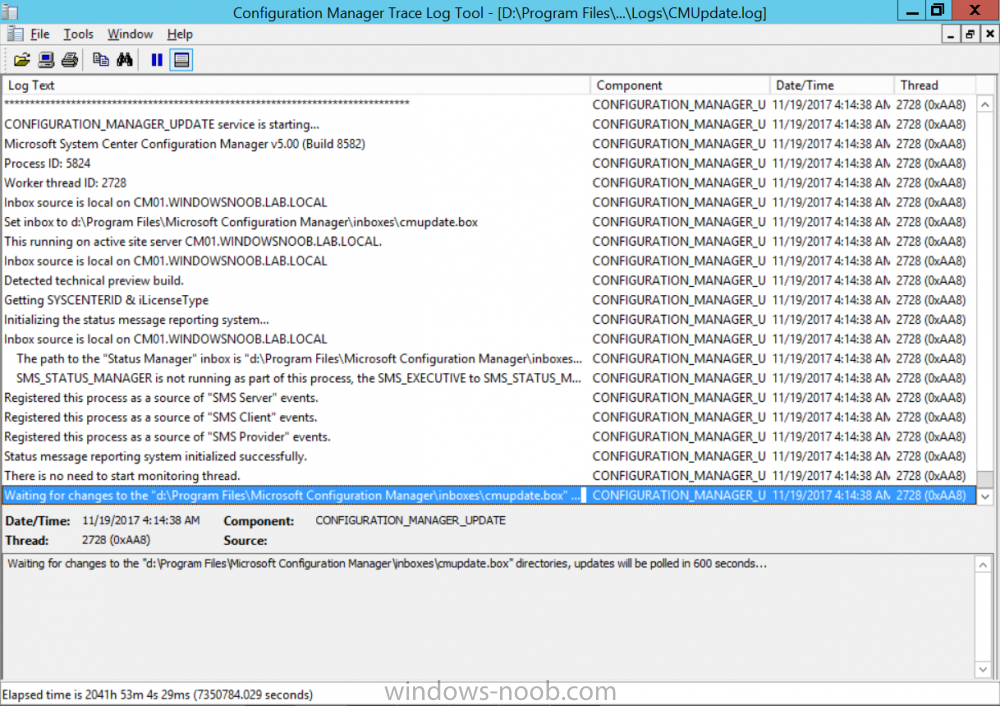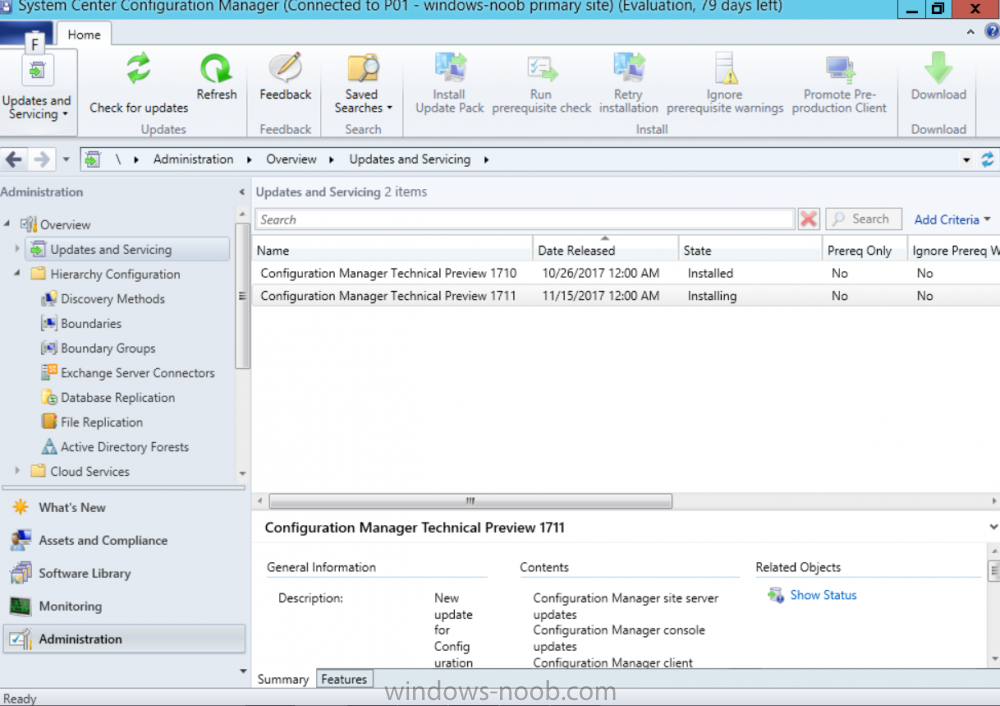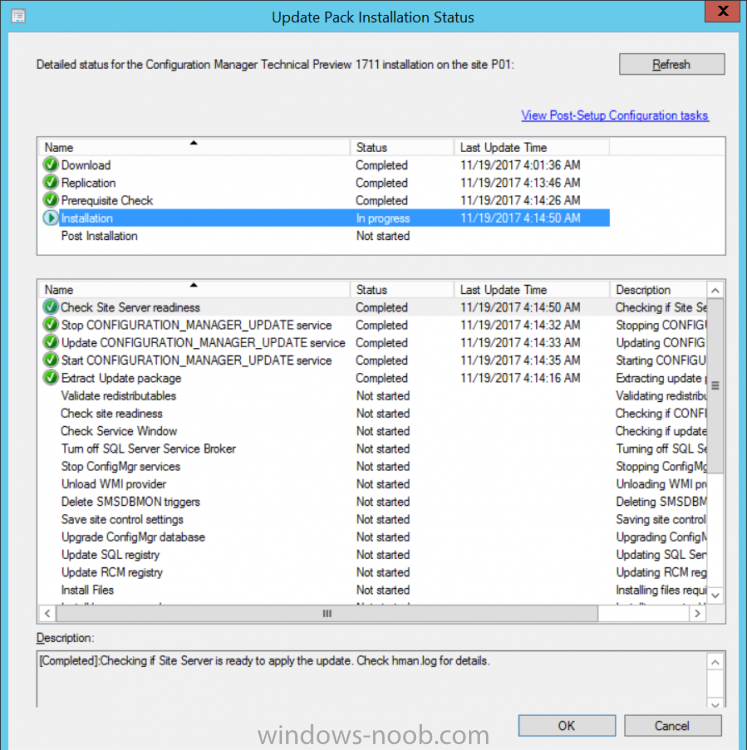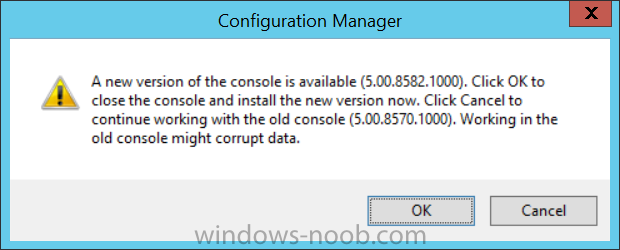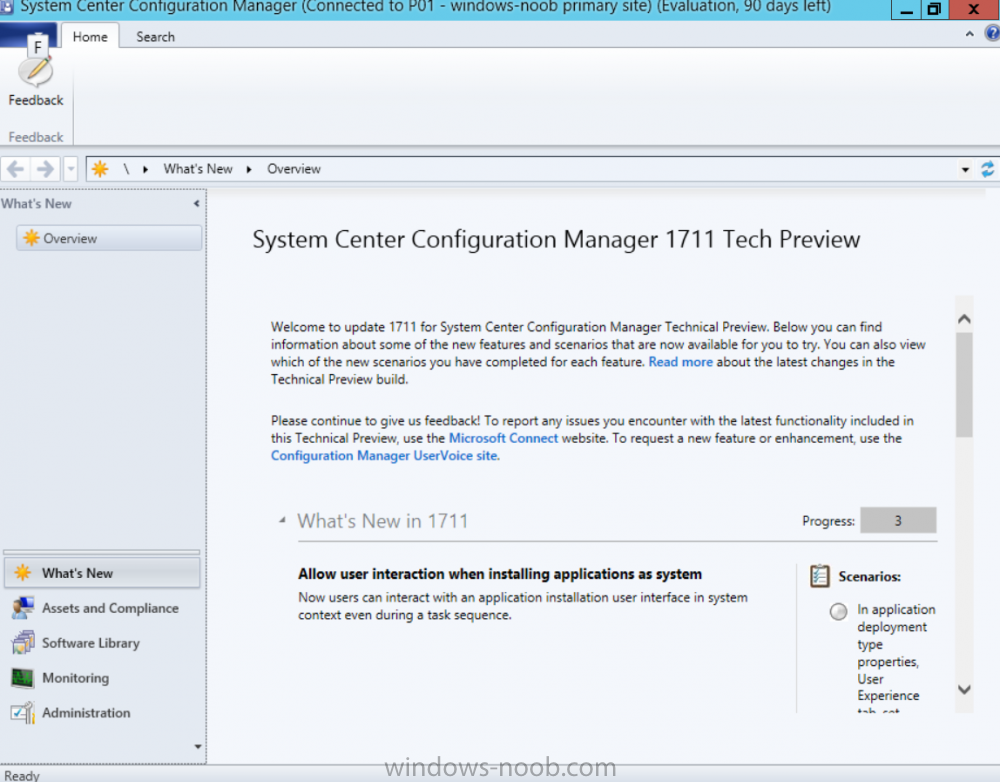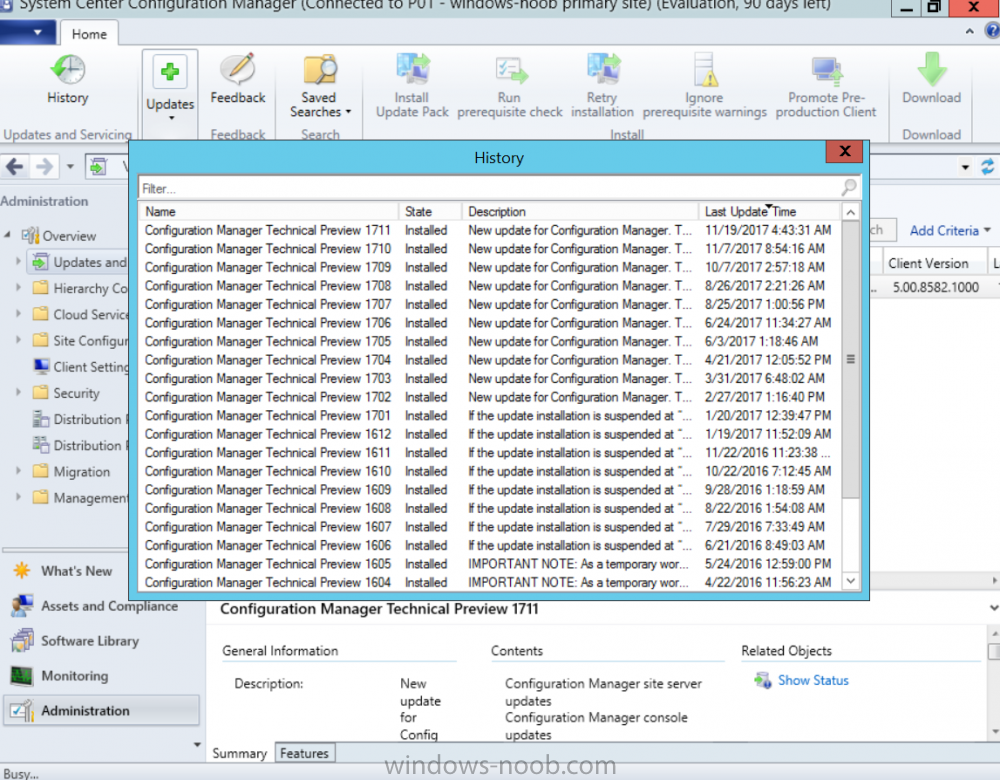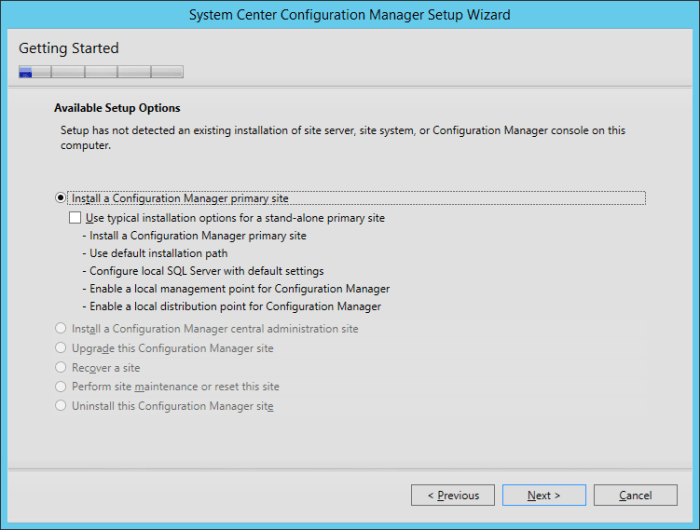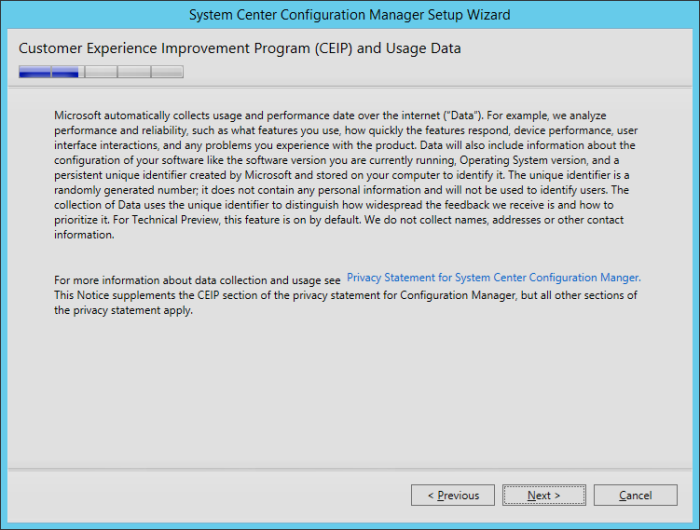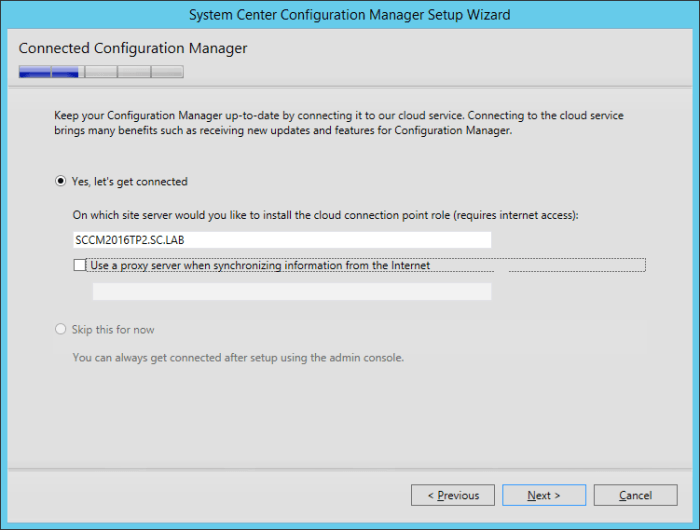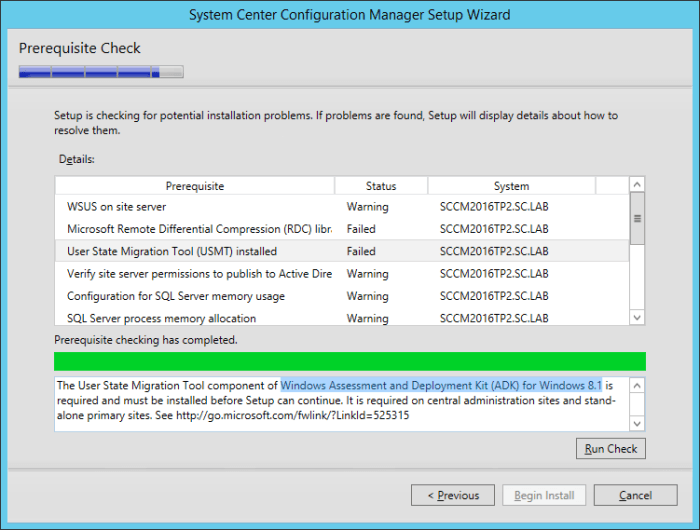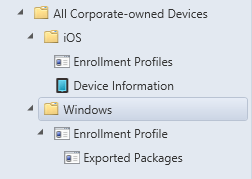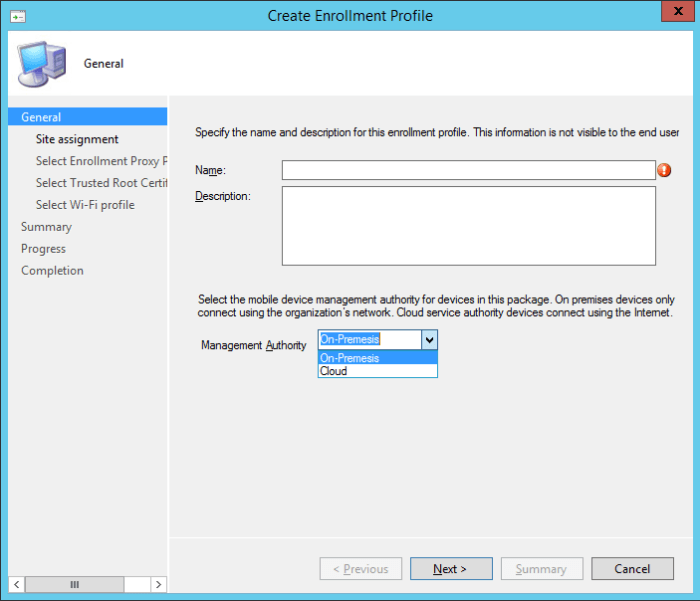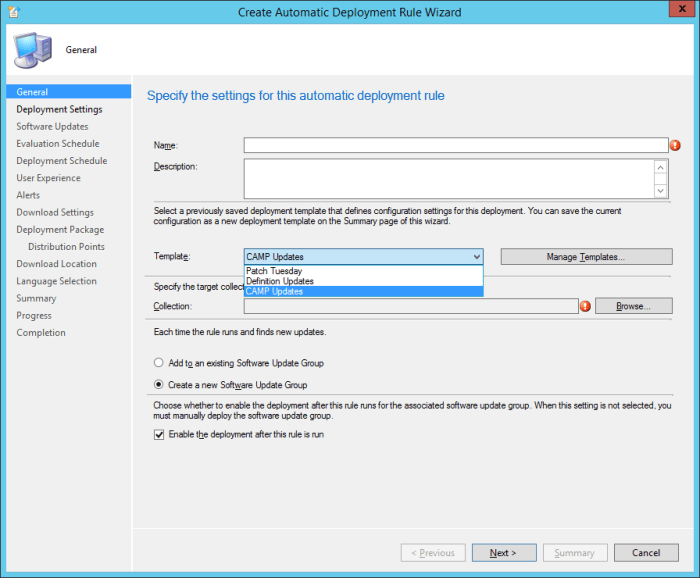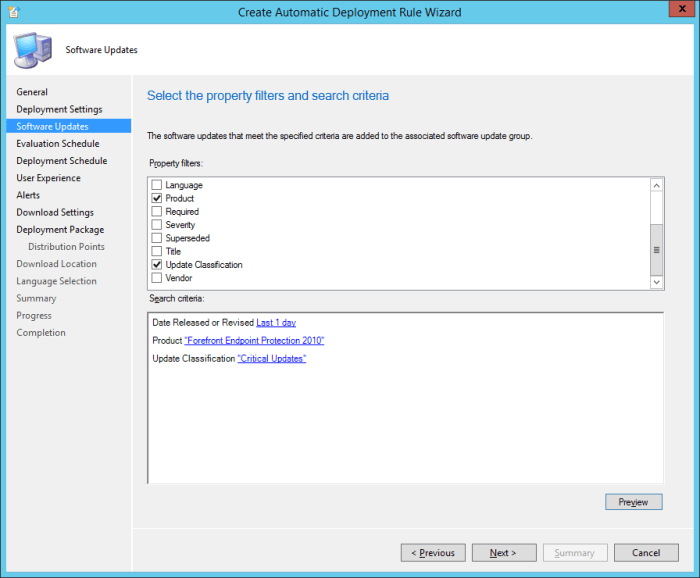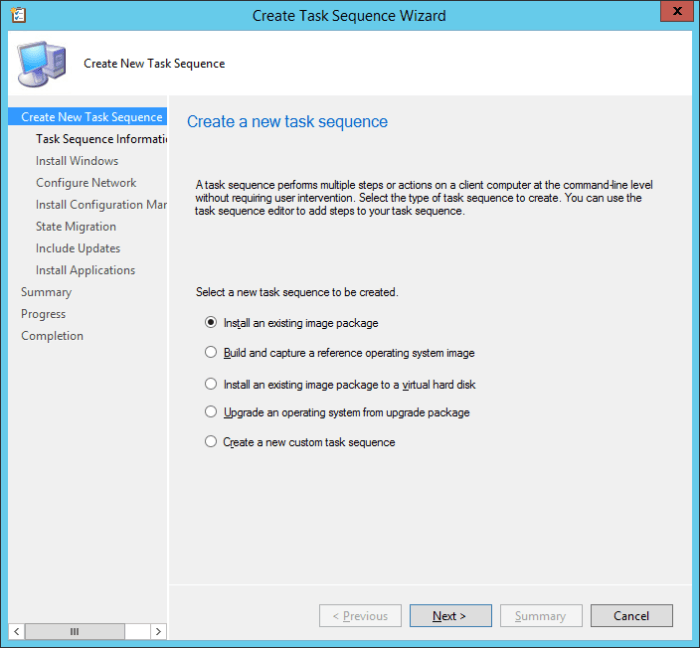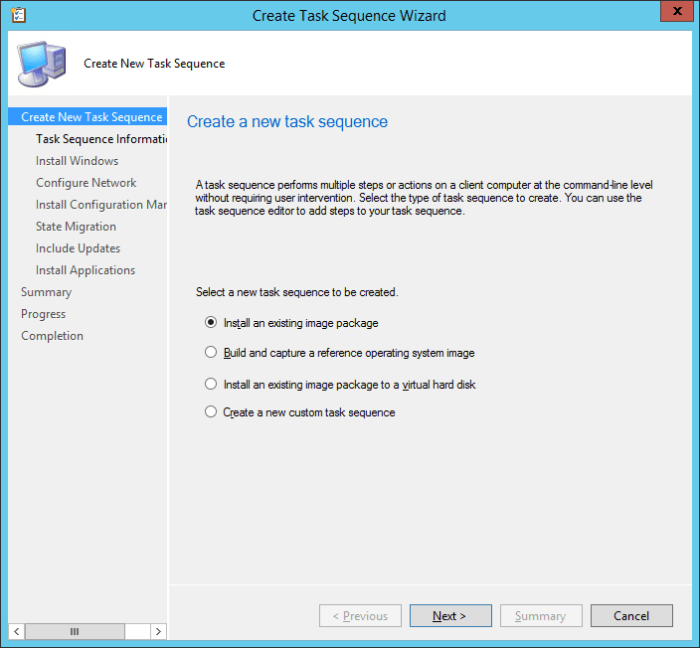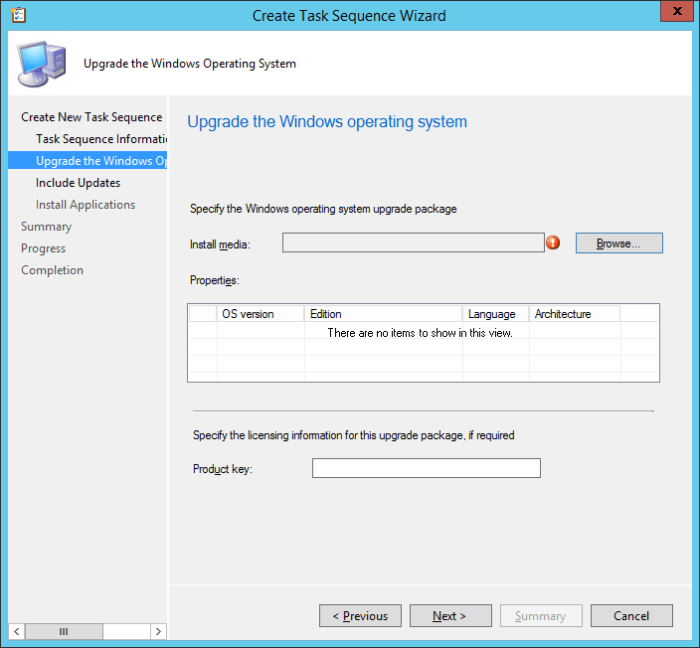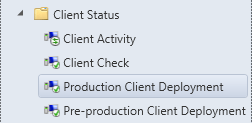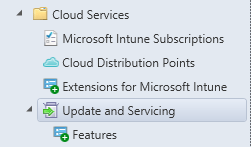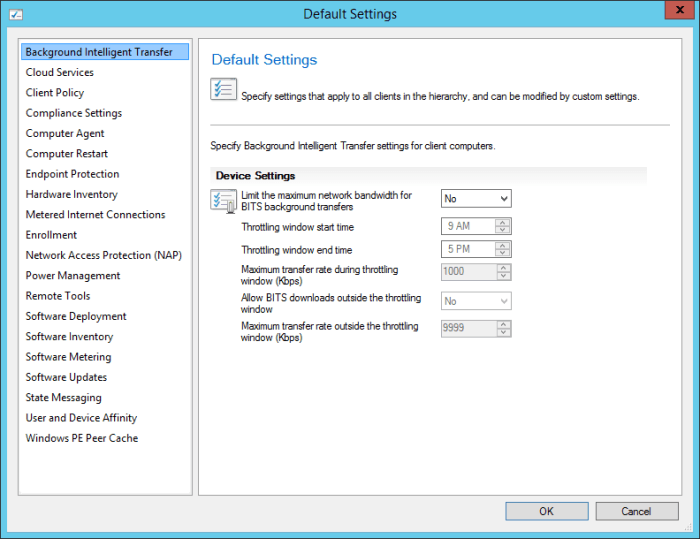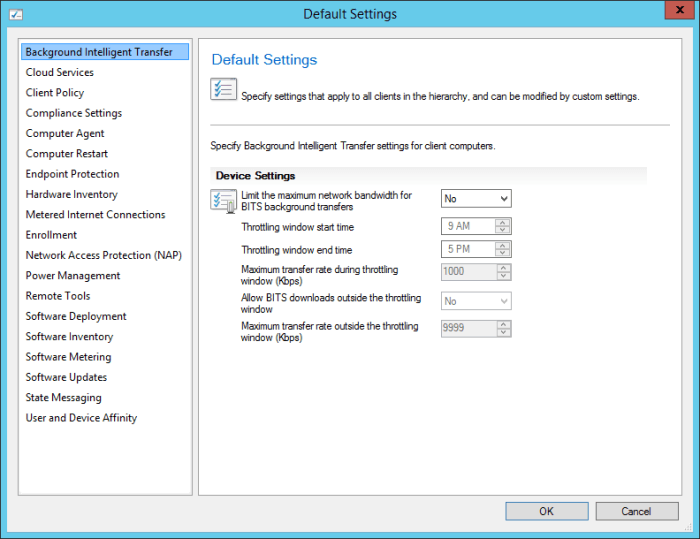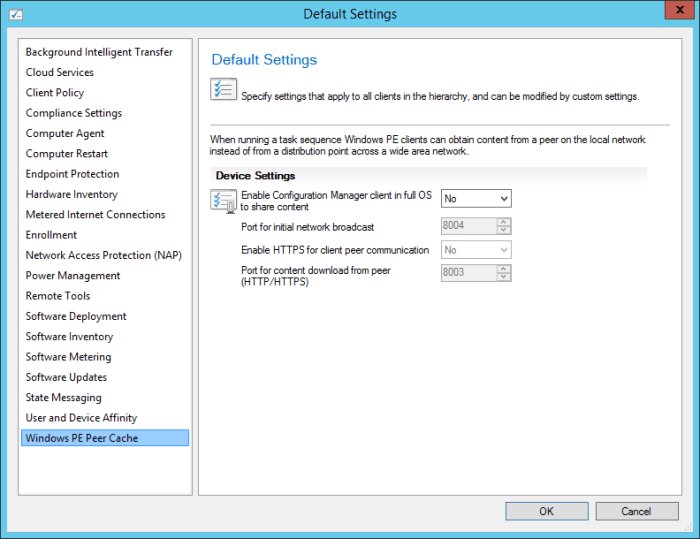Search the Community
Showing results for tags 'technical preview'.
-
Introduction Microsoft (together with a bunch of Microsoft MVP's in Seattle) have released the latest Technical Preview release of System Center Configuration Manager namely System Center Configuration Manager Technical Preview 1711. There are two main versions (of Configuration Manager) available: System Center Configuration Manager (Current Branch) System Center Configuration Manager (Technical Preview) System Center Configuration Manager (Current Branch) is designed for use in production, for managing anything from small to very large Enterprises whereas System Center Configuration Manager (Technical Preview) is for lab environments only and is limited to 10 clients. The Technical Preview releases are released monthly, and contain the latest and greatest features being trialed in the product, and usually these new features are the result of feedback from uservoice. Current Branch releases on the other hand are released only a few times per year and contain stable, tested features that are mature enough to release into production environments. System Center Configuration Manager Technical Preview 1711 is now available. This release offers the following new features: Run Task Sequence step – This release includes improvements to the new Run Task Sequence step, which runs another task sequence creating a parent-child relationship between task sequences. See the online documentation for more details about the improvements. This is currently the feature with the third highest number of votes on UserVoice Allow user interaction when installing applications as system – Now users can interact with an application installation user interface in system context even during a task sequence. This feature is a popular request on UserVoice. This release also includes the following improvement for customers using System Center Configuration Manager connected with Microsoft Intune to manage mobile devices: New options for compliance policies – You can now configure new options for compliance policies for Windows 10 devices. The new settings include policies for Firewall, User Account Control, Windows Defender Antivirus, and OS build versioning. Installing this release So how do you get Technical Preview installed ? There are two methods: Upgrade from a previous installation of Technical Preview (as shown in this guide). Do a clean install of Technical Preview 1703 (the latest TP baseline) by using the following guide and replace the base version in that guide with the TP1703 release and then upgrade. Upgrading to this release Once you have a Technical Preview release installed, in the Configuration Manager console browse to Administration, Overview, Updates and Servicing as shown below. Click on Check for Updates (in the ribbon) Next, click on the OK button. After refreshing the console, you can see the update is available. As instructed, if you want more details about what’s happening, you can read the DMPDownloader.log available in <drvletter>:\Program Files\Microsoft Configuration Manager\Logs, you can use CMTrace to do so. And refresh the console by clicking on the Refresh icon in the ribbon, you should see the update pack is downloading, and once it is downloaded the state will change to Ready to Install. Installing the update Right click the update and choose Install update pack. A wizard appears. Click Next. the Features included in the update pack will be listed. Select your client update settings and click Next accept the EULA and configure the software assurance expiration date and click through to the completion Monitoring the Upgrade At this point you should monitor the CMUpdate.log available in <drvletter>:\Program Files\Microsoft Configuration Manager\Logs, you can use CMTrace to do so. This log will detail the installation of the update pack. You should also pay attention to the following log files present in the root of C:\. CompMgrProv.Log ConfigMgrPrereq.log ConfigMgrSetup.log and after refreshing the console, the state of the update pack will change to Installing. Clicking on Show Status will give you detailed info about the state the Installation is in, it is broken down into 5 distinct phases in the top pane: Download Replication Prerequisite Check Installation Post Installation Selecting a phase will highlight what state the update is in, including what (if any) problems it has. And after a while it should progress through to the Post Installation phase, And after refreshing the console you’ll be informed that a new version is available namely version 5.00.8582.1000. and after a while the new console is installed. After Installing this version, you can check your Upgrade history by navigating to the Updates and Servicing node, and clicking on History in the ribbon. Related reading https://docs.microsoft.com/en-us/sccm/core/get-started/capabilities-in-technical-preview-1711 https://cloudblogs.microsoft.com/enterprisemobility/2017/11/17/update-1711-for-configuration-manager-technical-preview-branch-available-now/
-
Introduction Microsoft have yet again released a new update, this time it's System Center Configuration Manager 1703 (Technical Preview). This is a quick post to highlight a detailed video I've just created and uploaded to youtube. The video shows the entire process from start to finish including Initiating the Upgrade Using CMTrace to review log files Checking status in the console Which logfiles to review Where the content is downloaded Determining the package GUID Upgrading the console Tips advice and more. Please take a look and tell me what you think.
- 2 replies
-
- upgrade
- technical preview
-
(and 2 more)
Tagged with:
-
This list of guides is a living index covering Windows 365 Cloud PC, Microsoft Intune or Configuration Manager. The Configuration Manager Current Branch releases are meant for your production deployments and the Technical Preview releases are for testing new upcoming features in the product, and are aimed at Lab use only. The PKI guides are added as https communication within ConfigMgr and Intune is desired. These guides are broken down into different sections: Windows 365 Microsoft Intune Configuration Manager - Current Branch Configuration Manager - Technical Preview Setting up PKI Note: The guides in each section are (mostly) sorted in the direction of oldest first. Windows 365 How can I delete a Windows 365 Cloud PC How can I use multiple monitors with Windows 365 Using Windows 365 with Linux Introducing the Windows 365 App How can I resize a Windows 365 Cloud PC USA Windows 365 User Group session – video available Windows 365 – Your connection failed – Error Code 0x3000047 How can I configure alerts for Windows 365 activity in Intune Getting started with Windows 365 - Part 1. Introduction Getting started with Windows 365 - Part 2. Provisioning an Azure Ad Joined Cloud PC Getting started with Windows 365 - Part 3. Provisioning a Hybrid Azure Ad Joined Cloud PC Getting started with Windows 365 - Part 4. Connecting to your Cloud PC Getting started with Windows 365 - Part 5. Managing your Cloud PC Getting started with Windows 365 - Part 6. Point in time restore Getting started with Windows 365 - Part 7. Patching your Cloud PCs with Windows Autopatch Getting started with Windows 365 - Part 8. Windows 365 boot Getting started with Windows 365 - Part 9. Windows 365 switch Getting started with Windows 365 - Part 10. Windows 365 offline Windows 365 app not connecting try this Using alternate ANCs in your Windows 365 provisioning policy Location redirection with Windows 365 Troubleshooting Windows 365 connection issues via the troubleshoot option in the Windows 365 app A quick look at some of the new features in the Windows 365 app An update about location redirection on Windows 365 Cloud PCs Windows 365 end user improvements - open in browser, open in desktop app Windows 365 web client can now use your camera New video: Windows 365 Switch in action Windows 365 boot and Windows 365 switch go GA! Automating Windows 365 part 1 - Introducing Graph and setting up Visual Studio code Automating Windows 365 part 2 - Using Graph X-Ray Automating Windows 365 part 3 - Provisioning Cloud PC's Automating Windows 365 part 4 - Managing your Cloud PC Automating Windows 365 part 5 - Cloud PC reports A quick look at Windows 365 Boot dedicated mode A quick look at Windows 365 Boot shared mode Getting more out of Windows 365 – Windows 365 Boot Getting more out of Windows 365 – Windows 365 GPU Getting more out of Windows 365 – Windows 365 Frontline Getting more out of Windows 365 – Windows 365 Switch Getting more out of Windows 365 – Securing your Windows 365 PC’s Updating the Windows app to the latest version A quick look at using Windows 365 Cloud PC’s via Motorola Thinkphone Microsoft Intune How can I find out version info about Intune Preview in Azure ? How can I unlock Windows Holographic for Business features in Intune Preview? How can I determine how long a blade loads in Intune Preview in Azure ? How can I check the status of my Intune service ? Intune Preview in Azure get’s a new look and Software Updates for Windows 10 ! What is Windows Information Protection and how can I use it to protect Enterprise data on Windows 10 devices using Intune Using Intune to enable WIP to protect Enterprise data on Windows 10 devices (MAM-WE) Getting started with Microsoft Graph and using PowerShell to automate things in Intune How can I integrate Microsoft Store for Business with Intune in Azure How can I create a dynamic group containing all Windows 10 version 1709 in Intune in Azure ? How can I enable MDM auto-enrollment in Azure How can I customize the start screen in Windows 10 using Intune How can I use Windows AutoPilot with a Proxy ? Troubleshooting “Something went wrong error 801c0003” during enrollment via Windows AutoPilot and Microsoft Intune Configuring BitLocker in Intune - Part 1. Configuring BitLocker Configuring BitLocker in Intune - Part 2. Automating Encryption Configuring BitLocker in Intune - Part 3. Testing the scripts How can I send notification messages using PowerShell in Microsoft Intune How can I deploy custom favorites in Microsoft Edge to Windows 10 devices using Microsoft Intune Managing devices with Microsoft Intune: What’s new and what’s next – my notes (Part 1 – new features) Managing devices with Microsoft Intune: What’s new and what’s next – my notes (Part 2 – iOS) Managing devices with Microsoft Intune: What’s new and what’s next – my notes (Part 3 – Android) Managing devices with Microsoft Intune: What’s new and what’s next – my notes (Part 4 – macOS) Managing devices with Microsoft Intune: What’s new and what’s next – my notes (Part 5 – Windows) Learn how to leverage Intune support for Microsoft Graph and PowerShell to enable powerful automation and IT security- my notes How Microsoft uses Intune internally to manage Windows devices Android device management with Microsoft Intune – Part 1. Partnerships Android device management with Microsoft Intune – Part 2. Deployment Scenarios Android device management with Microsoft Intune – Part 3. Dedicated device management Android device management with Microsoft Intune – Part 4. Coming soon and what’s new How can I create dynamic groups for different HoloLens devices in Microsoft Intune Troubleshooting app deployment in Windows Autopilot Configuring the Registered Owner and Organization in Windows Autopilot delivered PCs Removing company data from Endpoint Manager enrolled phones Office 365 issues after Windows Autopilot Displaying a welcome page after Windows Autopilot completes Adding devices to an Azure AD group after Windows Autopilot is complete - part 1 Adding devices to an Azure AD group after Windows Autopilot is complete - part 2 Gathering logs and sending an email when resetting Windows Autopilot - part 1 Gathering logs and sending an email when you need to reset Windows Autopilot - part 2 Gathering logs and sending an email when you need to reset Windows Autopilot - part 3 Adding devices or users to an Azure AD group after Windows Autopilot is complete but only when the device is marked as Compliant Using the updated & secure Retire My PC app via Company Portal Prompting standard users to confirm or change Regional, Time Zone and Country settings after Windows Autopilot enrollment is complete Encrypting devices during Windows Autopilot provisioning (WhiteGlove) - Part 1 Encrypting devices during Windows Autopilot provisioning (WhiteGlove) - Part 2 Encrypting devices during Windows Autopilot provisioning (WhiteGlove) - Part 3 https://www.niallbrady.com/2024/04/06/pc-buyback-for-windows-autopilot-devices-part-2/ PC Buyback for Windows Autopilot devices – part 1 PC Buyback for Windows Autopilot devices – part 2 PC Buyback for Windows Autopilot devices – part 3 Deploying KB5030310 to devices as a Win32 app for Copilot Using remediation scripts to automate a setting for Copilot How can I disable Copilot ? Getting started with Azure Key Vault Configuration Manager Current Branch Installation - How can I install System Center Configuration Manager (Current Branch) Configuring Discovery - How can I configure discovery for System Center Configuration Manager (Current Branch) Configuring Boundaries - How can I configure boundaries in System Center Configuration Manager (Current Branch) Using Updates and Servicing in Offline mode - How can I use Updates and Servicing in Offline mode in System Center Configuration Manager (Current Branch) Using Updates and Servicing in Online mode - How can I use Updates and Servicing in Online mode in System Center Configuration Manager (Current Branch) Setting up the Software Update Point - How can I setup Software Updates in System Center Configuration Manager (Current Branch) Installing the Client agent - How can I configure client settings and install the ConfigMgr client agent in System Center Configuration Manager Current Branch Upgrading to System Center Configuration Manager (Current Branch) version 1602 from System Center Configuration Manager (Current Branch) version 1511 How can I use the Upgrade Task Sequence in System Center Configuration Manager (Current Branch) ? How can I use servicing plans in System Center Configuration Manager (Current Branch) to upgrade Windows 10 devices ? How can I deploy Windows 10 with MDT 2013 Update 2 integrated with System Center Configuration Manager (Current Branch) Setting up PKI Part 1 - Introduction and server setup Part 2 - Install and do initial configuration on the Standalone Offline Root CA Part 3 - Prepare the HTTP Web server for CDP and AIA Publication Part 4 - Post configuration on the Standalone Offline Root CA Part 5 - Installing the Enterprise Issuing CA Part 6 - Perform post installation tasks on the Issuing CA Part 7 - Install and configure the OCSP Responder role service Part 8 - Configure AutoEnroll and Verify PKI health How can I configure System Center Configuration Manager in HTTPS mode (PKI) - Part 1 How can I configure System Center Configuration Manager in HTTPS mode (PKI) - Part 2 New video: Fixing expired Root CA CDP and Crypt_E_REVOCATION_OFFLINE problems cheers niall
-
- 4
-

-

-
- current branch
- technical preview
- (and 12 more)
-
Microsoft recently released the Technical Preview 2 of System Center Configuration Manager 2016: https://technet.microsoft.com/library/dn965439.aspx Per the TechNet article: This release adds the following additional capabilities: Sideloading apps in Windows 10 Windows PE Peer Cache On-premises MDM: Adds support for Windows 10 desktopBulk enrollment of Windows 10 devices Support for multiple Automatic Deployment Rules In addition to new capabilities, this release includes several incremental improvements we want you to know about: General improvements LimitationsThere are several limitations with this Technical Preview, including the following: Only a stand-alone primary site is supported. There is no support for a central administration site, multiple primary sites, or secondary sites. Only the following versions of SQL Server are supported with this build:SQL Server 2012 with cumulative update 2 or later SQL Server 2014 The site supports up to 10 clients, which must run one of the following:Windows 7 Windows 8 Windows 8.1 Windows 10 InstallationAs per the limitations listed, the only option during the installation is for a Primary Site. Going through the installation, I noticed that the CEIP program page is different (compared to the SCCM 2012 R2 installation), and no longer provides the option to "opt in" or "opt out". There is now also a new option to connect SCCM to Microsoft's cloud service to keep it up-to-date. It will be interesting how this will work, and if we will get a prompt/option for the update, or if it will be forced upon us. When the installer runs the Prerequisites Check, it is interesting that the Technical Preview 2 is still referencing/leveraging the Windows Assessment and Deployment Kit (ADK) for Windows 8.1, and not Windows 10 (even if it is only still in preview). New/Additional FeaturesIn addition to the features contained within the "R2 SP1" release (see my article here: First Look At System Center Configuration Manager 2012 R2 Service Pack 1), there are some additional features now included. All Corporate-Owned DevicesIn Service Pack 1 for SCCM 2012 R2 release, there is already the options for iOS devices. Now in SCCM 2016 Technical Preview 2, we have the added option for Windows devices. On the General screen, we have the option to choose the Management Authority between "On-Premesis" (which is spelt wrong), and "Cloud". Software Library WorkspaceSoftware Updates > Automatic Deployment Rules Although ADRs are not a new feature/addition, there is a new Template to select aside from the "Patch Tuesday" and "Definition Updates" options; called "CAMP Updates". With the 'CAMP Updates' template selected, the default Software Updates are set to "Forefront Endpoint Protection 2010" and "Critical Updates". Operating Systems > Task SequencesWithin the Task Sequences area, there is a new option to choose from compared to SCCM 2012 R2 SP1, "Upgrade an operating system from upgrade package". This new Task Sequence provides the option to, obviously, perform an OS upgrade (think Windows 7/8.1 to Windows 10). Nice. Monitoring WorkspaceClient Status There are 2 new items within the Client Status area, "Production Client Deployment" and "Pre-Production Client Deployment". Per the TechNet article: "This release includes new monitoring for client deployment status, which provides you feedback on client upgrades. This improved status includes drilling into the different status categories to obtain details about individual devices." Administration WorkspaceCloud Services Within the Administration workspace, within the Cloud Services section, there is an area for Update And Servicing/Features, which logically is connected to the new installation option of connecting to Microsoft's Cloud Service for updates and new features to SCCM itself. Hopefully this will list the new features, updates, etc. and provide the option of when and where to install them. Site Configuration > Client SettingsThere are also some new features within Client Settings compared to the SCCM 2012 R2 SP1 release. The new "Windows PE Peer Cache" client settings option, will be really useful especially with OSD. Per the TechNet aritcle: "When you deploy a new operating system, computers that run the task sequence can use Windows PE Peer Cache (a new capability in Configuration Manager) to obtain content from a local peer (a peer cache source) instead of downloading content from a distribution point. This helps minimize wide area network (WAN) traffic in branch office scenarios where there is no local distribution point. Windows PE Peer Cache is similar to Windows BranchCache, but functions in the Windows Preinstallation Environment (Windows PE)." That covers some of the apparent changes. I'm sure there are a bunch of "under the hood" stuff that I haven't explored yet. But at least this gets your started.
- 1 reply
-
- SCCM 2016 TP2
- Configuration Manager
-
(and 1 more)
Tagged with: