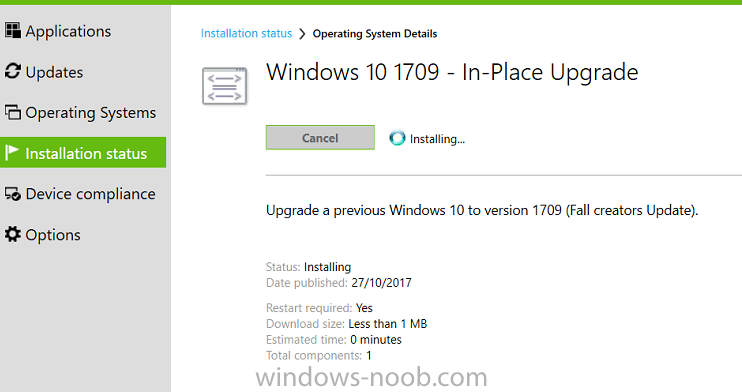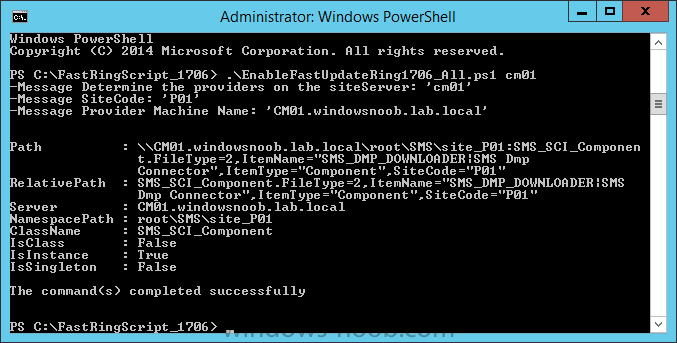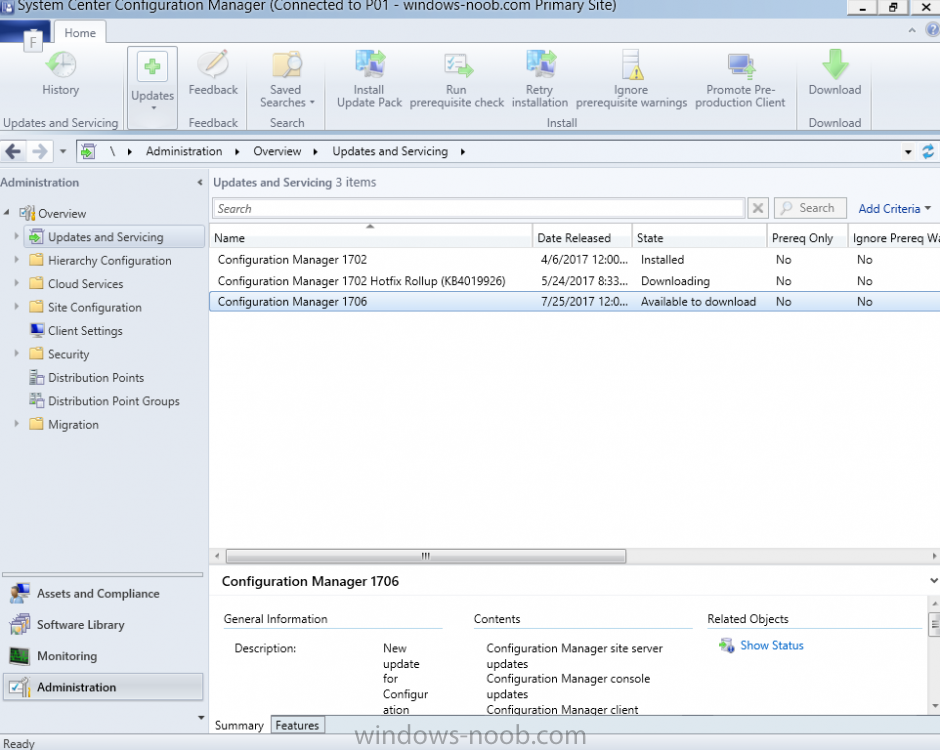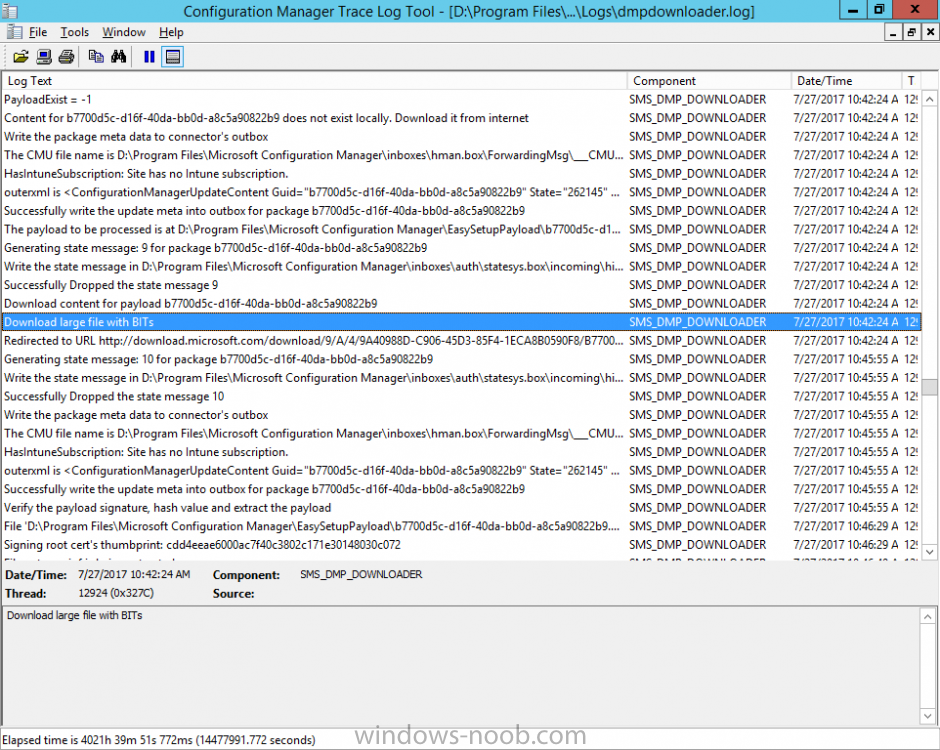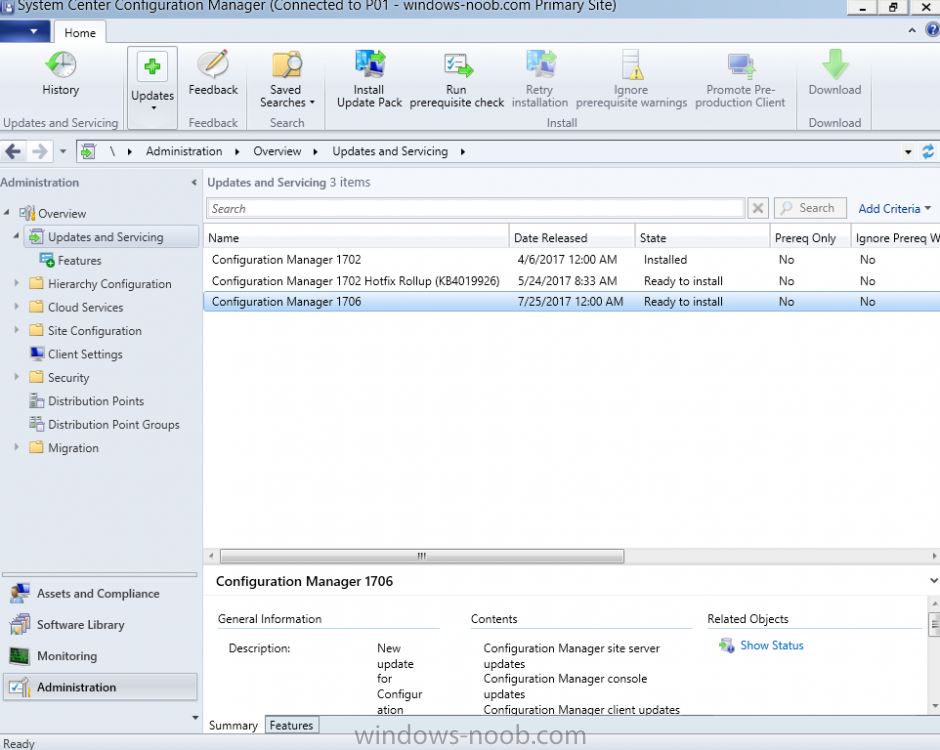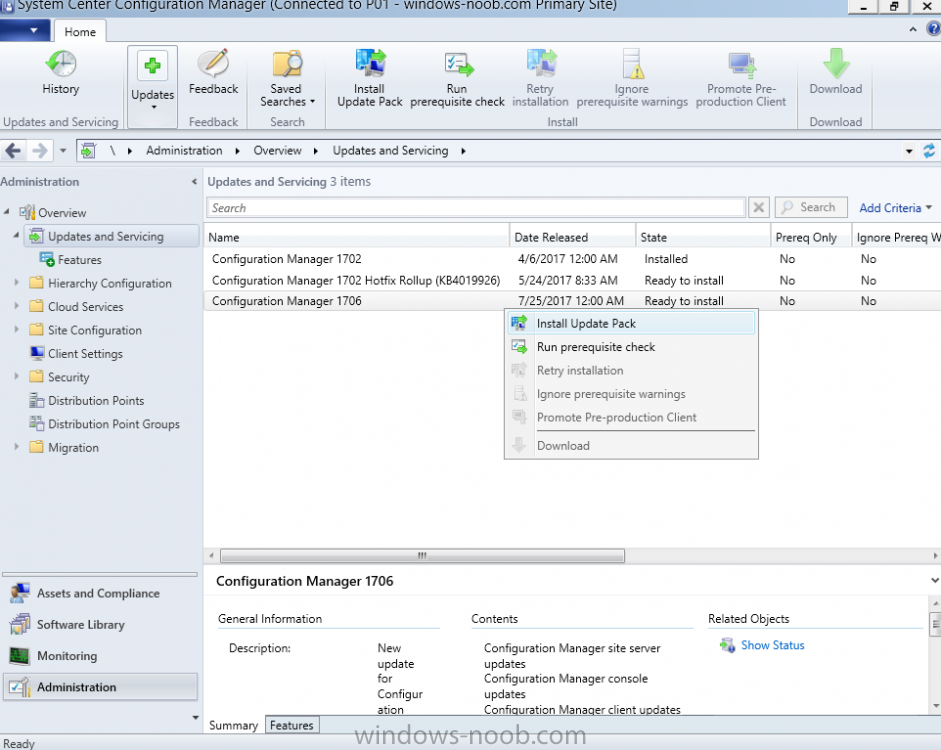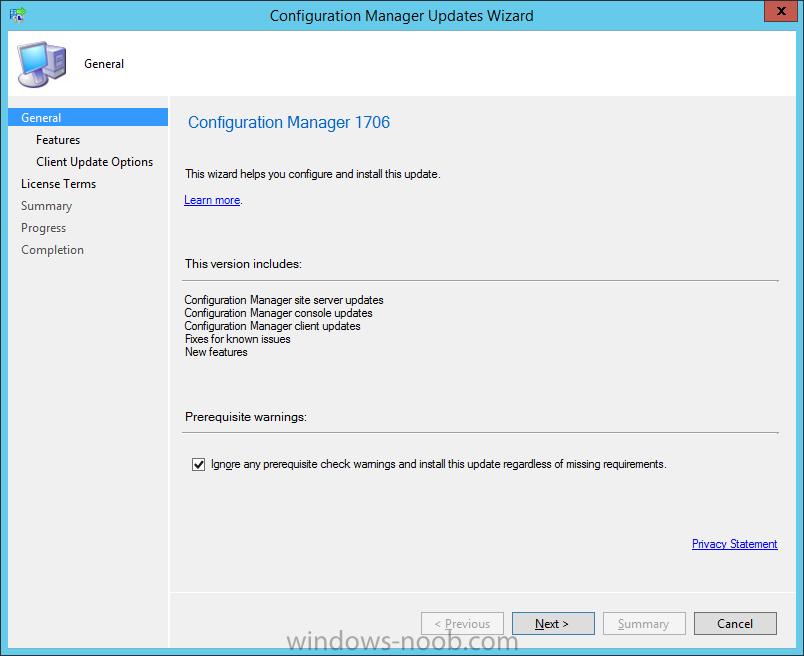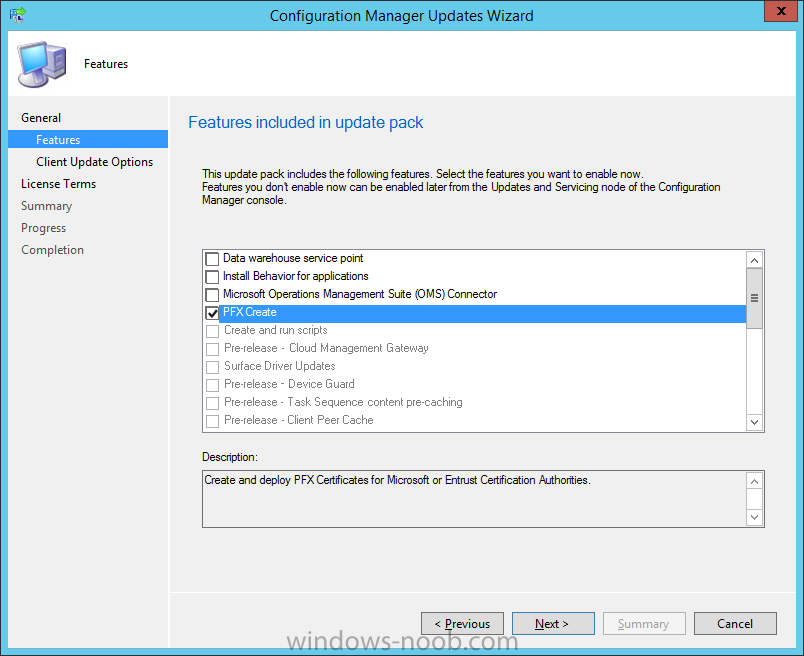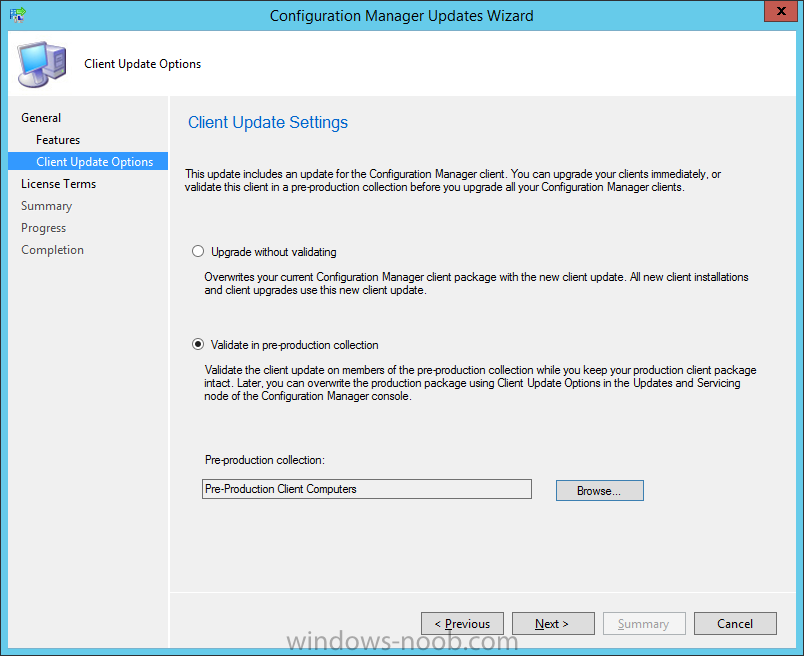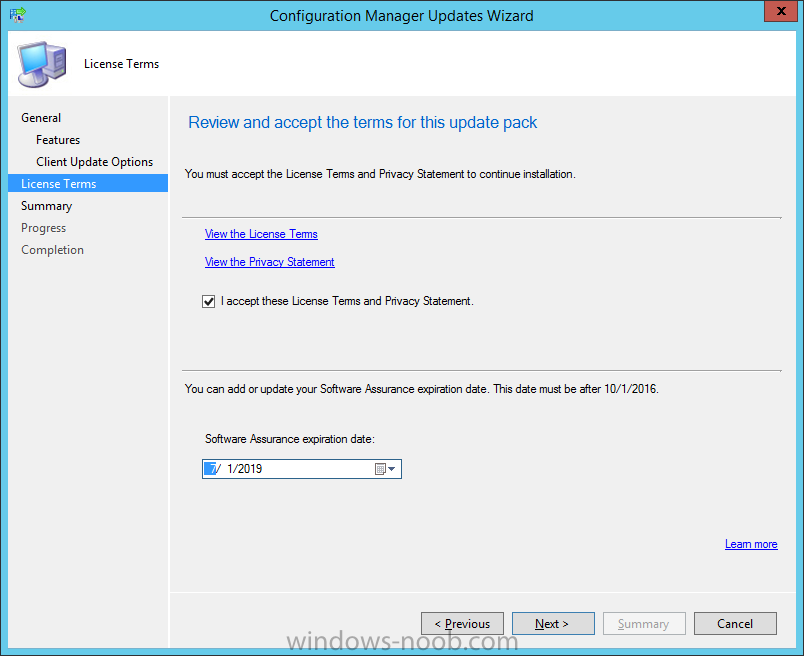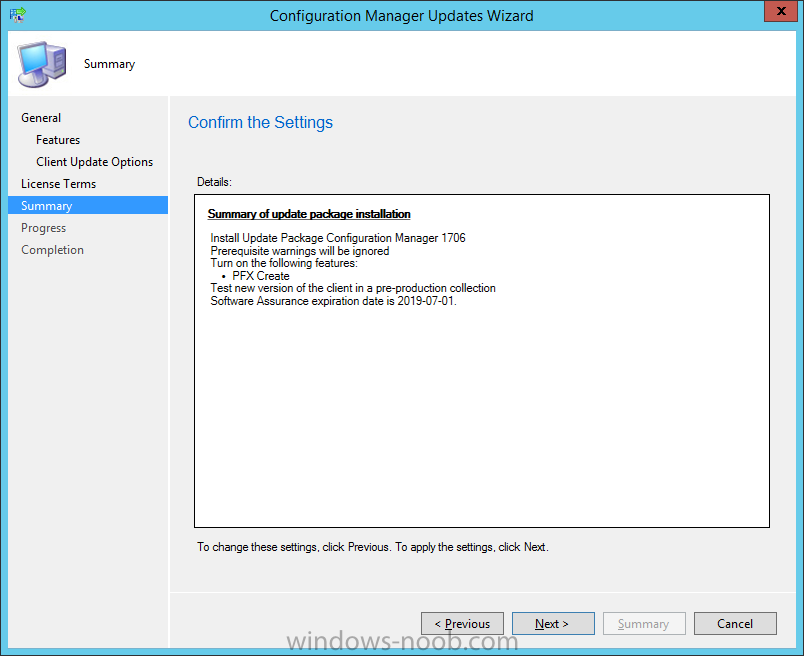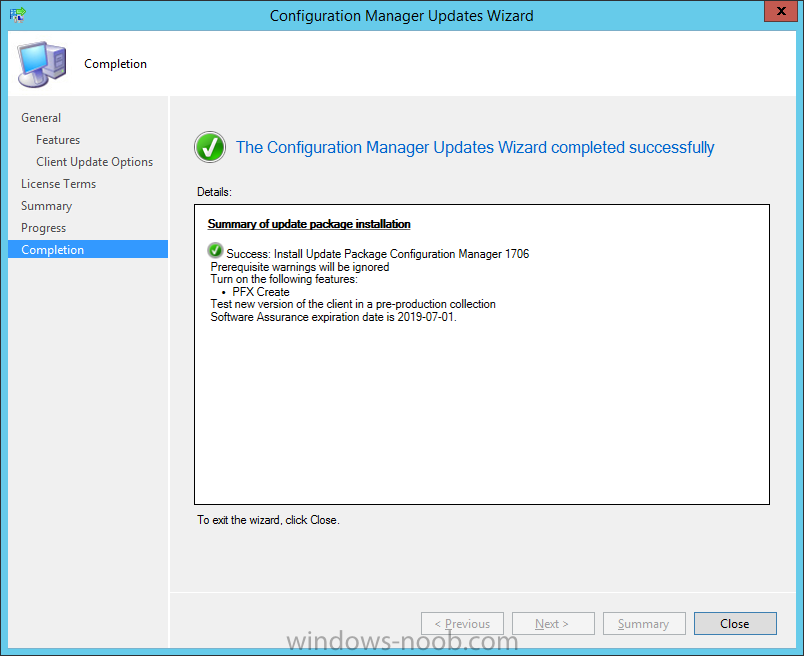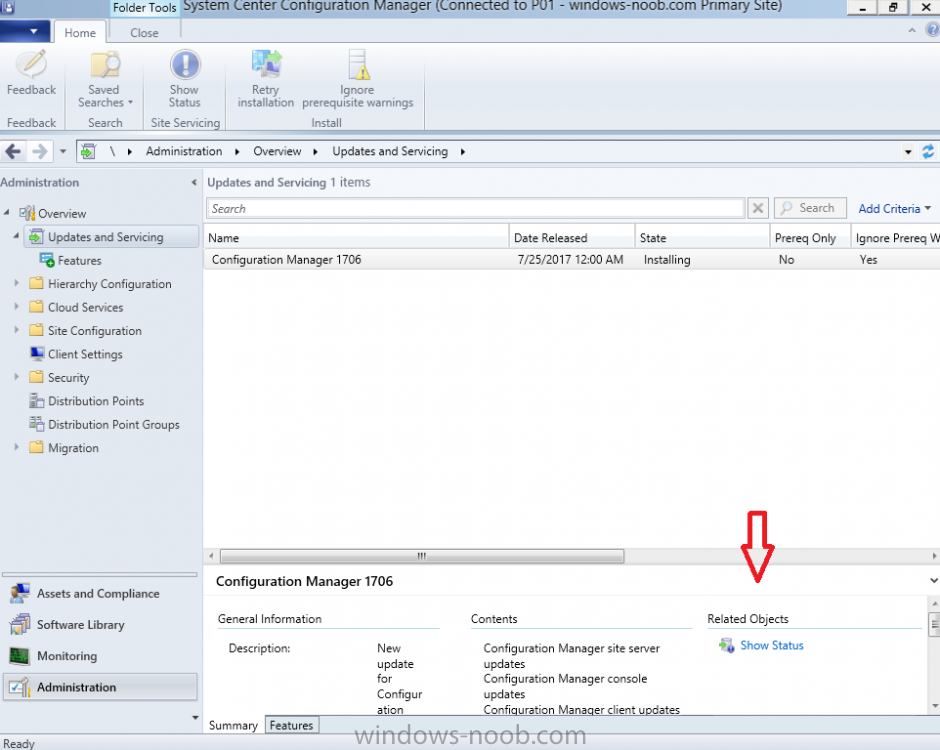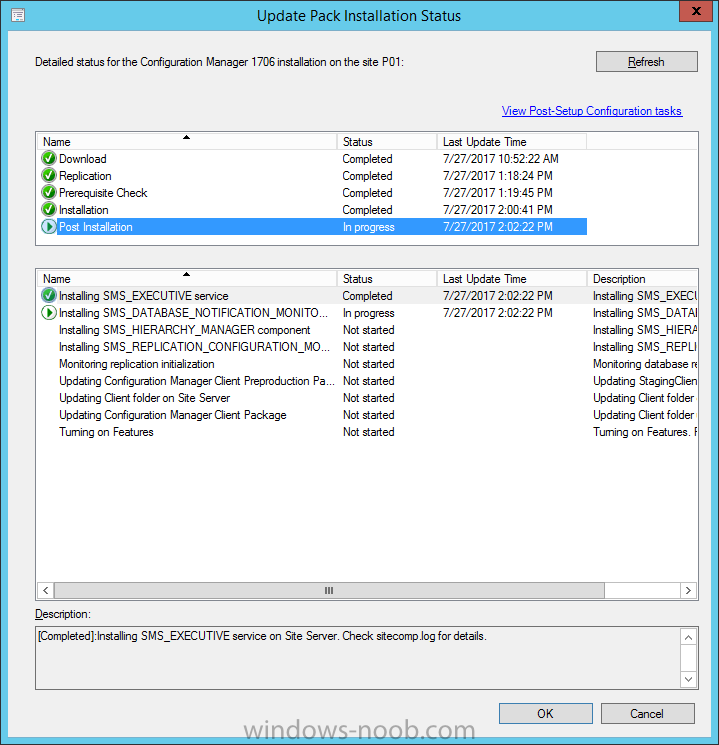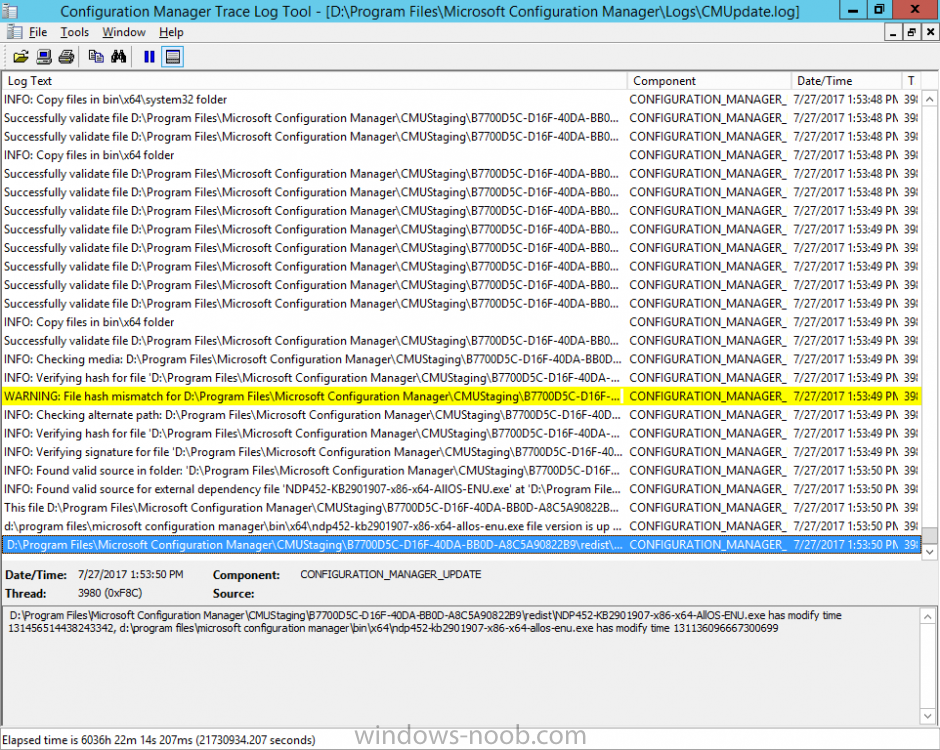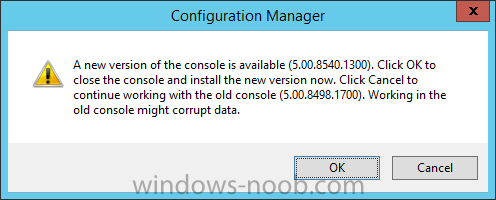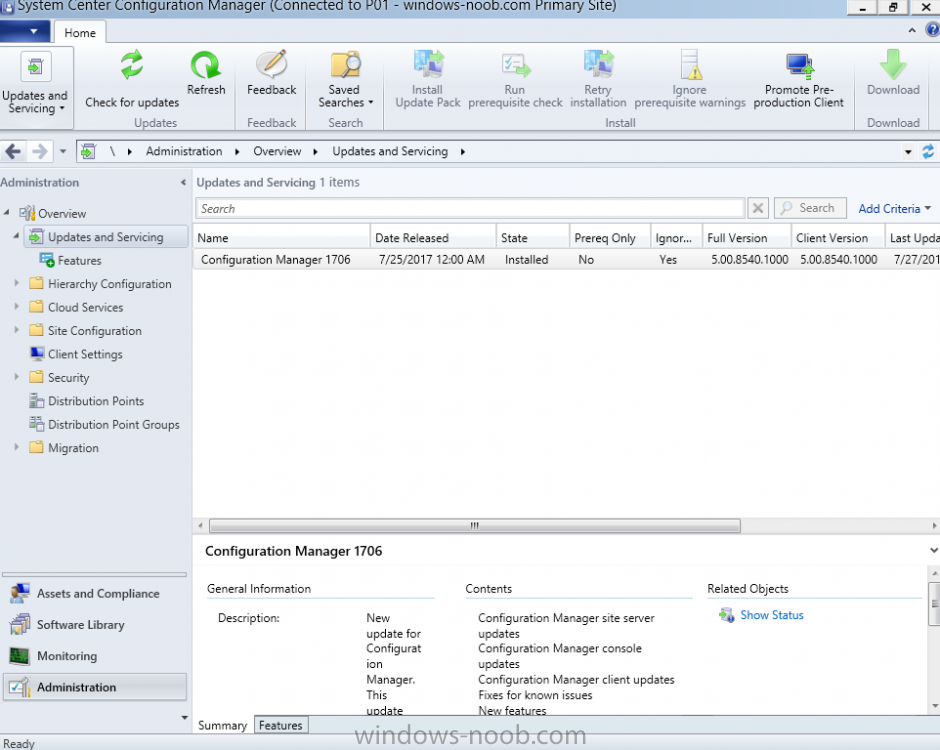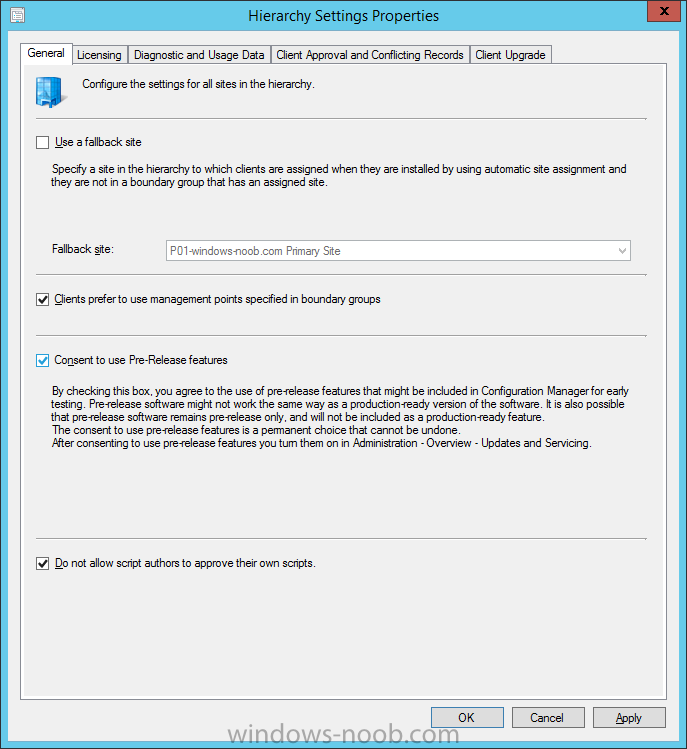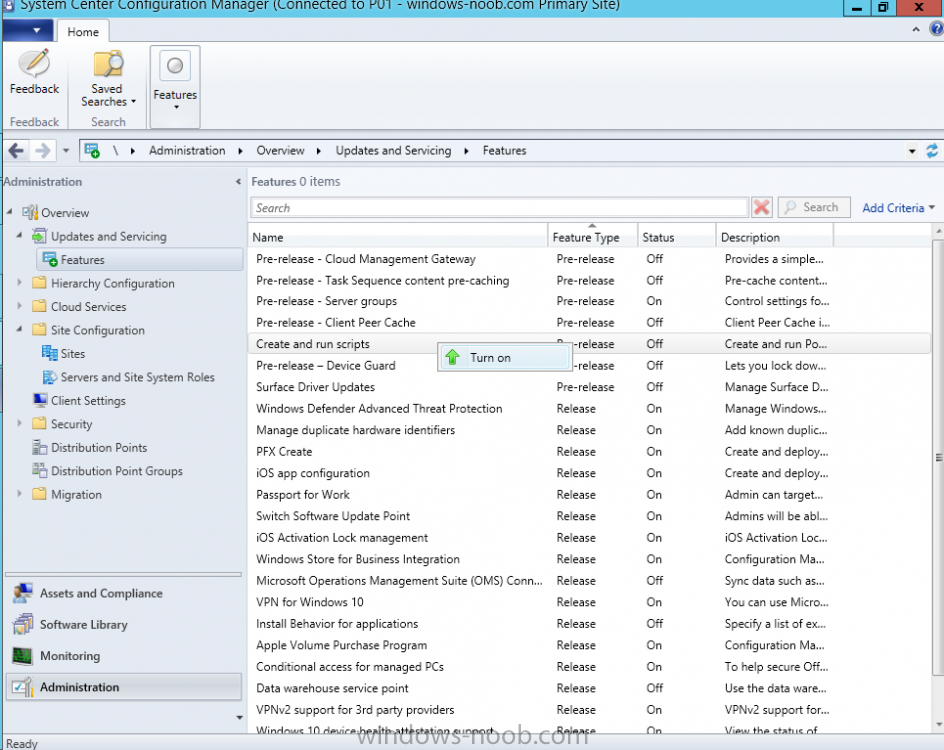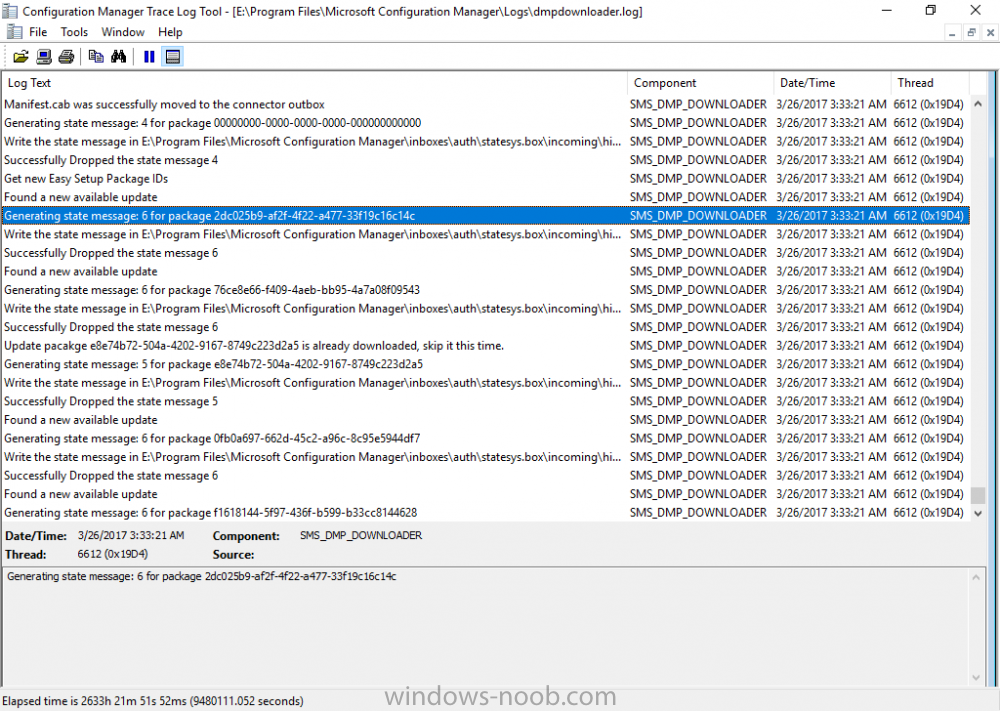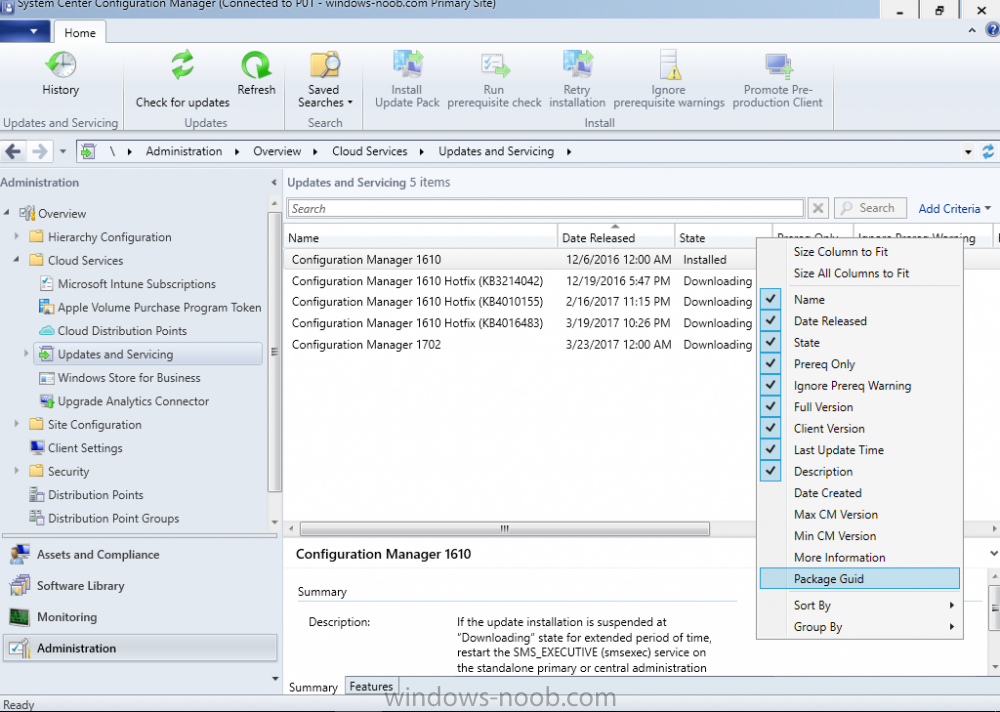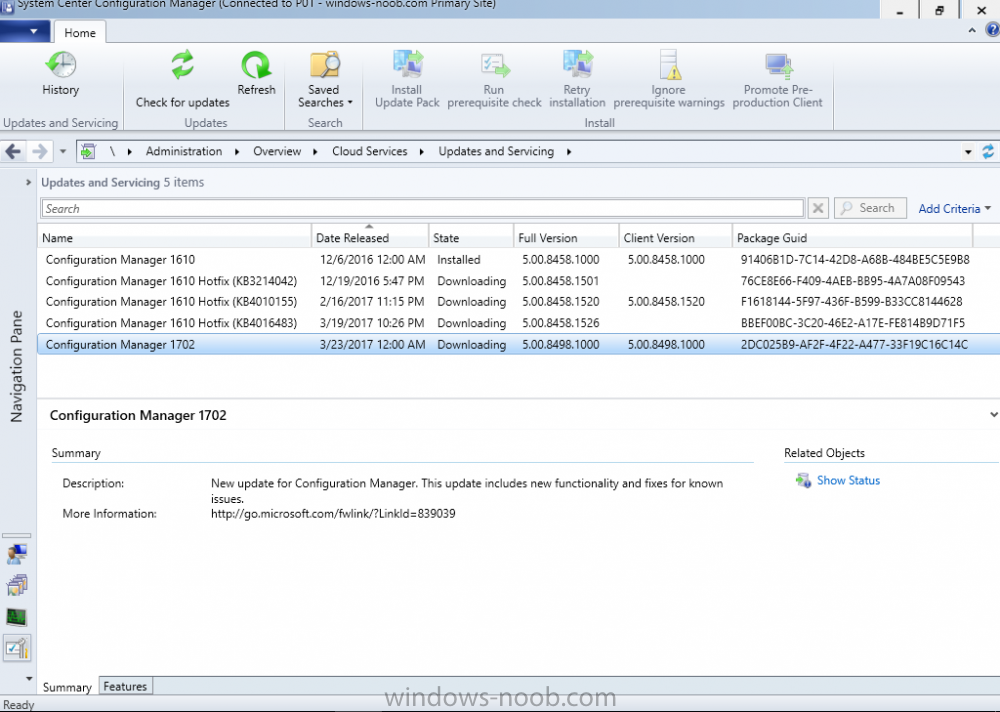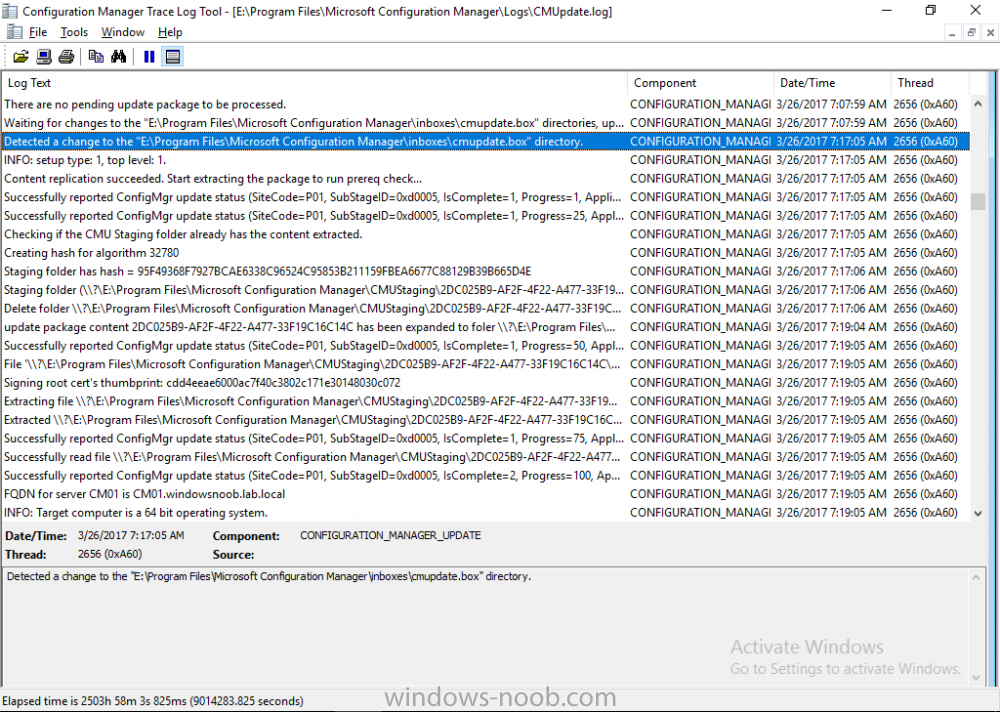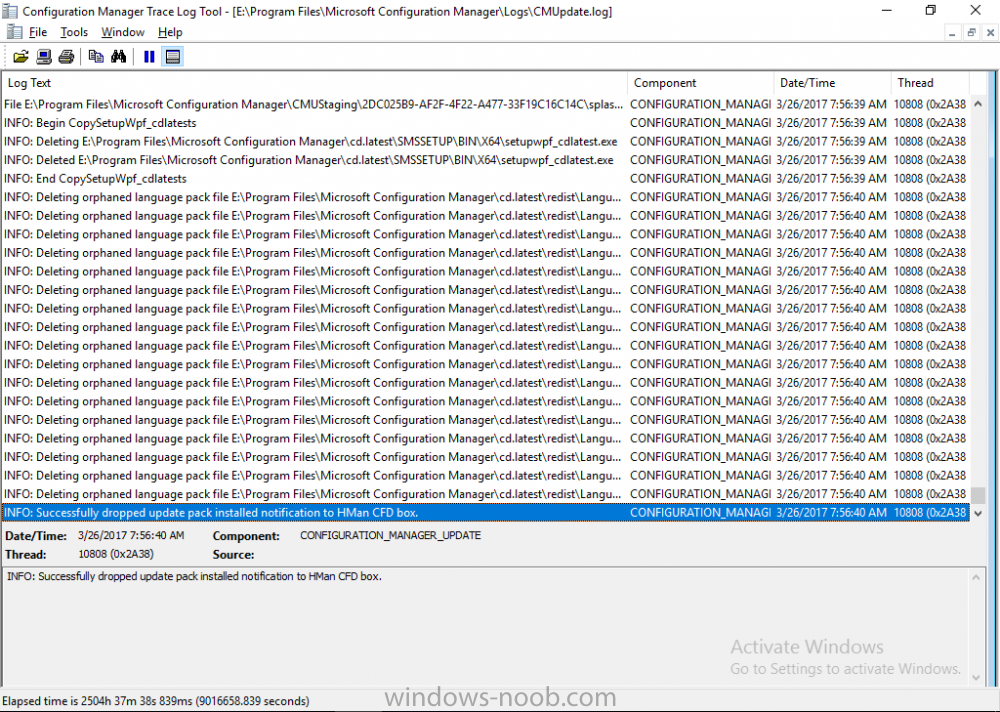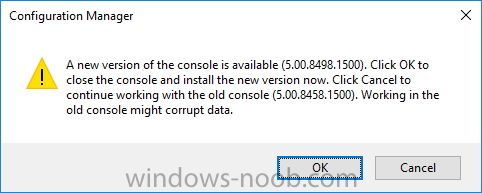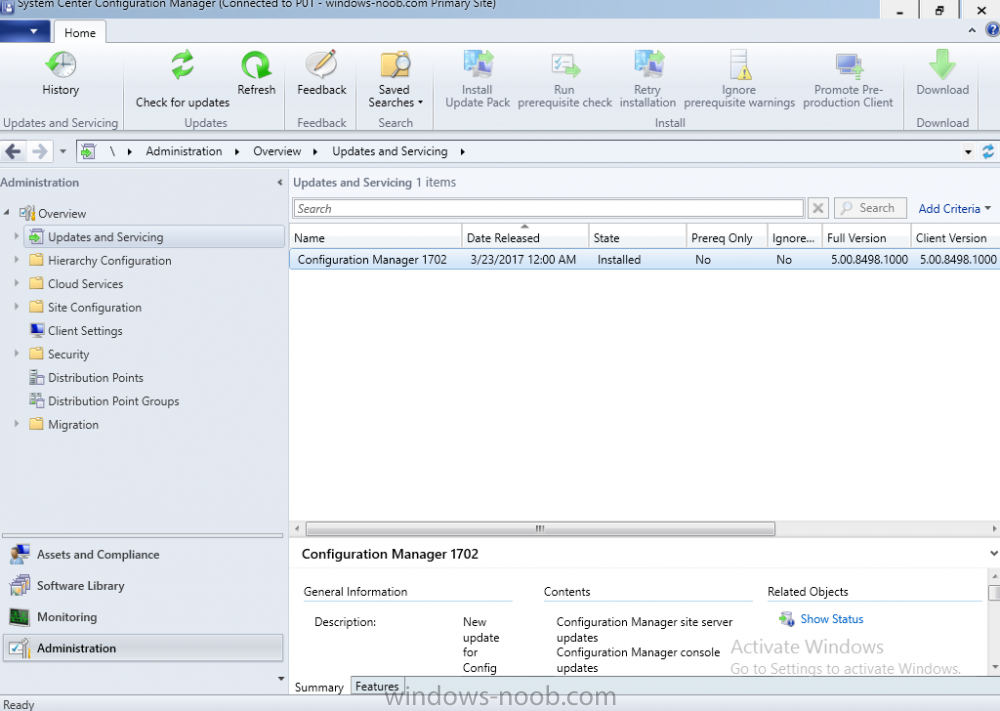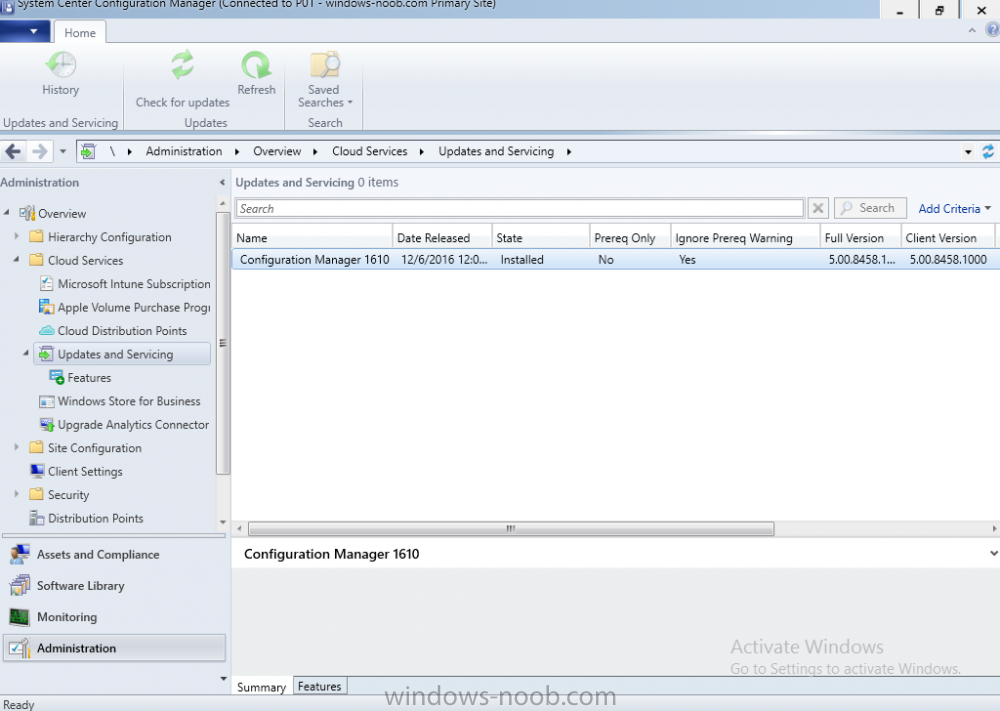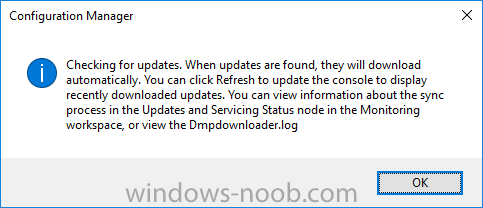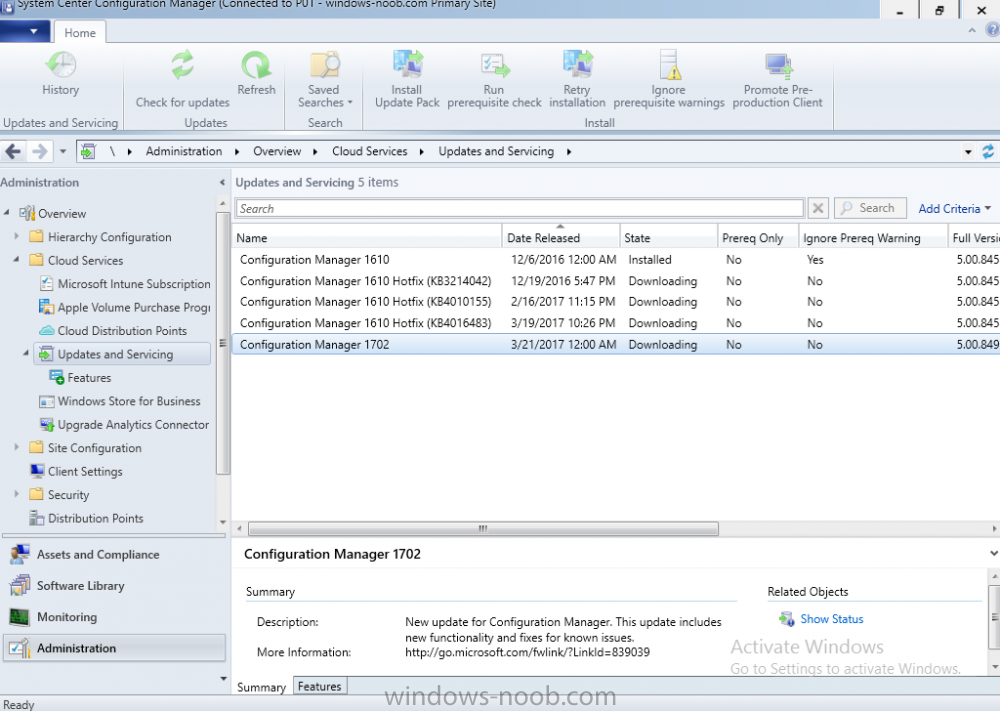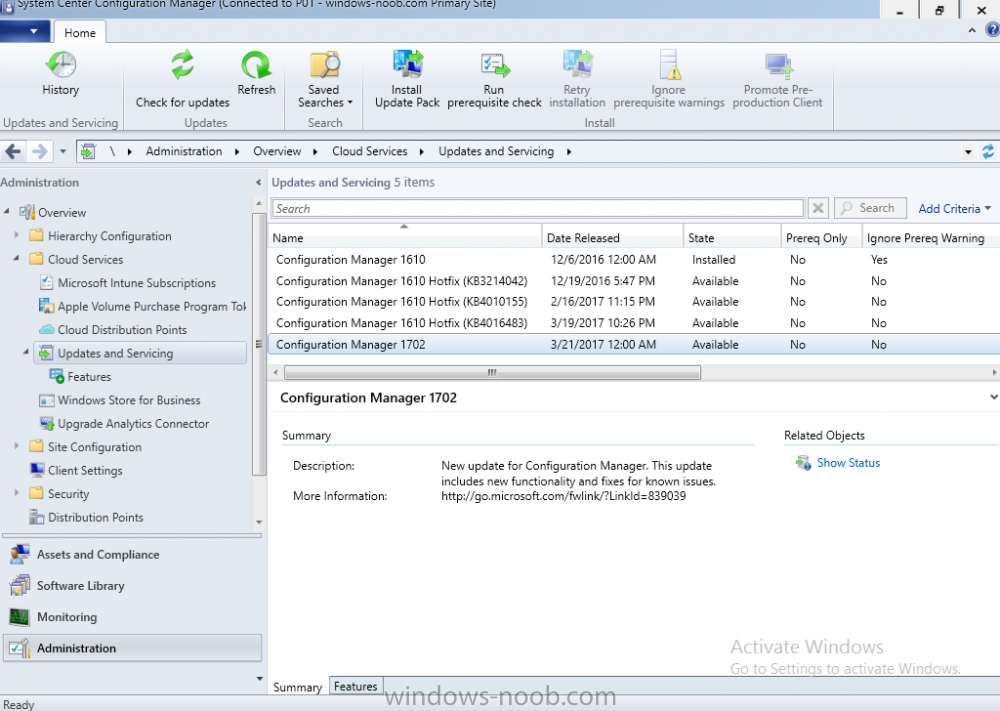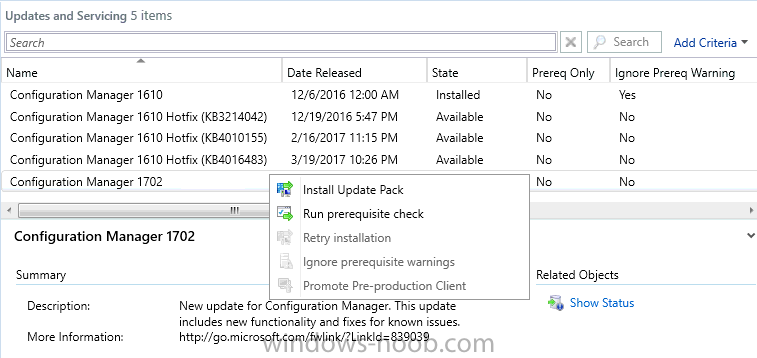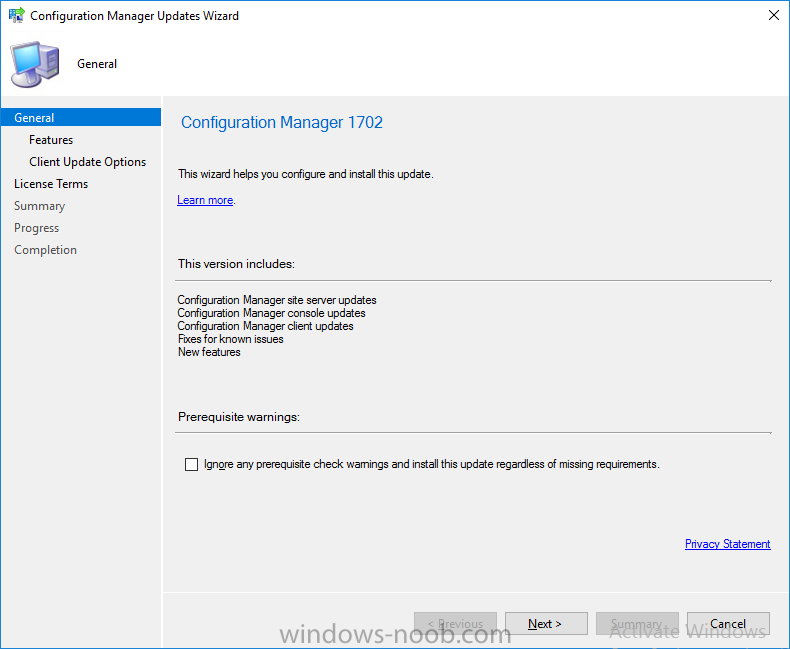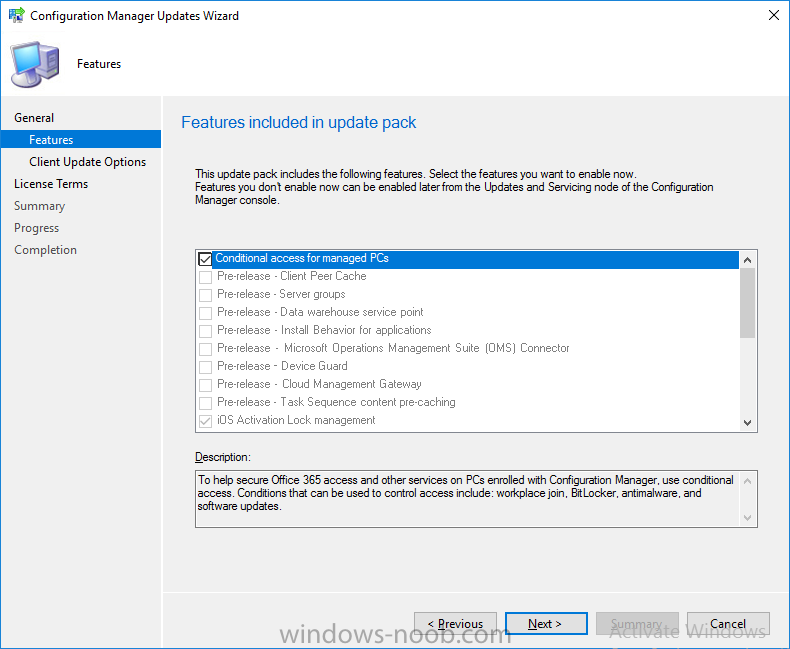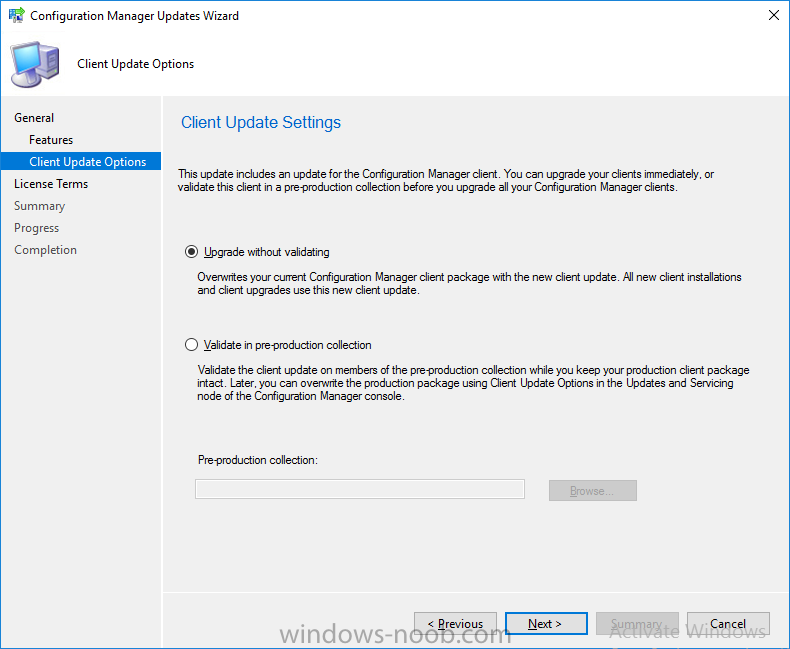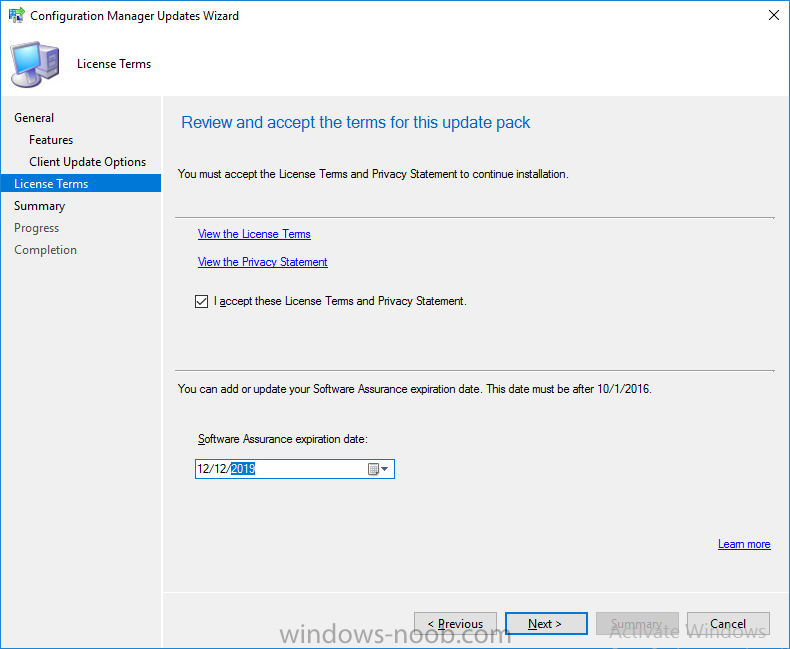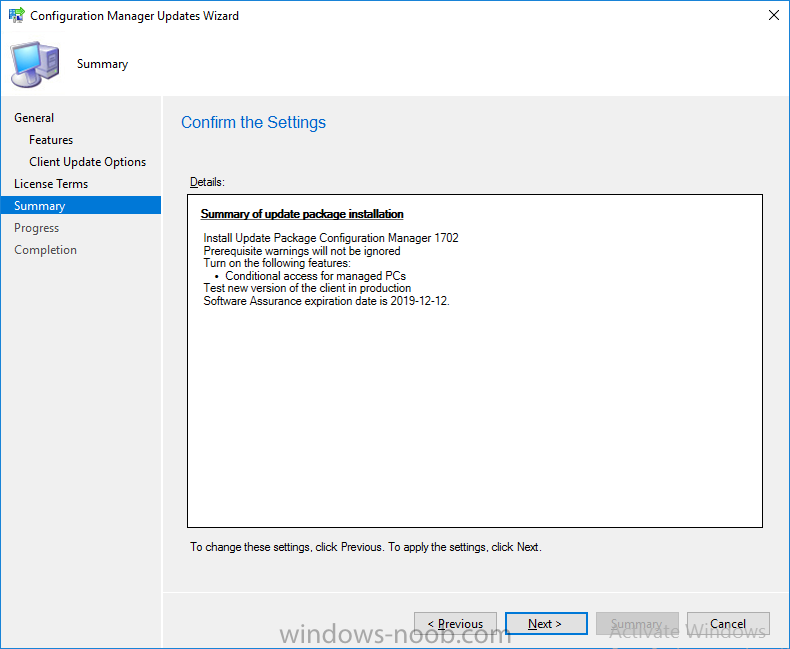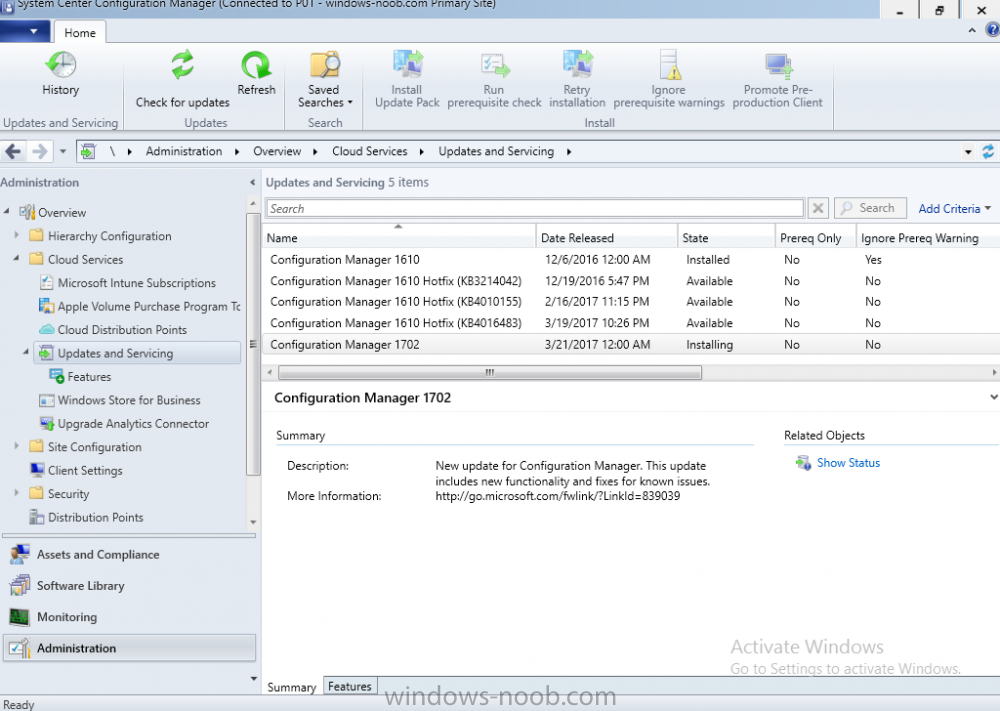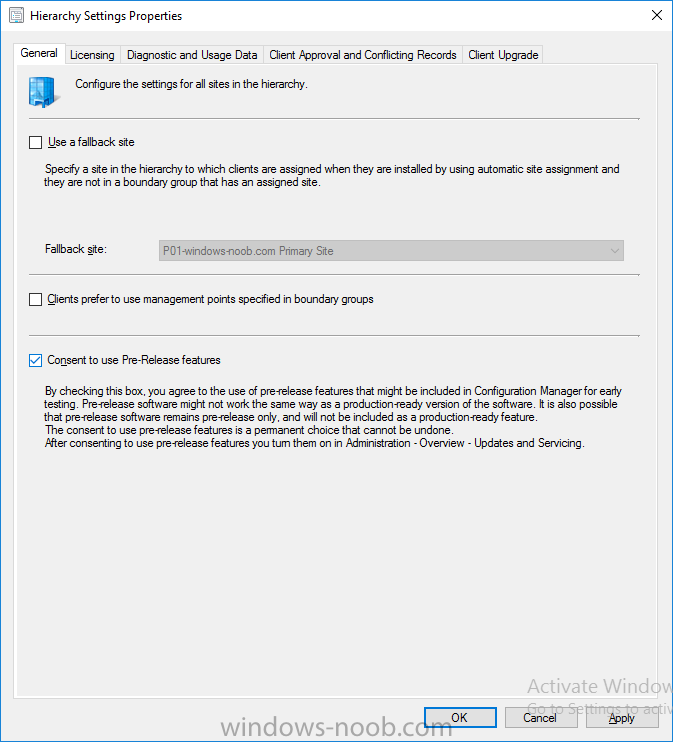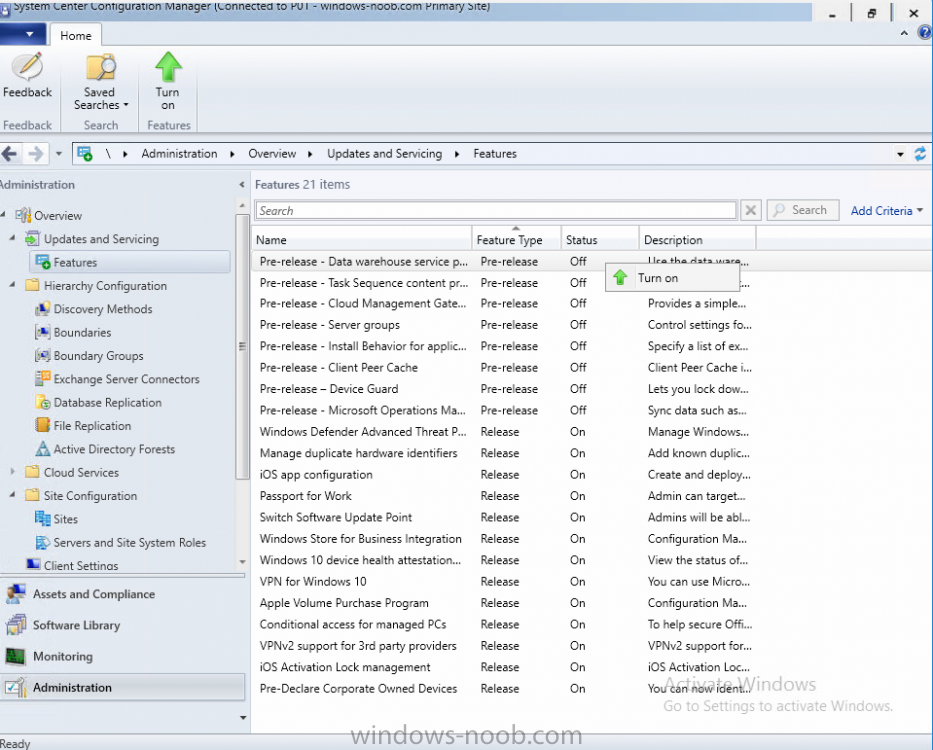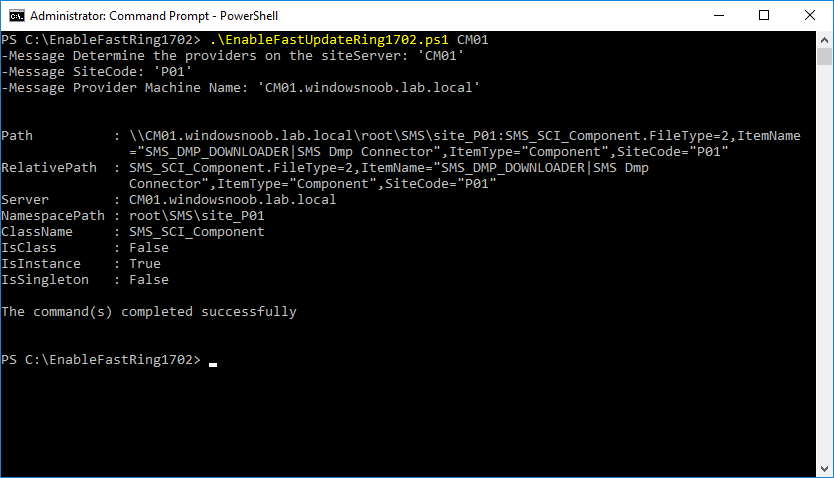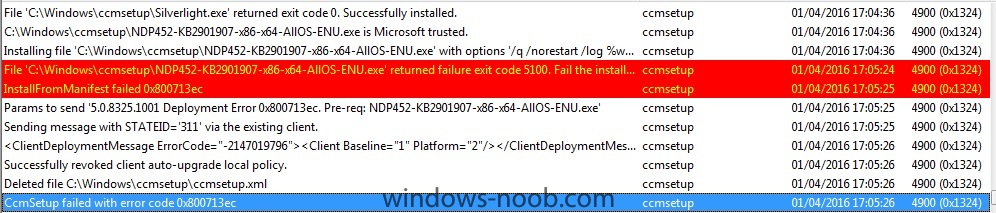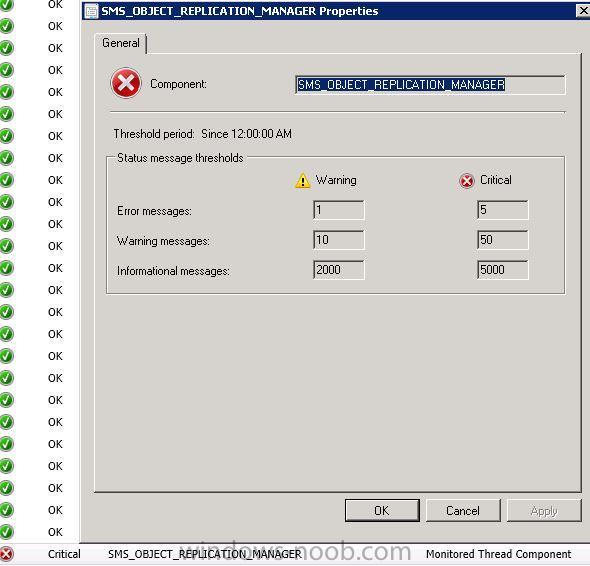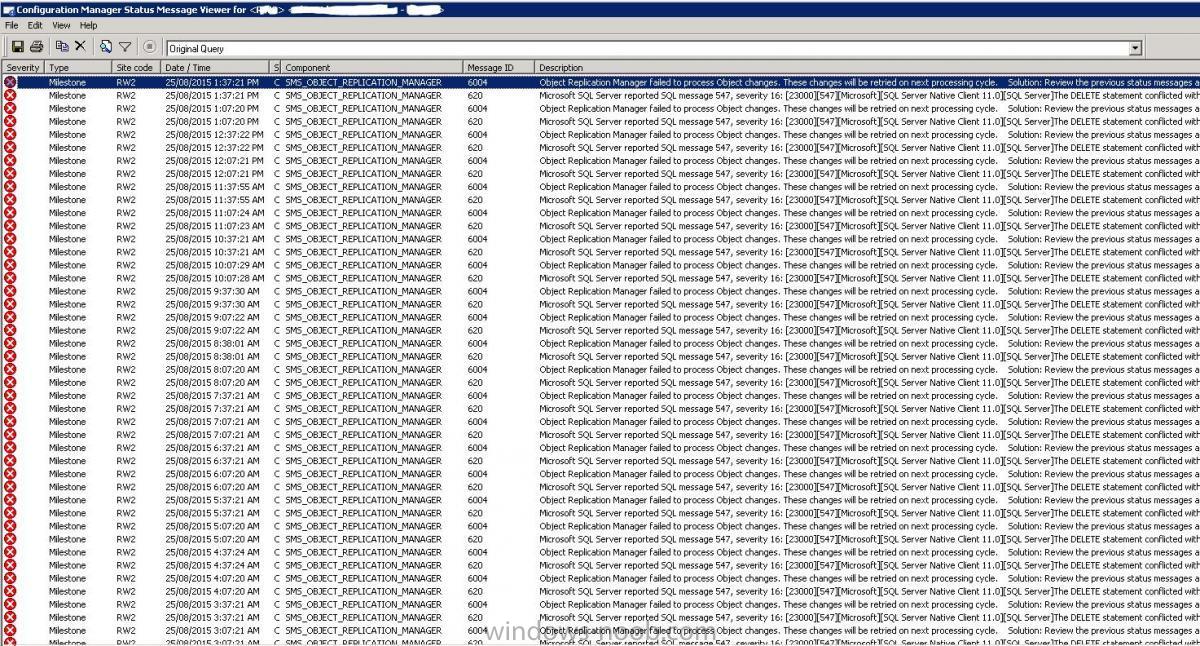Search the Community
Showing results for tags 'upgrade'.
-
Hi I have an issue whereby my Windows 10 IPU task sequence is downloading all driver packages specified in the TS (Download Package Content) allthough the correct driver packages already exist in the CCM cache on the PC running the TS. I have used the following guide to create a PreCache...
-
Client upgrade behavior
bramk posted a topic in System Center Configuration Manager (Current Branch)
Hi, We have this behavior when upgrading the Config Manager client and i'm just curious if someone recognizes it and dealt with it before. This is what happens; After a Client upgrade of the Config Manager client to 1910 some desktops fall into sleep mode, they shouldn't because thei... -
Hi, I would appreciate if anyone can point me in the right direction (own experience, guides, blogs etc) on which steps need to be carried out to do a successful side-by-side migration from SCCM 2012 R2 SP1 (CU4) to CB 1710. We are going to start our Windows 10 deployment project in ou...
- 2 replies
-
- current branch
- upgrade
-
(and 1 more)
Tagged with:
-
Good morning, Over the past few weeks, I've been attempting to upgrade a Windows 7 Enterprise SP1 (x64) client to Windows 10 1903 CBB (SAC I think its called now) x64. Each time, it gets through the process to about 78%, and then rolls back the installation. I've tried using an OS Upgrade package...
-
I've been pushing the upgrade from Windows 7 to Windows 10 1607 for a couple of months. Have done 600+ machines succesfully. All of a sudden, starting a few weeks ago ALL upgrades are failing and rolling back to Windows 7 with one of the following errors: The task sequence execution engine f...
- 1 reply
-
- upgrade
- windows 10
-
(and 1 more)
Tagged with:
-
I am upgrading 3000 PCs from Windows 7 to Windows 10 with SCCM 2012. There are 10+ different models (mostly HP). I've done about 400 so far. After the upgrade to windows 10, the Intel video driver is stripped and replaced by a generic Microsoft video driver. The different models require diffe...
-
- video driver
- upgrade
-
(and 2 more)
Tagged with:
-
Dear Experts, I Would like to get some inputs from you Please. My Data Center is located in 2 Regions. This data center is supplying the services (Windows Server, Network., etc) At Present we are planning to perform SCCM CB Implementation with High Availability for SCCM Client Roles....
- 8 replies
-
- sccm
- current branch
-
(and 8 more)
Tagged with:
-
Hi, I'm testing an Upgrade TS to Win 10 1709. I tested 4 devices now. On devices, all was working fine. Update was successful. On other two devices, the OS upgrade was successful, but after the OS boots again the TS doesn't complete successfully. I have two batch files in the Pos...
- 10 replies
-
- task sequence
- windows 10
-
(and 2 more)
Tagged with:
-
Introduction Microsoft have yet again released a new update, this time it's System Center Configuration Manager 1703 (Technical Preview). This is a quick post to highlight a detailed video I've just created and uploaded to youtube. The video shows the entire process from start to finish in...
- 2 replies
-
- upgrade
- technical preview
-
(and 2 more)
Tagged with:
-
In a previous post you used PowerShell scripts to quickly install System Center Configuration Manager (Current Branch) version 1702. As of today (2017/7/29) System Center Configuration Manager (Current Branch) version 1702 is still the current baseline for the Current Branch releases. This post will...
-
Introduction In a previous post you used PowerShell scripts to quickly install System Center Configuration Manager (Current Branch) version 1606 and then upgraded it using Updates and Servicing to System Center Configuration Manager (Current Branch) version 1610. In case you are not already awa...
-
Hi. I am the sole SCCM administrator for a small company. The current site is running Config Manager 2012 R2, on a Windows Server 2008 R2 VM. It's a simple hierarchy, consisting of one primary site, all managed from a single server, and 3 distribution points. SQL is hosted on a separate cluster...
- 2 replies
-
- current branch
- 1606
- (and 5 more)
-
Hello all, I recently upgraded my SCCM 2012 R2 SP1 server to the current branch. I started with 1511 and then ran the updates to get it to 1606. I wanted to create a device collection with all of the clients that needed to be upgraded. I fired up the creation wizzard and set my query up, when I cl...
-
- device collections
- current branch
-
(and 2 more)
Tagged with:
-
I’m attempting to upgrade our SCCM 2012 R2 environment to SP1 from our primary site server and the prerequisite check is throwing some warnings, which are targeted at our IBCM site server, which is an MP/DP/SUP DMZ server in a separate & untrusted domain from our primary site server. I’ve manually c...
-
- upgrade
- ibcm server
-
(and 3 more)
Tagged with:
-
Hello, I`m trying to upgrade from ConfigMgr 2012 SP1 CU5 to ConfigMgr 2012 R2 (and then CM 2012 R2 SP1 CU3) and during the upgrade wizard I receive the following error: “Setup failed to configure SQL Service Broker. Possible cause: Each Configuration Manager site must have its own SQL Serve...
-
Quick question, do I need to apply the cumulative updates if I am running SCCM2012 R2 CU3 before I upgrade to SCCM2012 R2 SP1? or will the SP1 install take care of the previous features and updates? Thanks Damo
-
Hi, We have upgraded from sccm2012r2 to 2012r2sp1, installation finished succesfuly but after it was done I started having some issues. Component Status -> SMS_OBJECT_REPLICATION_MAAGER status says Critical and under show messages i can see lots of 6004 & 620 entries. 6004: Object Replication...
-
- sccm
- monitoring
-
(and 2 more)
Tagged with:
-
Hi guys, on MVLS portal, under 'System Center 2012 R2 Config Mgr Client Mgmt License with Service Pack 1' I can see a few iso files. could someone clarify which one should be used for the upgrade ? System Center 2012 Configuration Manager and Endpoint Protection With Service Pack 2 Multi...
-
-
-
I am planning my upgrade to R2 and had some questions. We are integrated with MBAM 2.5 and MDT update 1. Do I need to remove the integration before updating or can I just update to R2 on top of MDT and MBAM? Thanks.
-
Hi guys We have on our primary site a SCCM Server, which is installed on a Windows Server 2012 R2. On this server is Microsoft SQL Server 2012 with SP1 installed. We have also an secondary site. Which has installed the Microsoft SQL Express 2012 on it (without any Service Pack). When I want...
- 3 replies
-
- sql
- secondary site
-
(and 3 more)
Tagged with:
-
Hi, My SCOM 2012 SP1 server is running on Windows 2008 R2. The database is SQL Standard 2008. I was planning on rebuilding the server since I have more storage. However, when I rebuilt it before I ran into the issue of all clients still attempting to communicate with the previous MP. Which led m...
-
I have a Sccm 2007 server running live and doing a side by side install of Sccm 2012 Sp1. I have stopped the sms_executive service on sccm 2007. The only ad entries are from sccm 2012 live server. I have some automatic install of the sccm 2012 client, but most clients just wont install, the ccmse...