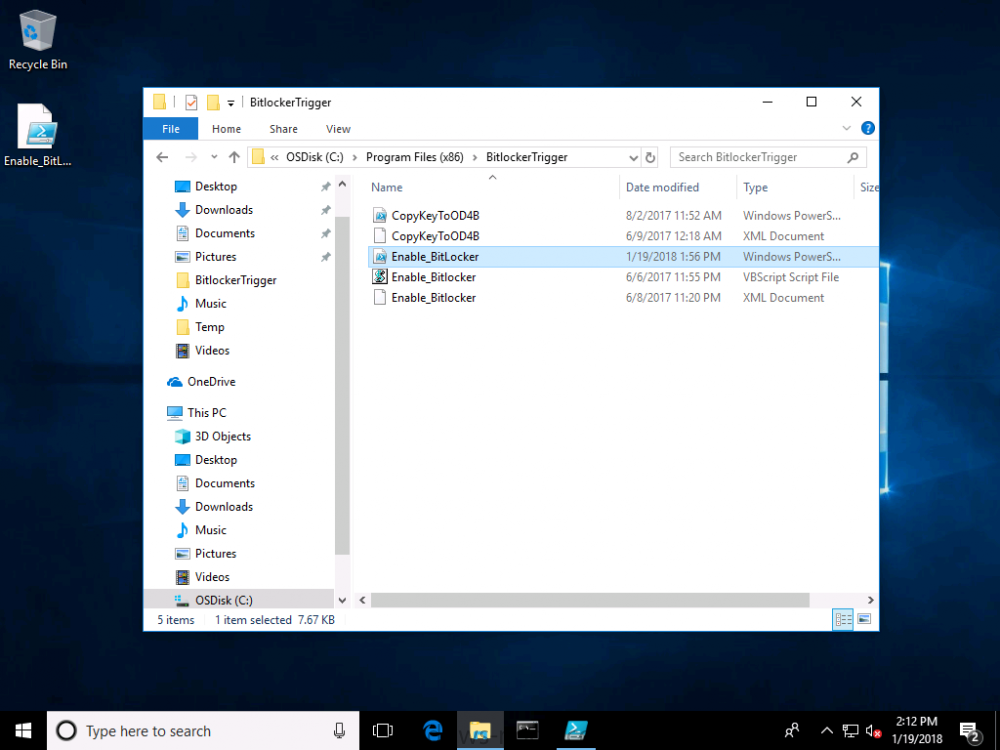Search the Community
Showing results for tags 'video'.
-
Introduction Microsoft have yet again released a new update, this time it's System Center Configuration Manager 1703 (Technical Preview). This is a quick post to highlight a detailed video I've just created and uploaded to youtube. The video shows the entire process from start to finish in...
- 2 replies
-
- upgrade
- technical preview
-
(and 2 more)
Tagged with: