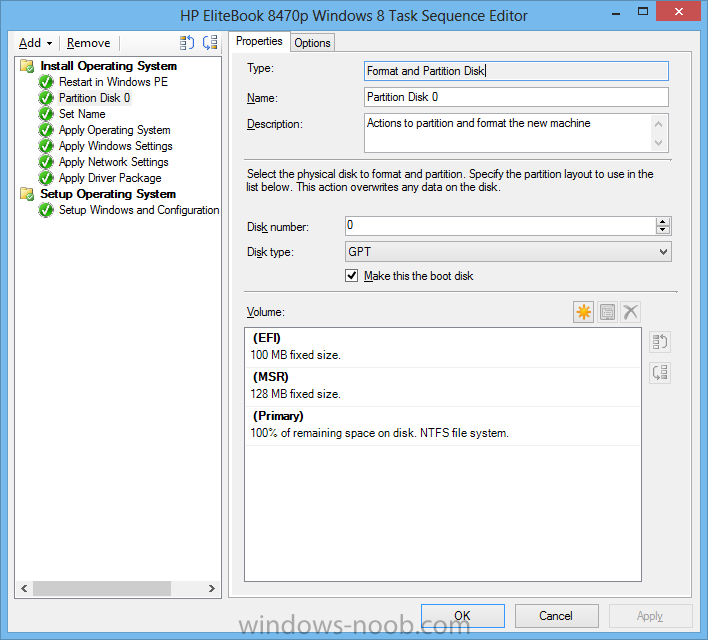Search the Community
Showing results for tags 'windows 8'.
-
Hello, Im a bit of a newbie to SCCM so hear goes; I am trying to deploy Windows 8 64 bit to a HP 8470p laptop using UEFI. The build is failing on an error code of 80004001 or (0x80004001) I have attached a screen shot of the task sequence editor that I am using at the bottom of the page. When I search through the smsts.log file I am coming across the following error messages either in Red or Yellow [system partition not set [unable to locate a bootable volume. Attempting to make C:\ bootable. Volume C:\ has an NTFS filesystem Marking partitions active is only supported for MBR disks. Unable to activate partition (0x80004001) Failed to make volume C:\ bootable. Code 0x80004001 Failed to make volume C:\ bootable. Please ensure that you have set an active partition on the boot disk before installing the operating system. Not implemented (Error: 80004001; Source: Windows) [Failed to run the action: Apply Operating System. Not implemented (Error: 80004001; Source: Windows)] The execution of the group (Install Operating System) has failed and the execution has been aborted. An action failed. Operation aborted (Error: 80004004; Source: Windows) System partition not set] Unable to locate a bootable volume. Attempting to make C:\ bootable.]L If anyone has any knowledge of why this is happening or how I can correct it would be greatly appreciated. Cheers David
-
I work for a college and we have a windows 8 OS pre-existing in my lab. Those machines are frozen by DeepFreeze. I want to deploy another windows 8 OS to the same machines which will make them dual boot. We were using Ghost before and were able to do this by creating a separate partition and applying the OS to that partition. We moved to SCCM infrastructure recently and when I tried to accomplish this through the task sequence, the existing image get wiped out. Please help me with this.
-
Hi all, let me start by saying what a fantasic resource this site is for IT admins to share knowledge. I have been able to find answers to many questions on here. I'm having a bit of trouble trying to capture and build a Windows 8 deployment solely using SCCM 2012 SP1 though. I have been able to achive my goals using MDT stand alone, but I'd really like to be able to use SCCM as my one stop solution for most needs. I've created a reference Windows 8 system in Hyper V and customised it to my liking. My main goal is to preserve the start screen look and tile placement for all users, so I am wanting to use the "copyprofile" setting during the specialize phase of deployment. The rest of my customizations are handled by group policy. So I have my reference system, I then use the capture media iso created in SCCM to capture the wim file. I then import the wim and build a task sequence to deploy this image. In doing so I create a package to hold my unattended.xml that only changes the copy profile setting and make sure that is deployed as part of the task sequence during the apply operating system section. Now, the problem is once the deployment completes and I log on as the local administrator all of my start screen customisations are gone, I'm looking at a blank start screen and searching for any app returns no results. Everything from the start screen is wiped during deployment. Has anyone else encountered this? I must be doing something slightly wrong because some form of copying of the local admin profile must be happening, just not with any of my customisations and in fact wipes the entire start screen blank. Should I just go through the process of captuing the initial wim manually instead of using the sccm capture media? Any help would be appreciated Jez
- 12 replies
-
- copy profile
- windows 8
-
(and 2 more)
Tagged with:
-
The majority of computers on our corporate network are windows 7 or server 2008. Windows updates are distributed via WSUS, this has been configured by Group Policy. The GPO is setup to do the following. Download updates, notifies user that updates are available to install, installs updates on shutdown. This works well with windows 7 computers. We have recently introduced a few windows 8 computers to the network which do not exhibit the same behavior. The windows 8 computers will download the updates but WILL NOT INSTALL UPDATES ON SHUTDOWN. Has anyone else come across this, any suggestions would be much appreciated.
-
I am curious if anyone is successfully deploying Windows 8 to tablet pcs over a network and if so how? The problem i seem to be running into is USB to Lan. How do pxe boot with these devices? I cannot for the life of me figure it out. Is boot media with embedded drivers for the usb to lan the way to go? Looking forward to hearing thoughts and experiences on this, Our executive staff are really pushing for tablets. So far they just seem like a huge PITA. Cheers, Mike
-
Hi All, I am trying to find a solution that will update the built in Windows Modern applications (i.e. Bing, Mail, Calendar etc) automatically. I cannot find any powershell or other script that has the ability to update these apps without launching the apps store and then hitting update. Everything I search for has the ability to remove the applications but nothing to update them with. I can use powershell to discover the applications requiring updates but nothing to get them to update: Get-EventLog -LogName system -Newest 2 -InstanceId 17 -source *update*| select timewritten,message | ft -AutoSize –Wrap Because none of the Modern Applications tie into Windows Updates it is not something that can be done with WSUS. I have discovered the Group Policy options are available for the store (as per MS KB http://support.microsoft.com/kb/2826659) which allows updates from the store to be disabled easily but nothing to schedule or install the updates automatically. Any suggestions would be appreciated. Pete
-
Hi guys.. I use thick images at my workplace because we don't have the infrastructure to do wds, lite or zt installs.. we've been using ghost forever I am trying to have windows 8 ask me for a computer name and join a specified domain.. the way i did it before was using MySysprep2 with the variables <computer>% input pc name%</computer> on my unattended, but it looks like MSP2 does not work with windows 8 .. does anyone have an alternative that will allow me to input the pc name before joining an existing domain? needless to say i also have this on my xml file: <component name="Microsoft-Windows-UnattendedJoin" processorArchitecture="amd64" publicKeyToken="31bf3856ad364e35" language="neutral" versionScope="nonSxS" xmlns:wcm="http://schemas.microsoft.com/WMIConfig/2002/State" xmlns:xsi="http://www.w3.org/2001/XMLSchema-instance"> <Identification> <Credentials> <Domain>student.local</Domain> <Password>something</Password> <Username>domainjoinaccount</Username> </Credentials> <JoinDomain>student.local</JoinDomain> <MachineObjectOU>OU=WorkStations,DC=STUDENT,DC=LOCAL</MachineObjectOU> <DebugJoin>true</DebugJoin> </Identification> thank you for your time.
- 1 reply
-
- windows 8
- computer name
-
(and 3 more)
Tagged with:
-
Having made so far, I want to know what other admins and PC handy-folks think of it. While I originally did this with the, "Windows can't be secured you id10t," crowd in mind, the first three parts are at least noob-friendly. --
-
- Windows 8
- childproofing
-
(and 1 more)
Tagged with:
-
How do i add Dot Net 3.5 Framework to a win 8 wim or in a task sequence how do i do that during deployment? Also for adding this I know that somehow I have to install KB2771431 but can't find a way to slipstream or apply that to the image. I have also tried but was not successful in installing that update for the Dot Net 3.5 to install before in a TS.
- 1 reply
-
- dot net 3.5 framwork
- dot net
-
(and 1 more)
Tagged with:
-
In the process of rolling out Windows 8 in the enterprise, and have majority of IT staff using it. Want to disable the Windows 8 App store using SCCM 2012. Any ideas?
-
Hello Everyone! This guide is ment to introduce you to the Windows 8 Application interface, the guide will show you how to navigate and how to change settings in the new Applications for Windows 8! This is my first guide so feedback is appriciated! This is a guide on how to use the new Windows 8 application interface in Windows 8 ,a Windows 8 application is a special kind of application that follows a specific user interface. A Windows 8 application can be run on any computer regardless of what kind of processor is being used. A Windows 8 application always runs in full screen, or if it´s docked side by side with another Windows 8 application it always takes up the space you chose to share. Windows 8 applications have a common user interface design, they all use the same fonts and scale for user readability, this is because you always want to be able to read all text clearly regardless of the device you are using it on for example touch devices, laptops and desktop computers. Let´s take a look at the mail application included in Windows 8, you can use the client to connect to Hotmail, Google-email and Exchange. To add an account to the mail application move the mouse to the bottom or the top right corner to bring out the charms (or push the Windows button +c) now click on the settings charm. This will bring up the settings for the mail application (picture two). Let´s start by adding a Microsoft Exchange account, Click on Accounts > Add Account > Outlook. Type in your email and password then click on the connect button. When the account is added you now have the ability to see all your exchange messages in the mail application! You can now switch between Exchange and Hotmail with just a simple click down in the left corner. Anytime you are inside a Windows 8 application you can bring up the app bar, the app bar will appear at the top or at the bottom of the screen depending on the settings on that particular application, to bring up the app bar using the mouse, right click, the mail application has options for syncronising email, pin to start, move and mark as unread, Now let´s take a look at another Windows 8 application, to navigate use the windows key to bring up the start screen. And now click the Weather application ,the first time you open the Weather application on your computer you will be asked if you want to use location services to determine your current location. The Weather application shows the weather for the chosen location and like every other Windows 8 application there is an app bar available, right click to bring up the app bar, as you can se this time we get two app bars, one at the bottom and one at the top,to change places click on the locations bar and then the plus sign. There is also a link to World Weather on this screen you can zoom in and choose one of the supported locations. Let´s go back to the start screen again by pushing the Windows button on your keyboard. Finally let´s take a look at one more application the Calendar, navigate back to the start screen and click on the Calendar application icon. Again we can see that the Calendar is a full screen application bring up the app bar, you can chose your view by day, week or month send feedback jump to the current date and create a new appointment. Now let´s take a look at how to switch between multiple Windows 8 applications, the easiest way is to push the windows button and it will bring you back to your last used application, press the windows button again and it will bring you back to the start screen. If you want to choose from multiple applications move the cursor to the top left corner of the screen and drag down and you will see as many of the last used applications as your monitor resolution is capable of displaying, click to choose one and you will be brought back to the selected application. Notice that the Desktop is seen as just another Windows 8 application, click on the desktop icon and jump to the desktop from there as well, to go back to the start screen press the windows button on your keyboard, or you can use the start charm press the windows button + C or bring your mouse to the right or left corner of your screen to bring out the charms menu. Next guide we will take a look at the new search function and the new desktop interface. I just realised these pictures are in swedish so i will update them later.
-
My Current Setup: Windows 2008 R2 SCCM 2007 fully patched as of 12/4/2008 MDT 2012 update 1 USMT 5.0 Goal: I am trying to do a refresh from windows 7 x64 to windows 8 x64 using USMT to retain data for domain accounts via hardlink and offline. Issues: Everything works except the data is not migrated over. Notes: From what I read but could be wrong MDT 2012 update 1 has out of box for hardlink process. Do not have to create custom batfiles and vbs script. Snip from my log: Value = TRUE TSManager 12/3/2012 4:48:22 PM 1196 (0x04AC) Operator = equals TSManager 12/3/2012 4:48:22 PM 1196 (0x04AC) Expand a string: equals TSManager 12/3/2012 4:48:22 PM 1196 (0x04AC) Expand a string: USMTOfflineMigration TSManager 12/3/2012 4:48:22 PM 1196 (0x04AC) Expand a string: TRUE TSManager 12/3/2012 4:48:22 PM 1196 (0x04AC) The variable condition expression is evaluated to be FALSE TSManager 12/3/2012 4:48:22 PM 1196 (0x04AC) The AND expression is evaluated to be FALSE TSManager 12/3/2012 4:48:22 PM 1196 (0x04AC) The group (Offline USMT) has been skipped because the condition is evaluated to be false TSManager 12/3/2012 4:48:22 PM 1196 (0x04AC) Sending status message . . . TSManager 12/3/2012 4:48:22 PM 1196 (0x04AC) Send a task execution status message SMS_TSExecution_SkipGroupConditionFalseInfo TSManager 12/3/2012 4:48:22 PM 1196 (0x04AC) MP server BIOSCCM.BIO.ANL.GOV and port 80. SSL=false. CRL=false. TSManager 12/3/2012 4:48:22 PM 1196 (0x04AC) I have attached log file and task sequence file. I would appreciate any help. smsts-20121203-184147.log win7towin8.xml
-
Hi All We have few new Windows 8 computers added to the network. They are missing some fonts which we use specifically for some forms and all. Our DC's are running Windows Server 2008 R2. Please can any of you guide me on how to deploy fonts to Windows 8 using GPO. Some queries i) Is it possible to deploy through Computer Configuration. (users logging in will not be having admin rights) ii) After all computers get the font, if in case i remove the GPO, will the font get removed? (I guess NO) Please also let me know how to disable simple file sharing wizard through GPO. Thanks & Waiting for your replies. AJ
-
- Deploy Fonts
- Windows 8
-
(and 2 more)
Tagged with:
-
Hello everyone. We have about 100 computers with installed win7 and sccm 2012 stand alone server. Is where any method to automaticly upgrrade client computers to win8 thru sccm?
-
Hello everyone. We have about 100 computers with installed win7 and sccm 2012 stand alone server. Is where any method to automaticly upgrrade client computers to win8 thru sccm?