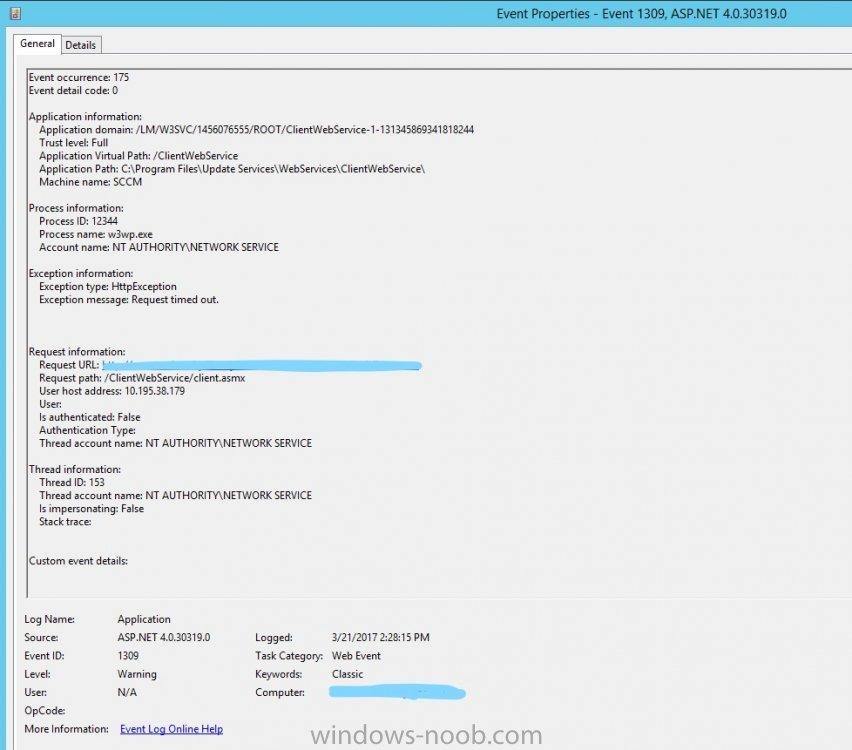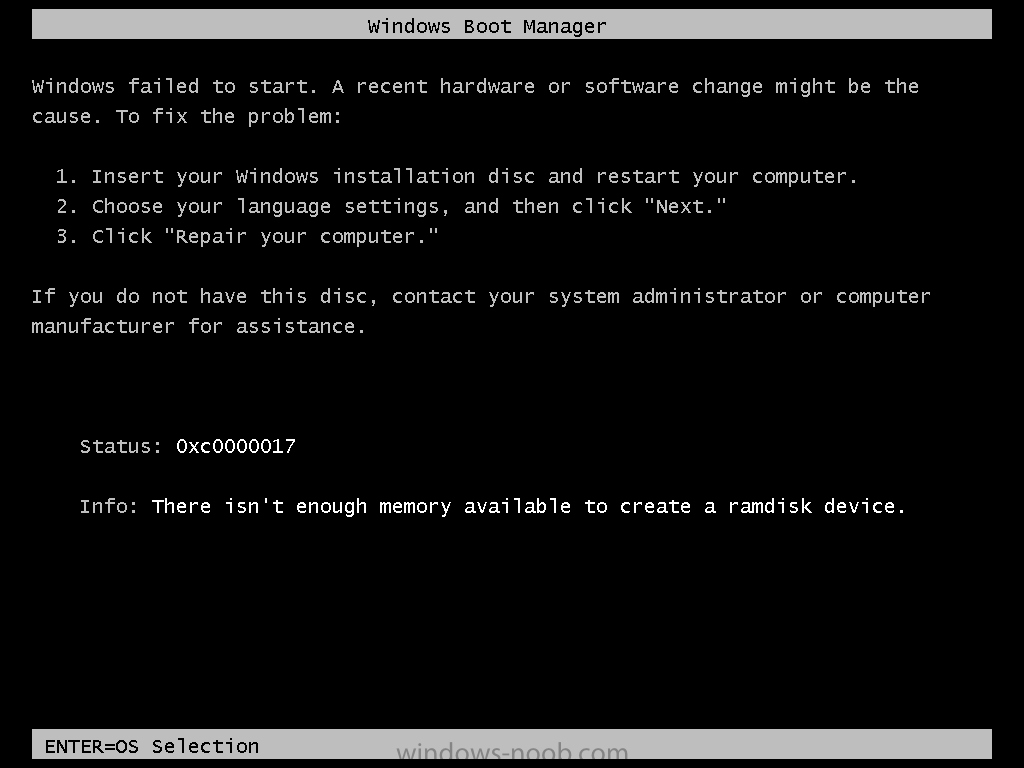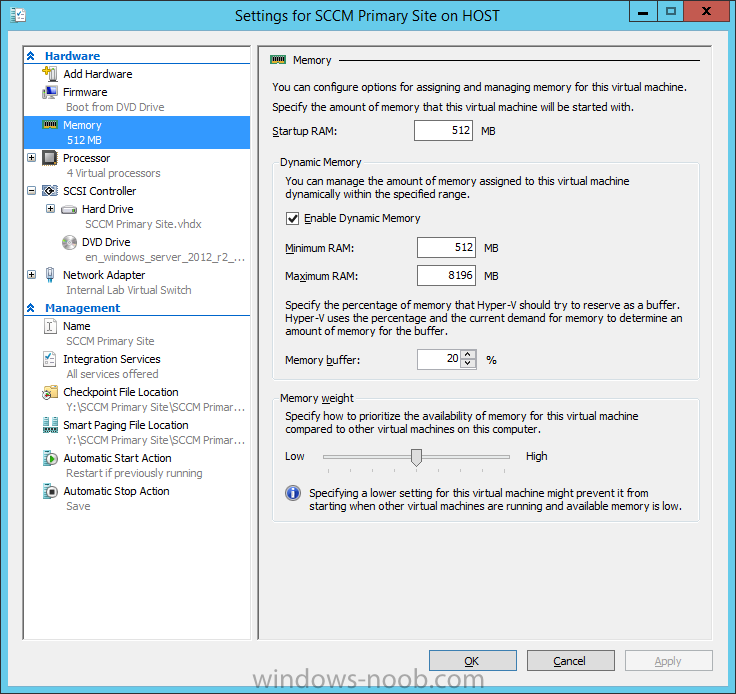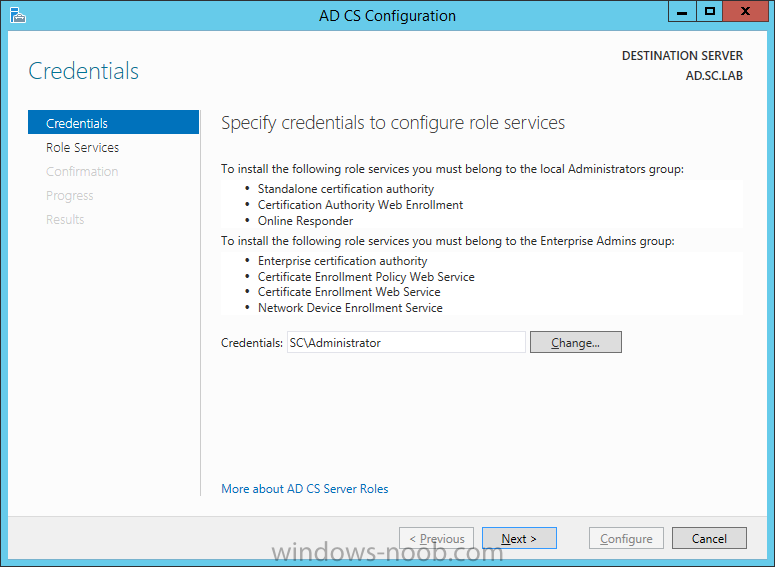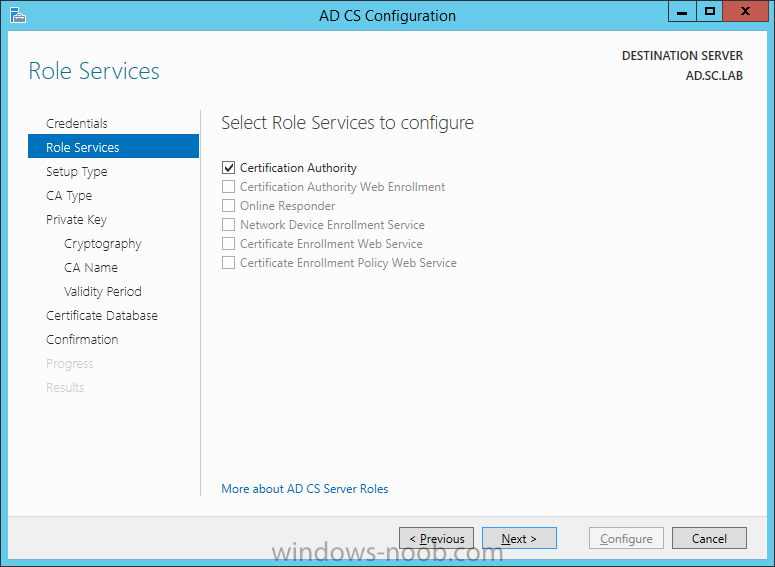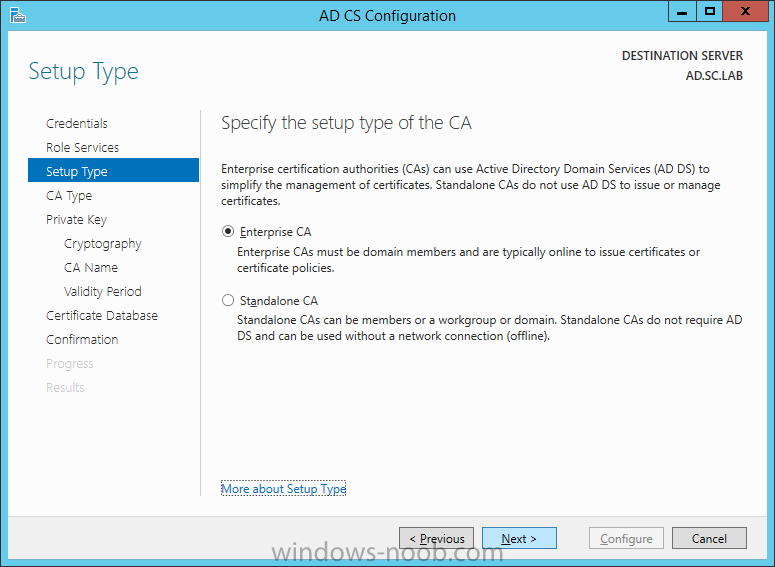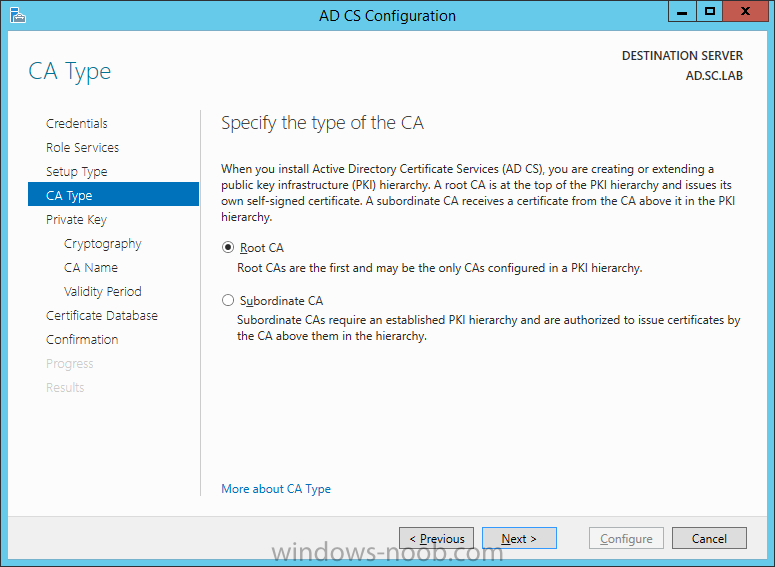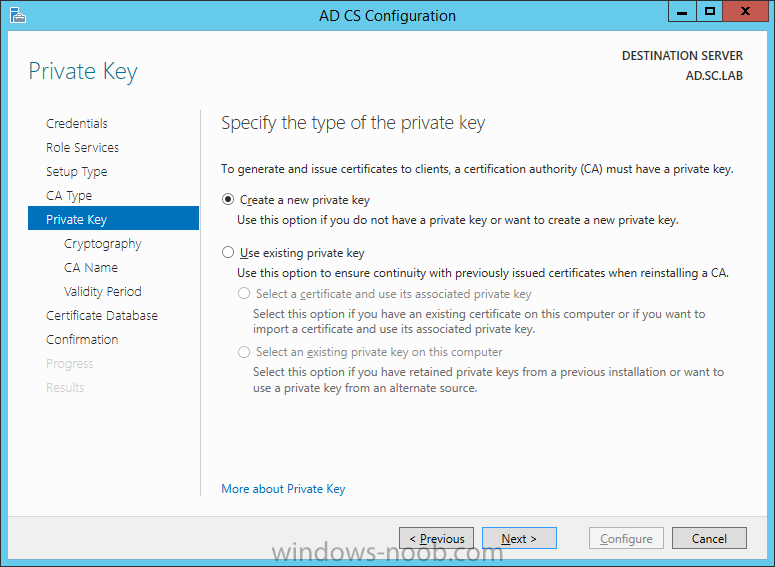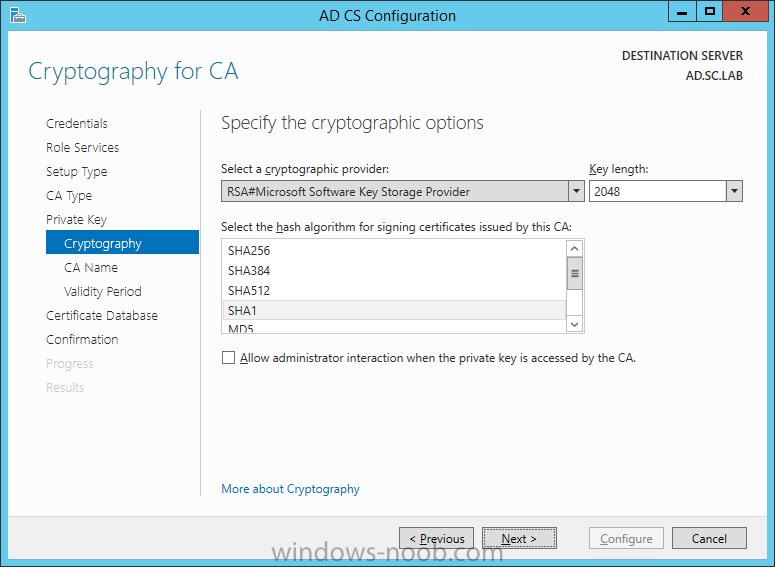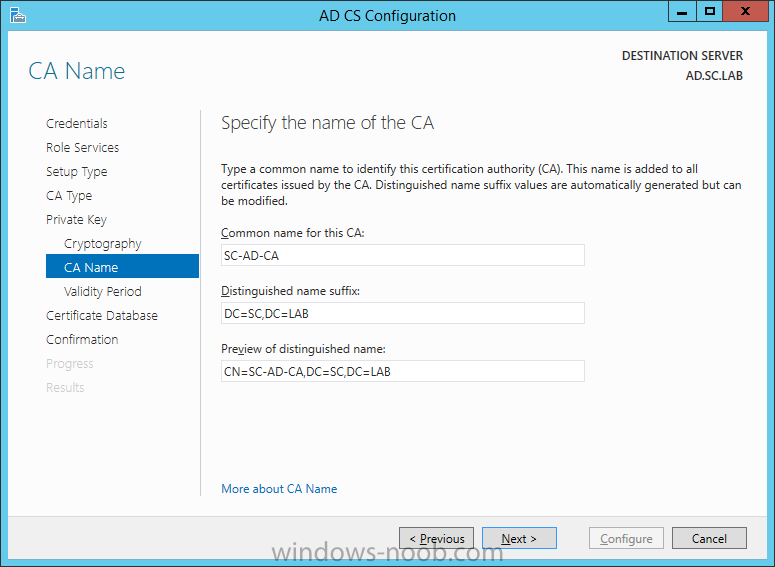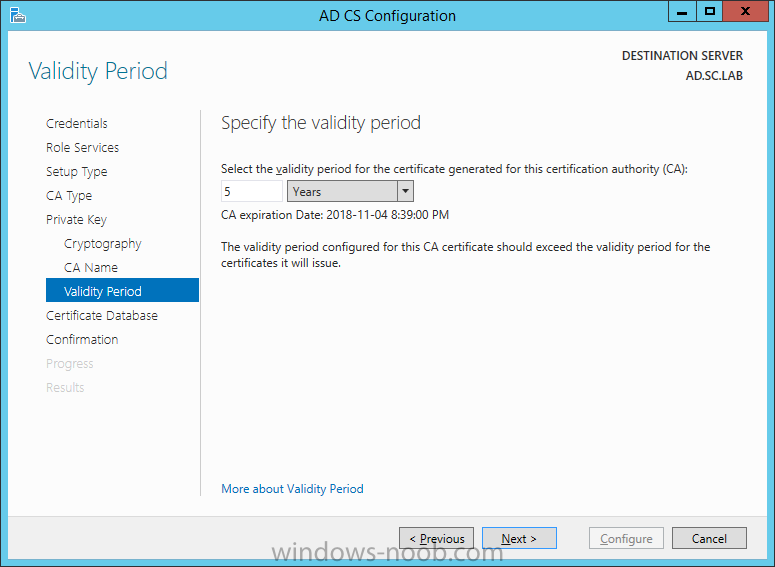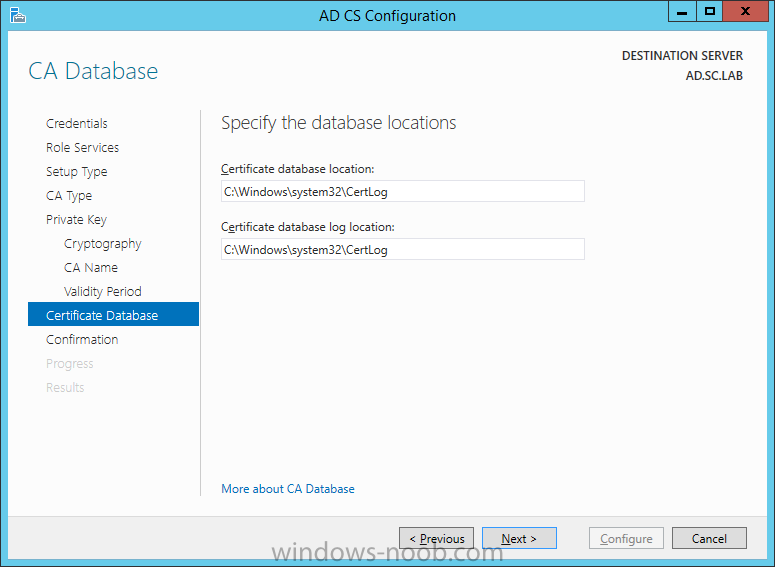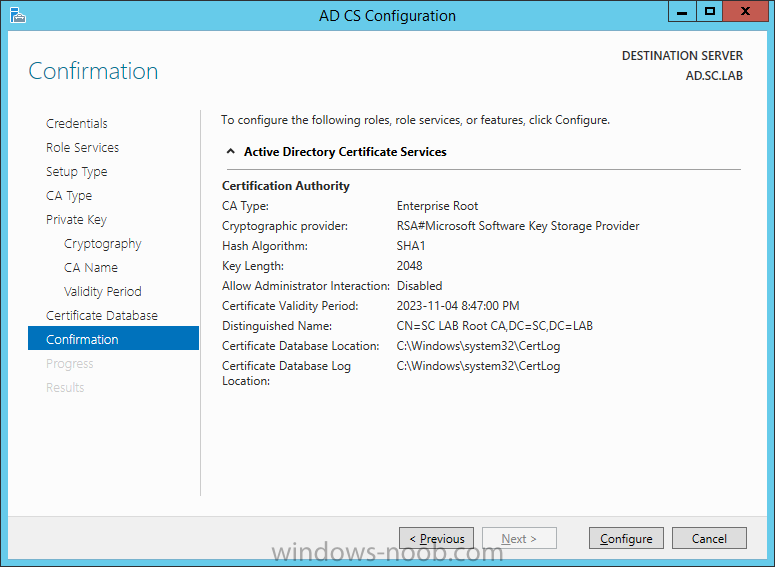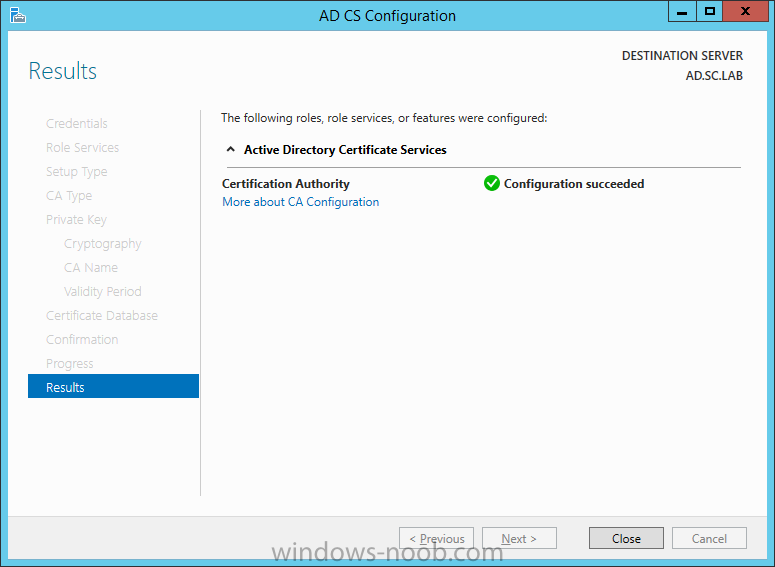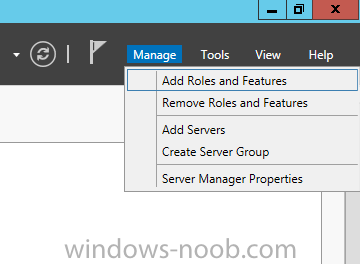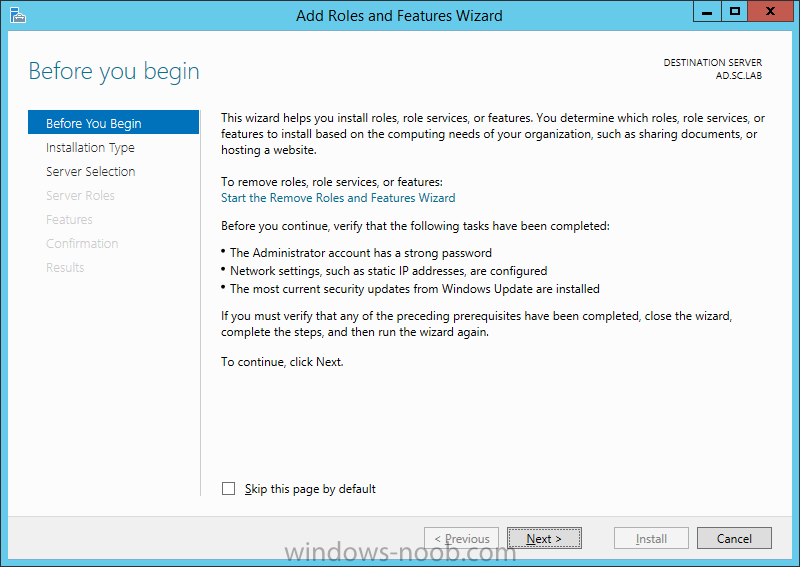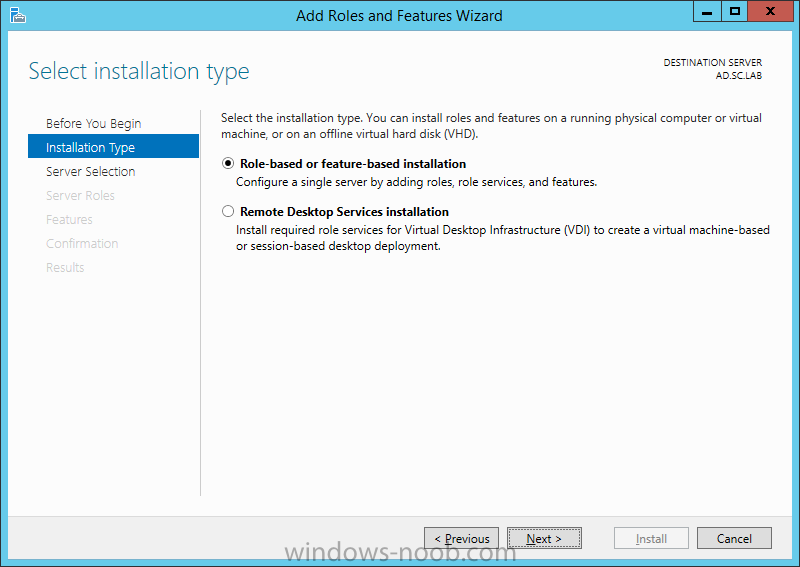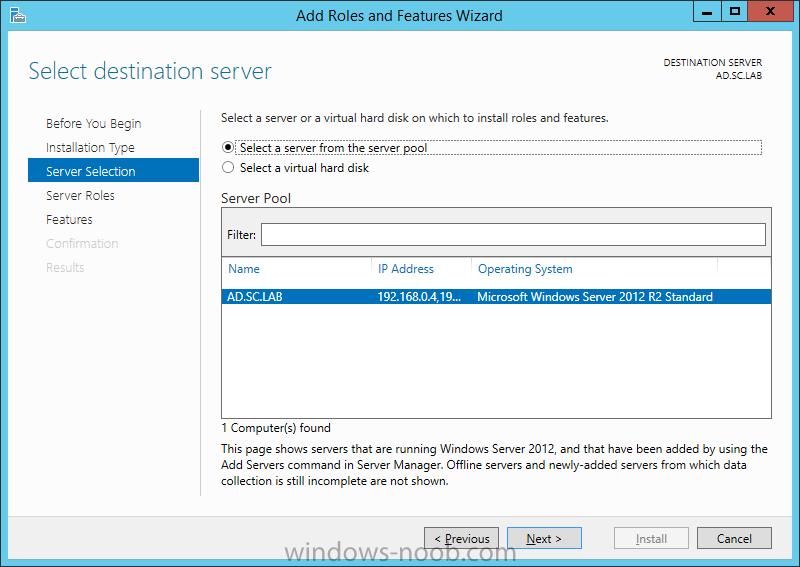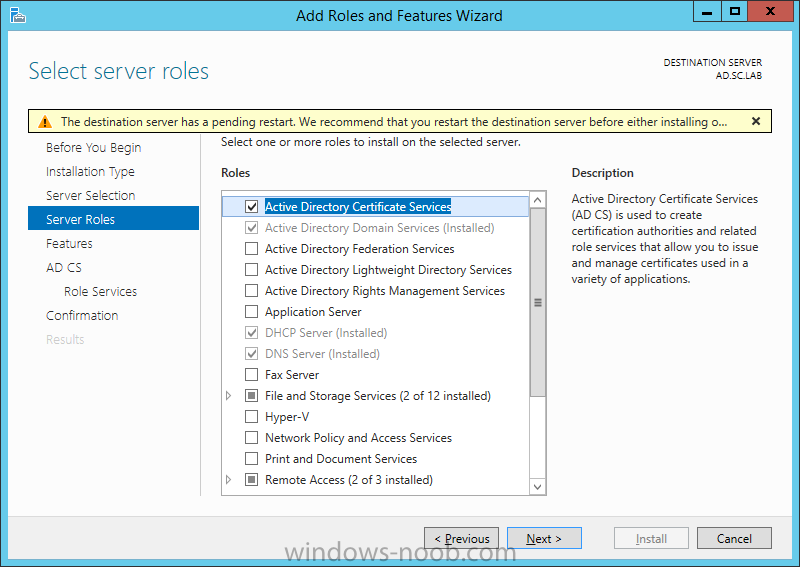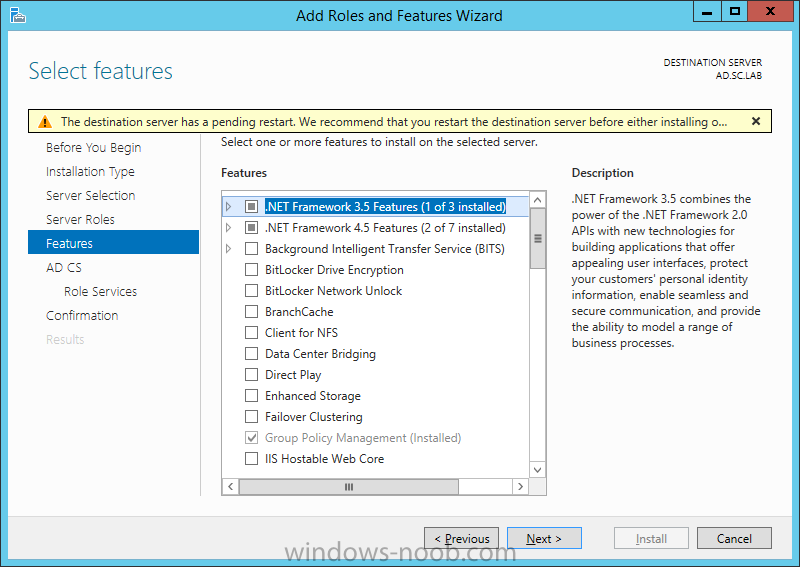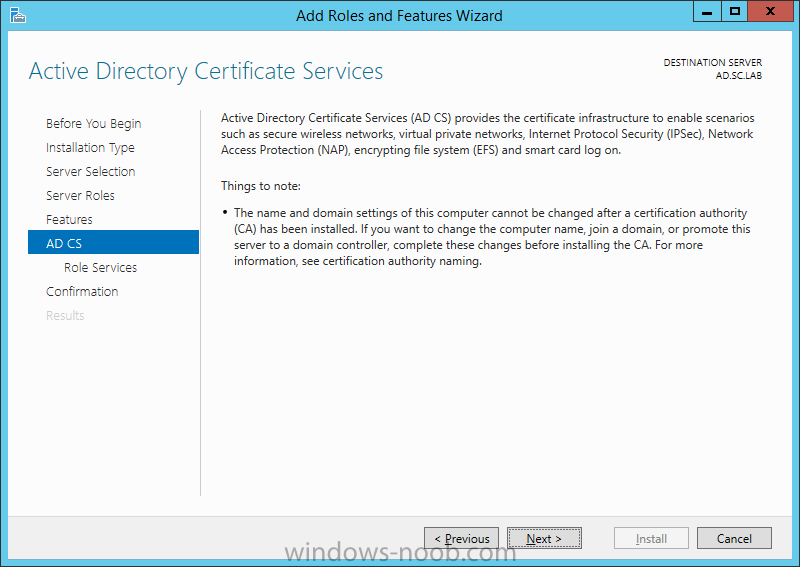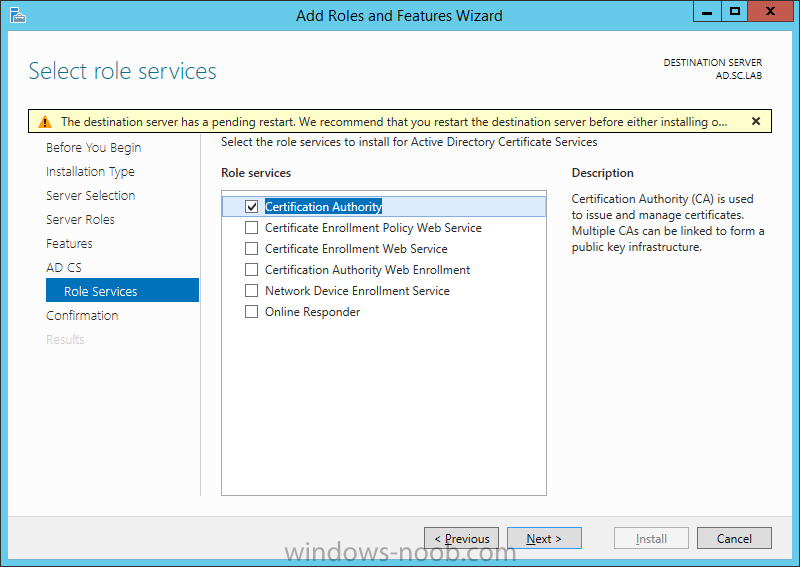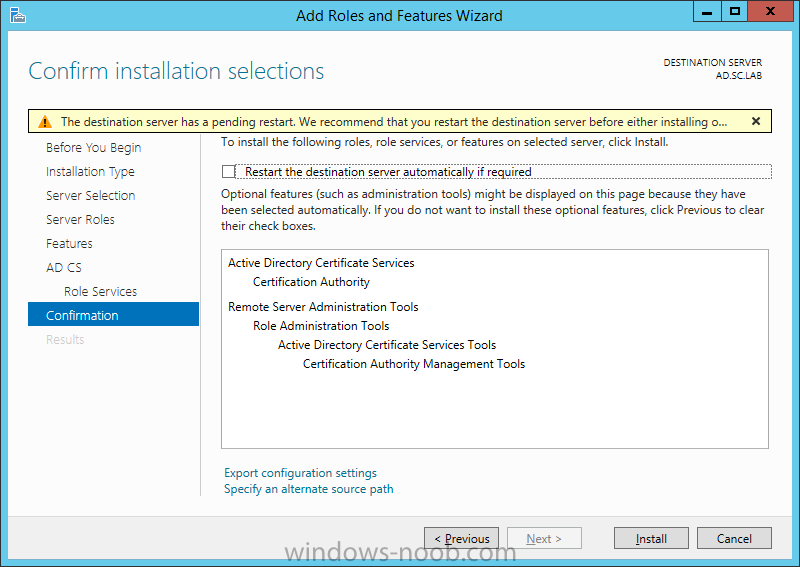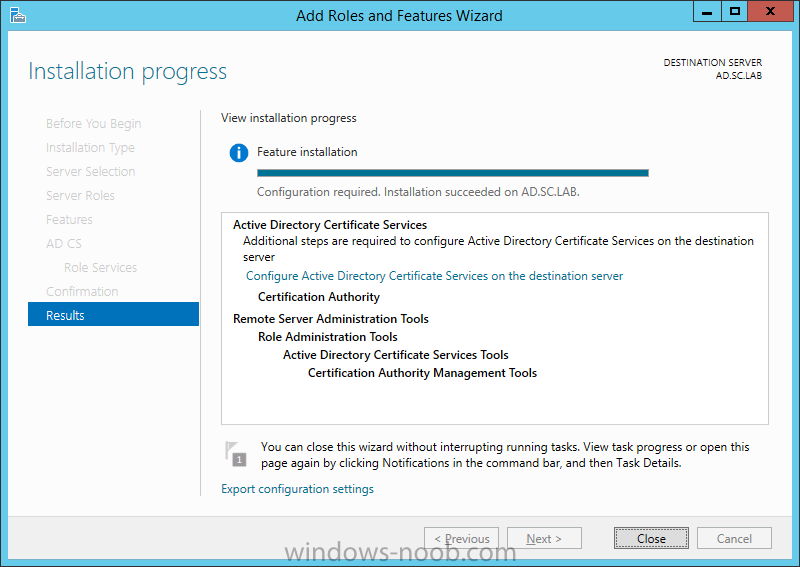Search the Community
Showing results for tags 'windows server 2012 R2'.
-
Microsoft explains that an in-place OS upgrade from Server 2012 to Server 2012 R2 is supported (let's make that clear before someone pulls out the backup / reinstall / site recover copypasta, ok?) for a site server running Config Manager 2012 R2 SP1. So, I did just that, and after wrangling with som...
- 4 replies
-
- SCCM 2012 R2
- Windows Server 2012 R2
-
(and 1 more)
Tagged with:
-
I've been stuck for days on an issue I can't figure out. I don't even know where to start but I first noticed ASP.NET errors (7.png) in my SCCM's event viewer.. hundreds of them. I read a bunch of articles which basically said to increase the private memory limit in my WSUS application pool (which I...
- 6 replies
-
- windows server 2012 r2
- iis8
-
(and 3 more)
Tagged with:
-
Hi, dear mates... Firstly, I would like to say thanks for many of the posts about SCCM2012 that have helped me to know better SCCM2012 and begin to understand it. Anyway, I'm still a rookie on this system. On the other hand I've several problems configuriying my SCCM environment. This is my scenario...
-
- sccm 2012
- windows server 2012 R2
-
(and 2 more)
Tagged with:
-
Hello All, I just wanted to share this post I just wrote on some of the changes in the Windows Server 2012 R2 update. Read the post here: http://adinermie.wordpress.com/2014/04/06/windows-server-2012-r2-update-1/
-
Hello All, I have just posted a quick page on my initial experience with installing System Center Operations Manager (SCOM) 2012 R2. You can find it here: http://adinermie.wordpress.com/scom/scom-2012-r2/ Feedback and requests are welcome.
- 2 replies
-
- SCOM
- System Center 2012 R2
- (and 2 more)
-
Windows Server 2012 R2 – Hyper-V Virtual Memory Error
AdinE posted a topic in Windows Server General
Hello All, After upgrading my physical host to Windows Server 2012 R2, I noticed something different with Hyper-V. When you create a Virtual Machine (VM), you can choose to specify the Startup RAM, and also to enable Dynamic Memory. This is not something new. However, I have noticed that if...- 2 replies
-
- Windows Server 2012 R2
- Virtual Memory
-
(and 1 more)
Tagged with:
-
On the Credentials page, supply appropriate credentials and then click Next. On the Role Services page, select Certification Authority and then click Next. On the Setup Type page, select Enterprise CA and then click Next. On the Specify CA Type page, select Root CA and the...
-
- Windows Server 2012 R2
- Configuration
- (and 3 more)
-
Install Enterprise Root CA using Server Manager Ensure that you are logged on to your server as an Administrator. Open Server Manager. Click on Manage and then select Add Roles and Features. On the Before You Begin page select Next. On the Installation Type page select Role-based or f...
-
- Windows Server 2012 R2
- AD CS
-
(and 2 more)
Tagged with: